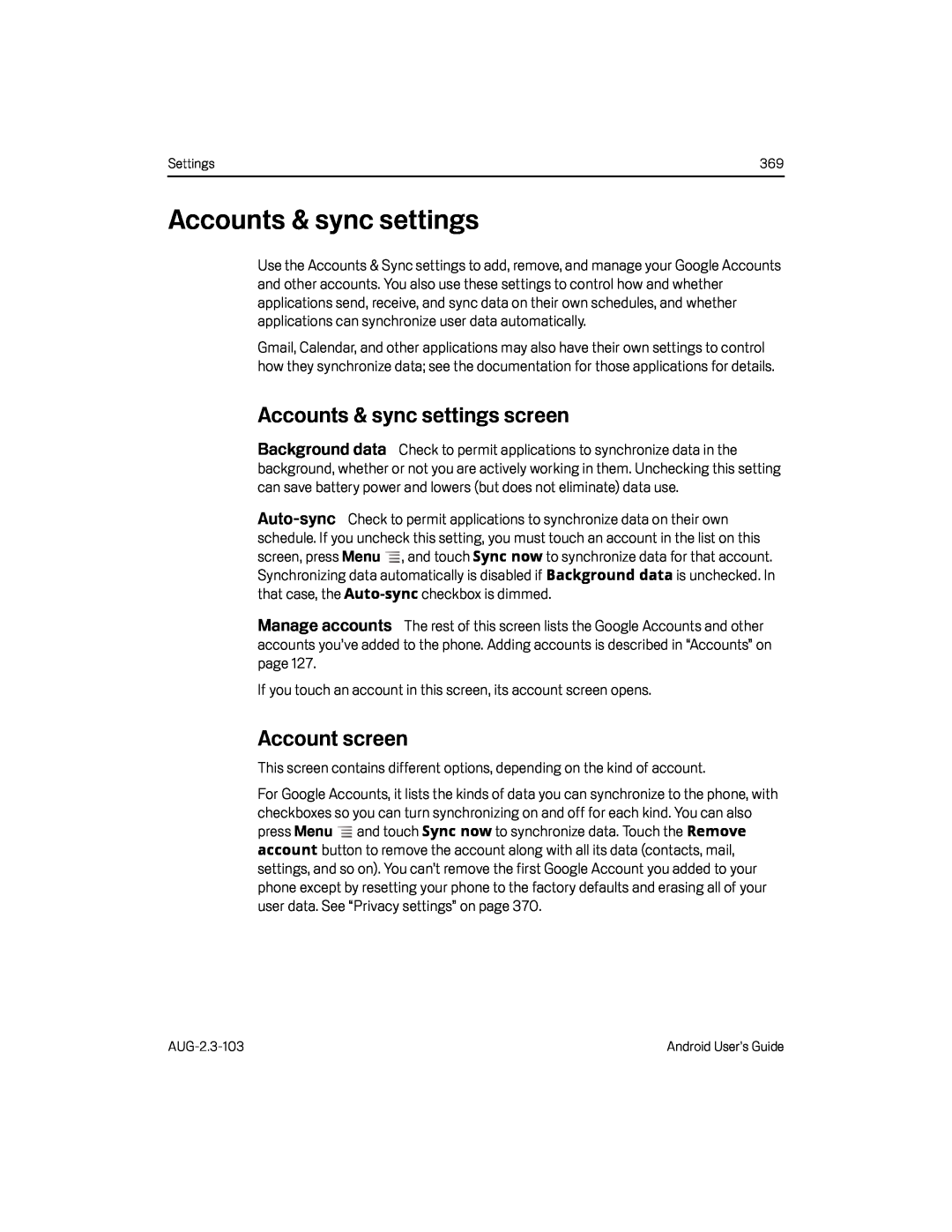Settings | 369 |
Accounts & sync settings
Use the Accounts & Sync settings to add, remove, and manage your Google Accounts and other accounts. You also use these settings to control how and whether applications send, receive, and sync data on their own schedules, and whether applications can synchronize user data automatically.
Gmail, Calendar, and other applications may also have their own settings to control how they synchronize data; see the documentation for those applications for details.
Accounts & sync settings screen
Background data Check to permit applications to synchronize data in the background, whether or not you are actively working in them. Unchecking this setting can save battery power and lowers (but does not eliminate) data use.
screen, press Menu ![]() , and touch Sync now to synchronize data for that account. Synchronizing data automatically is disabled if Background data is unchecked. In
, and touch Sync now to synchronize data for that account. Synchronizing data automatically is disabled if Background data is unchecked. In
Manage accounts The rest of this screen lists the Google Accounts and other accounts you’ve added to the phone. Adding accounts is described in “Accounts” on page 127.
If you touch an account in this screen, its account screen opens.Account screen
This screen contains different options, depending on the kind of account.For Google Accounts, it lists the kinds of data you can synchronize to the phone, with
checkboxes so you can turn synchronizing on and off for each kind. You can also press Menu ![]() and touch Sync now to synchronize data. Touch the Remove account button to remove the account along with all its data (contacts, mail,
and touch Sync now to synchronize data. Touch the Remove account button to remove the account along with all its data (contacts, mail,
settings, and so on). You can’t remove the first Google Account you added to your phone except by resetting your phone to the factory defaults and erasing all of your user data. See “Privacy settings” on page 370.
Android User’s Guide |