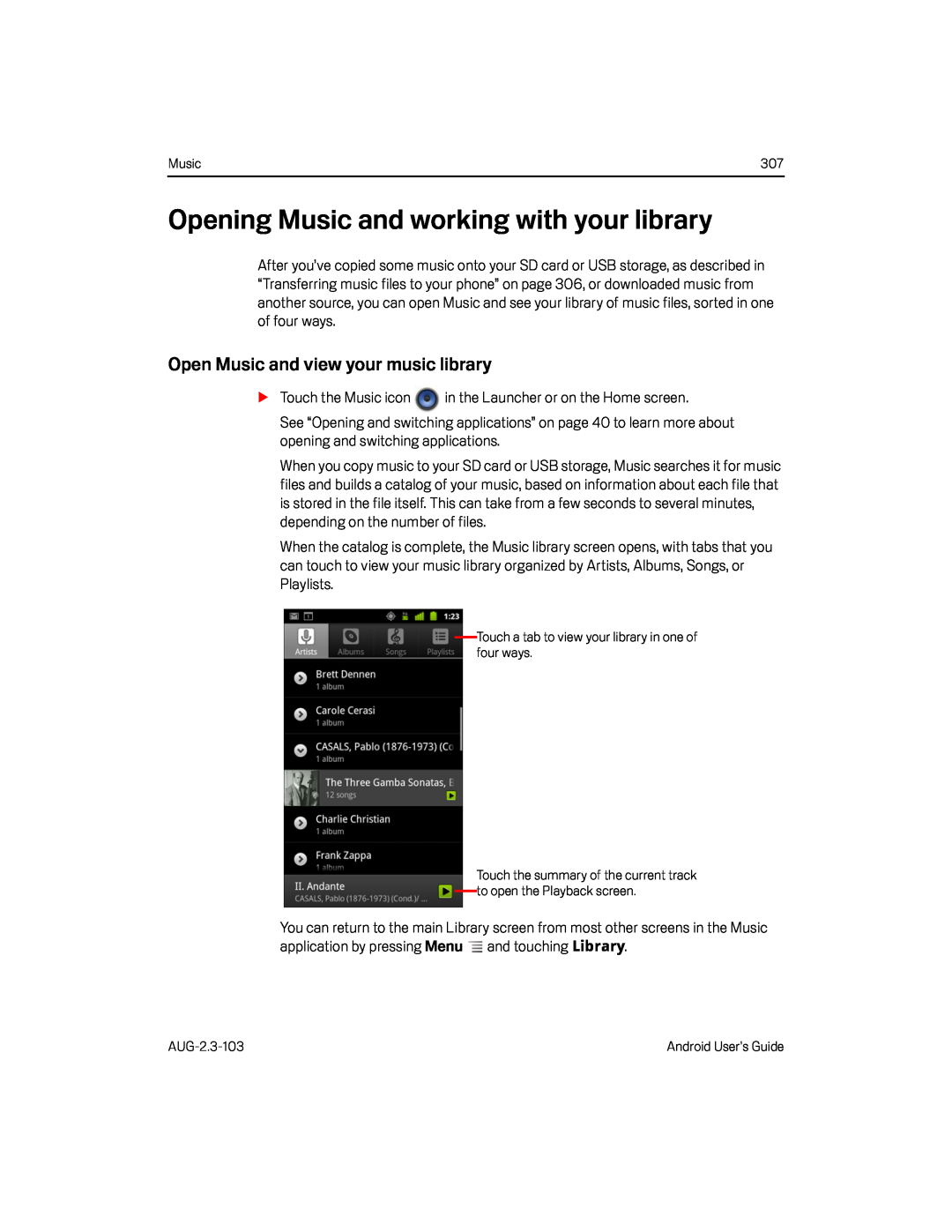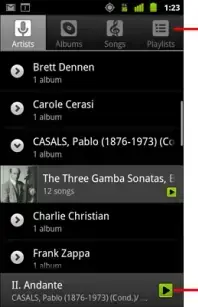
Music | 307 |
Opening Music and working with your library
After you’ve copied some music onto your SD card or USB storage, as described in “Transferring music files to your phone” on page 306, or downloaded music from another source, you can open Music and see your library of music files, sorted in one of four ways.
Open Music and view your music library
STouch the Music icon ![]() in the Launcher or on the Home screen.
in the Launcher or on the Home screen.
See “Opening and switching applications” on page 40 to learn more about opening and switching applications.
When you copy music to your SD card or USB storage, Music searches it for music files and builds a catalog of your music, based on information about each file that is stored in the file itself. This can take from a few seconds to several minutes, depending on the number of files.
When the catalog is complete, the Music library screen opens, with tabs that you can touch to view your music library organized by Artists, Albums, Songs, or Playlists.
Touch a tab to view your library in one of four ways.
Touch the summary of the current track to open the Playback screen.
You can return to the main Library screen from most other screens in the Music application by pressing Menu ![]() and touching Library.
and touching Library.
Android User’s Guide |