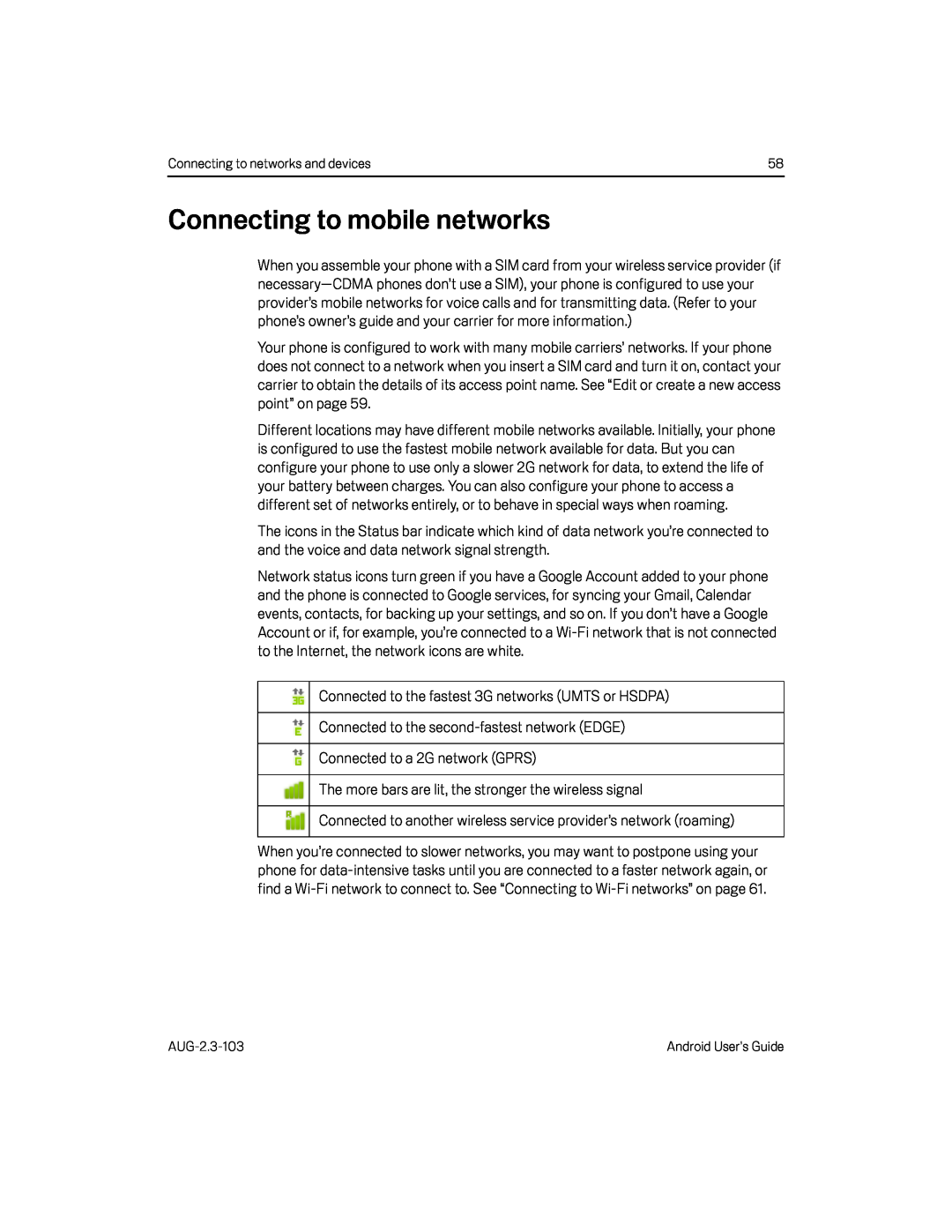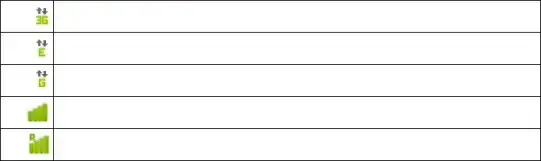
Connecting to networks and devices | 58 |
Connecting to mobile networks
When you assemble your phone with a SIM card from your wireless service provider (if
Your phone is configured to work with many mobile carriers’ networks. If your phone does not connect to a network when you insert a SIM card and turn it on, contact your carrier to obtain the details of its access point name. See “Edit or create a new access point” on page 59.
Different locations may have different mobile networks available. Initially, your phone is configured to use the fastest mobile network available for data. But you can configure your phone to use only a slower 2G network for data, to extend the life of your battery between charges. You can also configure your phone to access a different set of networks entirely, or to behave in special ways when roaming.
The icons in the Status bar indicate which kind of data network you’re connected to and the voice and data network signal strength.
Network status icons turn green if you have a Google Account added to your phone and the phone is connected to Google services, for syncing your Gmail, Calendar events, contacts, for backing up your settings, and so on. If you don’t have a Google Account or if, for example, you’re connected to a
When you’re connected to slower networks, you may want to postpone using your phone for
Android User’s Guide |