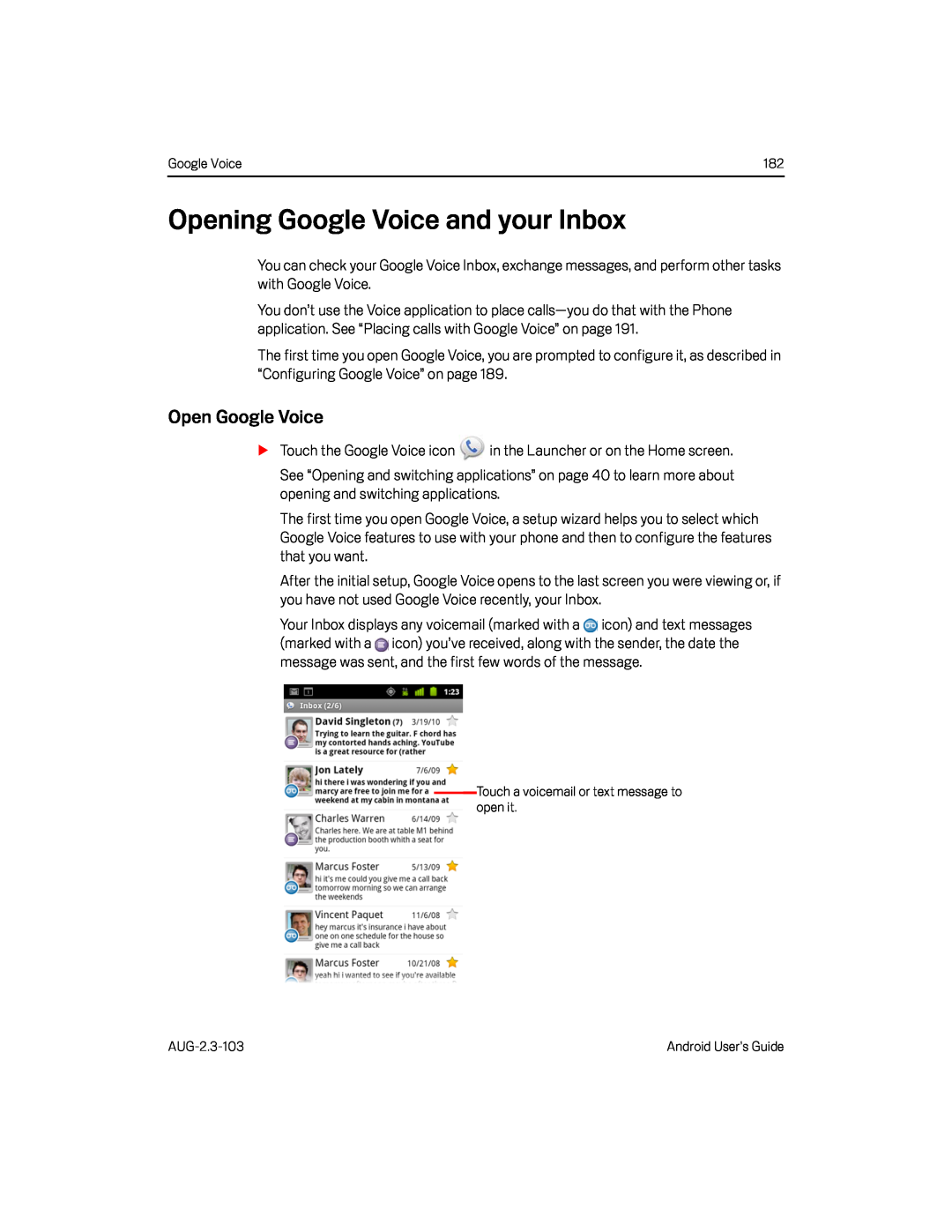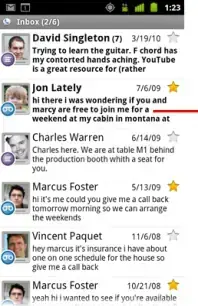
Google Voice | 182 |
Opening Google Voice and your Inbox
You can check your Google Voice Inbox, exchange messages, and perform other tasks with Google Voice.
You don’t use the Voice application to place
The first time you open Google Voice, you are prompted to configure it, as described in “Configuring Google Voice” on page 189.
Open Google Voice
STouch the Google Voice icon ![]() in the Launcher or on the Home screen. See “Opening and switching applications” on page 40 to learn more about opening and switching applications.
in the Launcher or on the Home screen. See “Opening and switching applications” on page 40 to learn more about opening and switching applications.
The first time you open Google Voice, a setup wizard helps you to select which Google Voice features to use with your phone and then to configure the features that you want.
After the initial setup, Google Voice opens to the last screen you were viewing or, if you have not used Google Voice recently, your Inbox.
Your Inbox displays any voicemail (marked with a ![]() icon) and text messages (marked with a
icon) and text messages (marked with a ![]() icon) you’ve received, along with the sender, the date the message was sent, and the first few words of the message.
icon) you’ve received, along with the sender, the date the message was sent, and the first few words of the message.
Touch a voicemail or text message to open it.
Android User’s Guide |