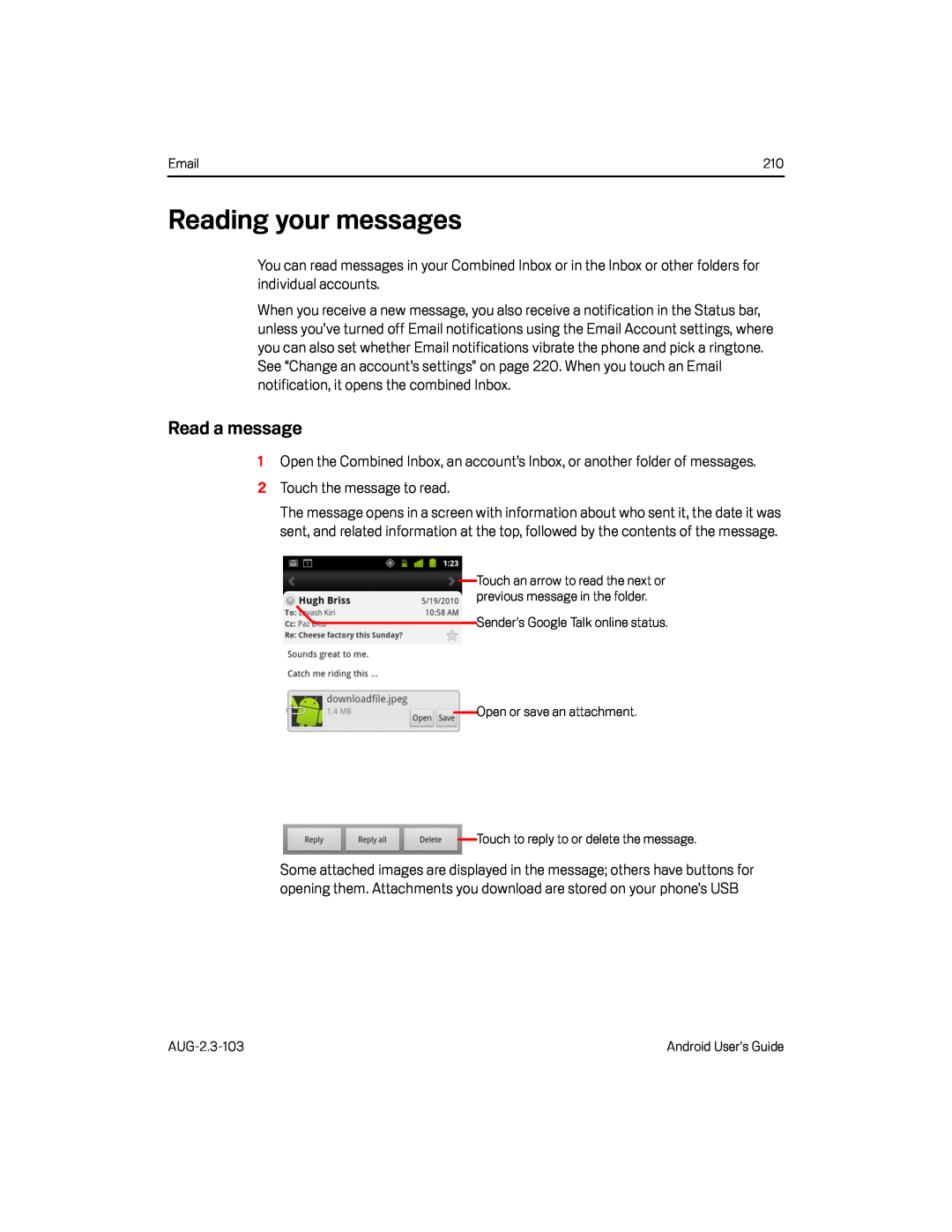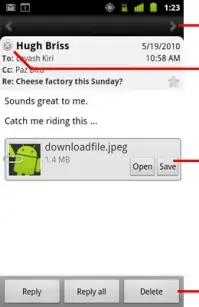
210 |
Reading your messages
You can read messages in your Combined Inbox or in the Inbox or other folders for individual accounts.
When you receive a new message, you also receive a notification in the Status bar, unless you’ve turned off Email notifications using the Email Account settings, where you can also set whether Email notifications vibrate the phone and pick a ringtone. See “Change an account’s settings” on page 220. When you touch an Email notification, it opens the combined Inbox.
Read a message
1Open the Combined Inbox, an account’s Inbox, or another folder of messages.2Touch the message to read.The message opens in a screen with information about who sent it, the date it was sent, and related information at the top, followed by the contents of the message.
Touch an arrow to read the next or previous message in the folder.
Sender’s Google Talk online status.
Open or save an attachment.
Touch to reply to or delete the message.
Some attached images are displayed in the message; others have buttons for opening them. Attachments you download are stored on your phone’s USB
Android User’s Guide |