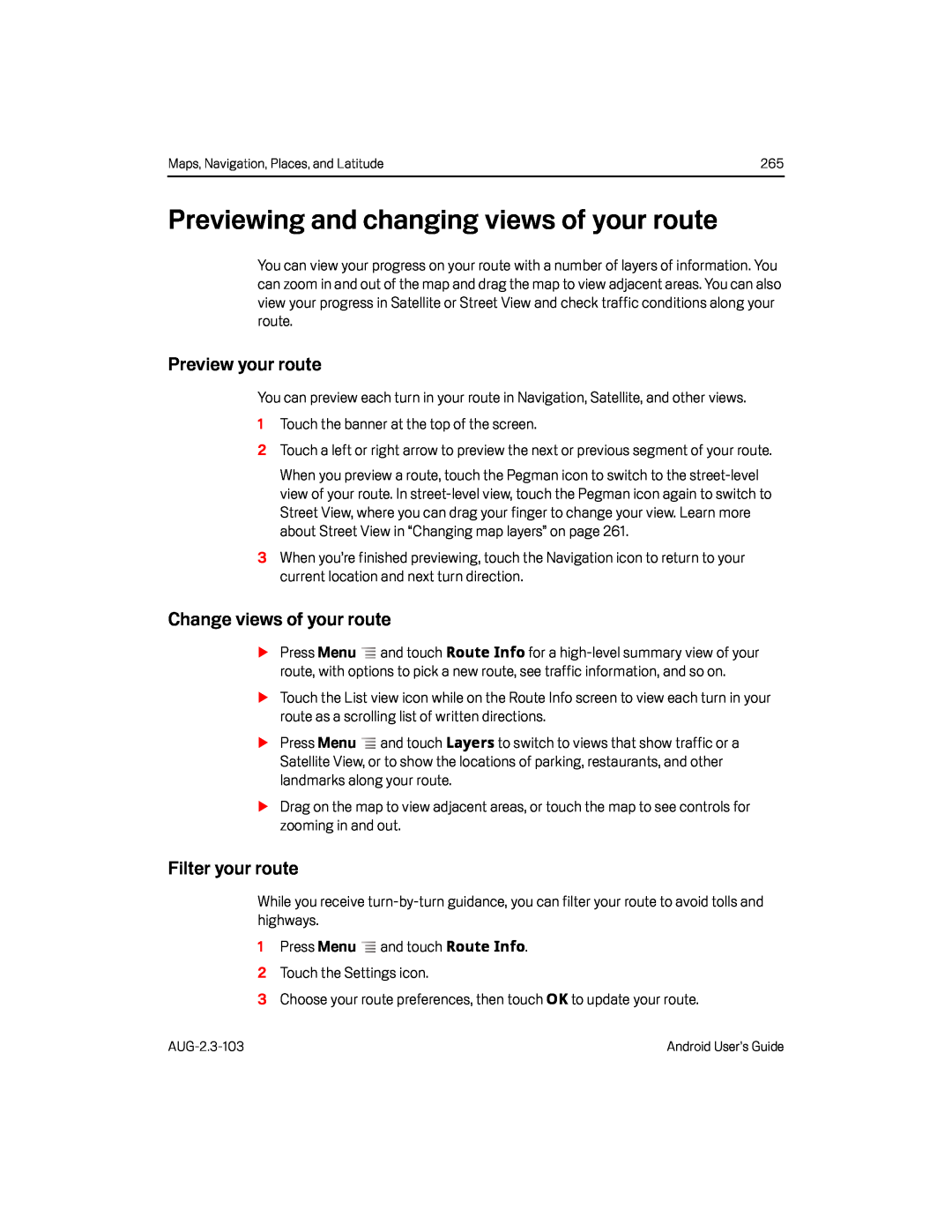Maps, Navigation, Places, and Latitude | 265 |
Previewing and changing views of your route
You can view your progress on your route with a number of layers of information. You can zoom in and out of the map and drag the map to view adjacent areas. You can also view your progress in Satellite or Street View and check traffic conditions along your route.
Preview your route
You can preview each turn in your route in Navigation, Satellite, and other views.
1Touch the banner at the top of the screen.2Touch a left or right arrow to preview the next or previous segment of your route.
When you preview a route, touch the Pegman icon to switch to the
3When you’re finished previewing, touch the Navigation icon to return to your current location and next turn direction.
Change views of your route
SPress Menu ![]() and touch Route Info for a
and touch Route Info for a
STouch the List view icon while on the Route Info screen to view each turn in your route as a scrolling list of written directions.
SPress Menu ![]() and touch Layers to switch to views that show traffic or a Satellite View, or to show the locations of parking, restaurants, and other landmarks along your route.
and touch Layers to switch to views that show traffic or a Satellite View, or to show the locations of parking, restaurants, and other landmarks along your route.
SDrag on the map to view adjacent areas, or touch the map to see controls for zooming in and out.
Filter your route
While you receive
Android User’s Guide |