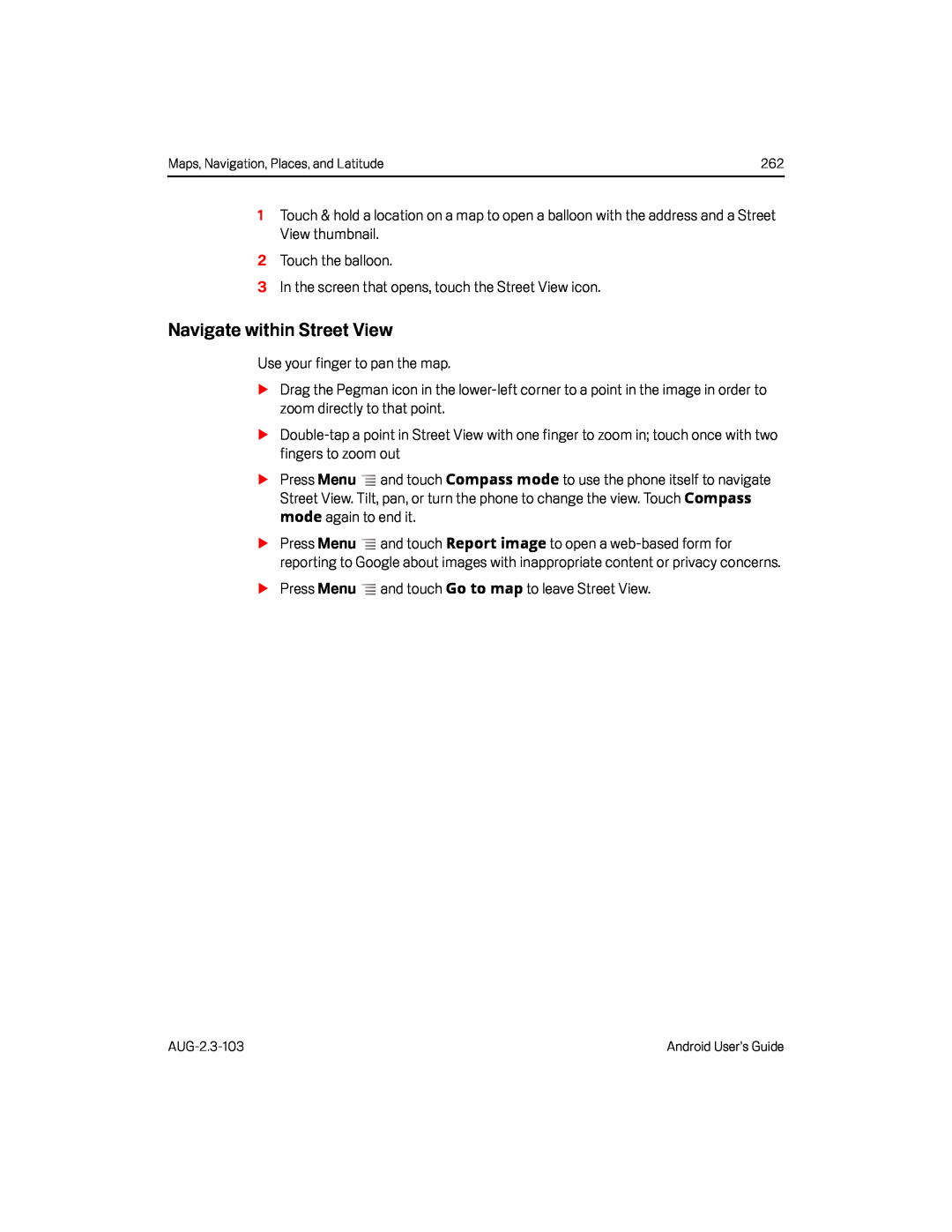Maps, Navigation, Places, and Latitude | 262 |
1Touch & hold a location on a map to open a balloon with the address and a Street View thumbnail.
2Touch the balloon.3In the screen that opens, touch the Street View icon.Navigate within Street View
Use your finger to pan the map.SDrag the Pegman icon in the
S
SPress Menu ![]() and touch Compass mode to use the phone itself to navigate Street View. Tilt, pan, or turn the phone to change the view. Touch Compass mode again to end it.
and touch Compass mode to use the phone itself to navigate Street View. Tilt, pan, or turn the phone to change the view. Touch Compass mode again to end it.
SPress Menu ![]() and touch Report image to open a
and touch Report image to open a
Android User’s Guide |