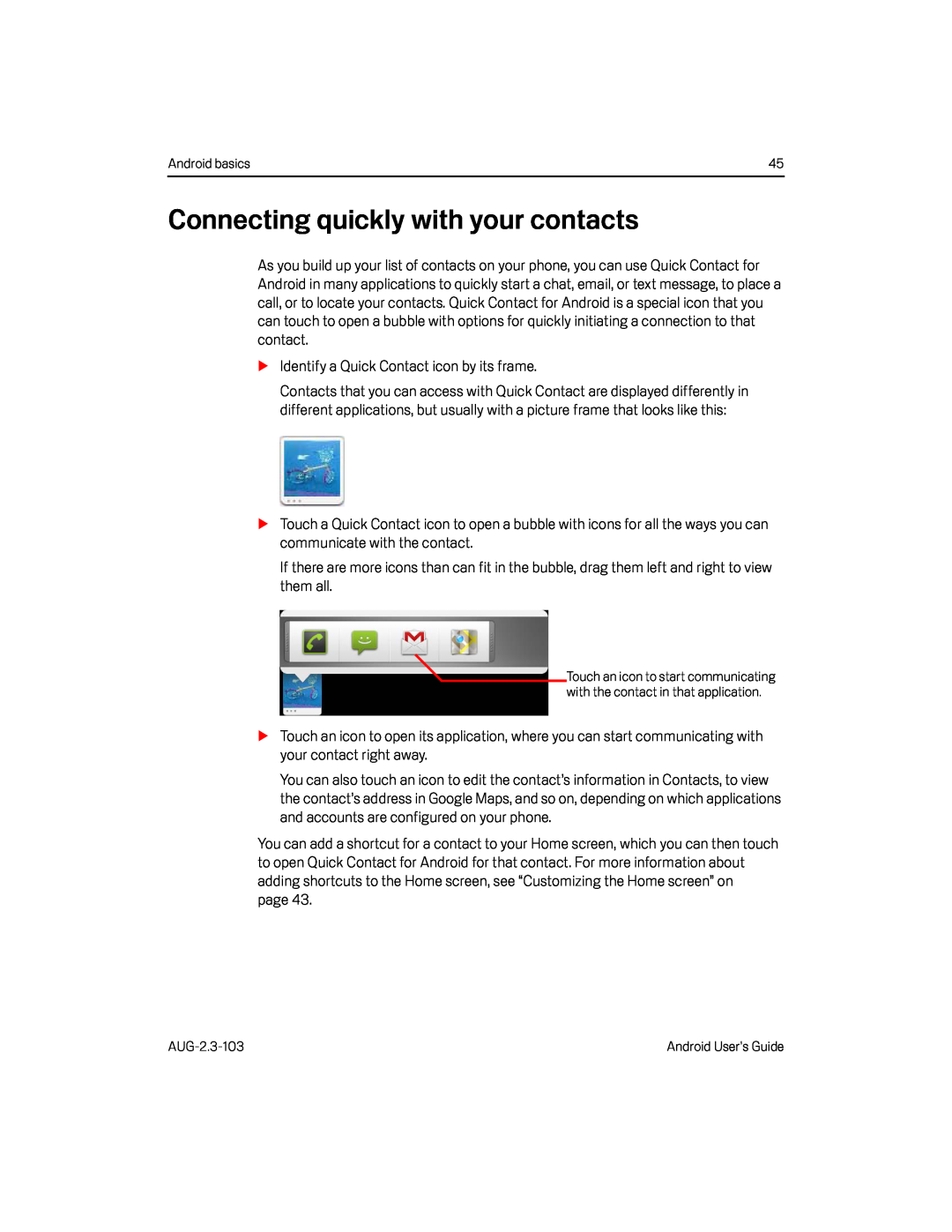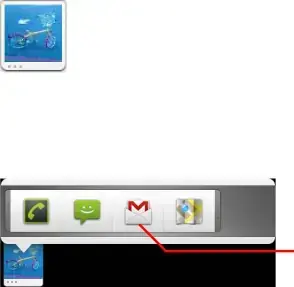
Android basics | 45 |
Connecting quickly with your contacts
As you build up your list of contacts on your phone, you can use Quick Contact for Android in many applications to quickly start a chat, email, or text message, to place a call, or to locate your contacts. Quick Contact for Android is a special icon that you can touch to open a bubble with options for quickly initiating a connection to that contact.
SIdentify a Quick Contact icon by its frame.Contacts that you can access with Quick Contact are displayed differently in different applications, but usually with a picture frame that looks like this:
STouch a Quick Contact icon to open a bubble with icons for all the ways you can communicate with the contact.
If there are more icons than can fit in the bubble, drag them left and right to view them all.
Touch an icon to start communicating with the contact in that application.
STouch an icon to open its application, where you can start communicating with your contact right away.
You can also touch an icon to edit the contact’s information in Contacts, to view the contact’s address in Google Maps, and so on, depending on which applications and accounts are configured on your phone.
You can add a shortcut for a contact to your Home screen, which you can then touch to open Quick Contact for Android for that contact. For more information about adding shortcuts to the Home screen, see “Customizing the Home screen” on page 43.
Android User’s Guide |