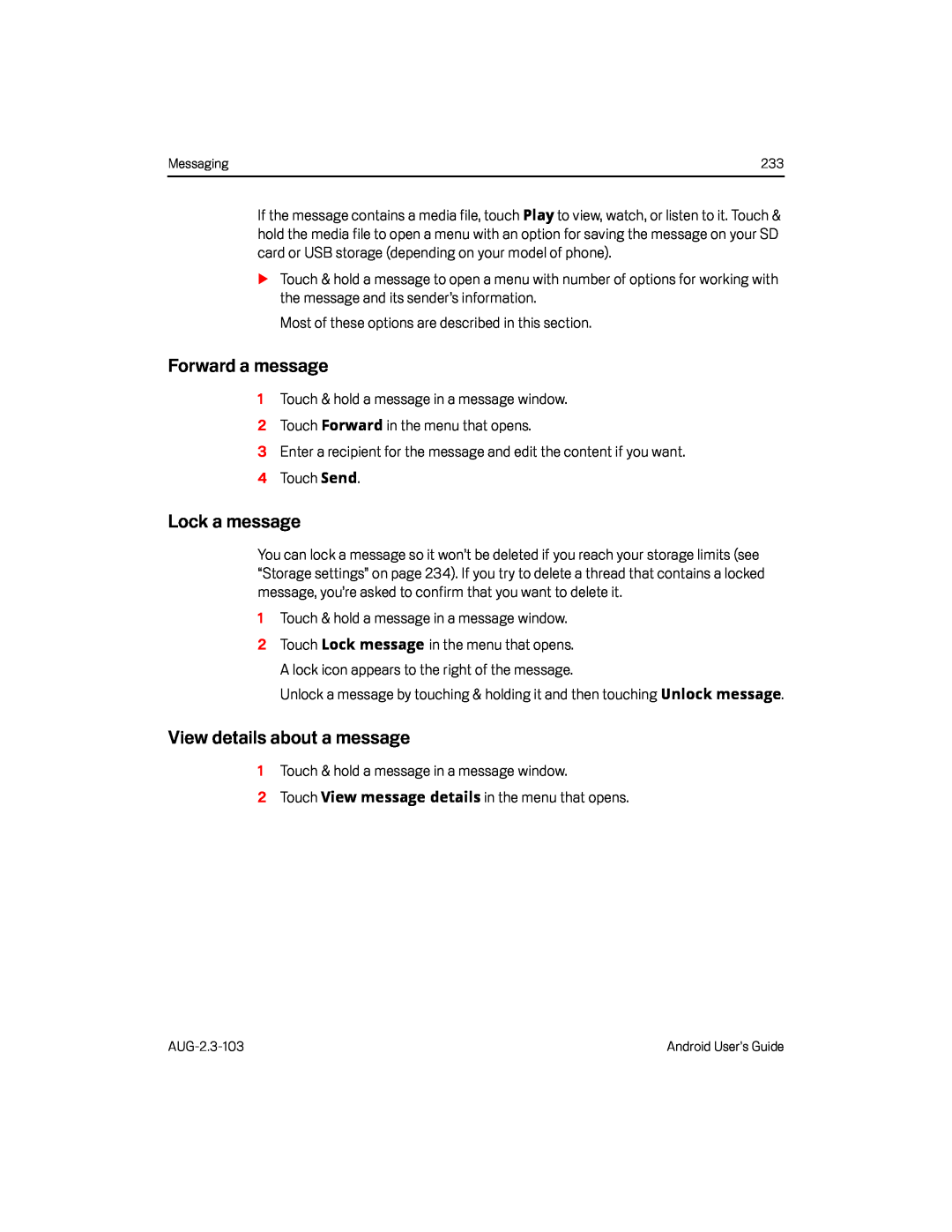Messaging | 233 |
If the message contains a media file, touch Play to view, watch, or listen to it. Touch & hold the media file to open a menu with an option for saving the message on your SD card or USB storage (depending on your model of phone).
STouch & hold a message to open a menu with number of options for working with the message and its sender’s information.
Most of these options are described in this section.Forward a message
1Touch & hold a message in a message window.2 Touch Forward in the menu that opens.3Enter a recipient for the message and edit the content if you want.4 Touch Send.Lock a message
You can lock a message so it won’t be deleted if you reach your storage limits (see “Storage settings” on page 234). If you try to delete a thread that contains a locked message, you’re asked to confirm that you want to delete it.
1Touch & hold a message in a message window.
2 Touch Lock message in the menu that opens.A lock icon appears to the right of the message.Unlock a message by touching & holding it and then touching Unlock message.View details about a message
1Touch & hold a message in a message window.
2Touch View message details in the menu that opens.Android User’s Guide |