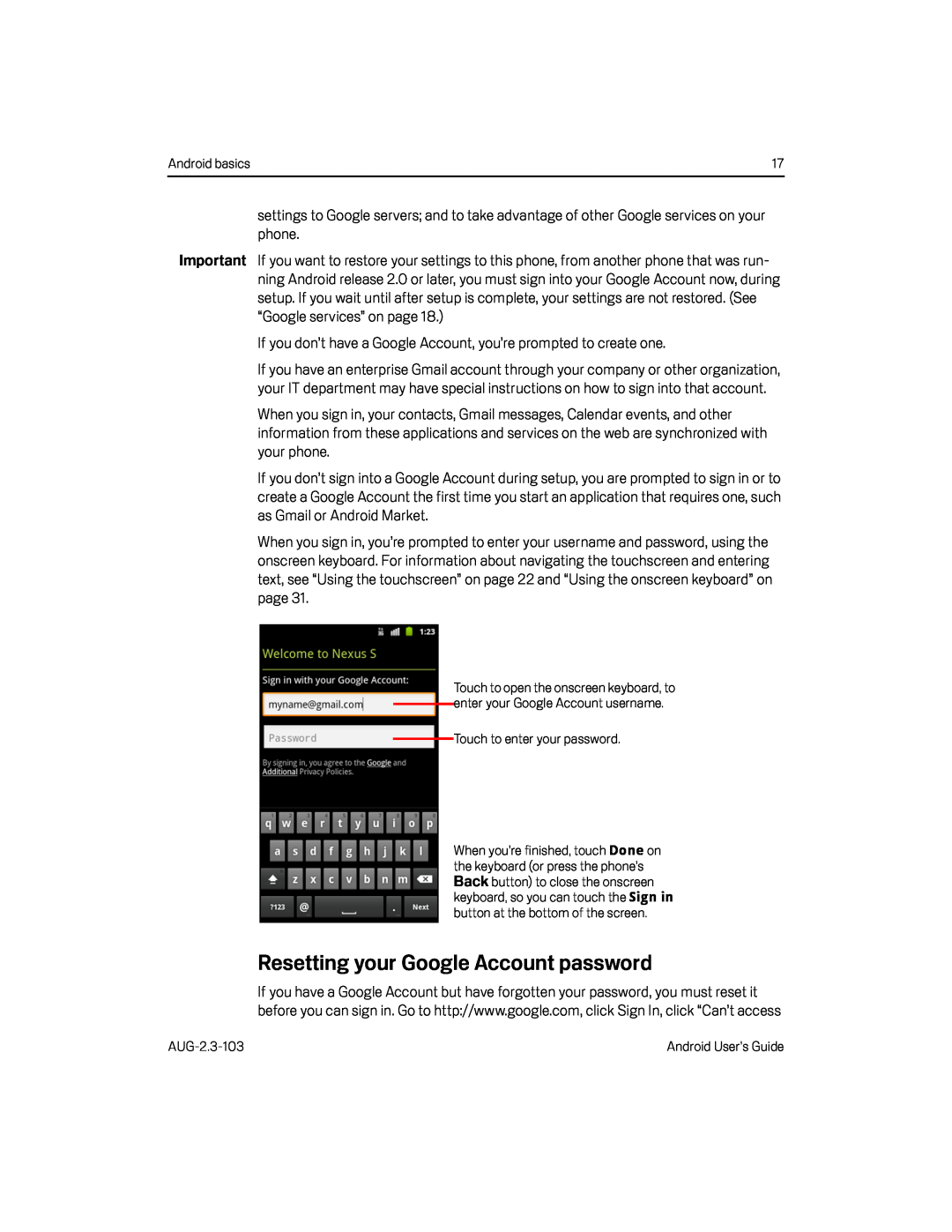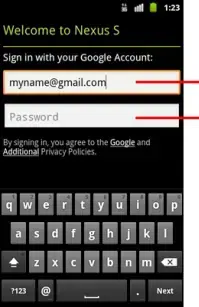
Android basics | 17 |
settings to Google servers; and to take advantage of other Google services on your phone.
Important If you want to restore your settings to this phone, from another phone that was run- ning Android release 2.0 or later, you must sign into your Google Account now, during setup. If you wait until after setup is complete, your settings are not restored. (See “Google services” on page 18.)
If you don’t have a Google Account, you’re prompted to create one.If you have an enterprise Gmail account through your company or other organization, your IT department may have special instructions on how to sign into that account.
When you sign in, your contacts, Gmail messages, Calendar events, and other information from these applications and services on the web are synchronized with your phone.
If you don’t sign into a Google Account during setup, you are prompted to sign in or to create a Google Account the first time you start an application that requires one, such as Gmail or Android Market.
When you sign in, you’re prompted to enter your username and password, using the onscreen keyboard. For information about navigating the touchscreen and entering text, see “Using the touchscreen” on page 22 and “Using the onscreen keyboard” on page 31.
Touch to open the onscreen keyboard, to enter your Google Account username.
Touch to enter your password.
When you’re finished, touch Done on the keyboard (or press the phone’s
Back button) to close the onscreen keyboard, so you can touch the Sign in
button at the bottom of the screen.
Resetting your Google Account password
If you have a Google Account but have forgotten your password, you must reset it before you can sign in. Go to http://www.google.com, click Sign In, click “Can’t access
Android User’s Guide |