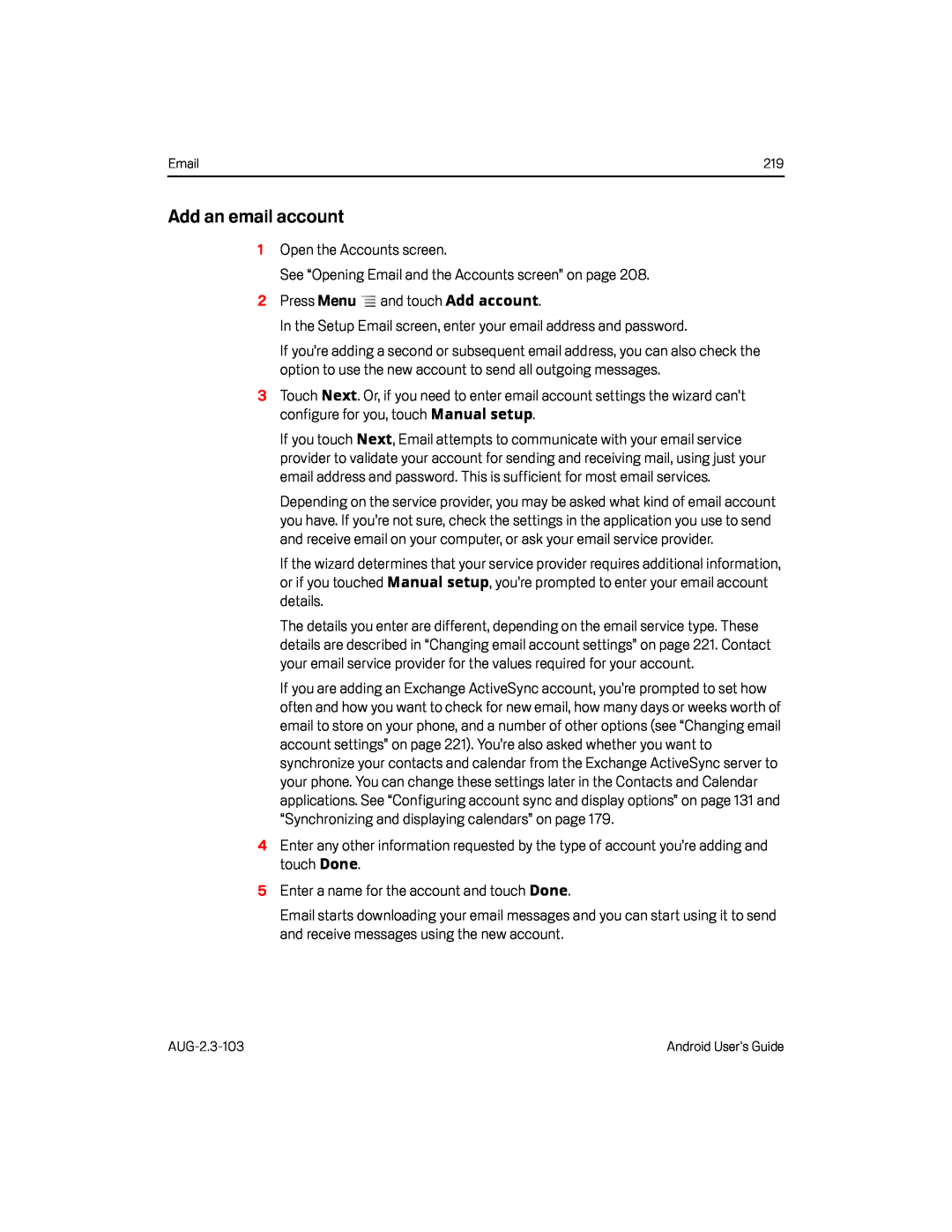219 |
Add an email account
1Open the Accounts screen.
See “Opening Email and the Accounts screen” on page 208.
2Press MenuIf you’re adding a second or subsequent email address, you can also check the option to use the new account to send all outgoing messages.
3Touch Next. Or, if you need to enter email account settings the wizard can’t configure for you, touch Manual setup.
If you touch Next, Email attempts to communicate with your email service provider to validate your account for sending and receiving mail, using just your email address and password. This is sufficient for most email services.
Depending on the service provider, you may be asked what kind of email account you have. If you’re not sure, check the settings in the application you use to send and receive email on your computer, or ask your email service provider.
If the wizard determines that your service provider requires additional information, or if you touched Manual setup, you’re prompted to enter your email account details.
The details you enter are different, depending on the email service type. These details are described in “Changing email account settings” on page 221. Contact your email service provider for the values required for your account.
If you are adding an Exchange ActiveSync account, you’re prompted to set how often and how you want to check for new email, how many days or weeks worth of email to store on your phone, and a number of other options (see “Changing email account settings” on page 221). You’re also asked whether you want to synchronize your contacts and calendar from the Exchange ActiveSync server to your phone. You can change these settings later in the Contacts and Calendar applications. See “Configuring account sync and display options” on page 131 and “Synchronizing and displaying calendars” on page 179.
4Enter any other information requested by the type of account you’re adding and touch Done.
5Enter a name for the account and touch Done.Email starts downloading your email messages and you can start using it to send and receive messages using the new account.
Android User’s Guide |