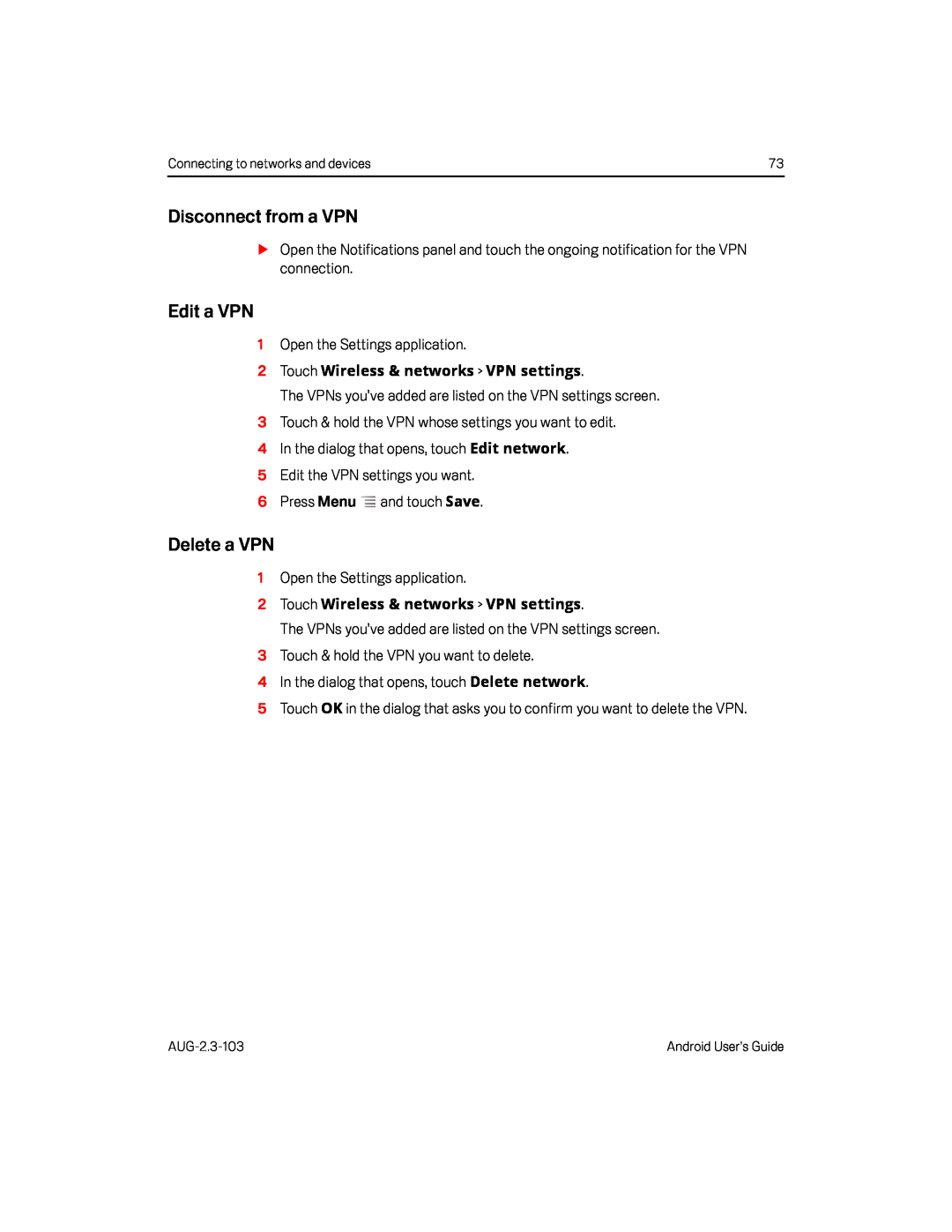Connecting to networks and devices | 73 |
Disconnect from a VPN
SOpen the Notifications panel and touch the ongoing notification for the VPN connection.
Edit a VPN
1Open the Settings application.
2Touch Wireless & networks > VPN settings.
The VPNs you’ve added are listed on the VPN settings screen.
3Touch & hold the VPN whose settings you want to edit.
4 In the dialog that opens, touch Edit network.
5Edit the VPN settings you want.
6 Press Menu ![]() and touch Save.
and touch Save.
Delete a VPN
1Open the Settings application.
2Touch Wireless & networks > VPN settings.
The VPNs you’ve added are listed on the VPN settings screen.
3Touch & hold the VPN you want to delete.
4In the dialog that opens, touch Delete network.
5Touch OK in the dialog that asks you to confirm you want to delete the VPN.
Android User’s Guide |