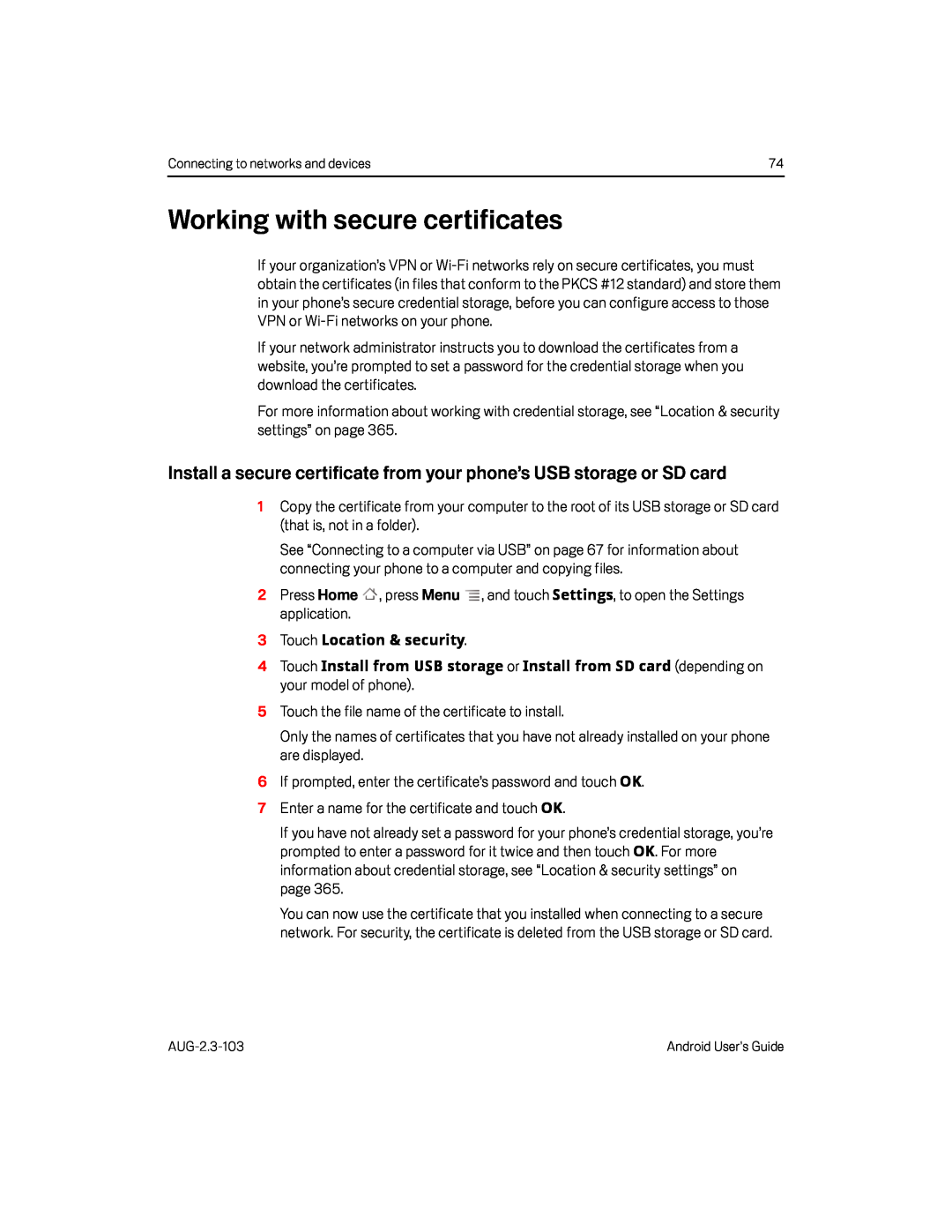Connecting to networks and devices | 74 |
Working with secure certificates
If your organization’s VPN or
If your network administrator instructs you to download the certificates from a website, you’re prompted to set a password for the credential storage when you download the certificates.
For more information about working with credential storage, see “Location & security settings” on page 365.
Install a secure certificate from your phone’s USB storage or SD card
1Copy the certificate from your computer to the root of its USB storage or SD card (that is, not in a folder).
See “Connecting to a computer via USB” on page 67 for information about connecting your phone to a computer and copying files.
2Press Home ![]() , press Menu
, press Menu ![]() , and touch Settings, to open the Settings application.
, and touch Settings, to open the Settings application.
4Touch Install from USB storage or Install from SD card (depending on your model of phone).
5Touch the file name of the certificate to install.Only the names of certificates that you have not already installed on your phone are displayed.
6If prompted, enter the certificate’s password and touch OK.7Enter a name for the certificate and touch OK.If you have not already set a password for your phone’s credential storage, you’re prompted to enter a password for it twice and then touch OK. For more information about credential storage, see “Location & security settings” on page 365.
You can now use the certificate that you installed when connecting to a secure network. For security, the certificate is deleted from the USB storage or SD card.
Android User’s Guide |