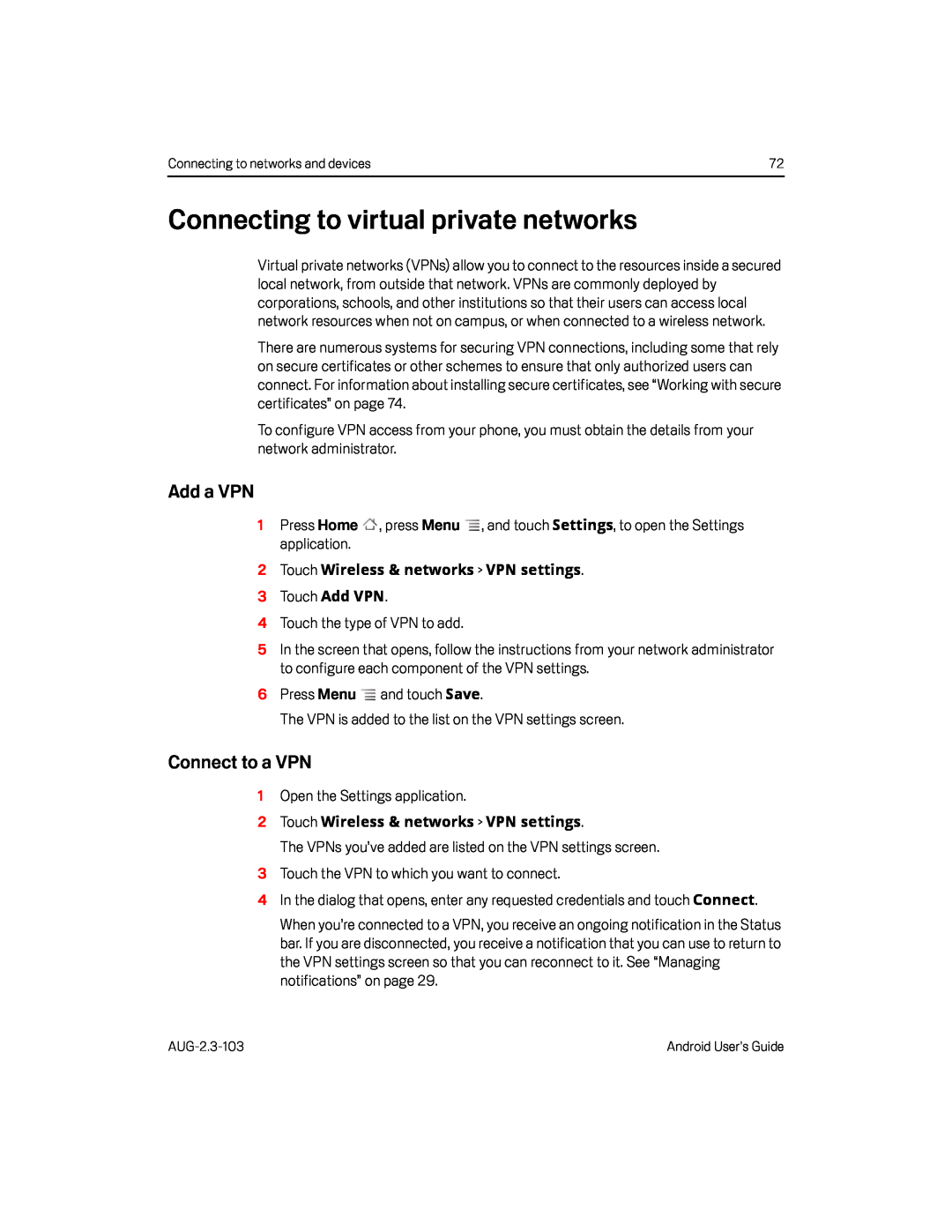Connecting to networks and devices | 72 |
Connecting to virtual private networks
Virtual private networks (VPNs) allow you to connect to the resources inside a secured local network, from outside that network. VPNs are commonly deployed by corporations, schools, and other institutions so that their users can access local network resources when not on campus, or when connected to a wireless network.
There are numerous systems for securing VPN connections, including some that rely on secure certificates or other schemes to ensure that only authorized users can connect. For information about installing secure certificates, see “Working with secure certificates” on page 74.
To configure VPN access from your phone, you must obtain the details from your network administrator.
Add a VPN
1Press Home ![]() , press Menu
, press Menu ![]() , and touch Settings, to open the Settings application.
, and touch Settings, to open the Settings application.
5In the screen that opens, follow the instructions from your network administrator to configure each component of the VPN settings.
6Press MenuConnect to a VPN
1Open the Settings application.2Touch Wireless & networks > VPN settings.
The VPNs you’ve added are listed on the VPN settings screen.3Touch the VPN to which you want to connect.4In the dialog that opens, enter any requested credentials and touch Connect.When you’re connected to a VPN, you receive an ongoing notification in the Status bar. If you are disconnected, you receive a notification that you can use to return to the VPN settings screen so that you can reconnect to it. See “Managing notifications” on page 29.
Android User’s Guide |