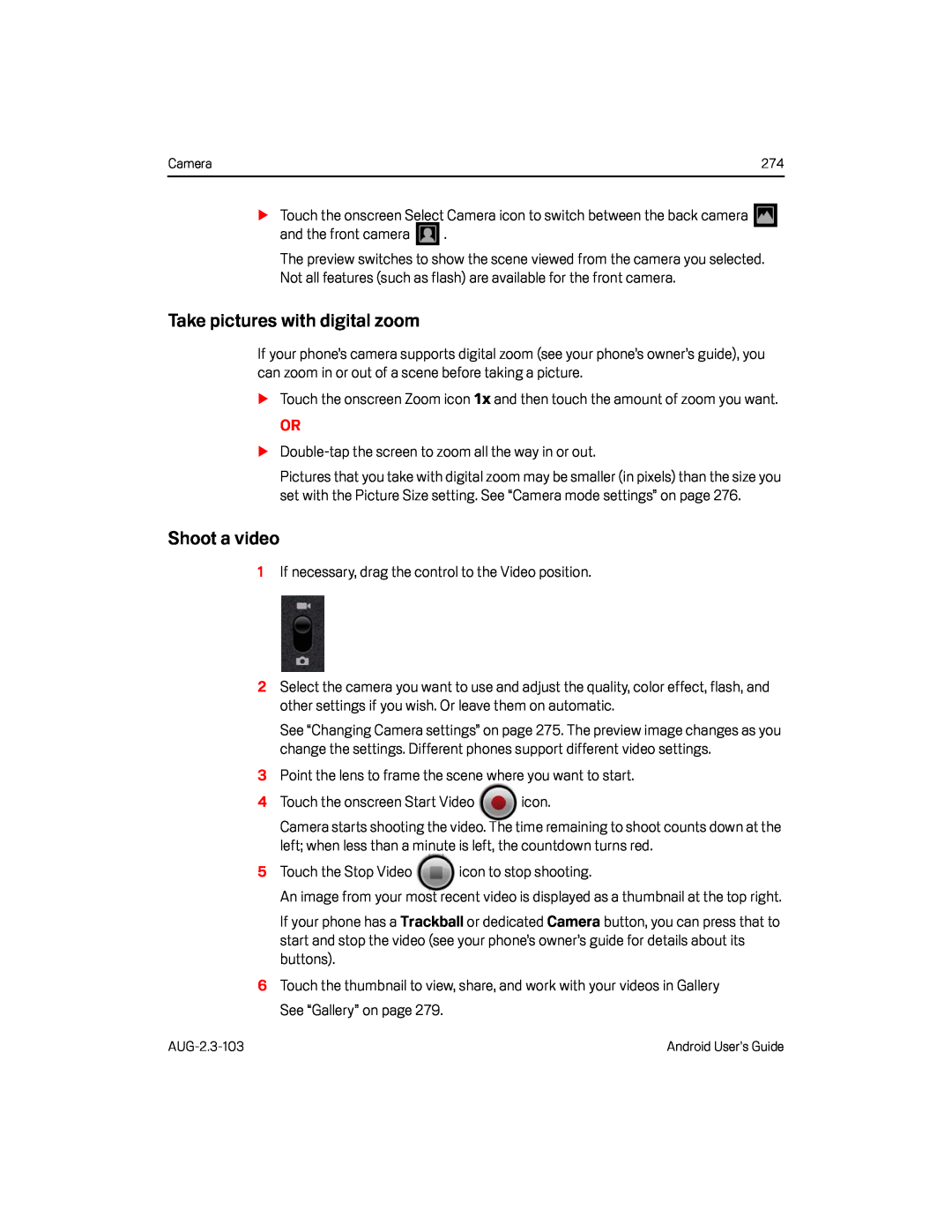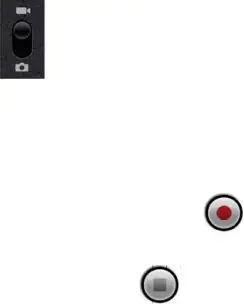
Camera | 274 |
The preview switches to show the scene viewed from the camera you selected. Not all features (such as flash) are available for the front camera.
Take pictures with digital zoom
If your phone’s camera supports digital zoom (see your phone’s owner’s guide), you can zoom in or out of a scene before taking a picture.
STouch the onscreen Zoom icon 1x and then touch the amount of zoom you want.OR
SPictures that you take with digital zoom may be smaller (in pixels) than the size you set with the Picture Size setting. See “Camera mode settings” on page 276.
Shoot a video
1If necessary, drag the control to the Video position.2Select the camera you want to use and adjust the quality, color effect, flash, and other settings if you wish. Or leave them on automatic.
See “Changing Camera settings” on page 275. The preview image changes as you change the settings. Different phones support different video settings.
3Point the lens to frame the scene where you want to start.| 4 Touch the onscreen Start Video | icon. |
Camera starts shooting the video. The time remaining to shoot counts down at the left; when less than a minute is left, the countdown turns red.
| 5 Touch the Stop Video | icon to stop shooting. |
An image from your most recent video is displayed as a thumbnail at the top right.
If your phone has a Trackball or dedicated Camera button, you can press that to start and stop the video (see your phone’s owner’s guide for details about its buttons).
6Touch the thumbnail to view, share, and work with your videos in Gallery See “Gallery” on page 279.
Android User’s Guide |