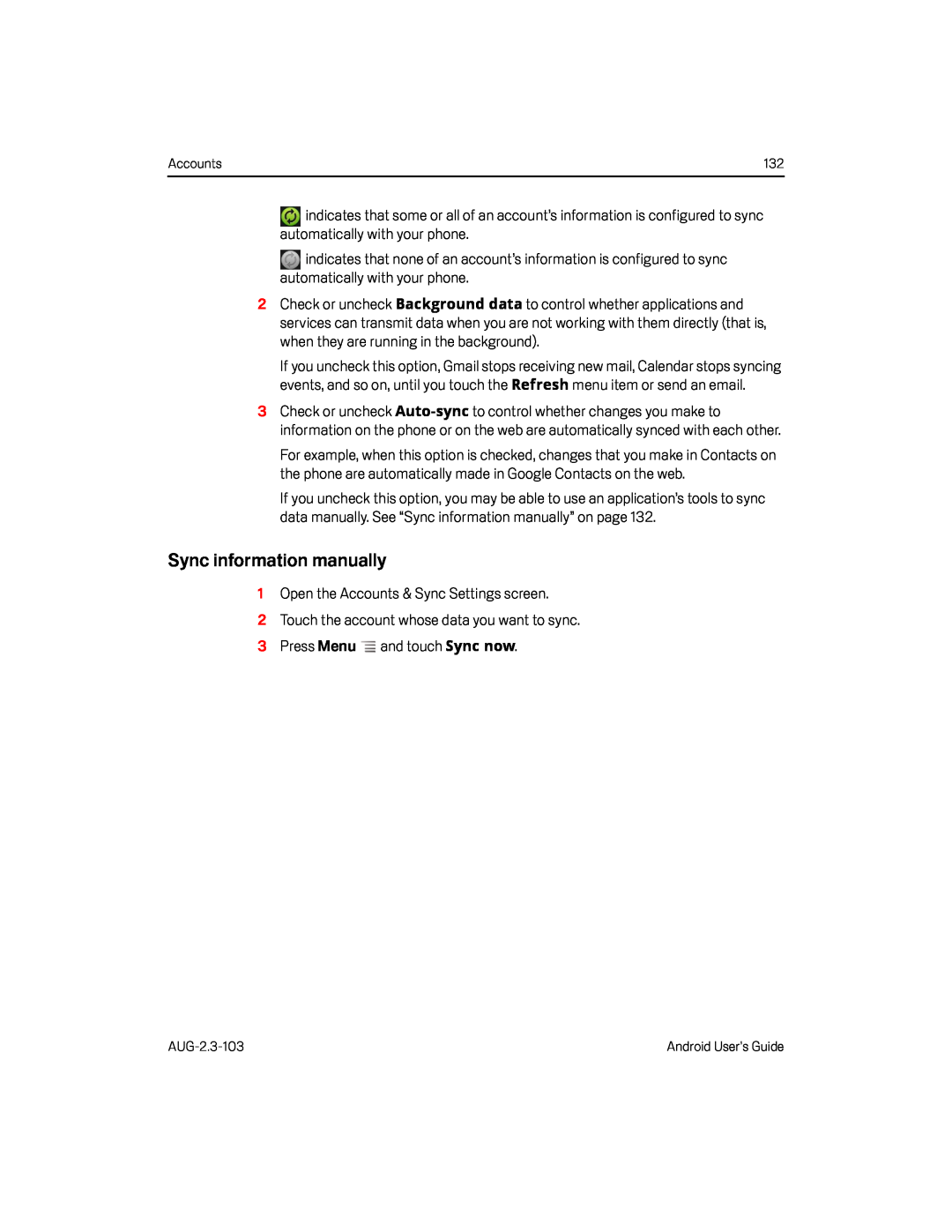Accounts | 132 |
![]() indicates that some or all of an account’s information is configured to sync automatically with your phone.
indicates that some or all of an account’s information is configured to sync automatically with your phone.
![]() indicates that none of an account’s information is configured to sync automatically with your phone.
indicates that none of an account’s information is configured to sync automatically with your phone.
2Check or uncheck Background data to control whether applications and services can transmit data when you are not working with them directly (that is, when they are running in the background).
If you uncheck this option, Gmail stops receiving new mail, Calendar stops syncing events, and so on, until you touch the Refresh menu item or send an email.
3Check or uncheck
For example, when this option is checked, changes that you make in Contacts on the phone are automatically made in Google Contacts on the web.
If you uncheck this option, you may be able to use an application’s tools to sync data manually. See “Sync information manually” on page 132.
Sync information manually
1Open the Accounts & Sync Settings screen.
2Touch the account whose data you want to sync.3 Press MenuAndroid User’s Guide |