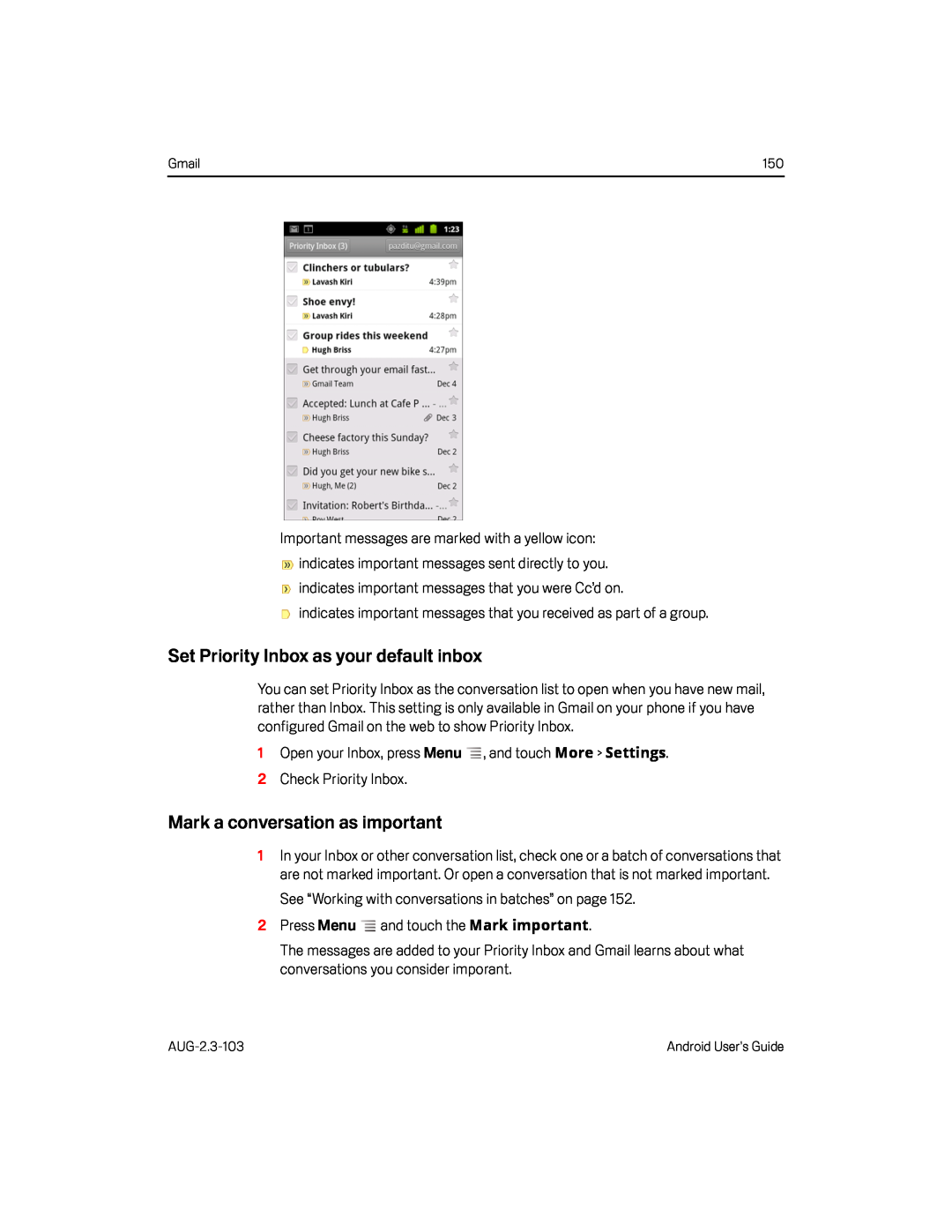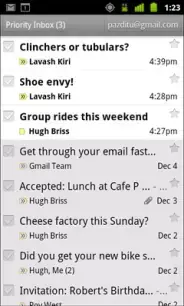
Gmail | 150 |
Important messages are marked with a yellow icon:
![]() indicates important messages sent directly to you.
indicates important messages sent directly to you.
![]() indicates important messages that you were Cc’d on.
indicates important messages that you were Cc’d on.
![]() indicates important messages that you received as part of a group.
indicates important messages that you received as part of a group.
Set Priority Inbox as your default inbox
You can set Priority Inbox as the conversation list to open when you have new mail, rather than Inbox. This setting is only available in Gmail on your phone if you have configured Gmail on the web to show Priority Inbox.
1Open your Inbox, press MenuMark a conversation as important
1In your Inbox or other conversation list, check one or a batch of conversations that are not marked important. Or open a conversation that is not marked important.
See “Working with conversations in batches” on page 152.2Press MenuThe messages are added to your Priority Inbox and Gmail learns about what conversations you consider imporant.
Android User’s Guide |