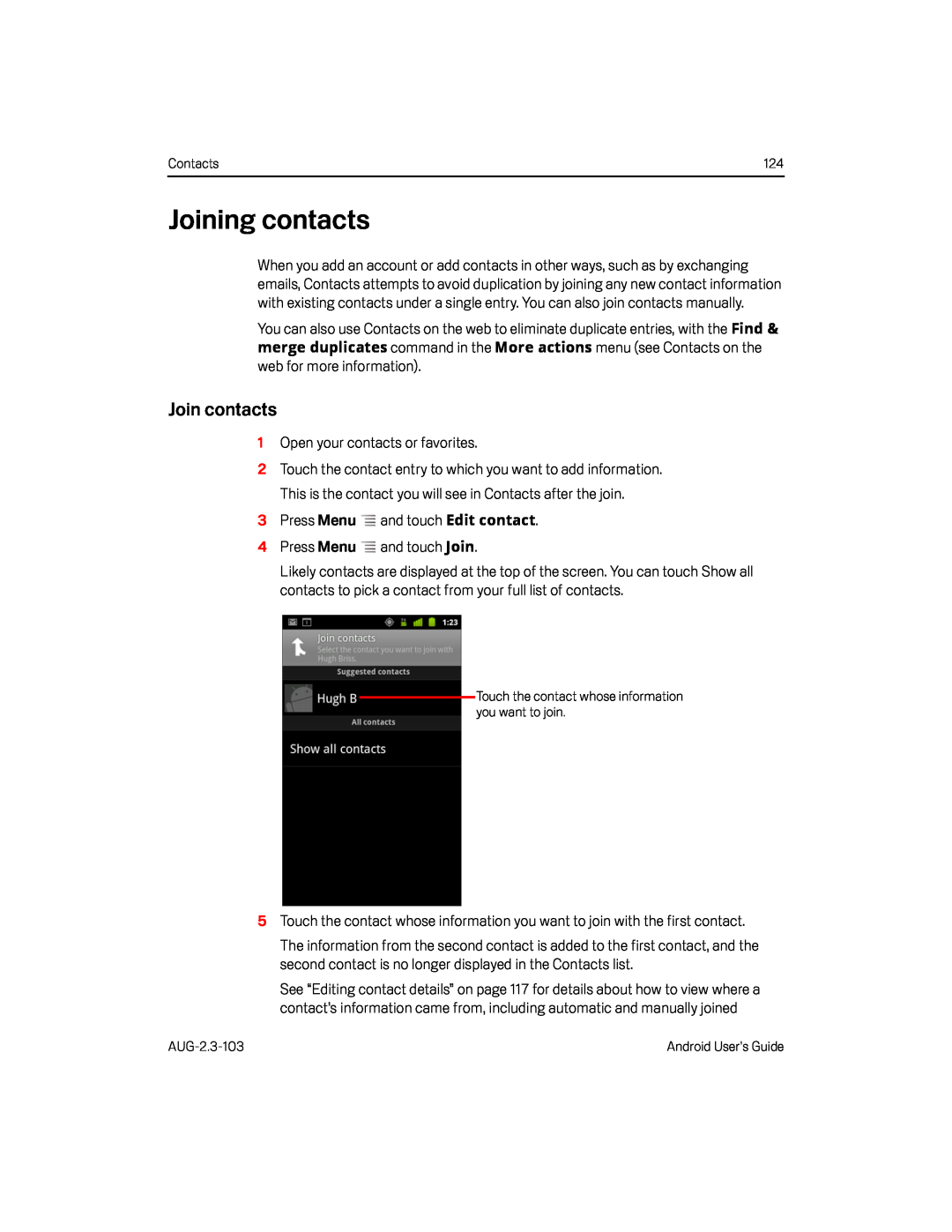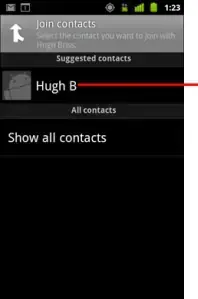
Contacts | 124 |
Joining contacts
When you add an account or add contacts in other ways, such as by exchanging emails, Contacts attempts to avoid duplication by joining any new contact information with existing contacts under a single entry. You can also join contacts manually.
You can also use Contacts on the web to eliminate duplicate entries, with the Find & merge duplicates command in the More actions menu (see Contacts on the
web for more information).Join contacts
1Open your contacts or favorites.
2Touch the contact entry to which you want to add information. This is the contact you will see in Contacts after the join.
3Press MenuLikely contacts are displayed at the top of the screen. You can touch Show all contacts to pick a contact from your full list of contacts.
Touch the contact whose information you want to join.
5Touch the contact whose information you want to join with the first contact.The information from the second contact is added to the first contact, and the second contact is no longer displayed in the Contacts list.
See “Editing contact details” on page 117 for details about how to view where a contact’s information came from, including automatic and manually joined
Android User’s Guide |