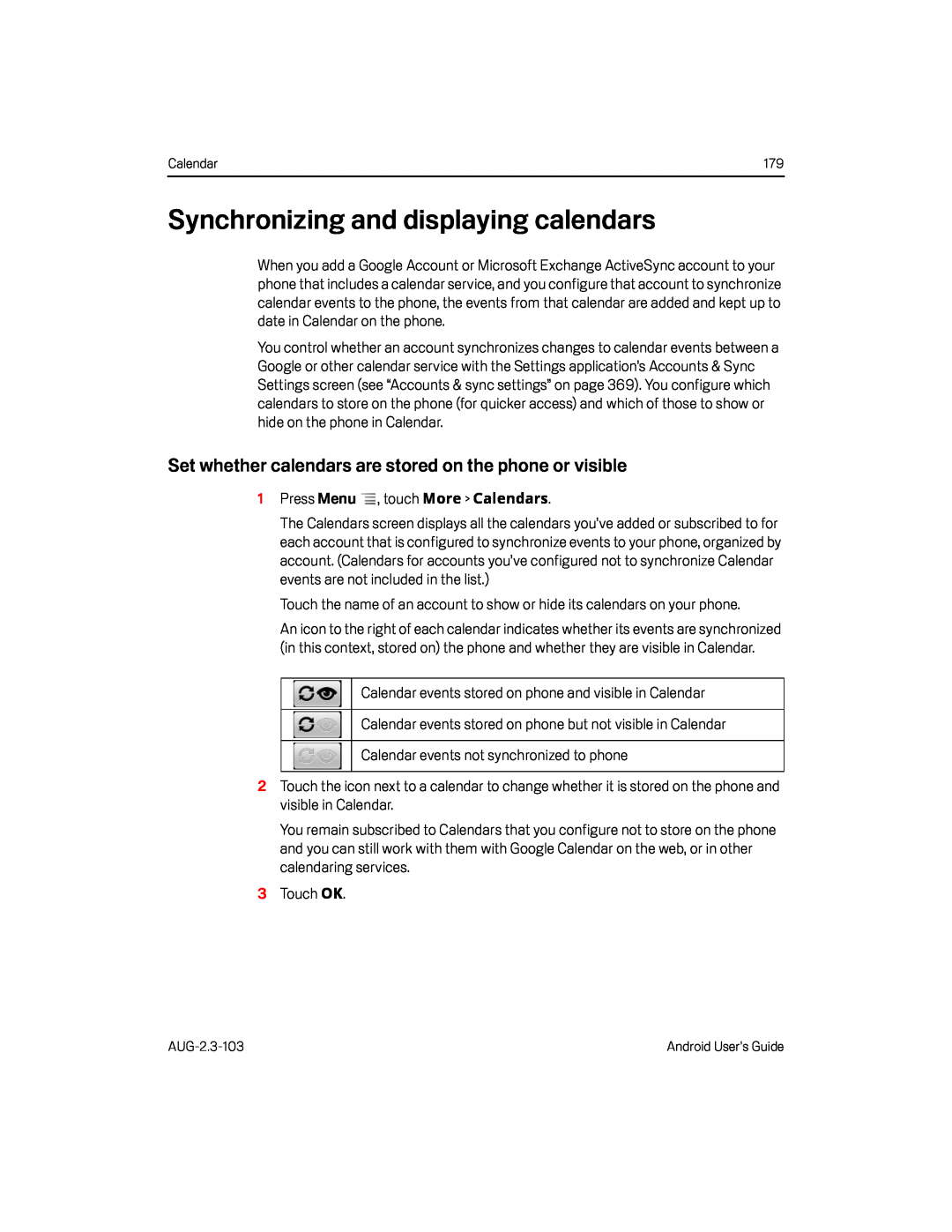Calendar | 179 |
Synchronizing and displaying calendars
When you add a Google Account or Microsoft Exchange ActiveSync account to your phone that includes a calendar service, and you configure that account to synchronize calendar events to the phone, the events from that calendar are added and kept up to date in Calendar on the phone.
You control whether an account synchronizes changes to calendar events between a Google or other calendar service with the Settings application’s Accounts & Sync Settings screen (see “Accounts & sync settings” on page 369). You configure which calendars to store on the phone (for quicker access) and which of those to show or hide on the phone in Calendar.
Set whether calendars are stored on the phone or visible
1Press MenuThe Calendars screen displays all the calendars you’ve added or subscribed to for each account that is configured to synchronize events to your phone, organized by account. (Calendars for accounts you’ve configured not to synchronize Calendar events are not included in the list.)
Touch the name of an account to show or hide its calendars on your phone.An icon to the right of each calendar indicates whether its events are synchronized (in this context, stored on) the phone and whether they are visible in Calendar.
Calendar events stored on phone and visible in CalendarCalendar events stored on phone but not visible in CalendarCalendar events not synchronized to phone2Touch the icon next to a calendar to change whether it is stored on the phone and visible in Calendar.
You remain subscribed to Calendars that you configure not to store on the phone and you can still work with them with Google Calendar on the web, or in other calendaring services.
3Touch OK.Android User’s Guide |