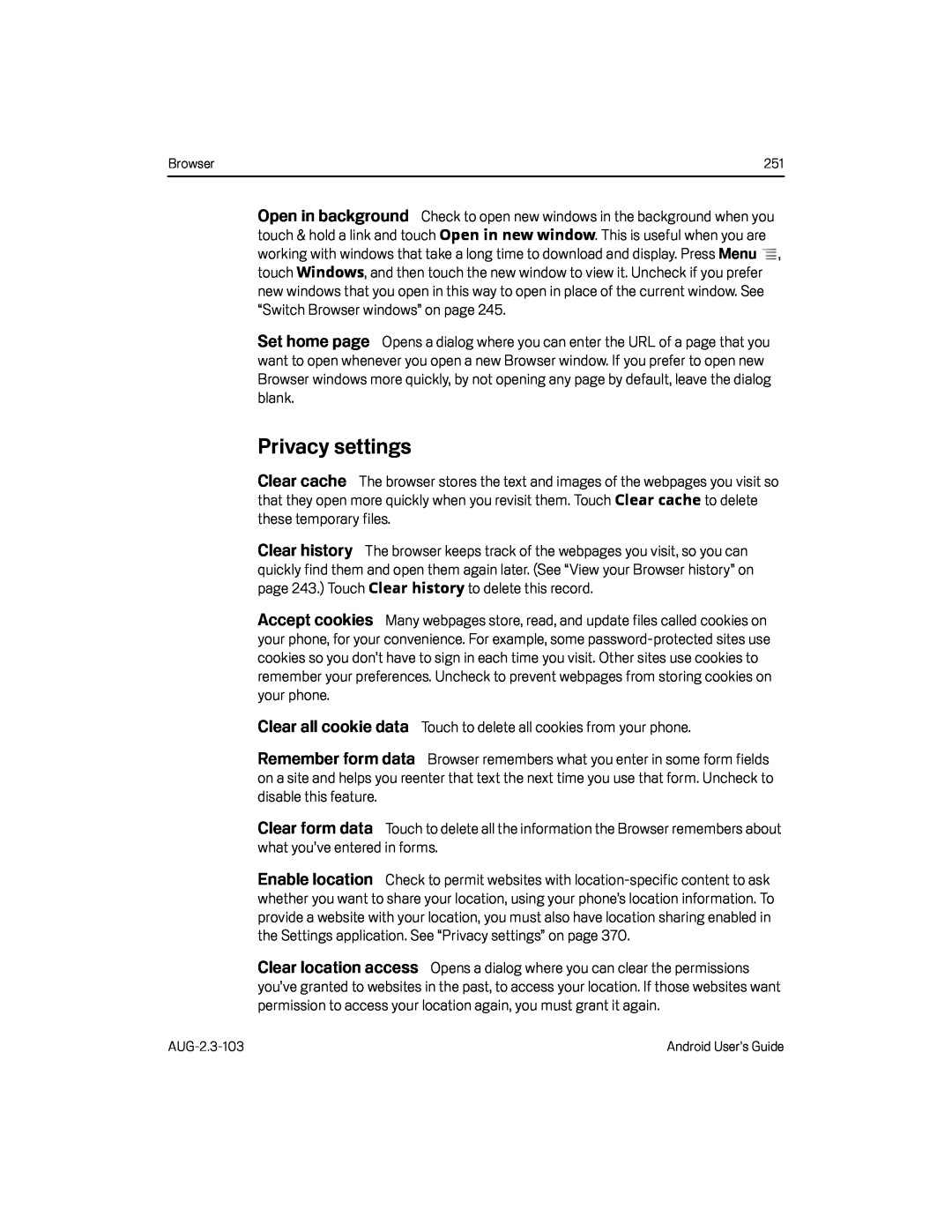Browser | 251 |
Open in background Check to open new windows in the background when you touch & hold a link and touch Open in new window. This is useful when you are
working with windows that take a long time to download and display. Press Menu ![]() , touch Windows, and then touch the new window to view it. Uncheck if you prefer
, touch Windows, and then touch the new window to view it. Uncheck if you prefer
new windows that you open in this way to open in place of the current window. See “Switch Browser windows” on page 245.
Set home page Opens a dialog where you can enter the URL of a page that you want to open whenever you open a new Browser window. If you prefer to open new Browser windows more quickly, by not opening any page by default, leave the dialog blank.
Privacy settings
Clear cache The browser stores the text and images of the webpages you visit so that they open more quickly when you revisit them. Touch Clear cache to delete
these temporary files.
Clear history The browser keeps track of the webpages you visit, so you can
quickly find them and open them again later. (See “View your Browser history” on page 243.) Touch Clear history to delete this record.
Accept cookies Many webpages store, read, and update files called cookies on your phone, for your convenience. For example, some
Clear all cookie data Touch to delete all cookies from your phone.
Remember form data Browser remembers what you enter in some form fields on a site and helps you reenter that text the next time you use that form. Uncheck to disable this feature.
Clear form data Touch to delete all the information the Browser remembers about what you’ve entered in forms.
Enable location Check to permit websites with
Clear location access Opens a dialog where you can clear the permissions you’ve granted to websites in the past, to access your location. If those websites want permission to access your location again, you must grant it again.
Android User’s Guide |