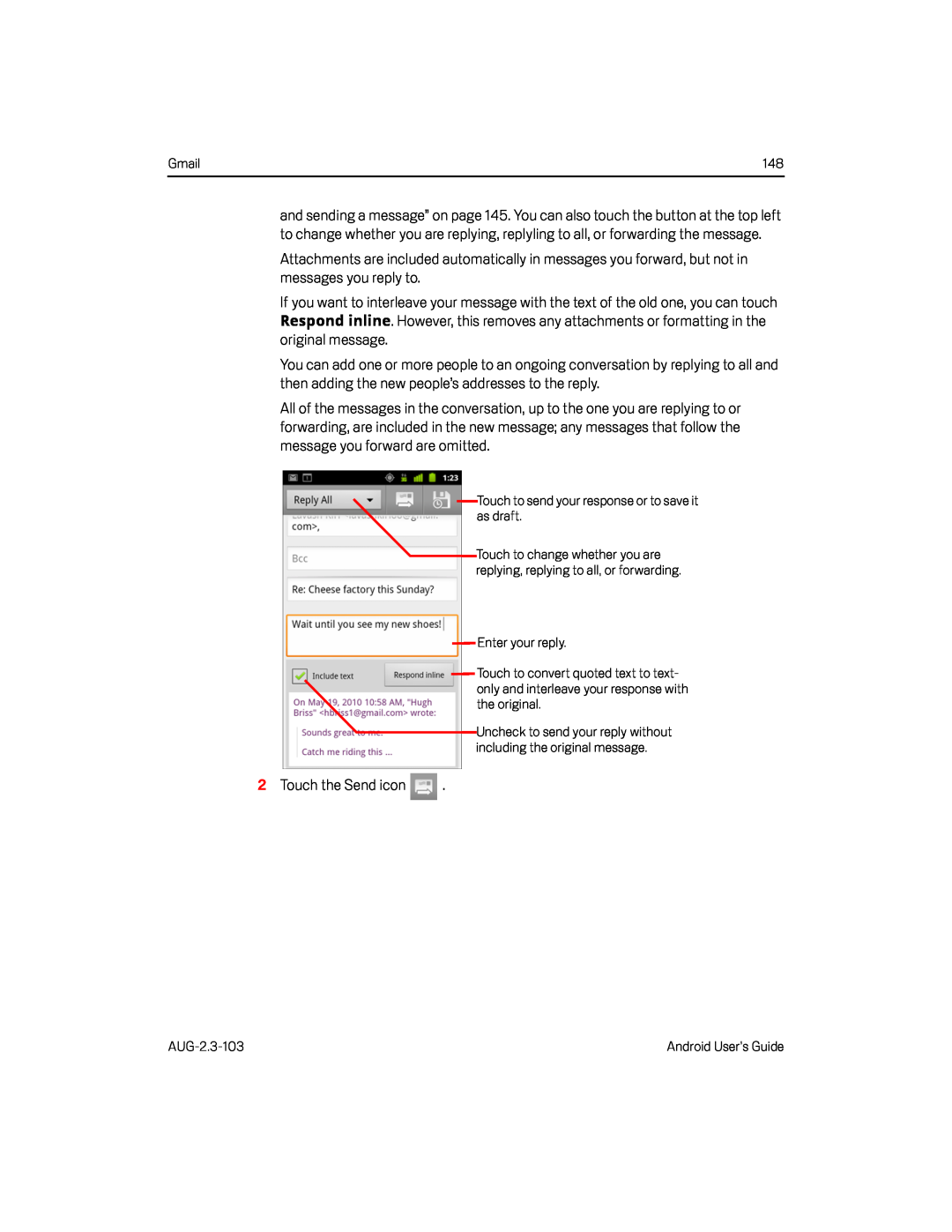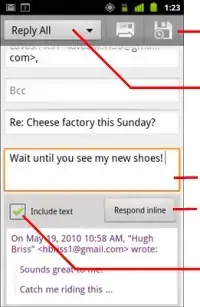
Gmail | 148 |
and sending a message” on page 145. You can also touch the button at the top left to change whether you are replying, replyling to all, or forwarding the message.
Attachments are included automatically in messages you forward, but not in messages you reply to.
If you want to interleave your message with the text of the old one, you can touch Respond inline. However, this removes any attachments or formatting in the
original message.You can add one or more people to an ongoing conversation by replying to all and then adding the new people’s addresses to the reply.
All of the messages in the conversation, up to the one you are replying to or forwarding, are included in the new message; any messages that follow the message you forward are omitted.
Touch to send your response or to save it as draft.Touch to change whether you are replying, replying to all, or forwarding.
Enter your reply.Touch to convert quoted text to text- only and interleave your response with the original.
Uncheck to send your reply without including the original message.
2Touch the Send iconAndroid User’s Guide |