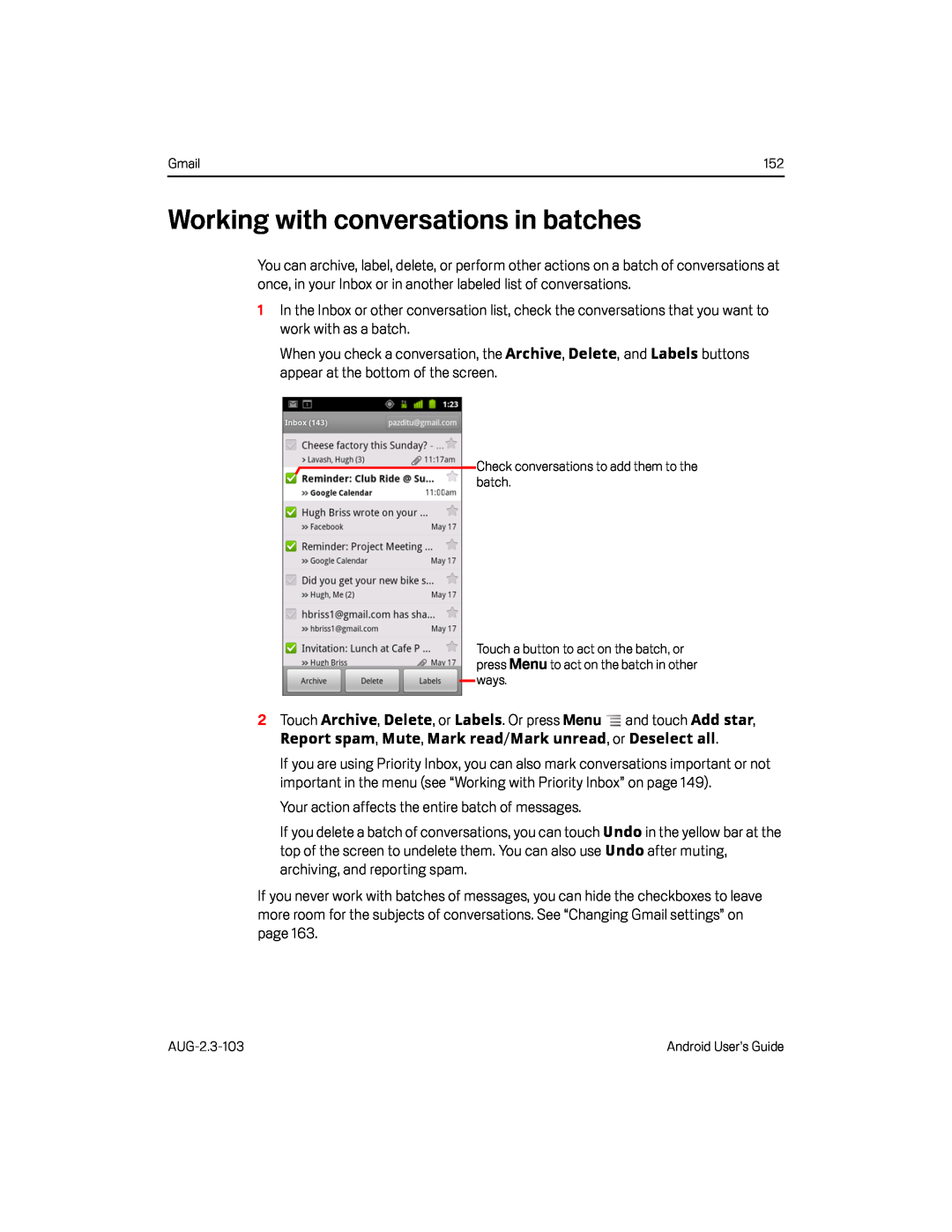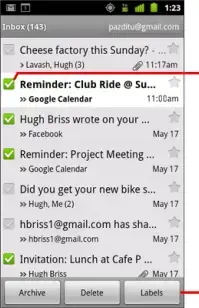
Gmail | 152 |
Working with conversations in batches
You can archive, label, delete, or perform other actions on a batch of conversations at once, in your Inbox or in another labeled list of conversations.
1In the Inbox or other conversation list, check the conversations that you want to work with as a batch.
When you check a conversation, the Archive, Delete, and Labels buttons appear at the bottom of the screen.
Check conversations to add them to the batch.
Touch a button to act on the batch, or press Menu to act on the batch in other ways.
2Touch Archive, Delete, or Labels. Or press MenuIf you are using Priority Inbox, you can also mark conversations important or not important in the menu (see “Working with Priority Inbox” on page 149).
Your action affects the entire batch of messages.If you delete a batch of conversations, you can touch Undo in the yellow bar at the top of the screen to undelete them. You can also use Undo after muting, archiving, and reporting spam.
If you never work with batches of messages, you can hide the checkboxes to leave more room for the subjects of conversations. See “Changing Gmail settings” on page 163.
Android User’s Guide |