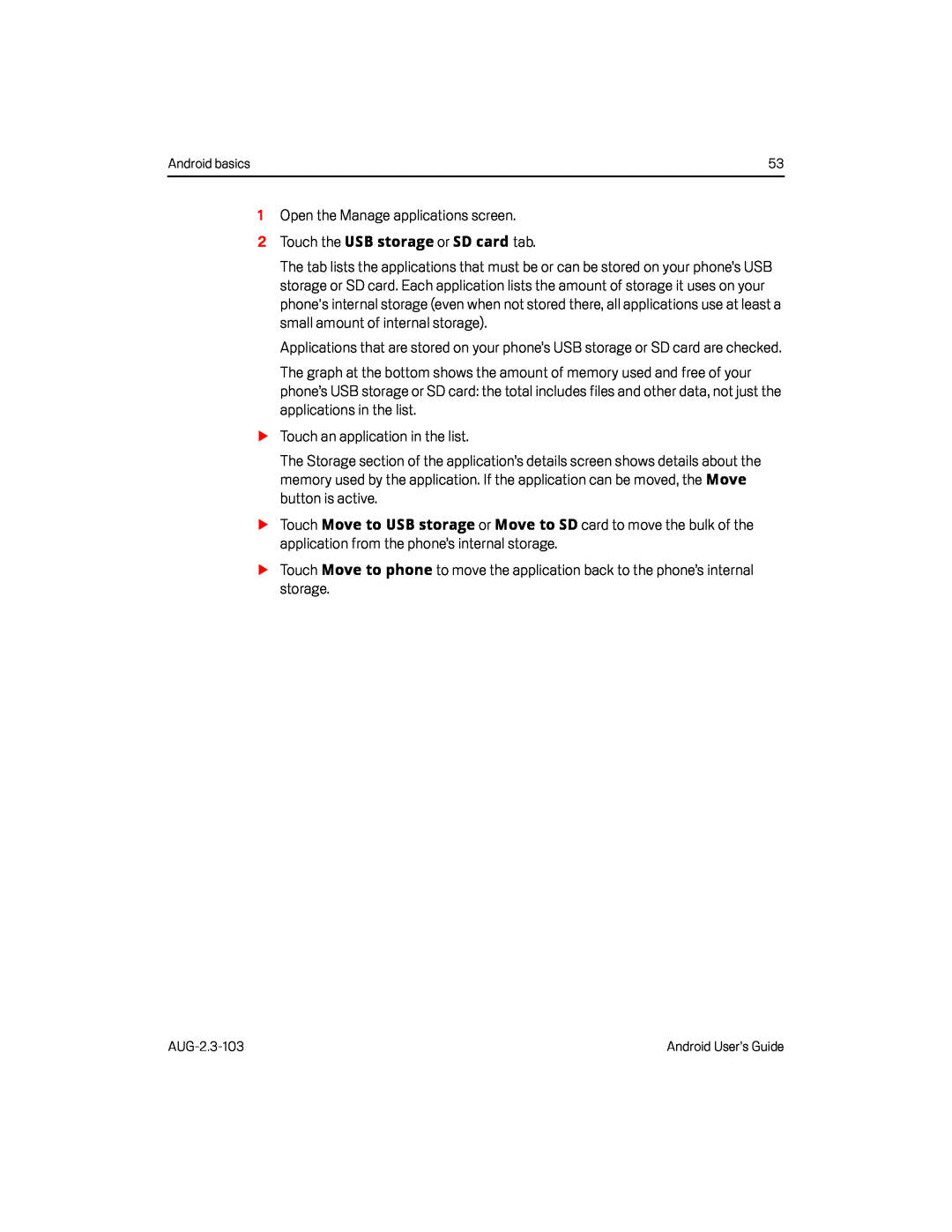Android basics | 53 |
1Open the Manage applications screen.
2Touch the USB storage or SD card tab.The tab lists the applications that must be or can be stored on your phone’s USB storage or SD card. Each application lists the amount of storage it uses on your phone's internal storage (even when not stored there, all applications use at least a small amount of internal storage).
Applications that are stored on your phone’s USB storage or SD card are checked.
The graph at the bottom shows the amount of memory used and free of your phone’s USB storage or SD card: the total includes files and other data, not just the applications in the list.
STouch an application in the list.
The Storage section of the application’s details screen shows details about the memory used by the application. If the application can be moved, the Move button is active.
STouch Move to USB storage or Move to SD card to move the bulk of the application from the phone’s internal storage.
STouch Move to phone to move the application back to the phone’s internal storage.
Android User’s Guide |