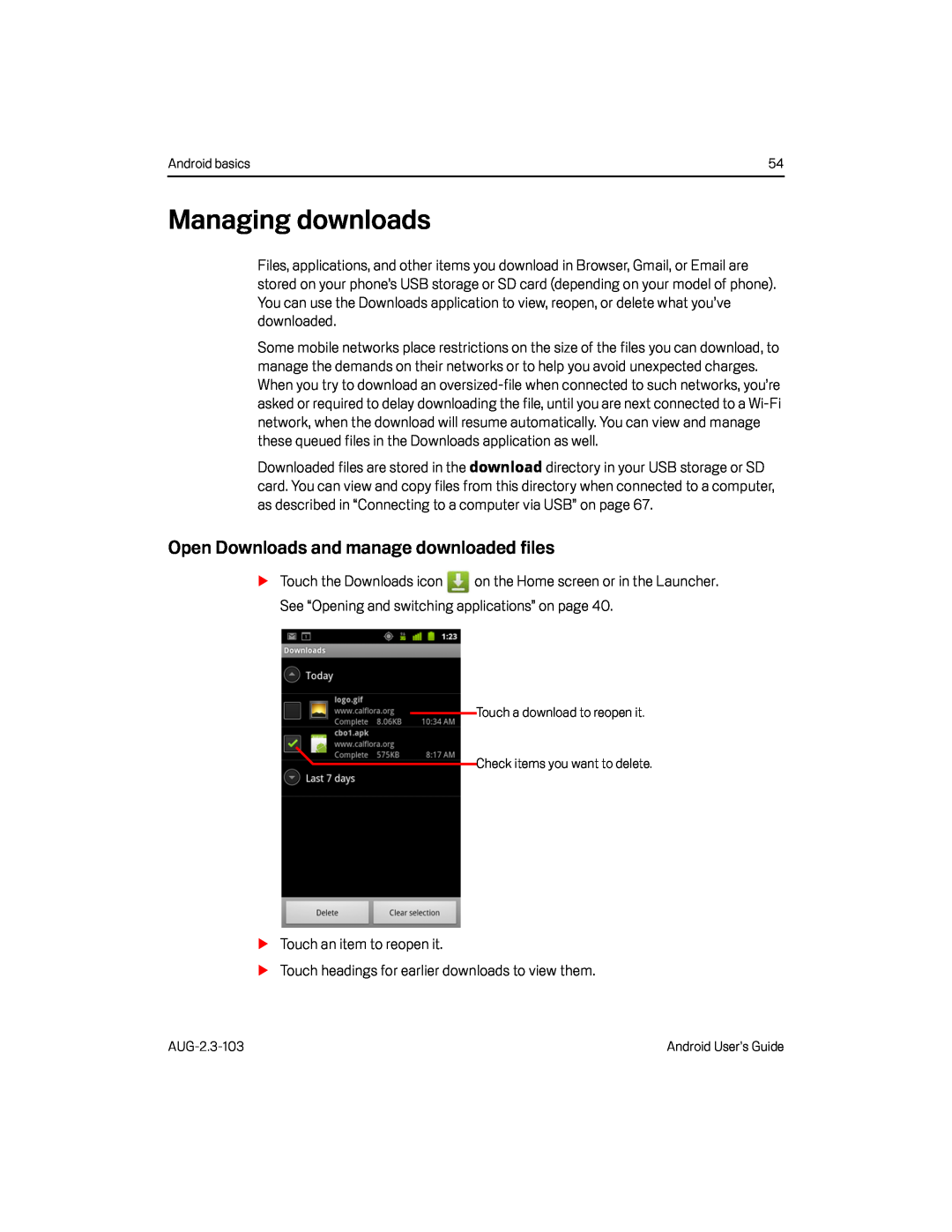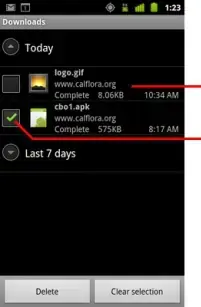
Android basics | 54 |
Managing downloads
Files, applications, and other items you download in Browser, Gmail, or Email are stored on your phone’s USB storage or SD card (depending on your model of phone). You can use the Downloads application to view, reopen, or delete what you’ve downloaded.
Some mobile networks place restrictions on the size of the files you can download, to manage the demands on their networks or to help you avoid unexpected charges. When you try to download an
Downloaded files are stored in the download directory in your USB storage or SD card. You can view and copy files from this directory when connected to a computer, as described in “Connecting to a computer via USB” on page 67.
Open Downloads and manage downloaded files
STouch the Downloads icon ![]() on the Home screen or in the Launcher. See “Opening and switching applications” on page 40.
on the Home screen or in the Launcher. See “Opening and switching applications” on page 40.
Touch a download to reopen it.
Check items you want to delete.
STouch an item to reopen it.STouch headings for earlier downloads to view them.Android User’s Guide |