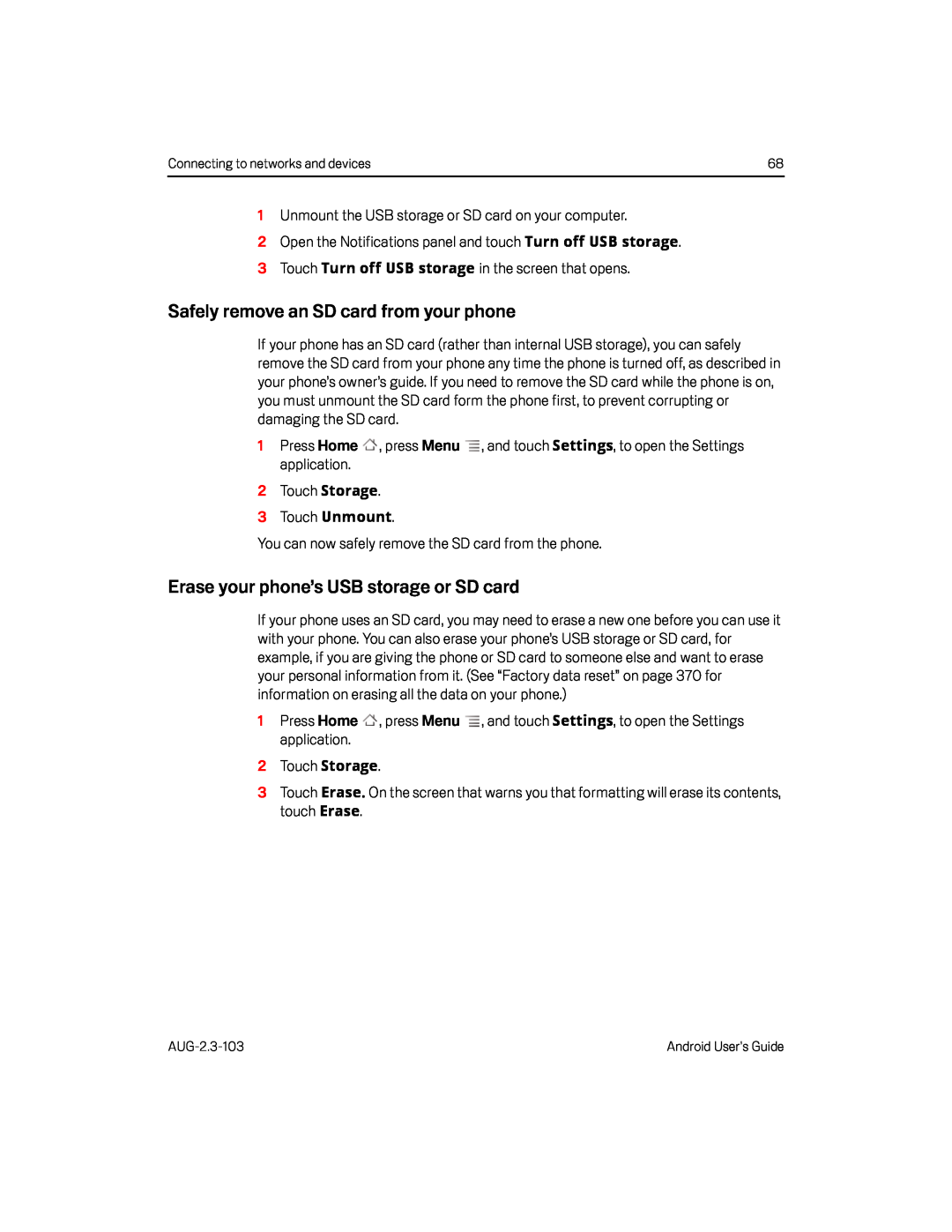Connecting to networks and devices | 68 |
1Unmount the USB storage or SD card on your computer.
2Open the Notifications panel and touch Turn off USB storage.
3 Touch Turn off USB storage in the screen that opens.
Safely remove an SD card from your phone
If your phone has an SD card (rather than internal USB storage), you can safely remove the SD card from your phone any time the phone is turned off, as described in your phone’s owner’s guide. If you need to remove the SD card while the phone is on, you must unmount the SD card form the phone first, to prevent corrupting or damaging the SD card.
1Press Home ![]() , press Menu
, press Menu ![]() , and touch Settings, to open the Settings application.
, and touch Settings, to open the Settings application.
2Touch Storage.
3 Touch Unmount.
You can now safely remove the SD card from the phone.
Erase your phone’s USB storage or SD card
If your phone uses an SD card, you may need to erase a new one before you can use it with your phone. You can also erase your phone’s USB storage or SD card, for example, if you are giving the phone or SD card to someone else and want to erase your personal information from it. (See “Factory data reset” on page 370 for information on erasing all the data on your phone.)
1Press Home ![]() , press Menu
, press Menu ![]() , and touch Settings, to open the Settings application.
, and touch Settings, to open the Settings application.
2Touch Storage.
3Touch Erase. On the screen that warns you that formatting will erase its contents, touch Erase.
Android User’s Guide |