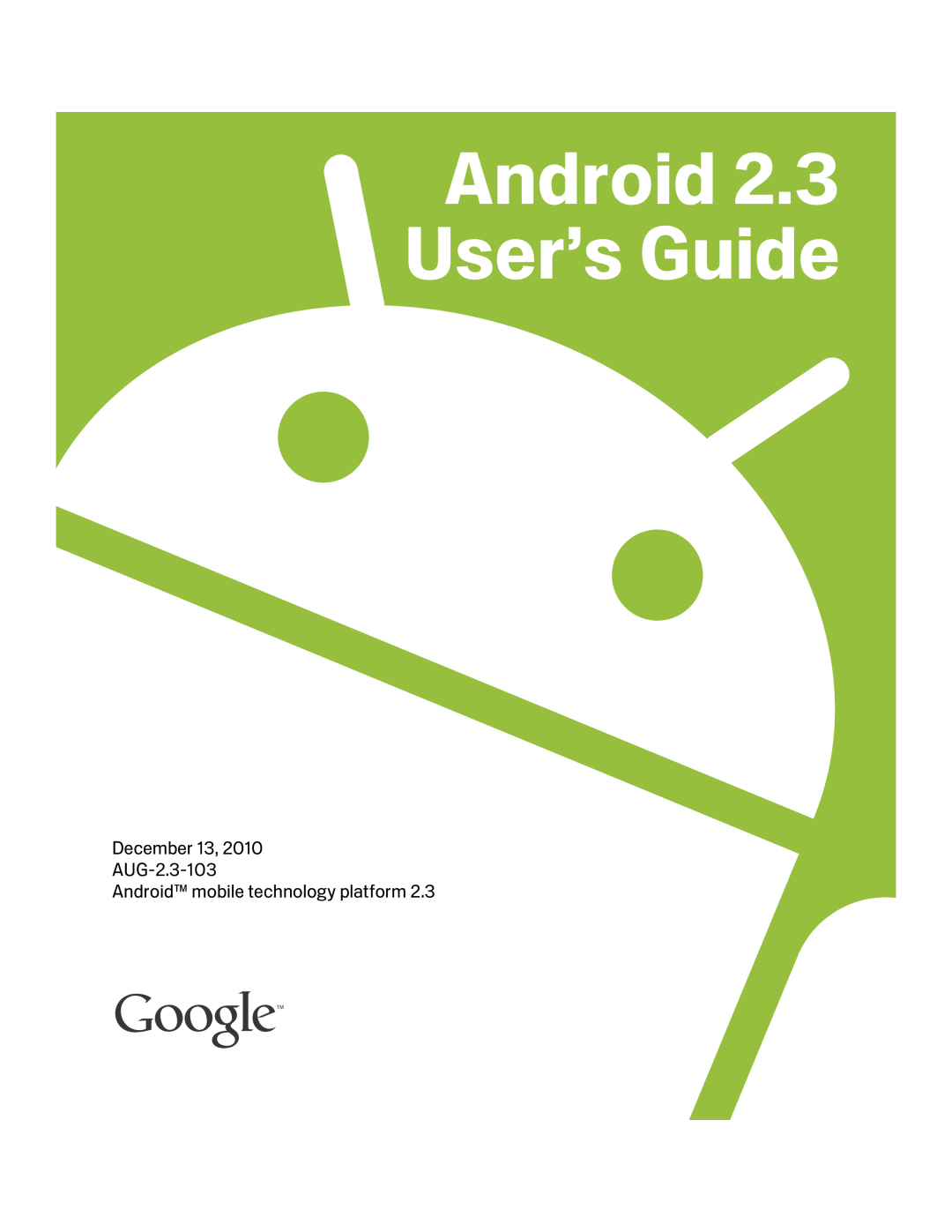 December 13
December 13AUG-2.3-103
Android™ mobile technology platform
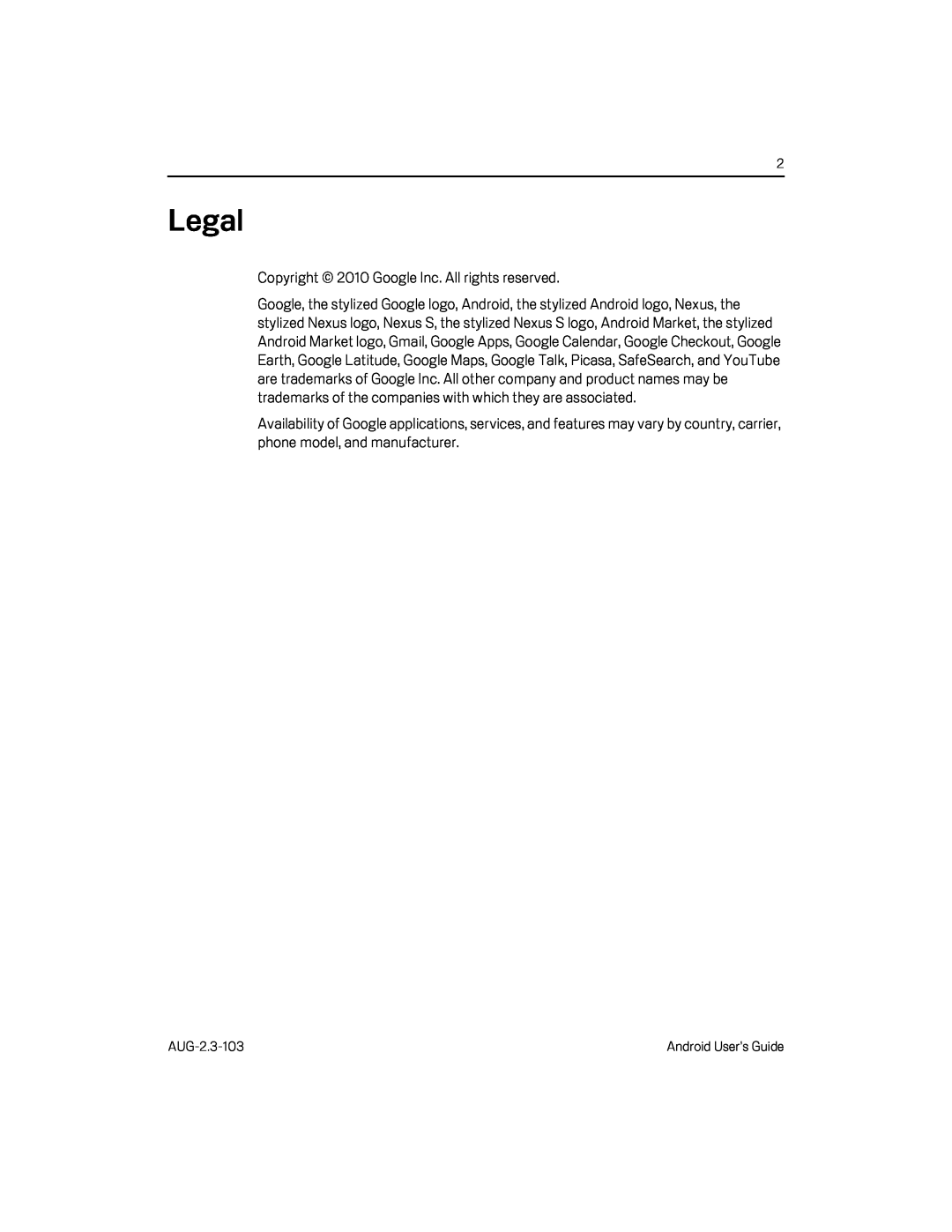 Legal
LegalCopyright © 2010 Google Inc. All rights reserved
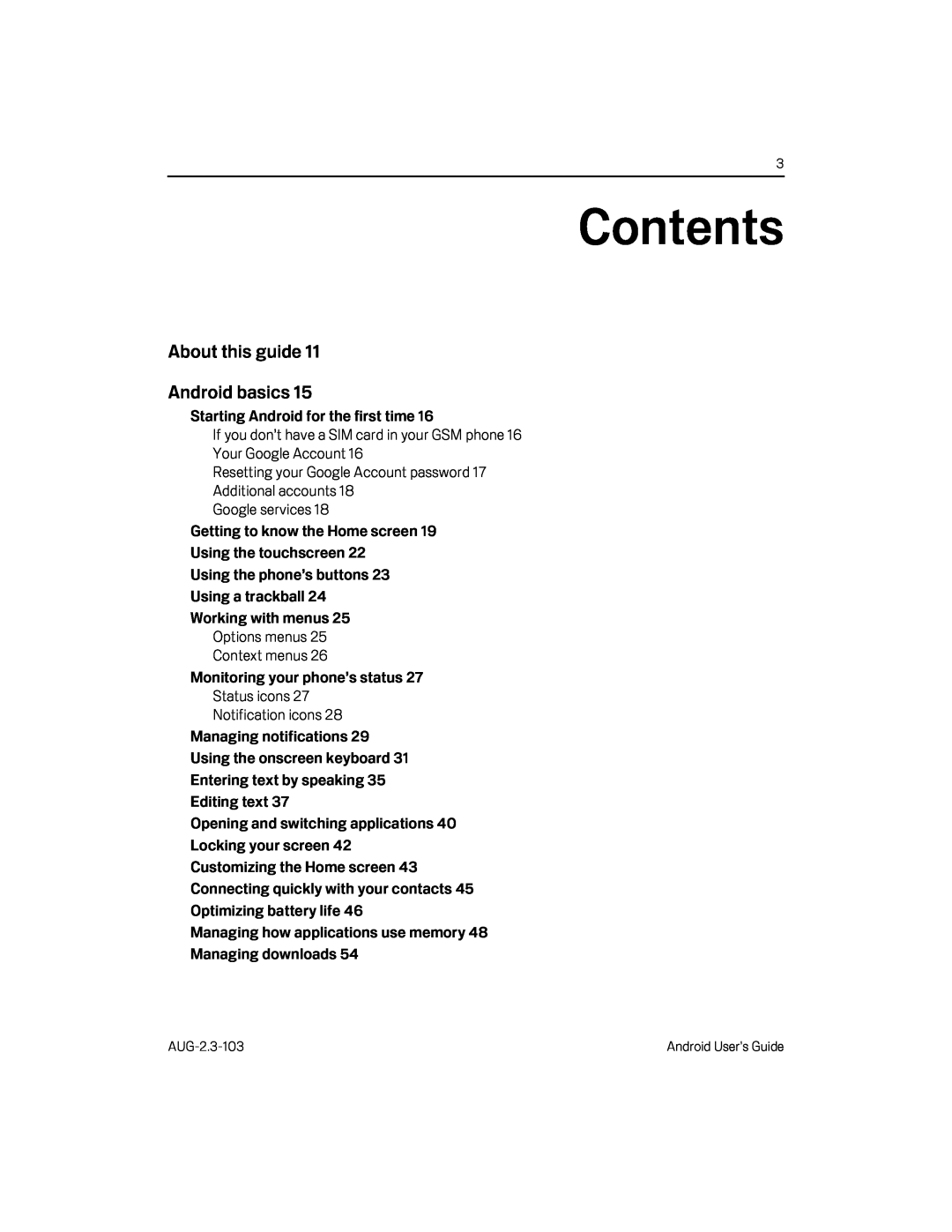 About this guide
About this guideAndroid basics
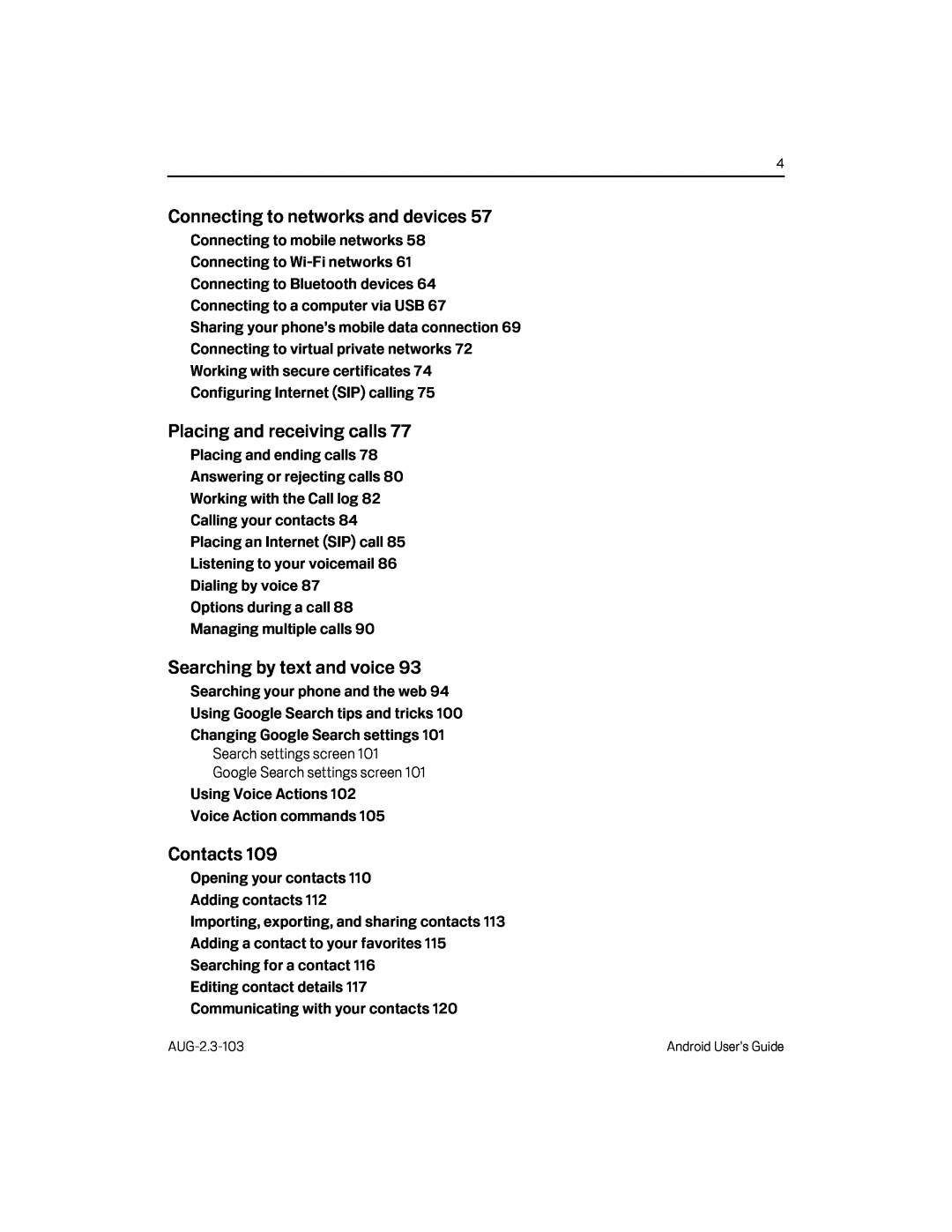 Connecting to networks and devices
Connecting to networks and devicesPlacing and receiving calls
Searching by text and voice
Contacts
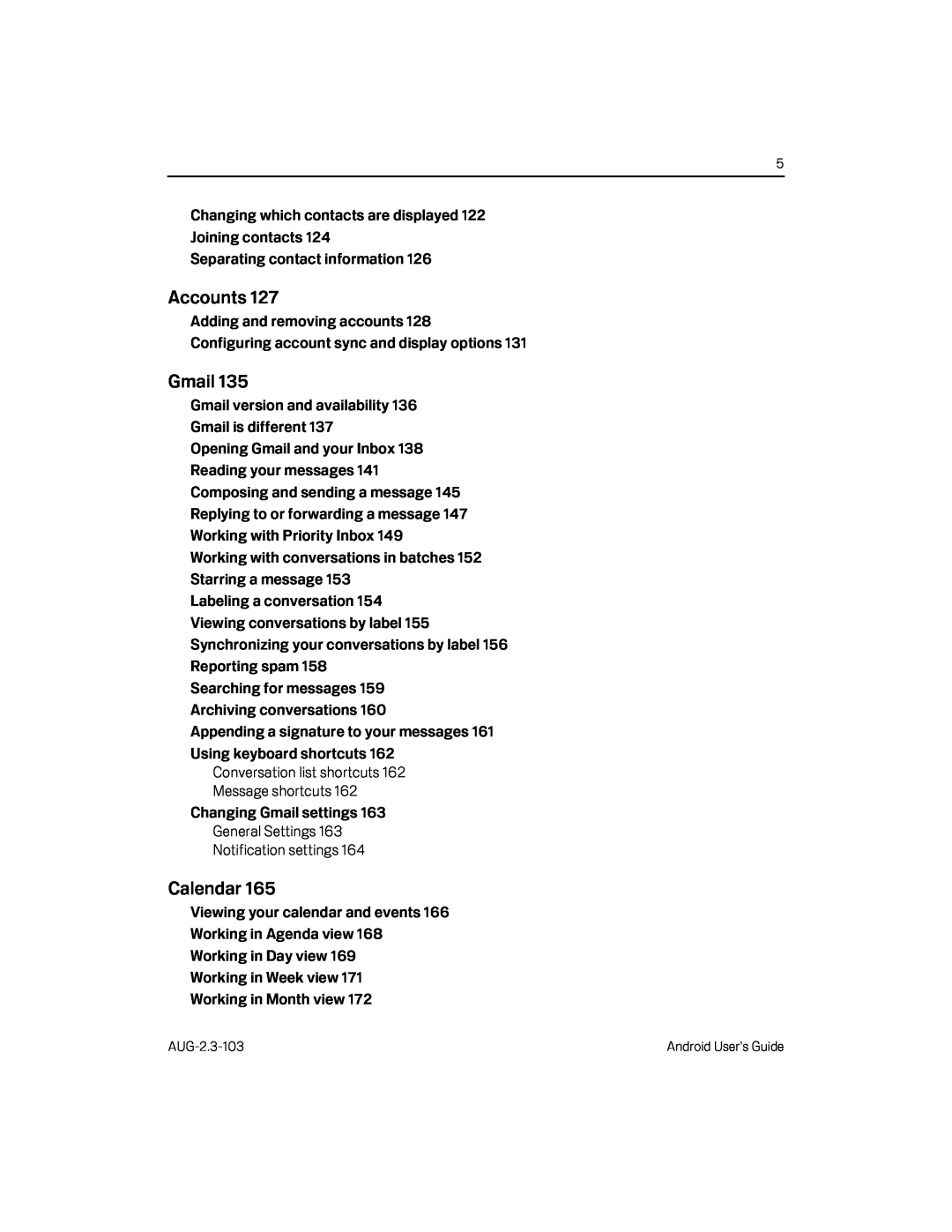 Accounts
AccountsGmail
Calendar
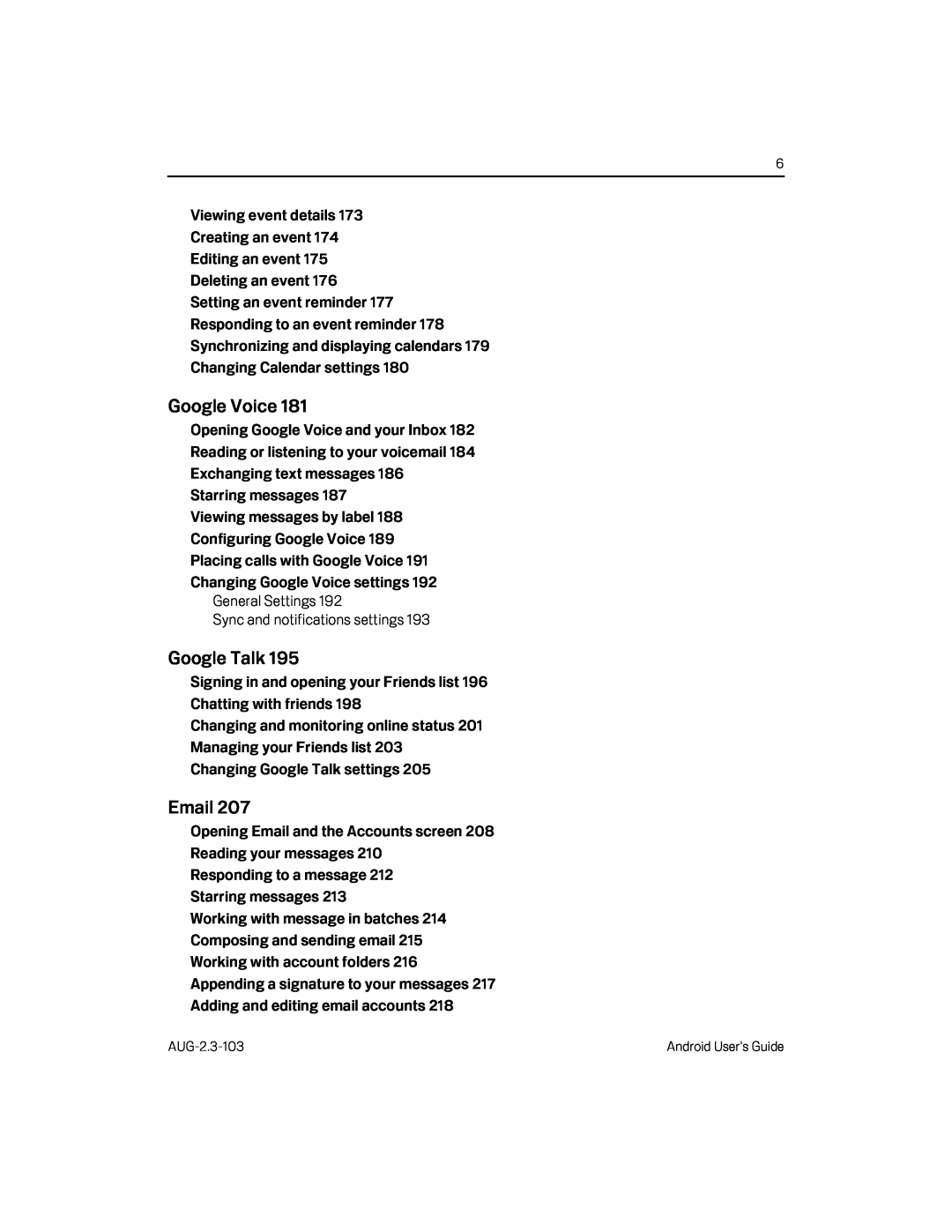 Google Voice
Google VoiceGoogle Talk
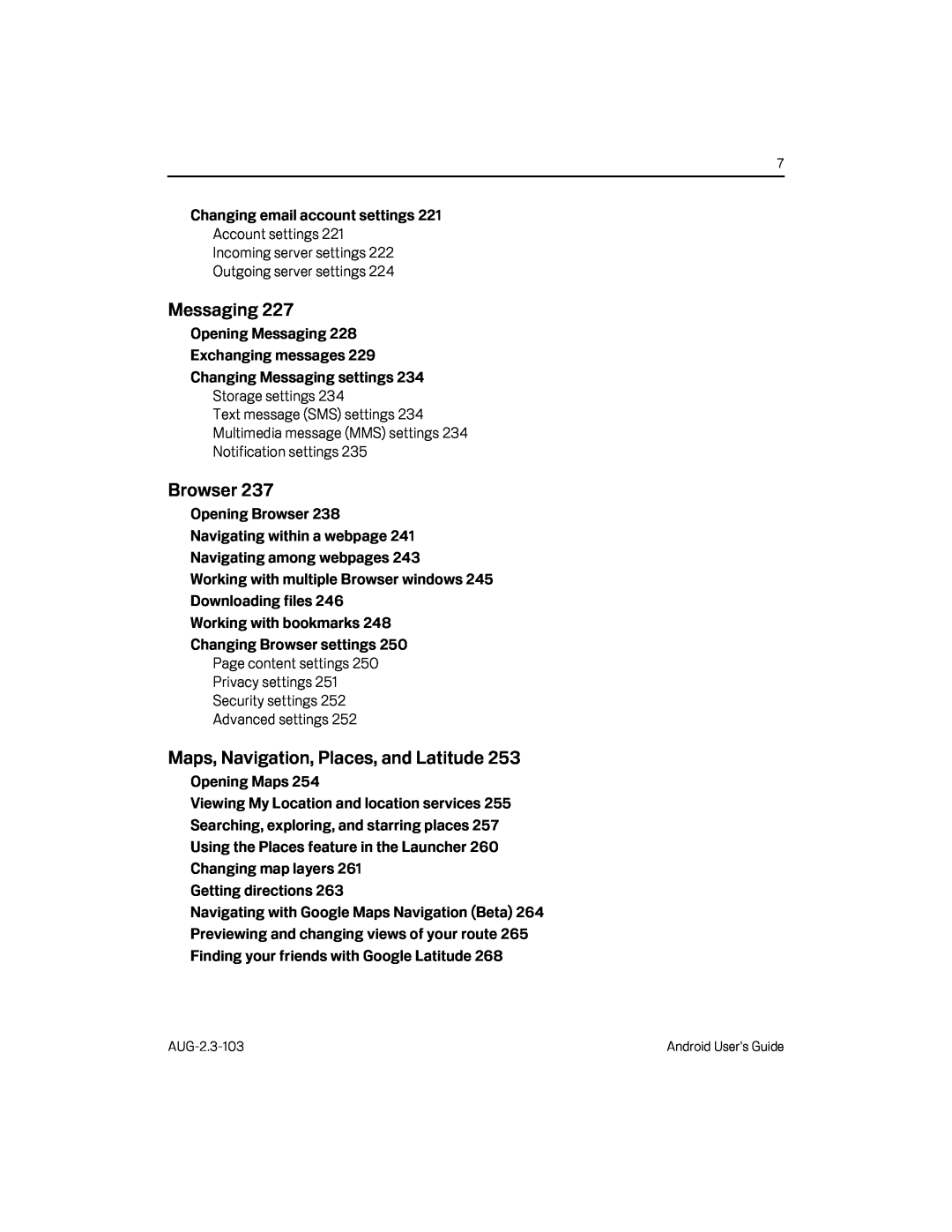 Messaging
MessagingBrowser
Maps, Navigation, Places, and Latitude
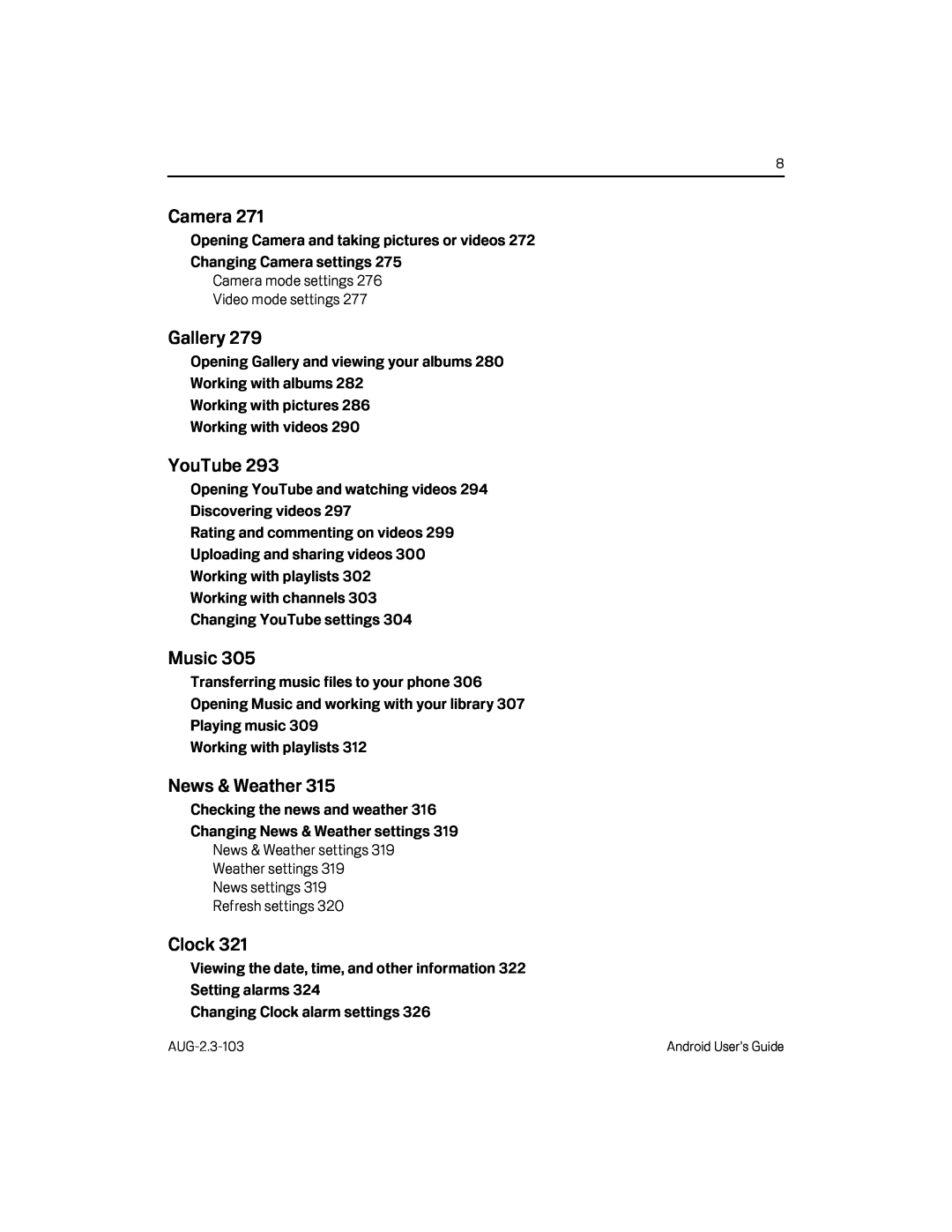 Camera
CameraGallery
YouTube
Music
News & Weather
Clock
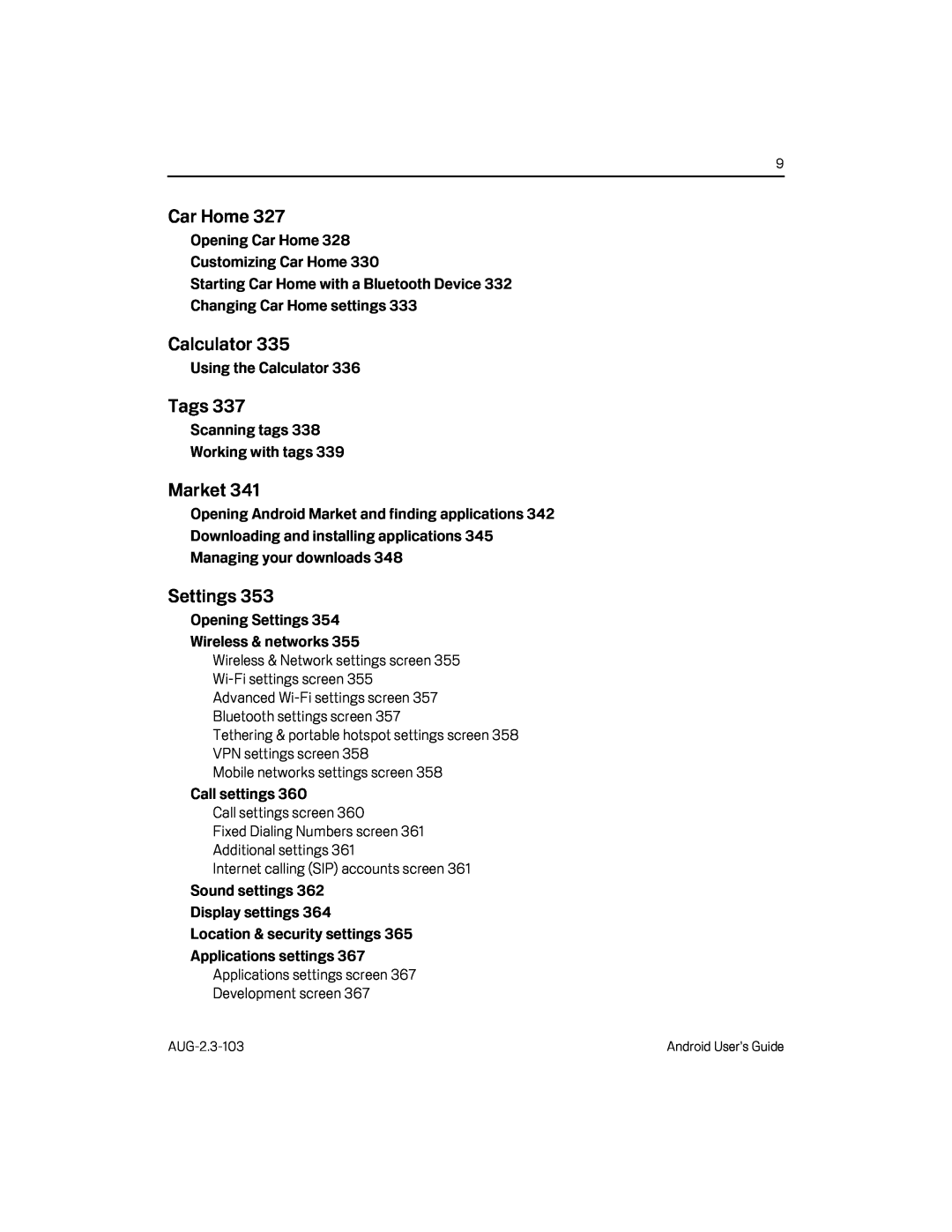 Car Home
Car HomeCalculator
Tags
Market
Settings
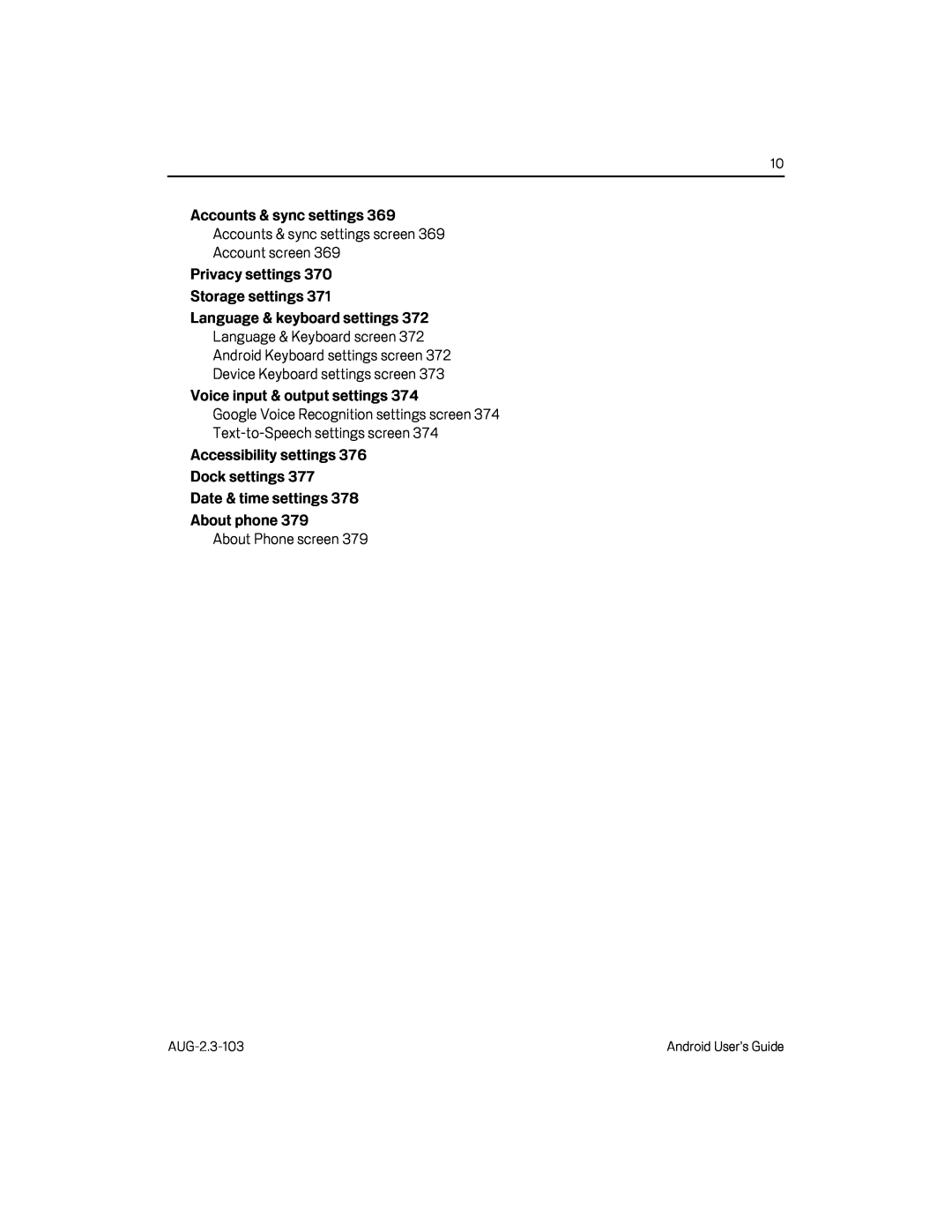
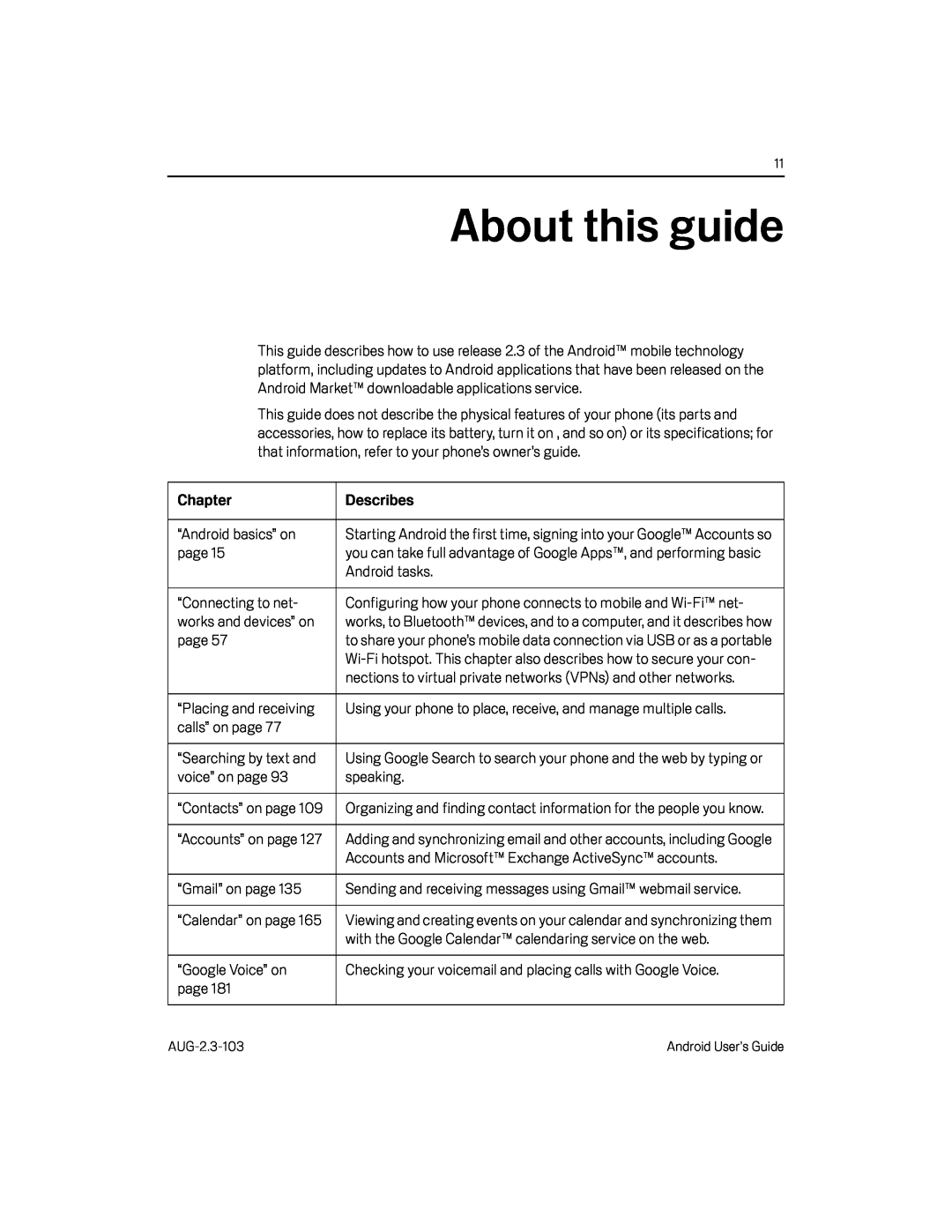 About this guide
About this guide
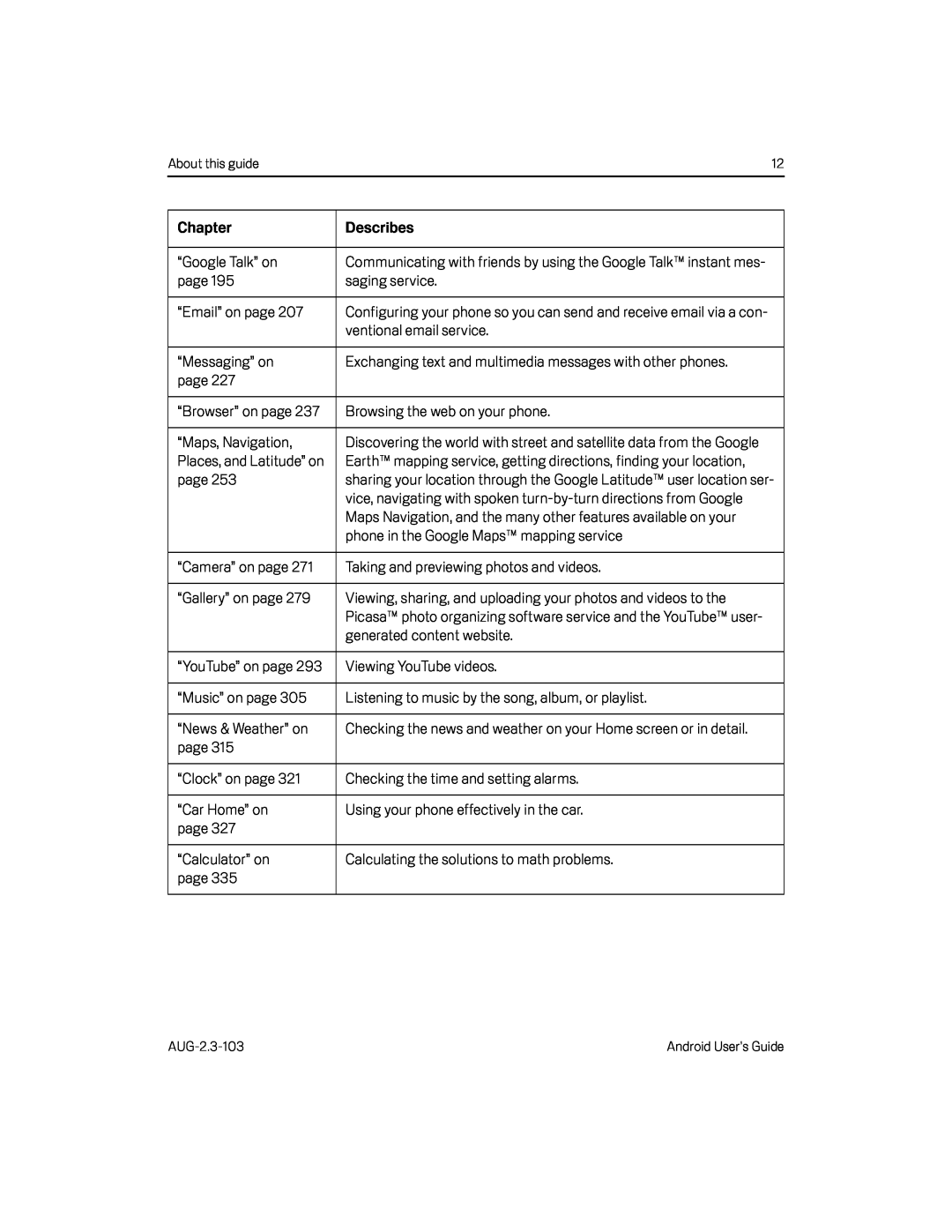
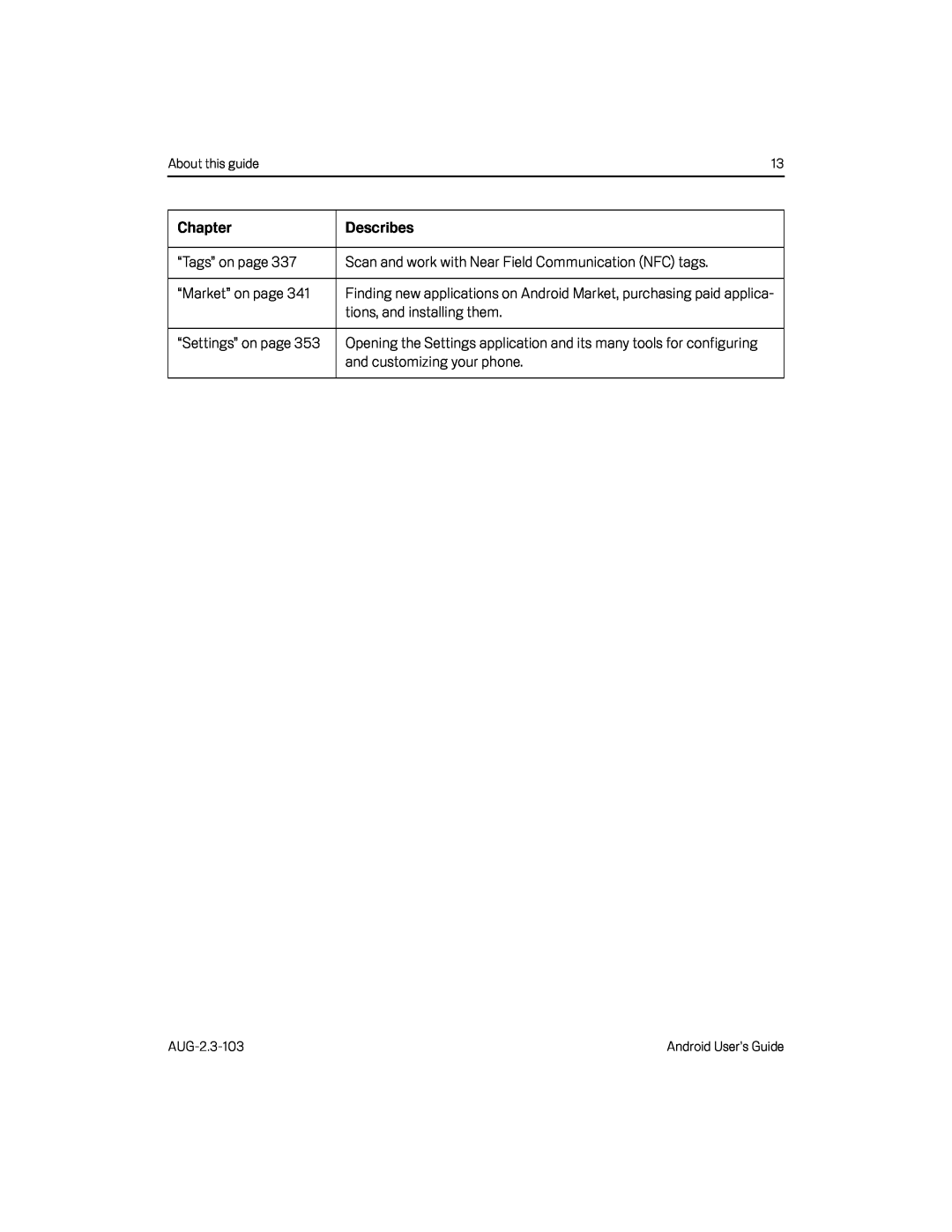 Chapter
ChapterDescribes
“Tags” on page
Scan and work with Near Field Communication (NFC) tags
“Market” on page
tions, and installing them
“Settings” on page
and customizing your phone
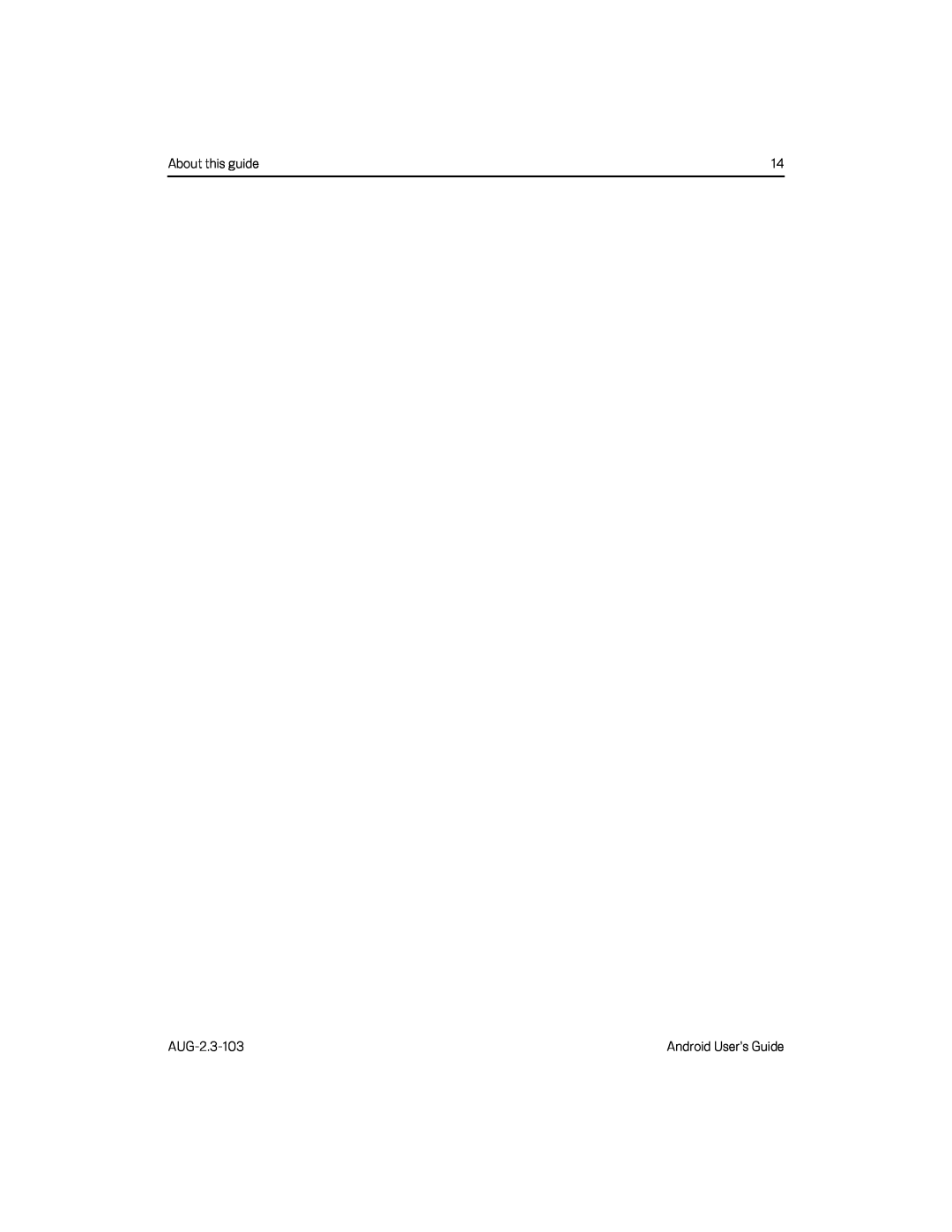
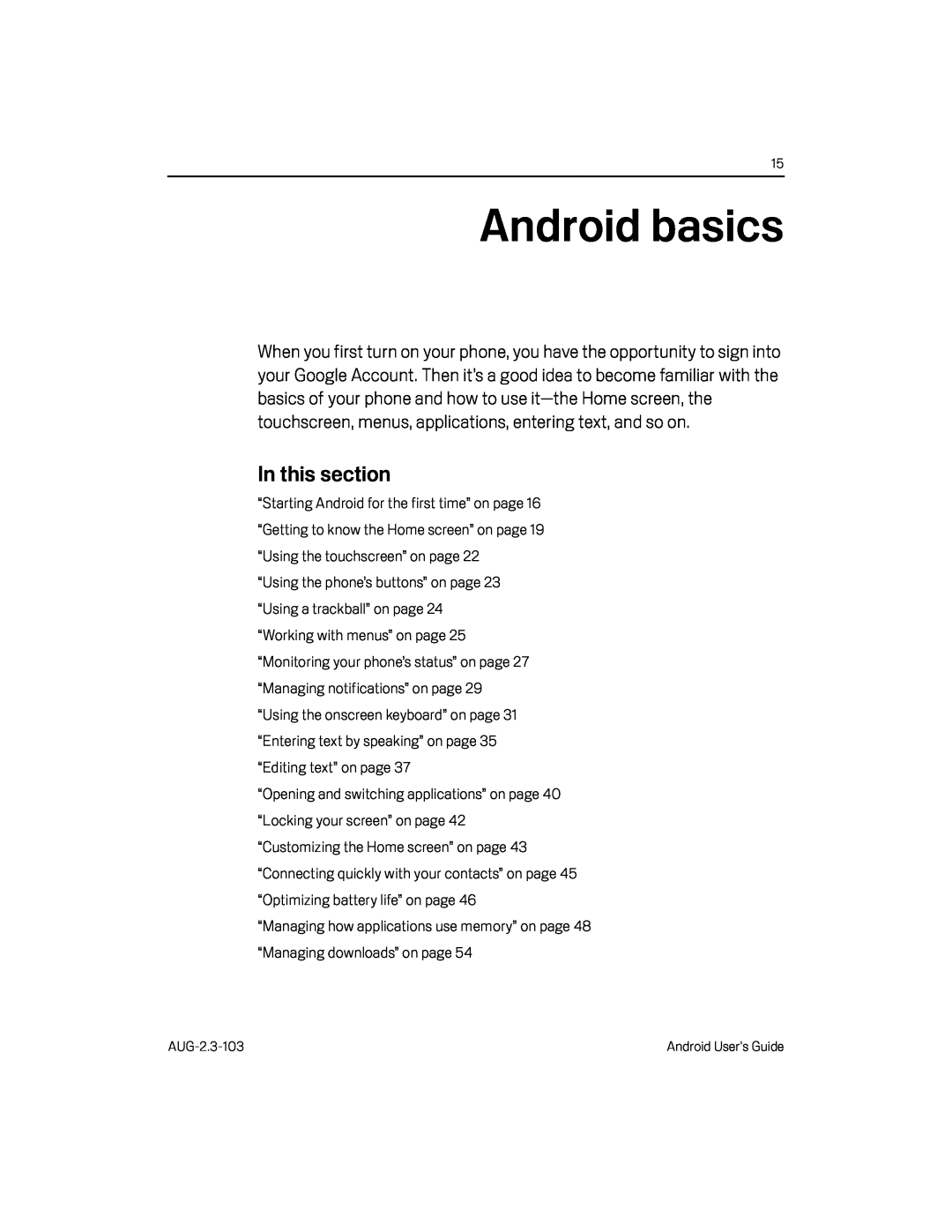 Android basics
Android basicsIn this section
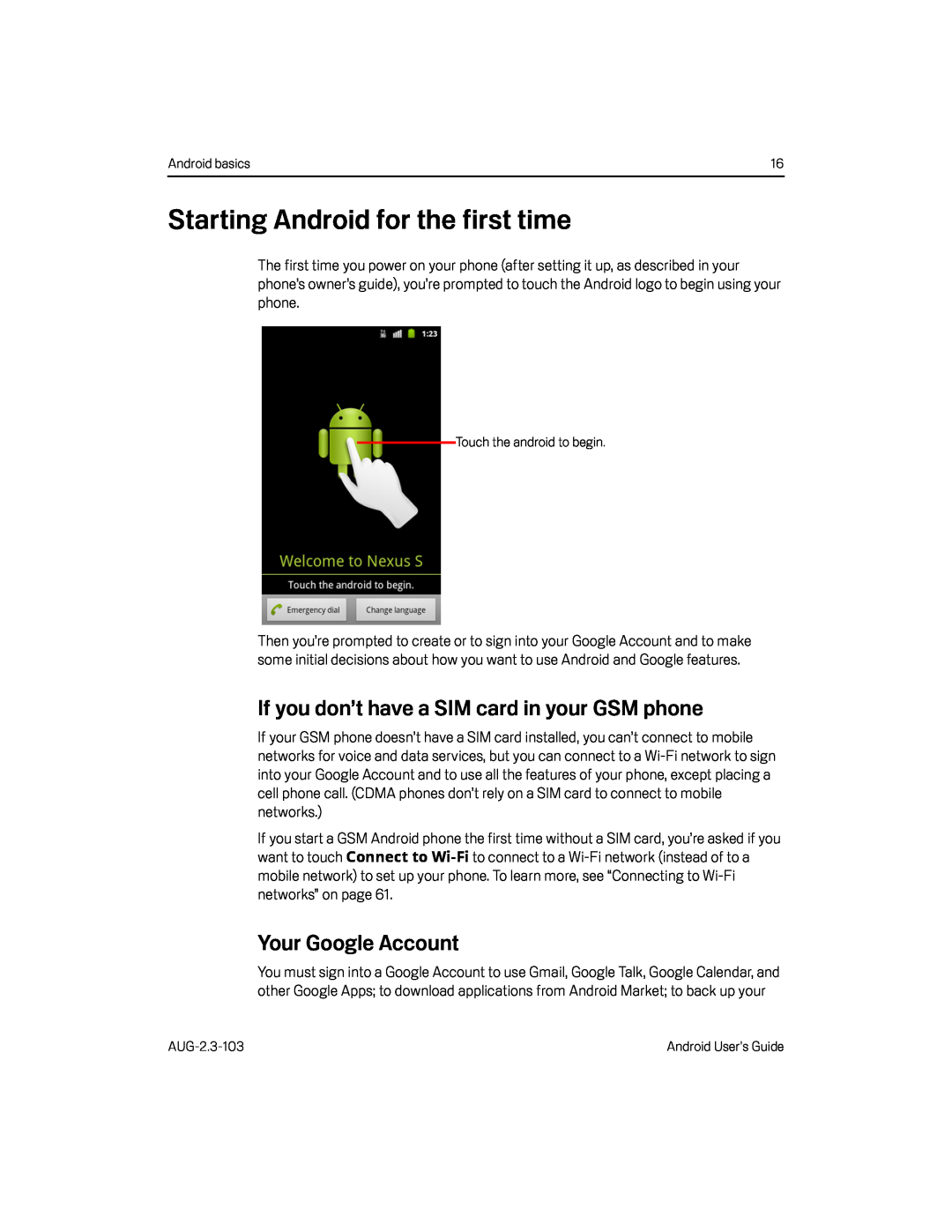 Starting Android for the first time
Starting Android for the first timeIf you don’t have a SIM card in your GSM phone
Your Google Account
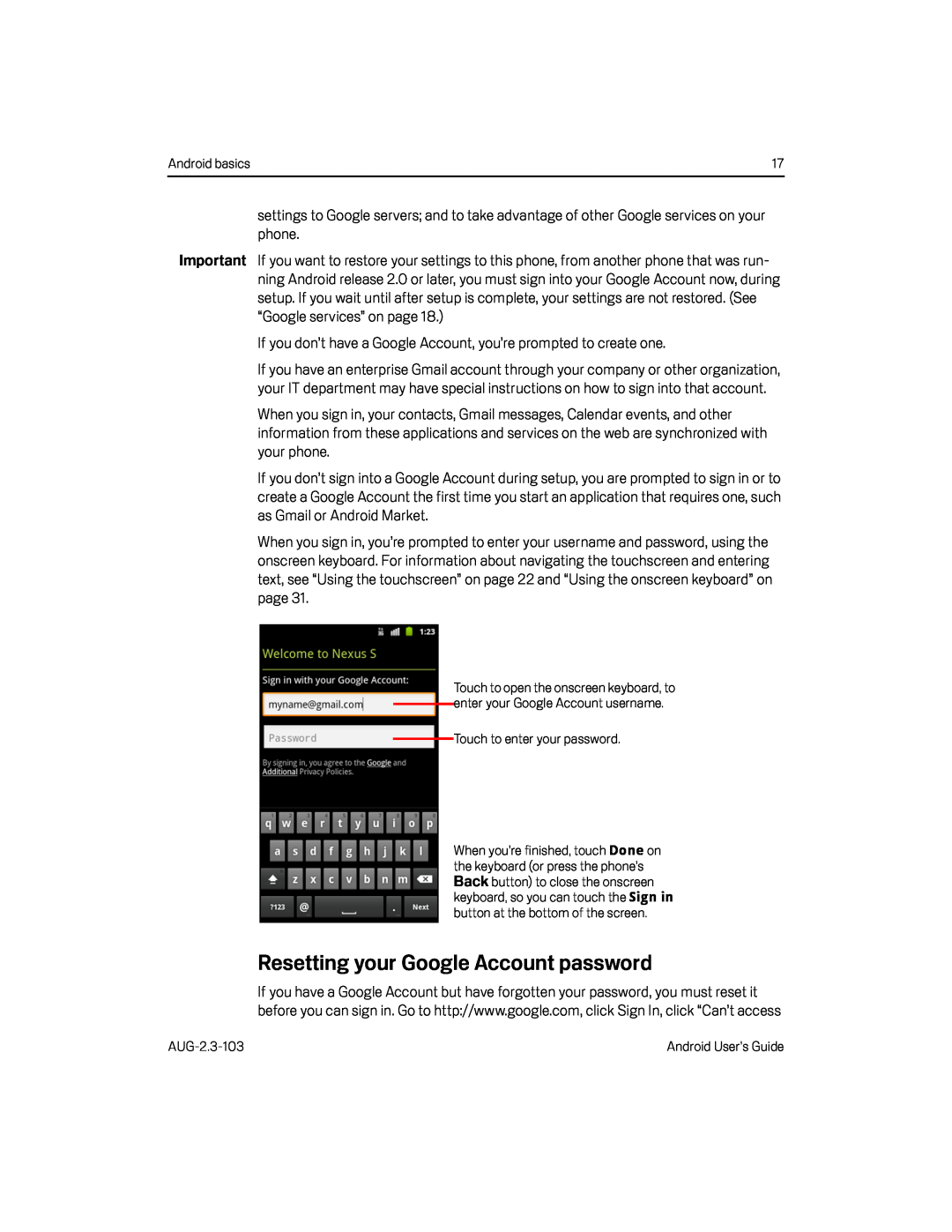 Resetting your Google Account password
Resetting your Google Account password
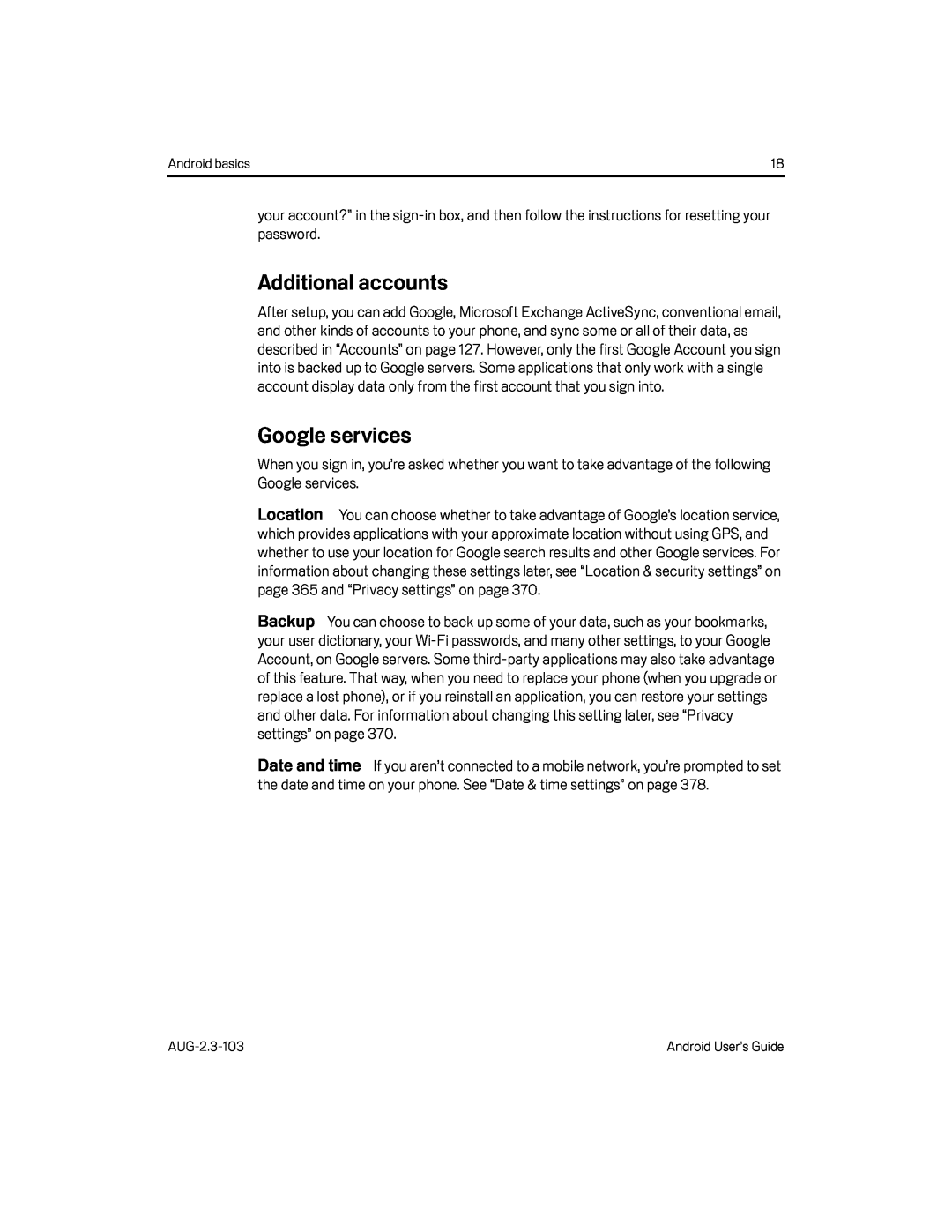 Additional accounts
Additional accountsGoogle services
Location
Backup
Date and time
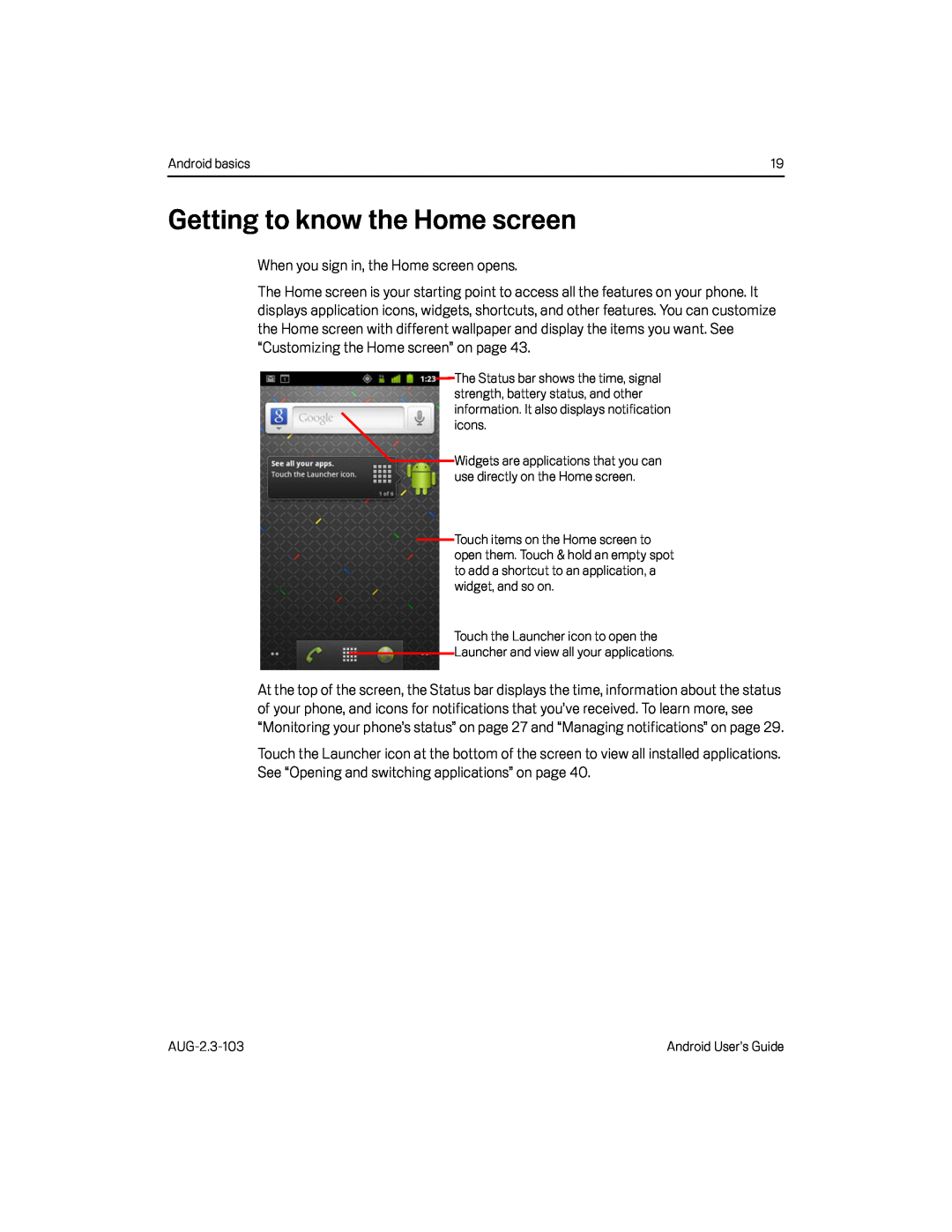 Getting to know the Home screen
Getting to know the Home screen
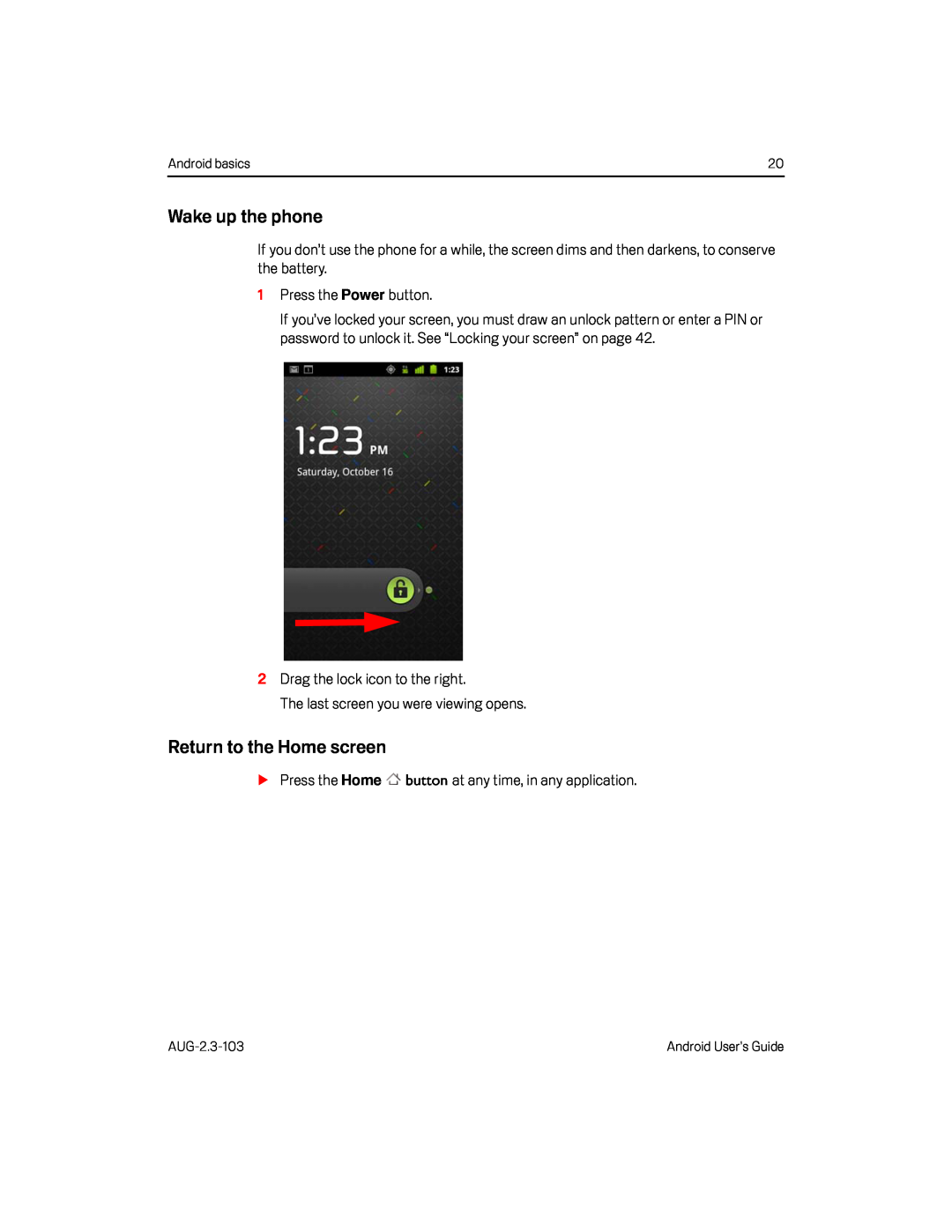 Wake up the phone
Wake up the phoneReturn to the Home screen
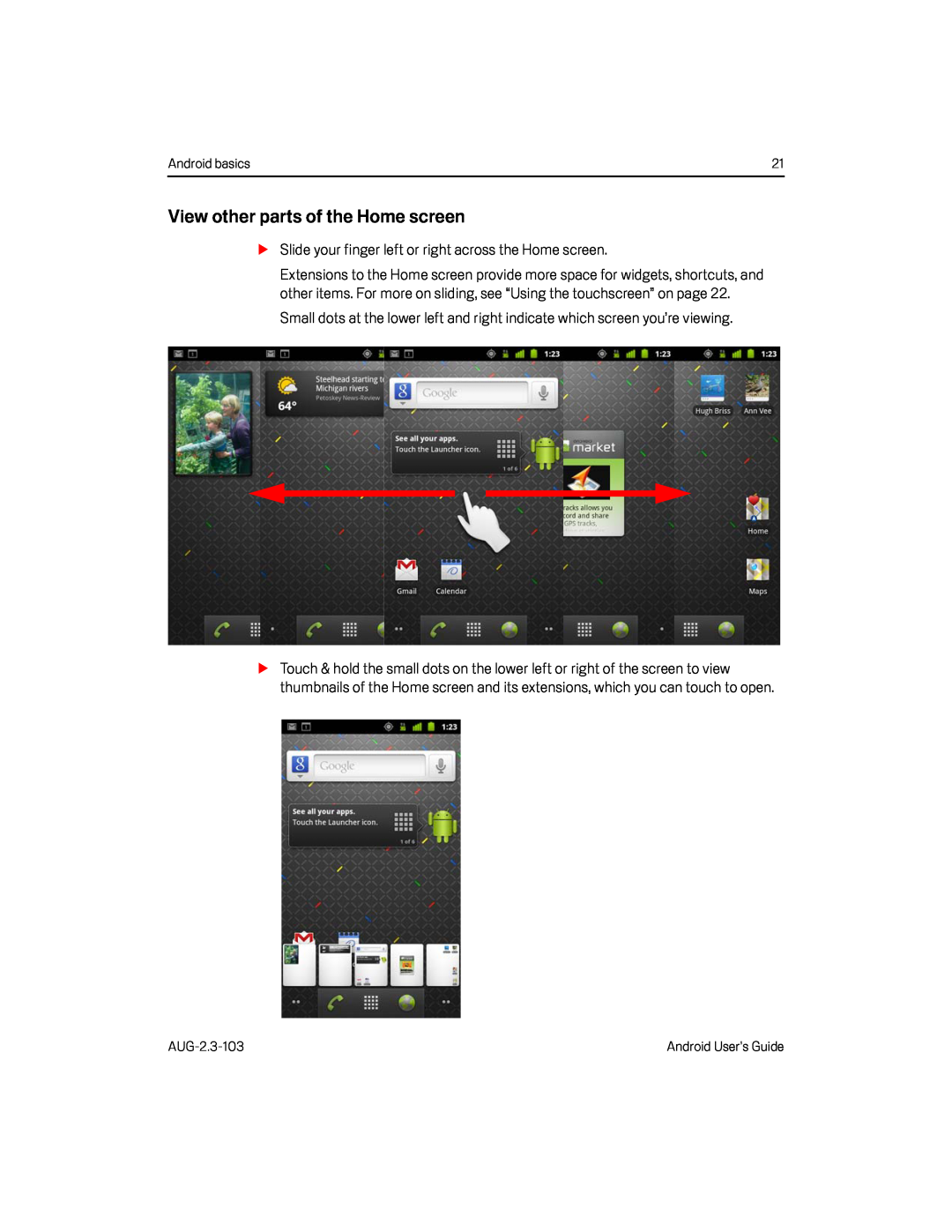 View other parts of the Home screen
View other parts of the Home screen
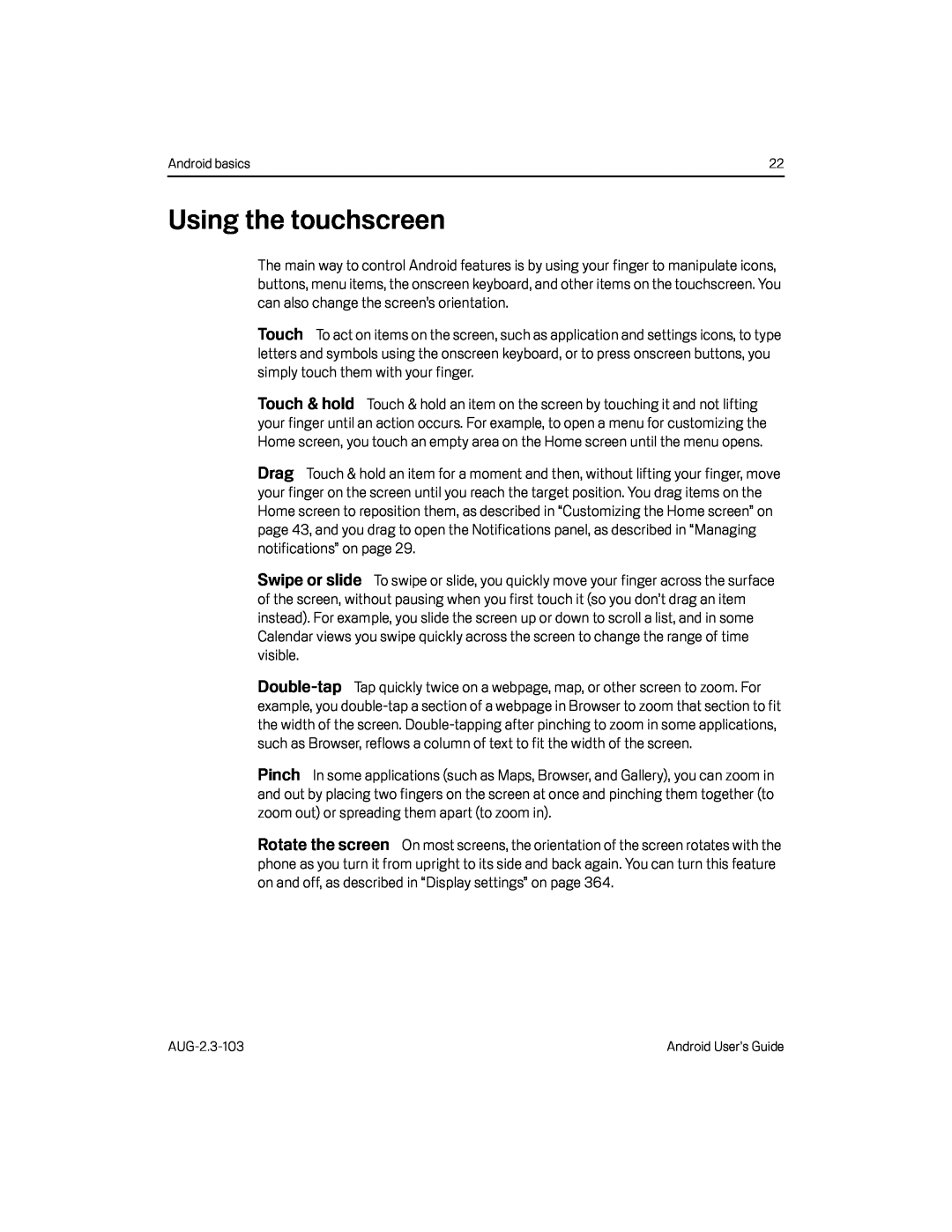 Using the touchscreen
Using the touchscreenTouch
Drag
Swipe or slide
Pinch
Rotate the screen
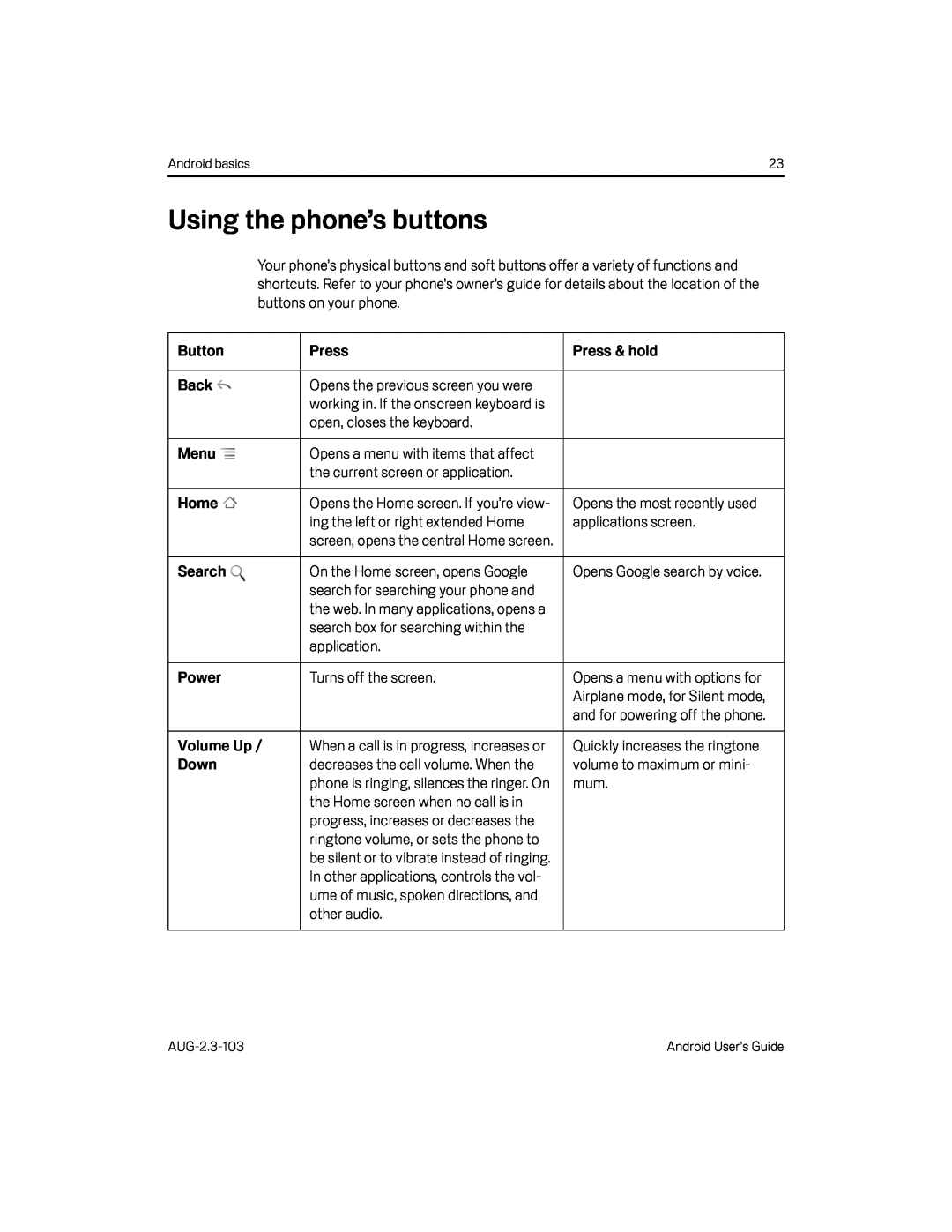 Using the phone’s buttons
Using the phone’s buttons
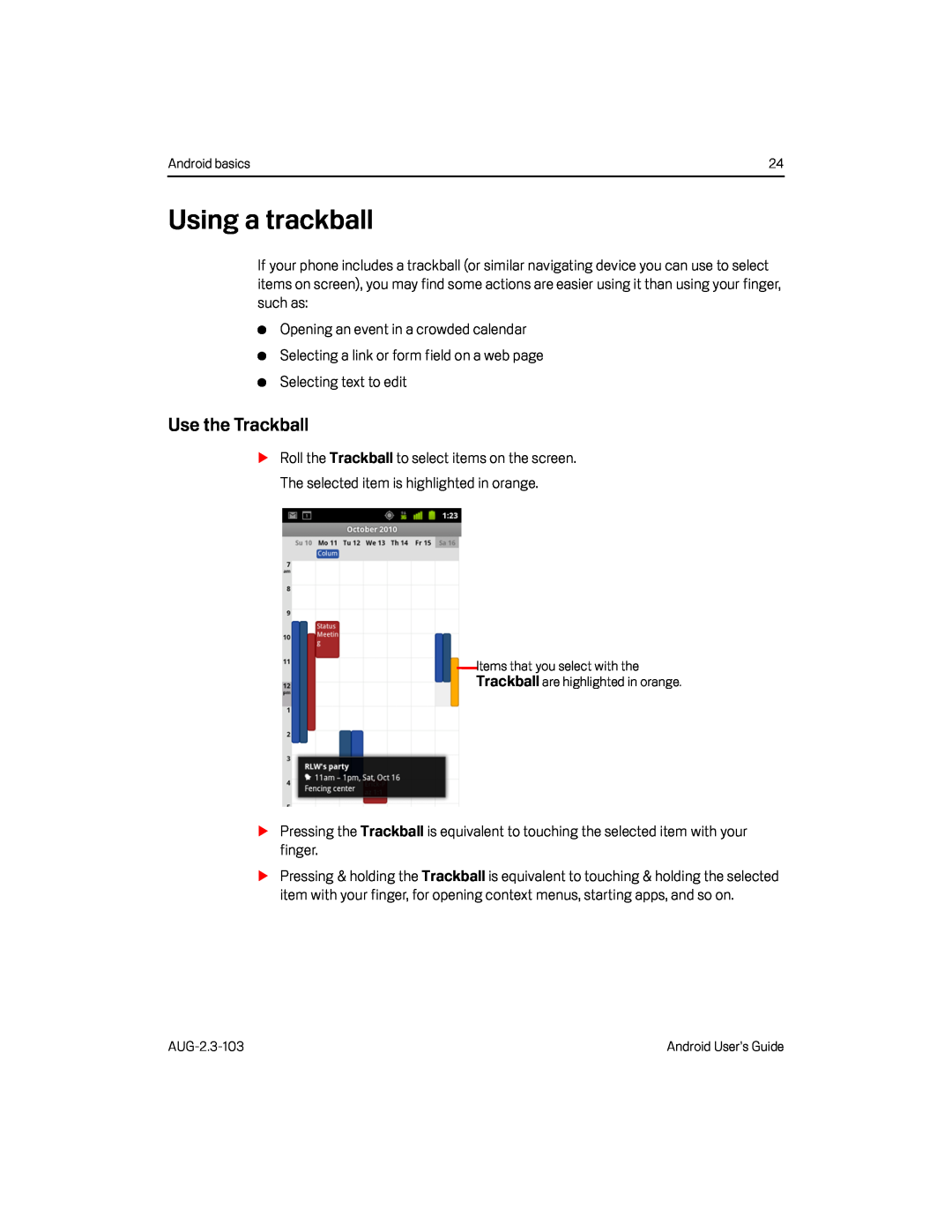 Using a trackball
Using a trackballUse the Trackball
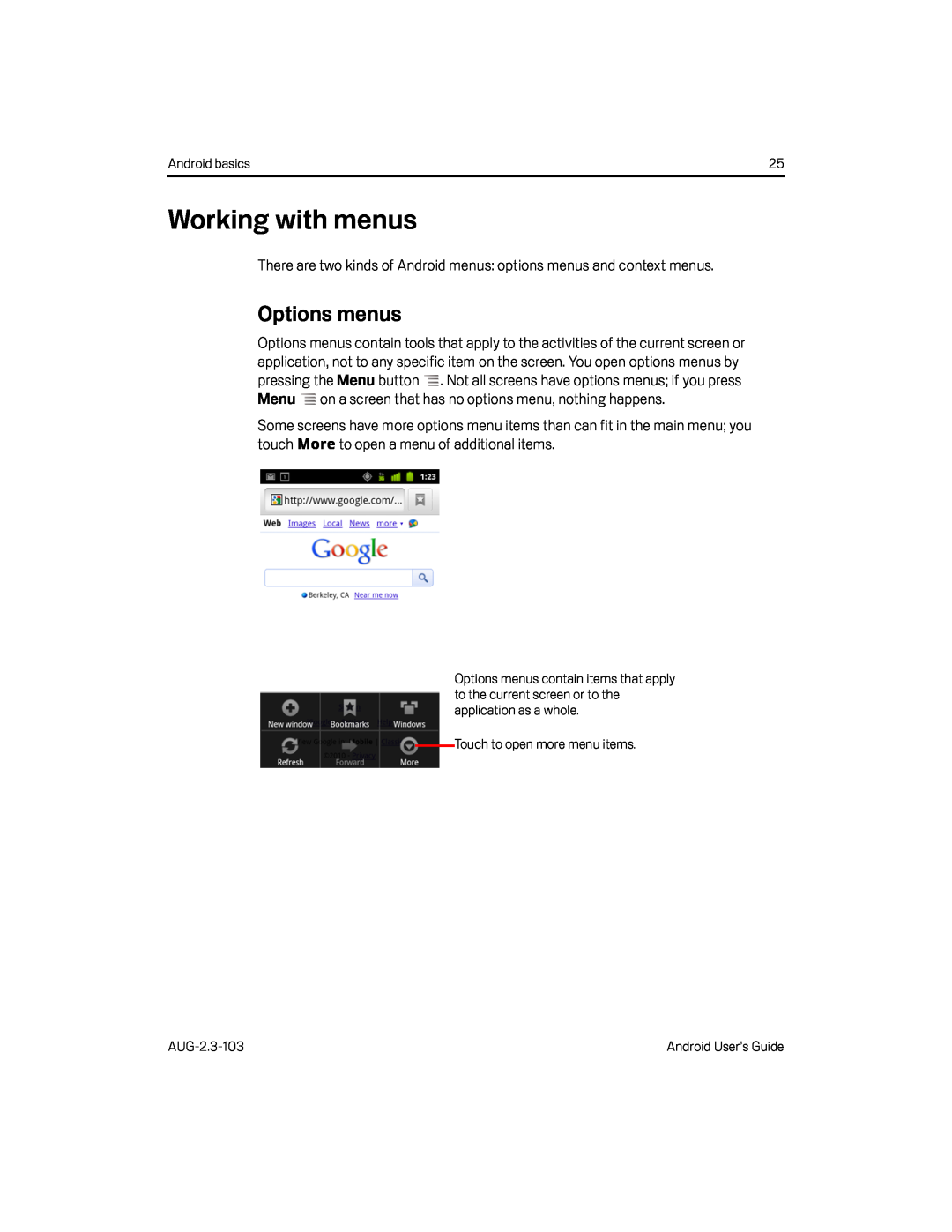 Working with menus
Working with menusOptions menus
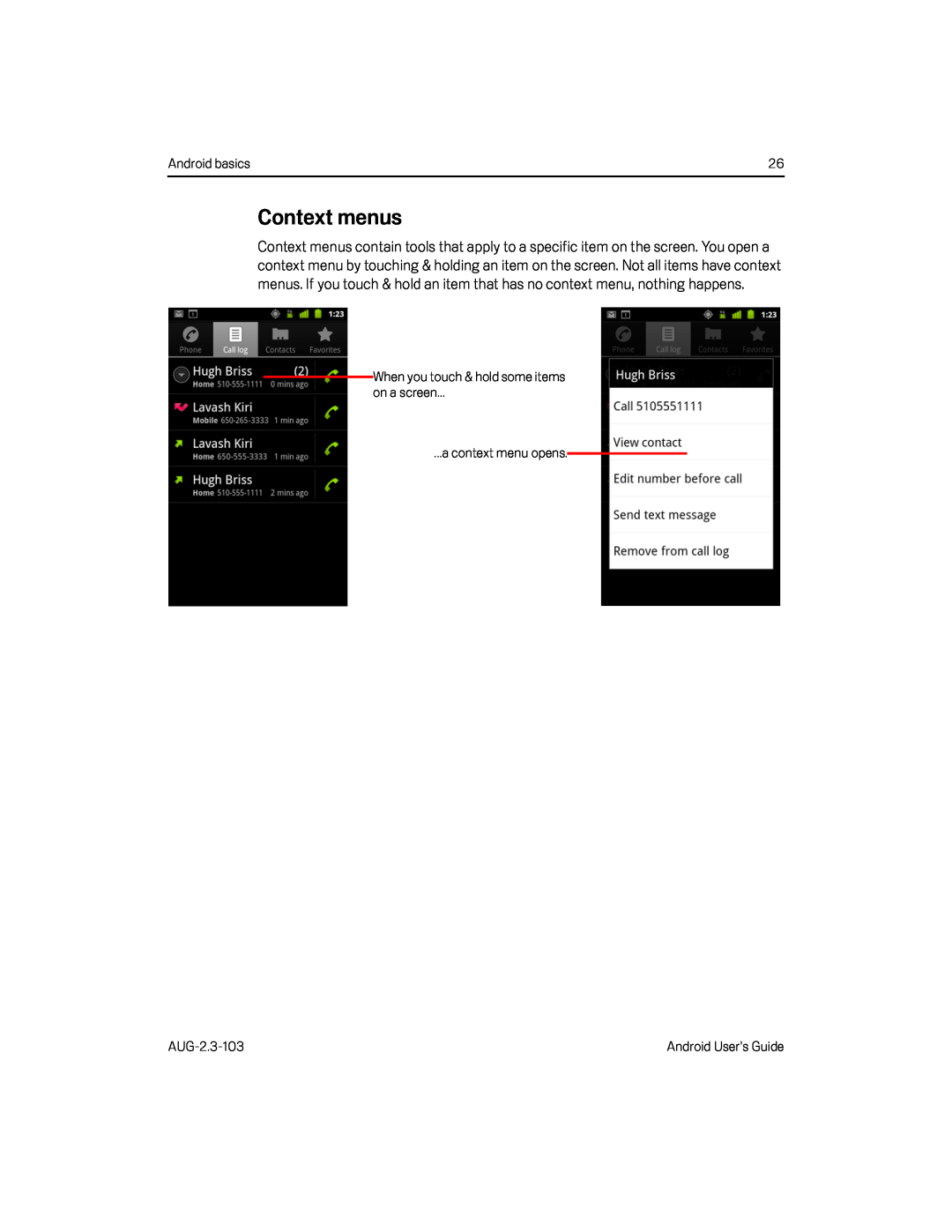 Context menus
Context menus
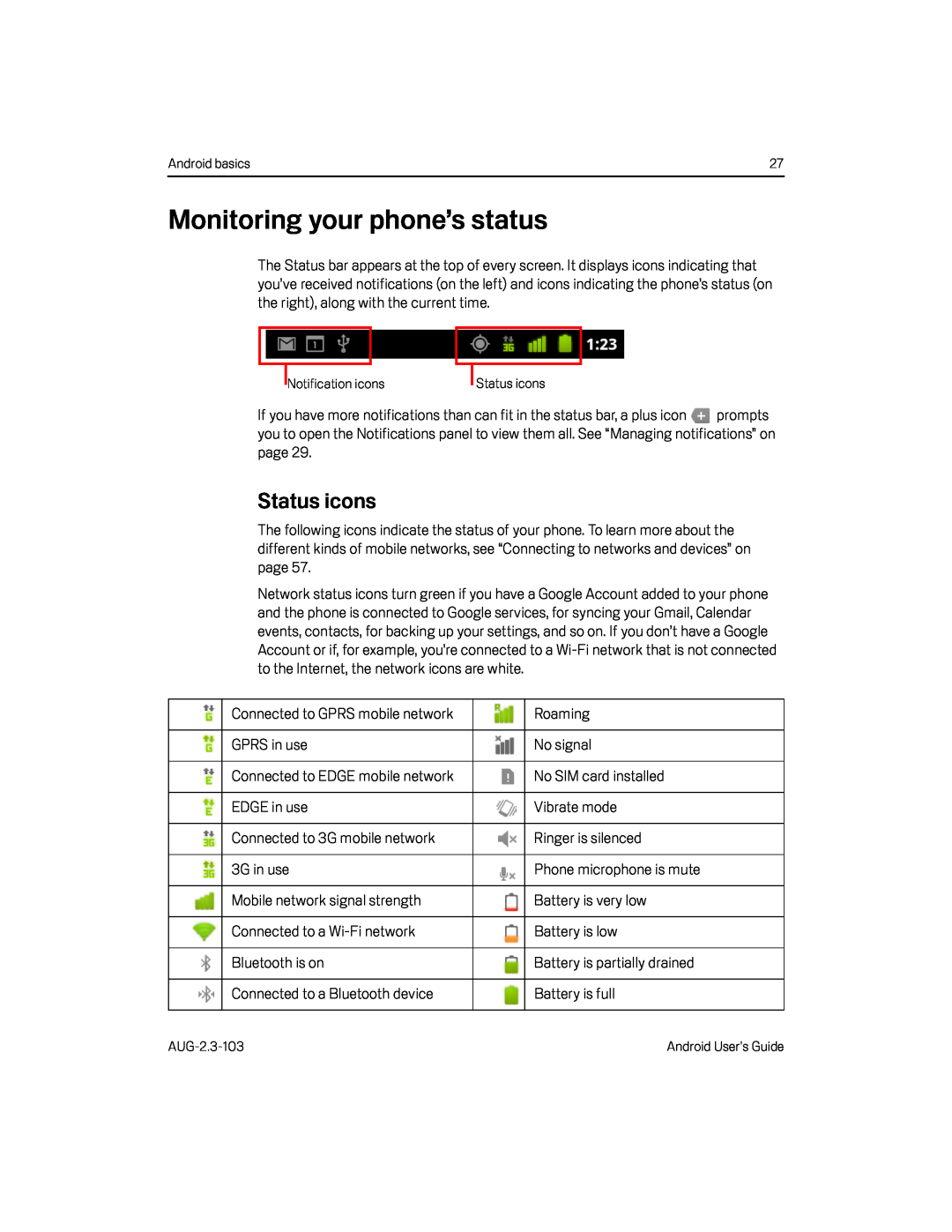 Monitoring your phone’s status
Monitoring your phone’s statusStatus icons
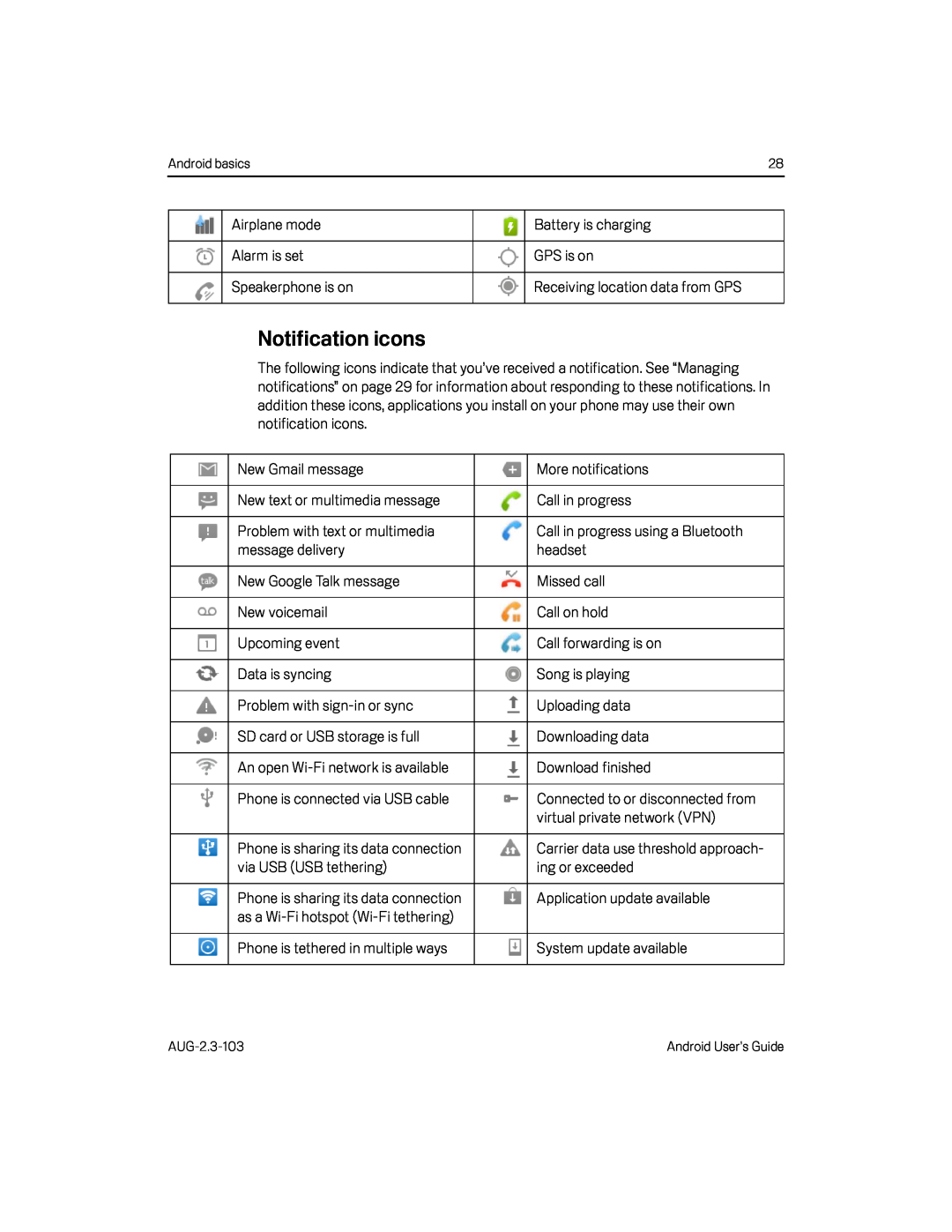 Notification icons
Notification icons
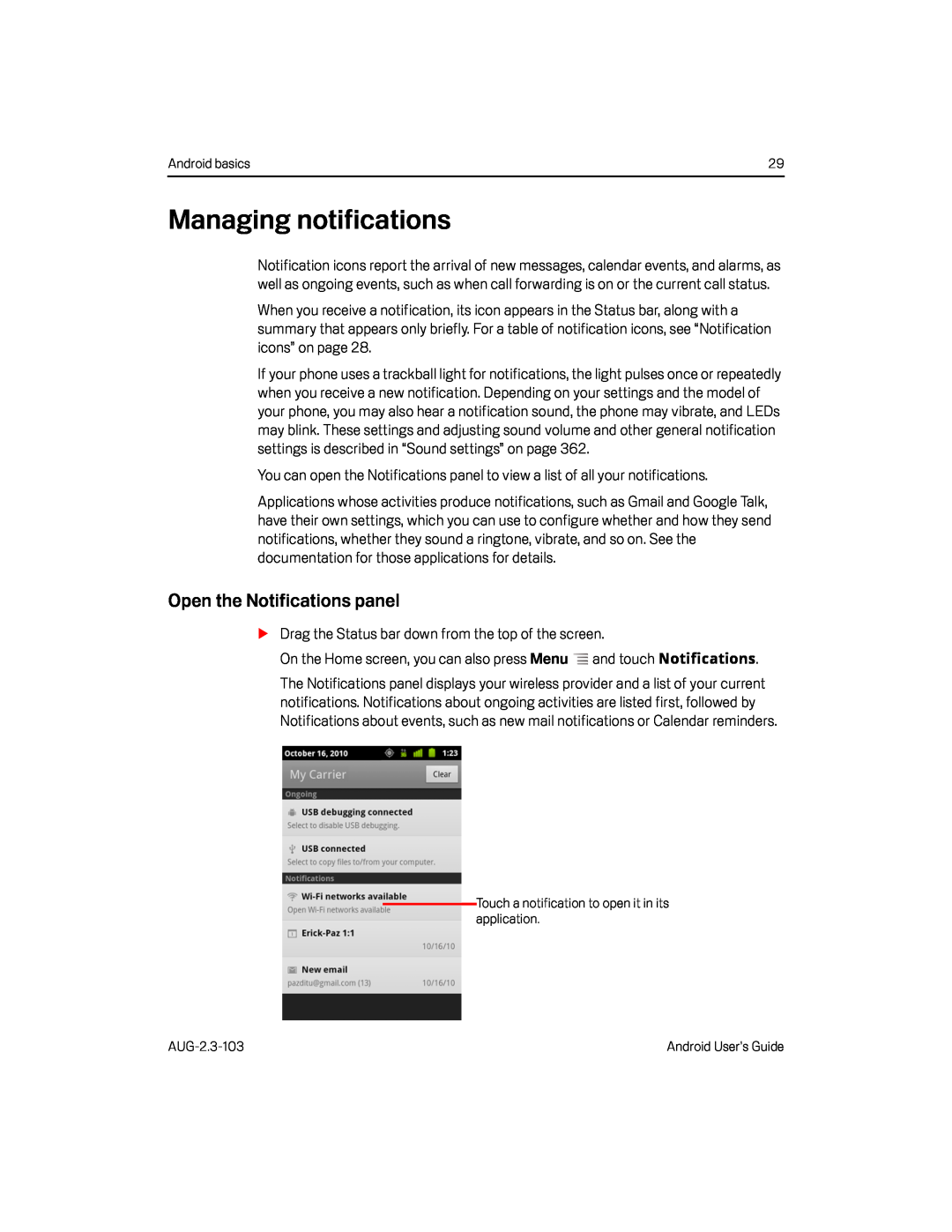 Managing notifications
Managing notificationsOpen the Notifications panel
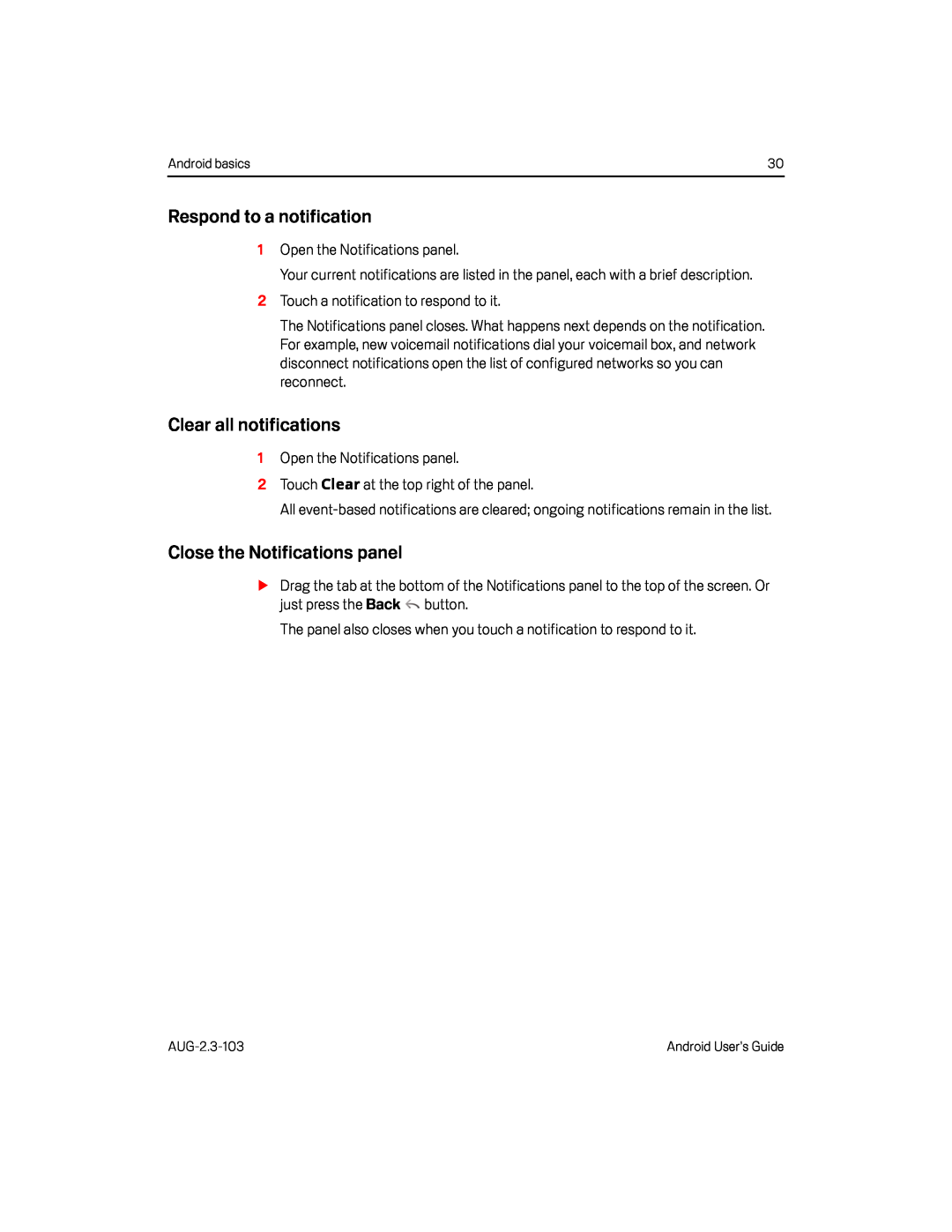 Respond to a notification
Respond to a notificationClear all notifications
Close the Notifications panel
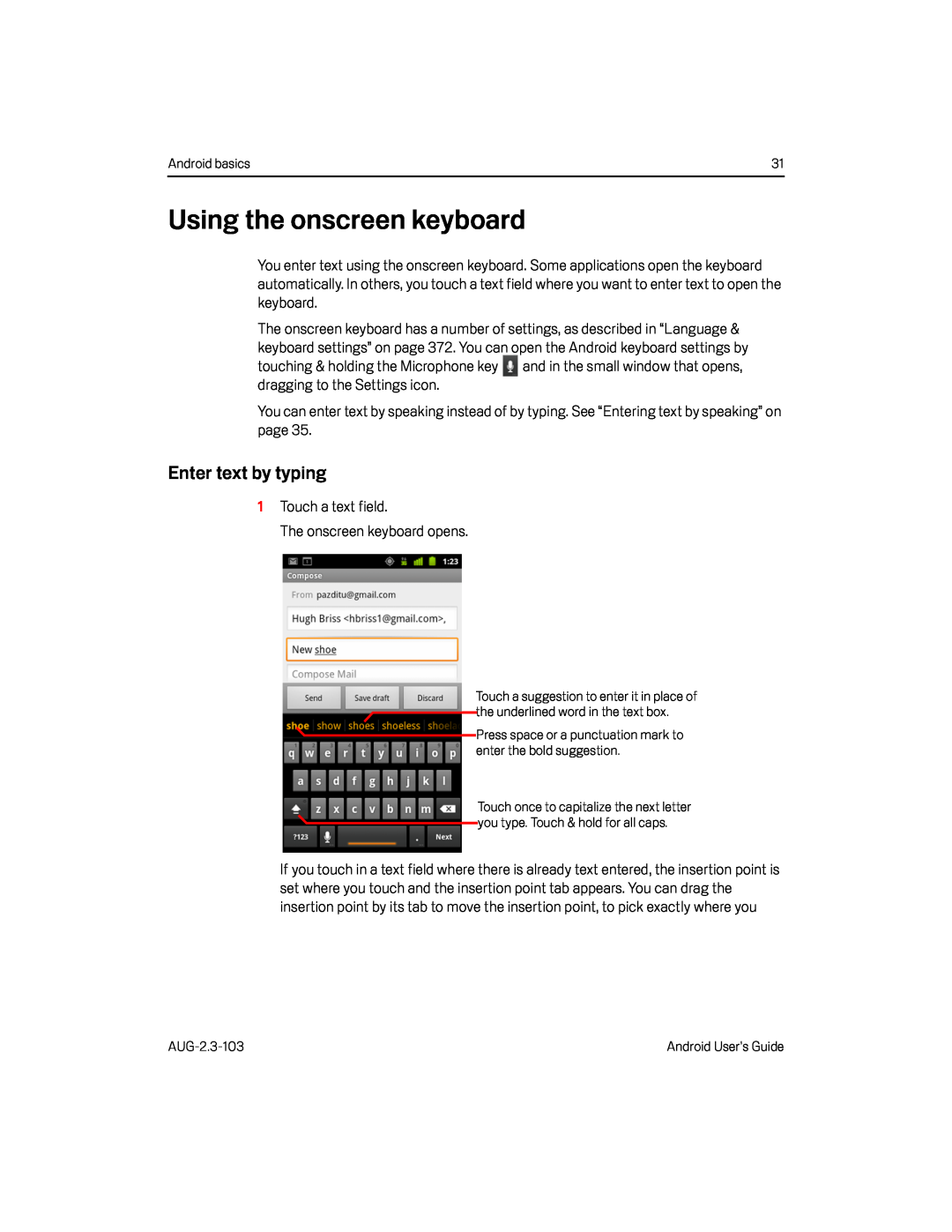 Using the onscreen keyboard
Using the onscreen keyboardEnter text by typing
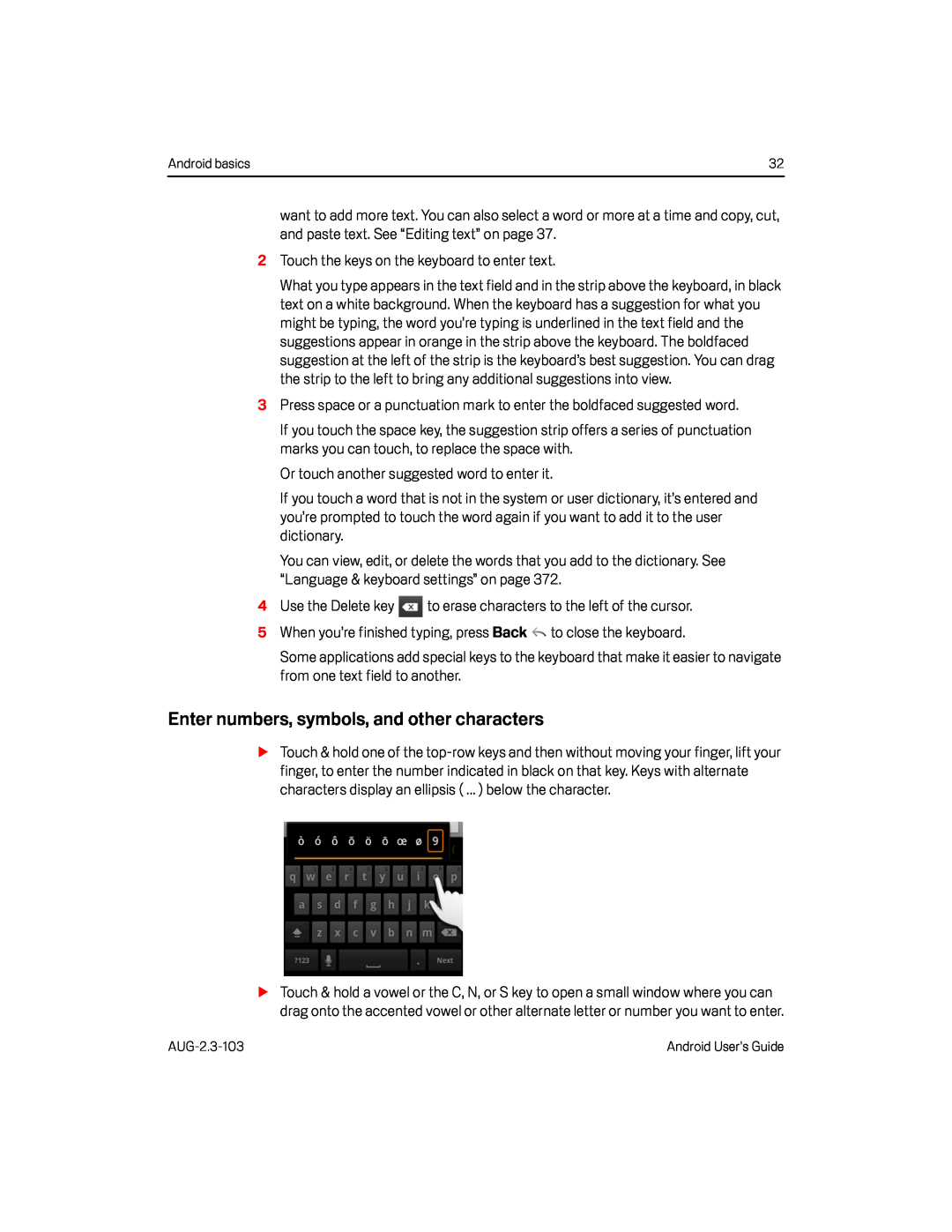 Enter numbers, symbols, and other characters
Enter numbers, symbols, and other characters
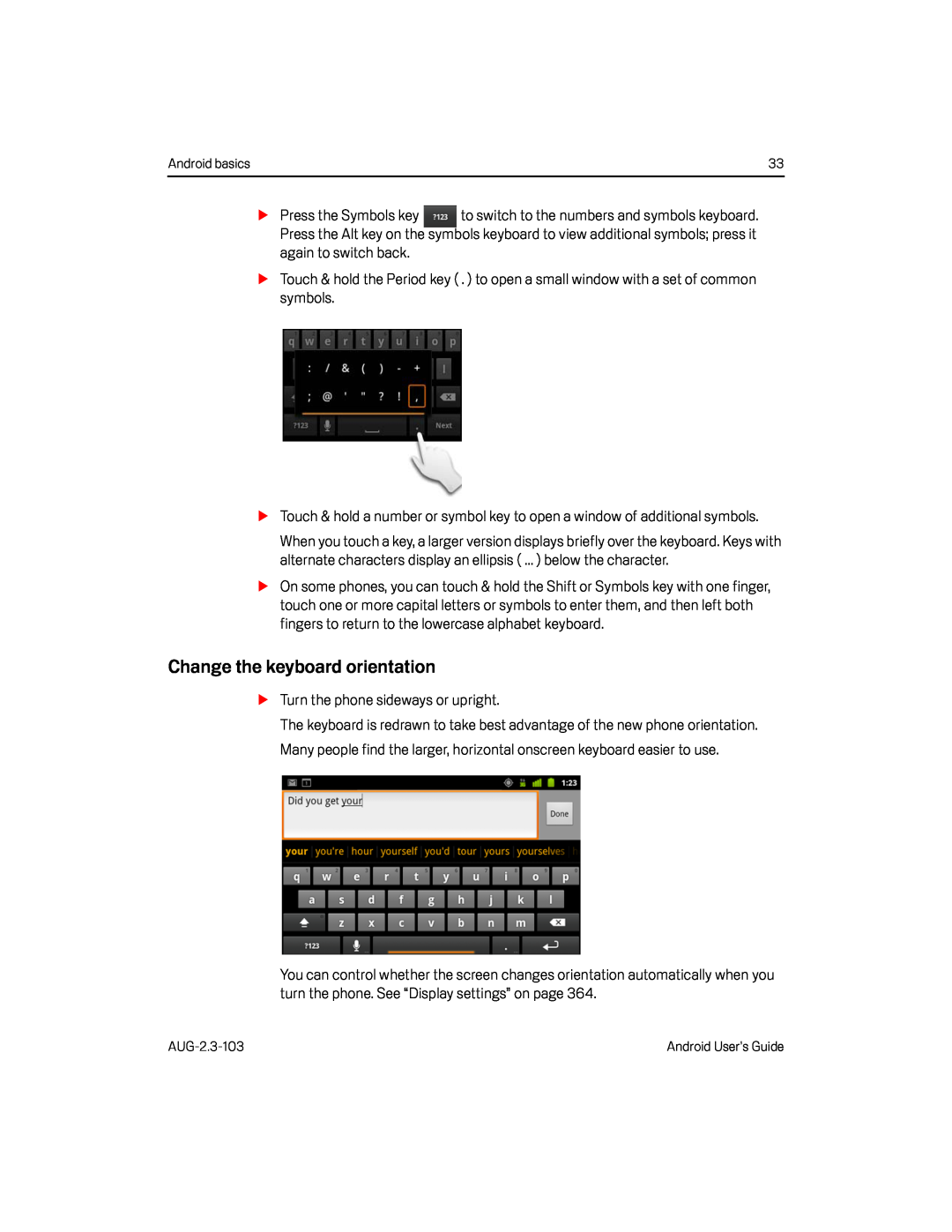 Change the keyboard orientation
Change the keyboard orientation
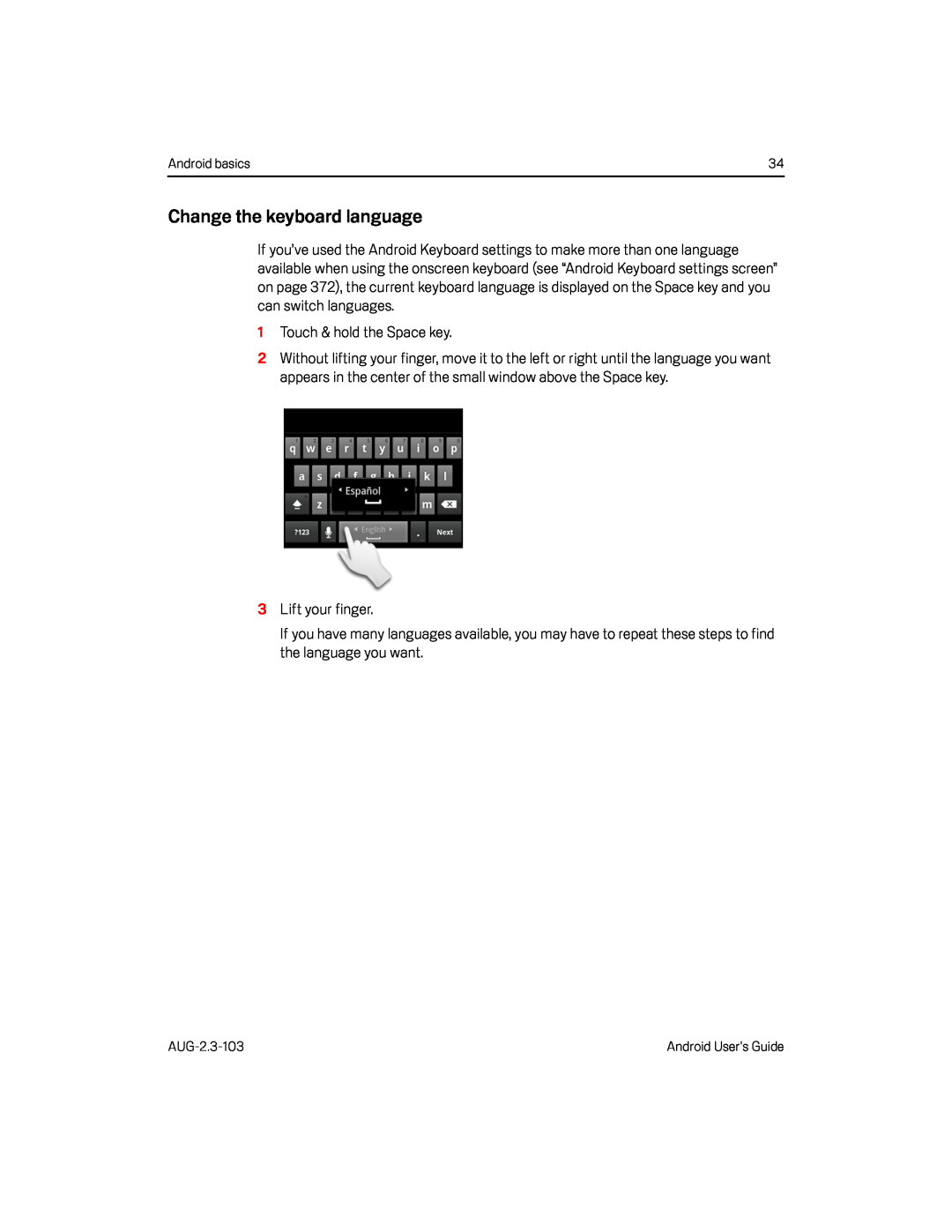 Change the keyboard language
Change the keyboard language
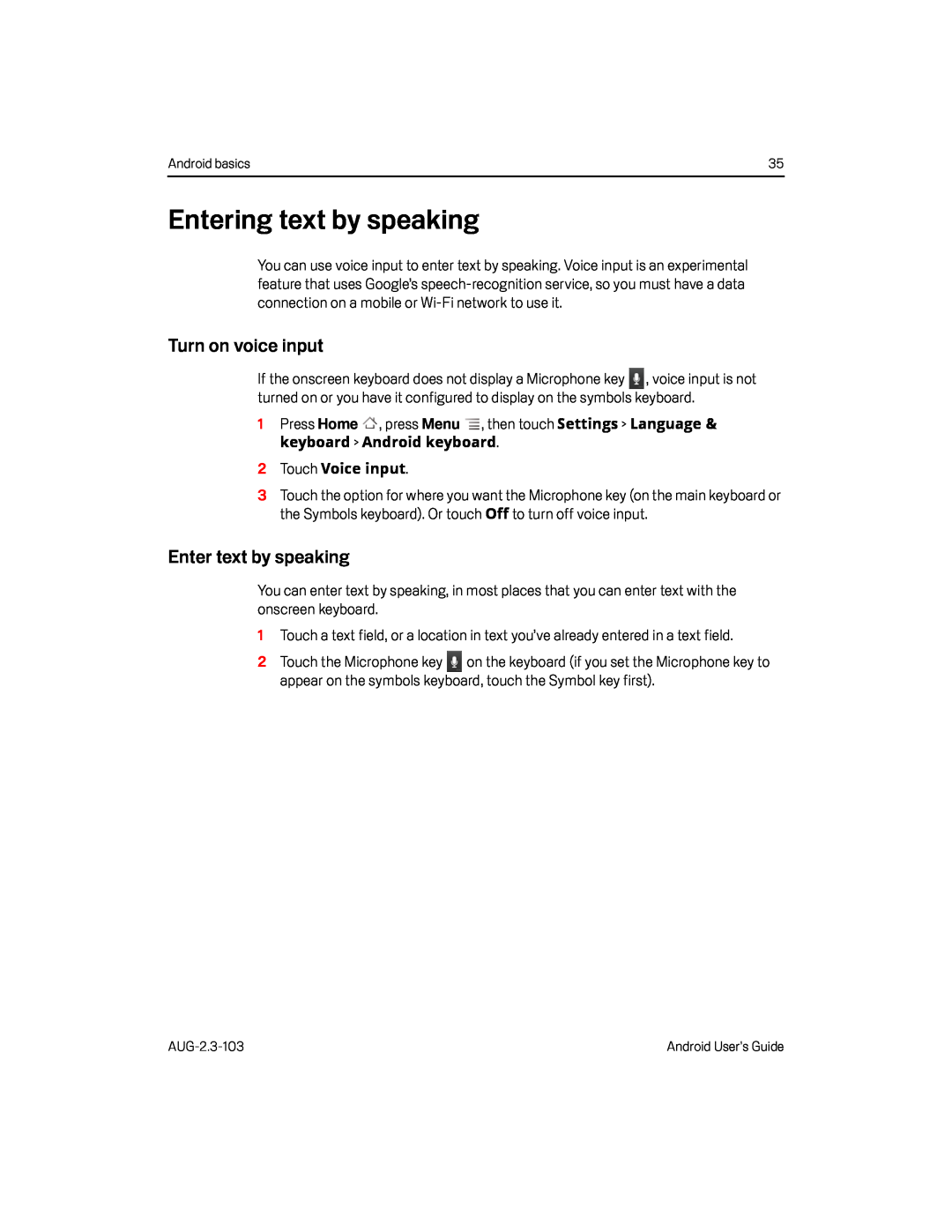 Entering text by speaking
Entering text by speakingTurn on voice input
Enter text by speaking
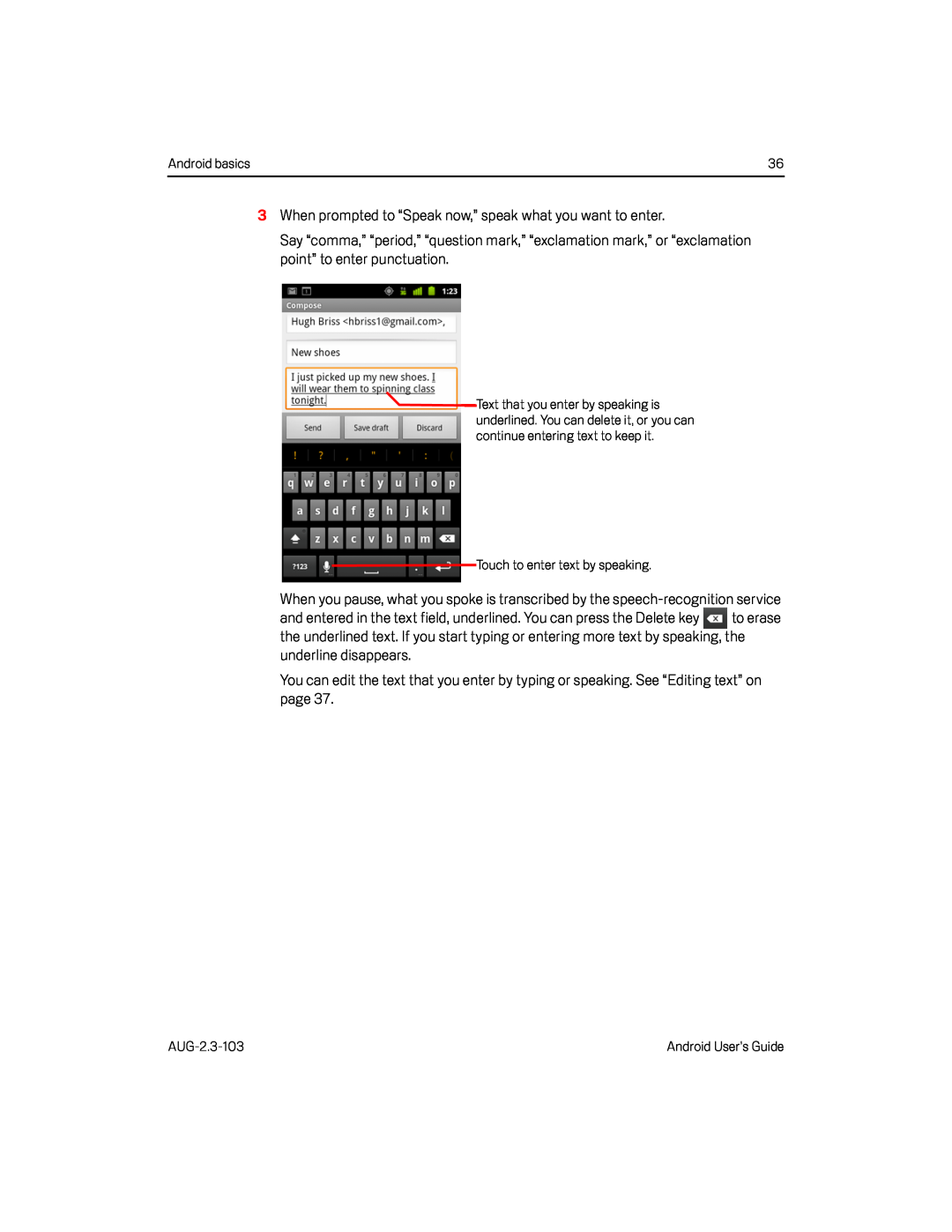 3When prompted to “Speak now,” speak what you want to enter
3When prompted to “Speak now,” speak what you want to enterWhen you pause, what you spoke is transcribed by the speech-recognitionservice
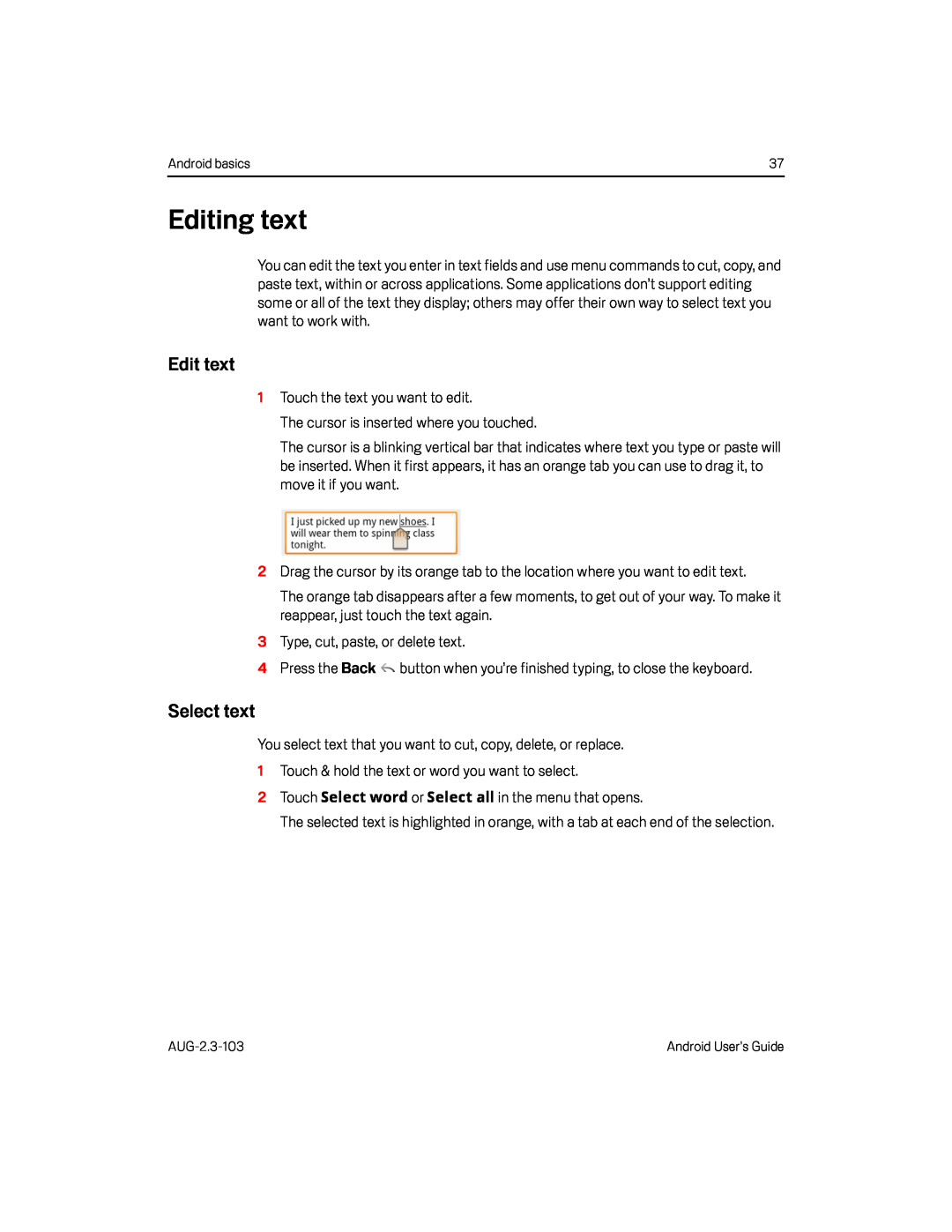 Editing text
Editing textEdit text
Select text
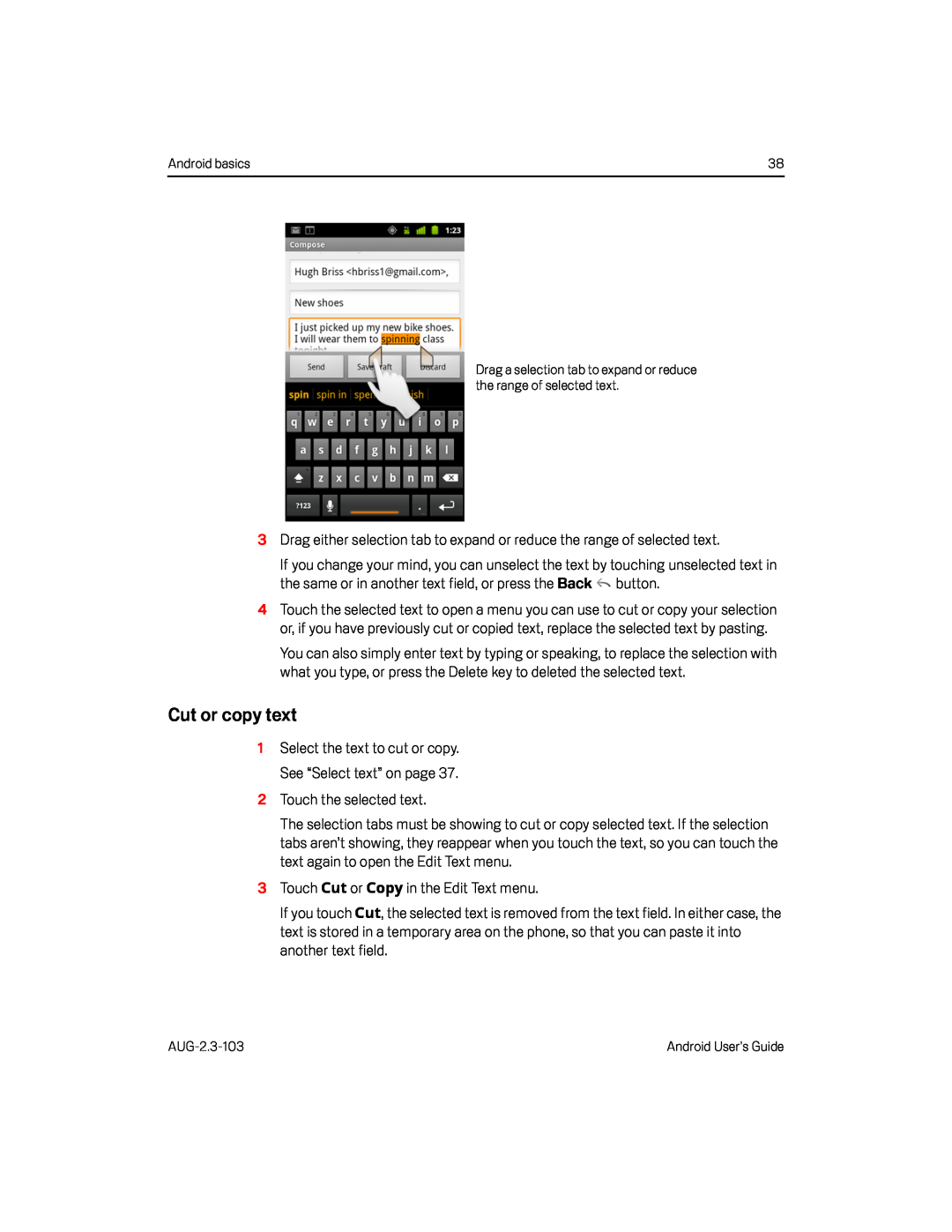 Cut or copy text
Cut or copy text
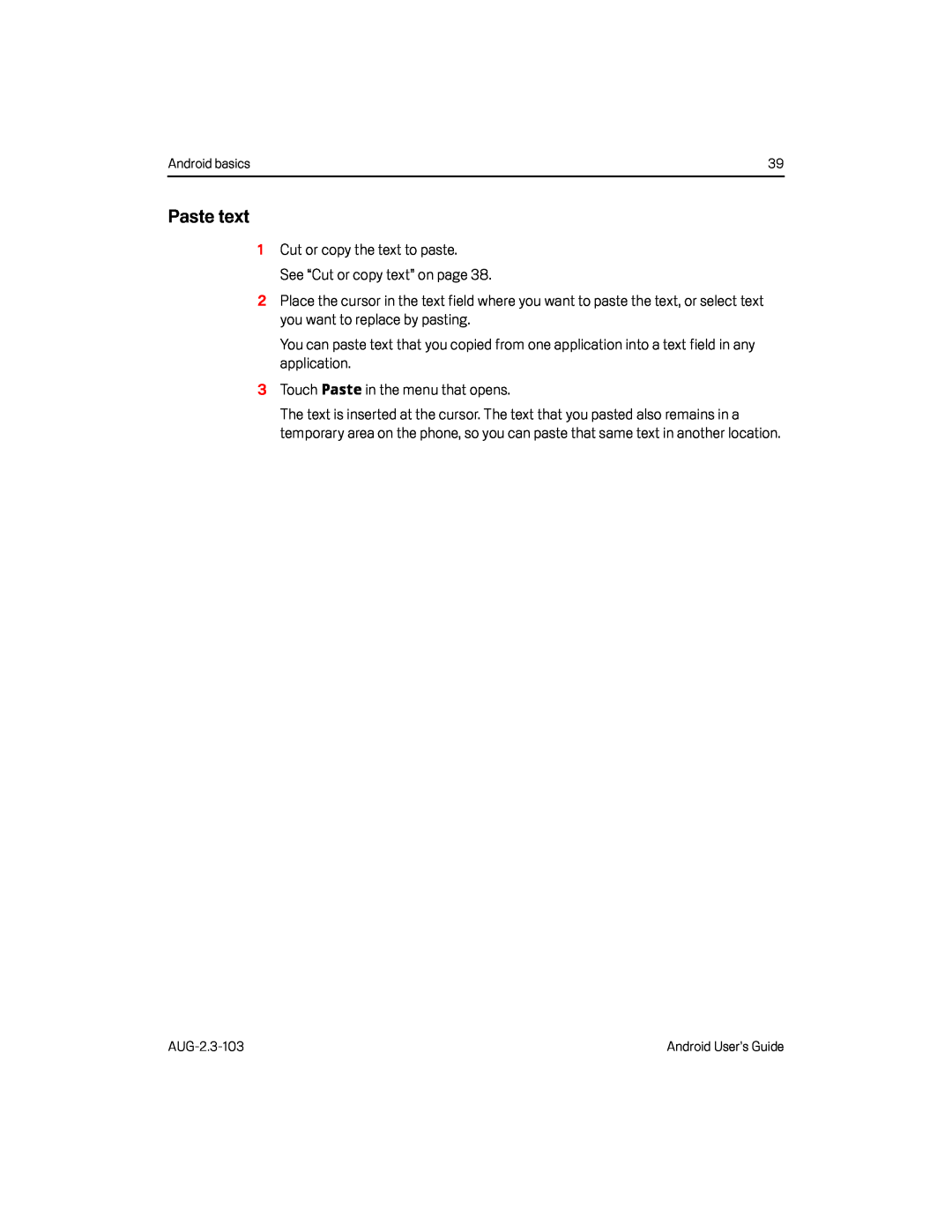 Paste text
Paste text
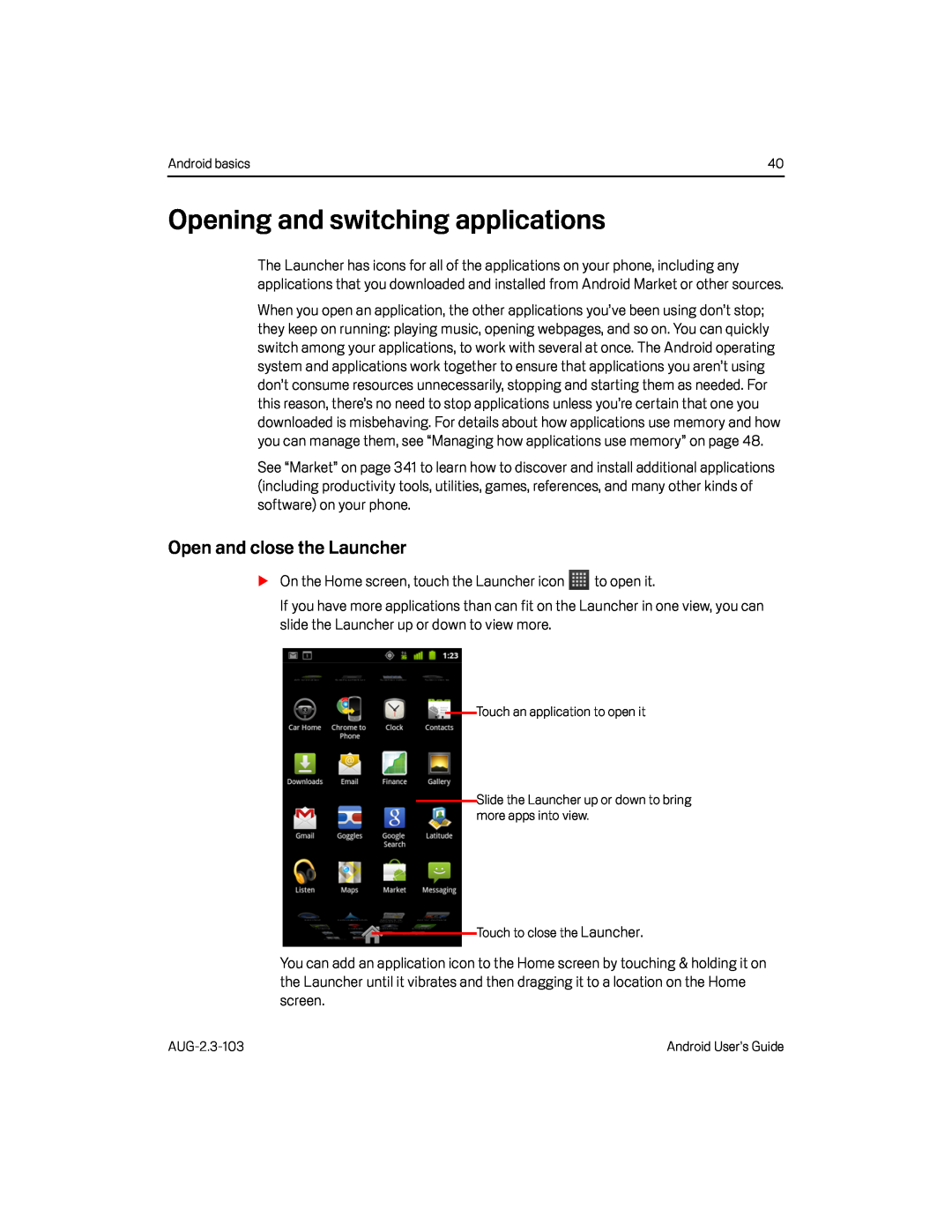 Opening and switching applications
Opening and switching applicationsOpen and close the Launcher
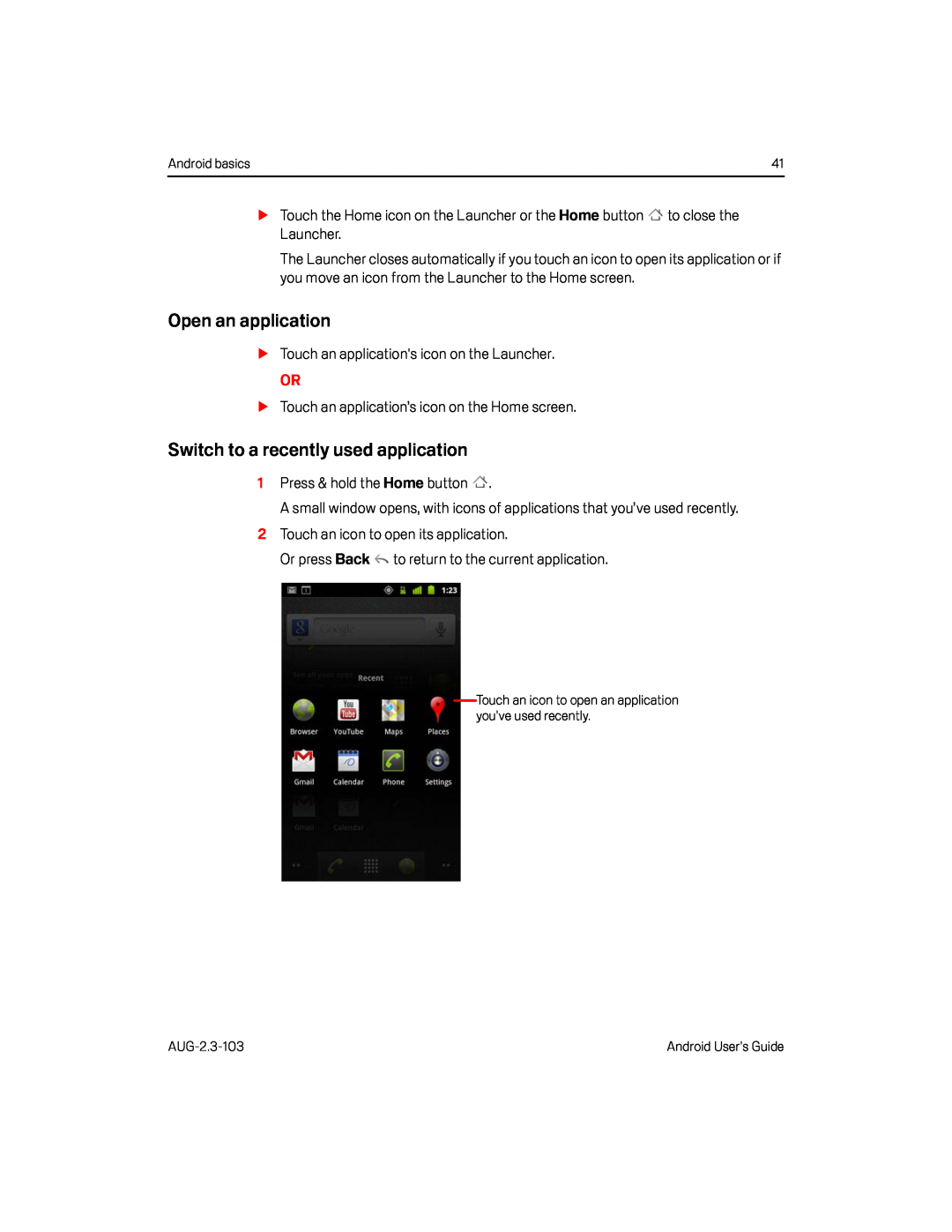 Open an application
Open an applicationSwitch to a recently used application
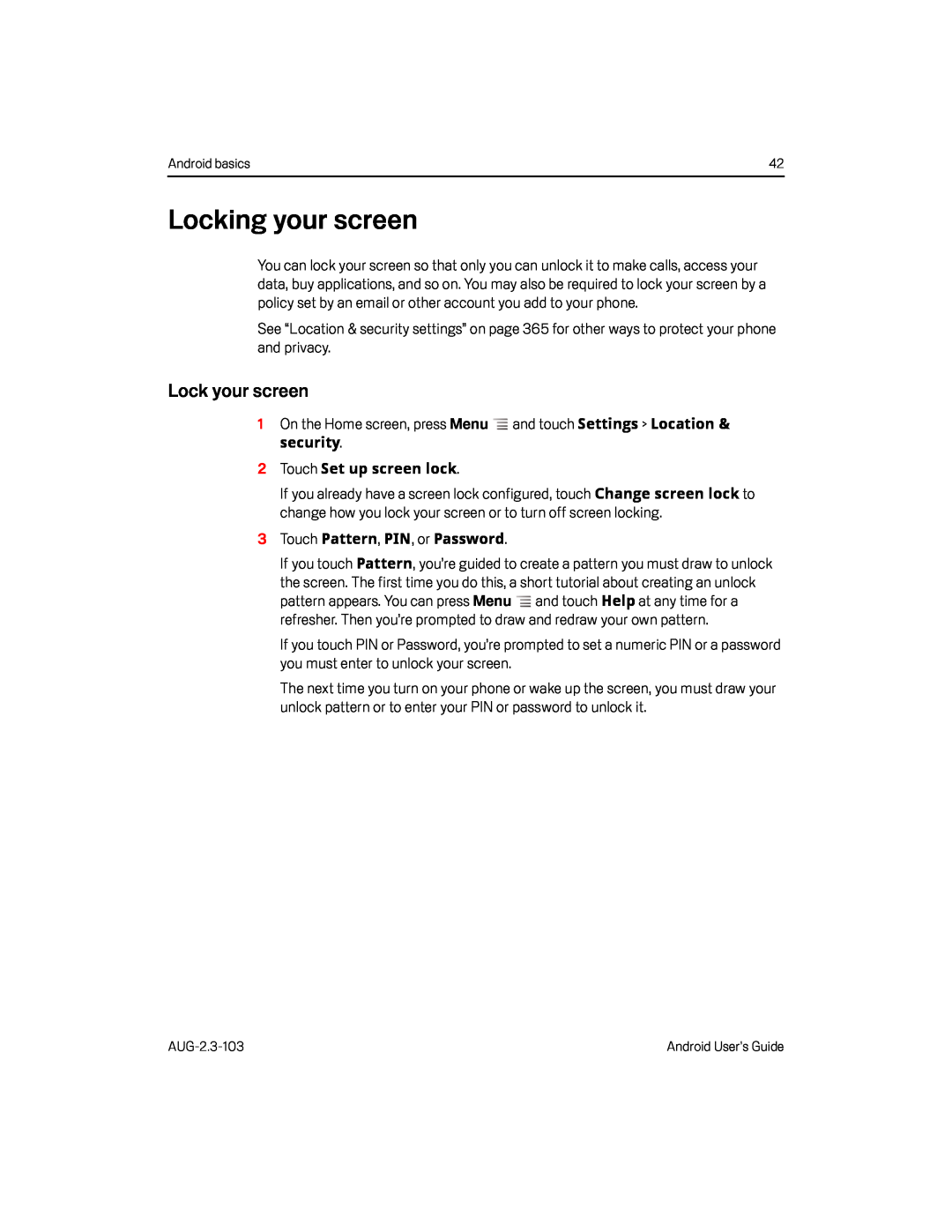 Locking your screen
Locking your screenLock your screen
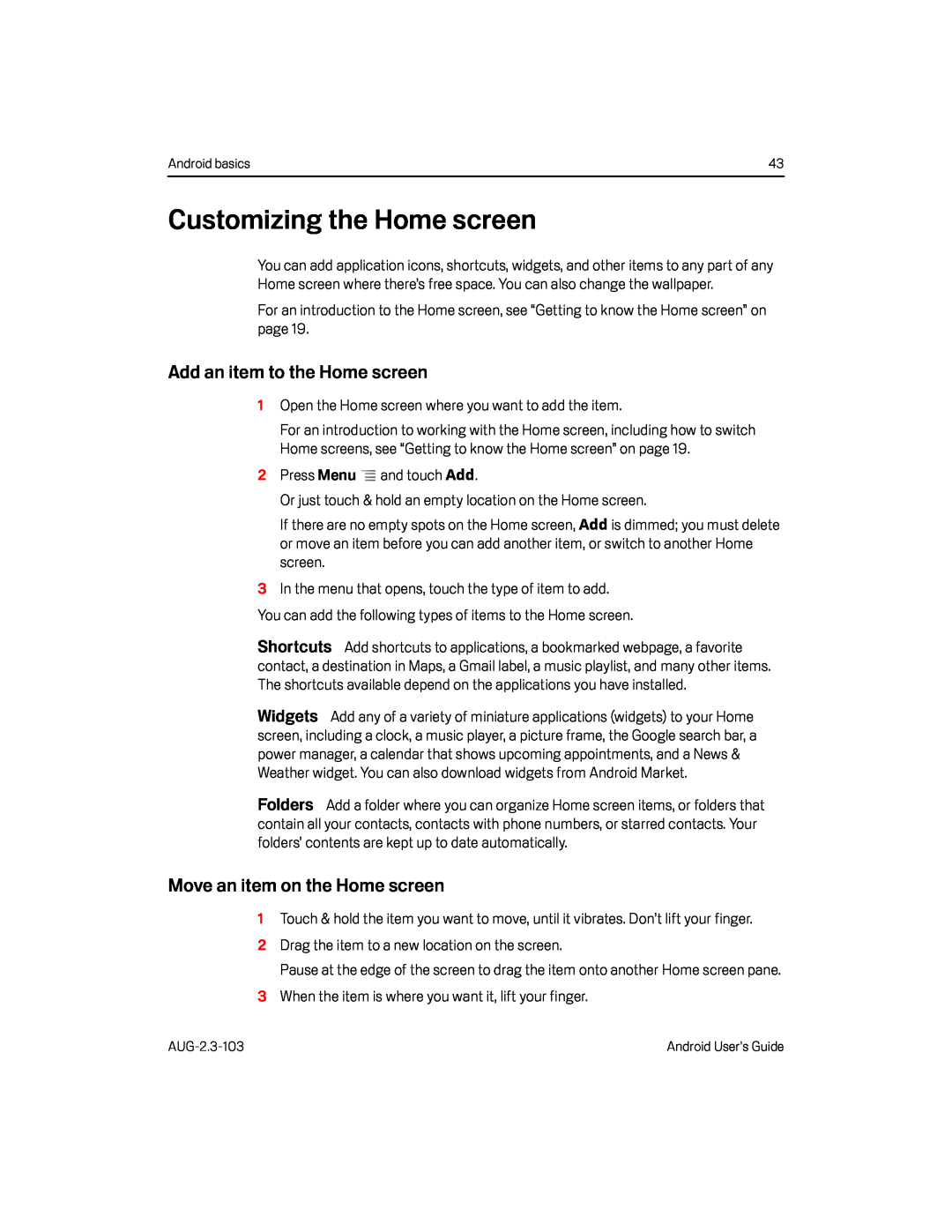 Customizing the Home screen
Customizing the Home screenAdd an item to the Home screen
Shortcuts
Widgets
Folders
Move an item on the Home screen
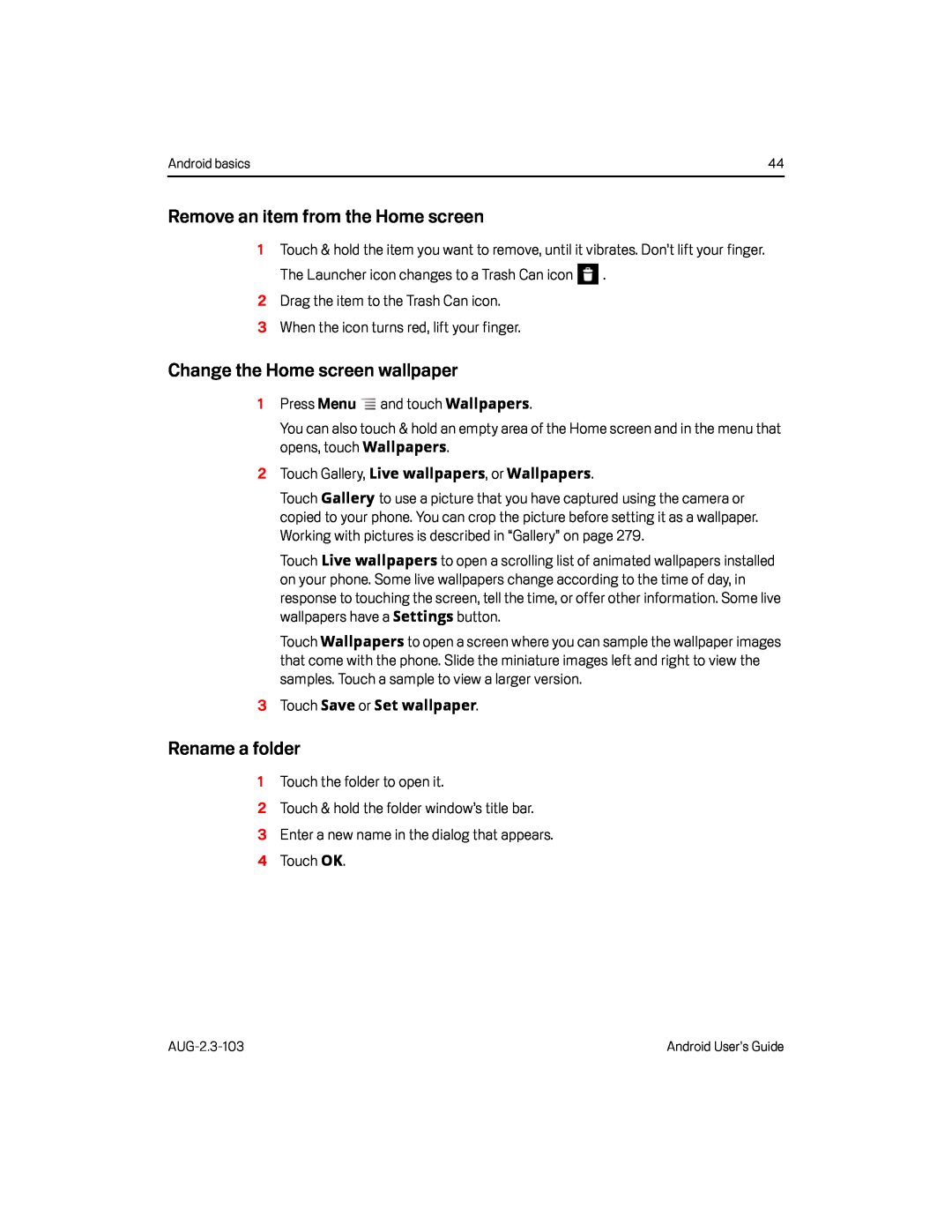 Remove an item from the Home screen
Remove an item from the Home screenChange the Home screen wallpaper
Rename a folder
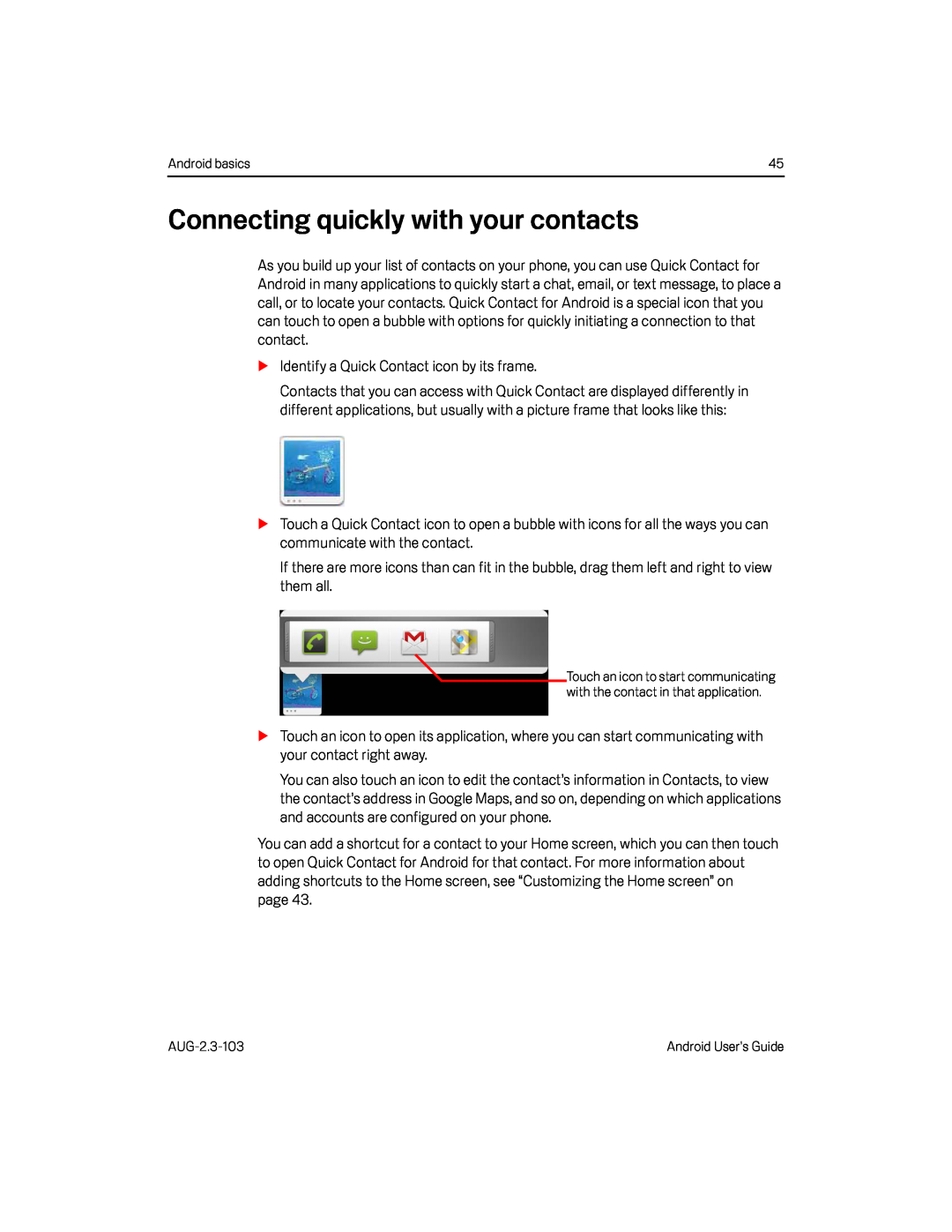 Connecting quickly with your contacts
Connecting quickly with your contacts
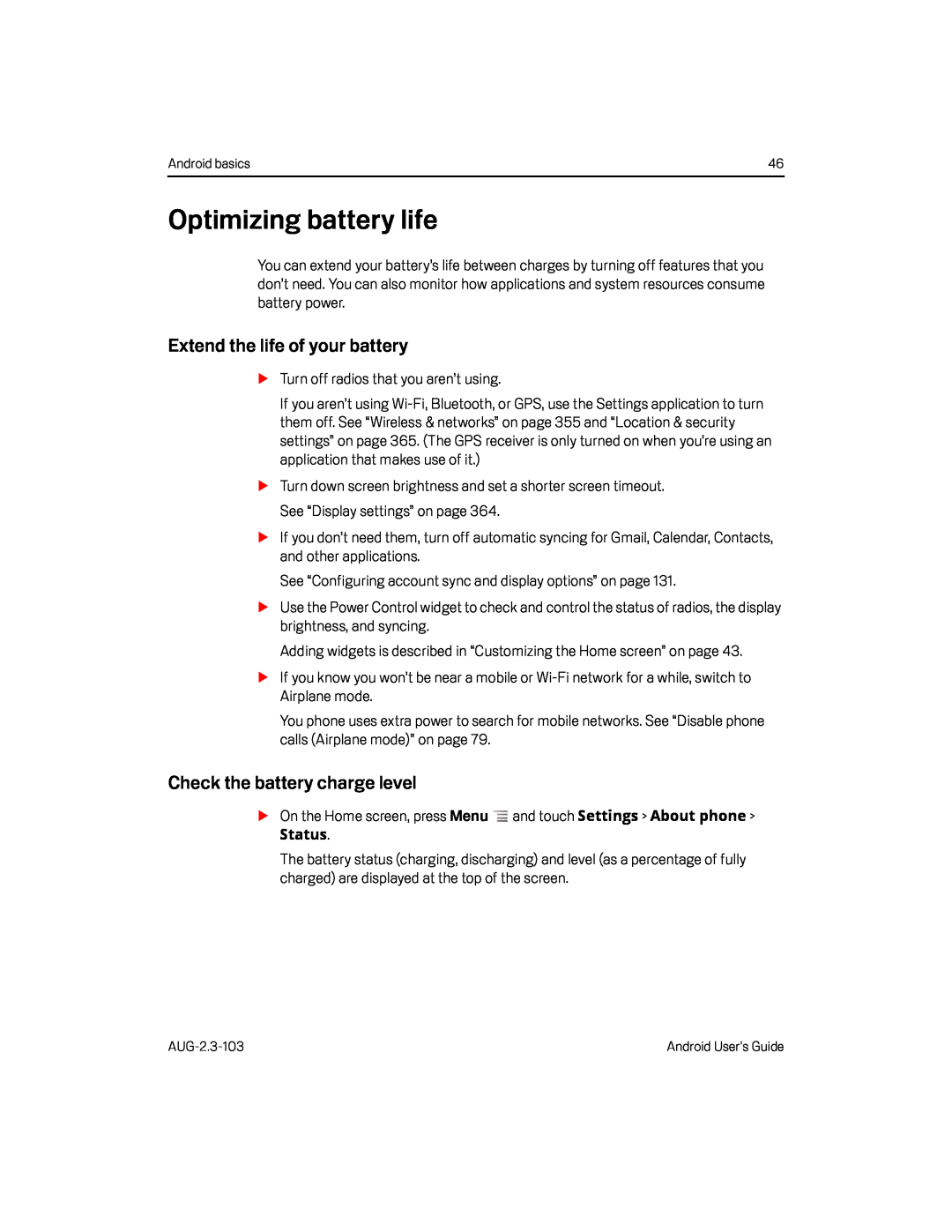 Optimizing battery life
Optimizing battery lifeExtend the life of your battery
Check the battery charge level
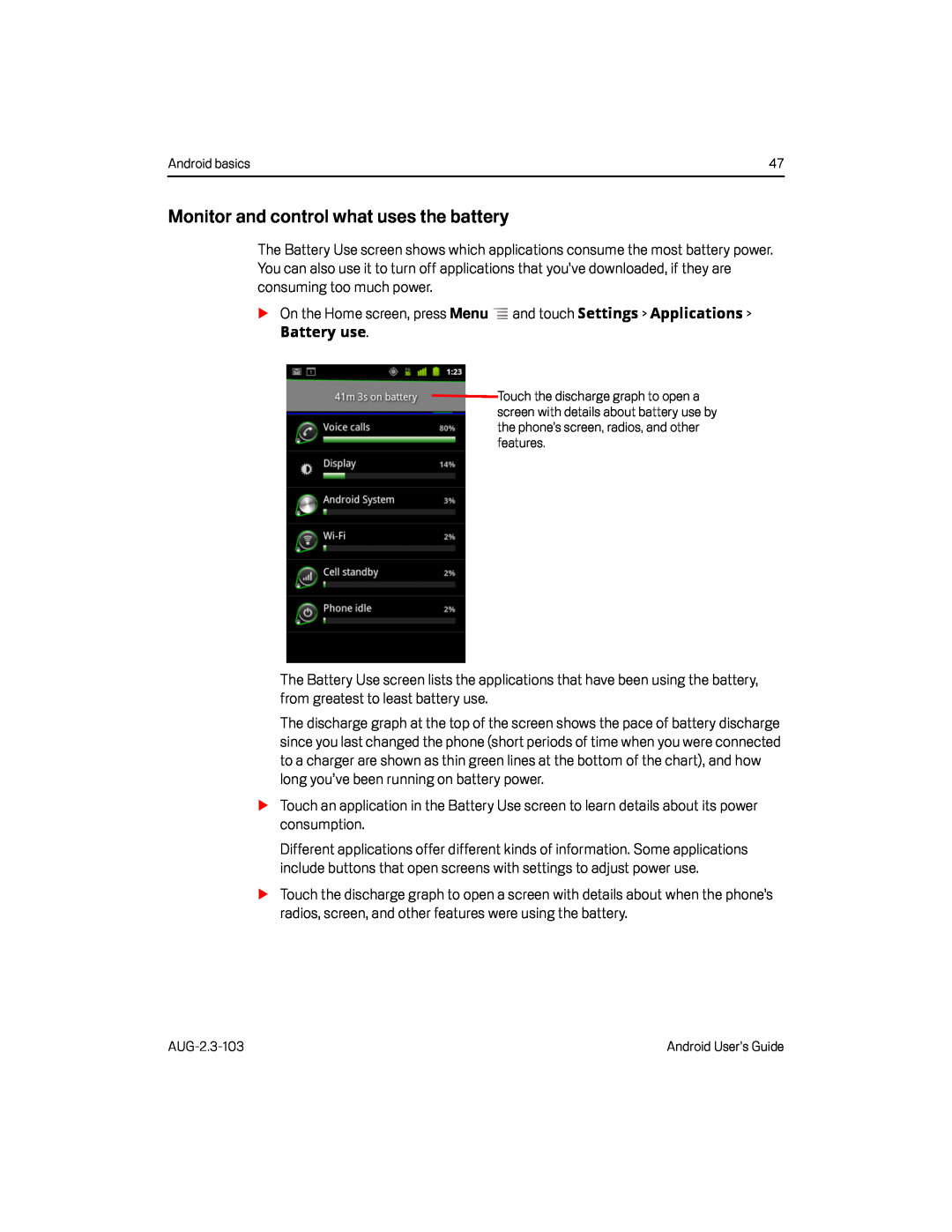 Monitor and control what uses the battery
Monitor and control what uses the battery
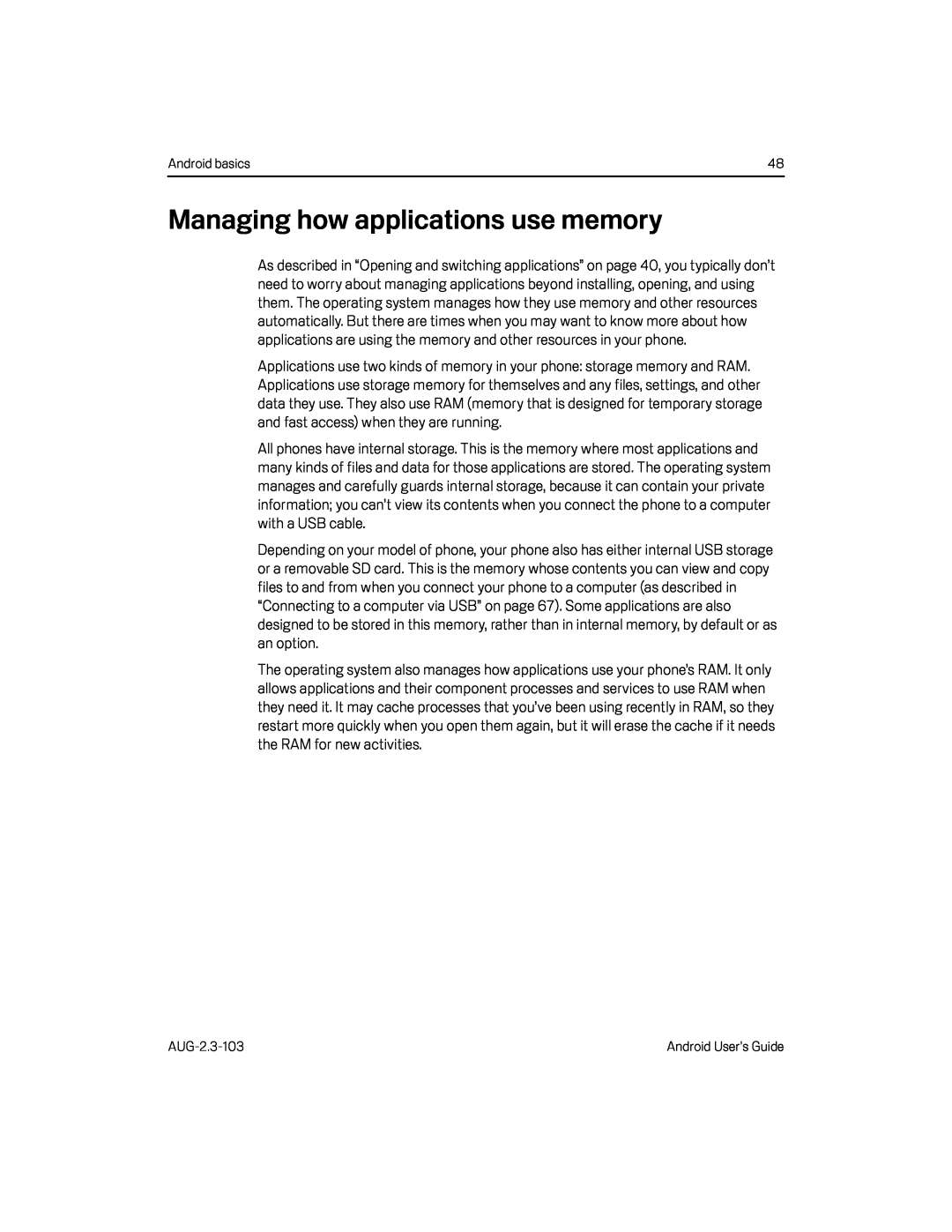 Managing how applications use memory
Managing how applications use memory
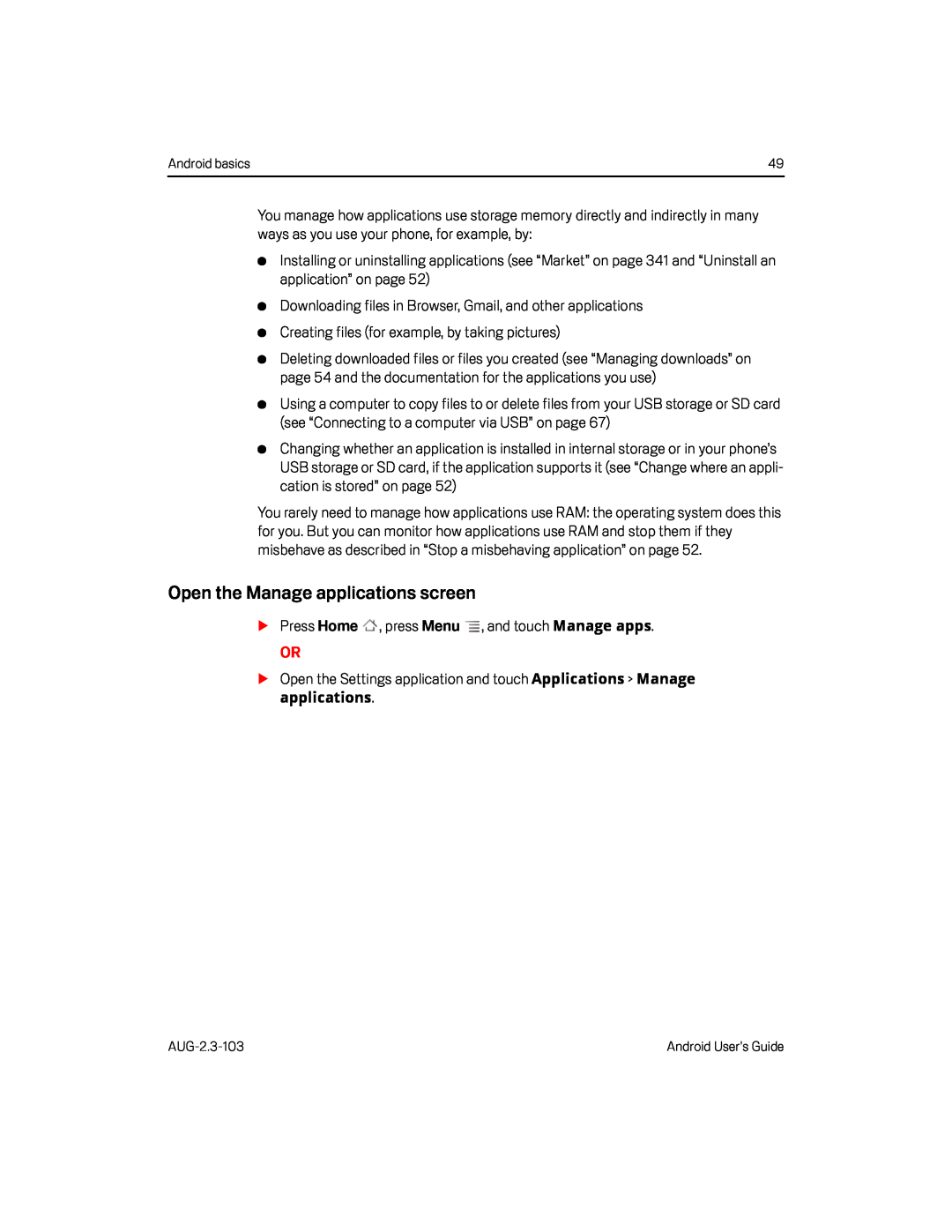 Open the Manage applications screen
Open the Manage applications screen
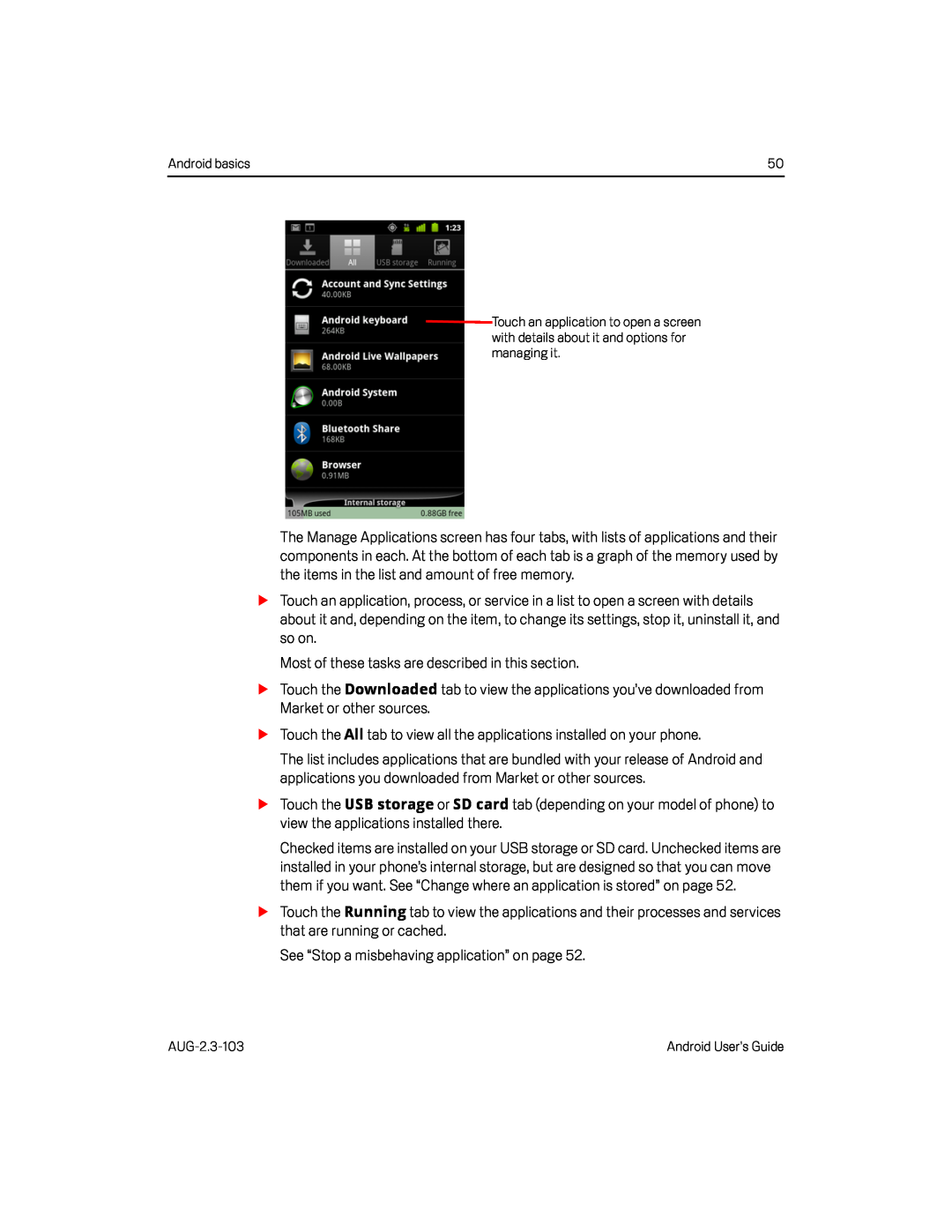 Most of these tasks are described in this section
Most of these tasks are described in this sectionTouch the
Downloaded
STouch the All tab to view all the applications installed on your phone
Touch the
USB storage
SD card
Touch the
Running
See “Stop a misbehaving application” on page
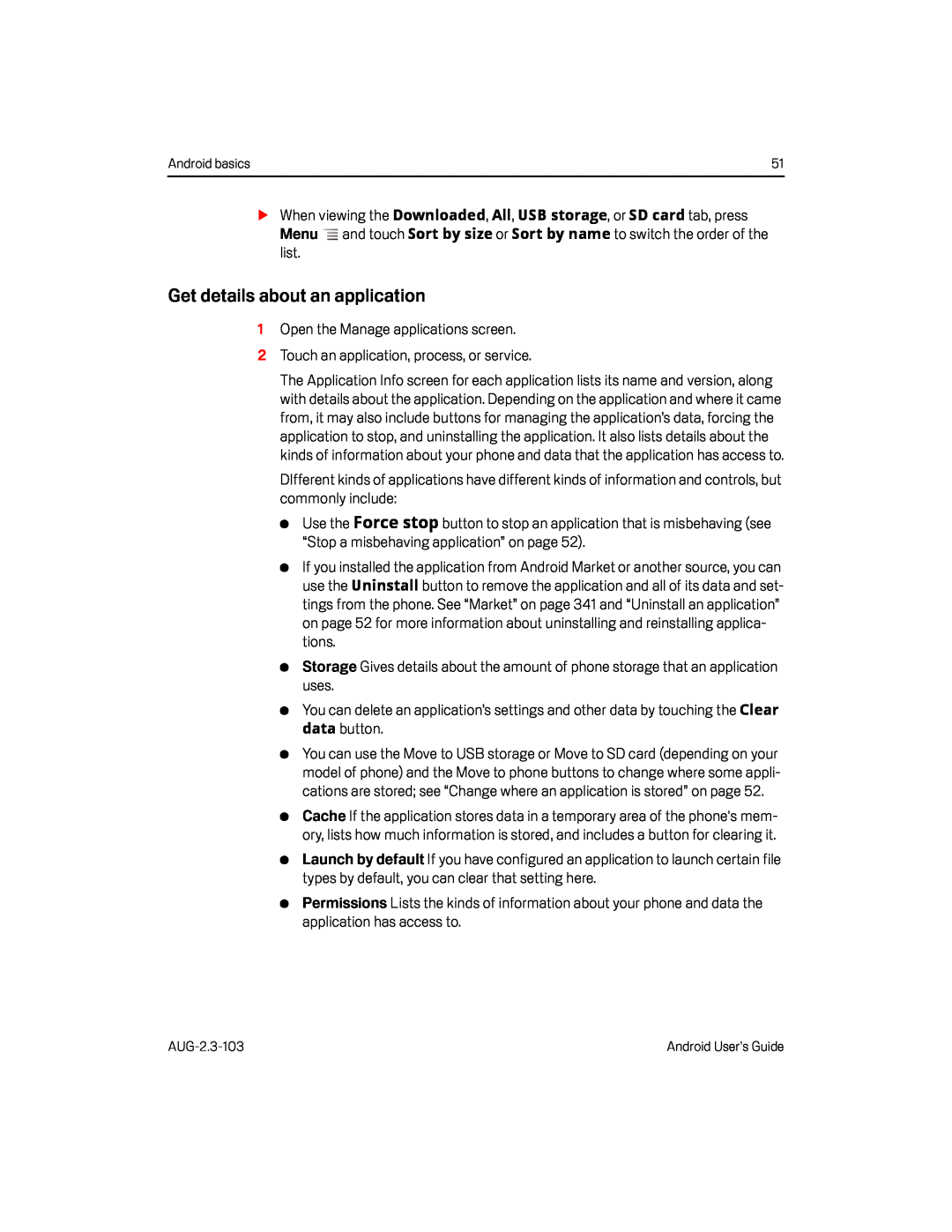 Get details about an application
Get details about an applicationForce stop
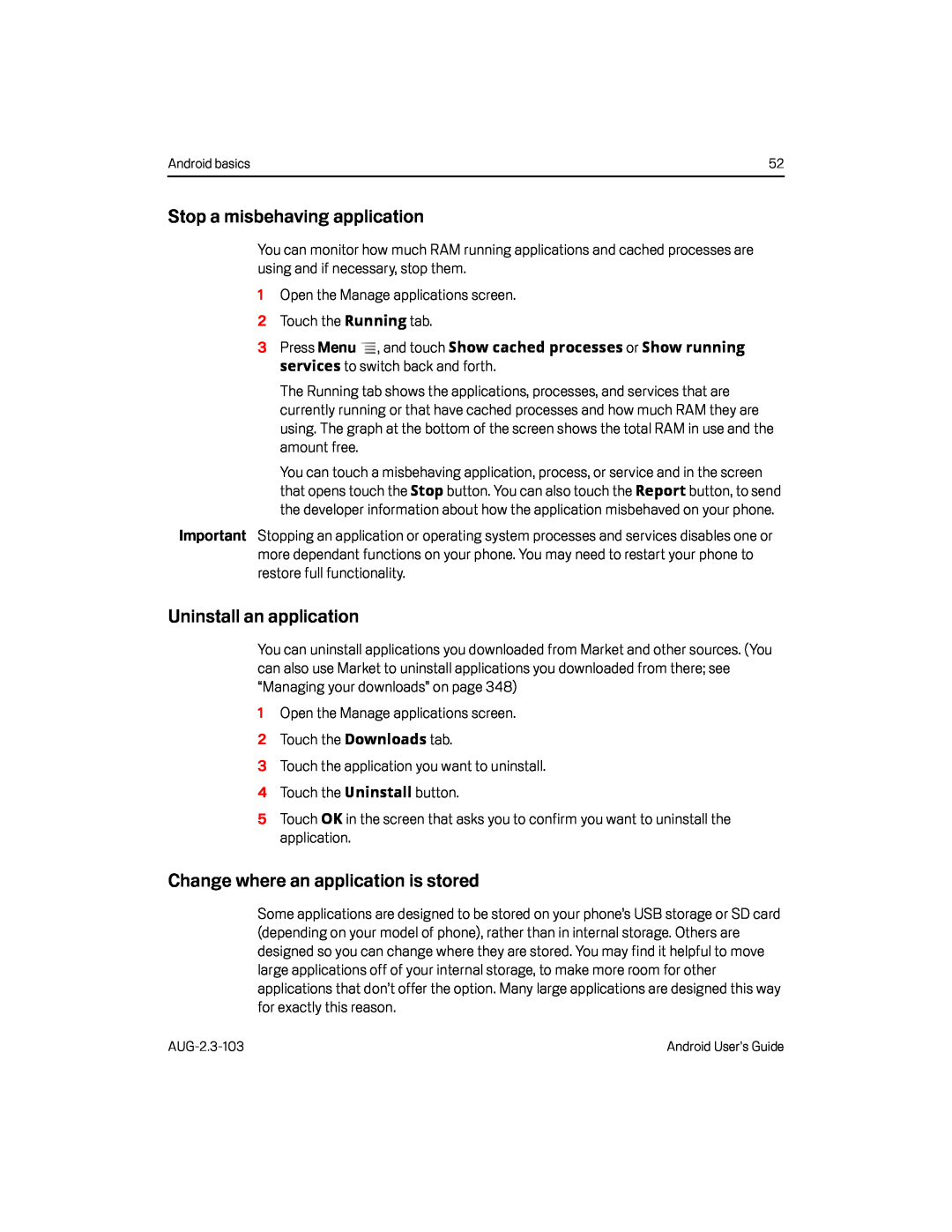 Stop a misbehaving application
Stop a misbehaving applicationUninstall an application
Change where an application is stored
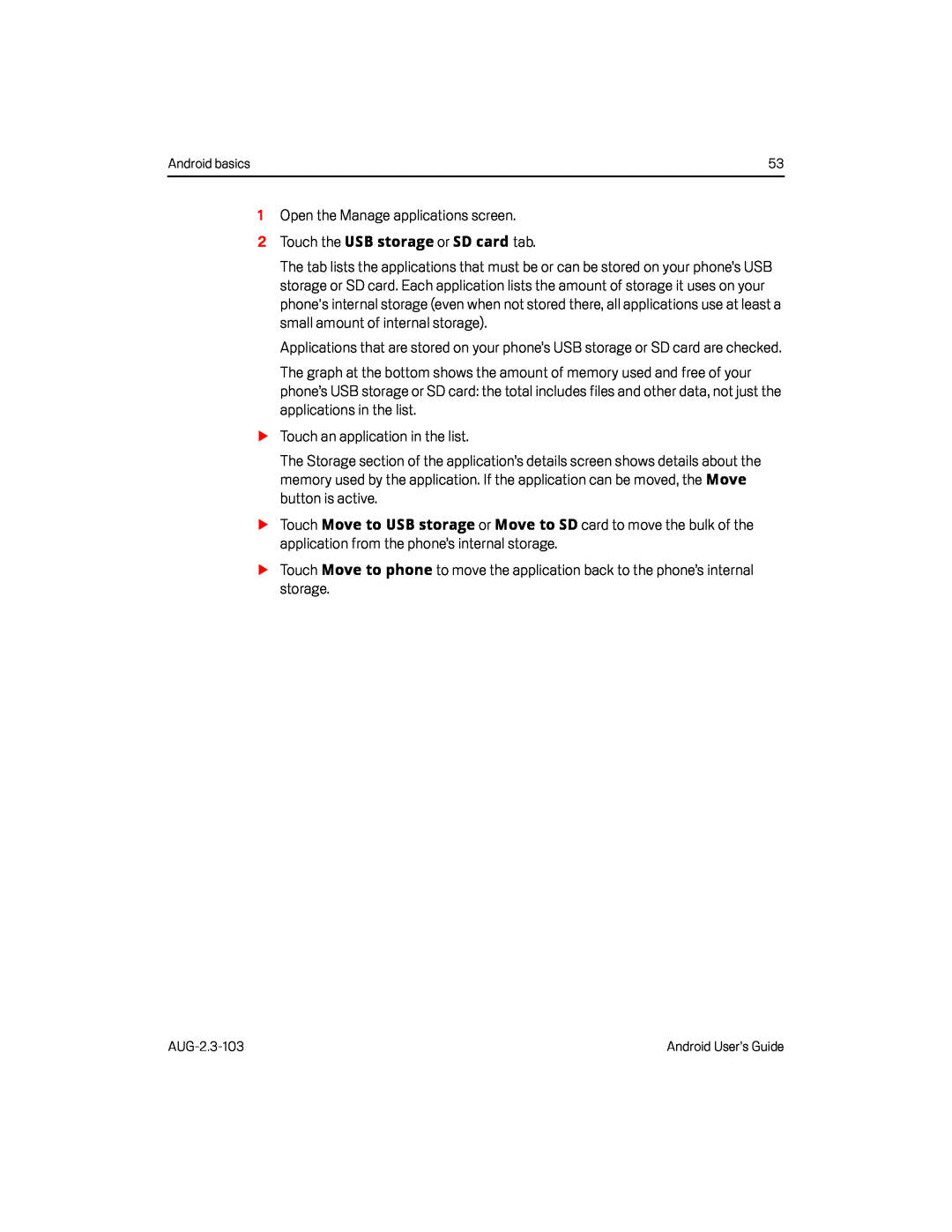 2Touch the USB storage or SD card tab
2Touch the USB storage or SD card tabMove
Move to USB storage
Move to SD
Move to phone
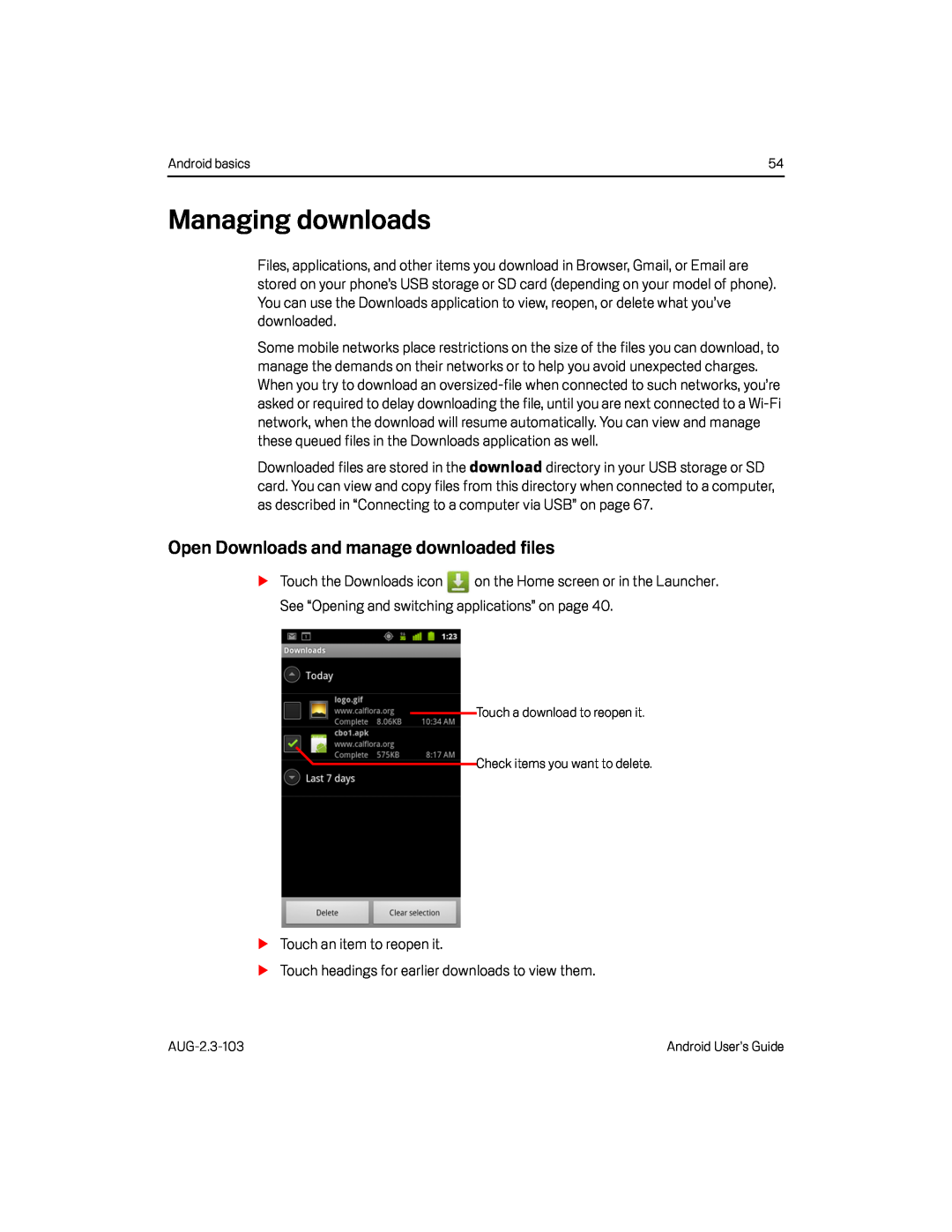 Managing downloads
Managing downloadsOpen Downloads and manage downloaded files
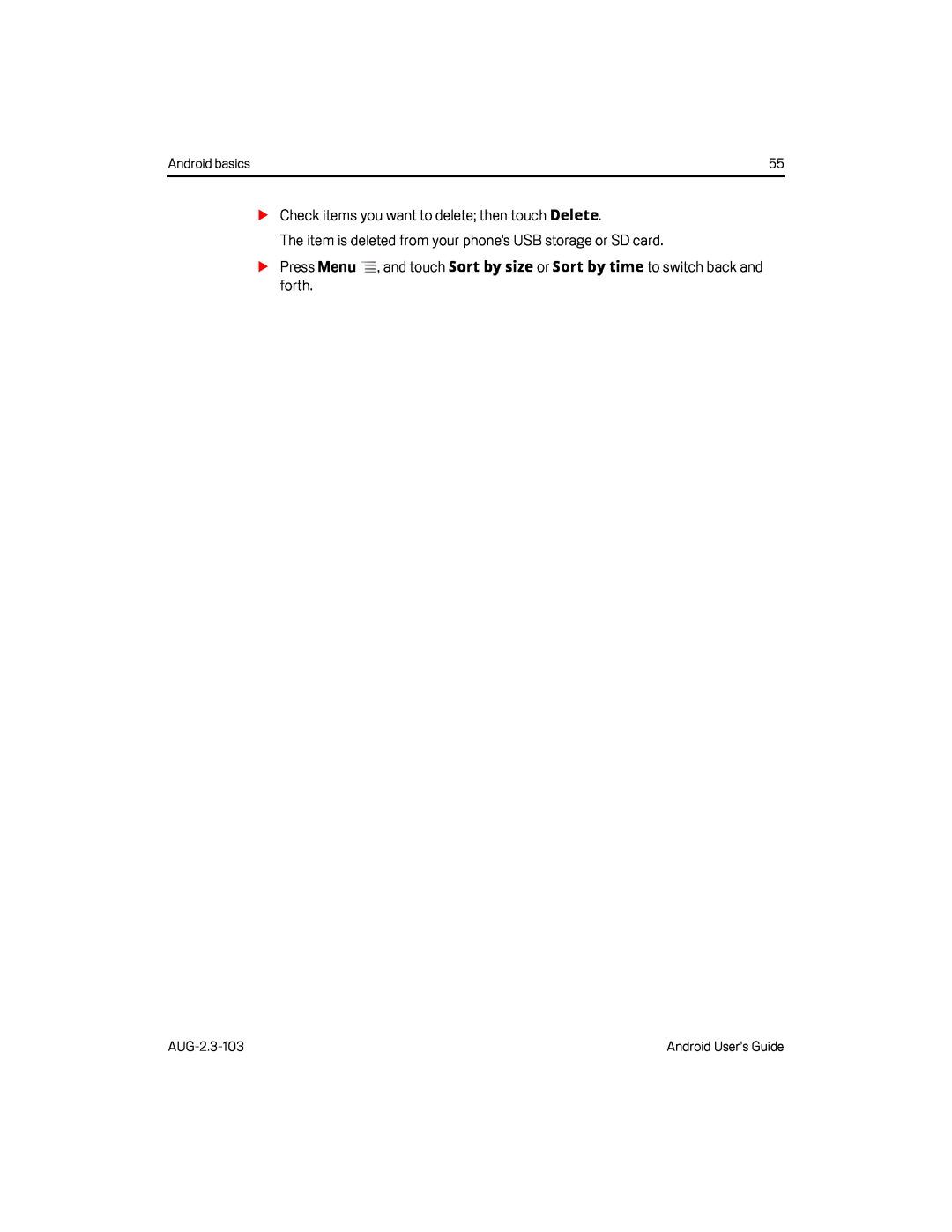 Delete
DeleteSort by size
Sort by time
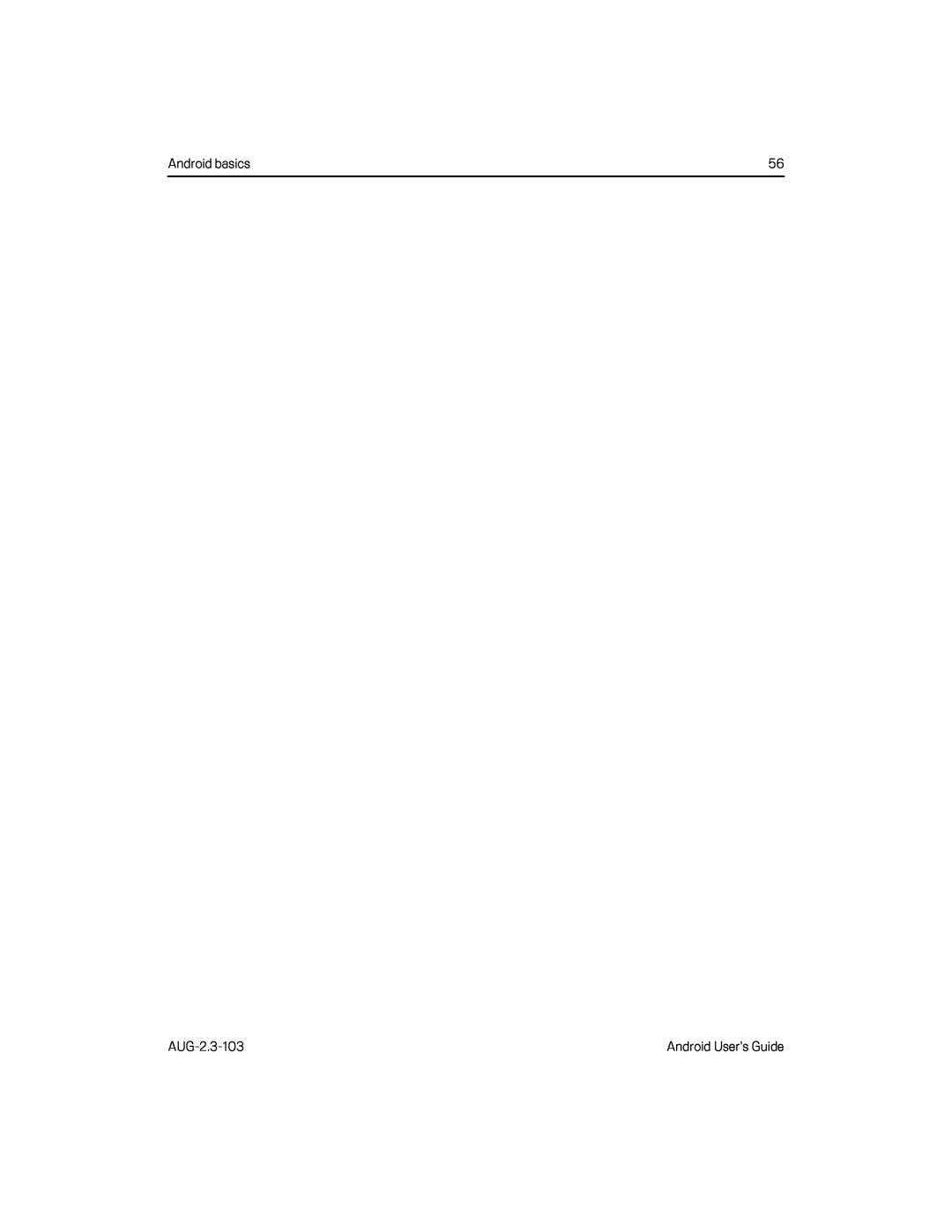
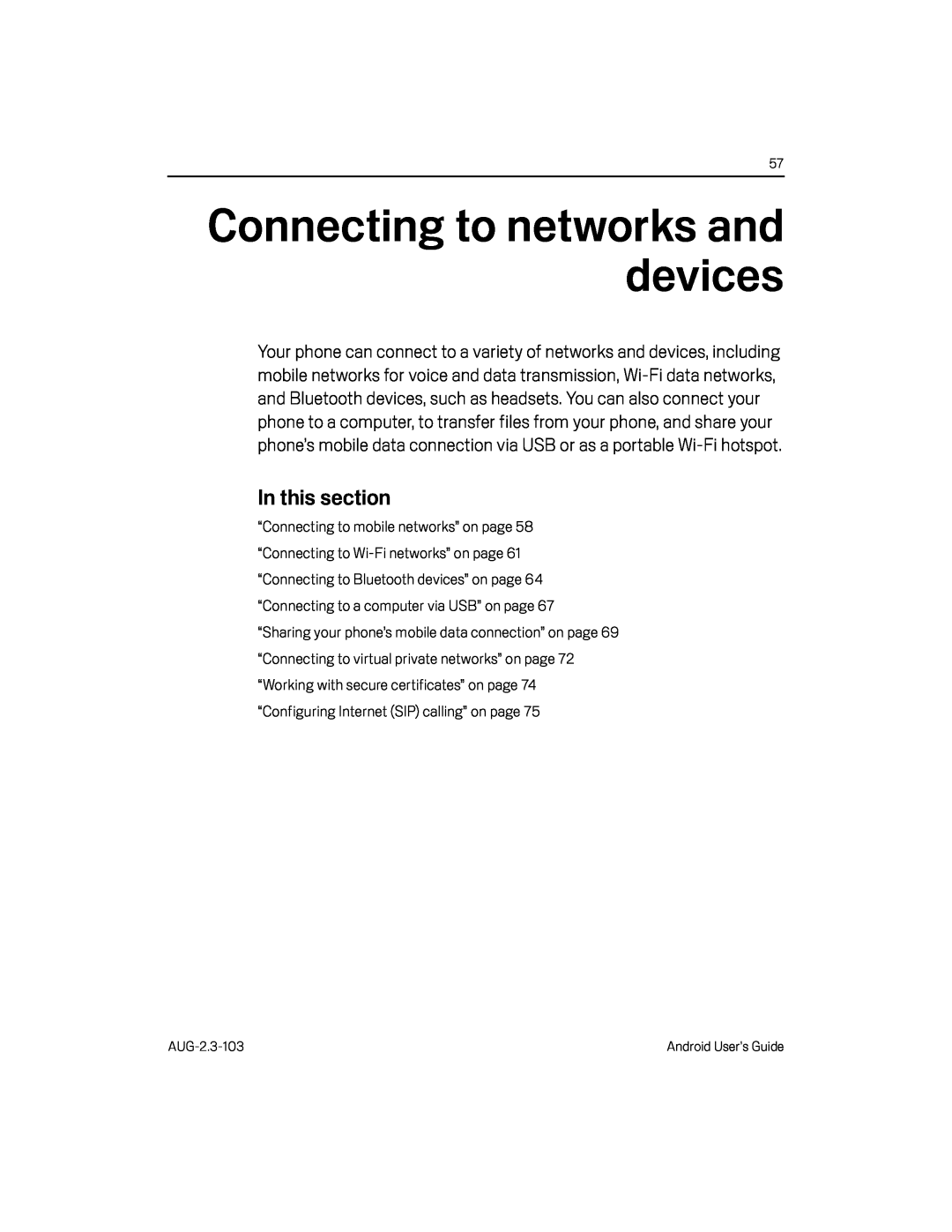 Connecting to networks and devices
Connecting to networks and devices
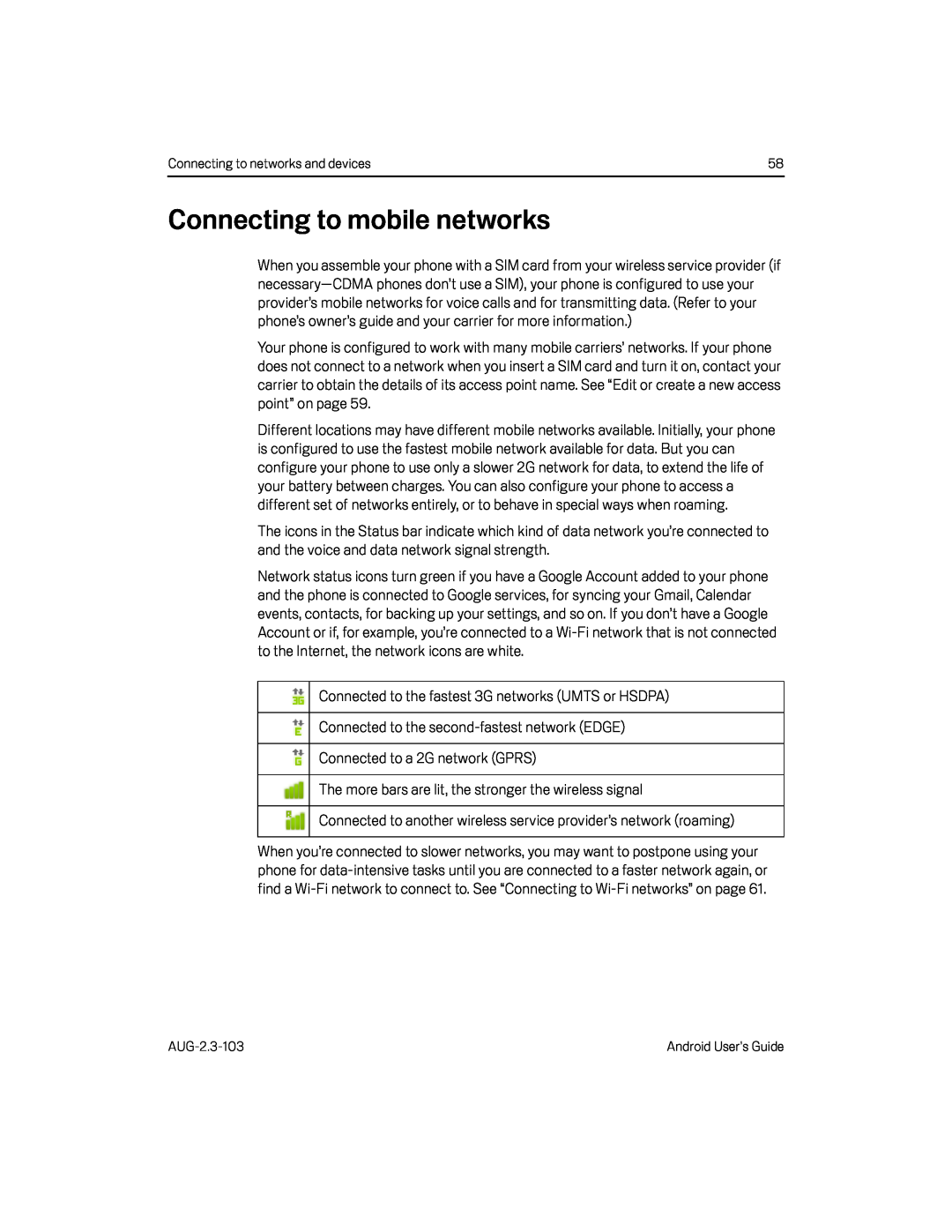 Connecting to mobile networks
Connecting to mobile networks
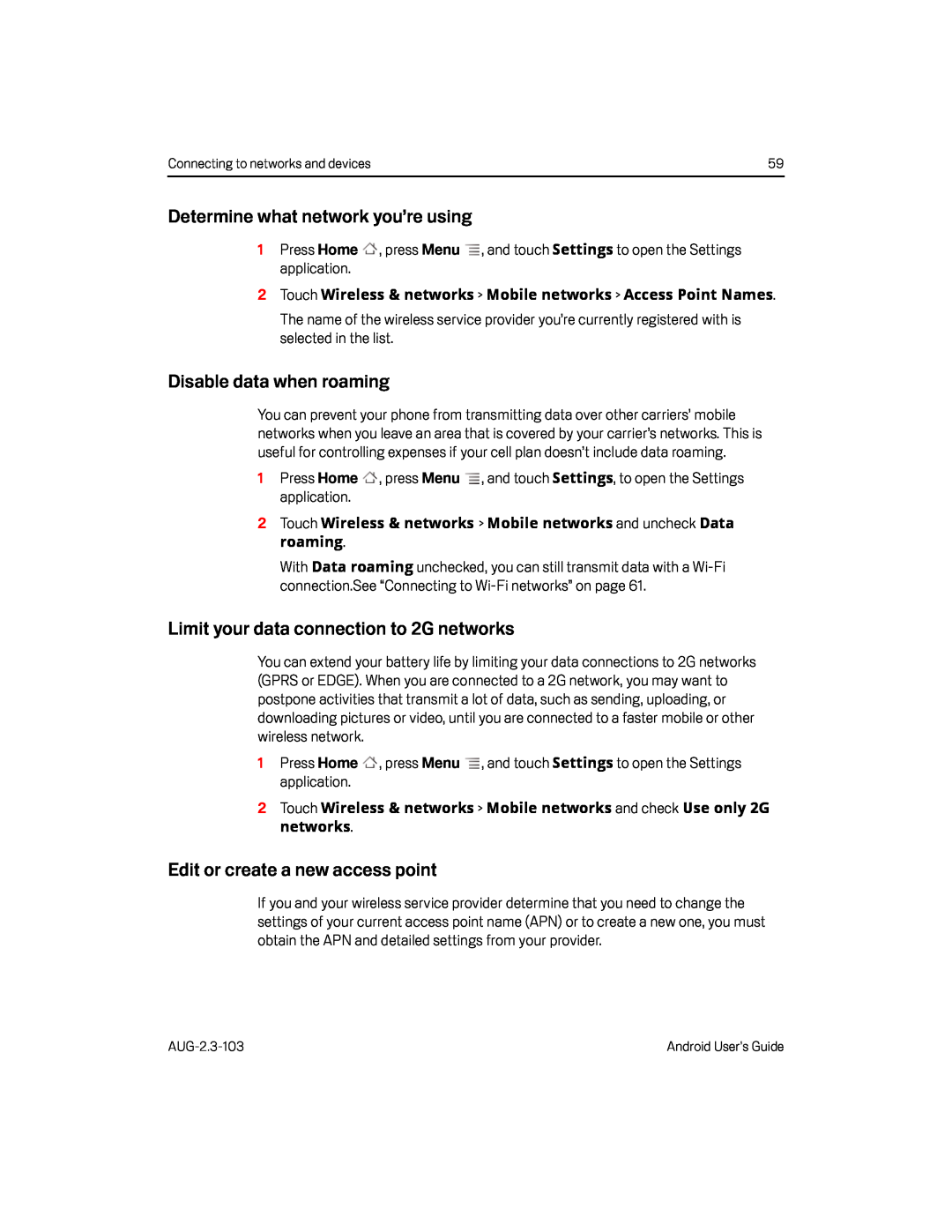 Determine what network you’re using
Determine what network you’re usingDisable data when roaming
Limit your data connection to 2G networks
Edit or create a new access point
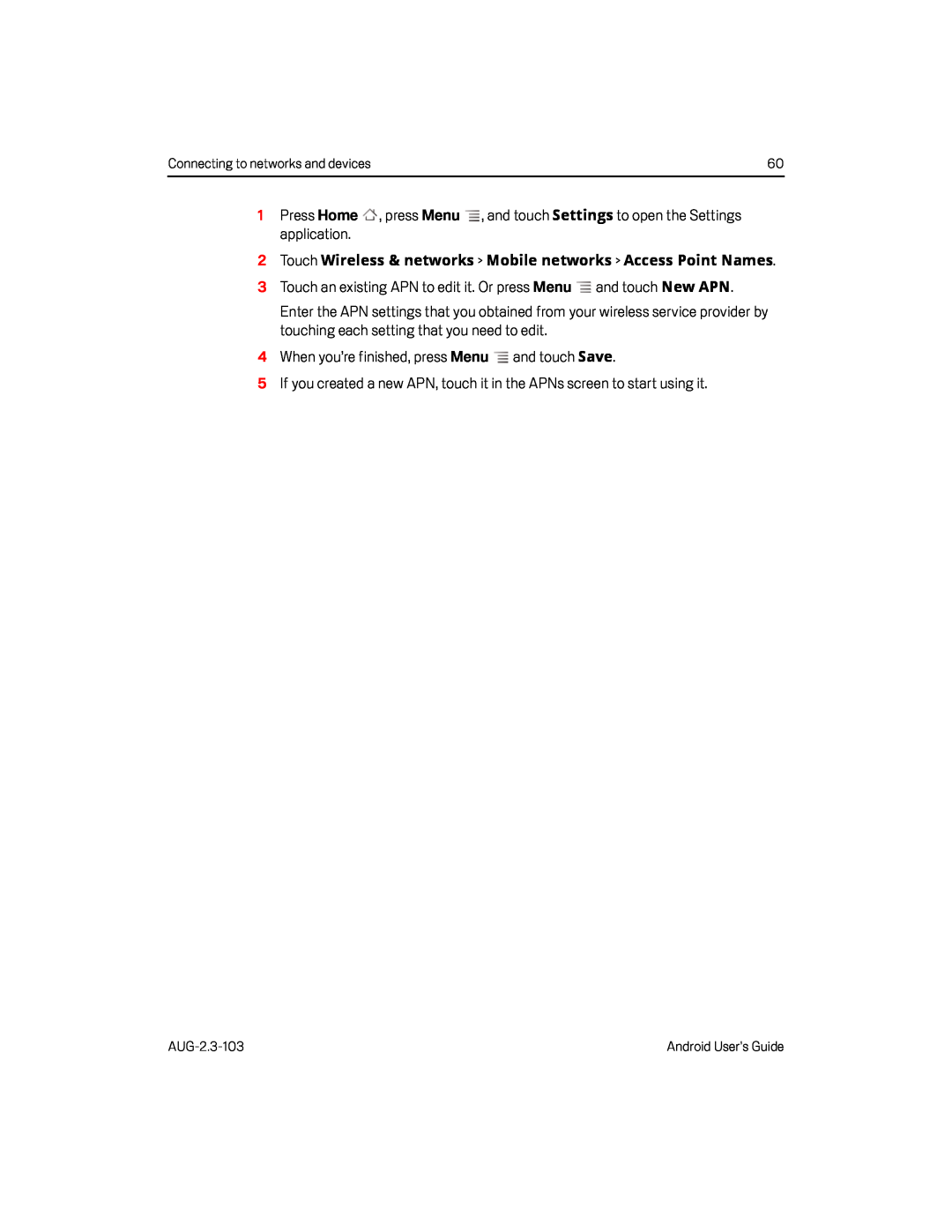 Settings
Settings2Touch Wireless & networks > Mobile networks > Access Point Names
New APN
Save
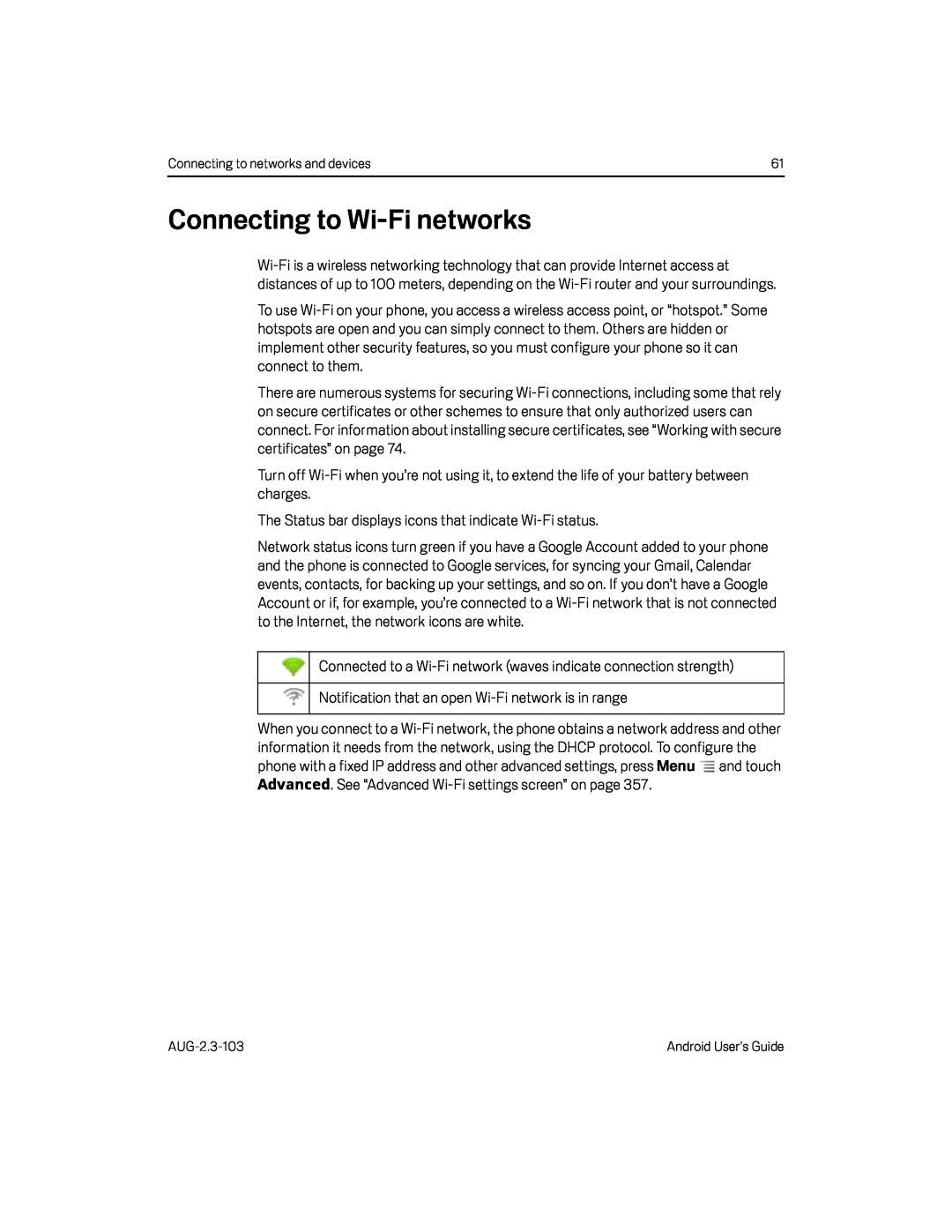 Connecting to Wi-Finetworks
Connecting to Wi-Finetworks
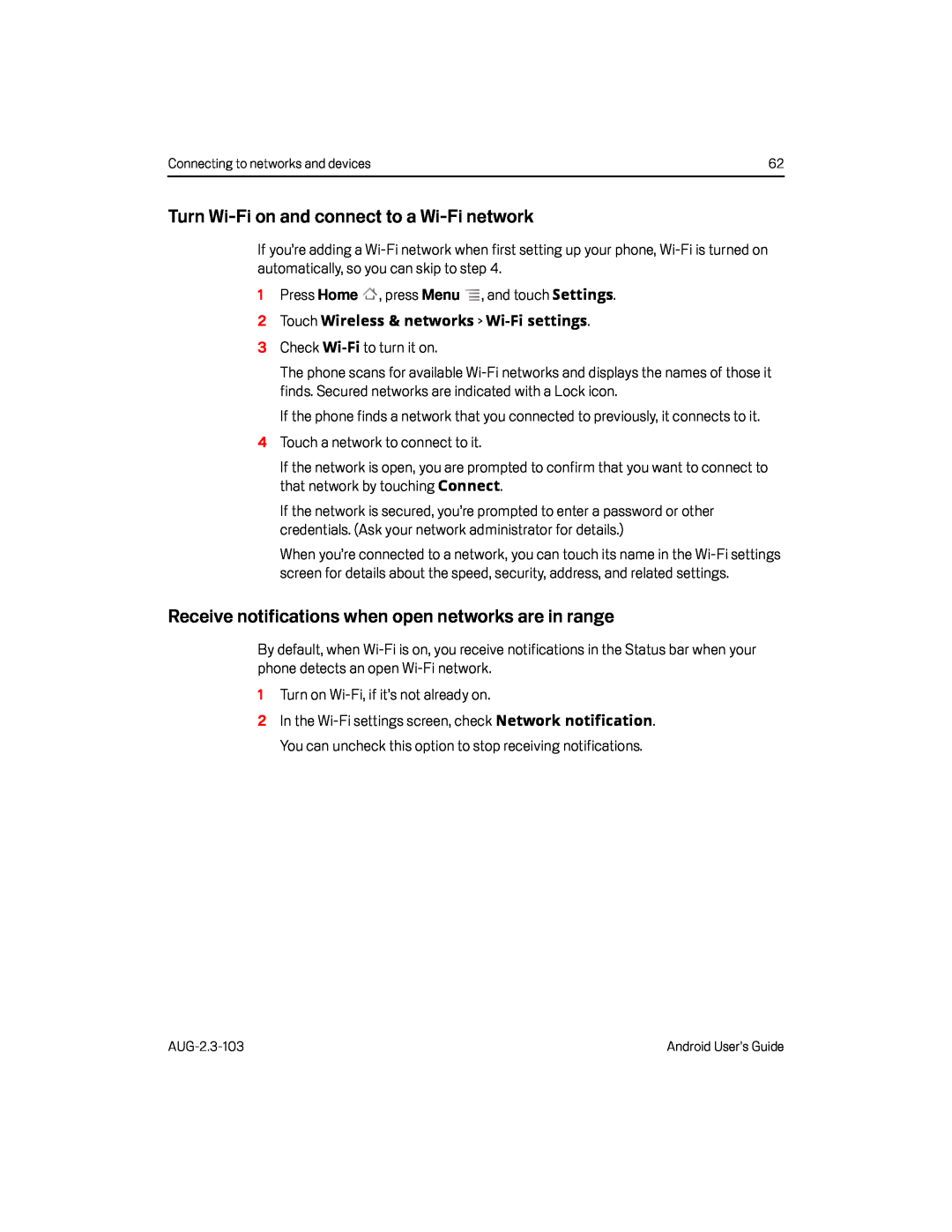 Turn Wi-Fion and connect to a Wi-Finetwork
Turn Wi-Fion and connect to a Wi-FinetworkReceive notifications when open networks are in range
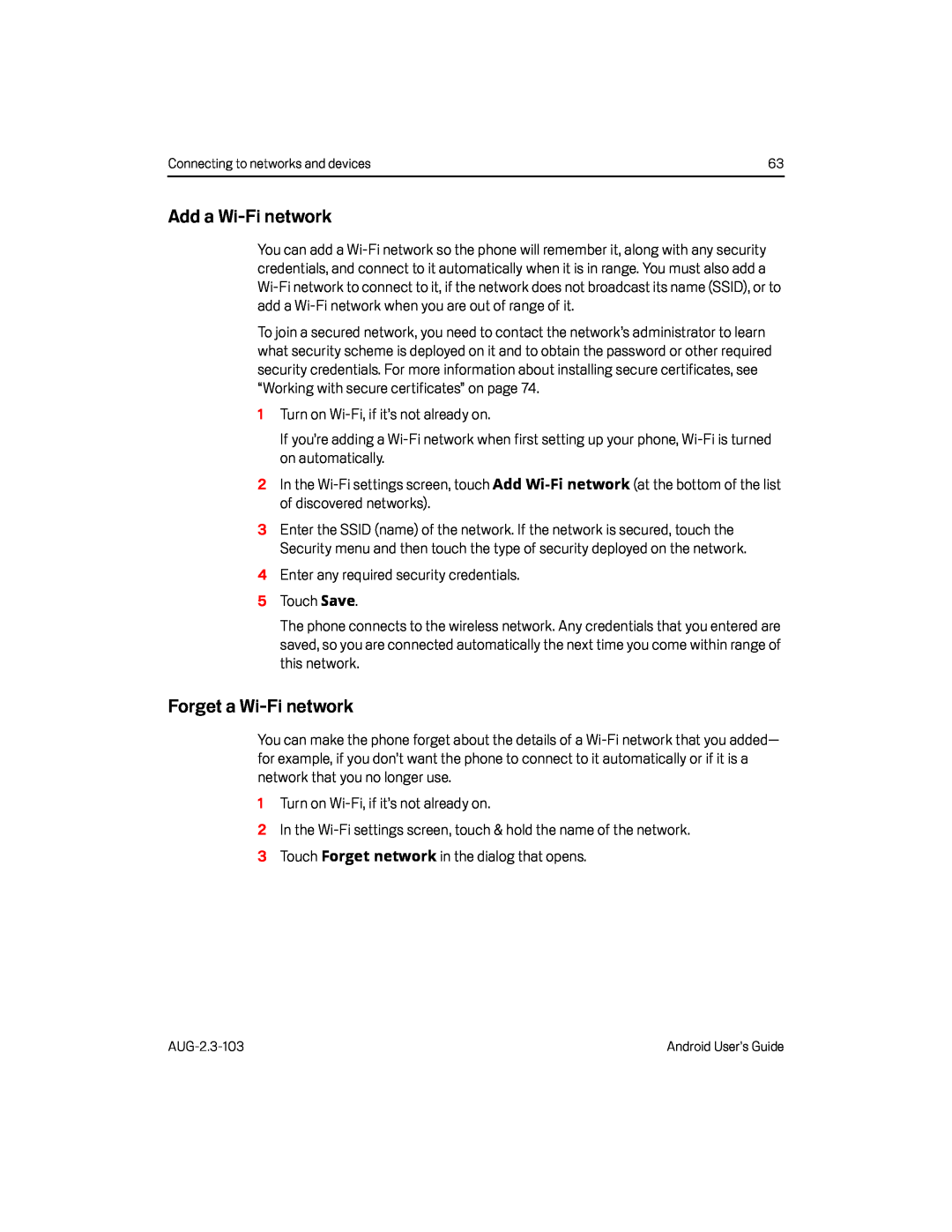 Add a Wi-Finetwork
Add a Wi-FinetworkForget a Wi-Finetwork
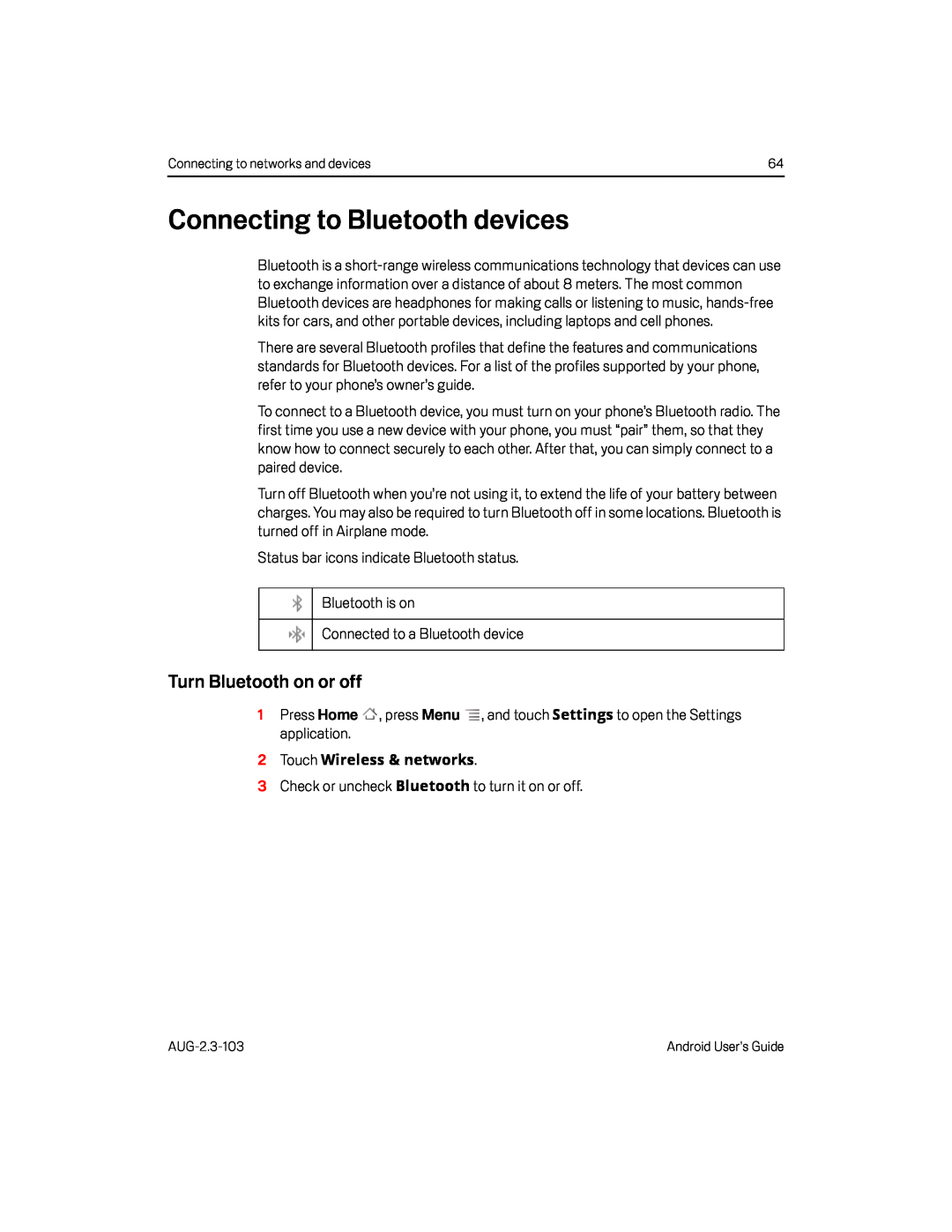 Connecting to Bluetooth devices
Connecting to Bluetooth devicesTurn Bluetooth on or off
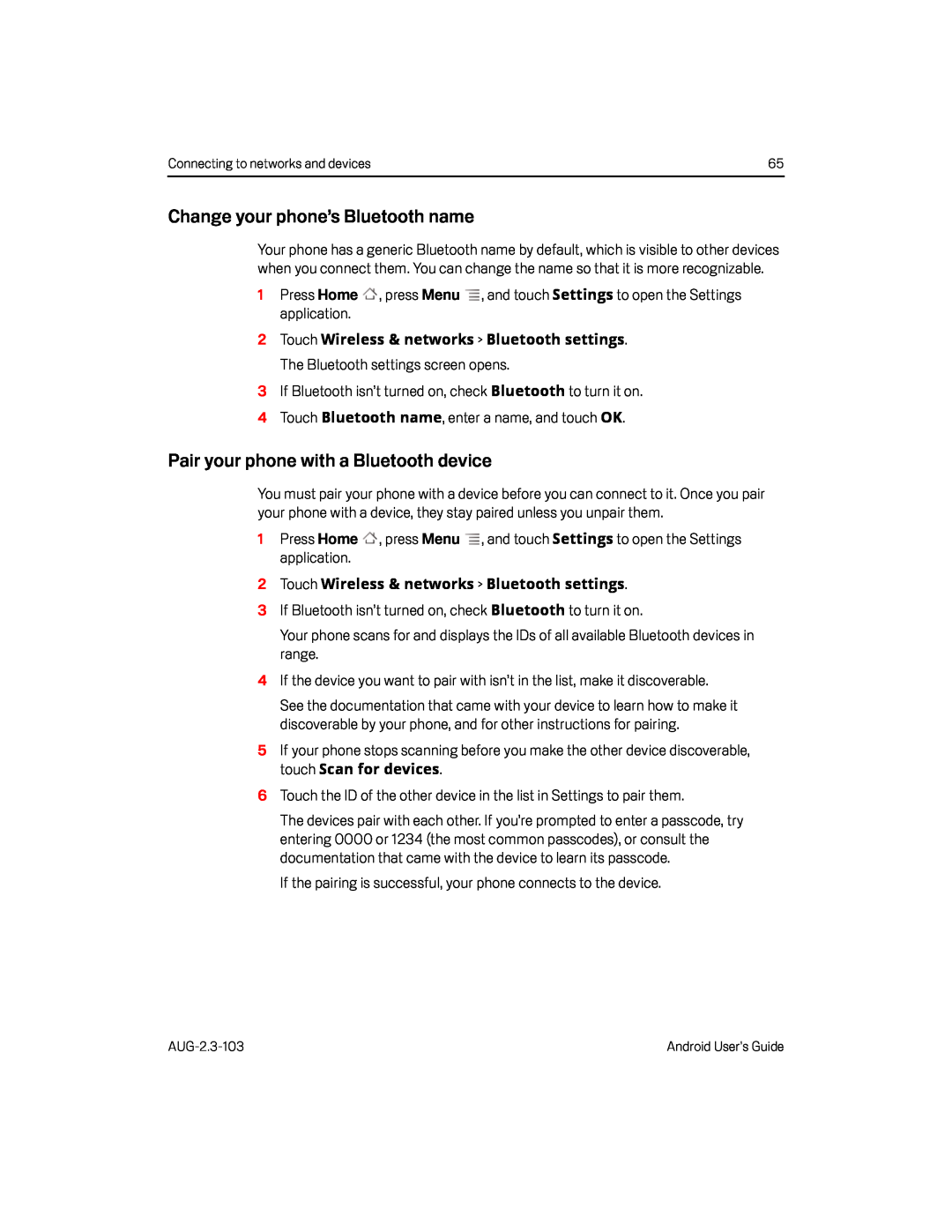 Change your phone’s Bluetooth name
Change your phone’s Bluetooth namePair your phone with a Bluetooth device
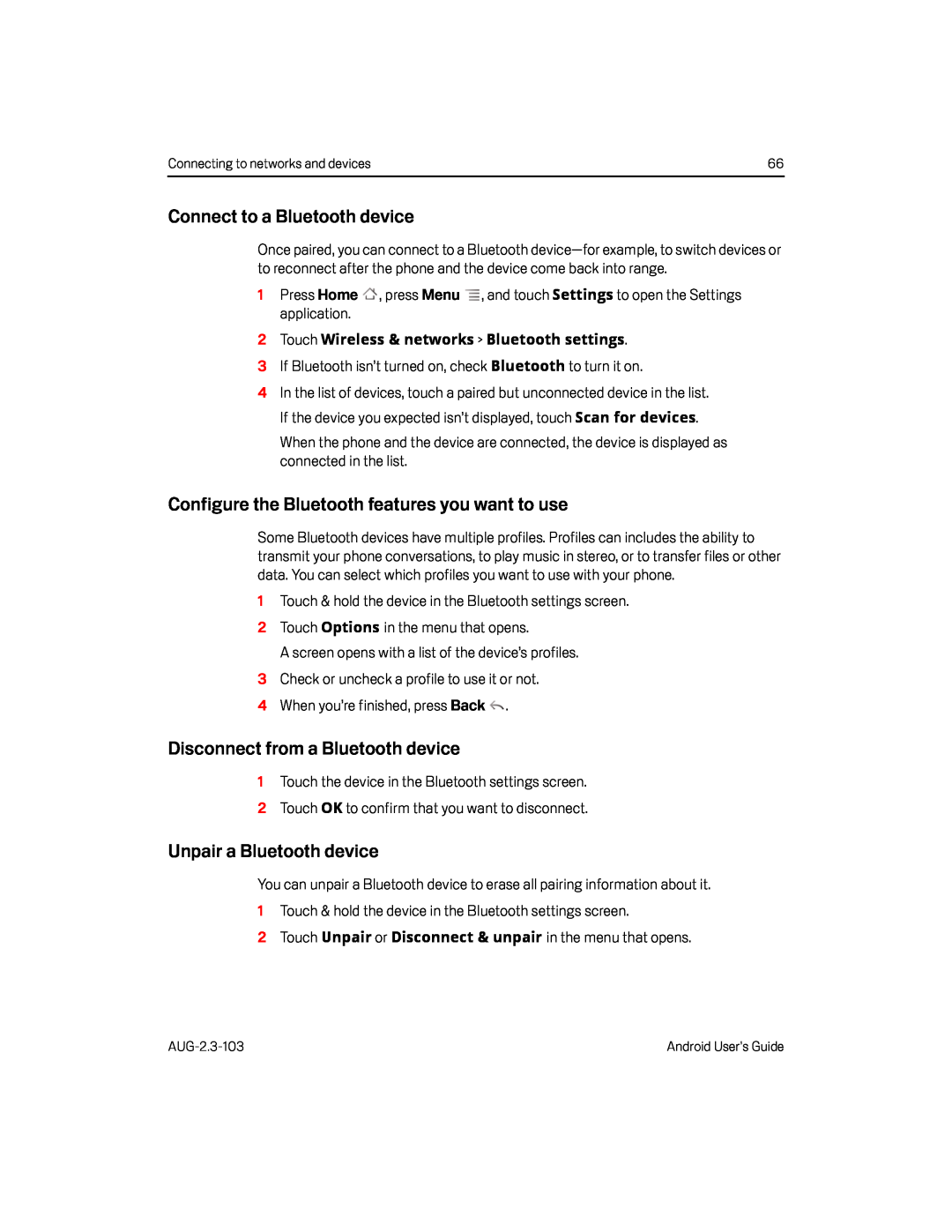 Connect to a Bluetooth device
Connect to a Bluetooth deviceConfigure the Bluetooth features you want to use
Disconnect from a Bluetooth device
Unpair a Bluetooth device
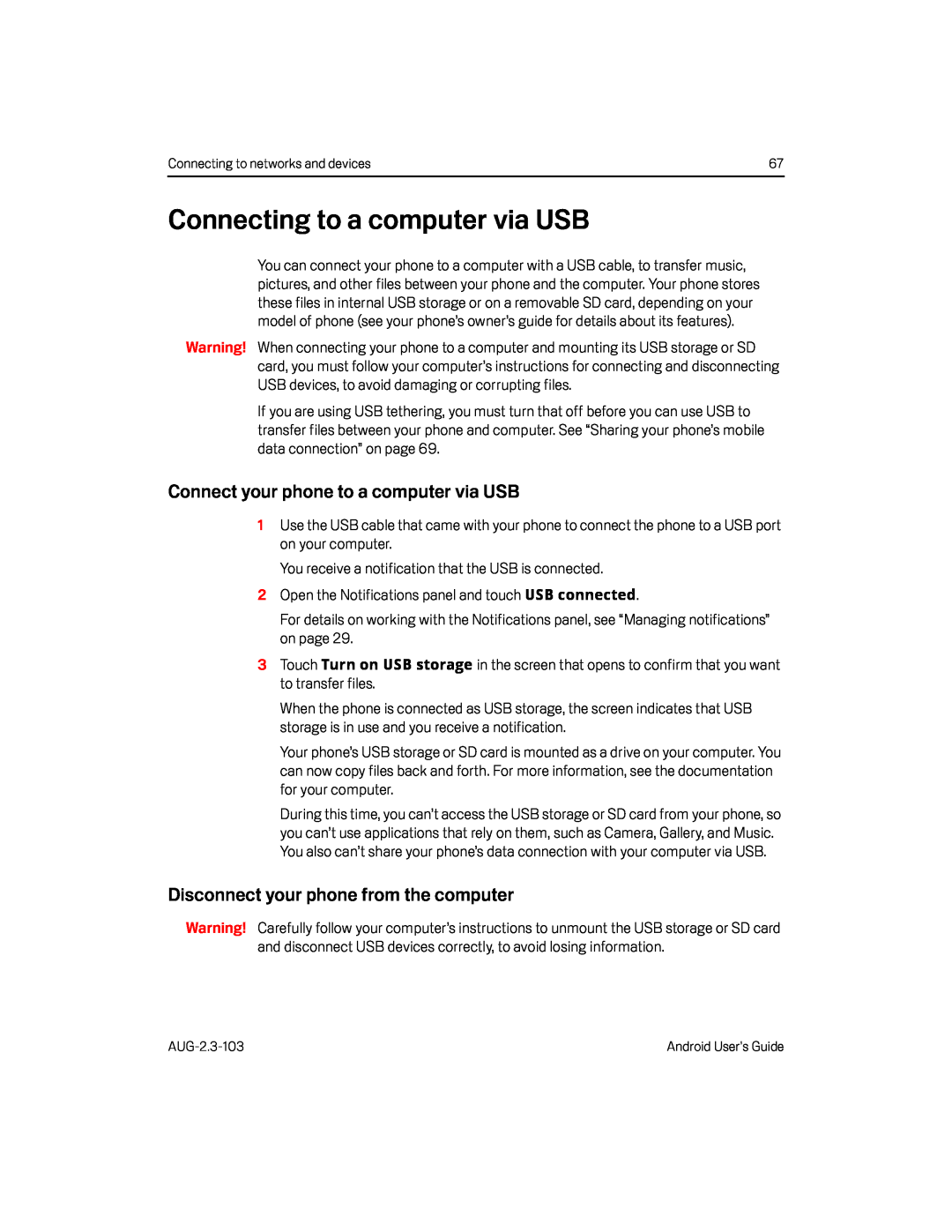 Connecting to a computer via USB
Connecting to a computer via USBConnect your phone to a computer via USB
Disconnect your phone from the computer
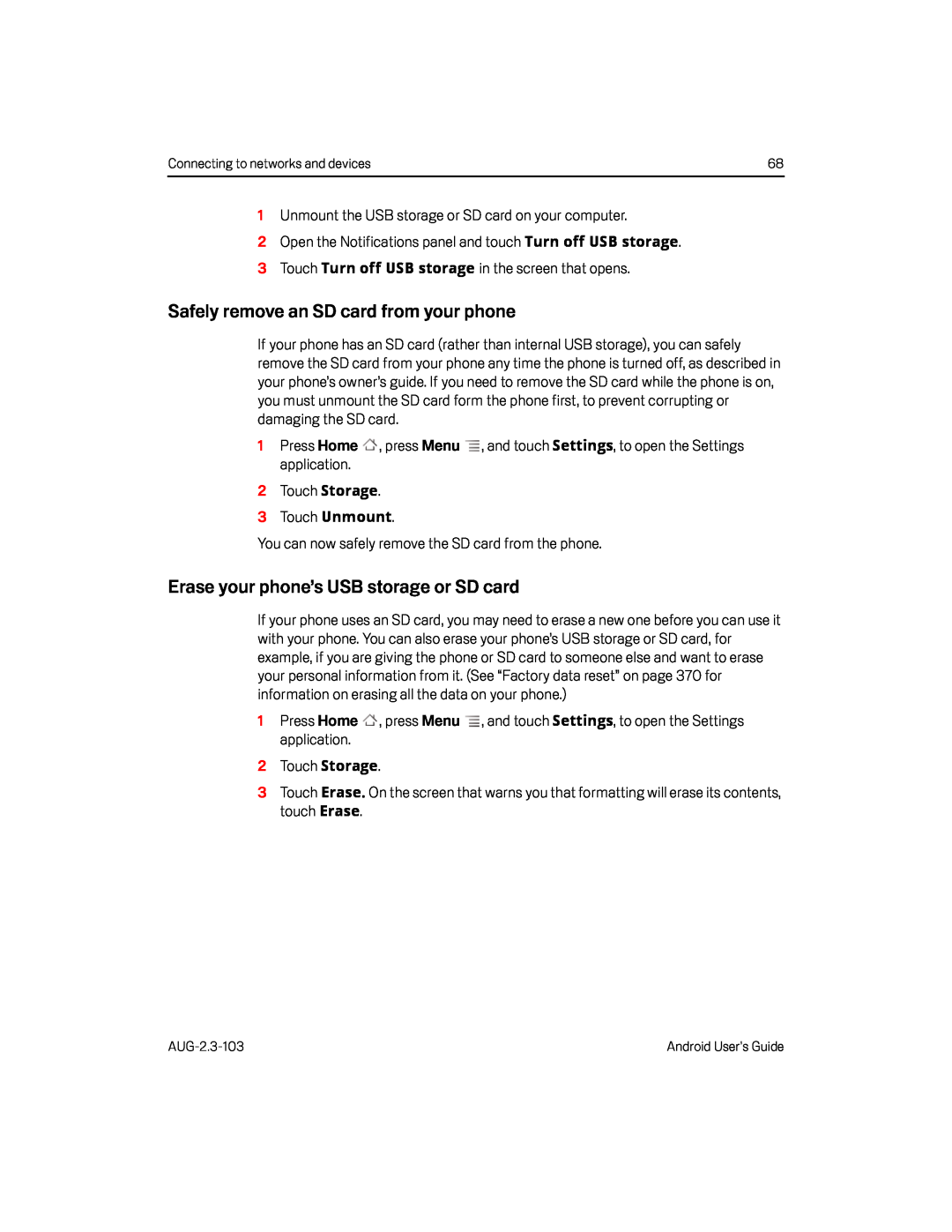 Safely remove an SD card from your phone
Safely remove an SD card from your phoneErase your phone’s USB storage or SD card
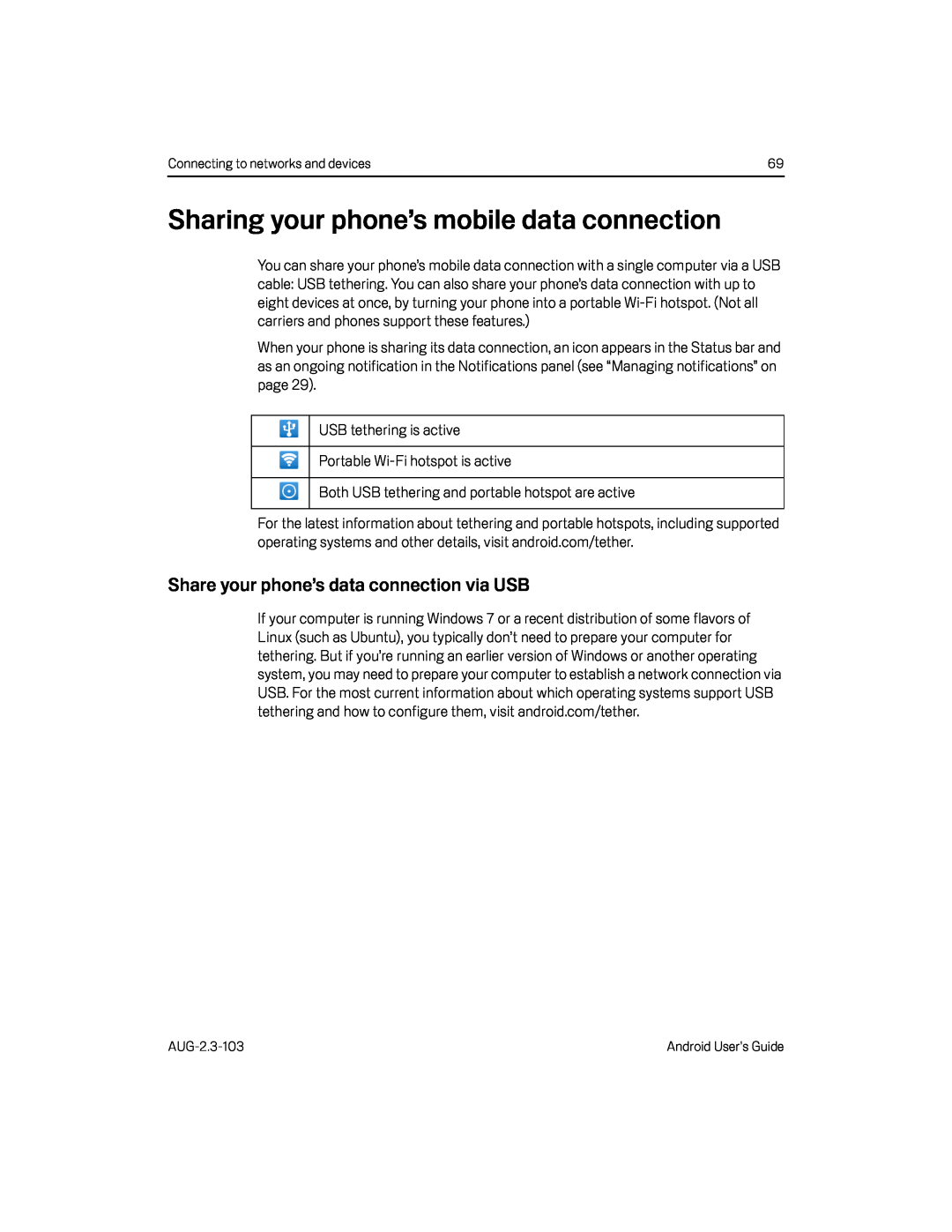 Sharing your phone’s mobile data connection
Sharing your phone’s mobile data connectionShare your phone’s data connection via USB
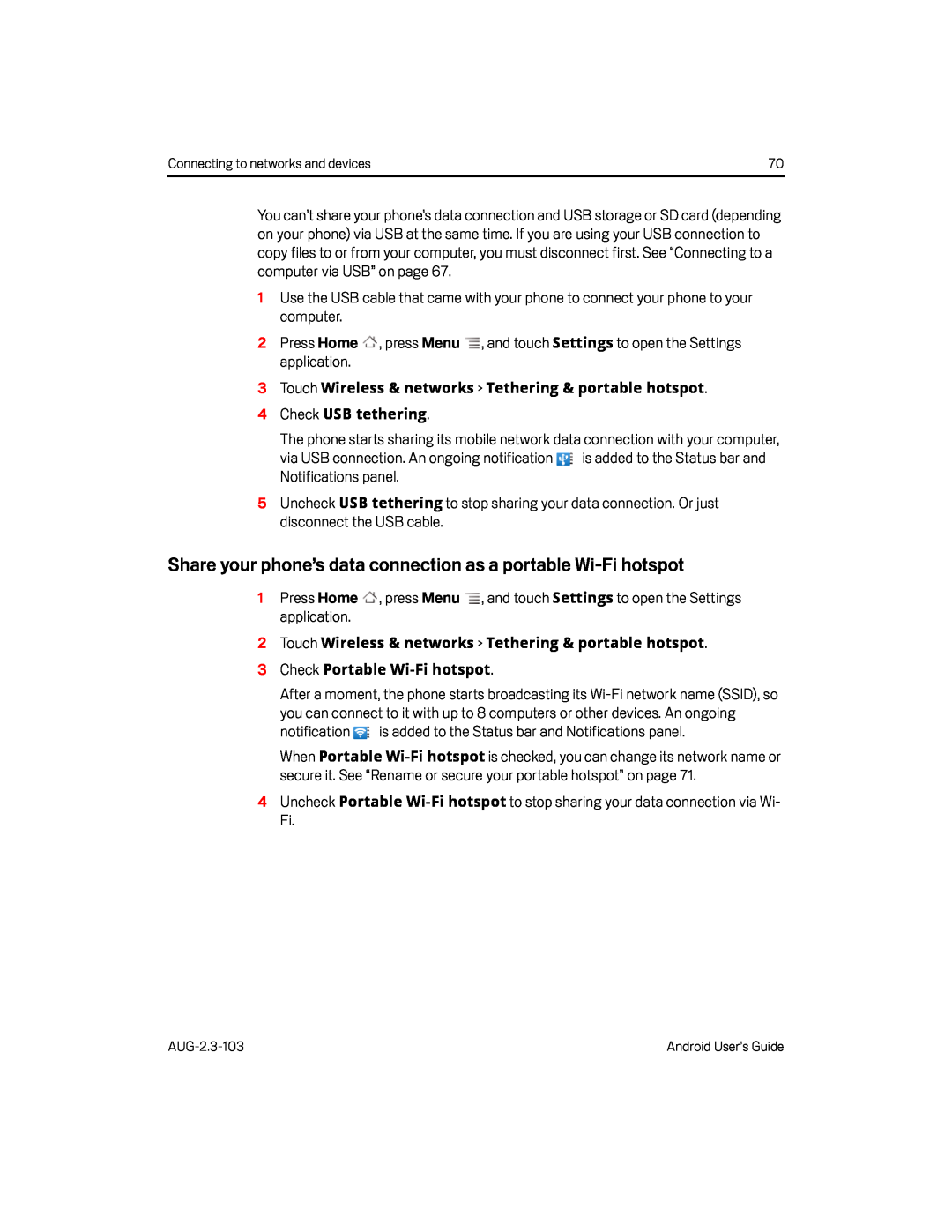 Share your phone’s data connection as a portable Wi-Fihotspot
Share your phone’s data connection as a portable Wi-Fihotspot
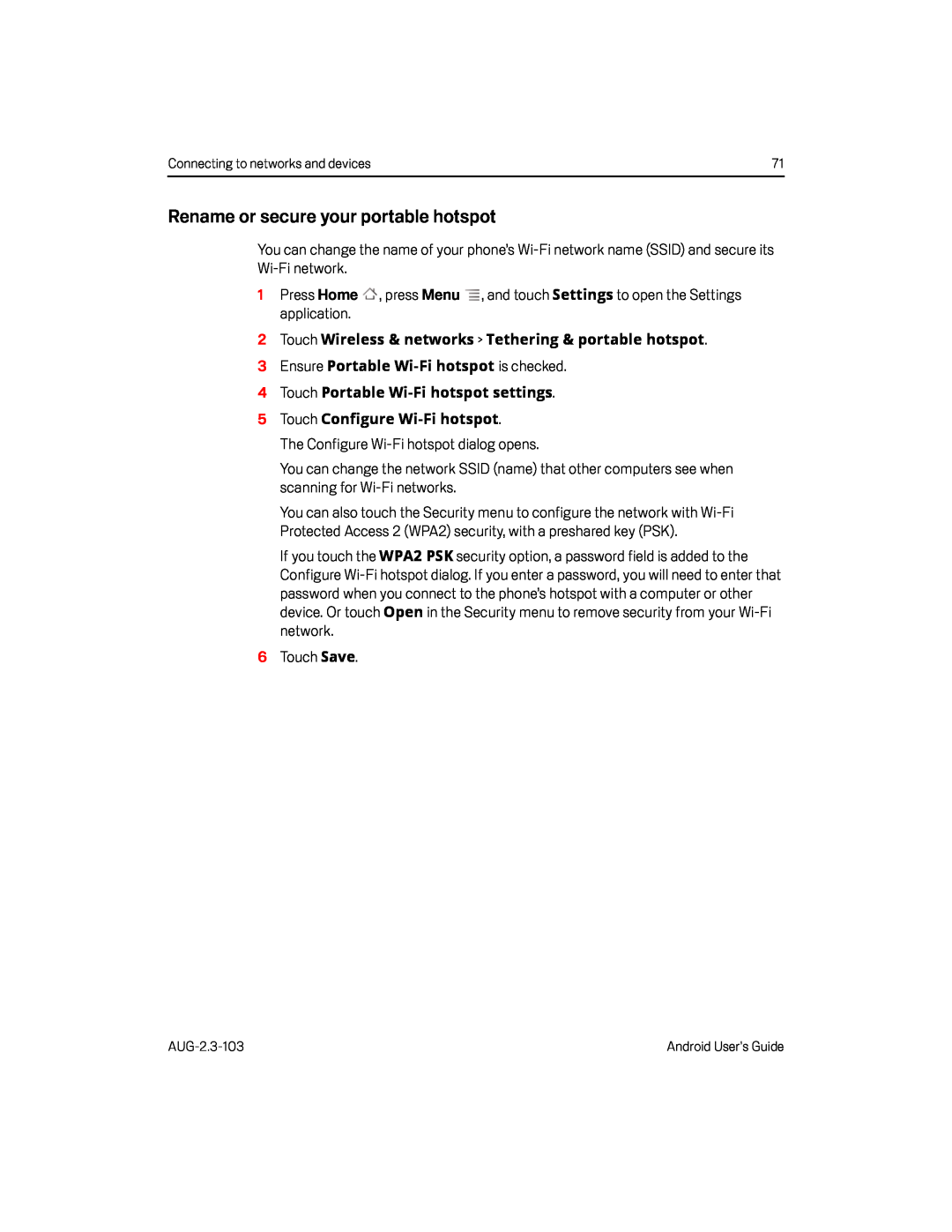 Rename or secure your portable hotspot
Rename or secure your portable hotspot
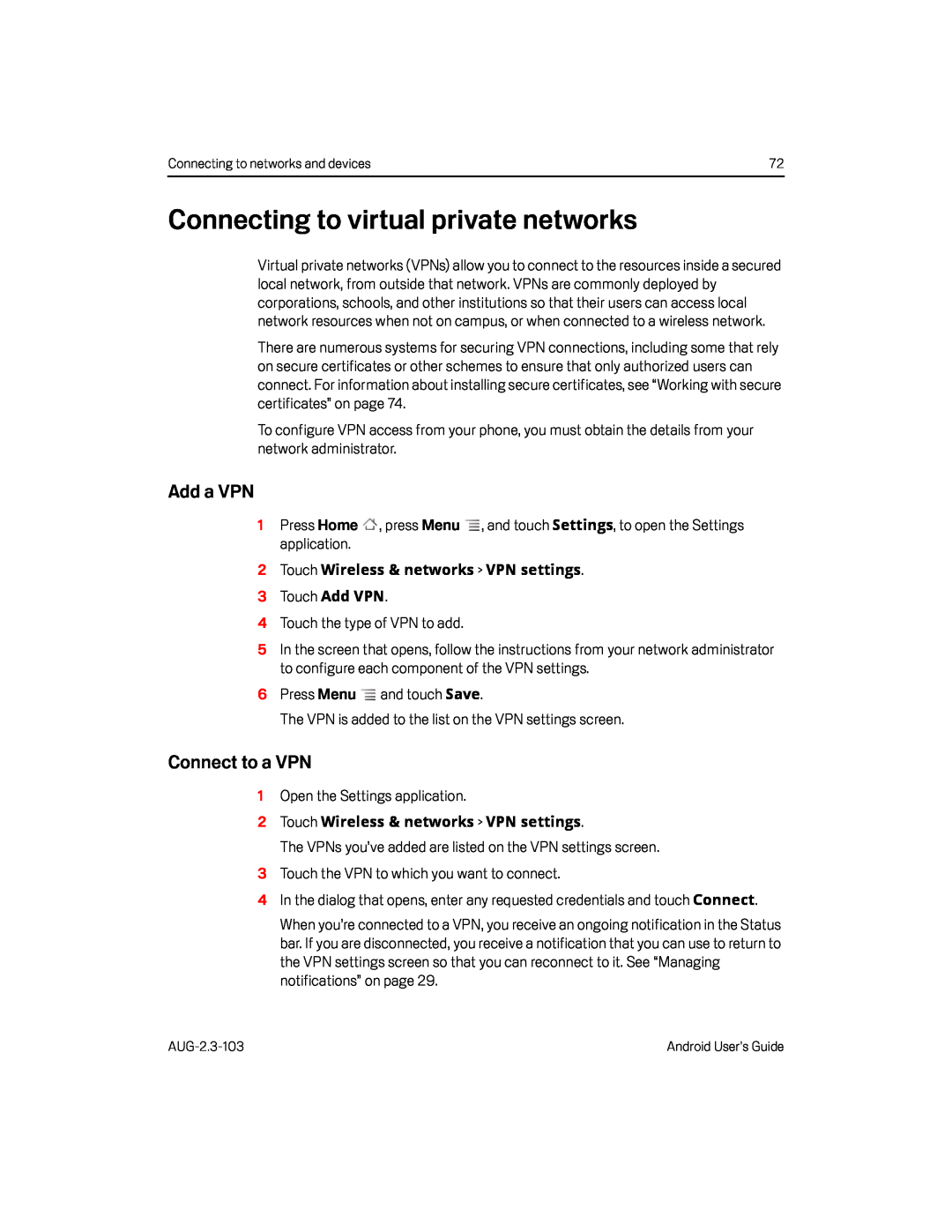 Connecting to virtual private networks
Connecting to virtual private networksAdd a VPN
Connect to a VPN
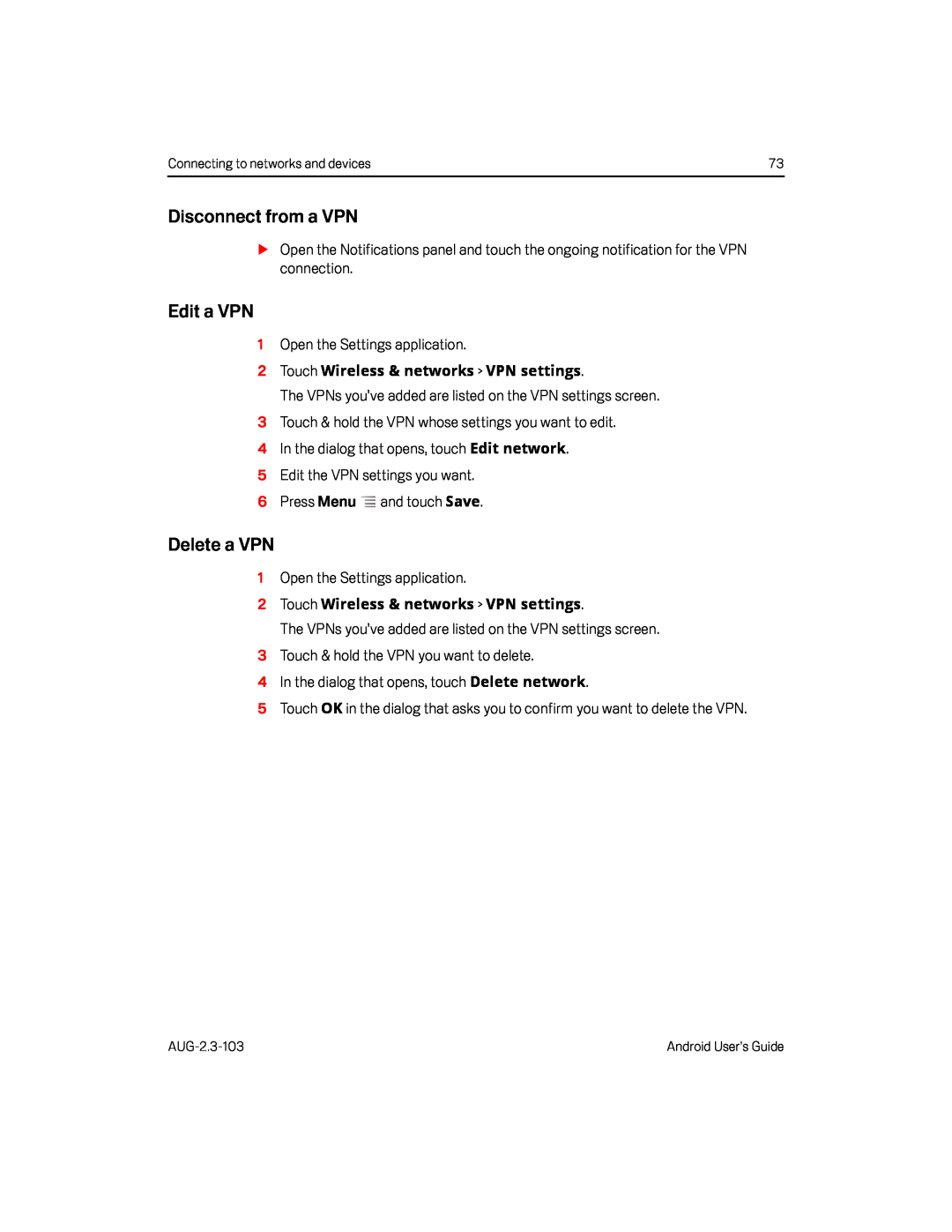 Disconnect from a VPN
Disconnect from a VPNEdit a VPN
Delete a VPN
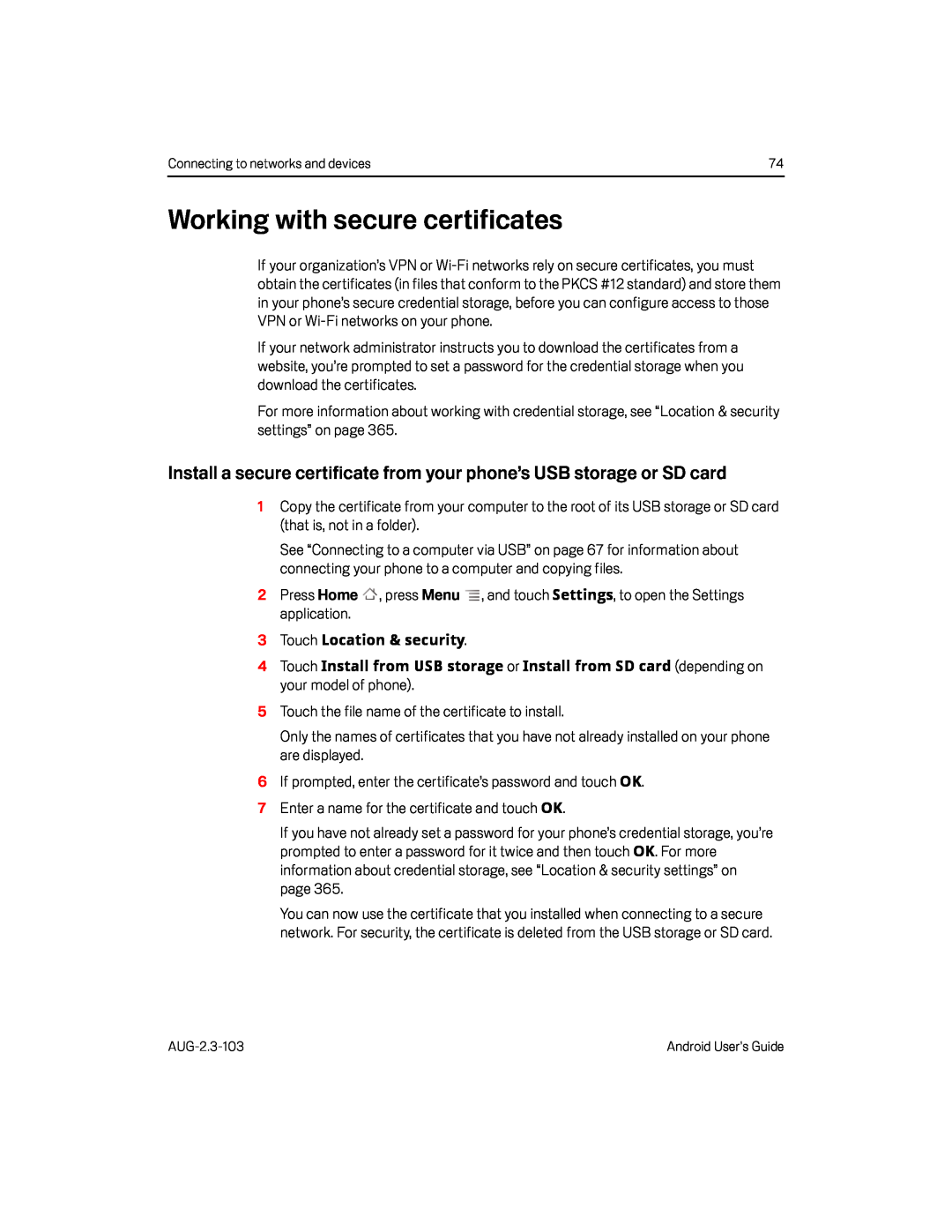 Working with secure certificates
Working with secure certificatesInstall a secure certificate from your phone’s USB storage or SD card
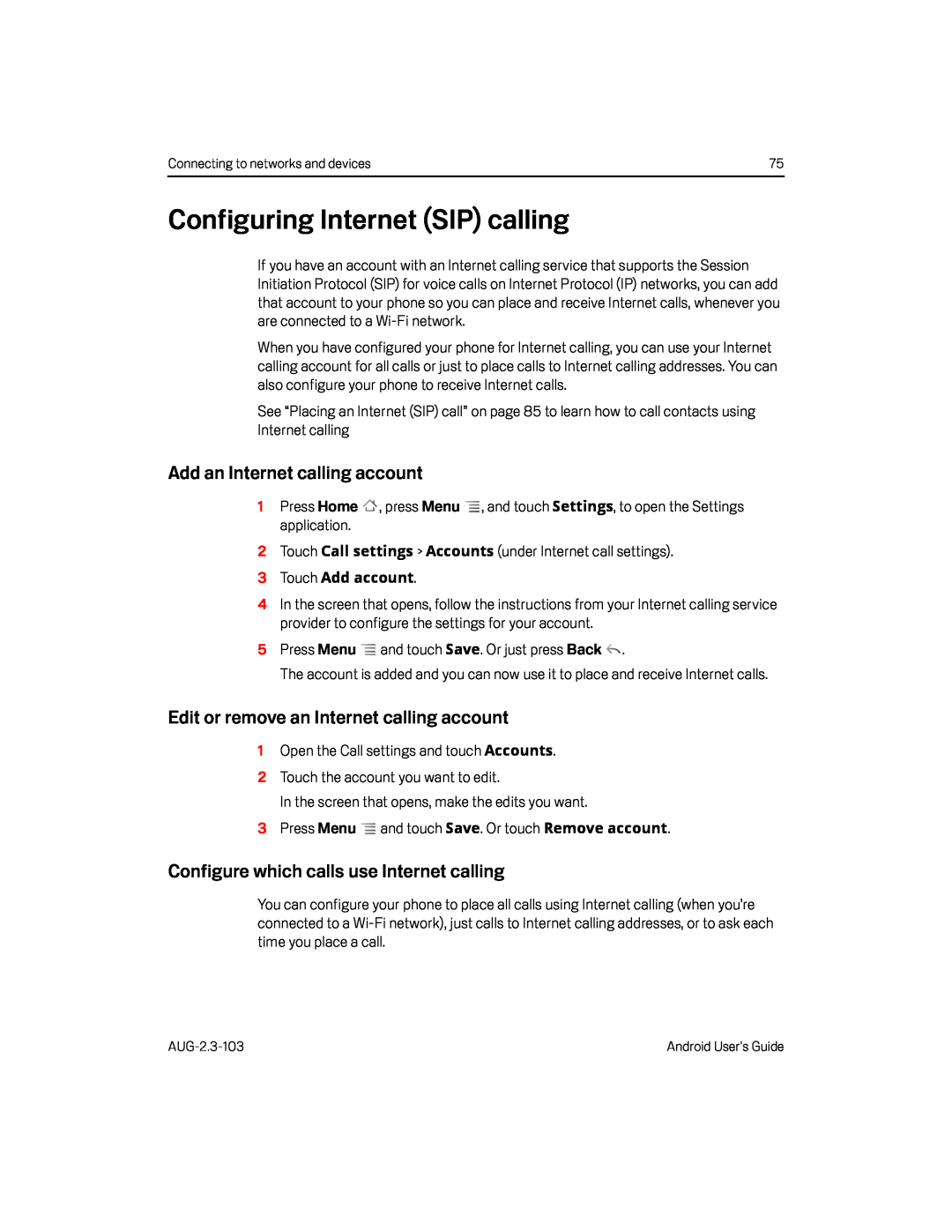 Configuring Internet (SIP) calling
Configuring Internet (SIP) callingAdd an Internet calling account
Edit or remove an Internet calling account
Configure which calls use Internet calling
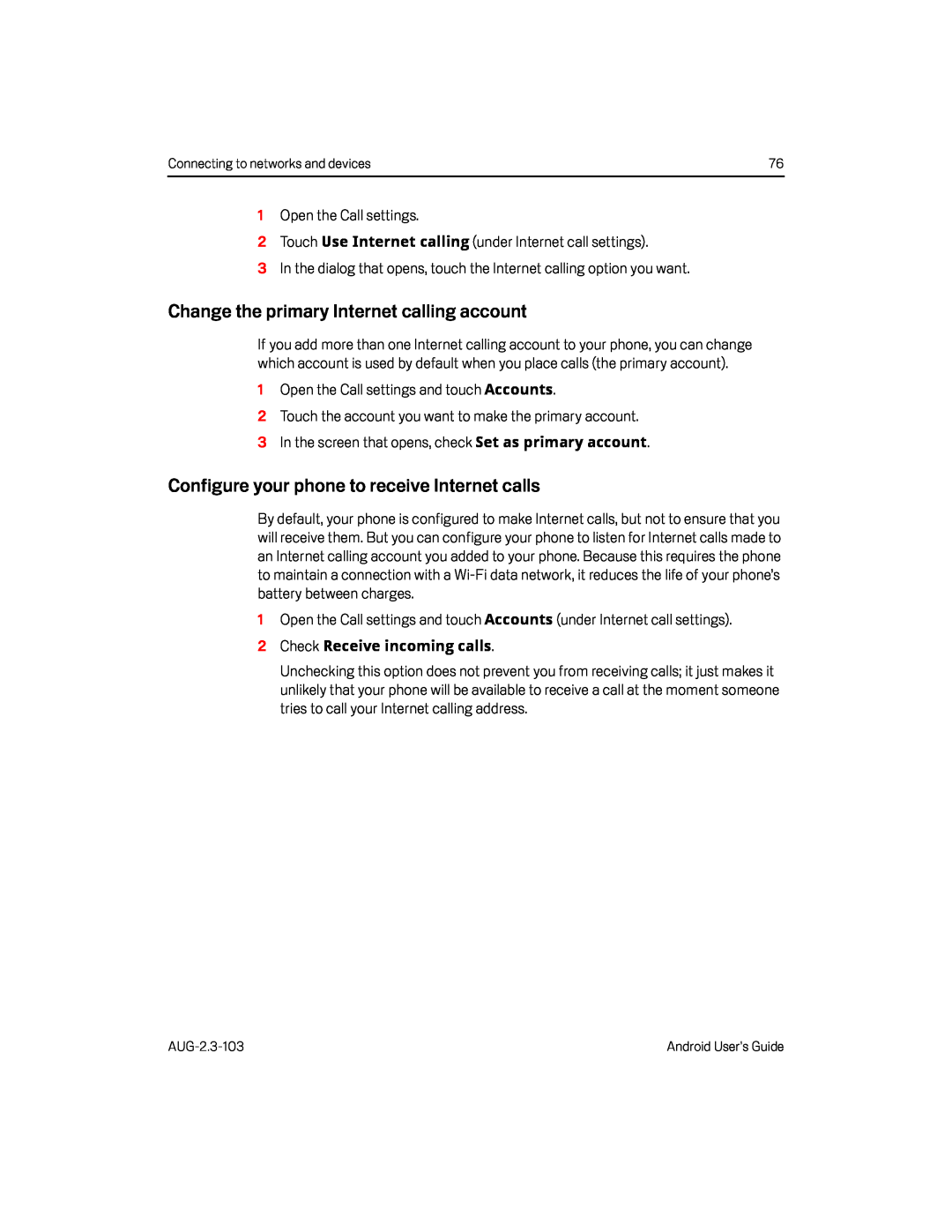 Change the primary Internet calling account
Change the primary Internet calling accountConfigure your phone to receive Internet calls
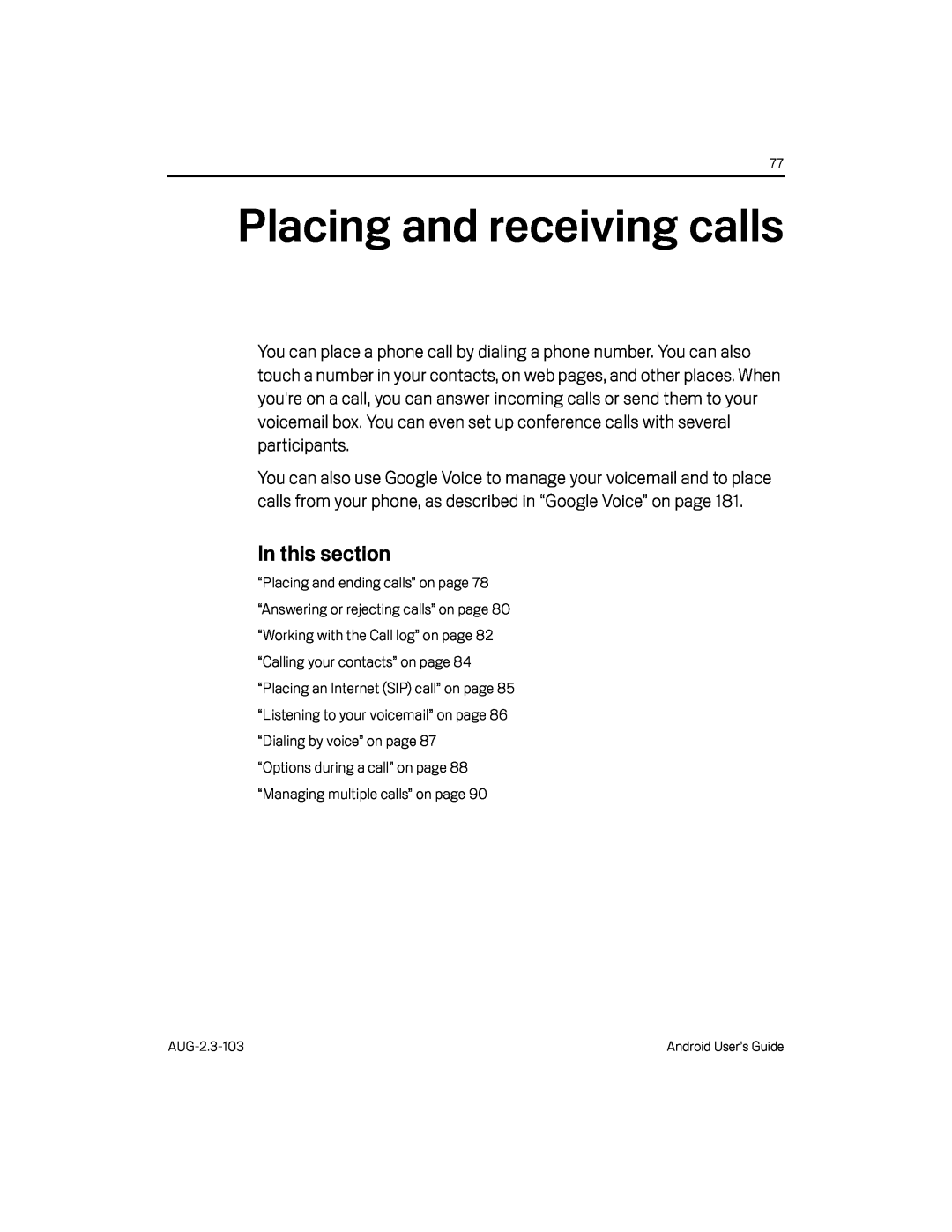 Placing and receiving calls
Placing and receiving calls
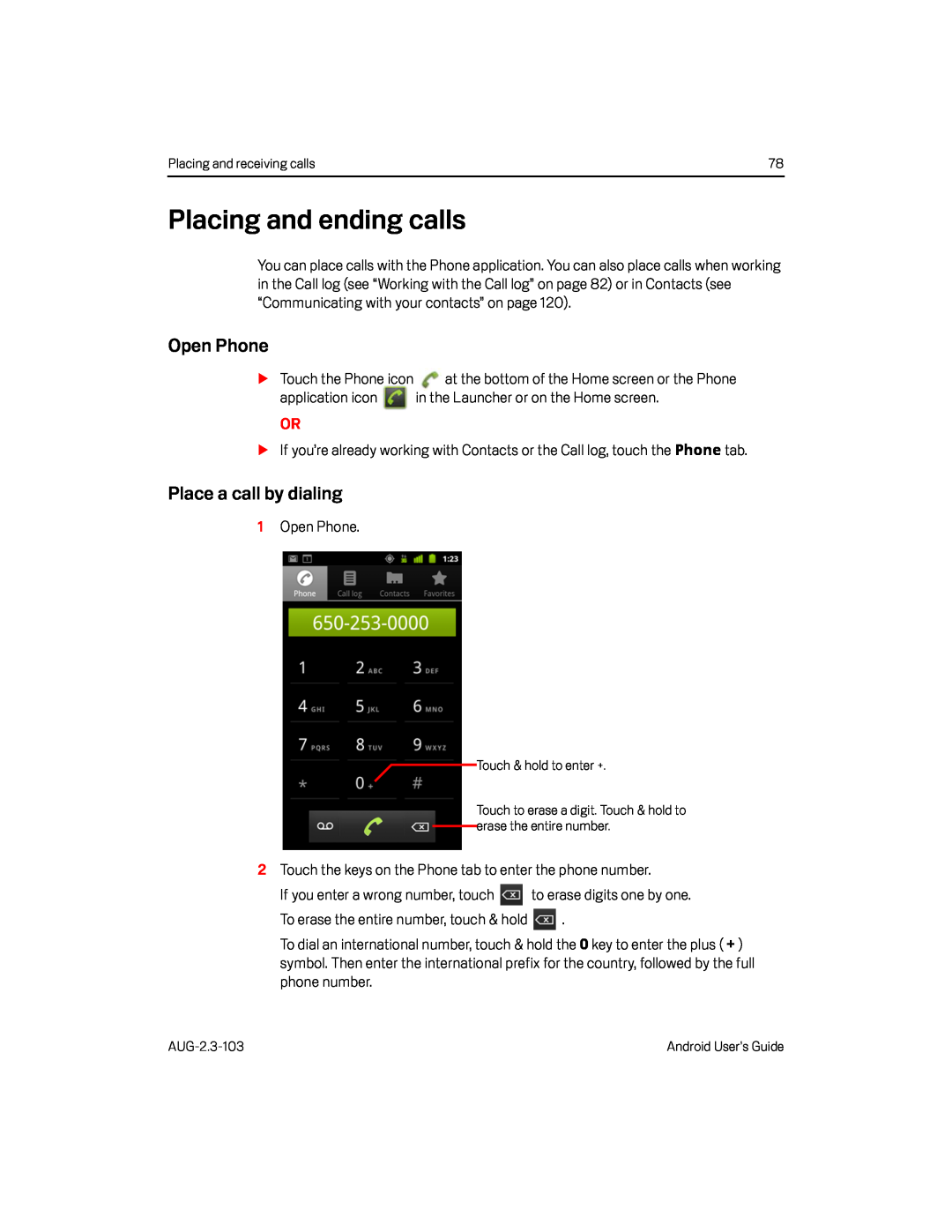 Placing and ending calls
Placing and ending callsOpen Phone
Place a call by dialing
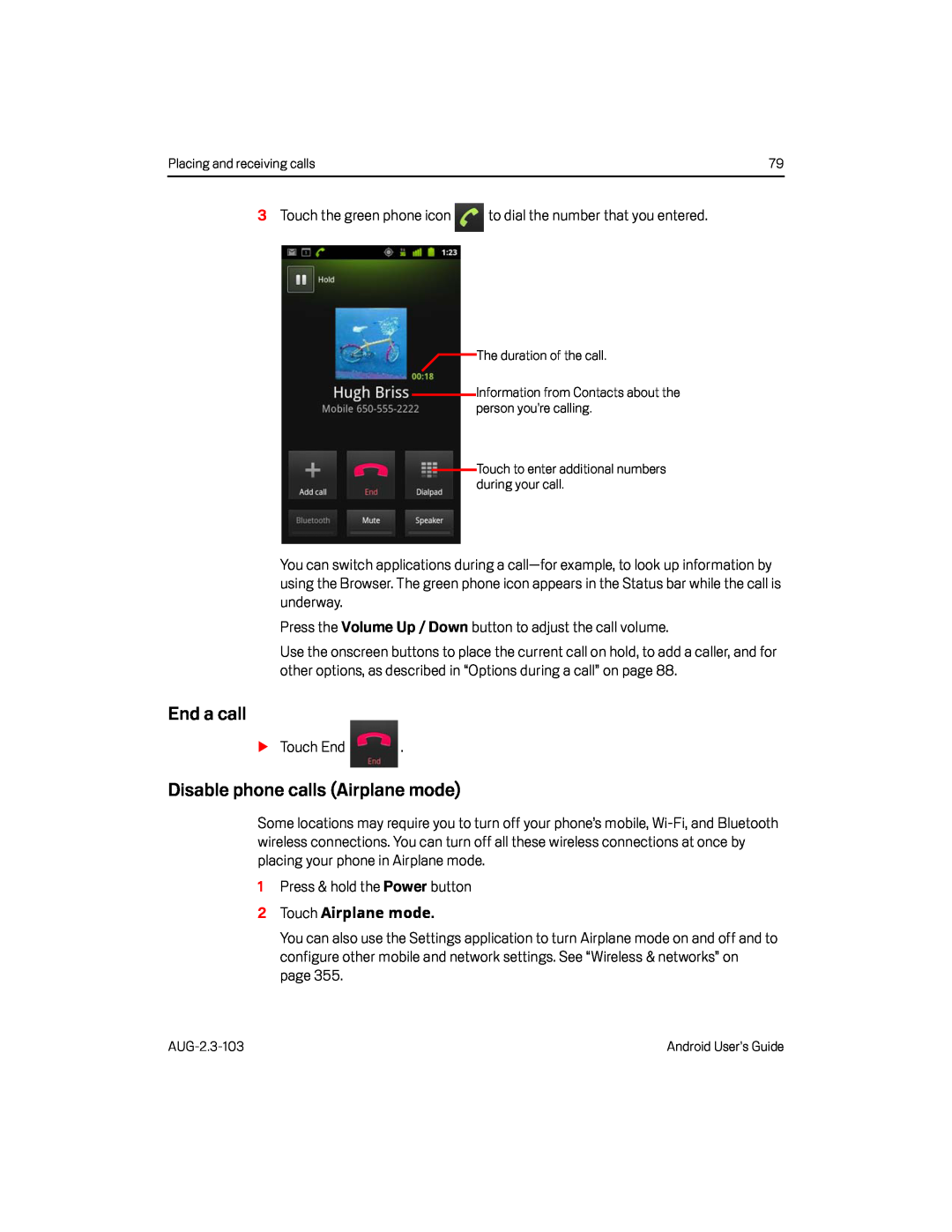 End a call
End a callDisable phone calls (Airplane mode)
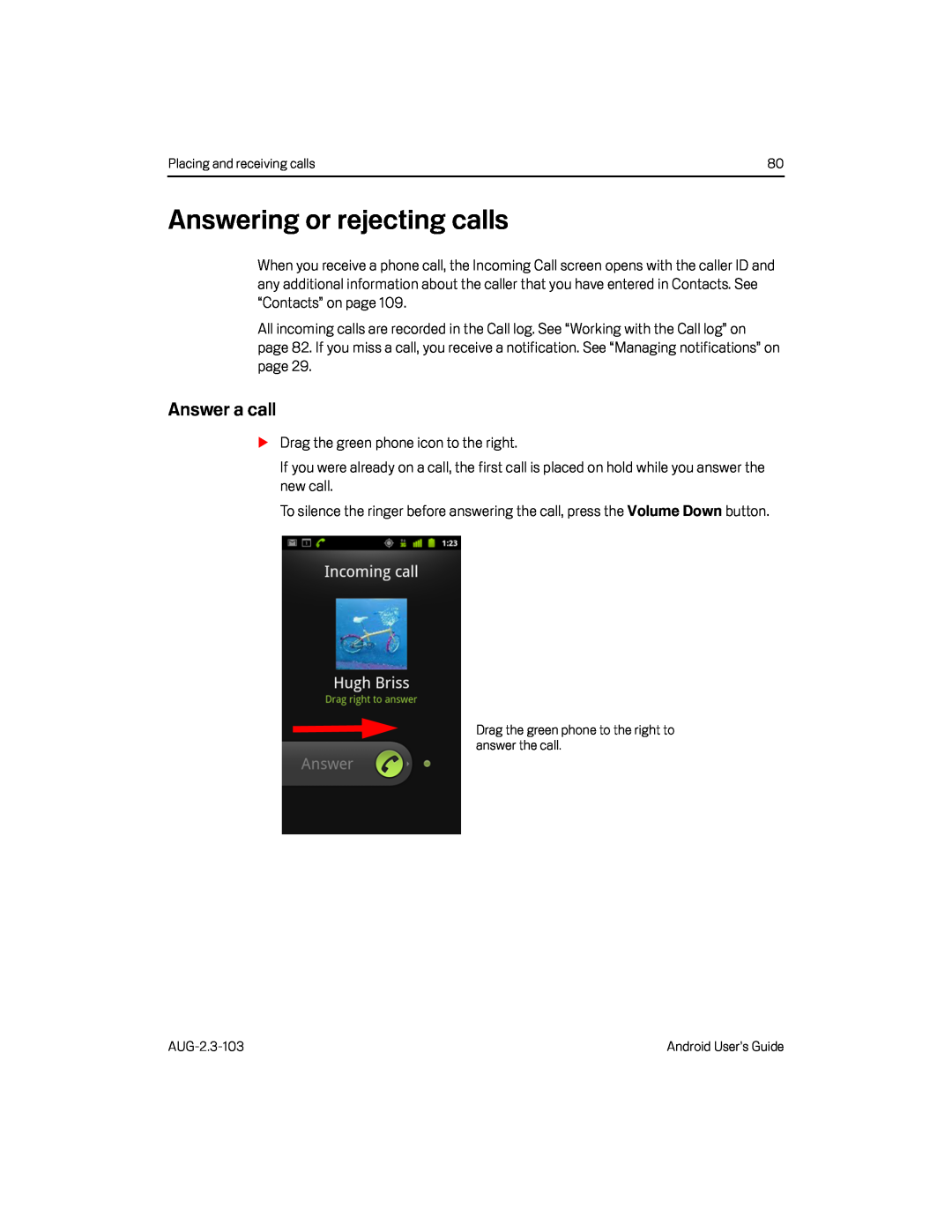 Answering or rejecting calls
Answering or rejecting callsAnswer a call
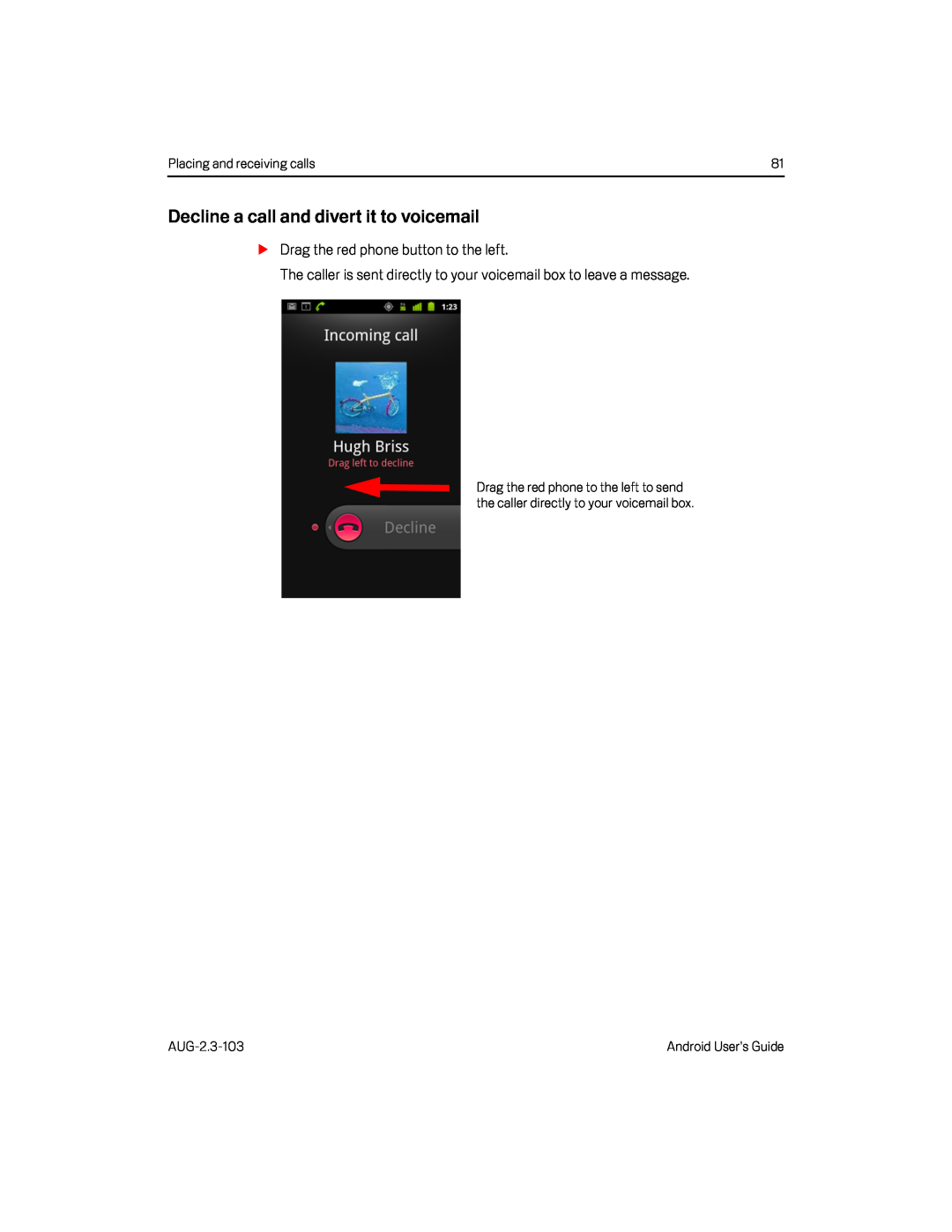 Decline a call and divert it to voicemail
Decline a call and divert it to voicemail
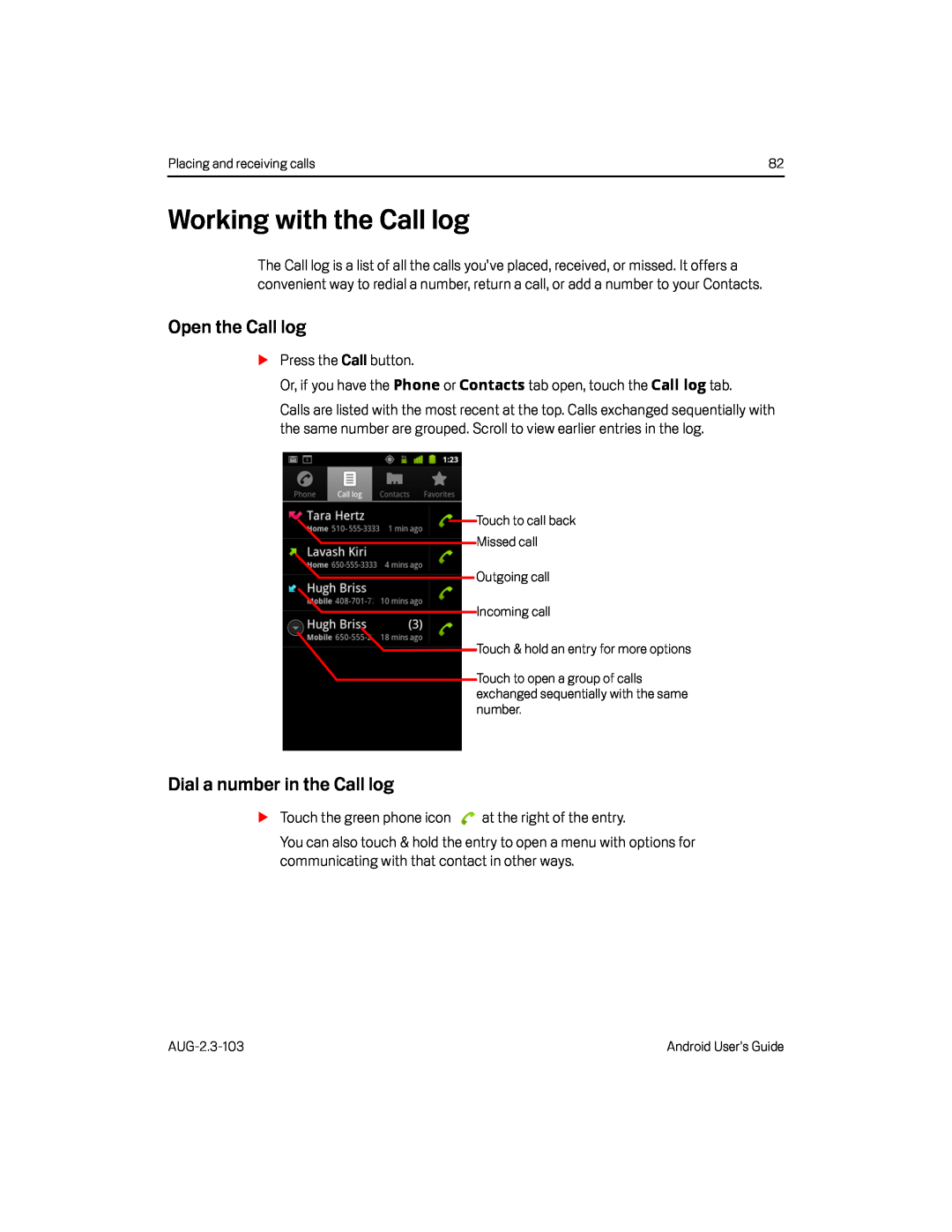 Working with the Call log
Working with the Call logOpen the Call log
Dial a number in the Call log
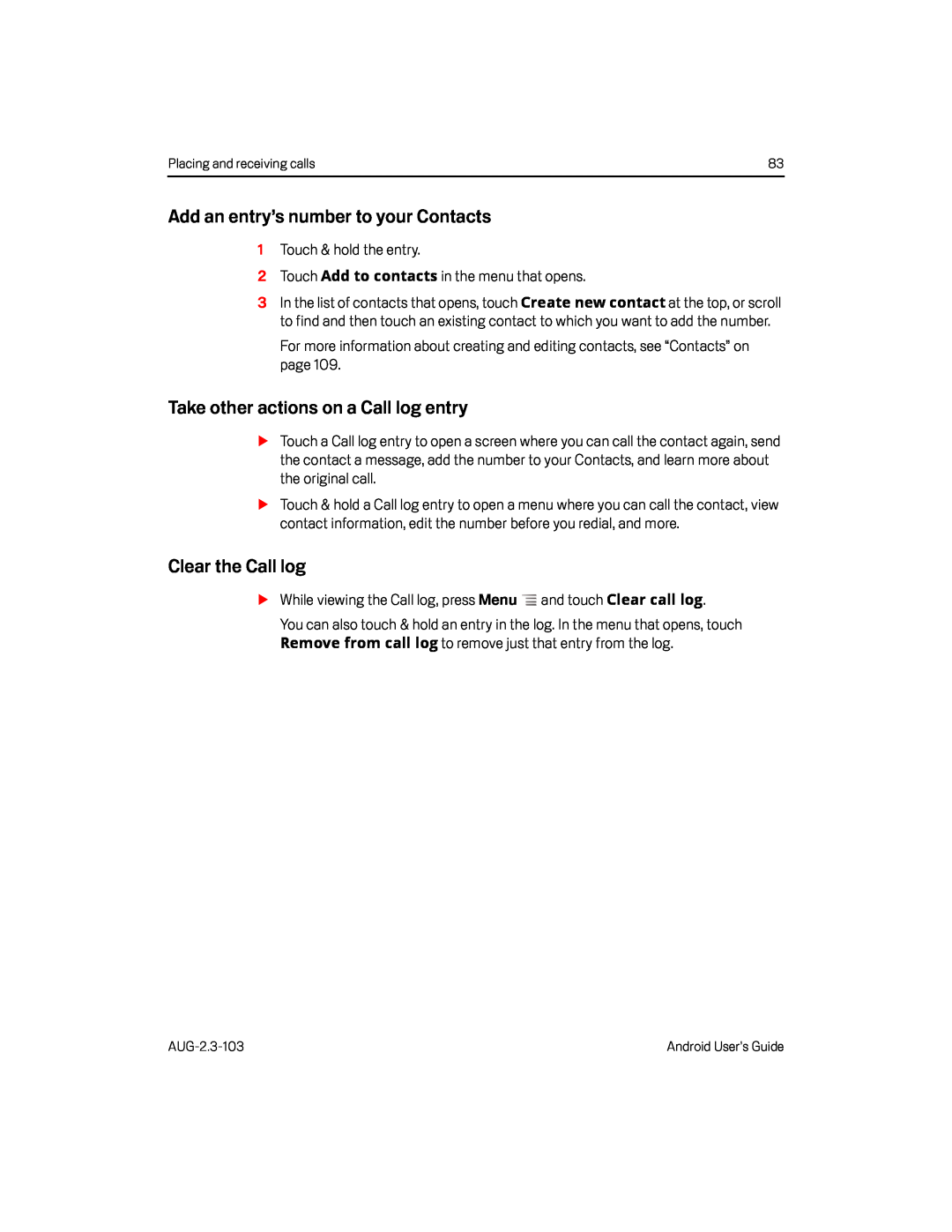 Add an entry’s number to your Contacts
Add an entry’s number to your ContactsTake other actions on a Call log entry
Clear the Call log
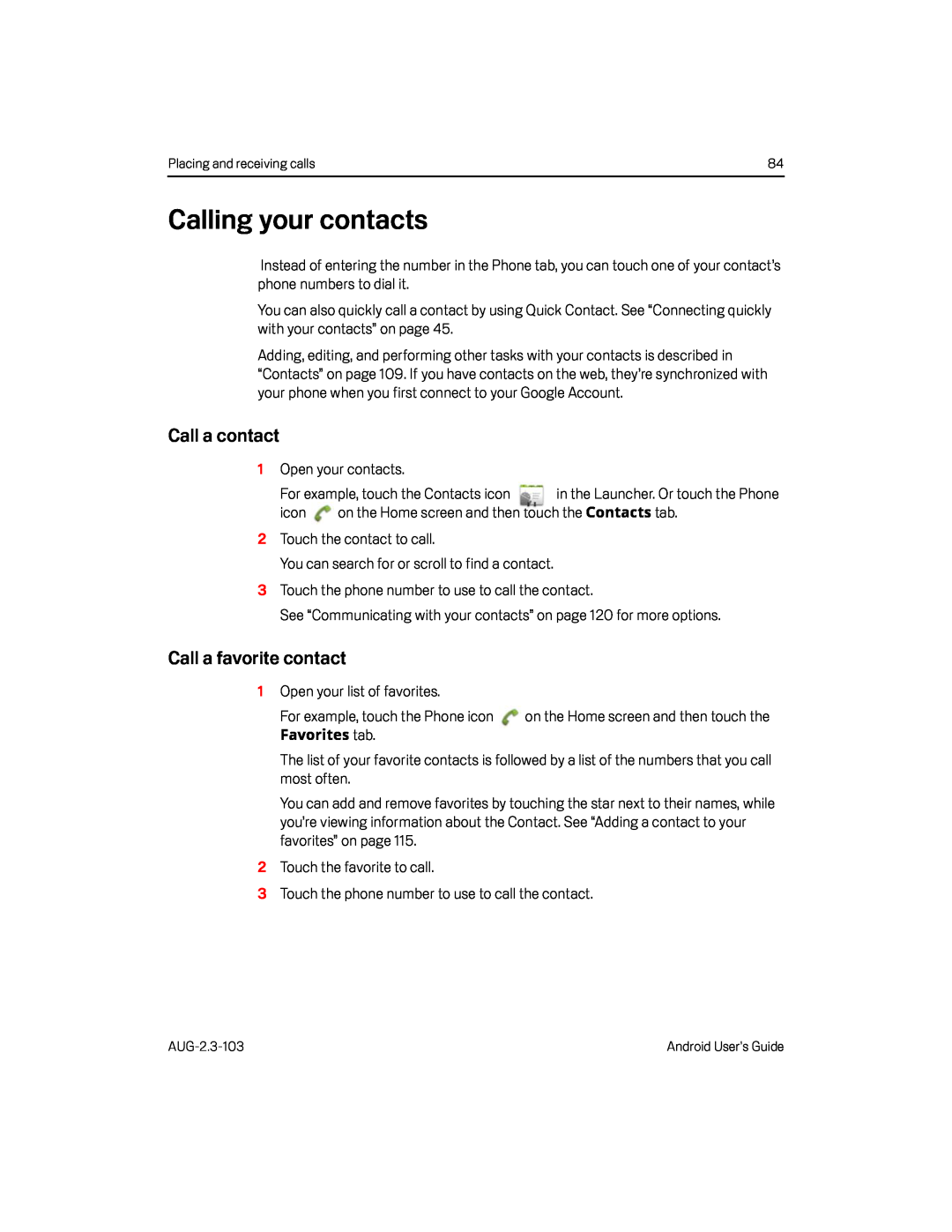 Calling your contacts
Calling your contactsCall a contact
Call a favorite contact
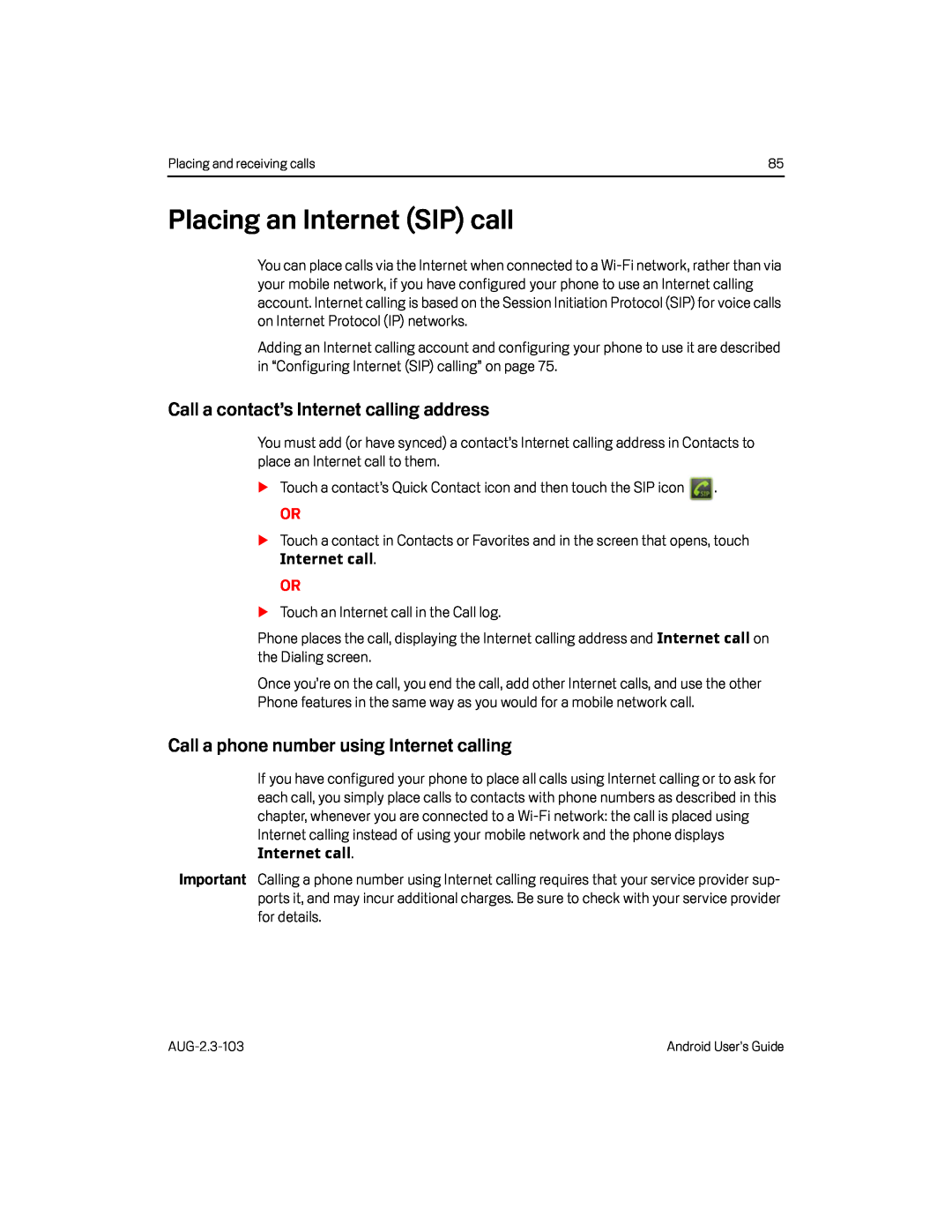 Placing an Internet (SIP) call
Placing an Internet (SIP) callCall a contact’s Internet calling address
Call a phone number using Internet calling
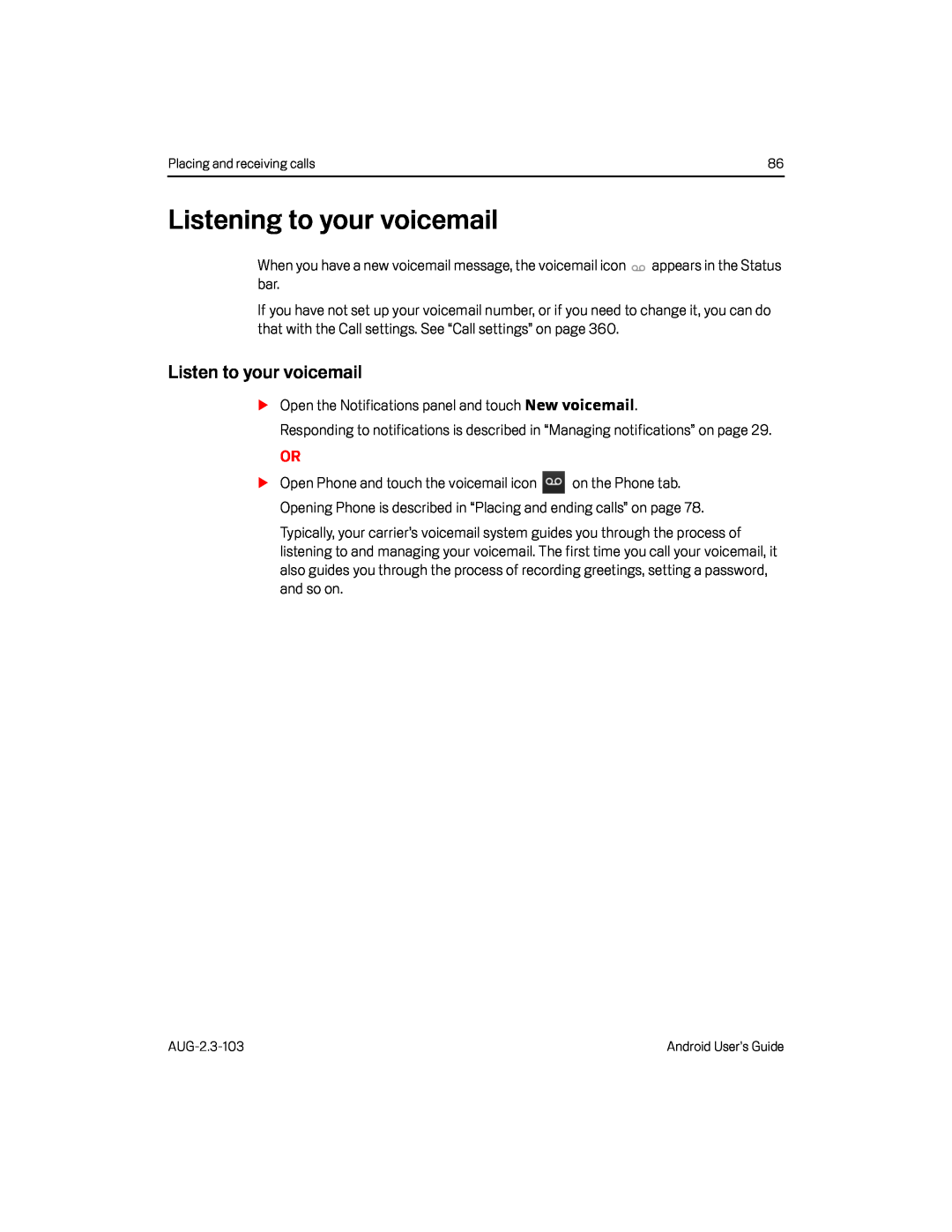 Listening to your voicemail
Listening to your voicemailListen to your voicemail
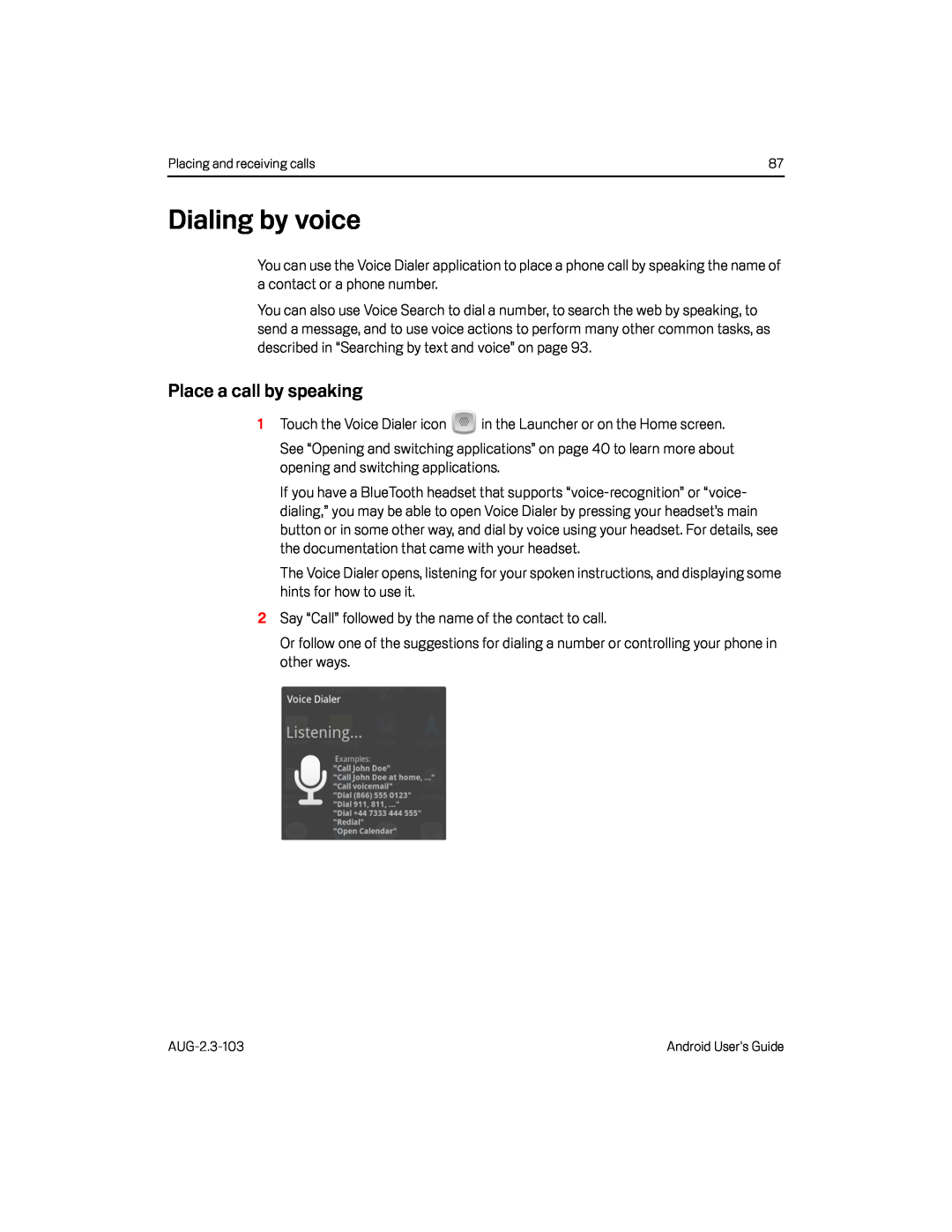 Dialing by voice
Dialing by voicePlace a call by speaking
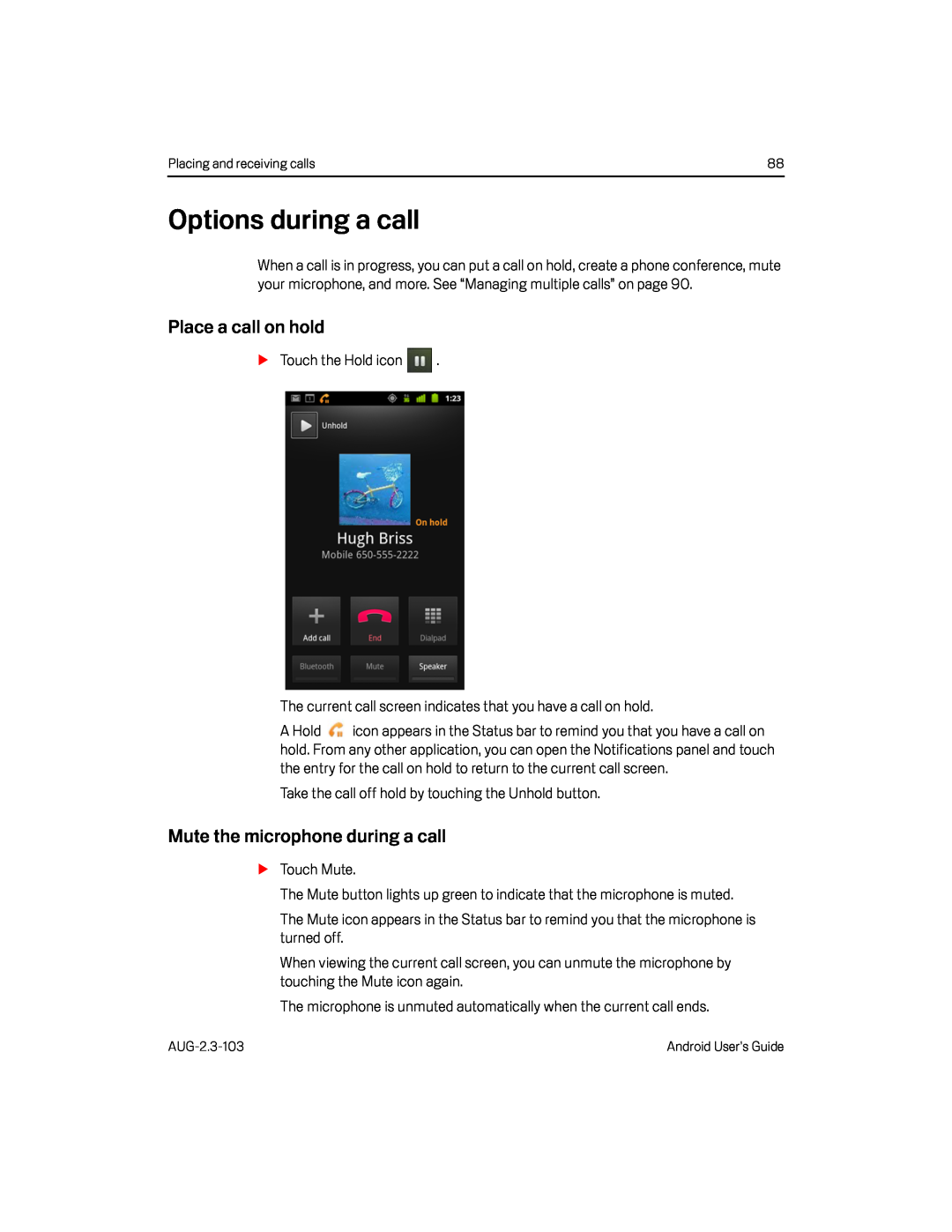 Options during a call
Options during a callPlace a call on hold
Mute the microphone during a call
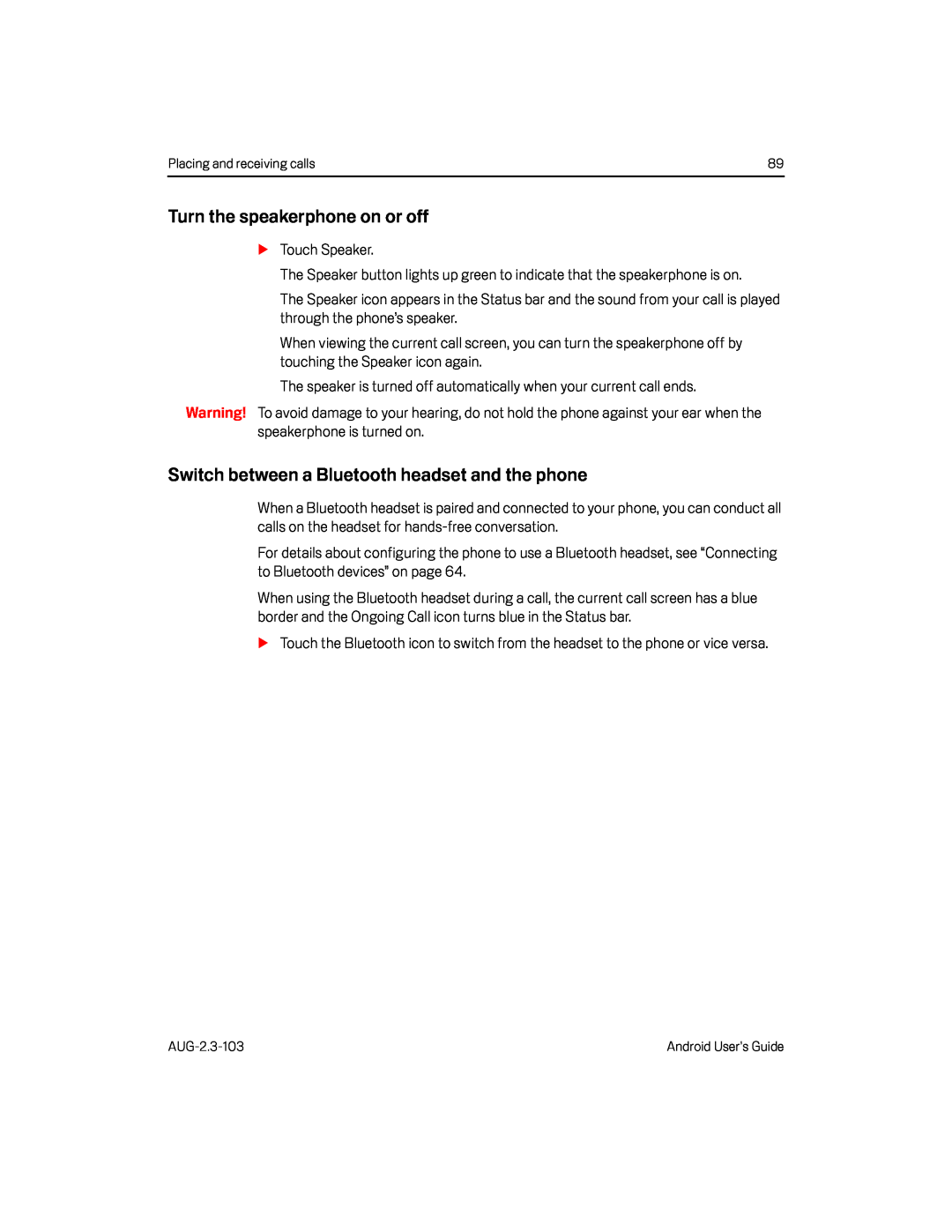 Turn the speakerphone on or off
Turn the speakerphone on or offSwitch between a Bluetooth headset and the phone
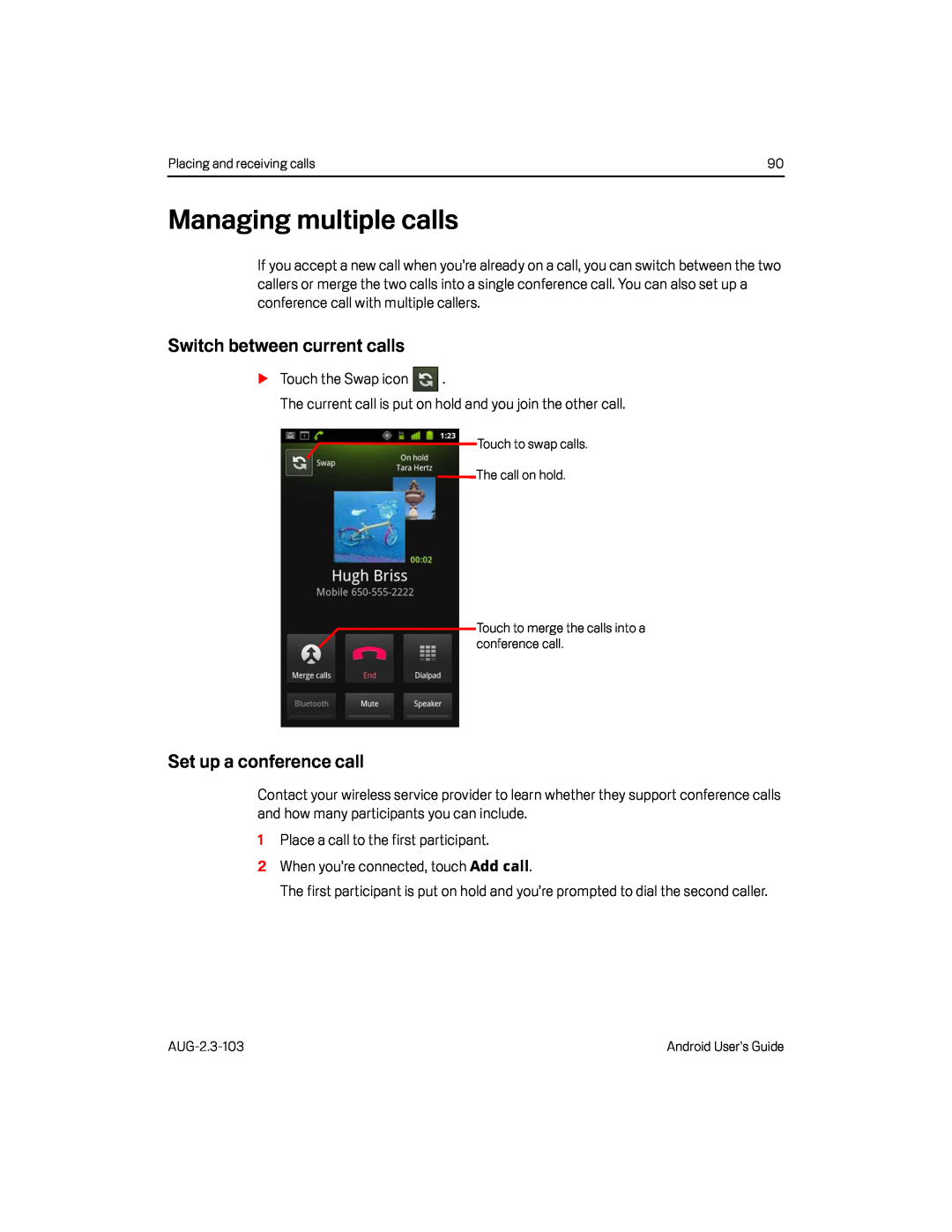 Managing multiple calls
Managing multiple callsSwitch between current calls
Set up a conference call
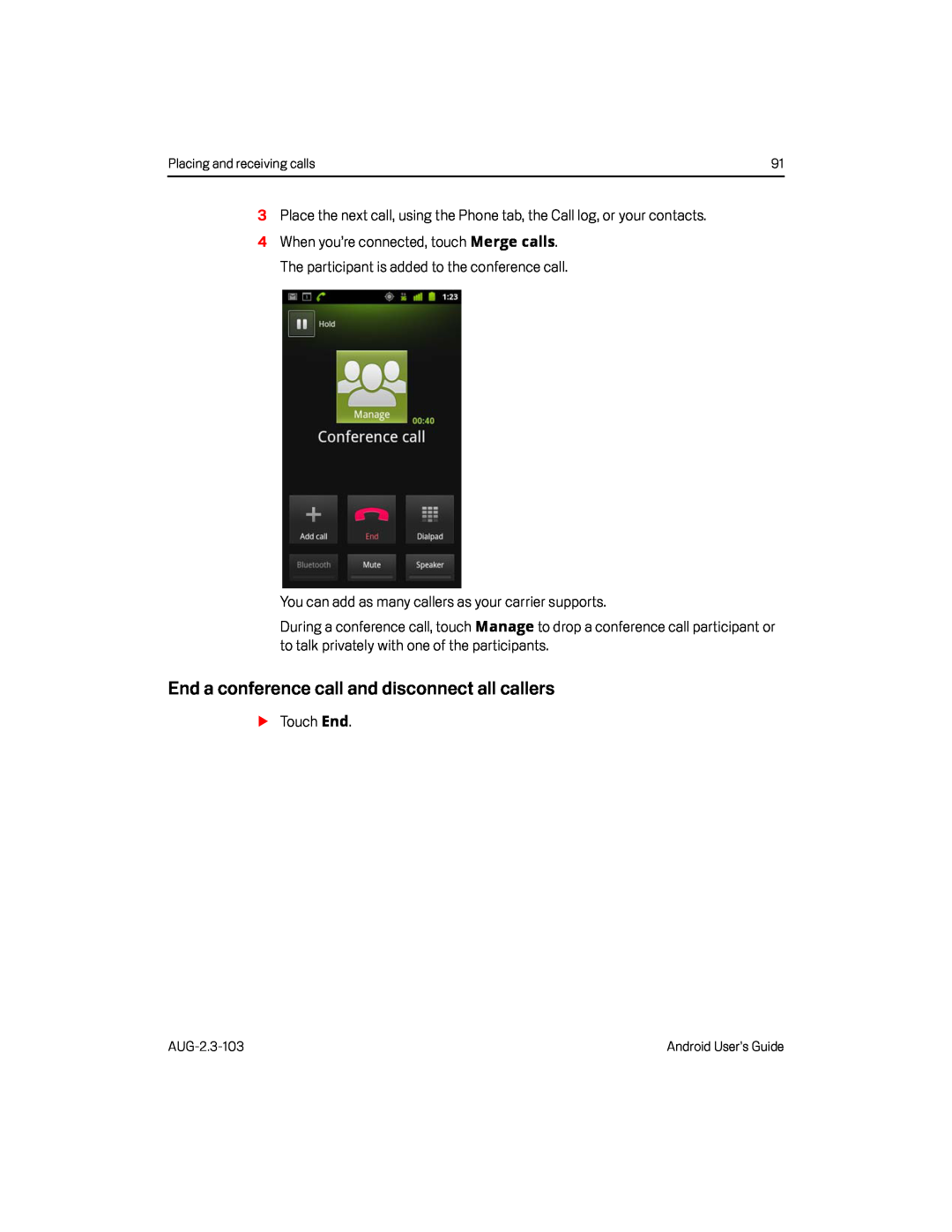 End a conference call and disconnect all callers
End a conference call and disconnect all callers
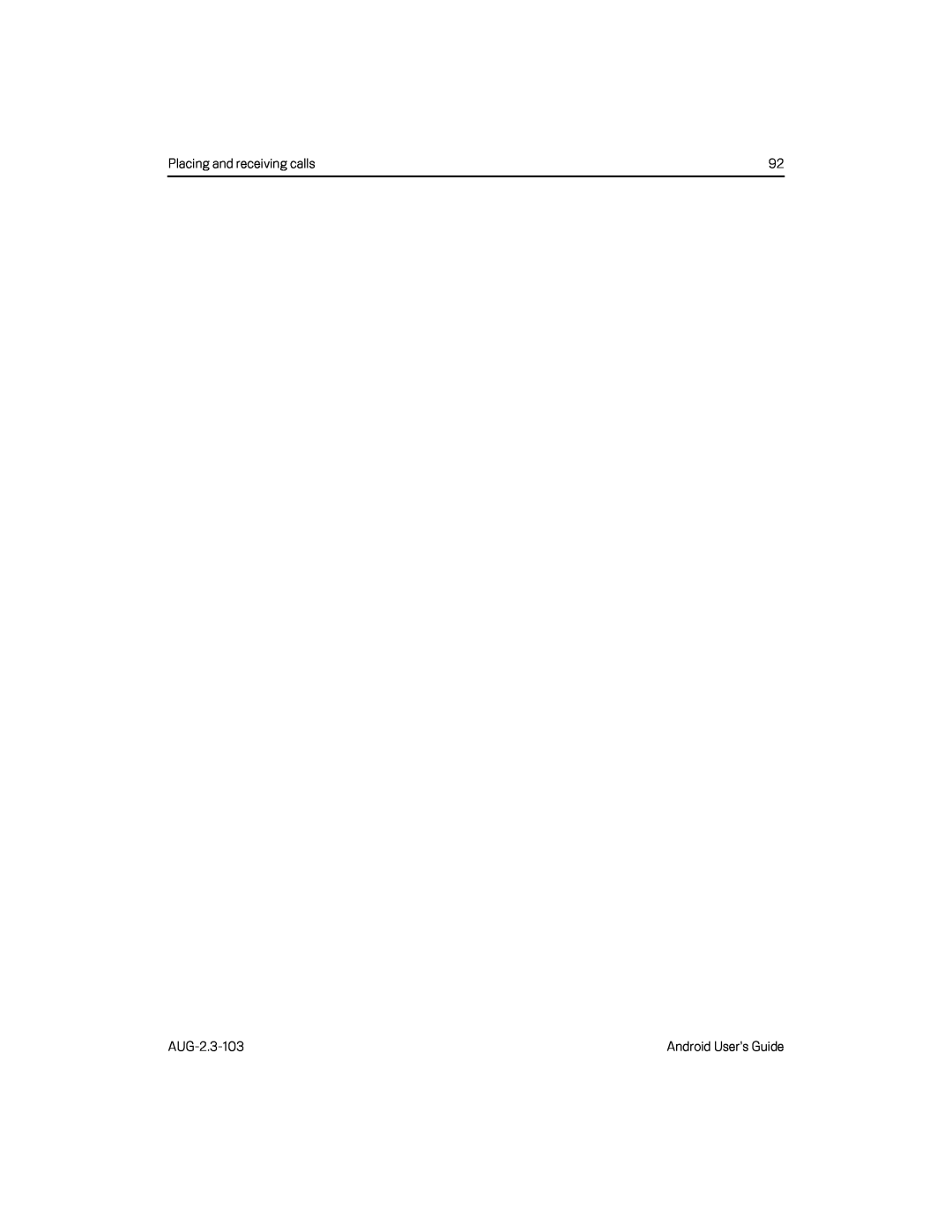
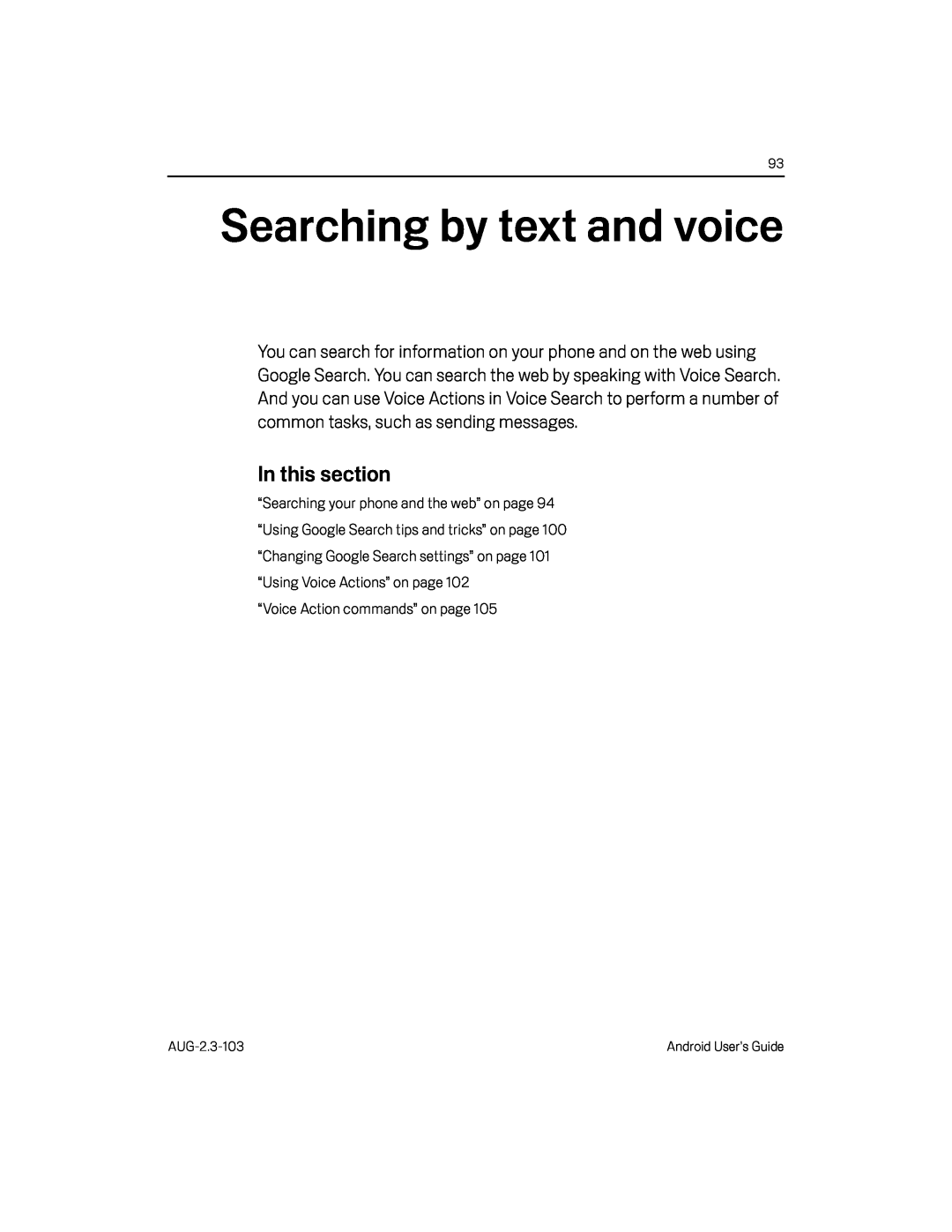 Searching by text and voice
Searching by text and voice
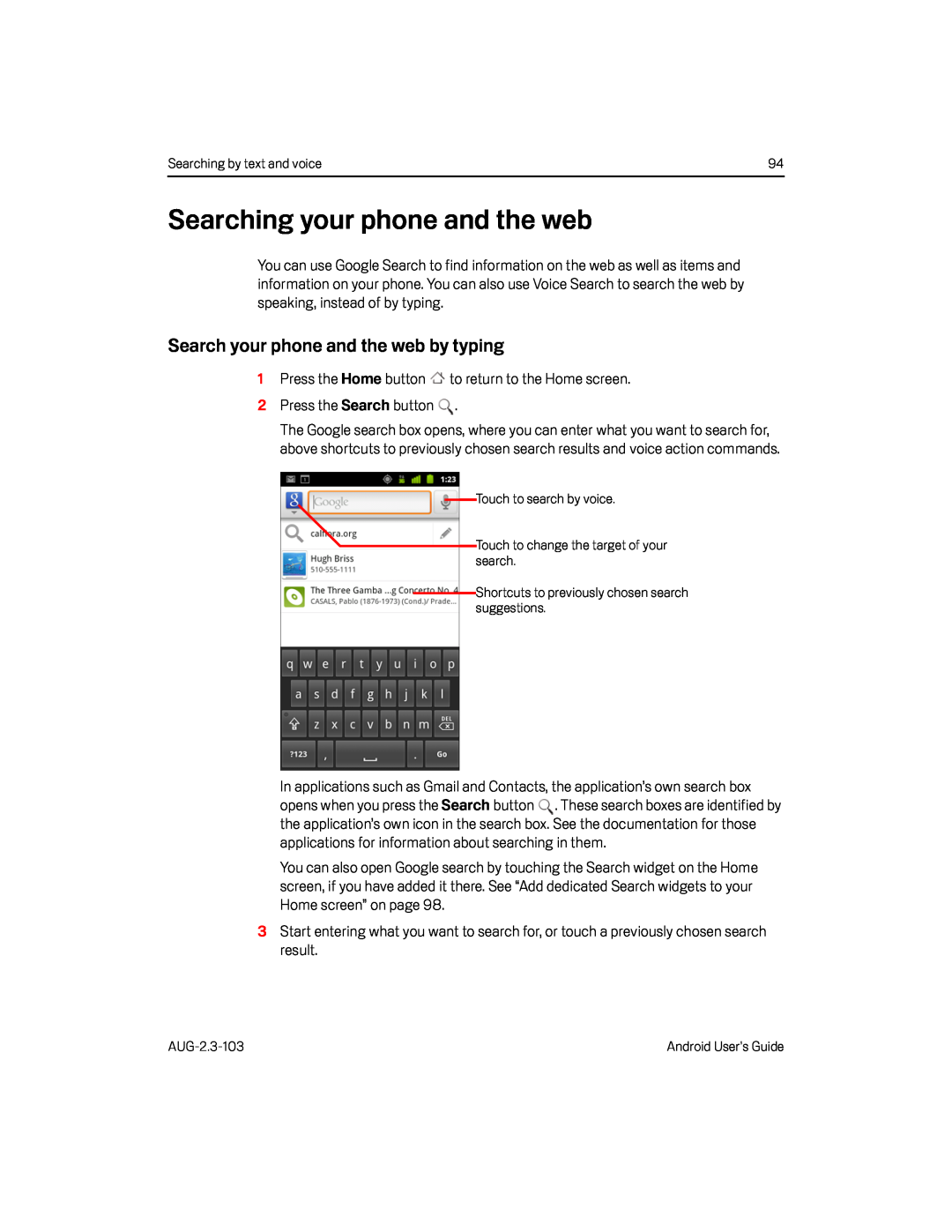 Searching your phone and the web
Searching your phone and the webSearch your phone and the web by typing
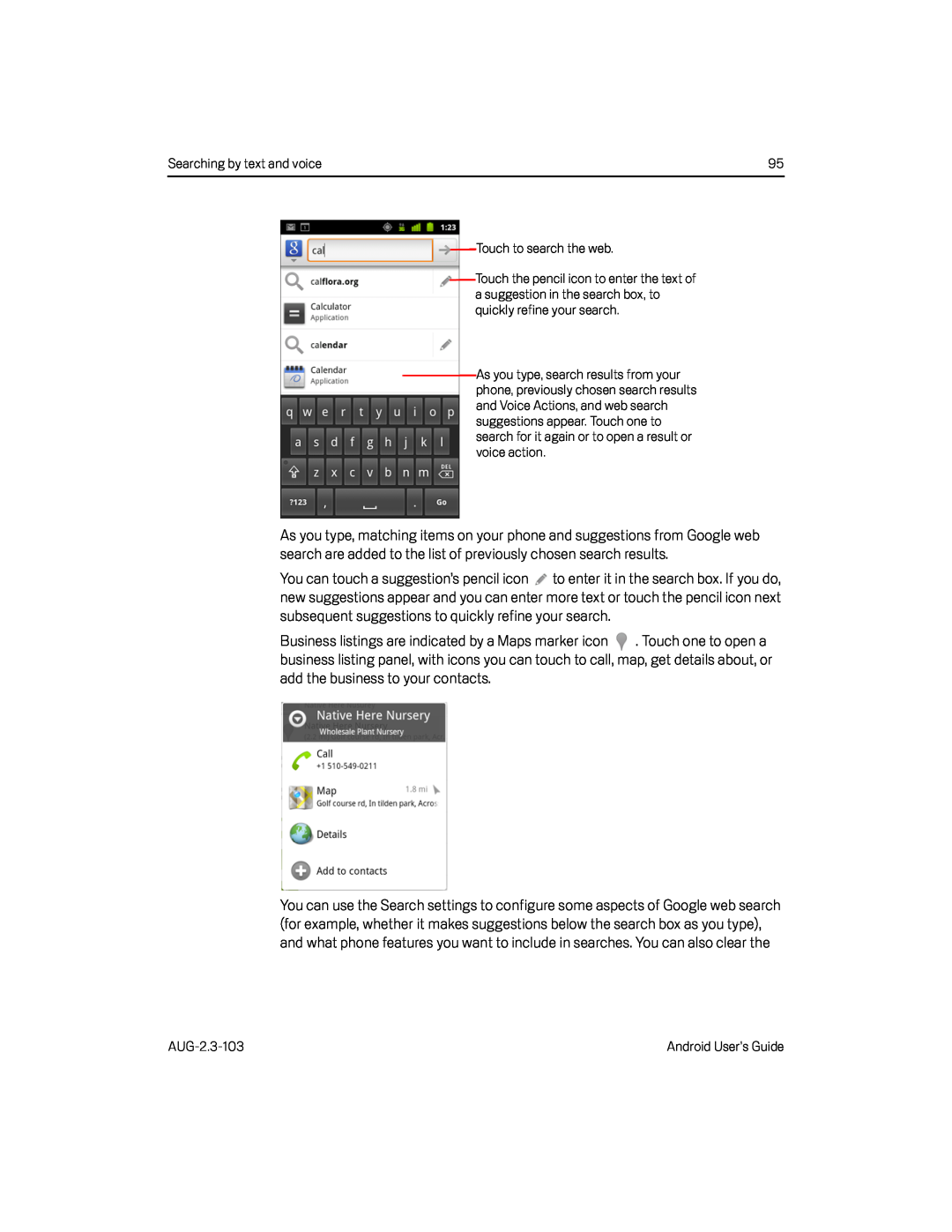 Searching by text and voice
Searching by text and voiceTouch to search the web
AUG-2.3-103
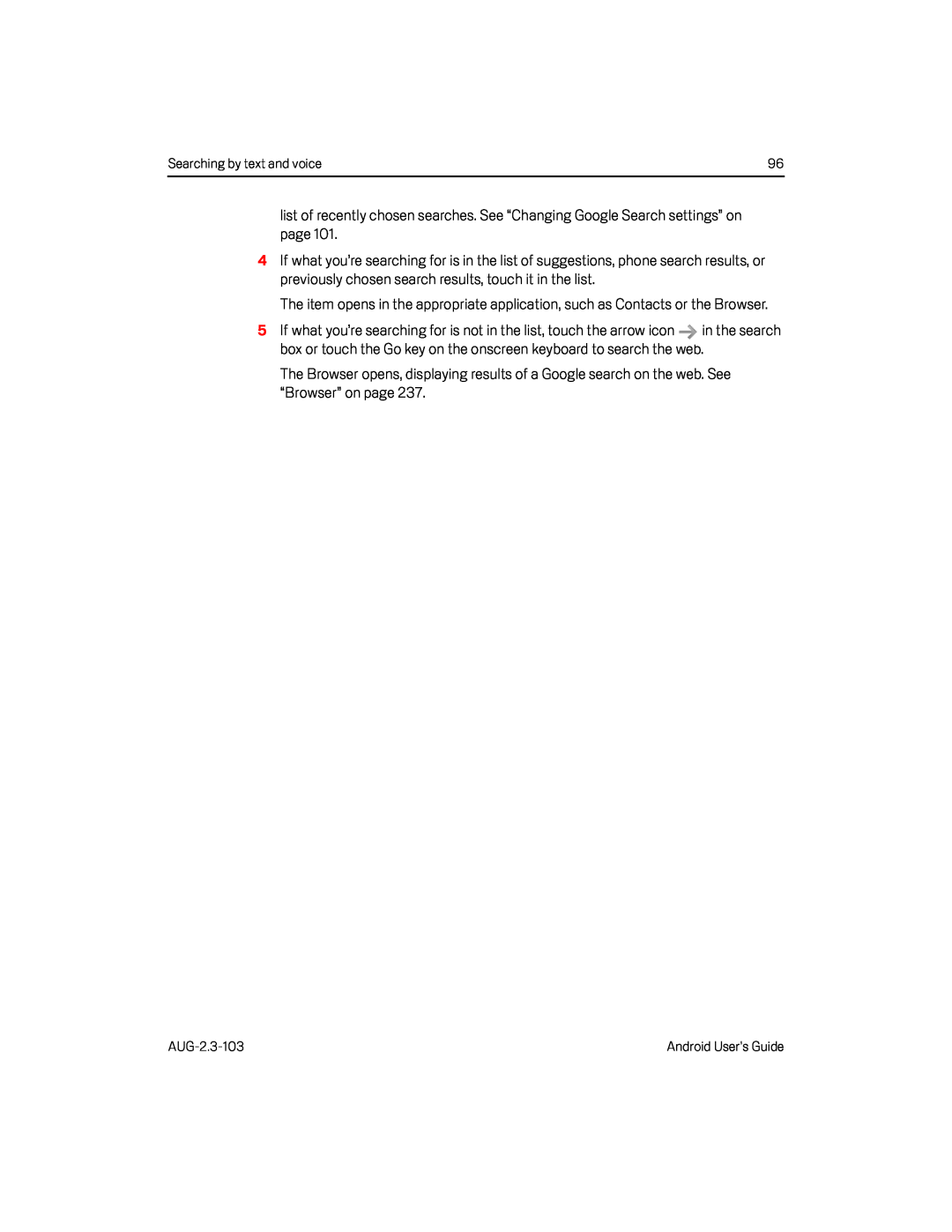
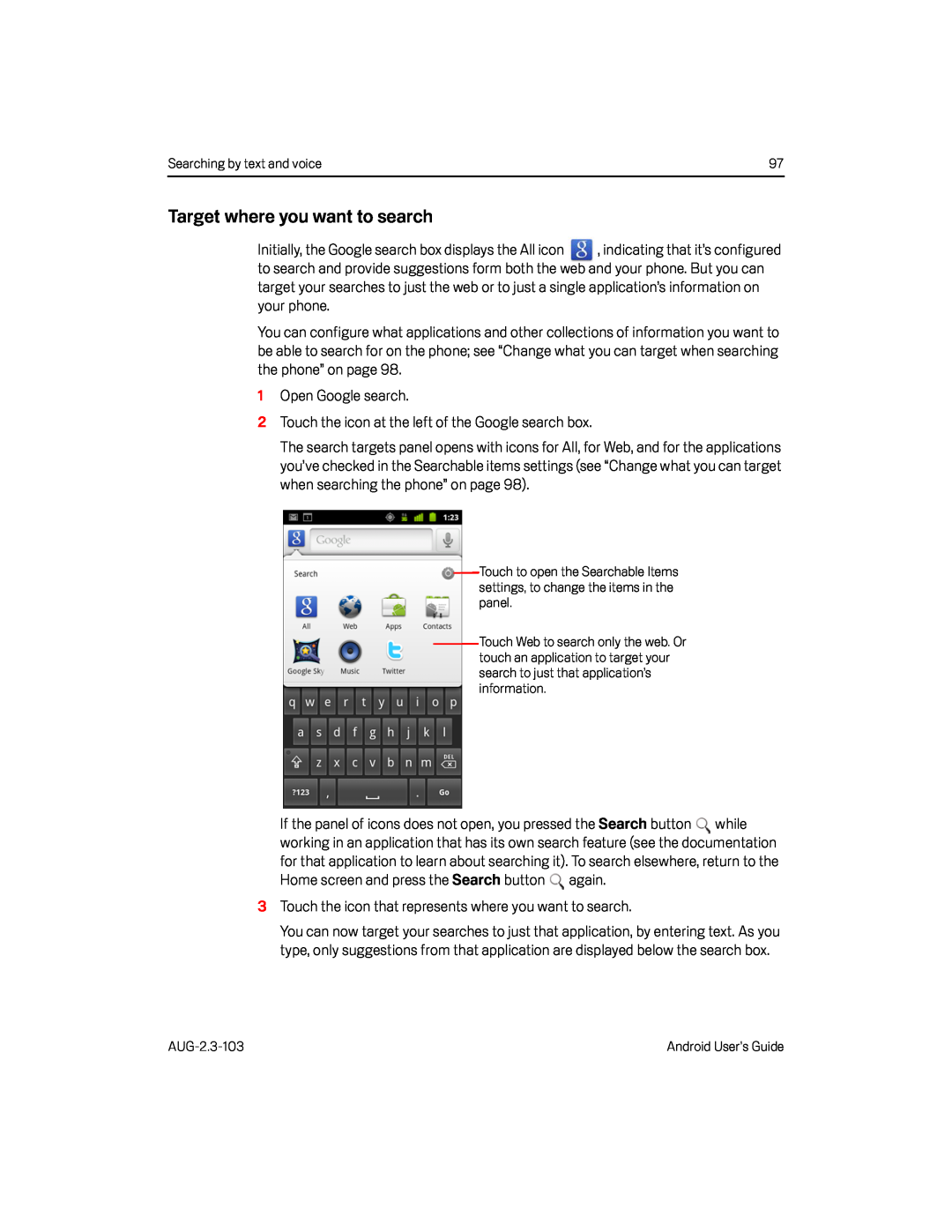 Target where you want to search
Target where you want to search
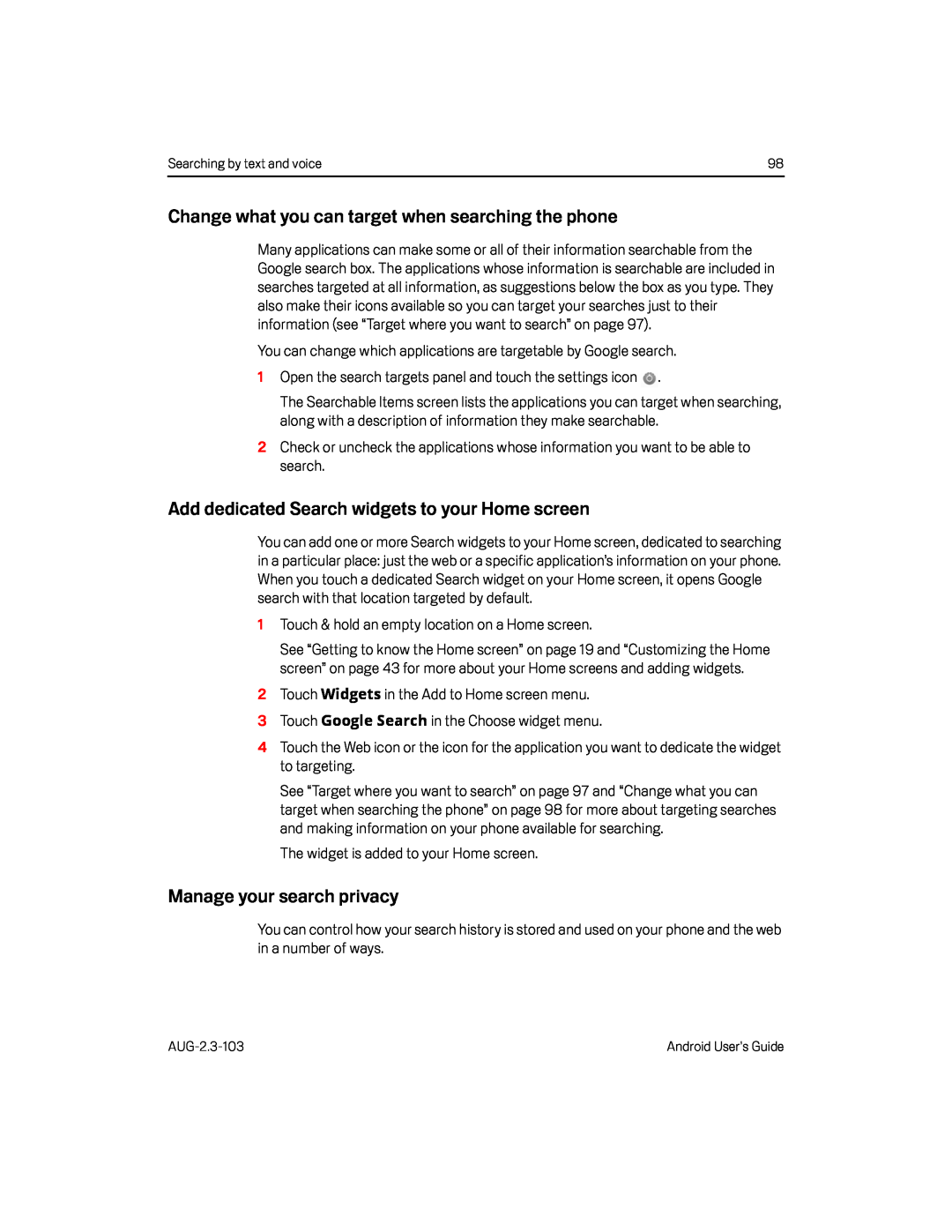 Change what you can target when searching the phone
Change what you can target when searching the phoneAdd dedicated Search widgets to your Home screen
Manage your search privacy
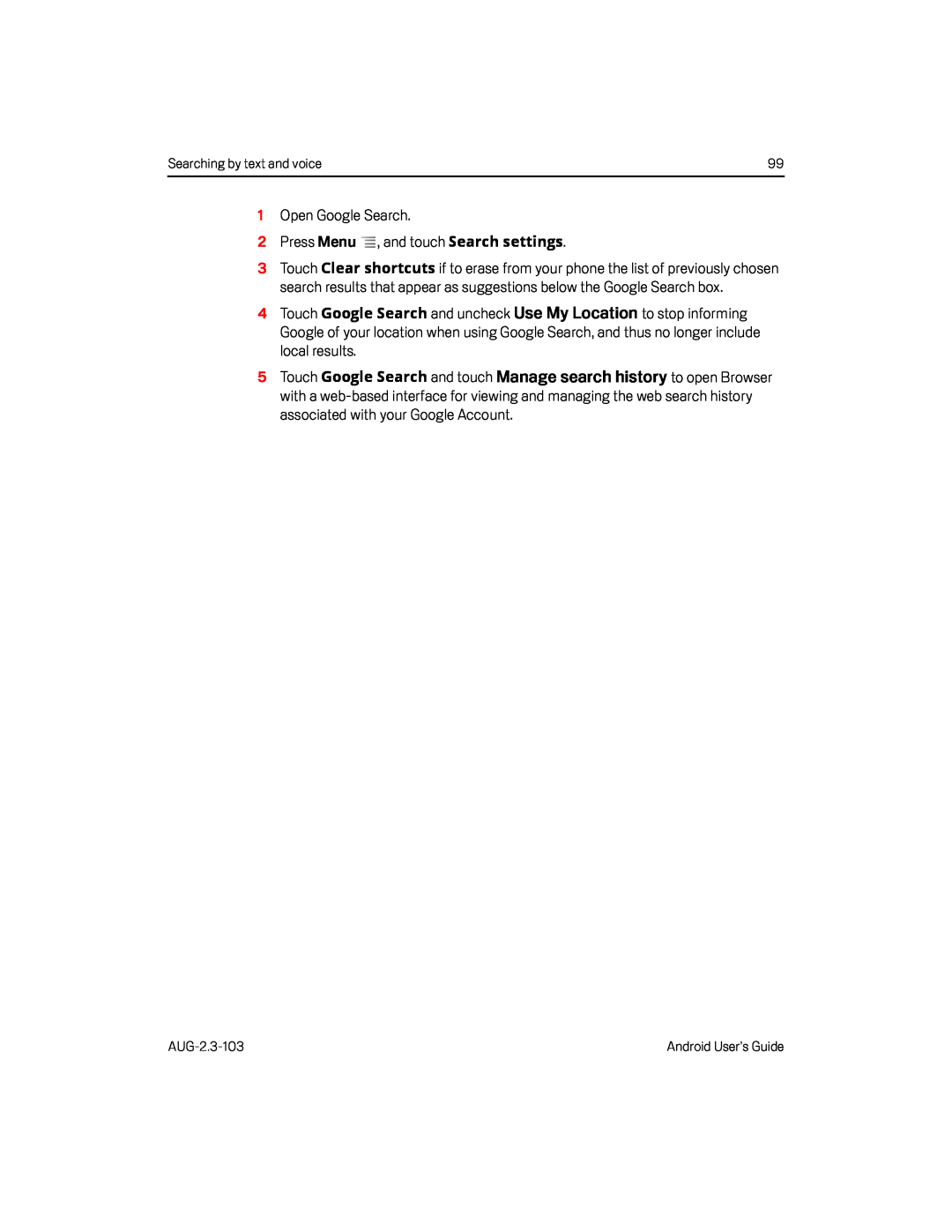 Use My Location
Use My LocationManage search history
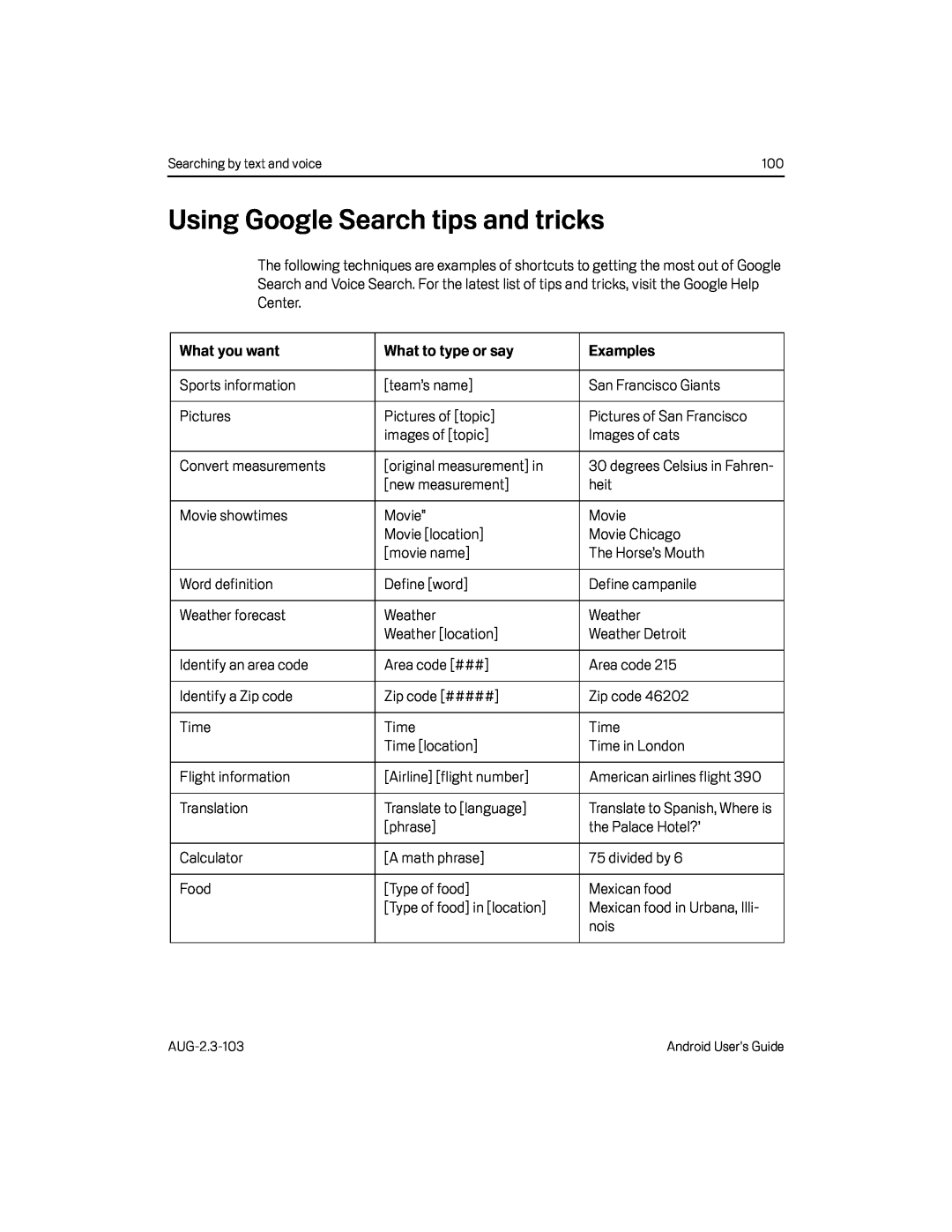 Using Google Search tips and tricks
Using Google Search tips and tricks
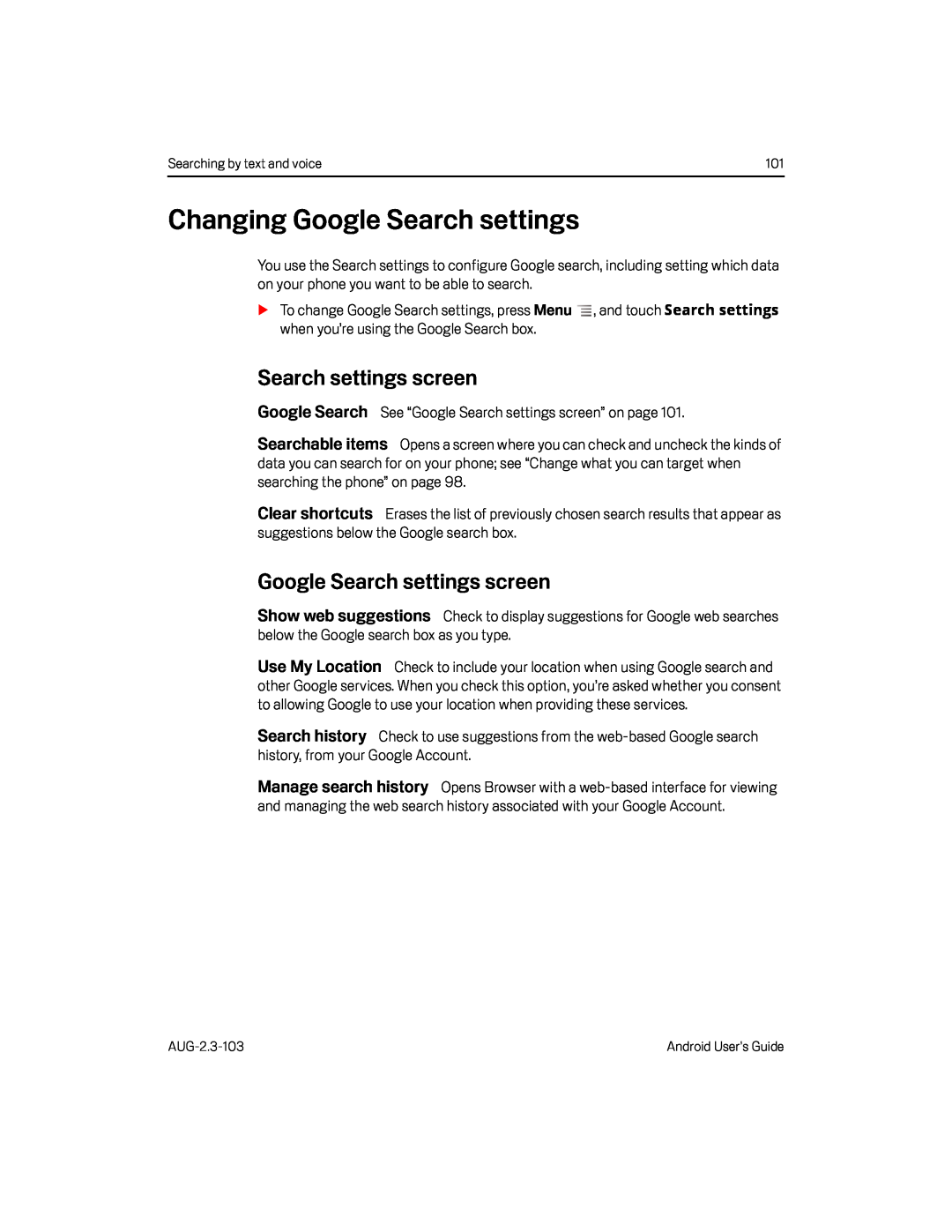 Changing Google Search settings
Changing Google Search settingsSearch settings screen
Google Search
Searchable items
Clear shortcuts
Google Search settings screen
Show web suggestions
Use My Location
Search history
Manage search history
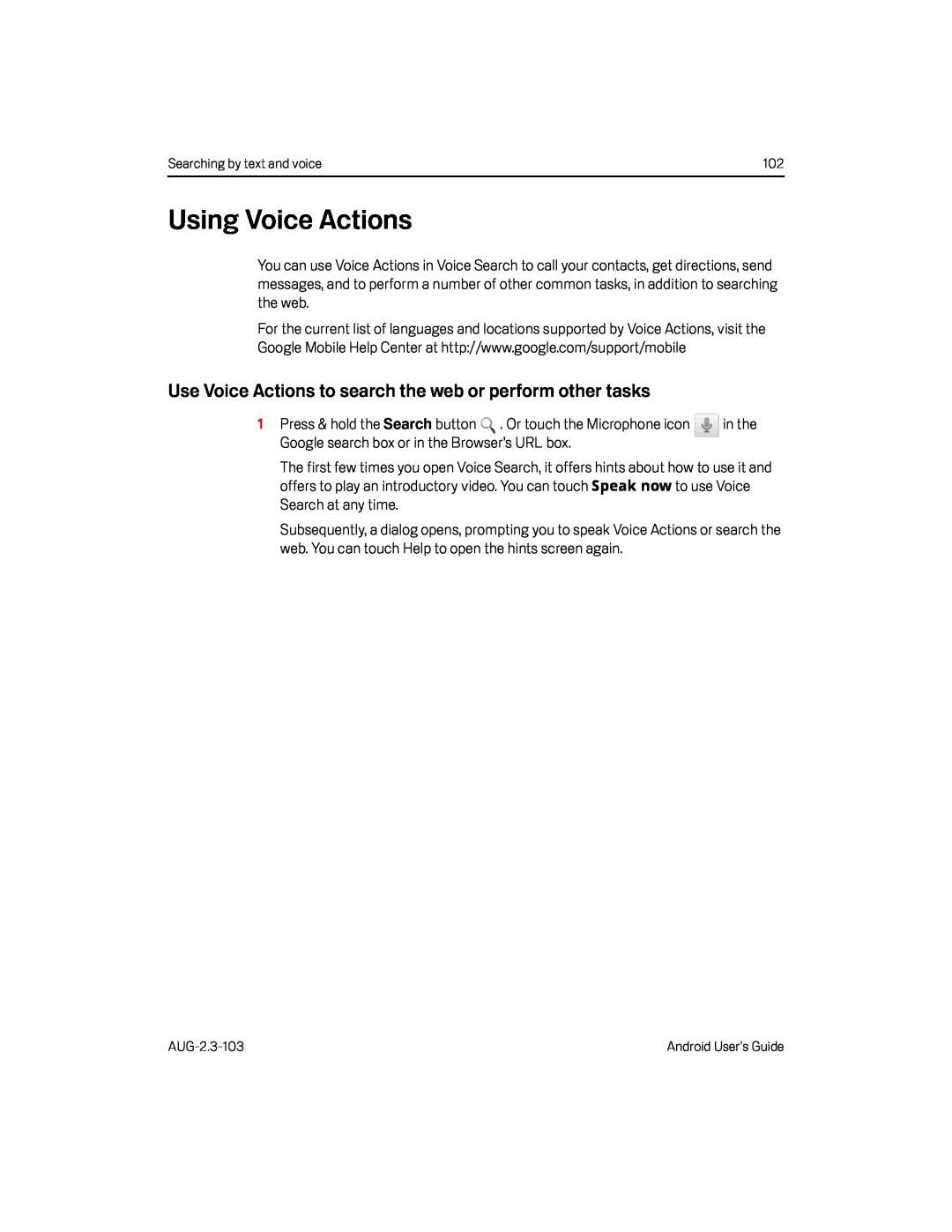 Using Voice Actions
Using Voice ActionsUse Voice Actions to search the web or perform other tasks
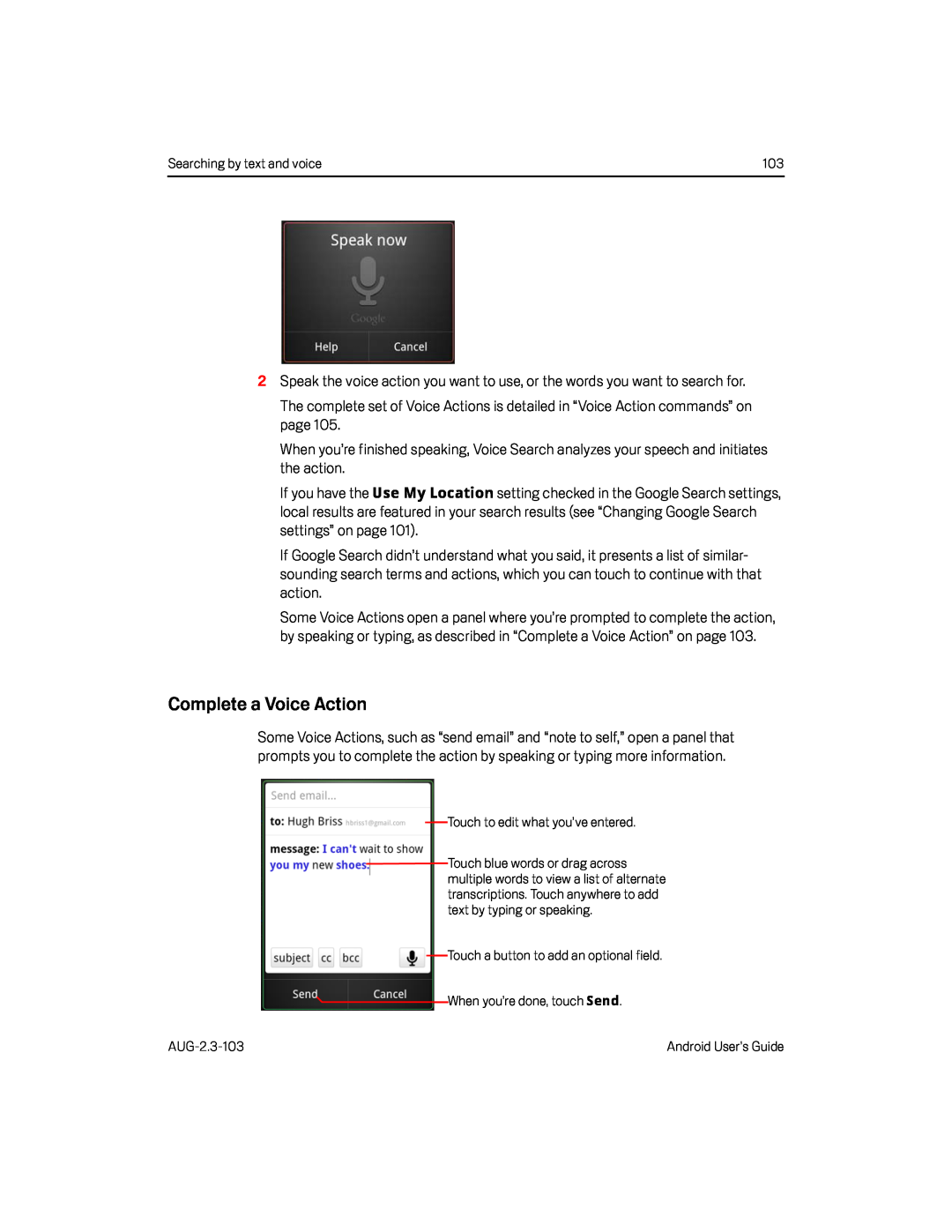 Complete a Voice Action
Complete a Voice Action
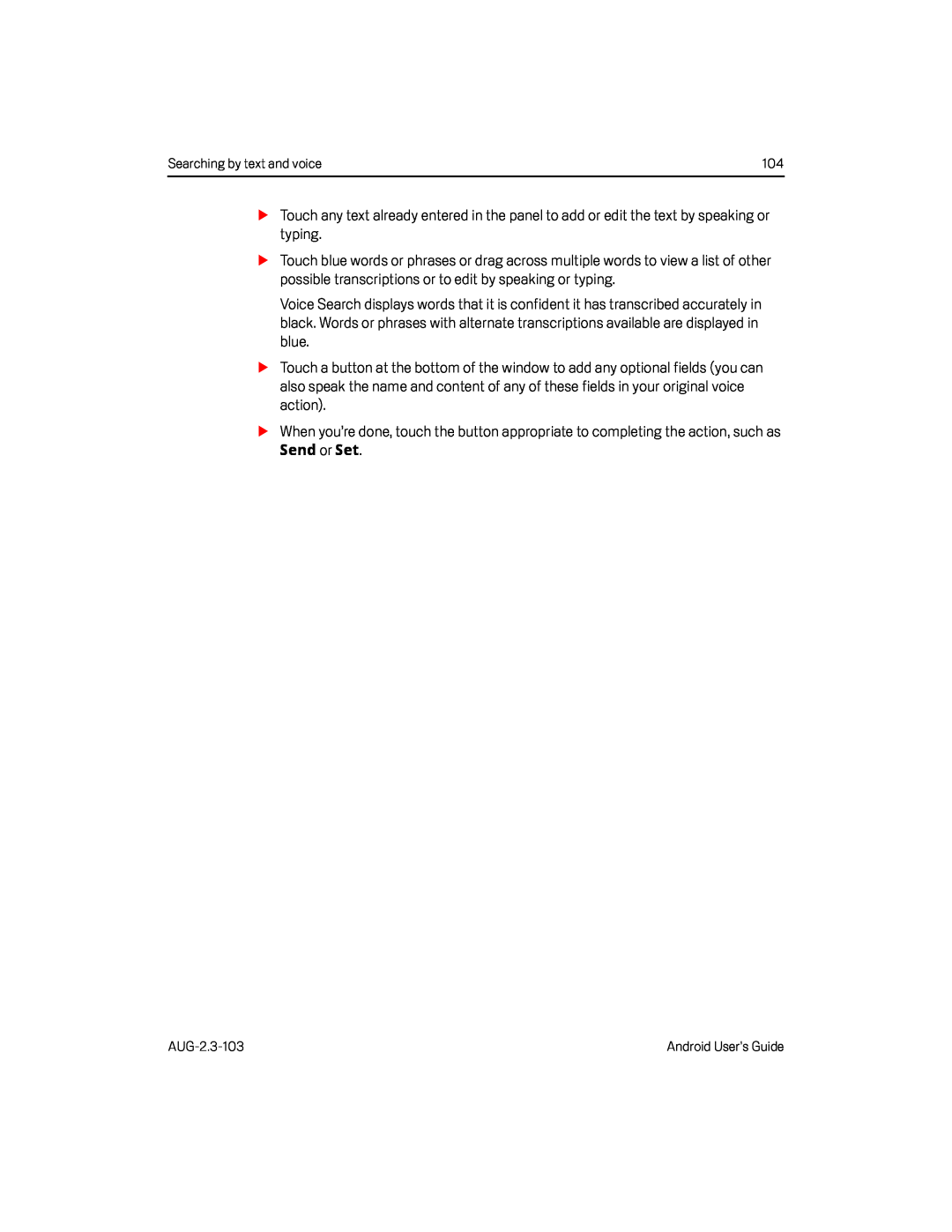 Send or Set
Send or Set
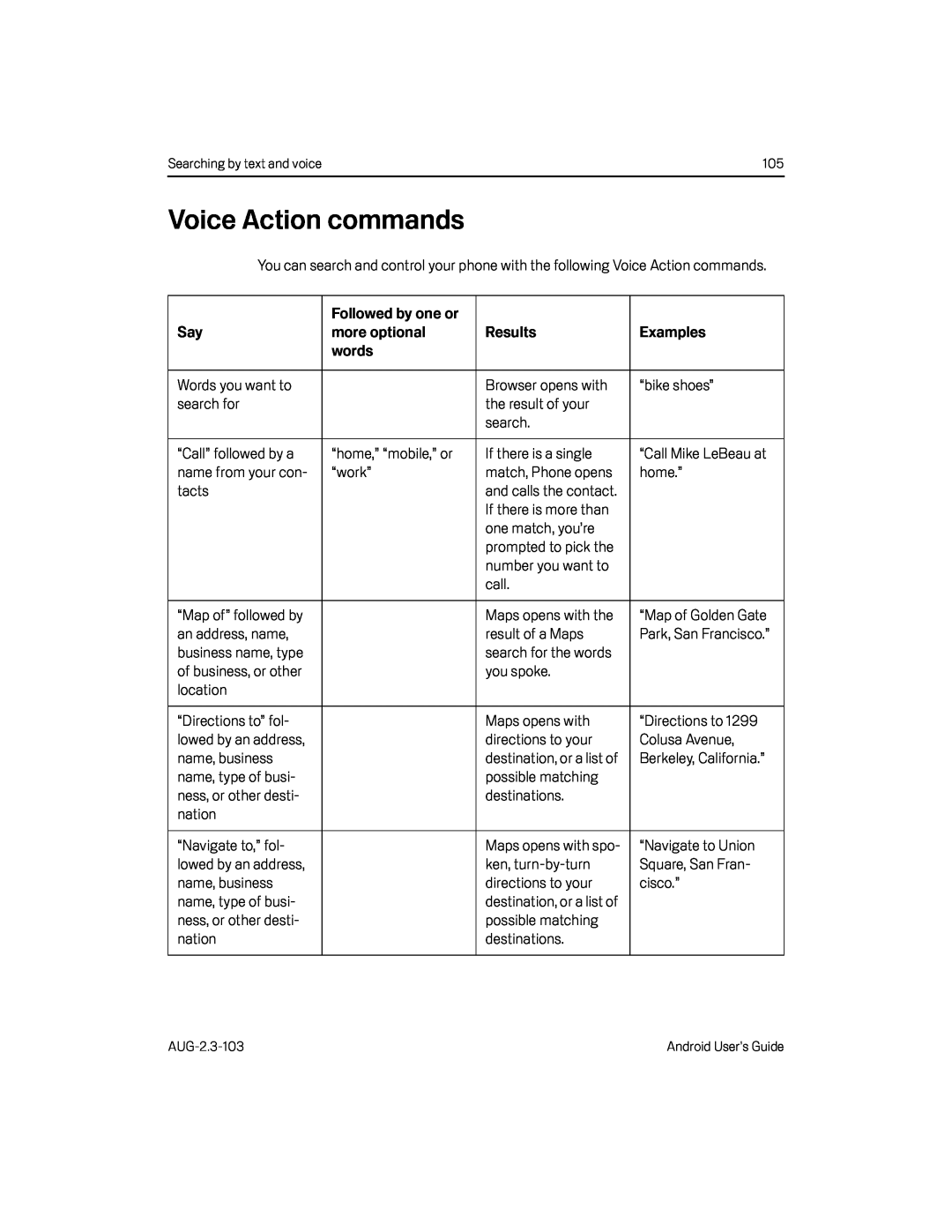 Voice Action commands
Voice Action commands
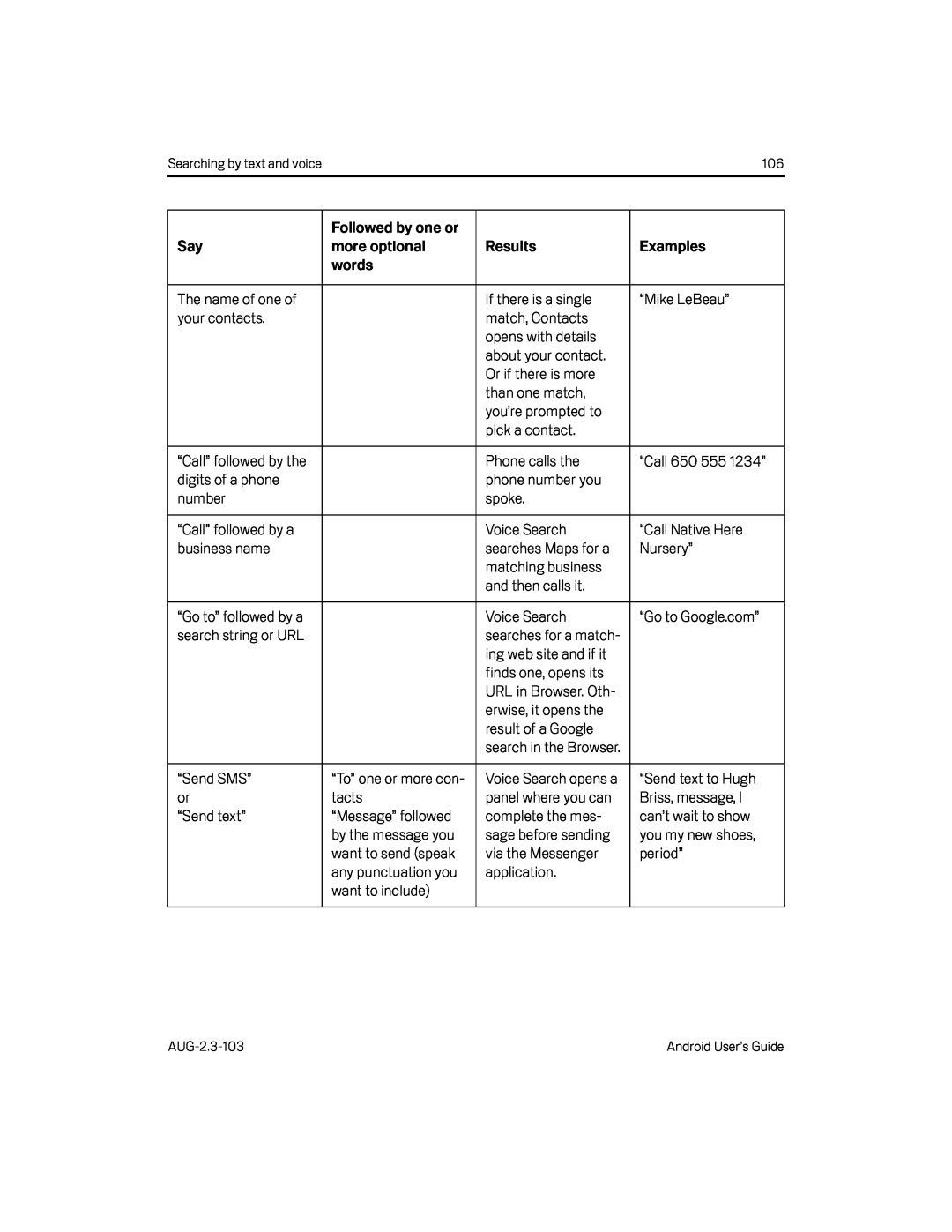
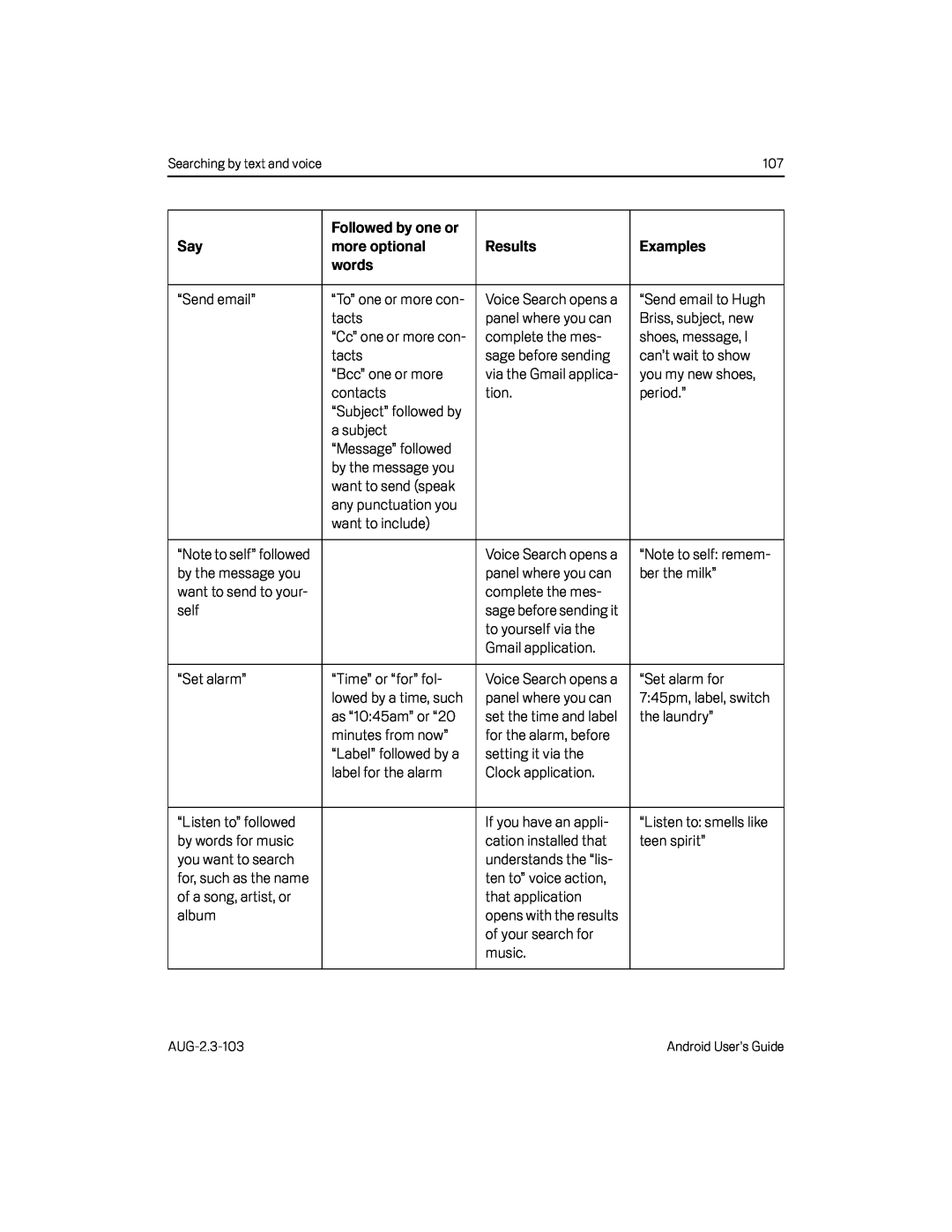
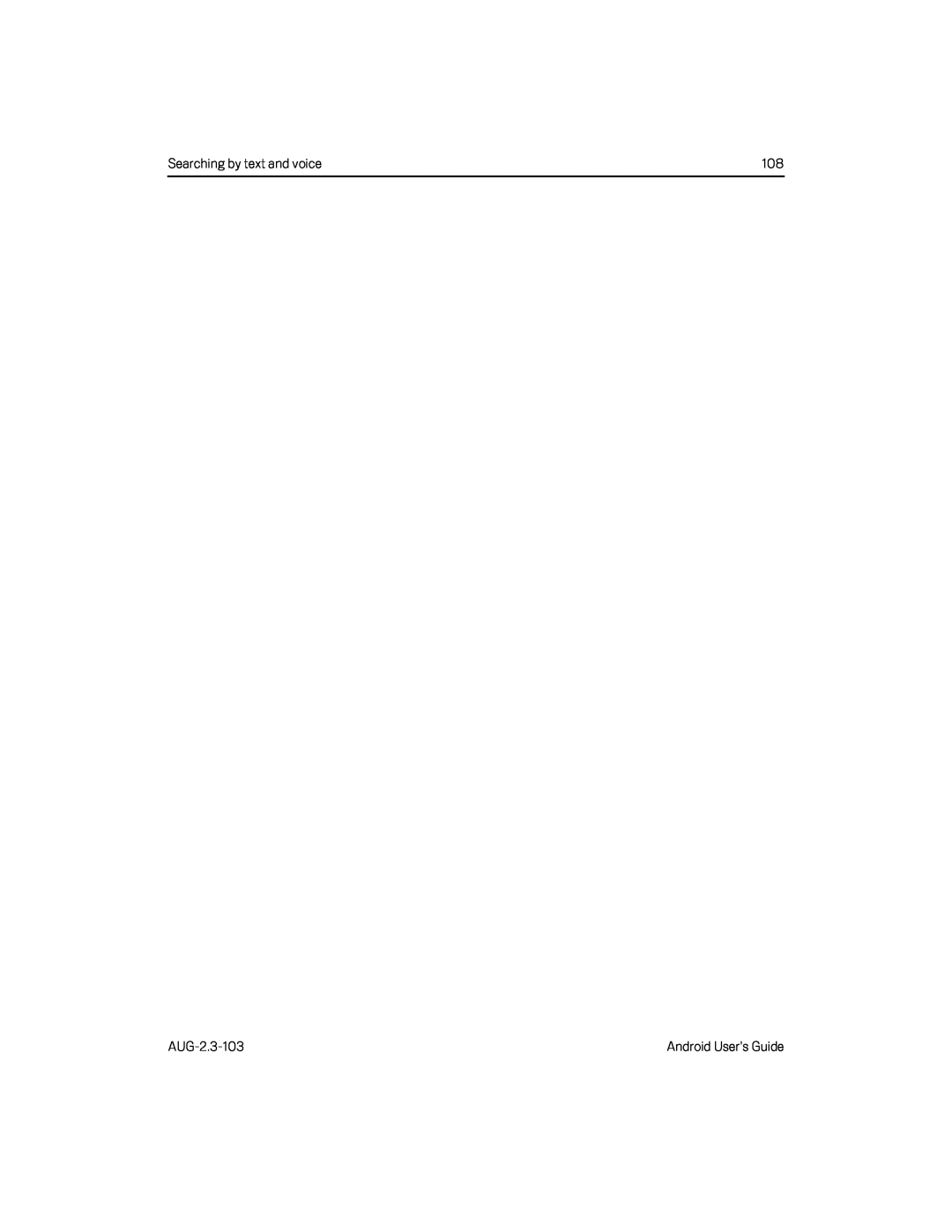
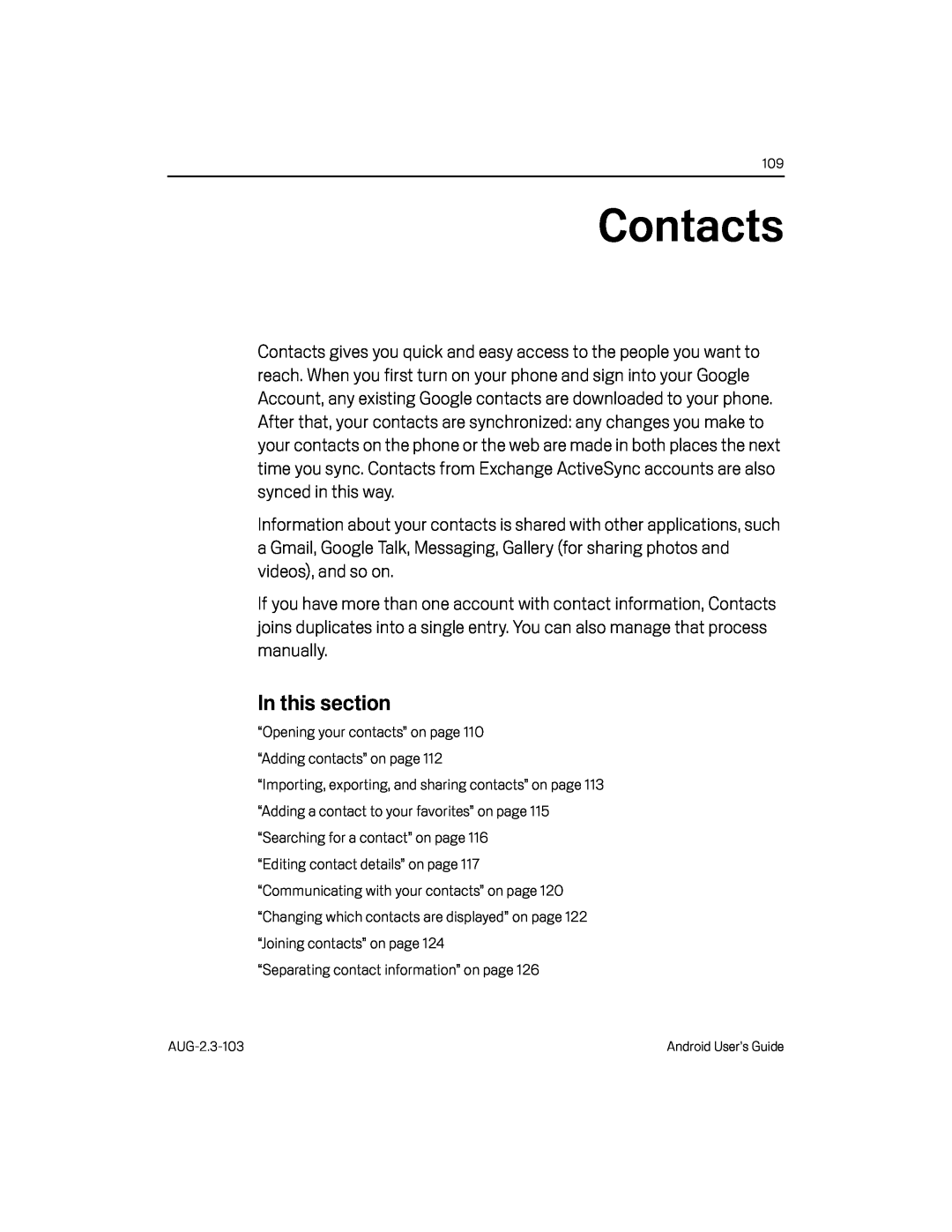 Contacts
Contacts
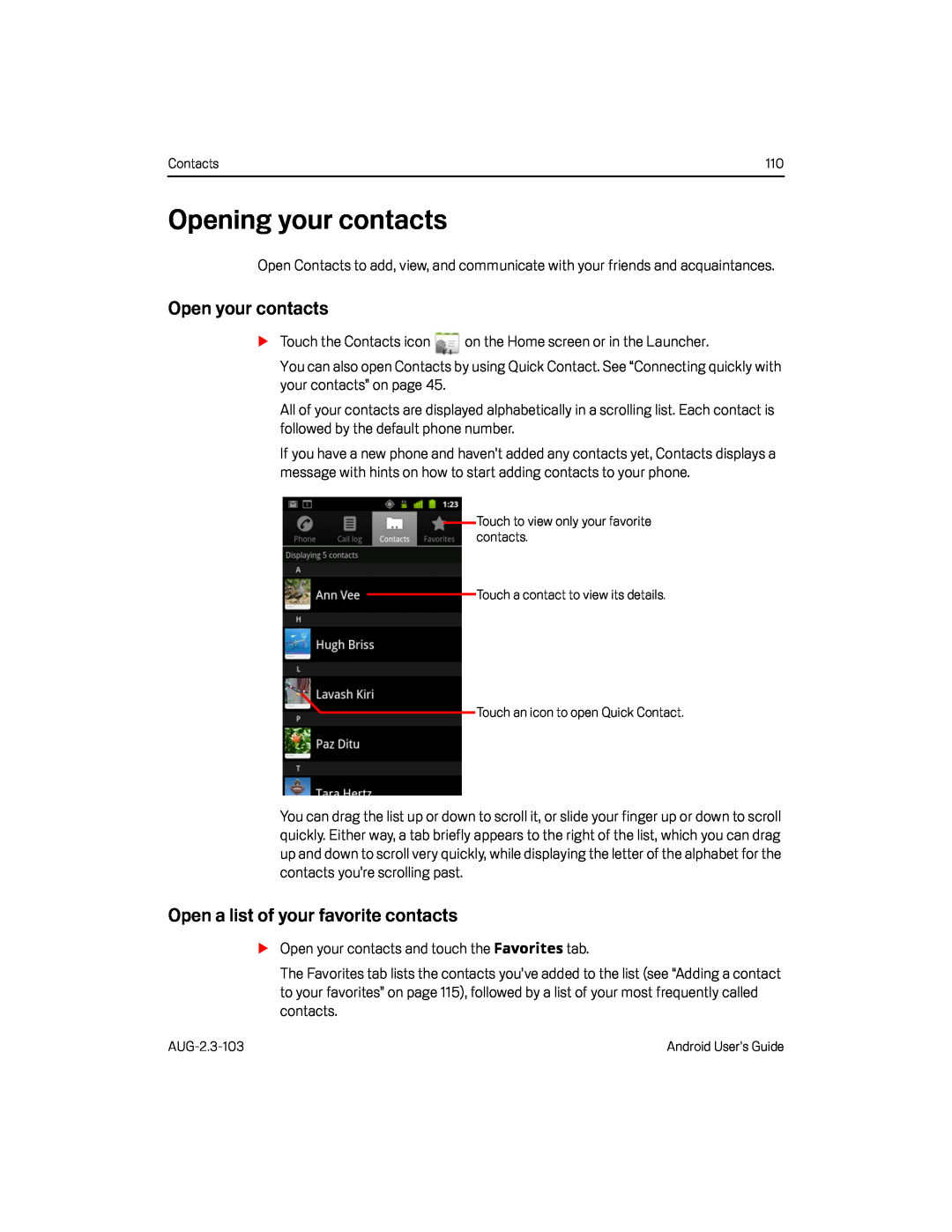 Opening your contacts
Opening your contactsOpen your contacts
Open a list of your favorite contacts
 View details about a contact
View details about a contact
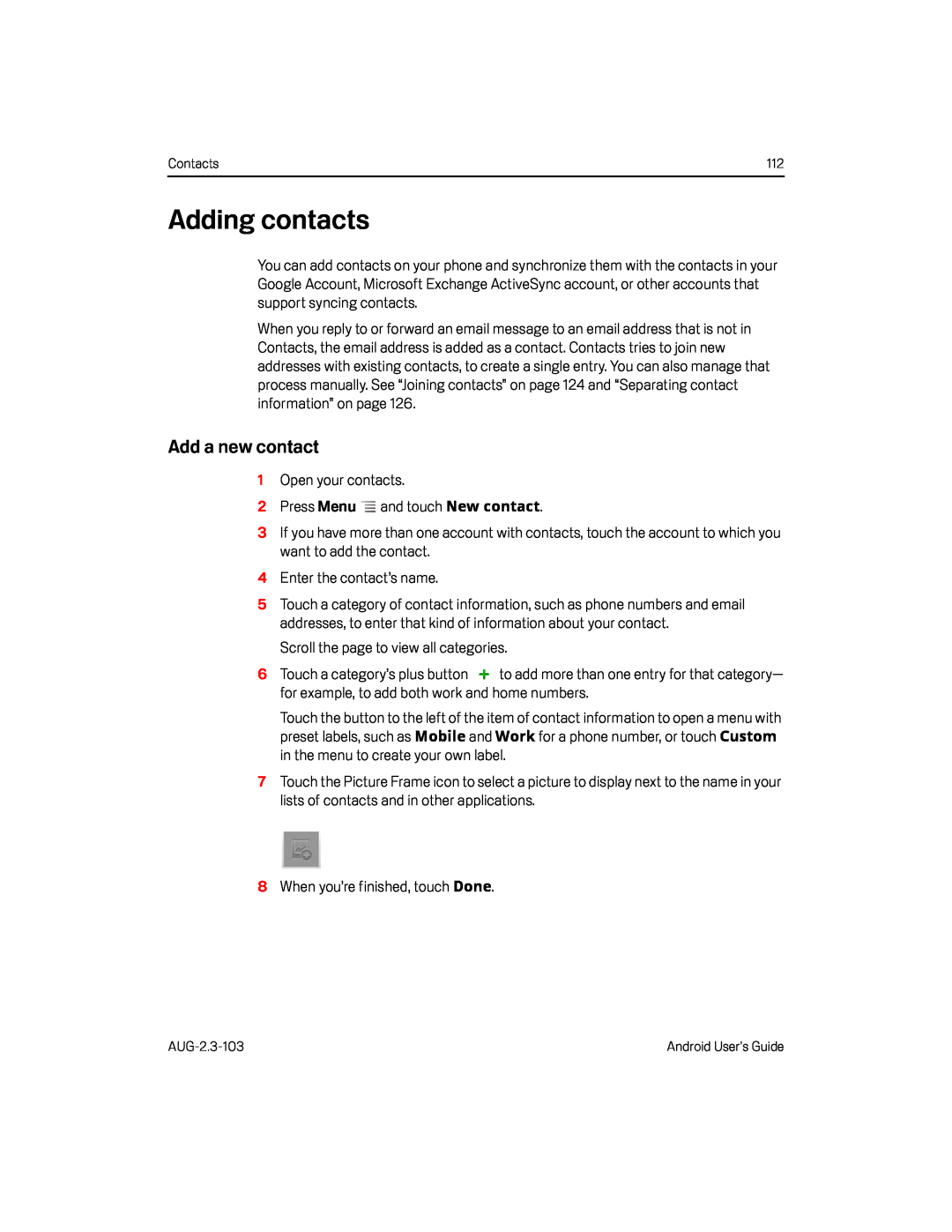 Adding contacts
Adding contactsAdd a new contact
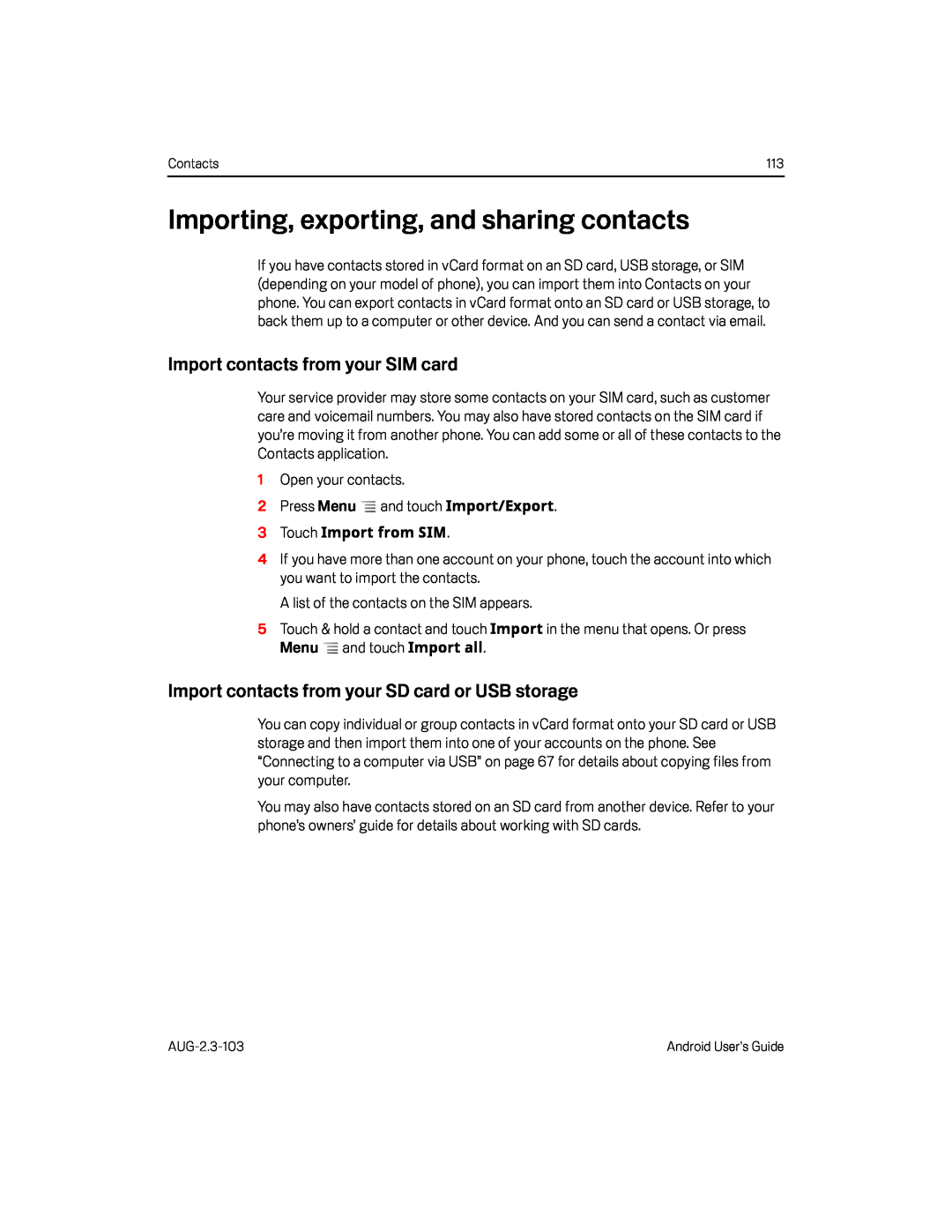 Importing, exporting, and sharing contacts
Importing, exporting, and sharing contactsImport contacts from your SIM card
Import contacts from your SD card or USB storage
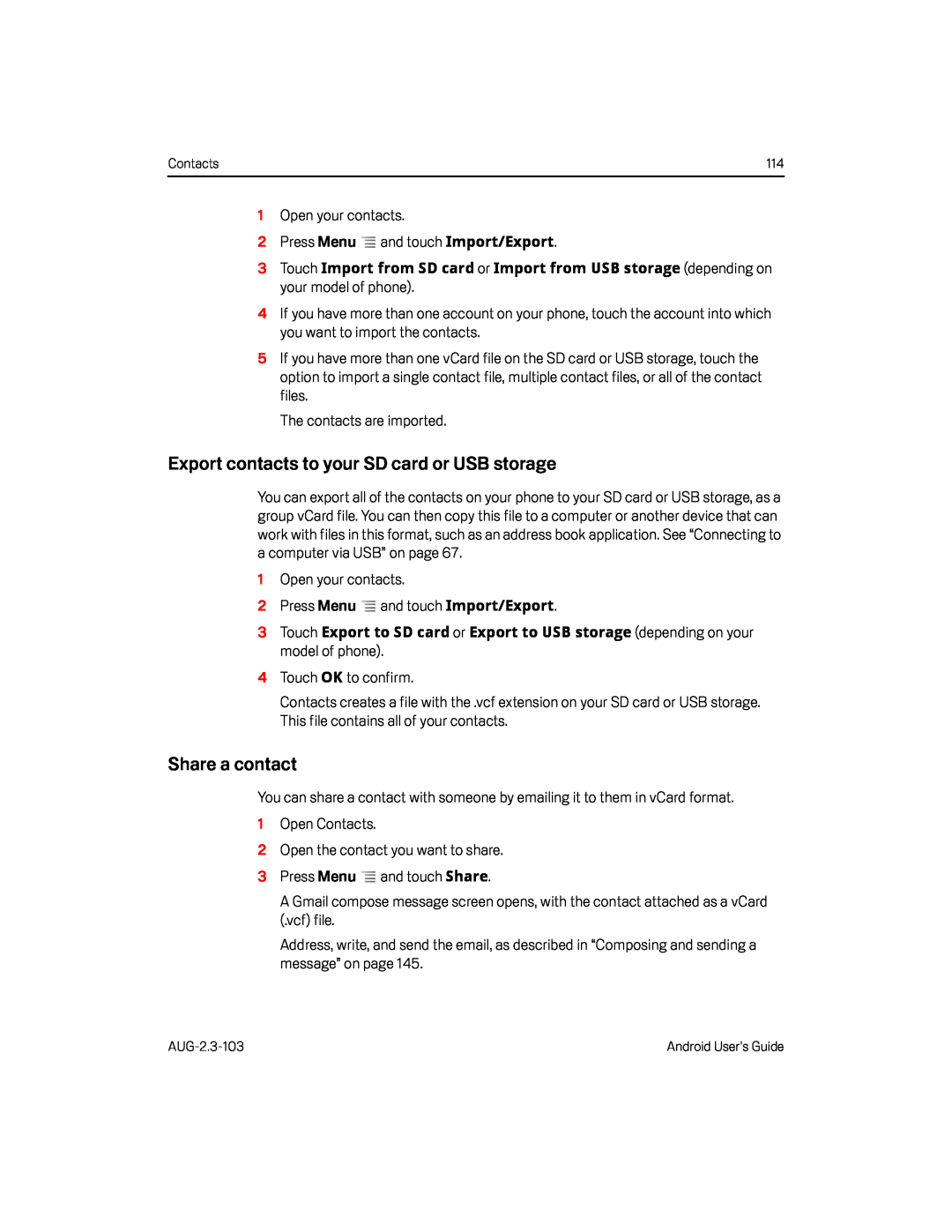 Export contacts to your SD card or USB storage
Export contacts to your SD card or USB storageShare a contact
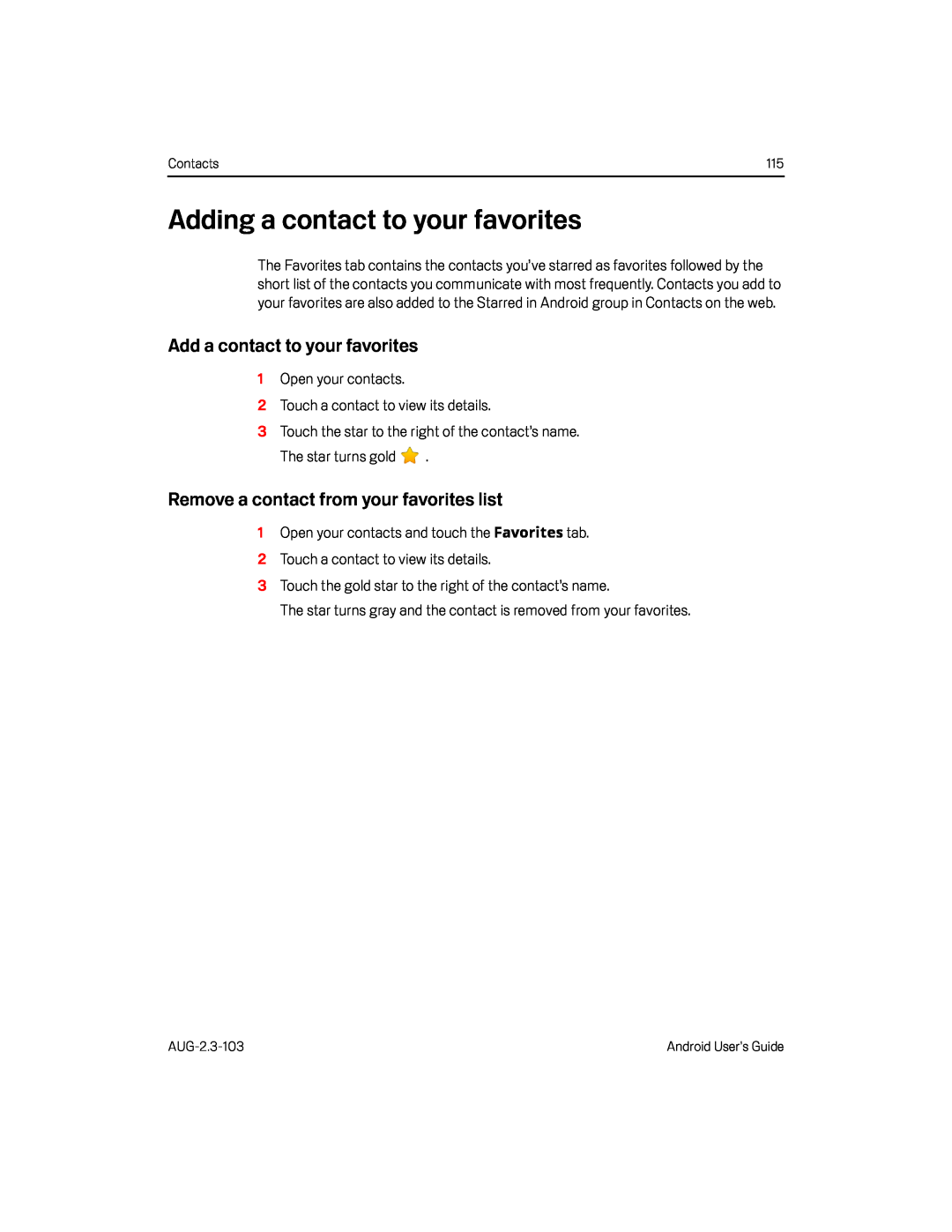 Adding a contact to your favorites
Adding a contact to your favoritesAdd a contact to your favorites
Remove a contact from your favorites list
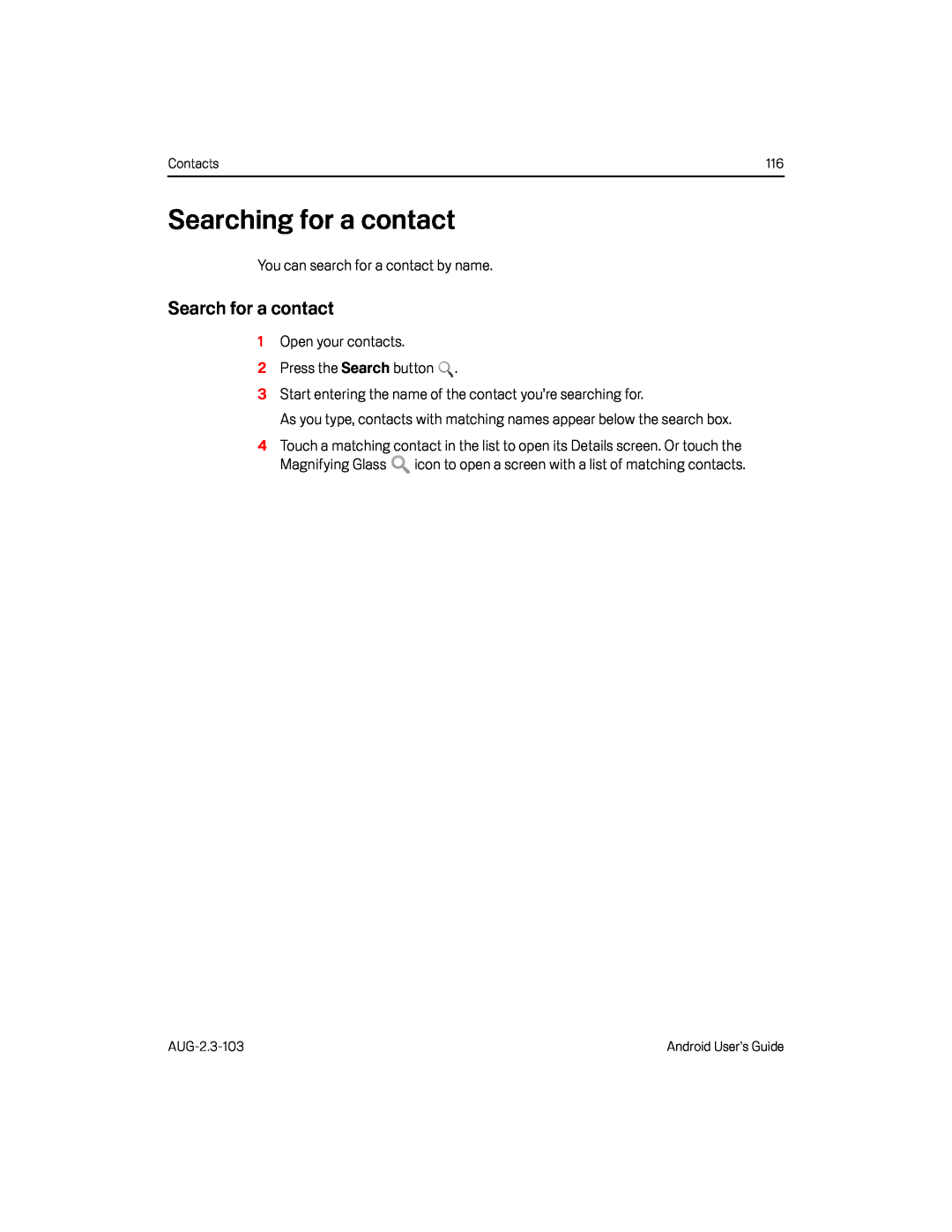 Searching for a contact
Searching for a contactSearch for a contact
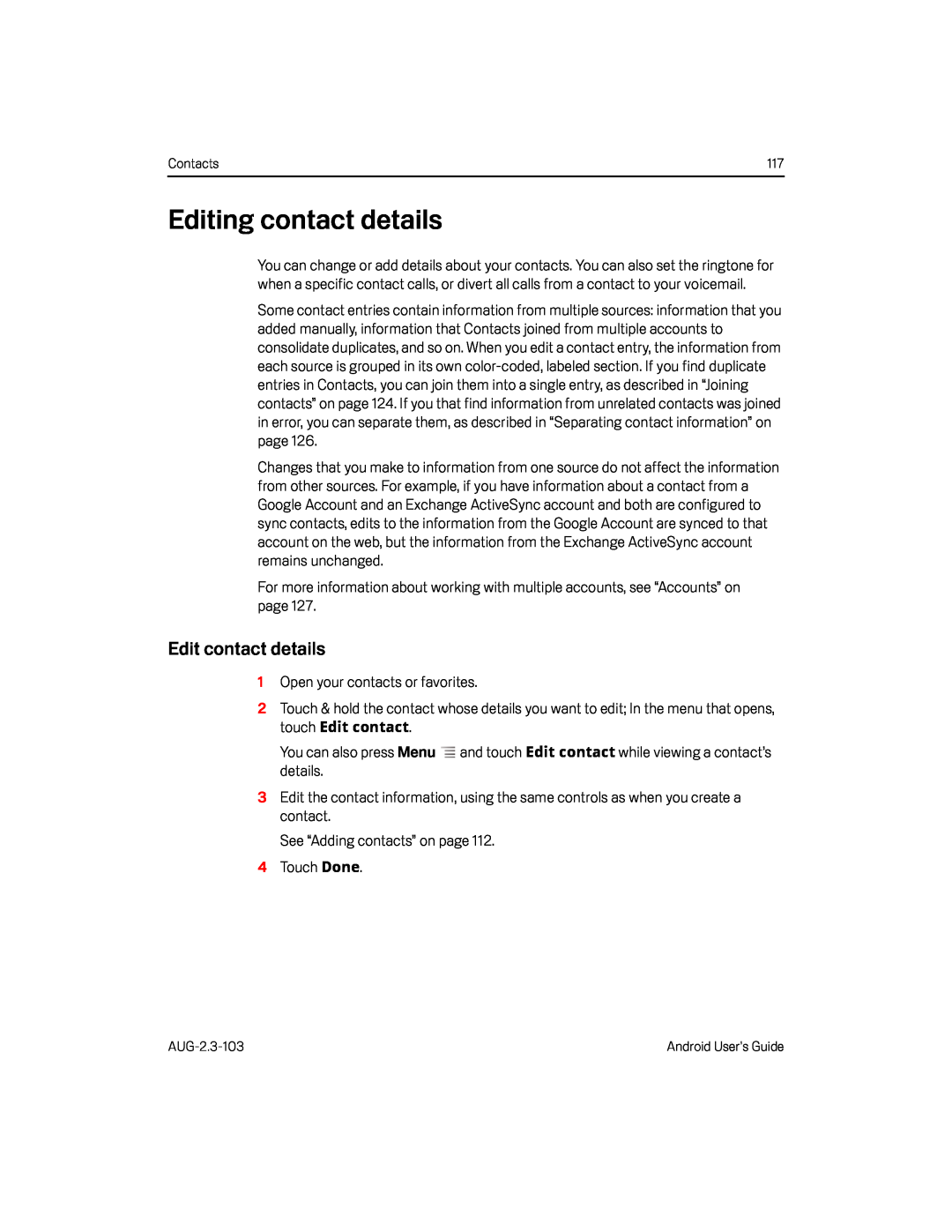 Editing contact details
Editing contact detailsEdit contact details
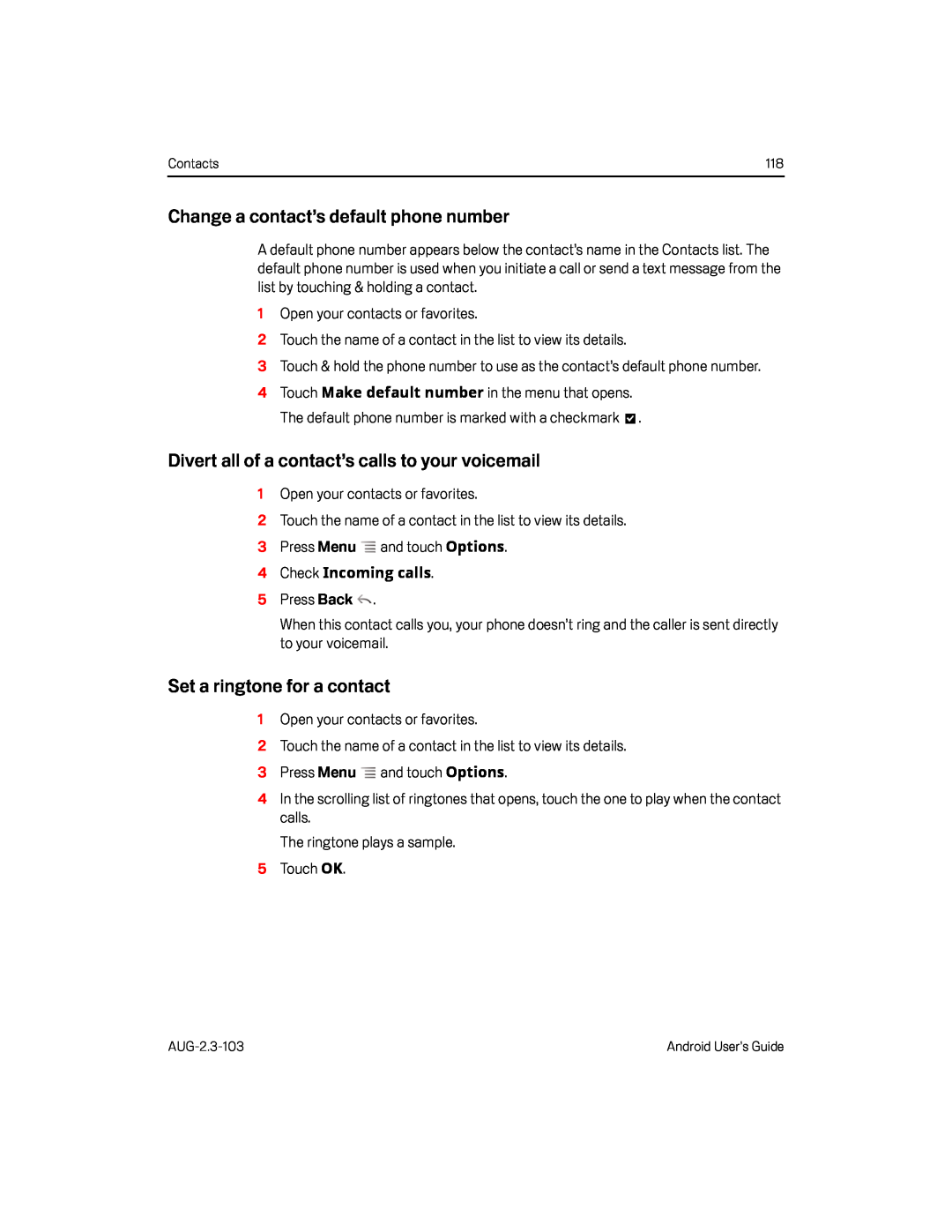 Change a contact’s default phone number
Change a contact’s default phone numberDivert all of a contact’s calls to your voicemail
Set a ringtone for a contact
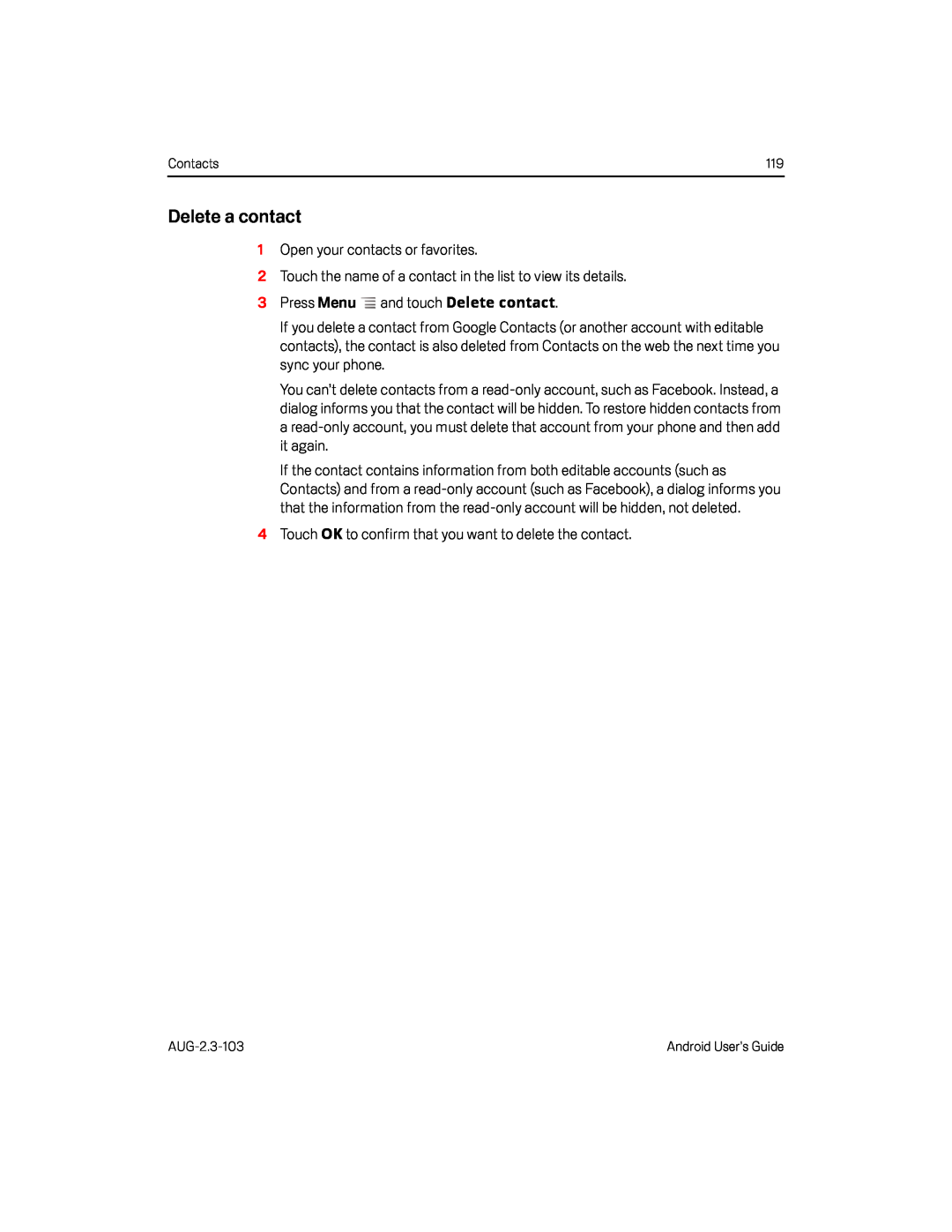 Delete a contact
Delete a contact
 Communicating with your contacts
Communicating with your contactsConnect by using Quick Contact for Android
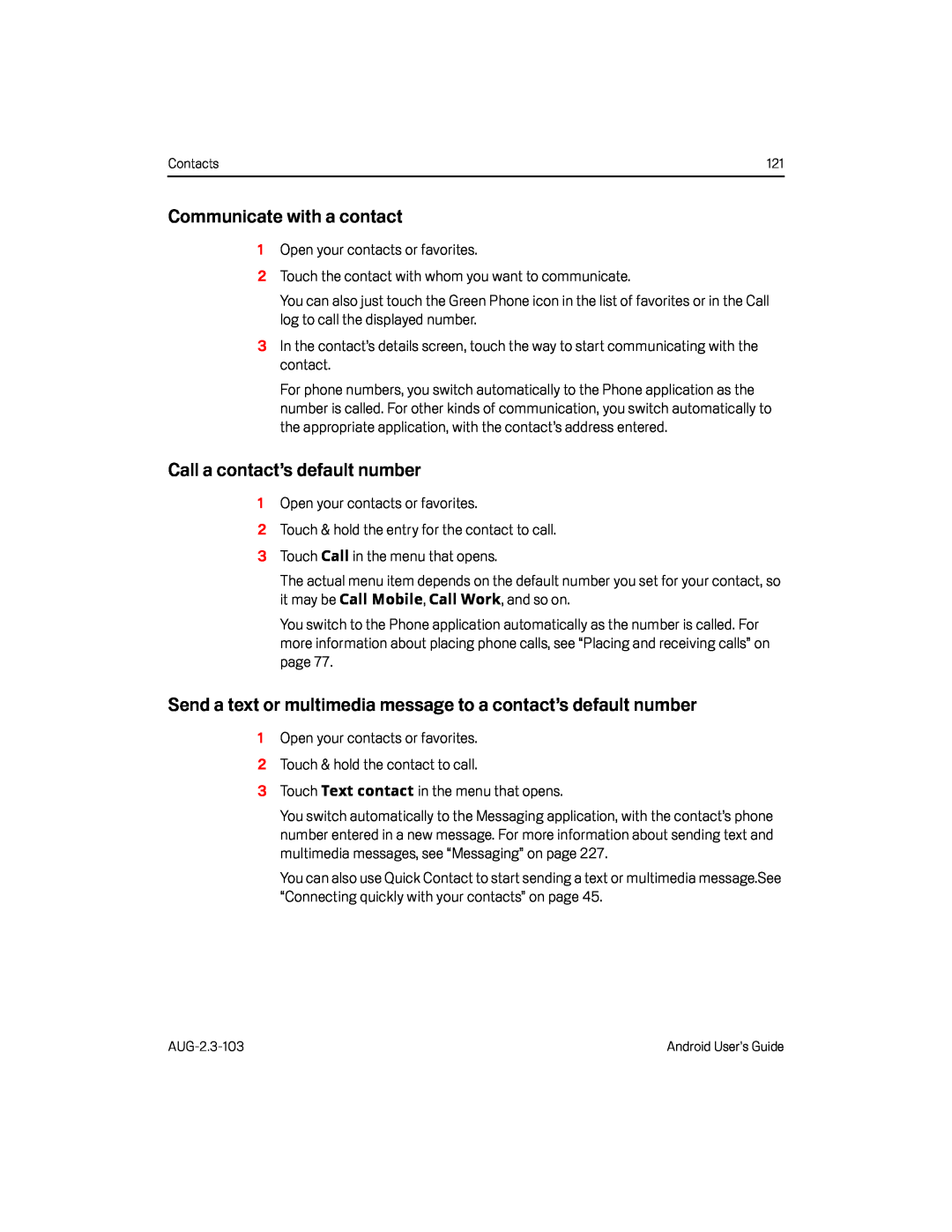 Communicate with a contact
Communicate with a contactCall a contact’s default number
Send a text or multimedia message to a contact’s default number
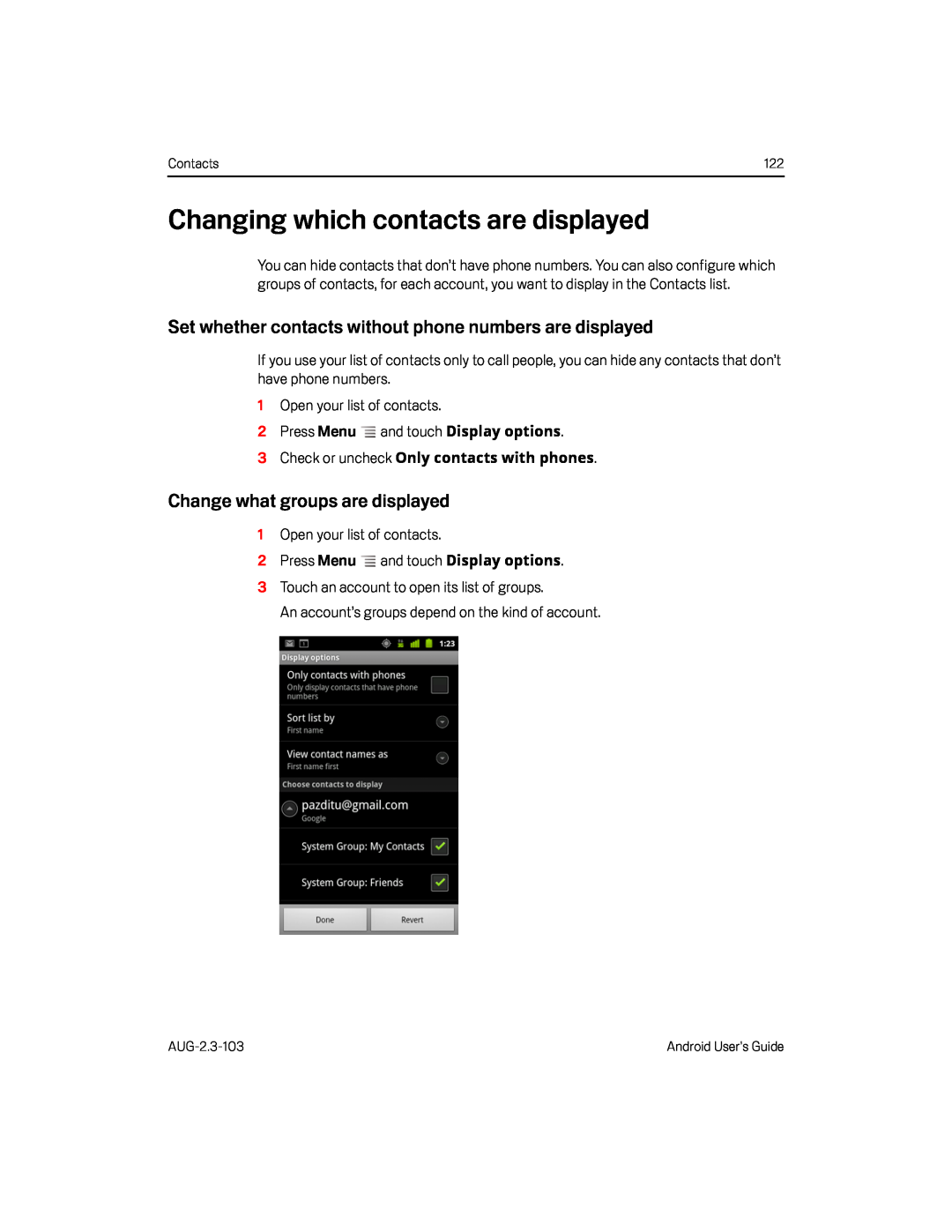 Changing which contacts are displayed
Changing which contacts are displayedSet whether contacts without phone numbers are displayed
Change what groups are displayed
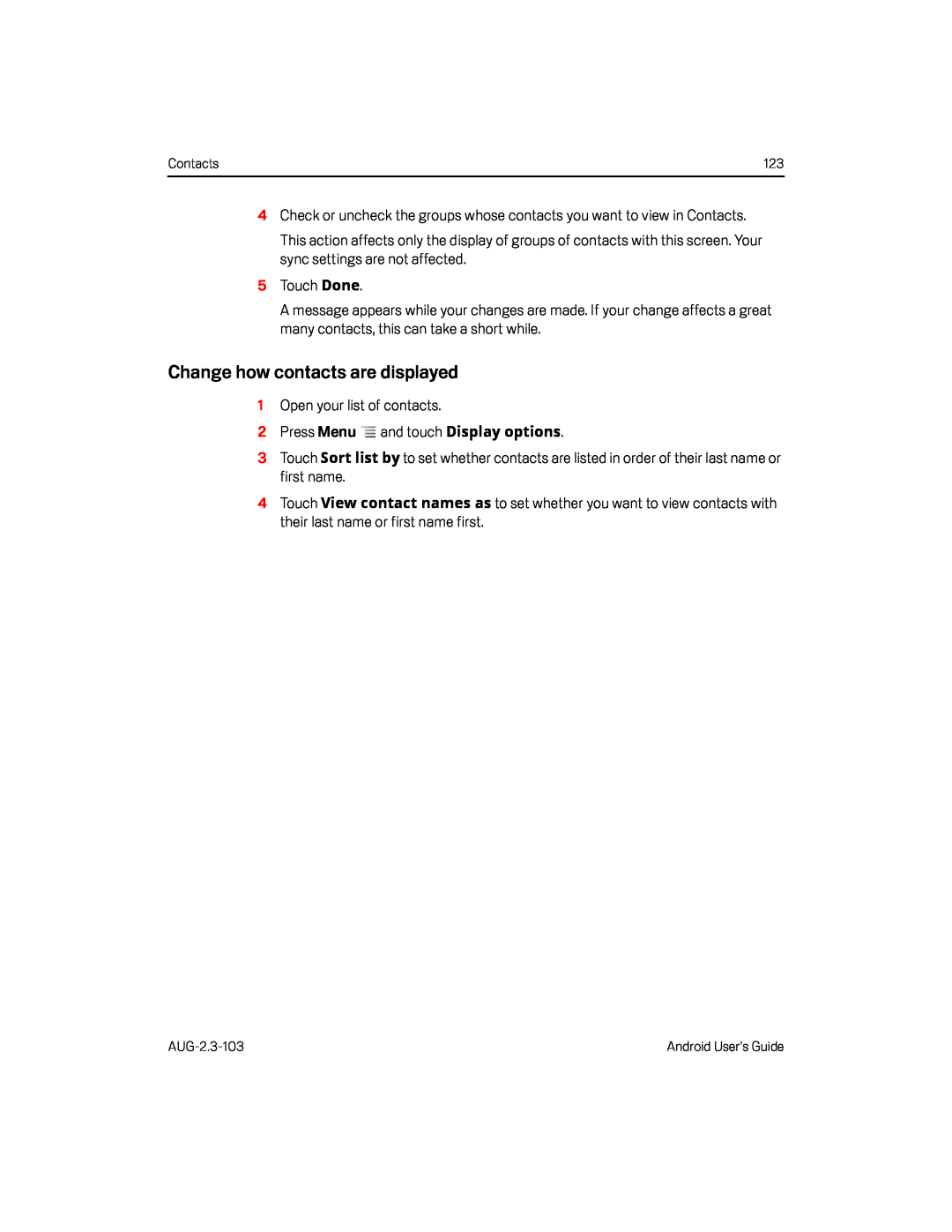 Change how contacts are displayed
Change how contacts are displayed
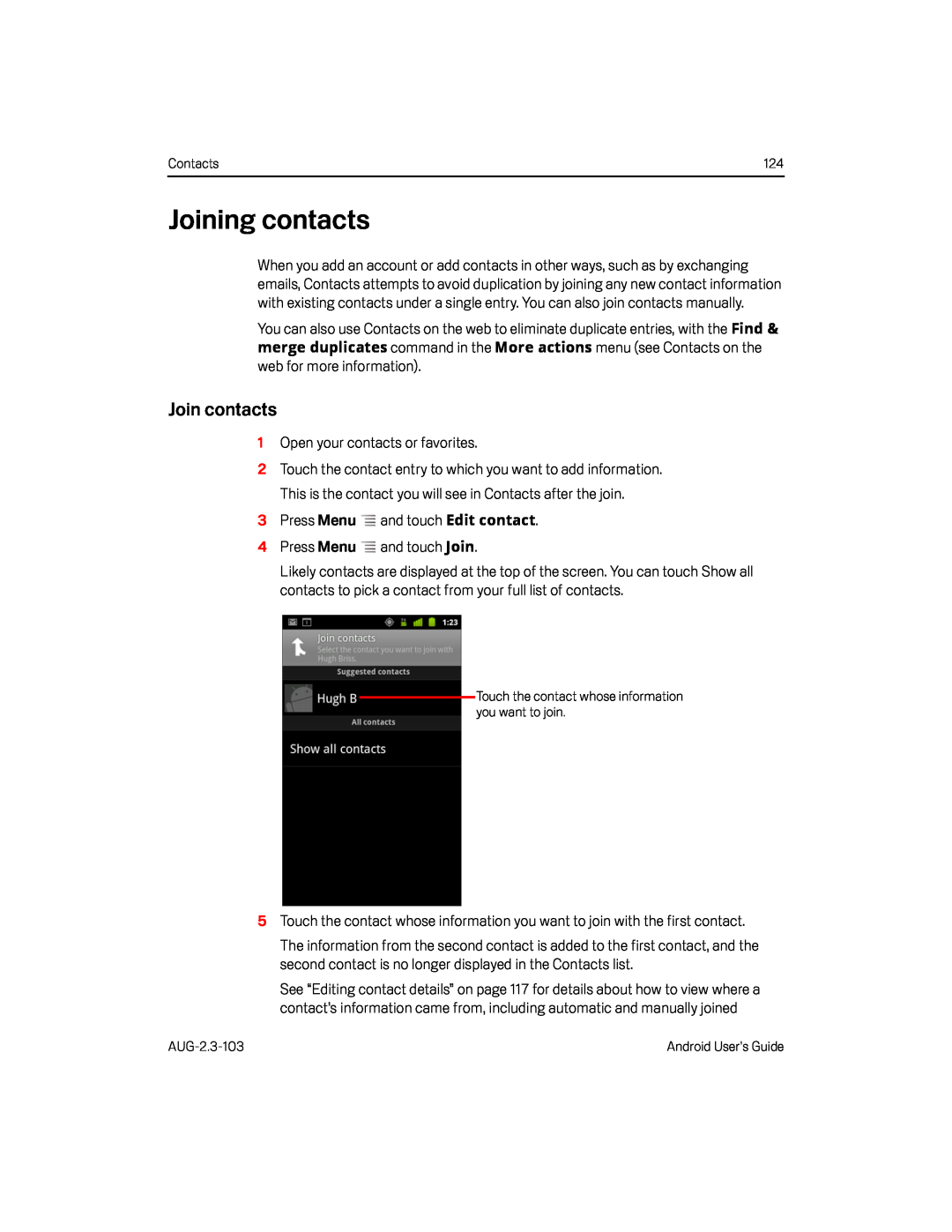 Joining contacts
Joining contactsJoin contacts
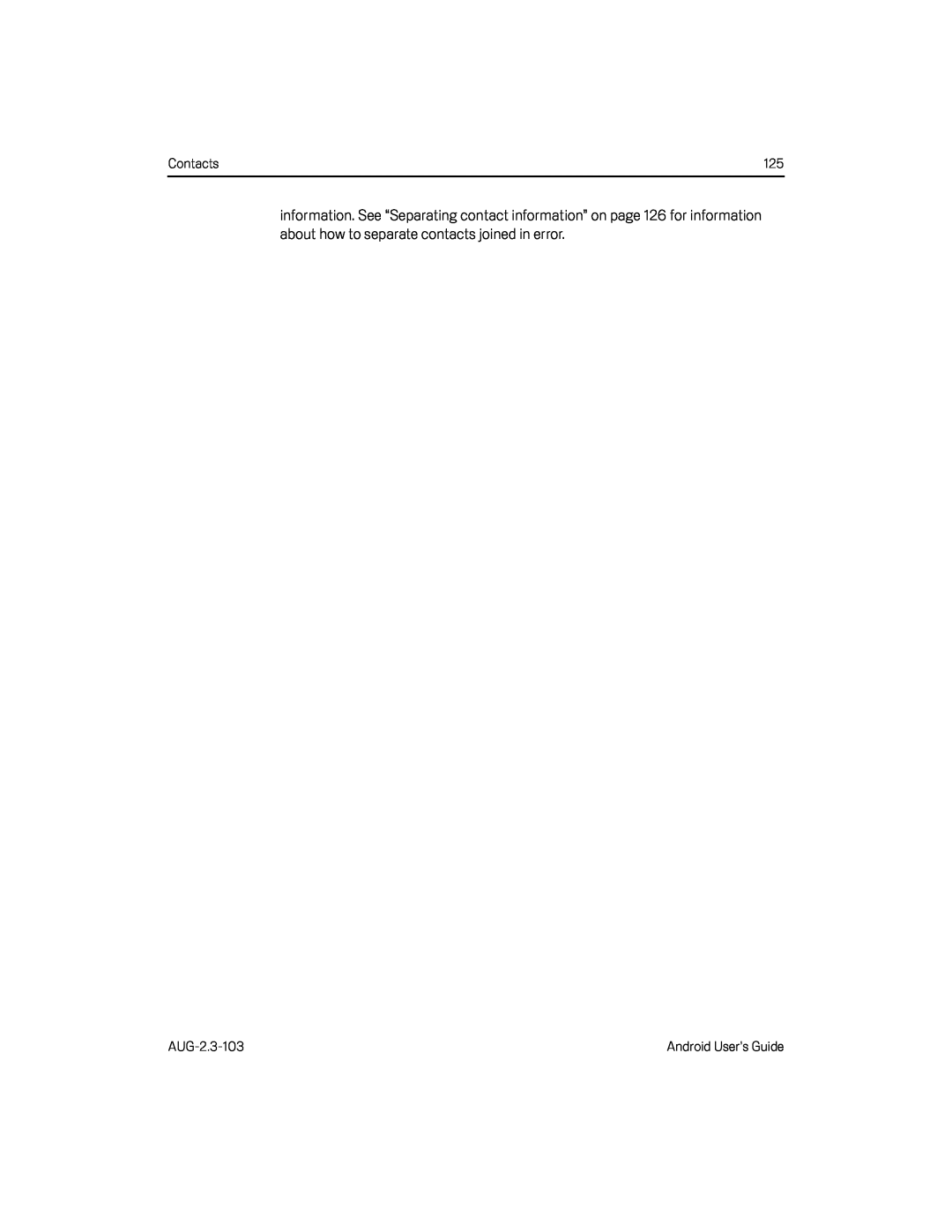
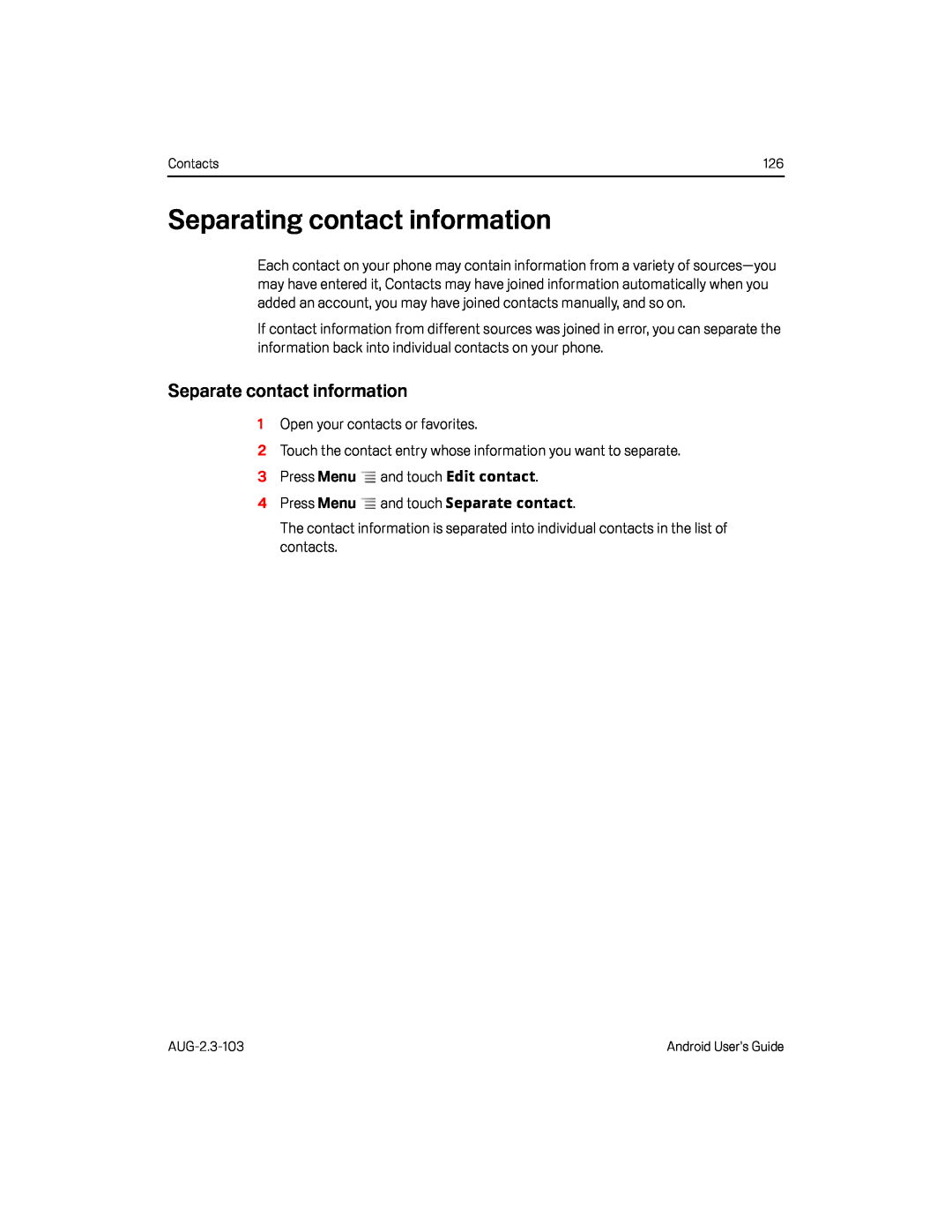 Separating contact information
Separating contact informationSeparate contact information
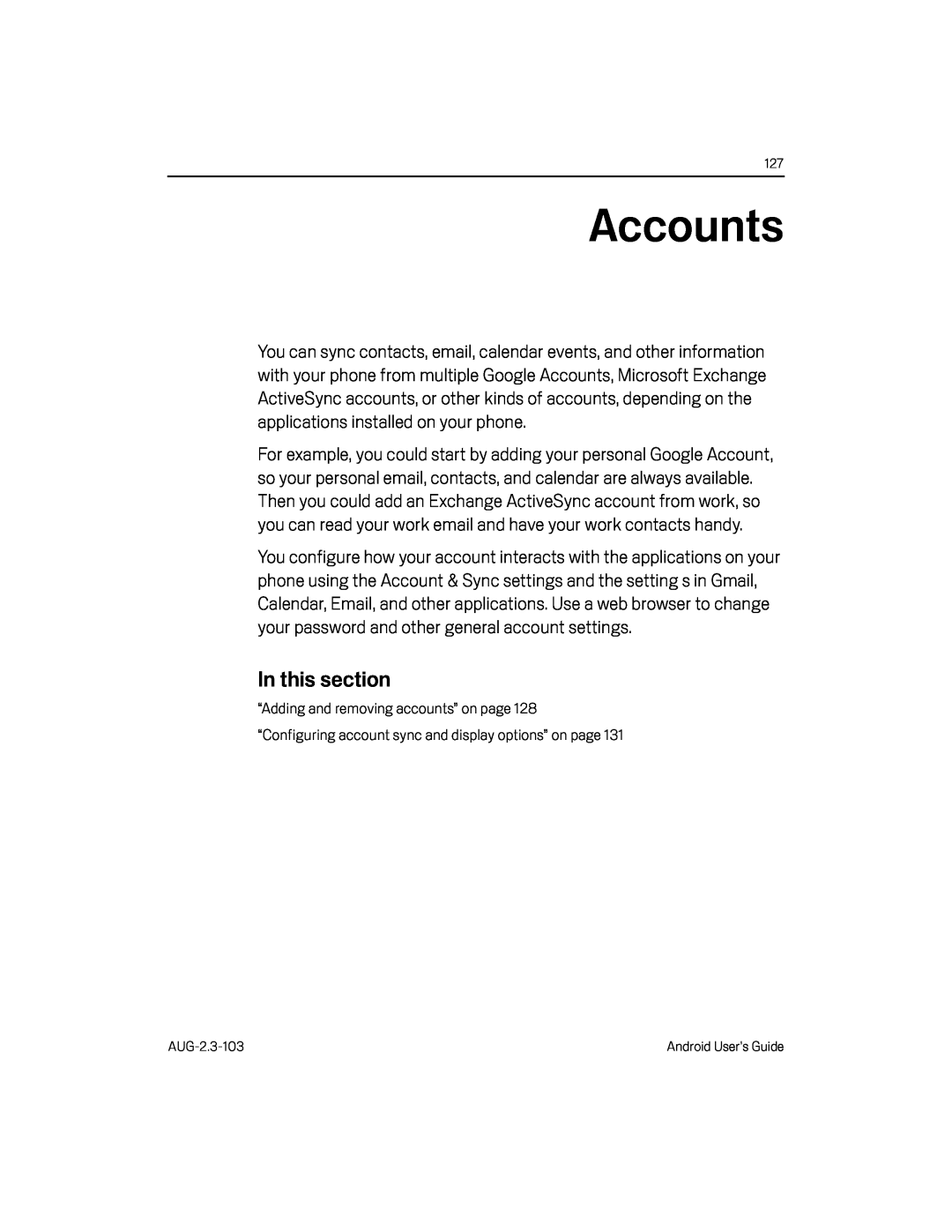 Accounts
Accounts
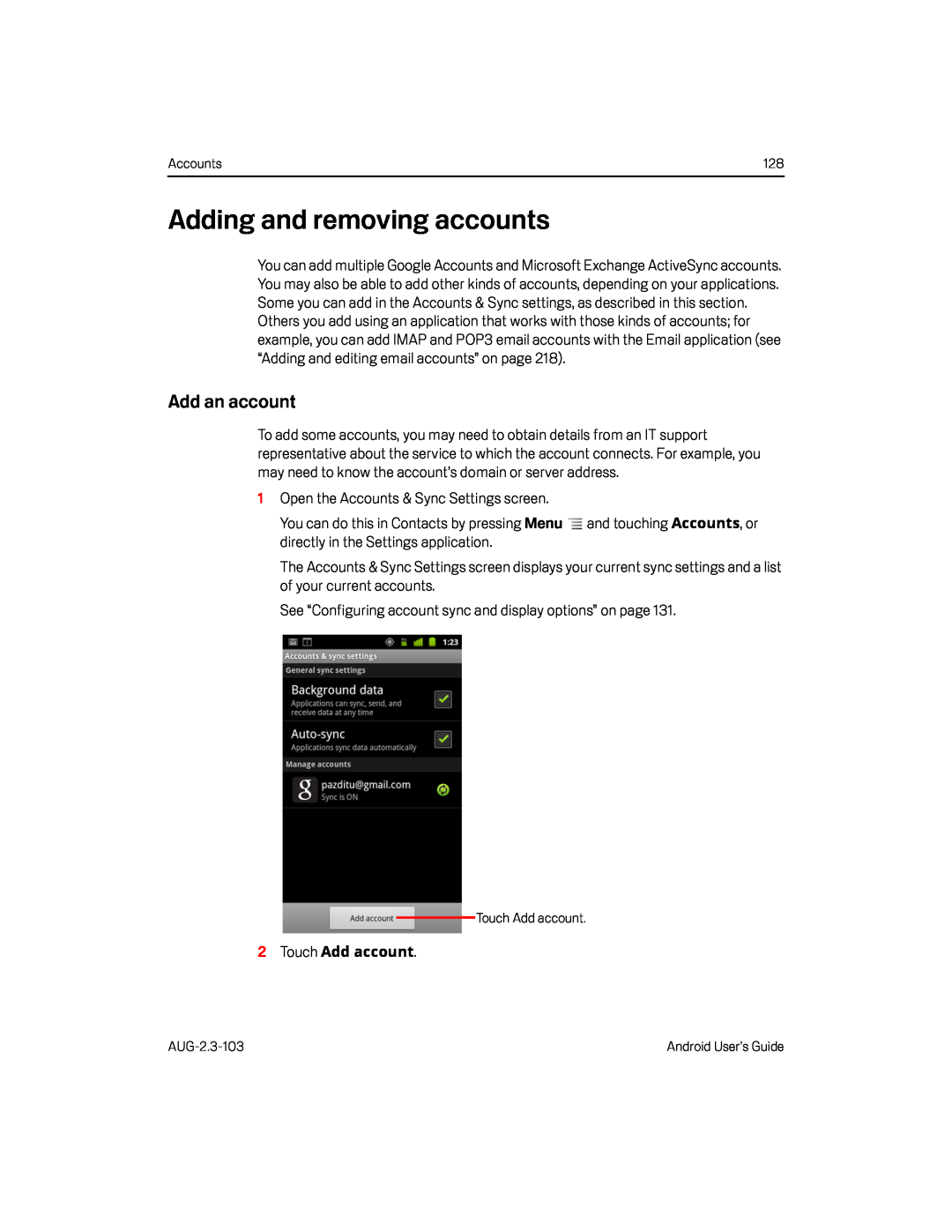 Adding and removing accounts
Adding and removing accountsAdd an account
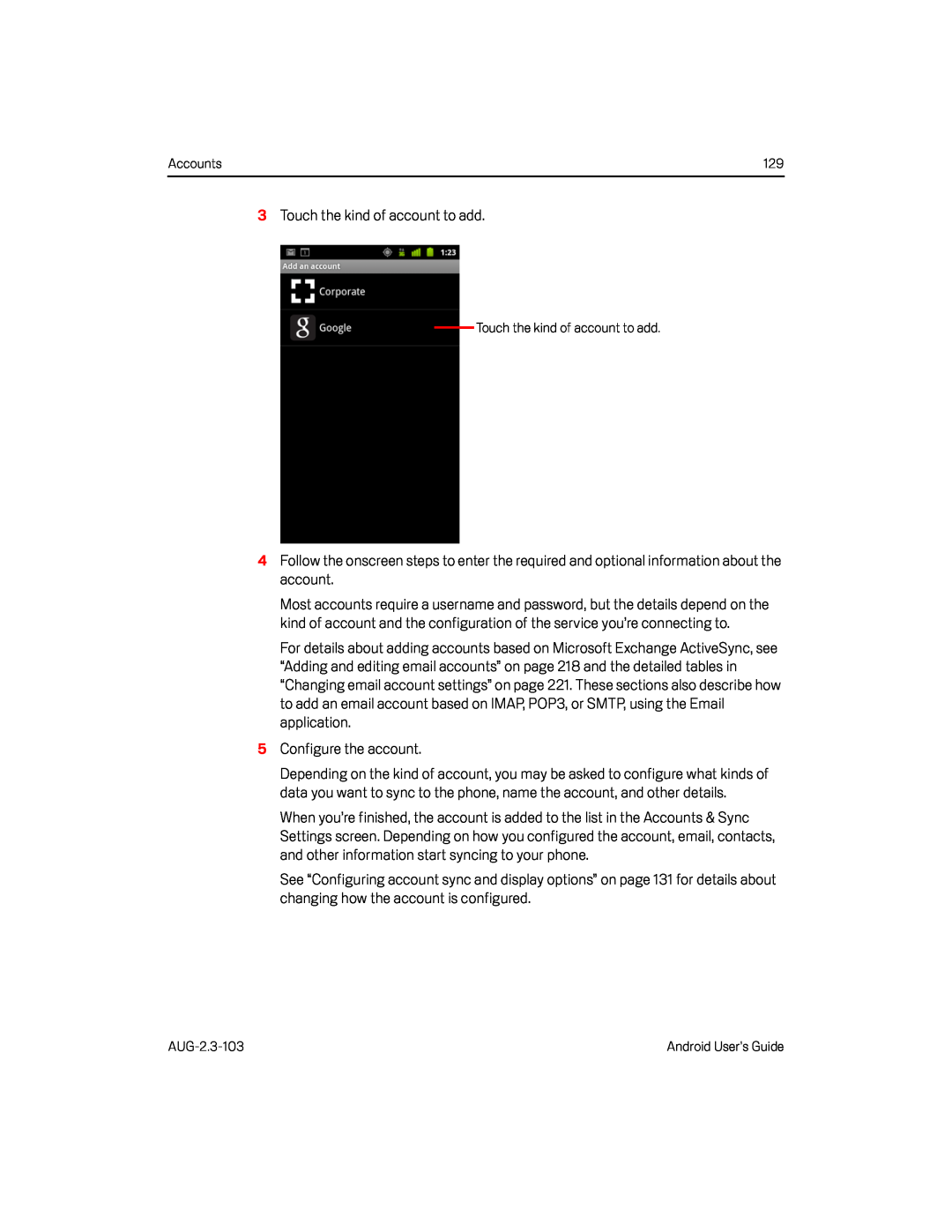 3Touch the kind of account to add
3Touch the kind of account to addFollow the onscreen steps to enter the required and optional
5Configure the account
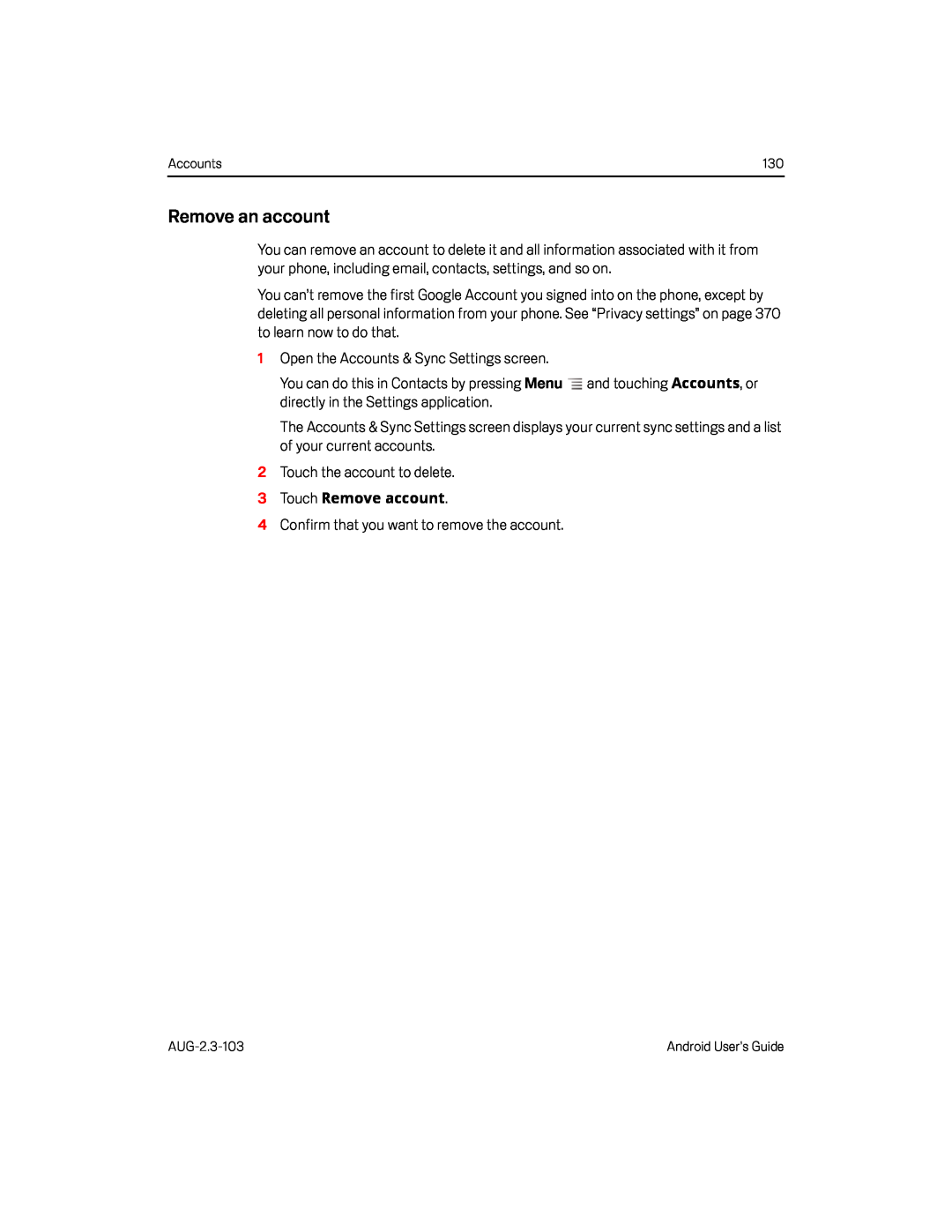 Remove an account
Remove an account
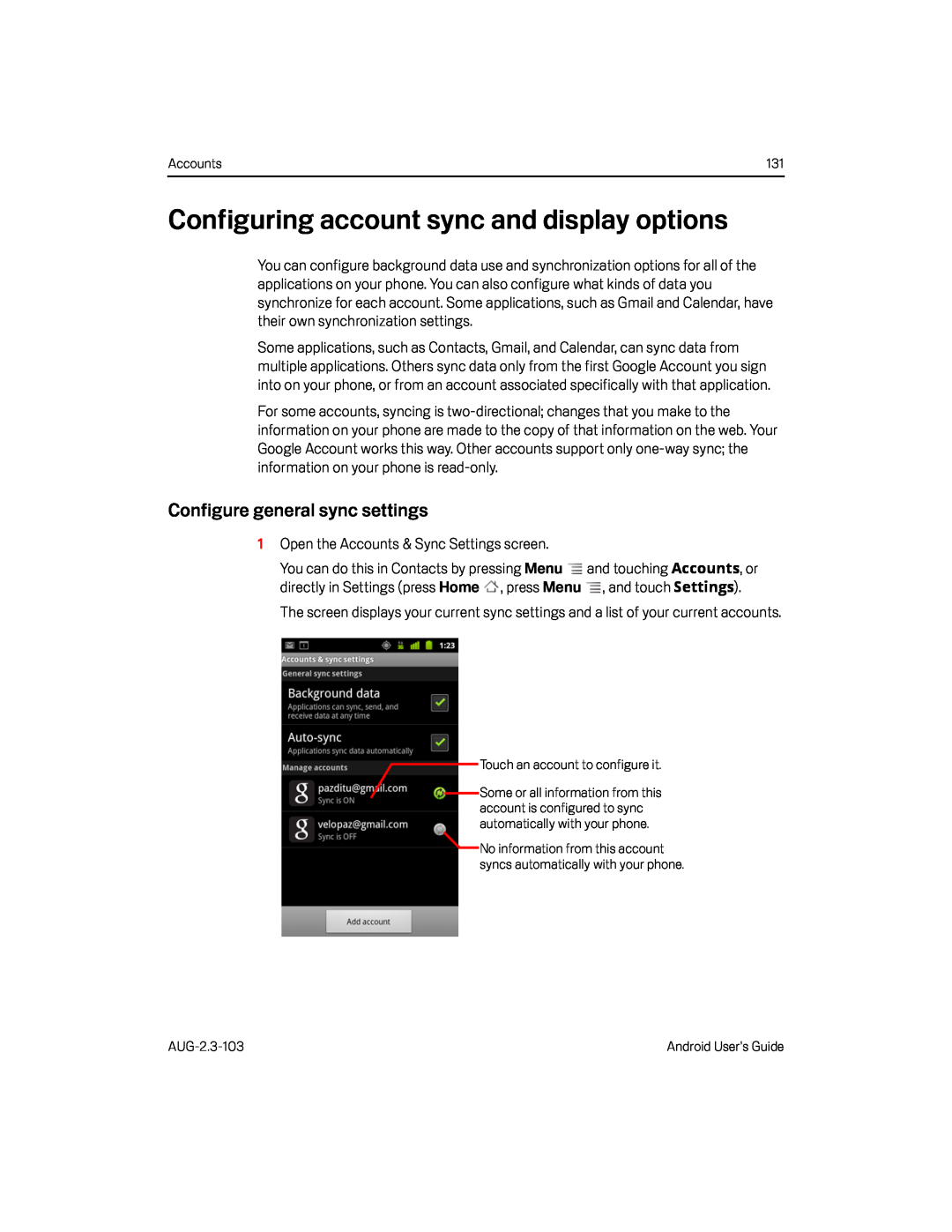 Configuring account sync and display options
Configuring account sync and display optionsConfigure general sync settings
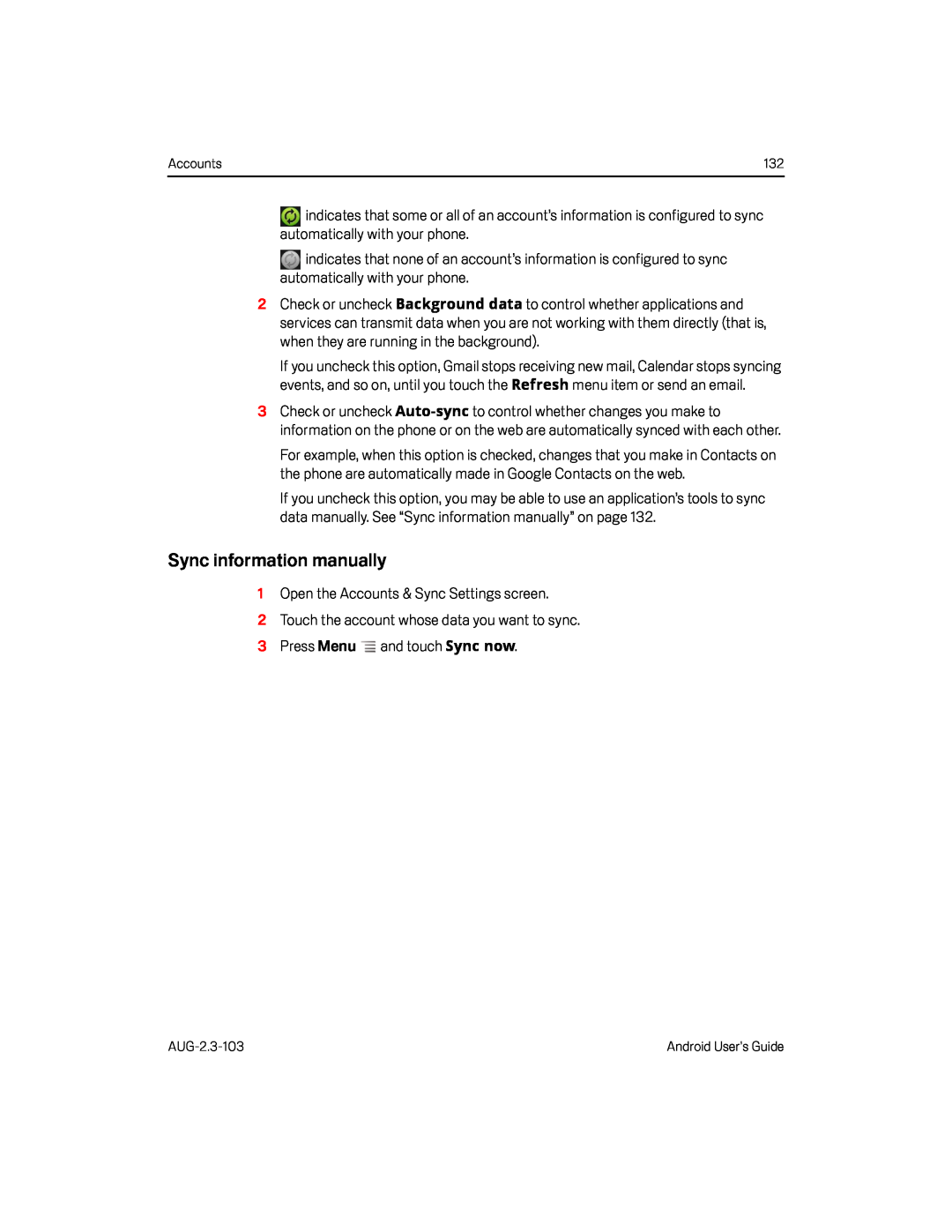 Sync information manually
Sync information manually
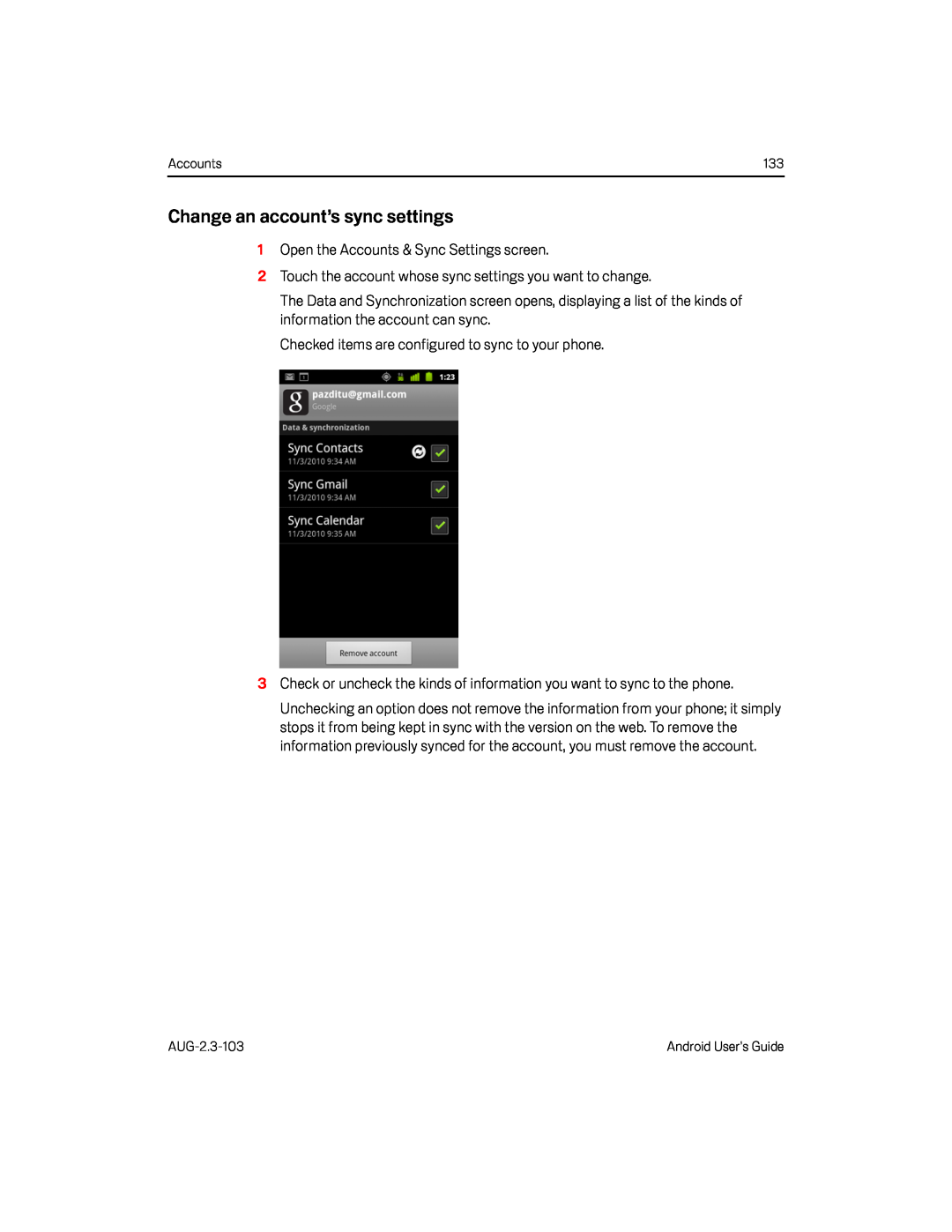 Change an account’s sync settings
Change an account’s sync settings
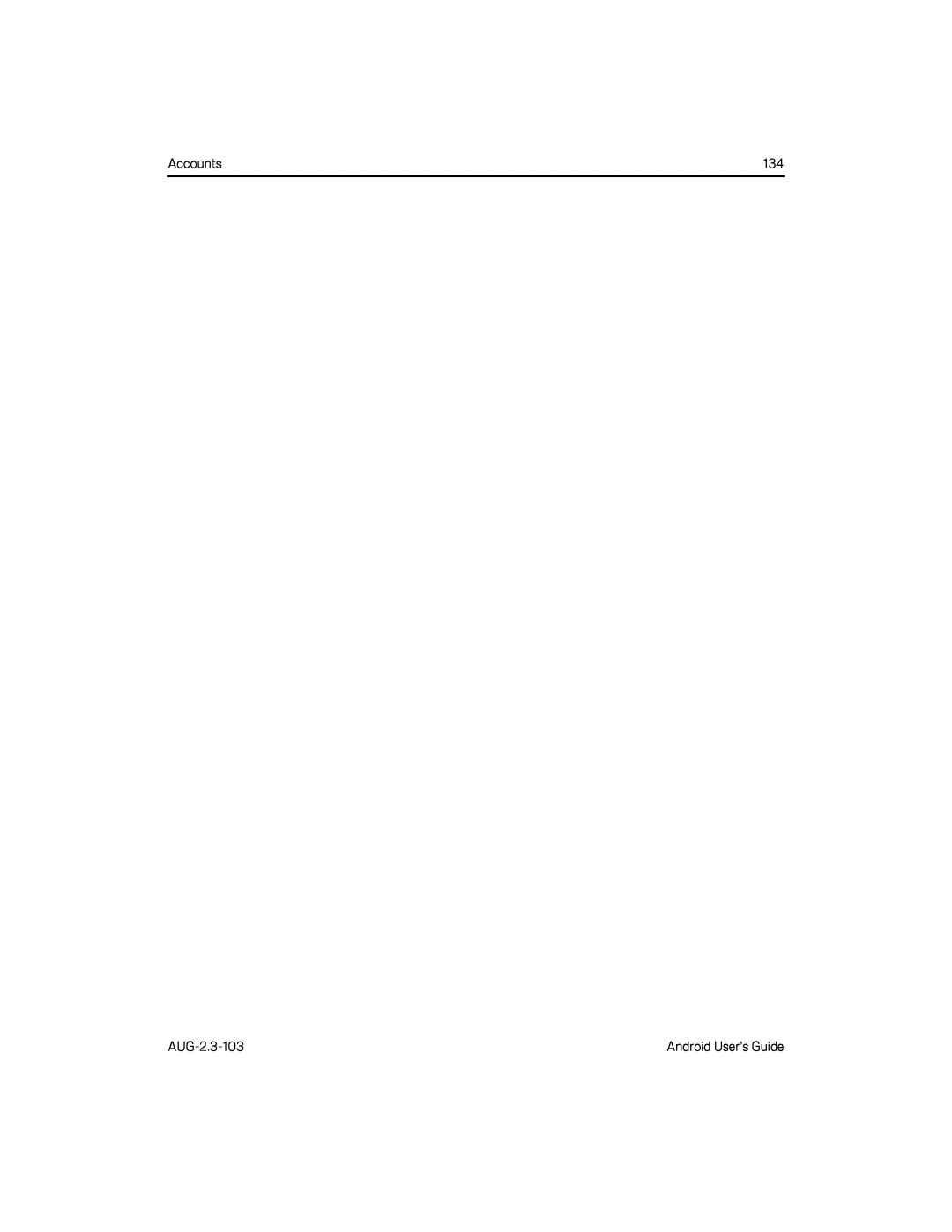
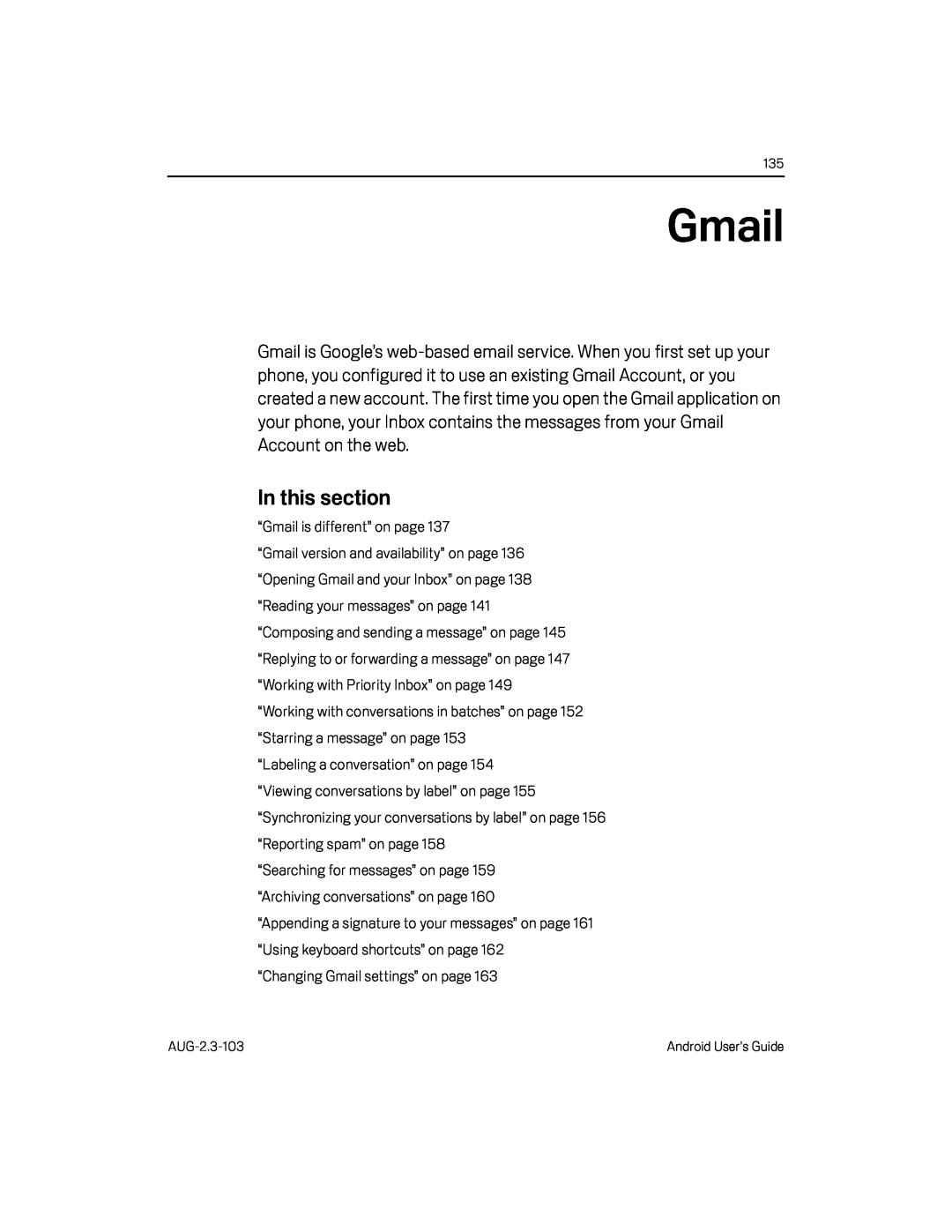 Gmail
Gmail
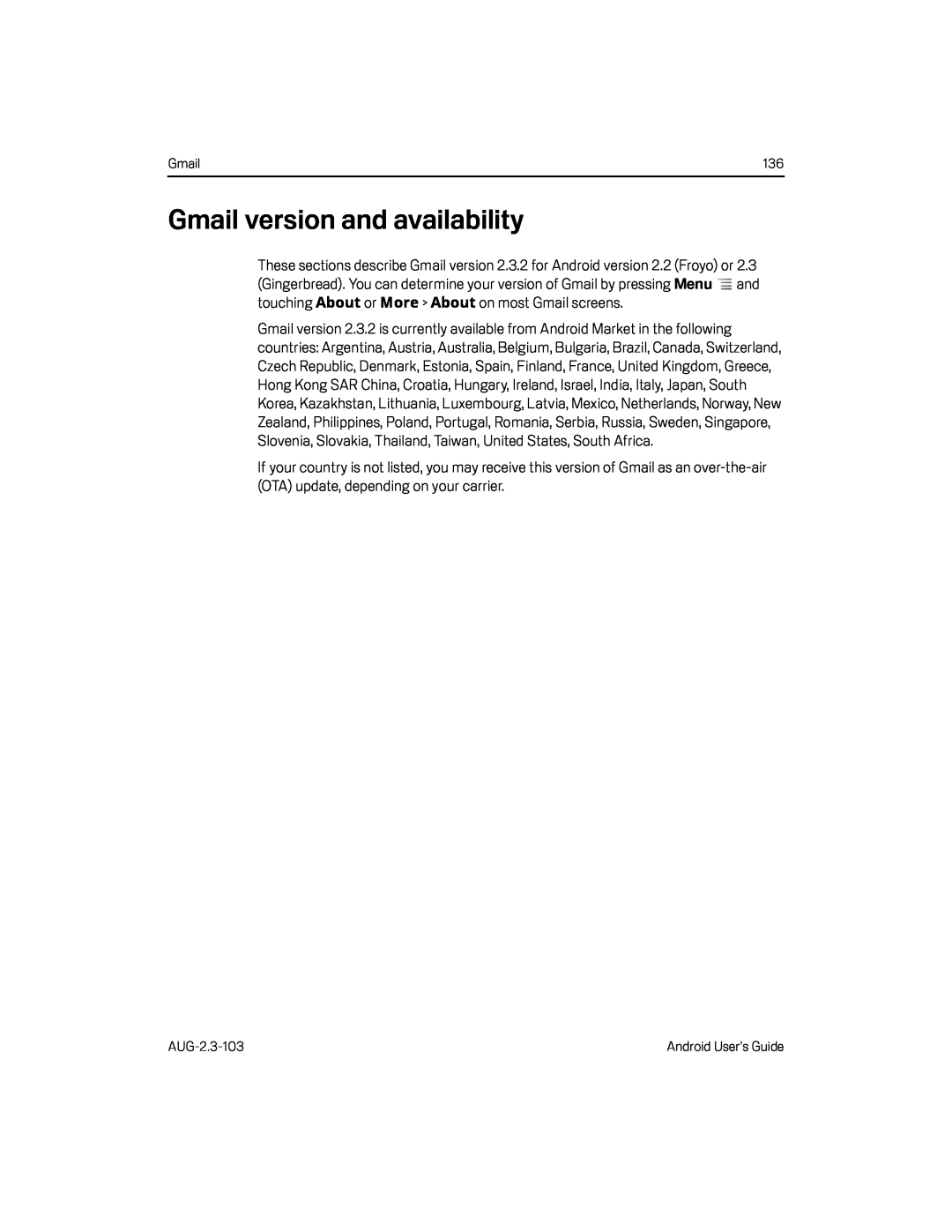 Gmail version and availability
Gmail version and availability
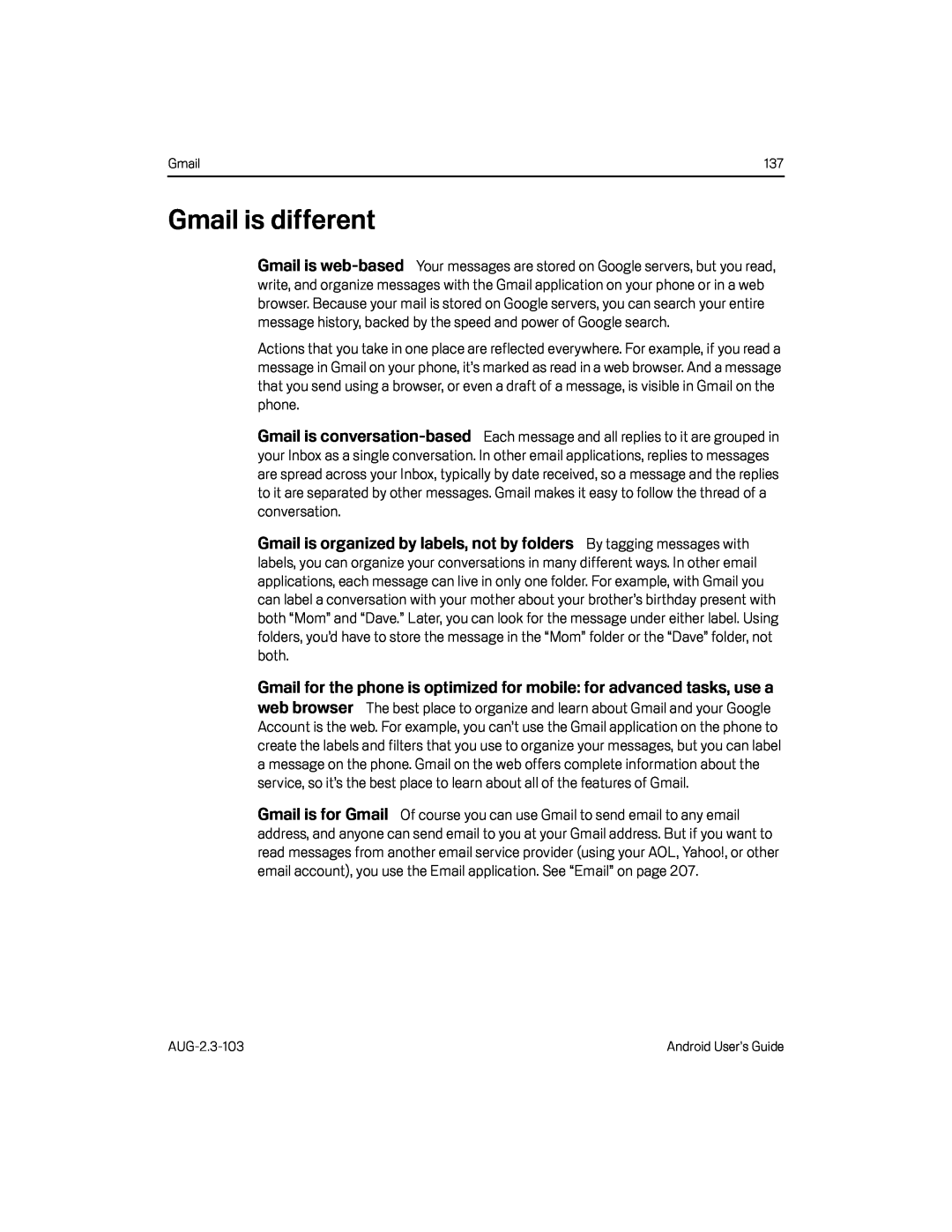 Gmail is different
Gmail is differentGmail is
web-based
Gmail is
conversation-based
Gmail is organized by labels, not by folders
Gmail is for Gmail
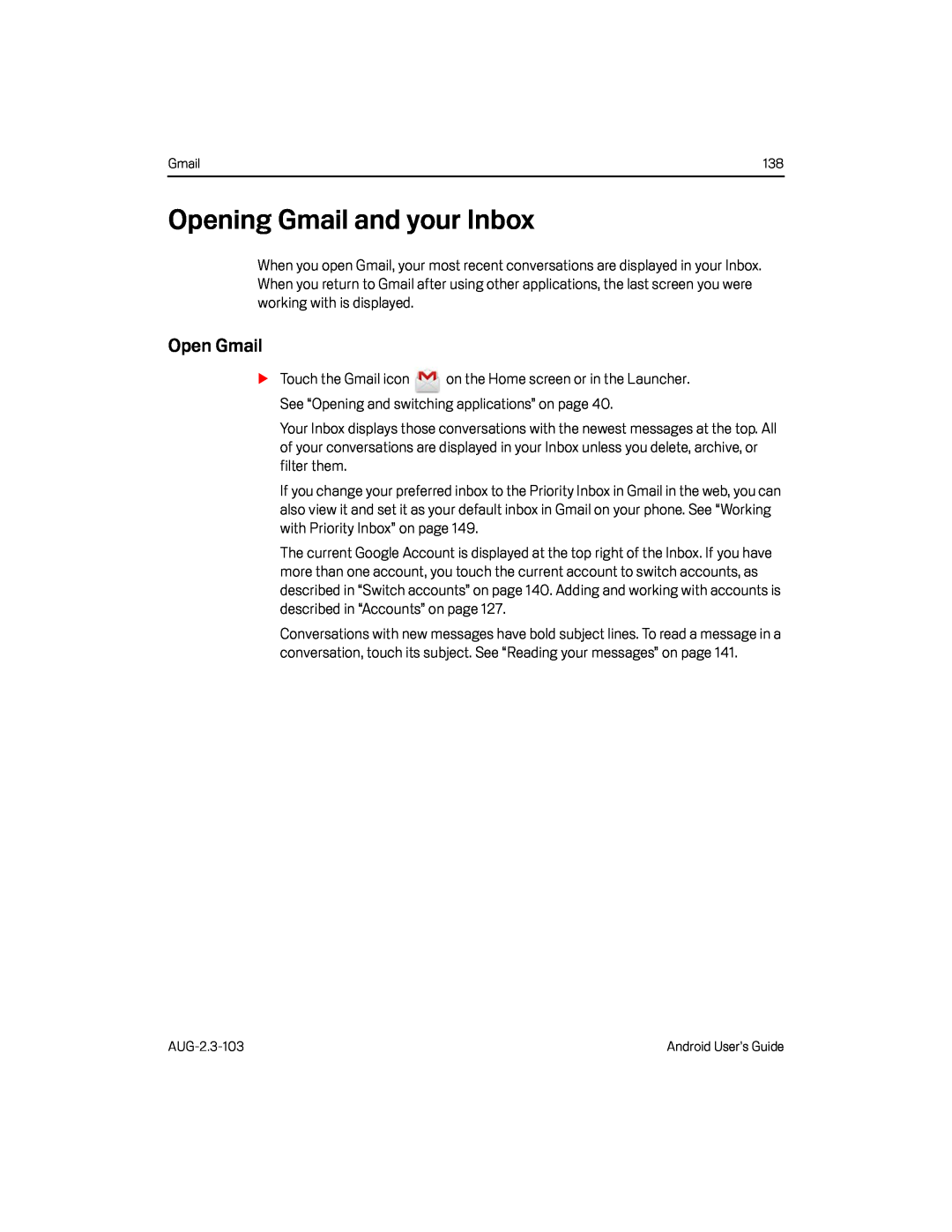 Opening Gmail and your Inbox
Opening Gmail and your InboxOpen Gmail
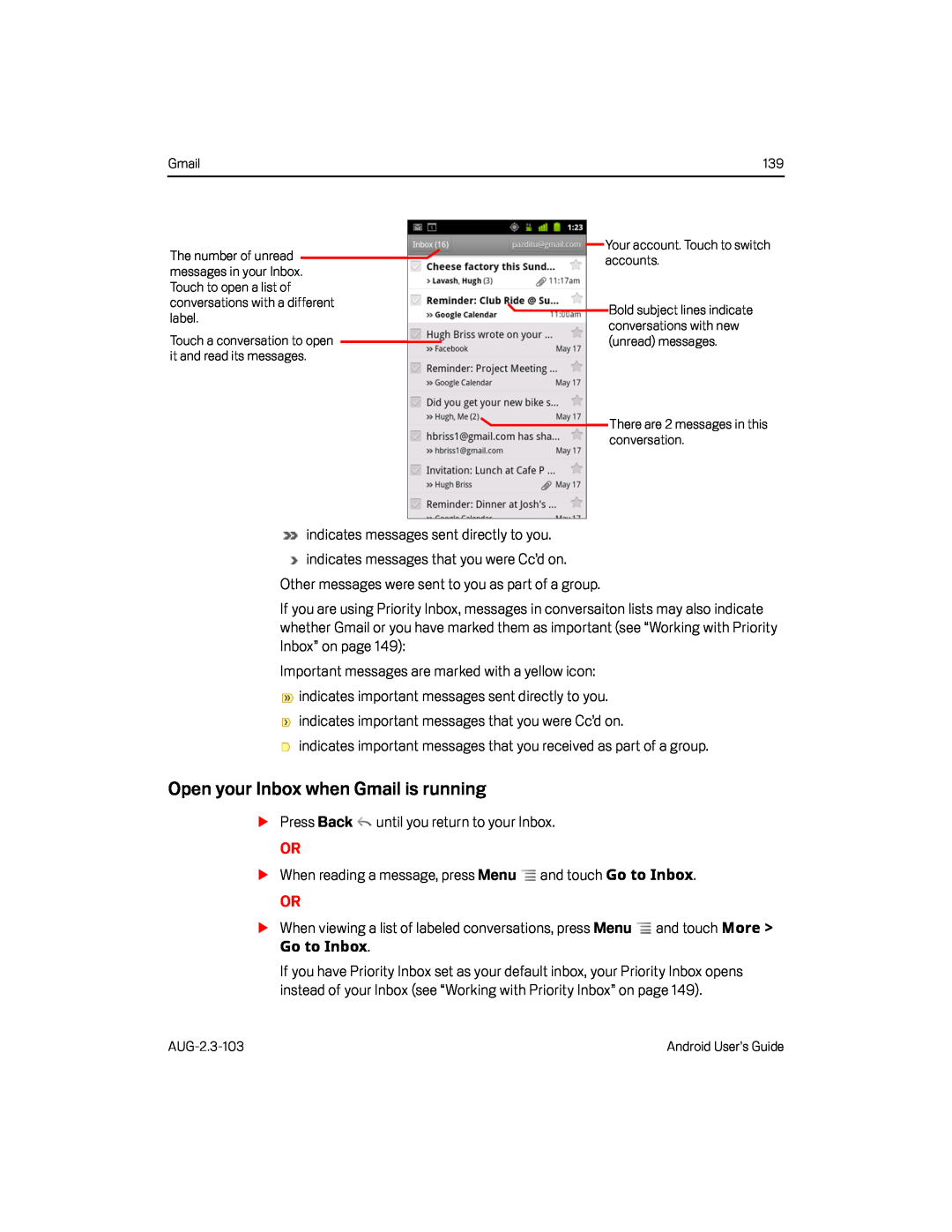 Open your Inbox when Gmail is running
Open your Inbox when Gmail is running
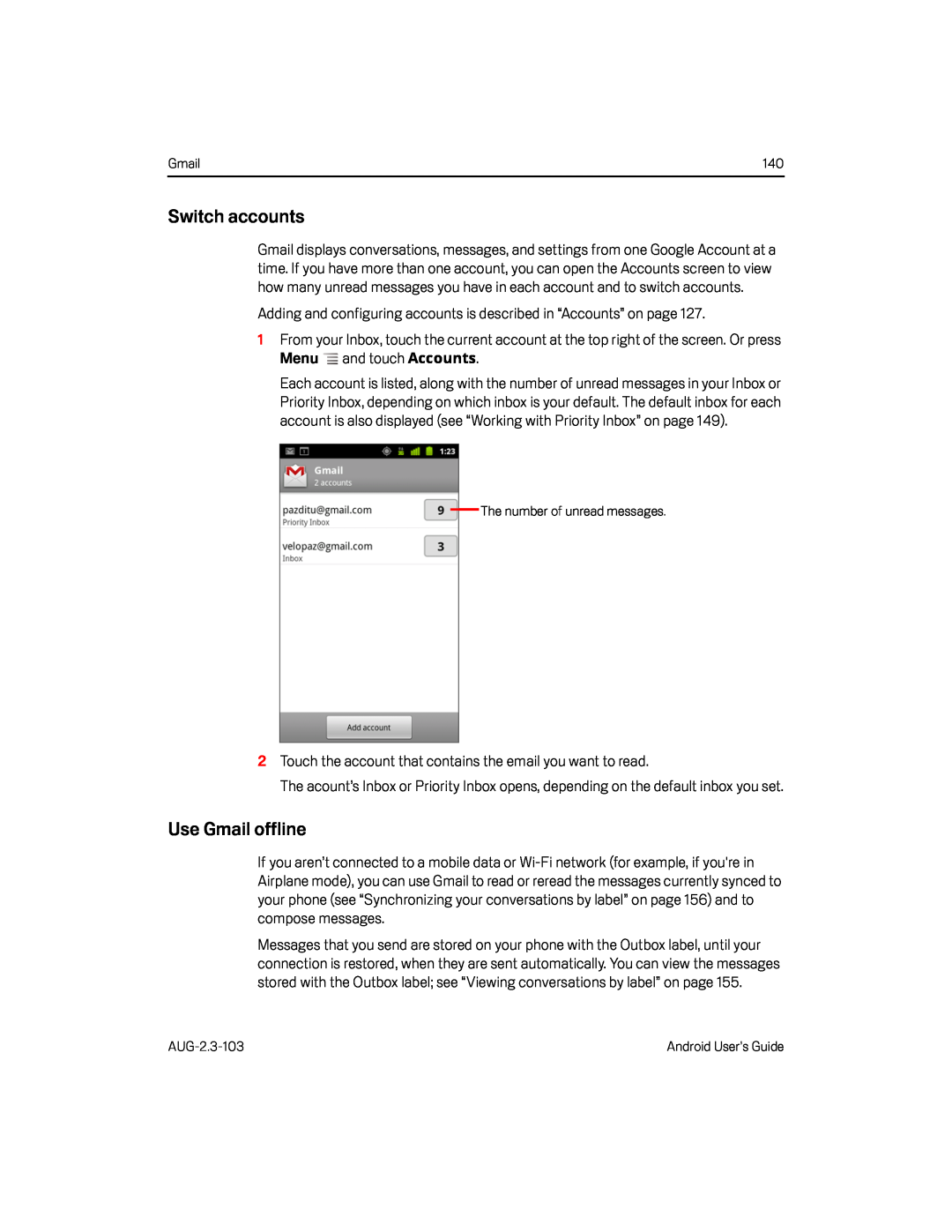 Switch accounts
Switch accountsUse Gmail offline
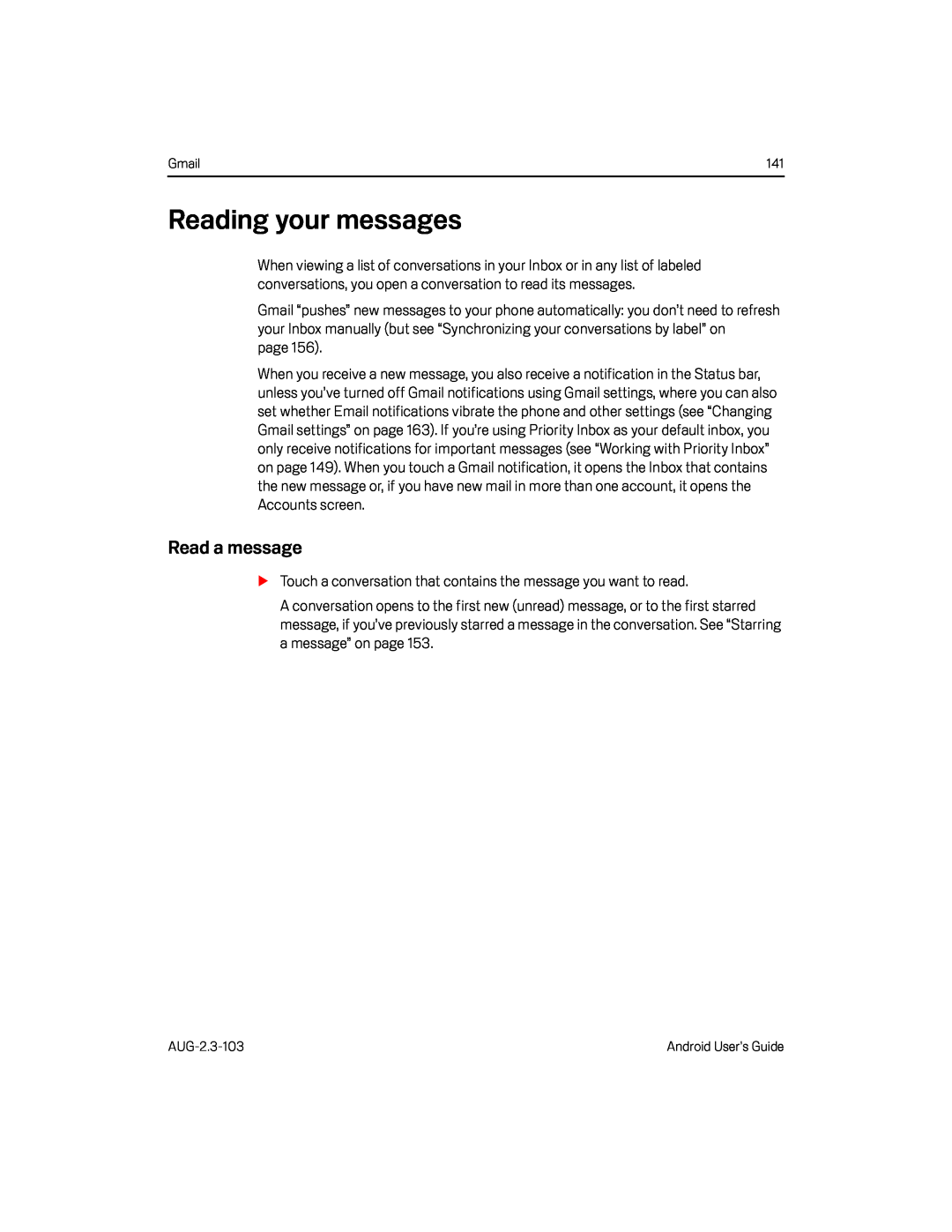 Read a message
Read a message
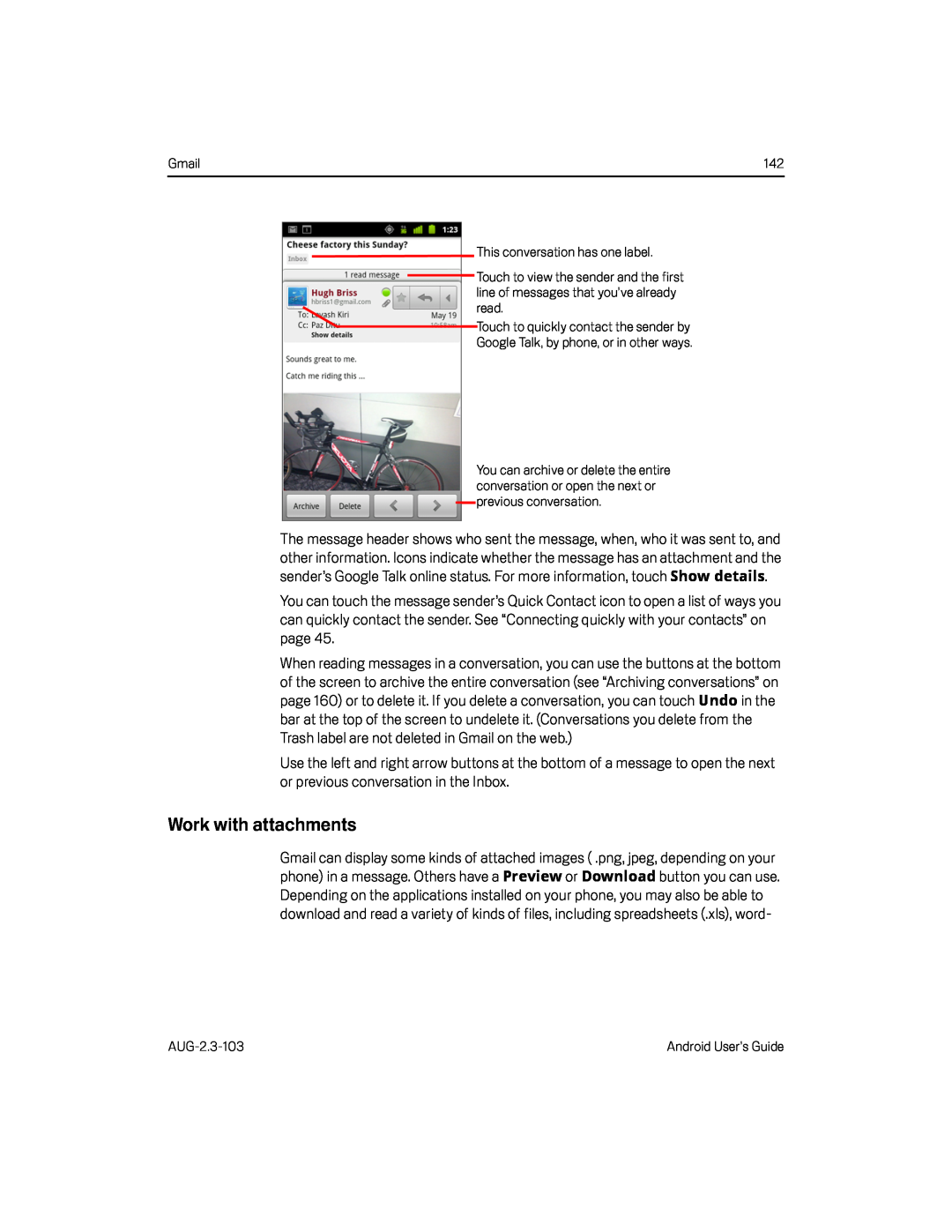 Work with attachments
Work with attachments
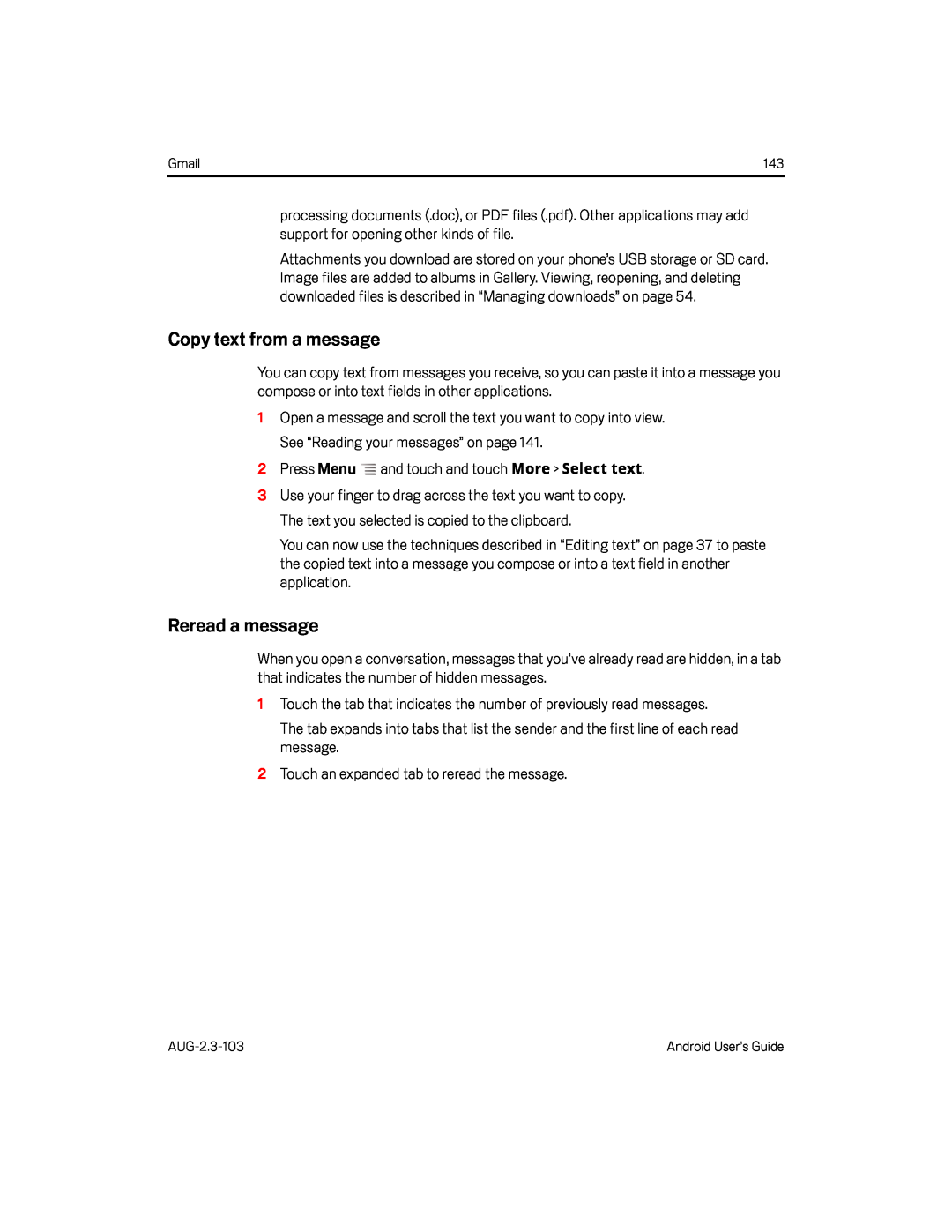 Copy text from a message
Copy text from a messageReread a message
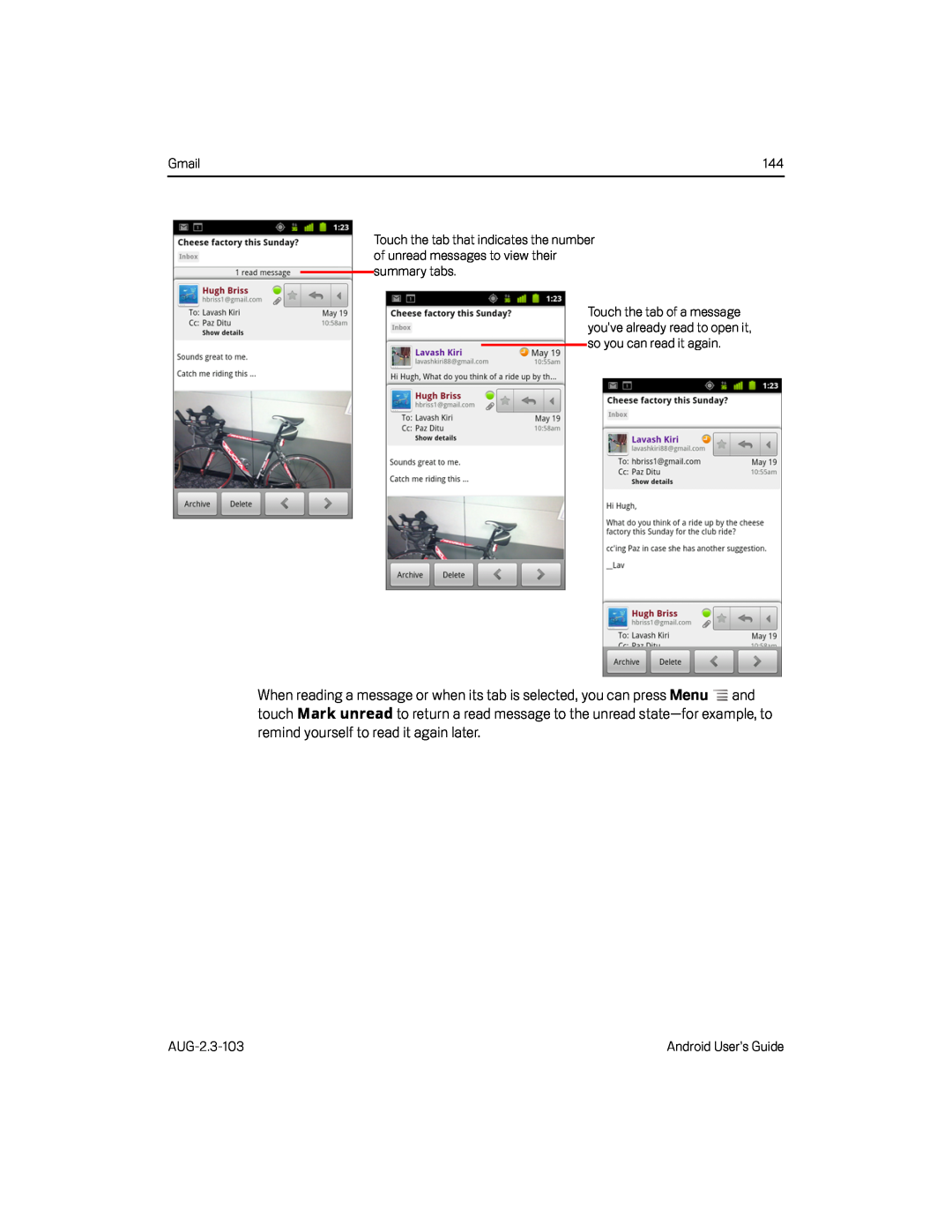 Mark unread
Mark unreadremind yourself to read it again later
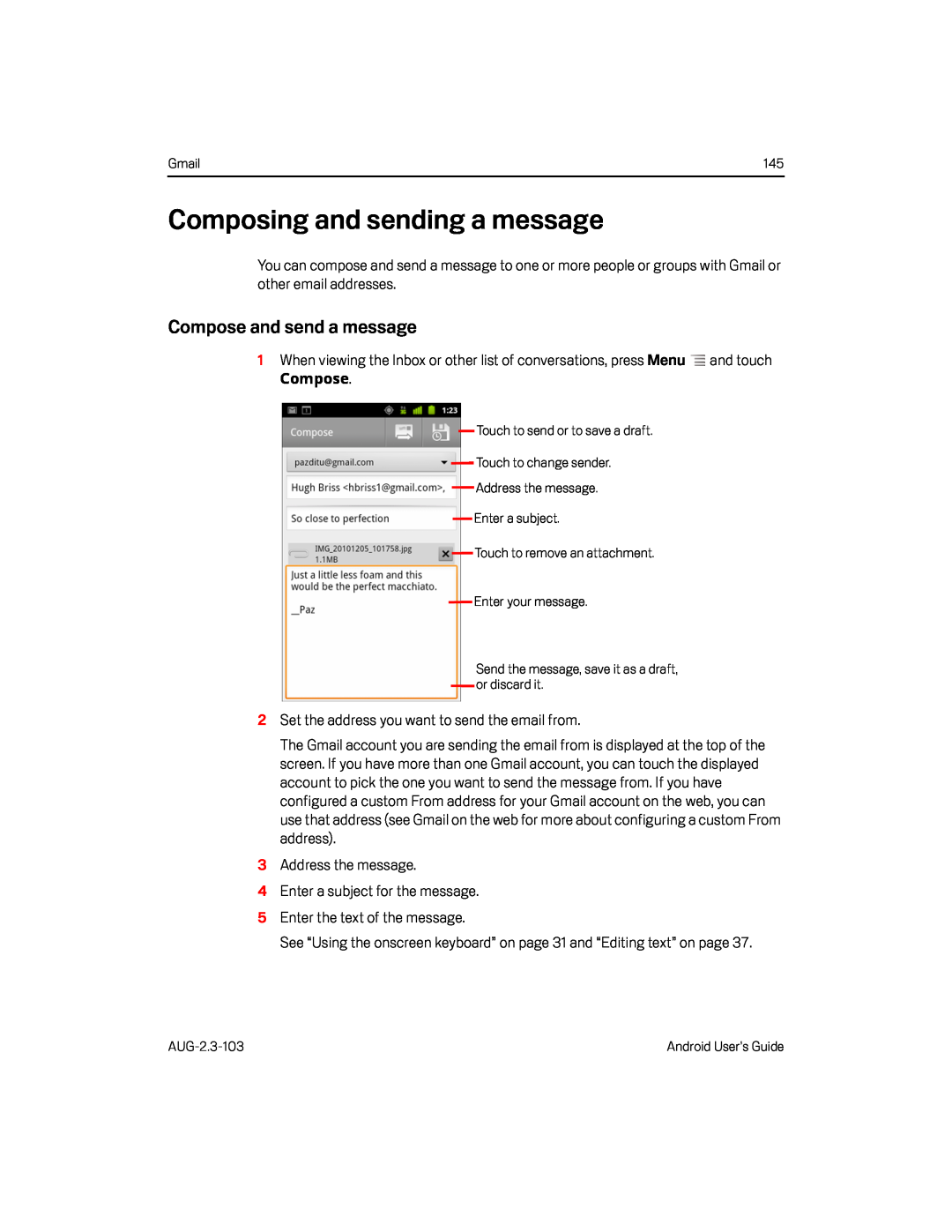 Composing and sending a message
Composing and sending a messageCompose and send a message
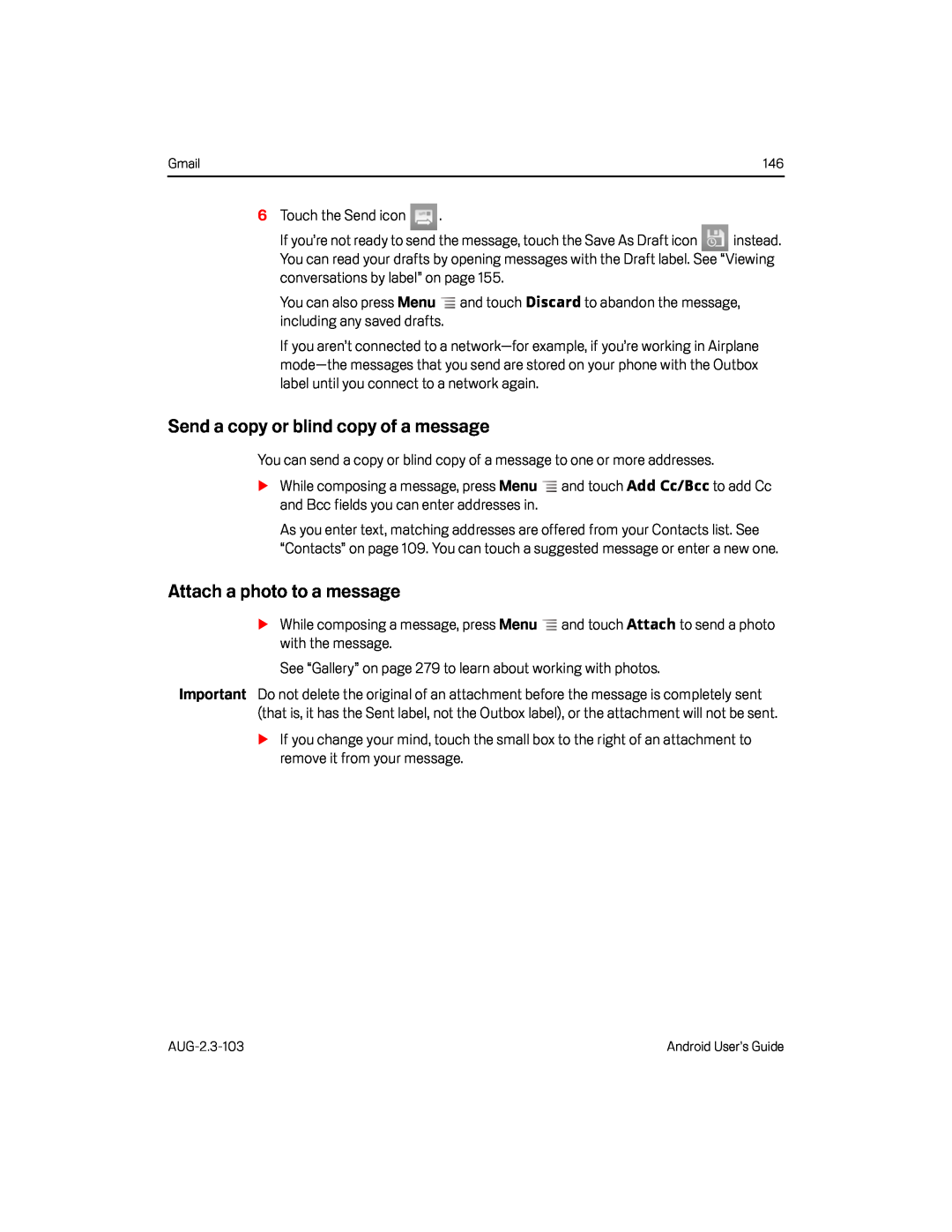 Send a copy or blind copy of a message
Send a copy or blind copy of a messageAttach a photo to a message
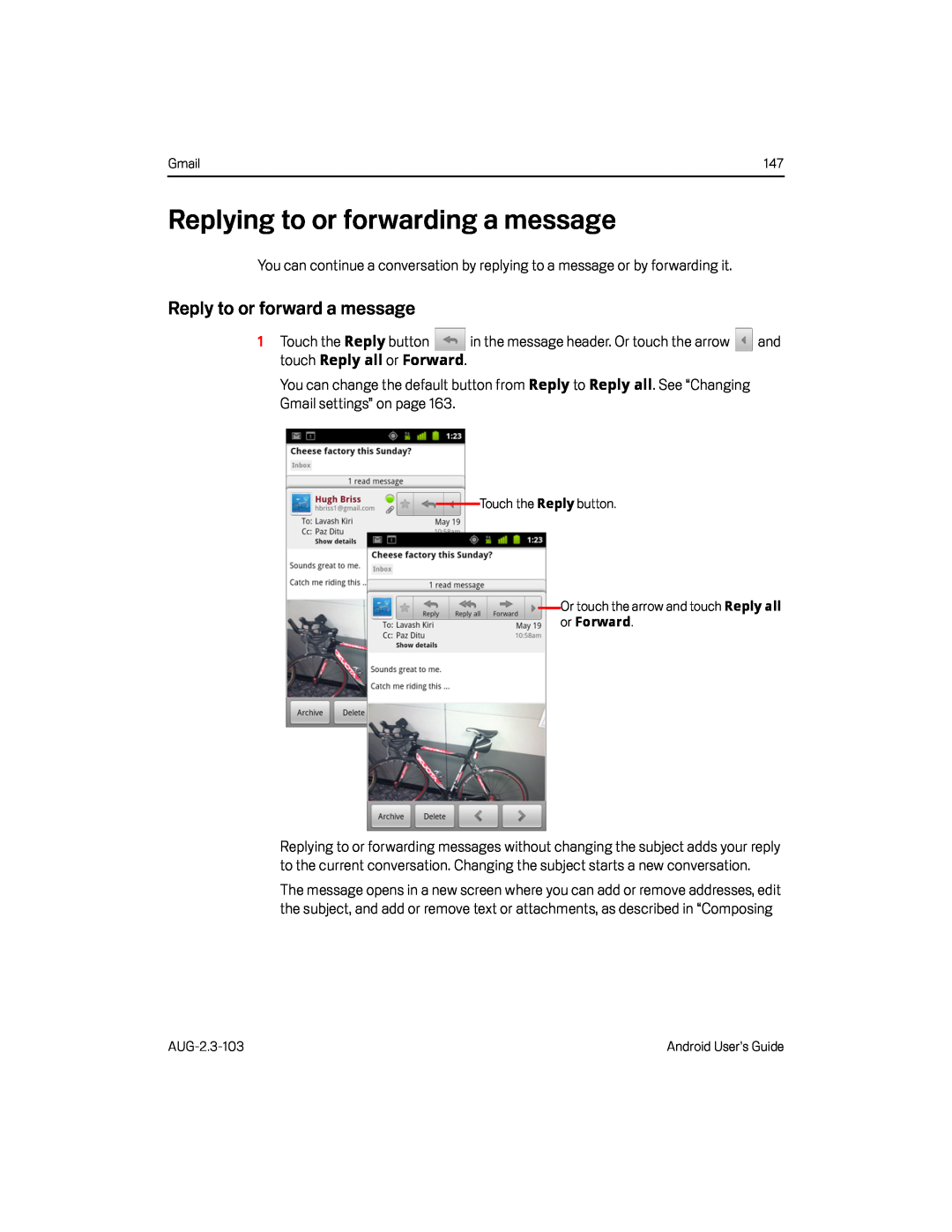 Replying to or forwarding a message
Replying to or forwarding a messageReply to or forward a message
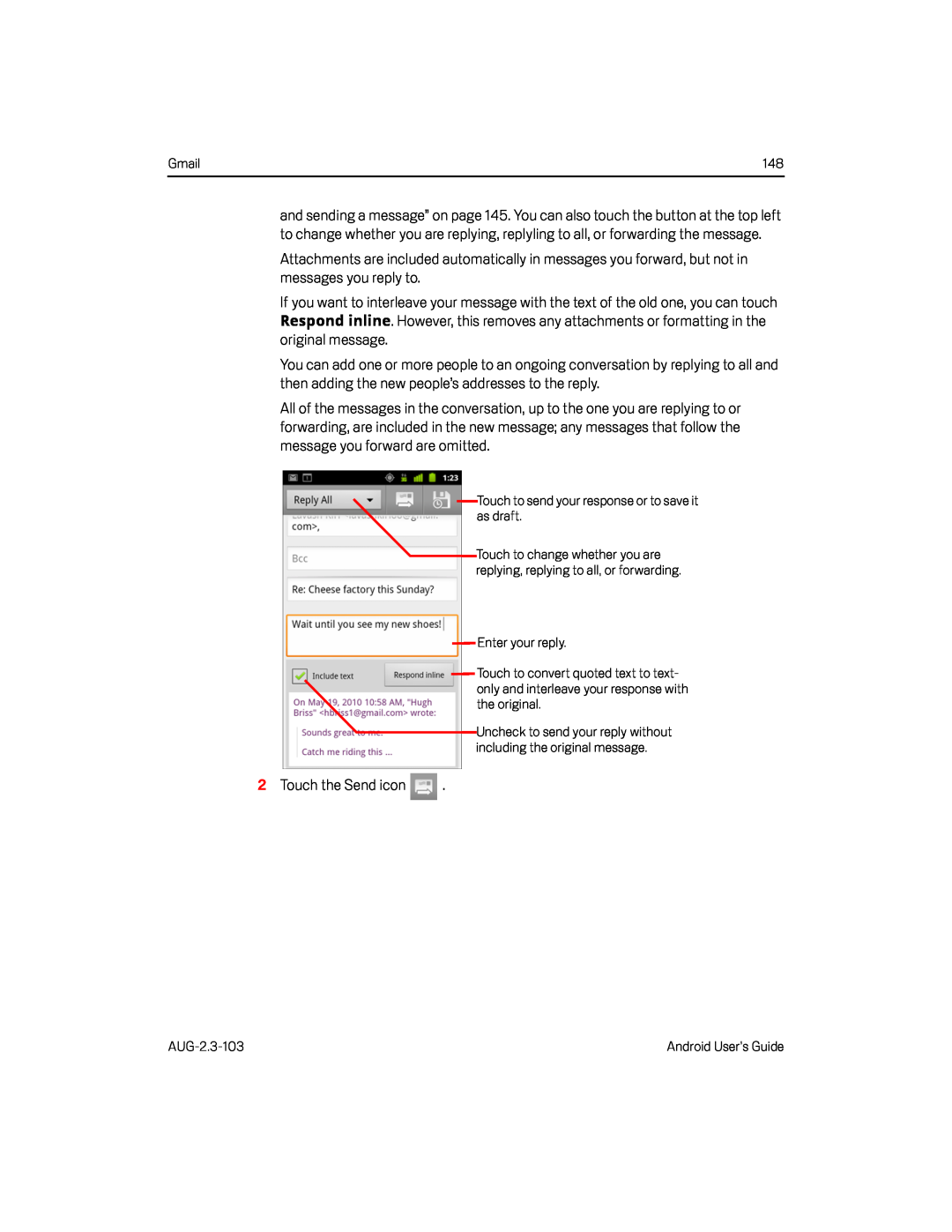 Gmail
GmailRespond inline
original message
Touch to send your response or to save it as draft
Enter your reply
2Touch the Send icon
AUG-2.3-103
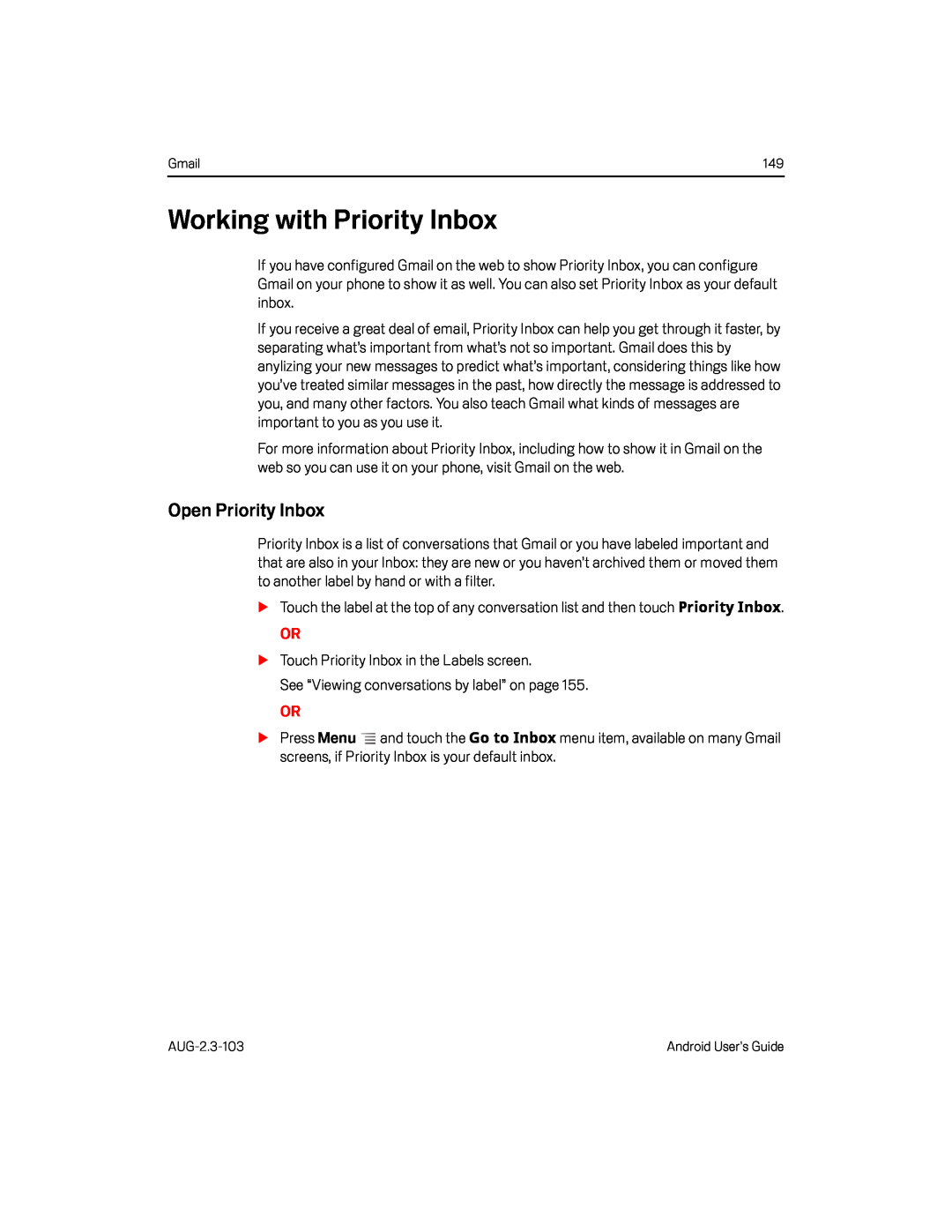 Working with Priority Inbox
Working with Priority InboxOpen Priority Inbox
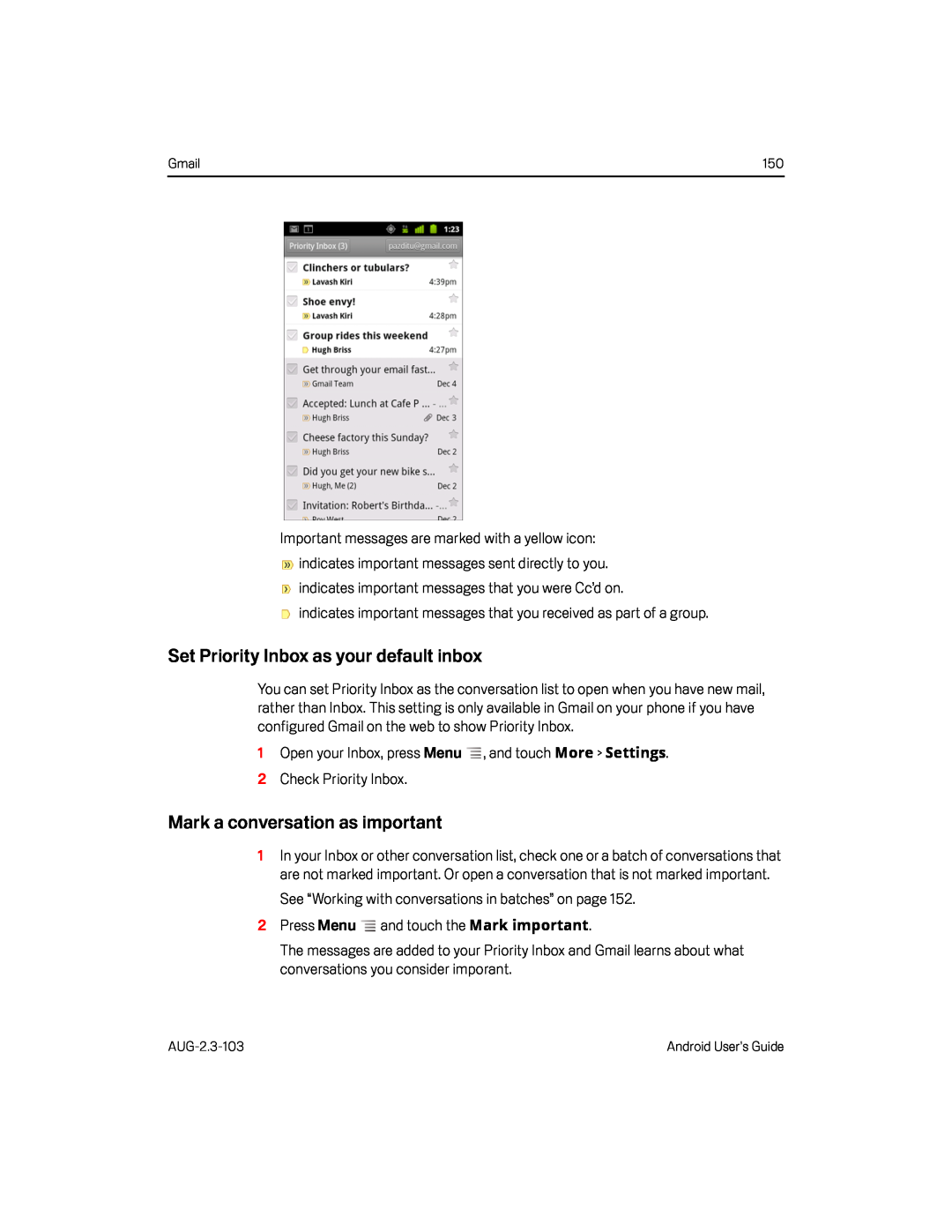 Set Priority Inbox as your default inbox
Set Priority Inbox as your default inboxMark a conversation as important
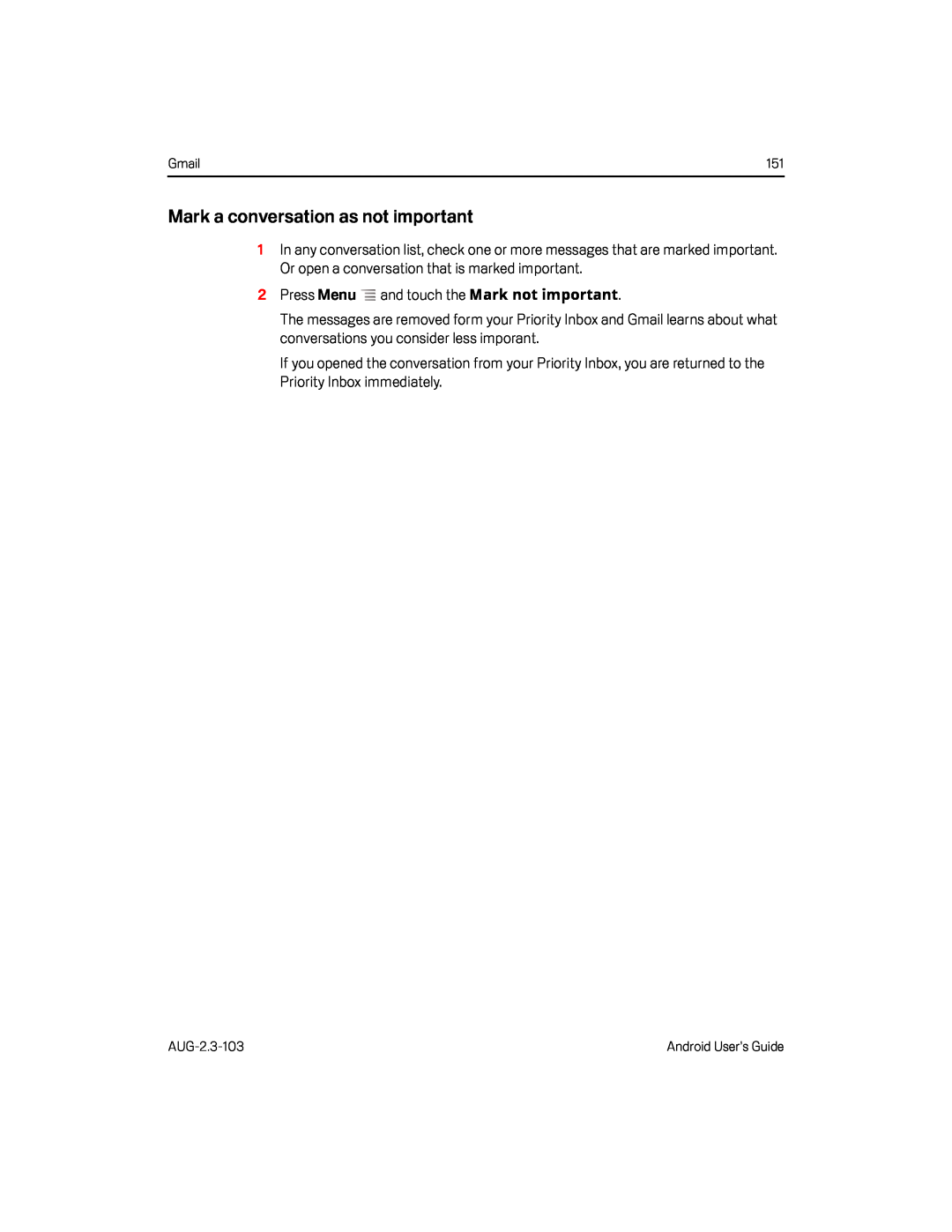 Mark a conversation as not important
Mark a conversation as not important
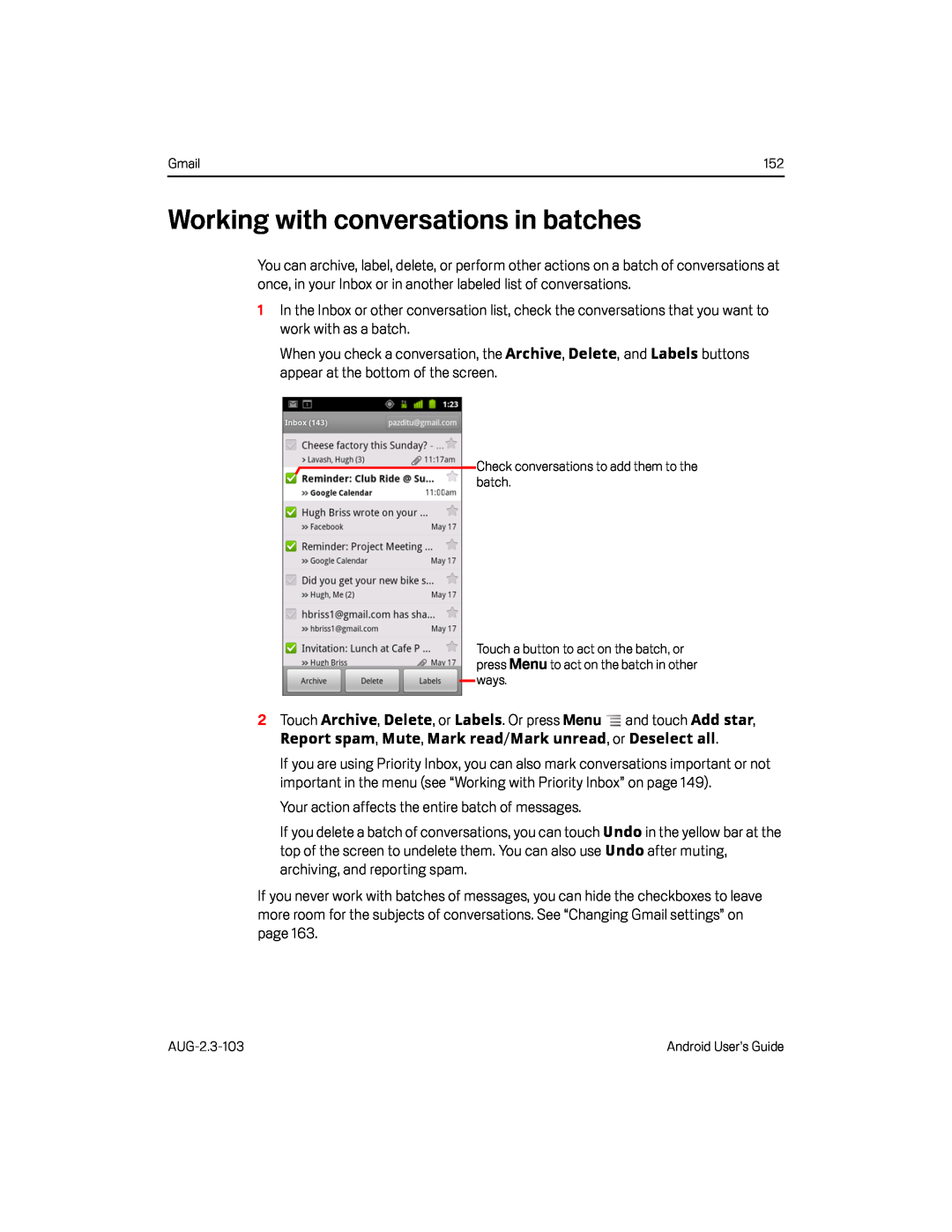 Working with conversations in batches
Working with conversations in batches
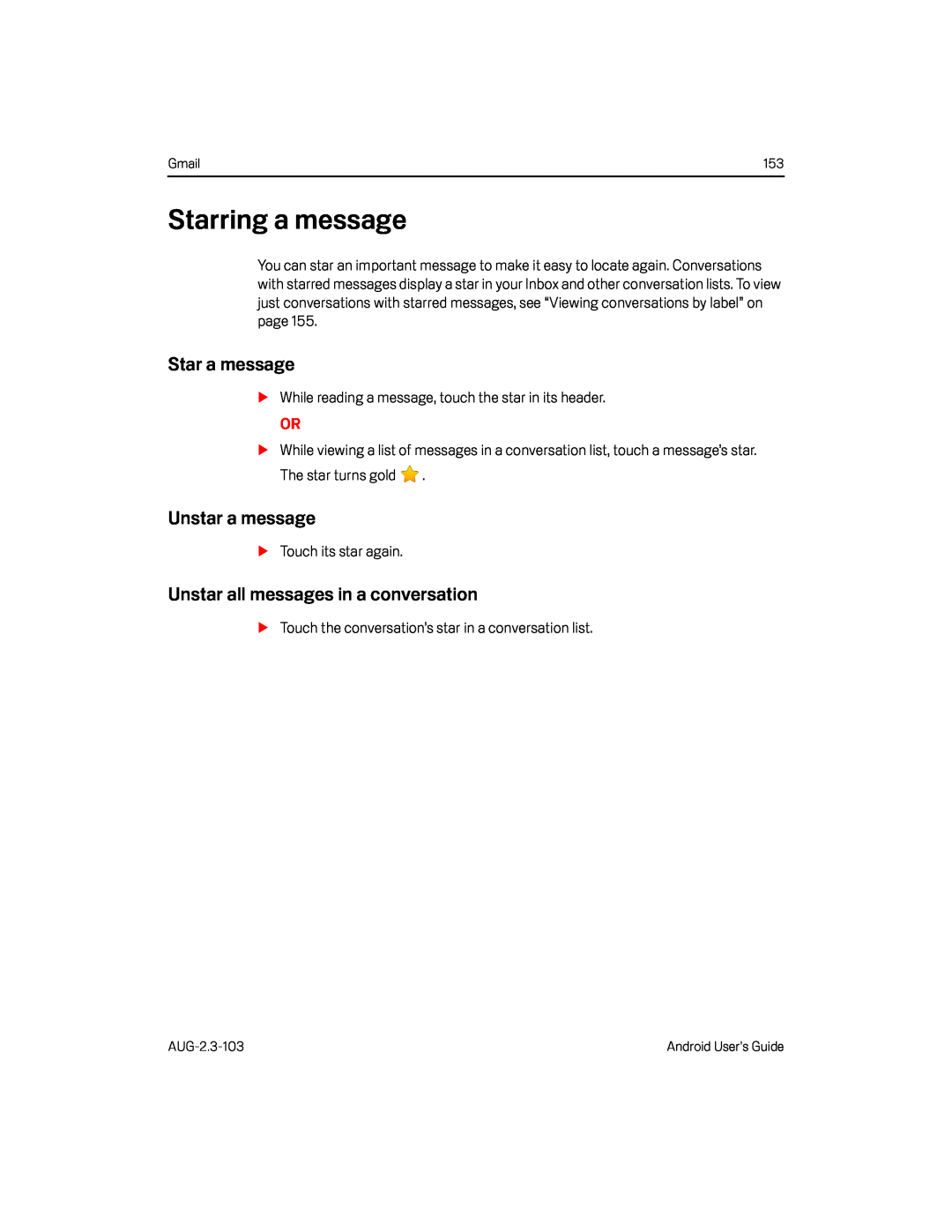 Starring a message
Starring a messageStar a message
Unstar a message
Unstar all messages in a conversation
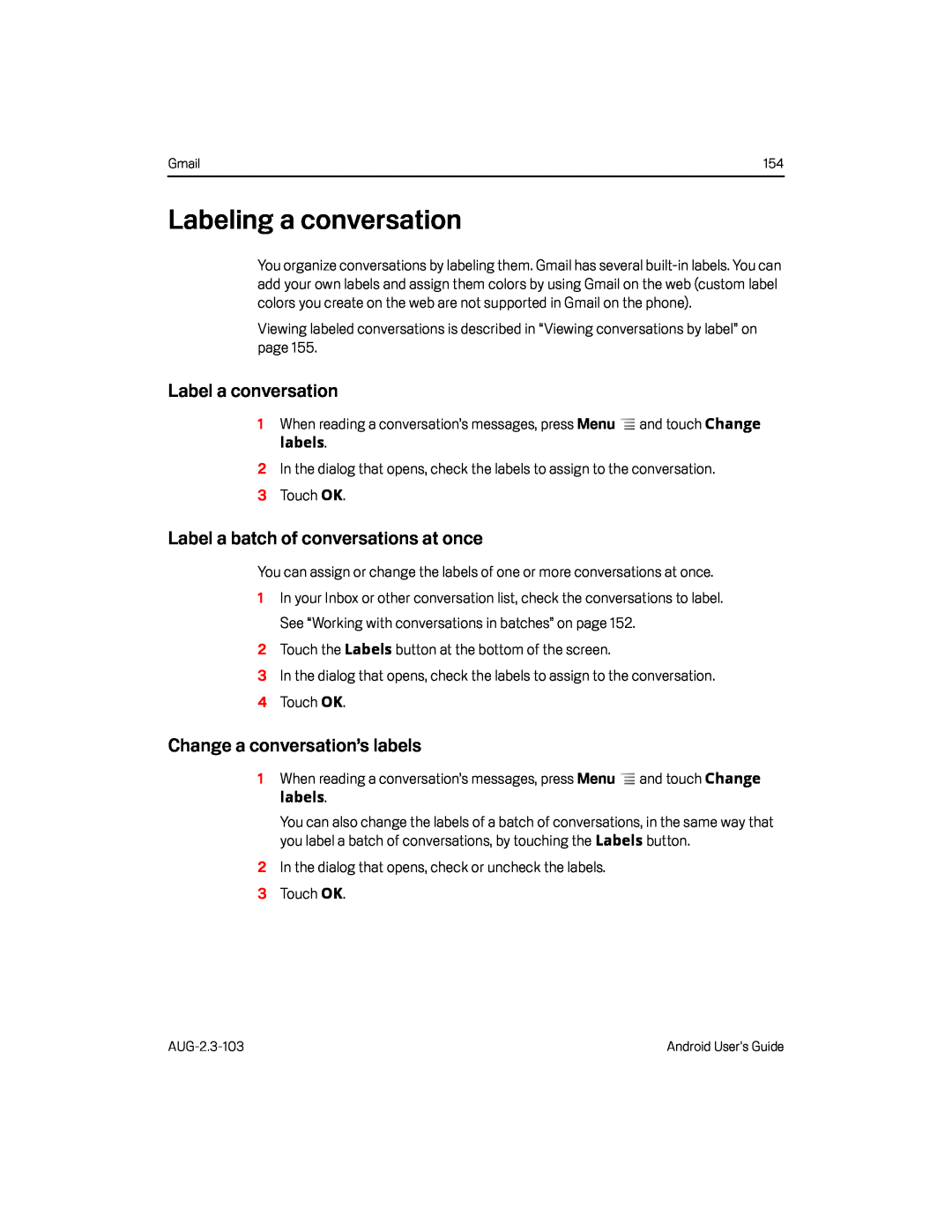 Labeling a conversation
Labeling a conversationLabel a conversation
Label a batch of conversations at once
Change a conversation’s labels
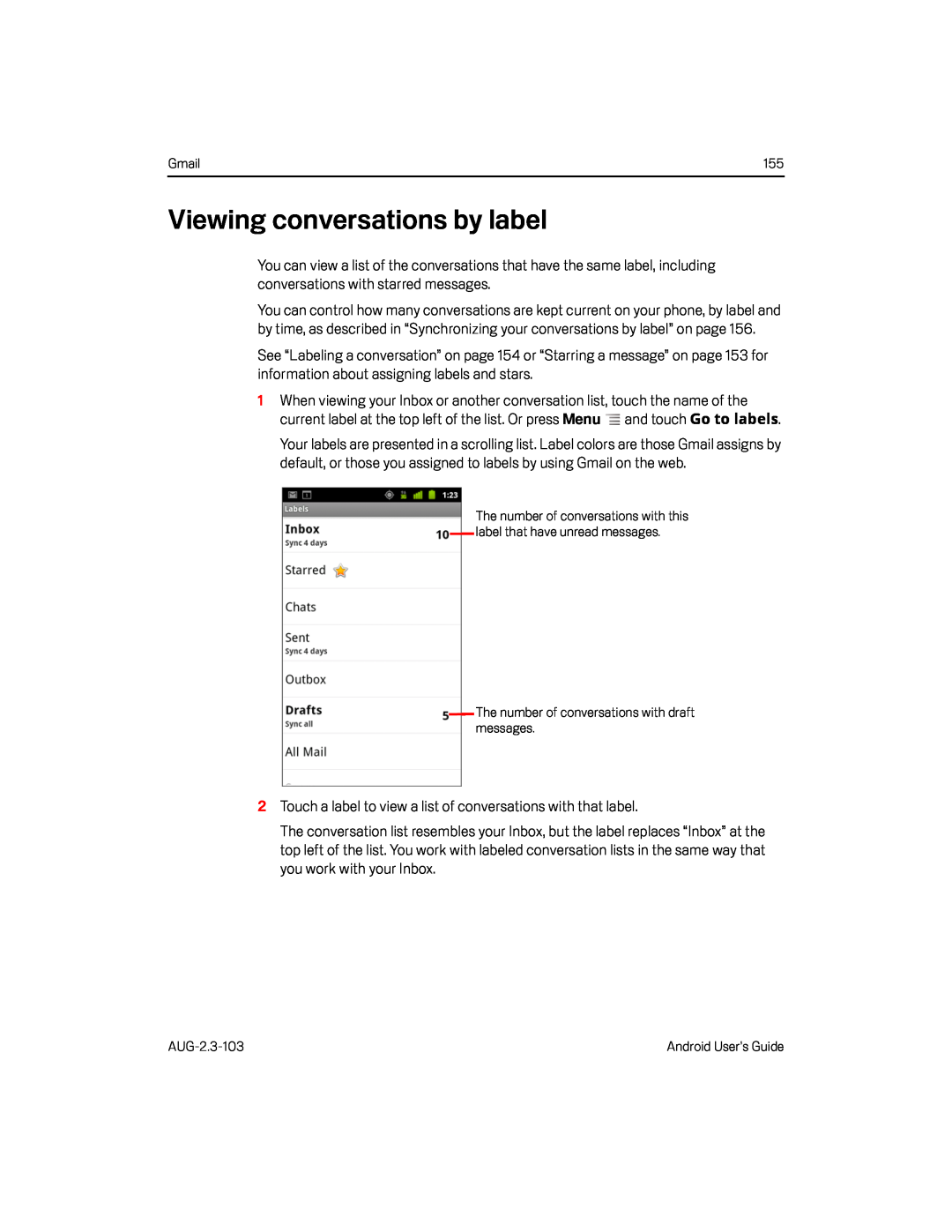 Viewing conversations by label
Viewing conversations by label
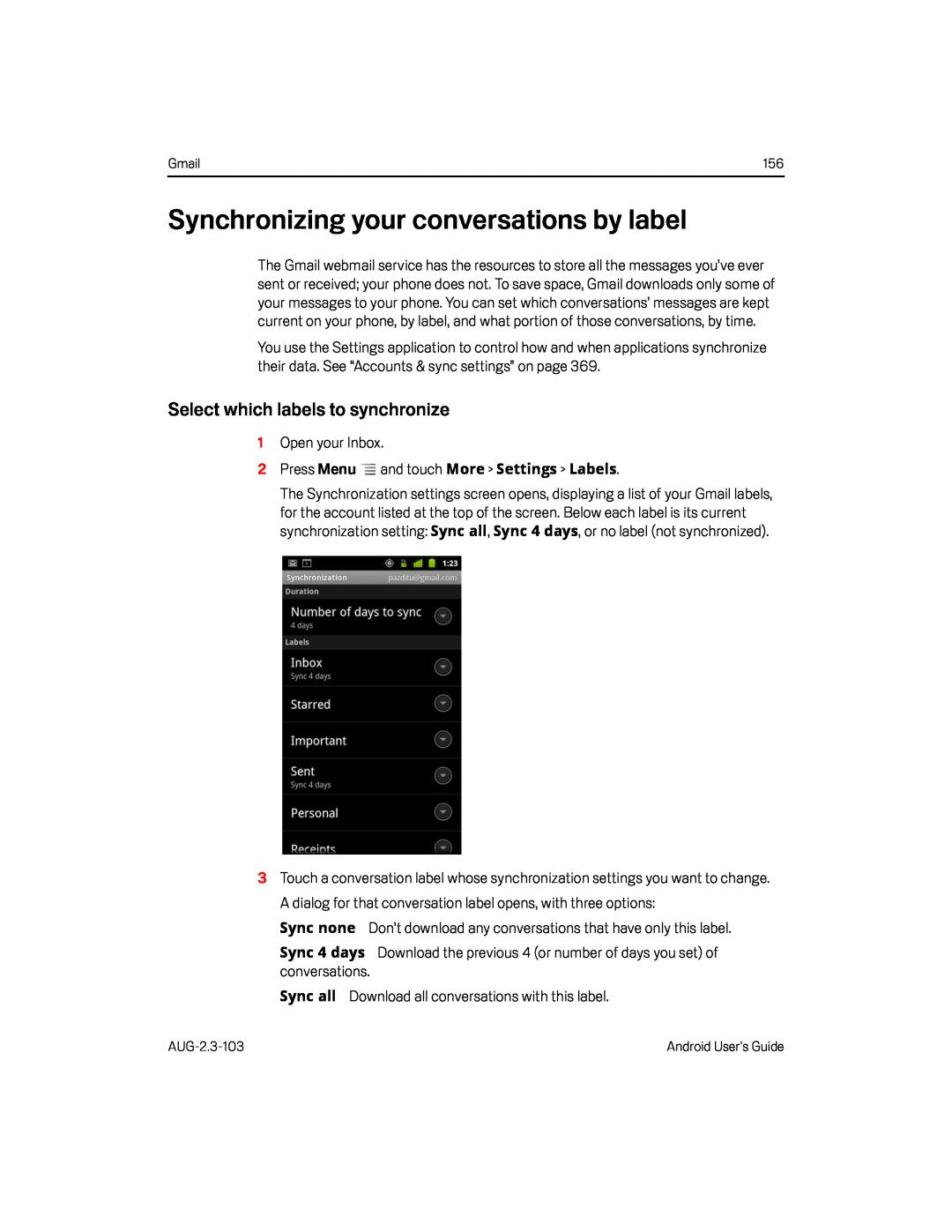 Synchronizing your conversations by label
Synchronizing your conversations by labelSelect which labels to synchronize
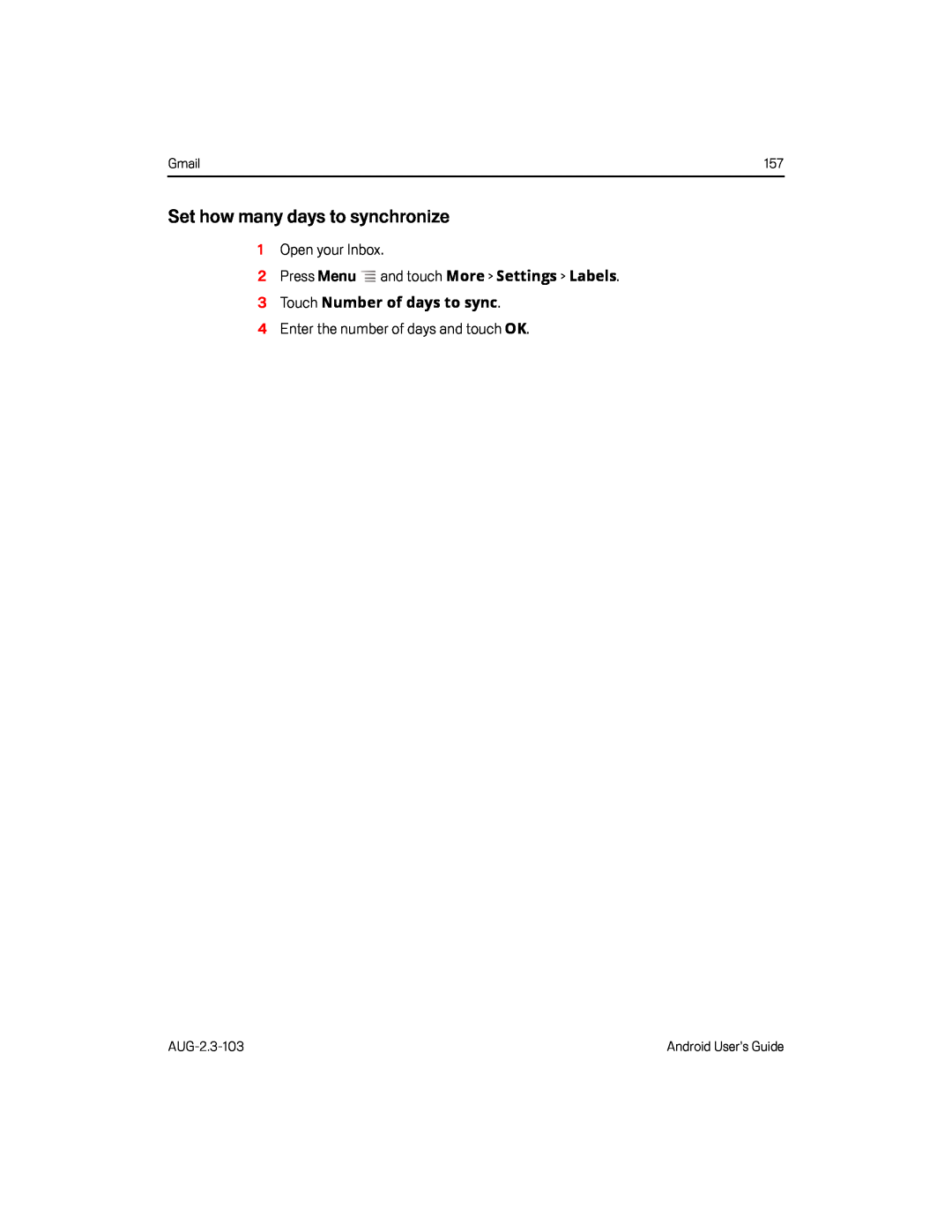 Set how many days to synchronize
Set how many days to synchronize
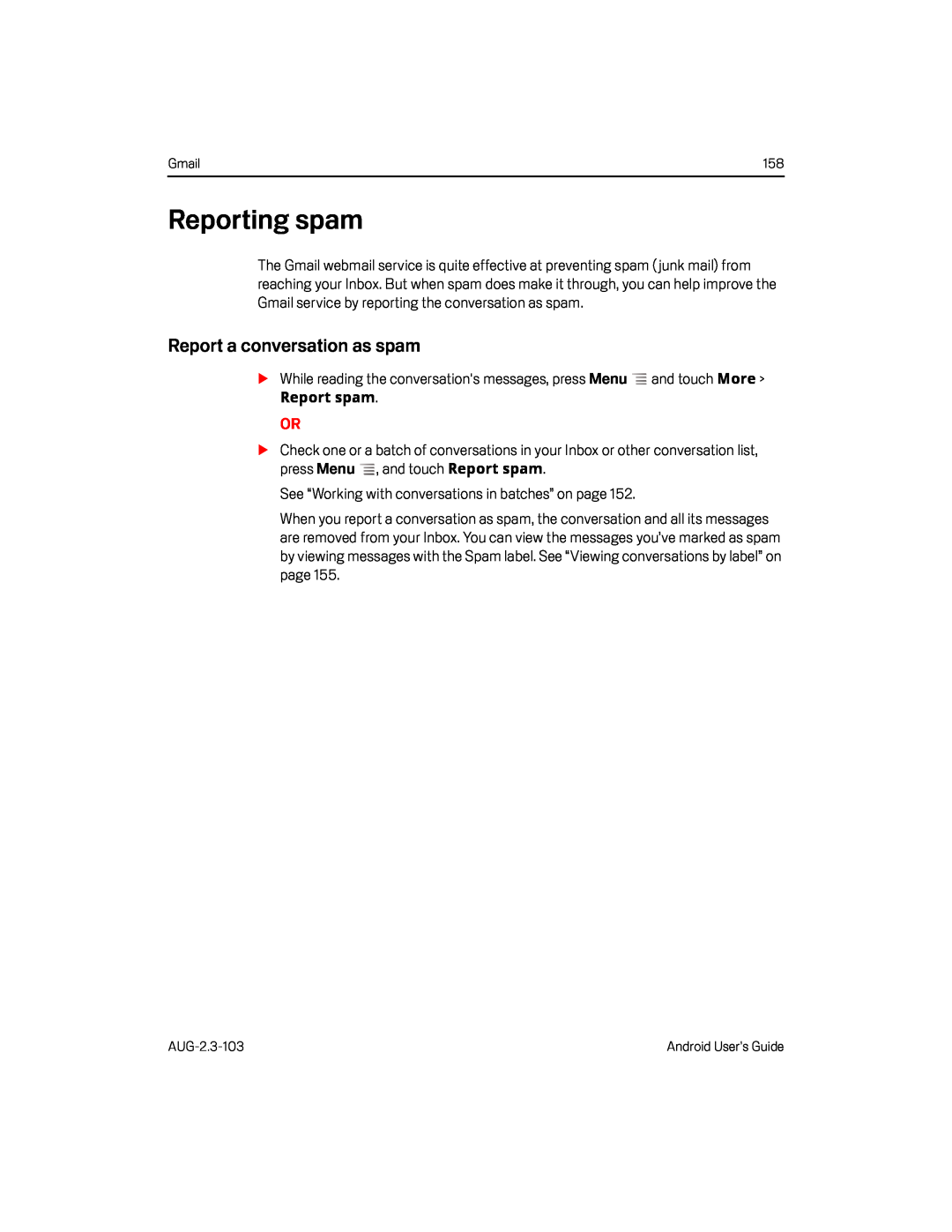 Reporting spam
Reporting spamReport a conversation as spam
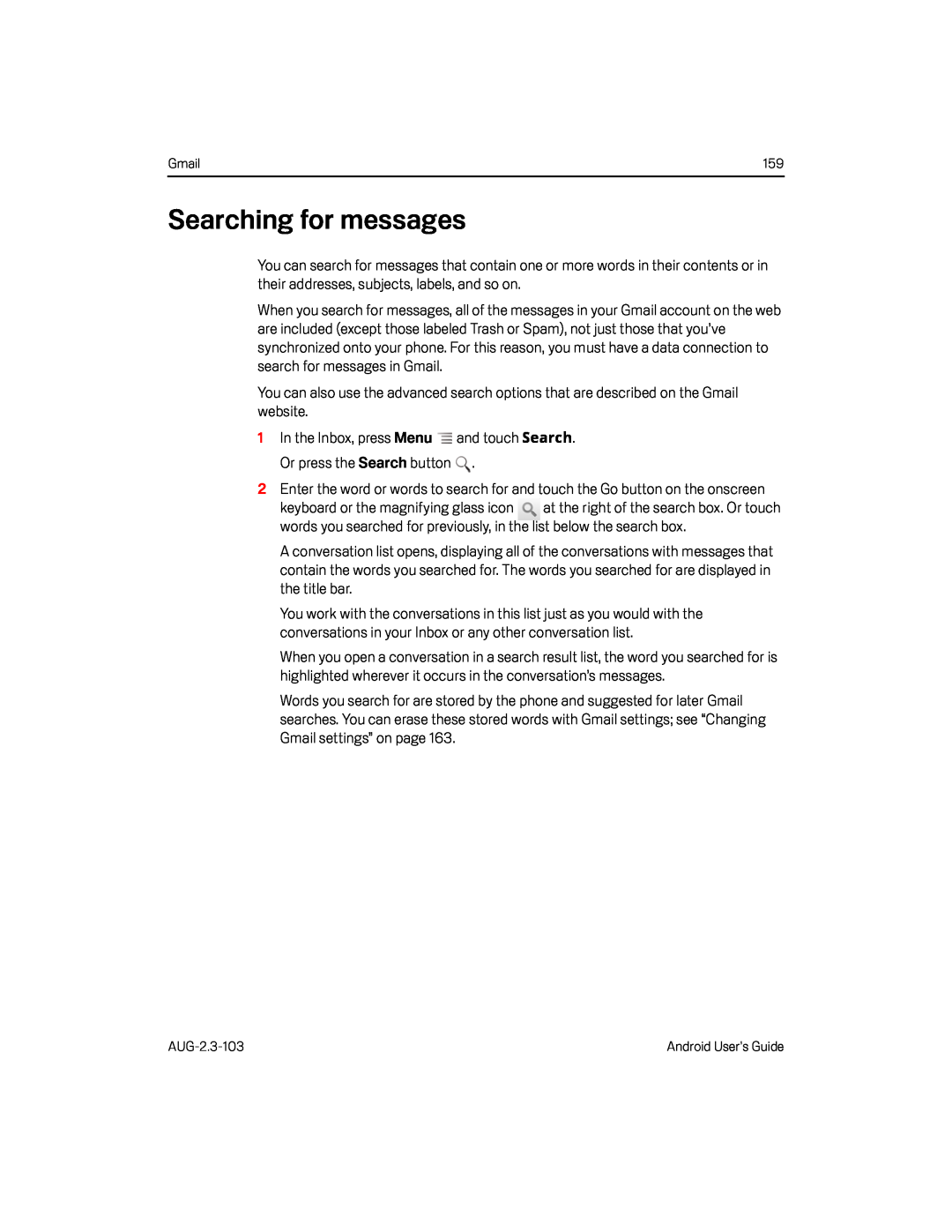 Searching for messages
Searching for messages
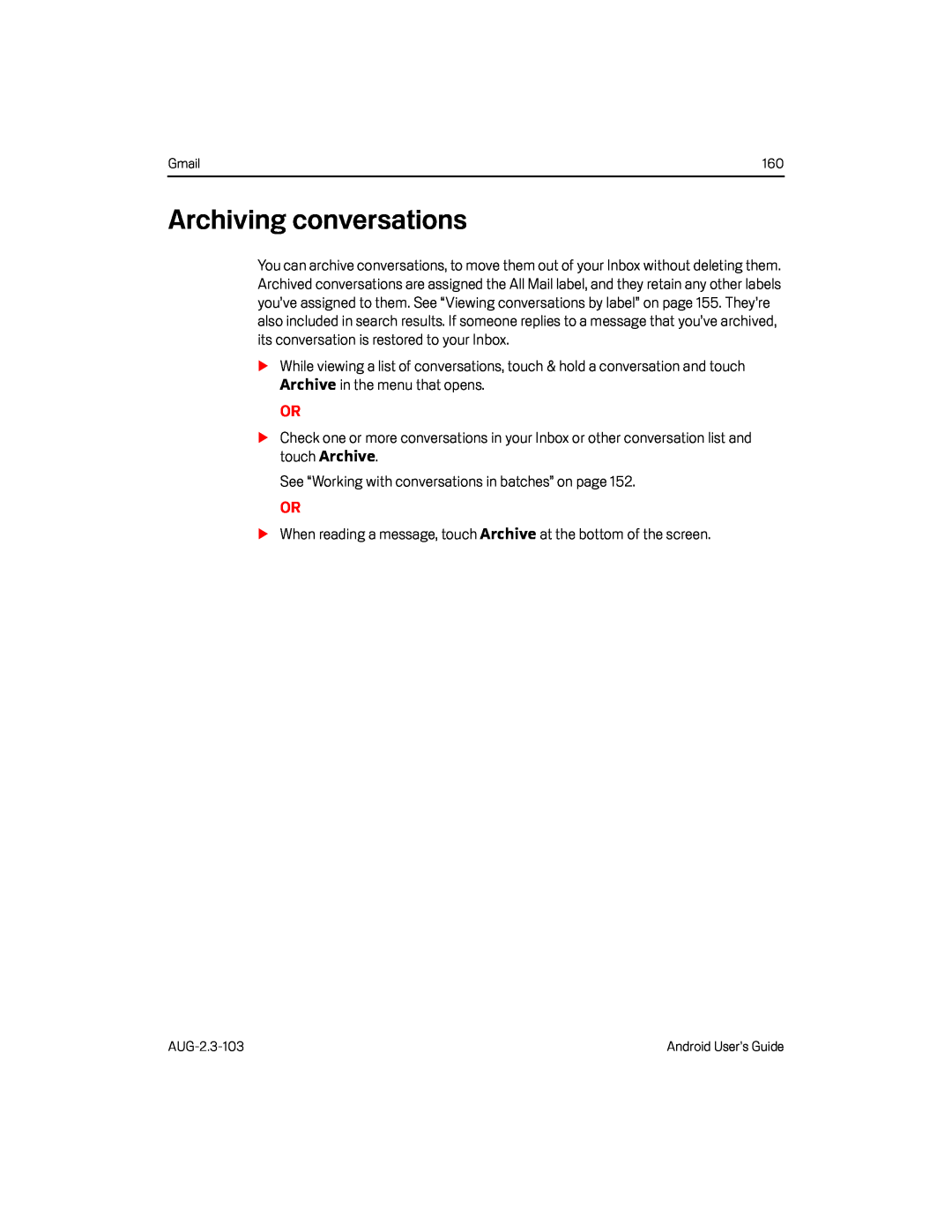 Archiving conversations
Archiving conversations
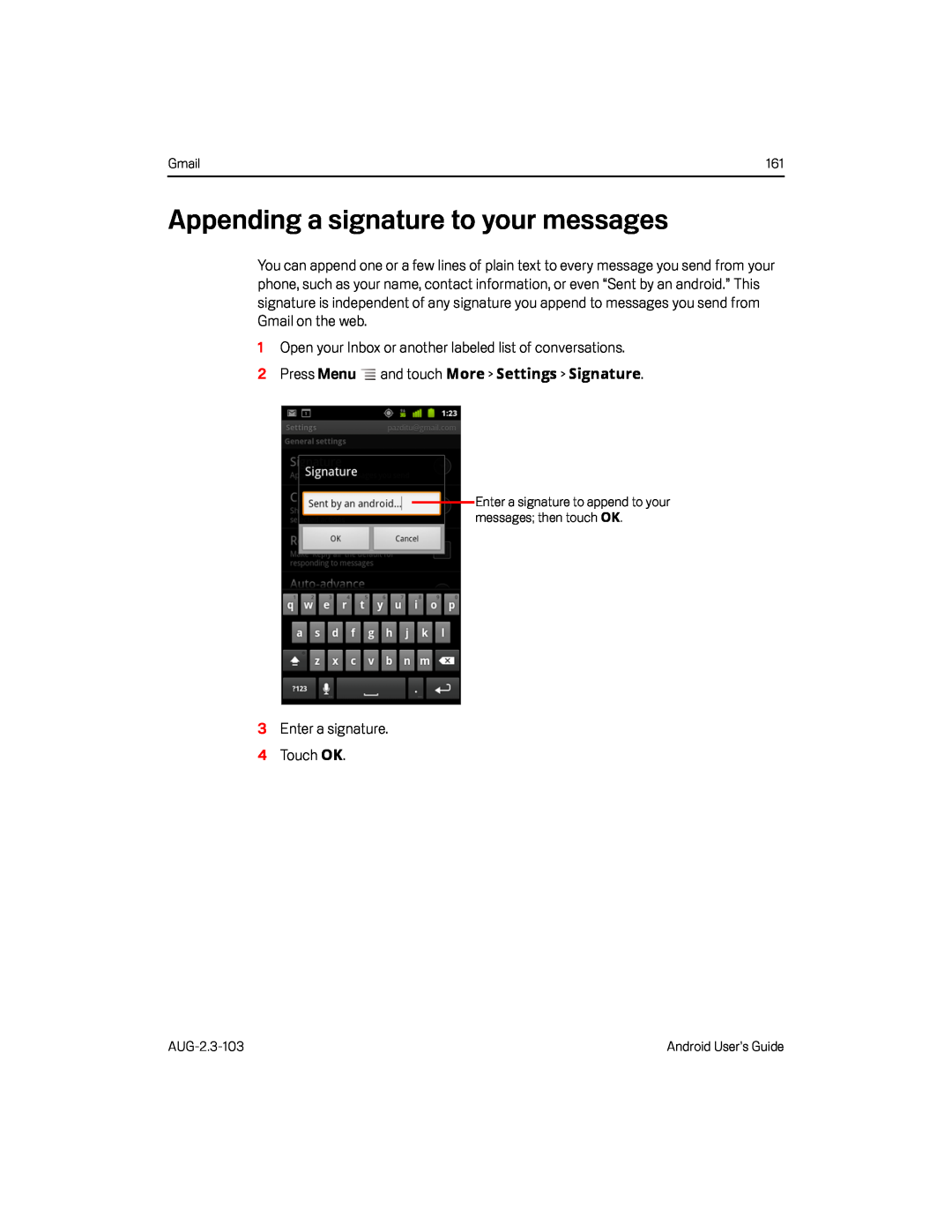 Appending a signature to your messages
Appending a signature to your messagesMore
Settings
Signature
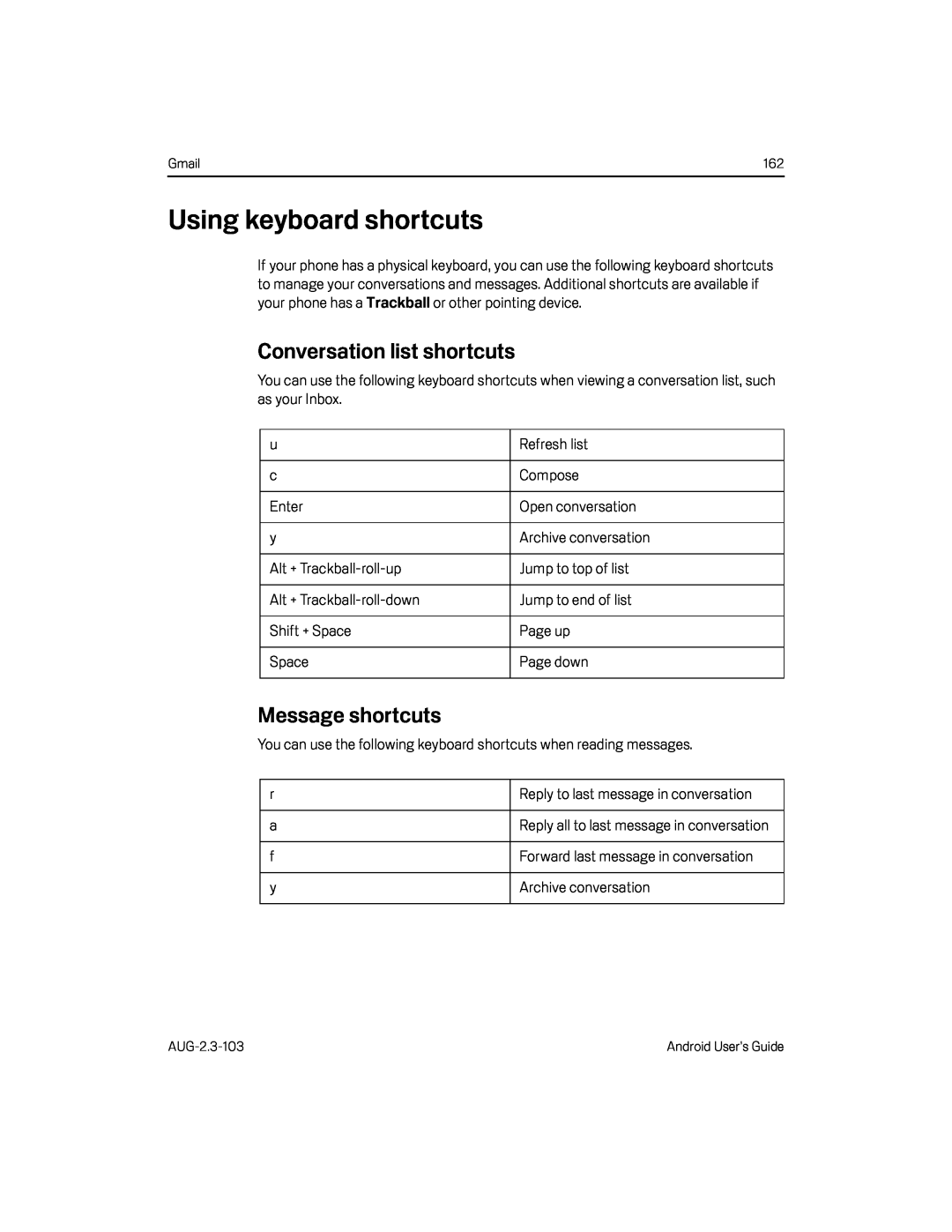 Using keyboard shortcuts
Using keyboard shortcutsConversation list shortcuts
Message shortcuts
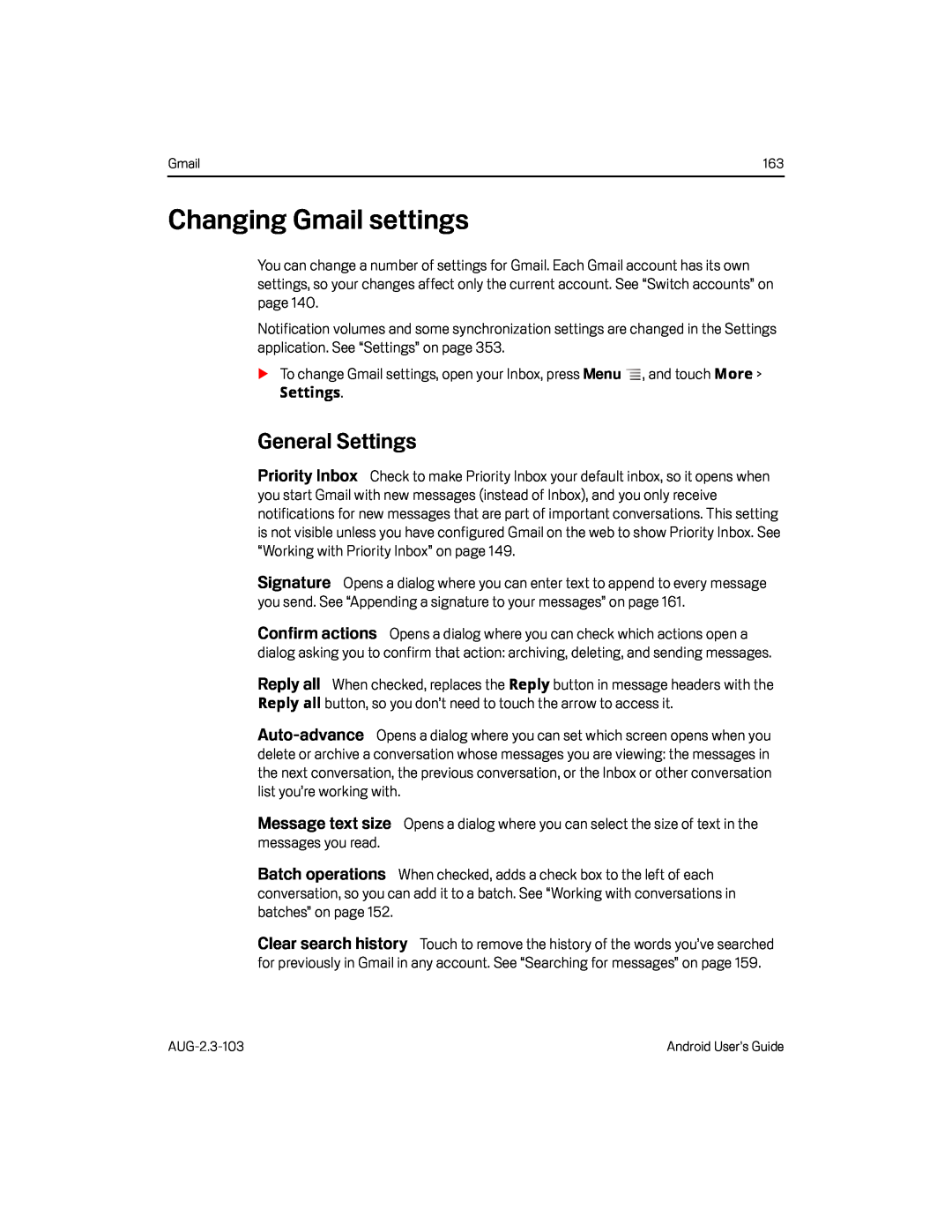 Changing Gmail settings
Changing Gmail settingsPriority Inbox
Signature
Reply all
Auto-advance
Message text size
Batch operations
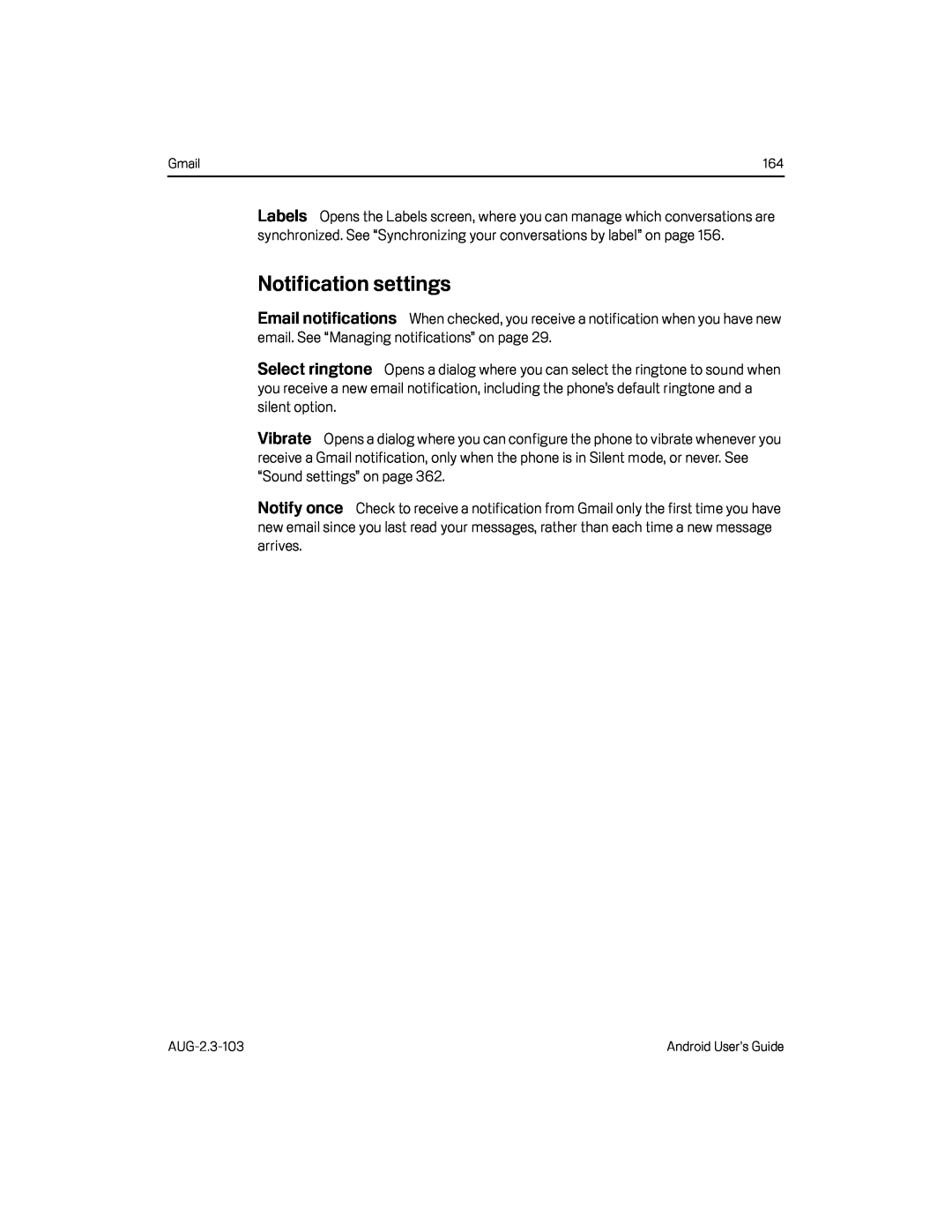 Labels
LabelsEmail notifications
Select ringtone
Vibrate
Notify once
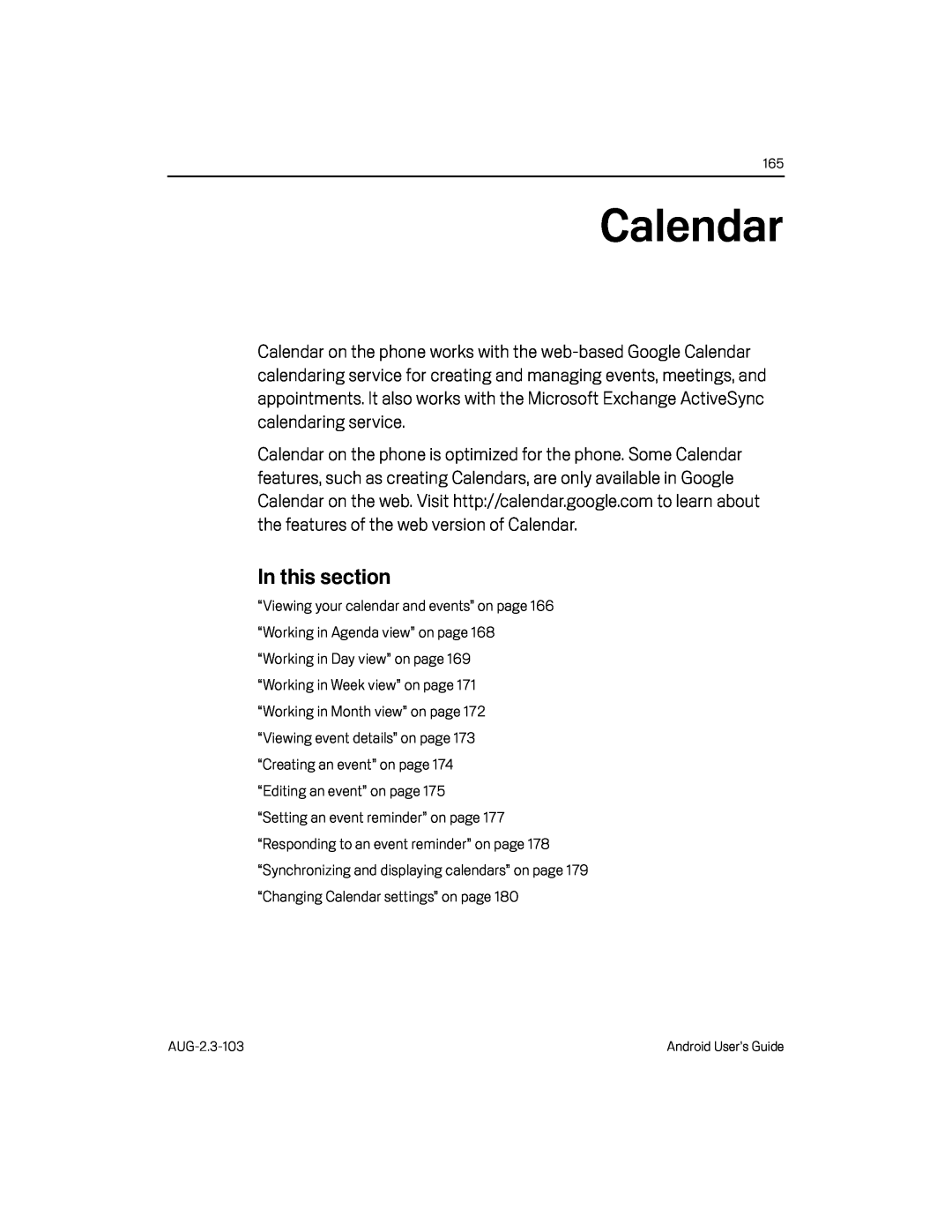 Calendar
Calendar
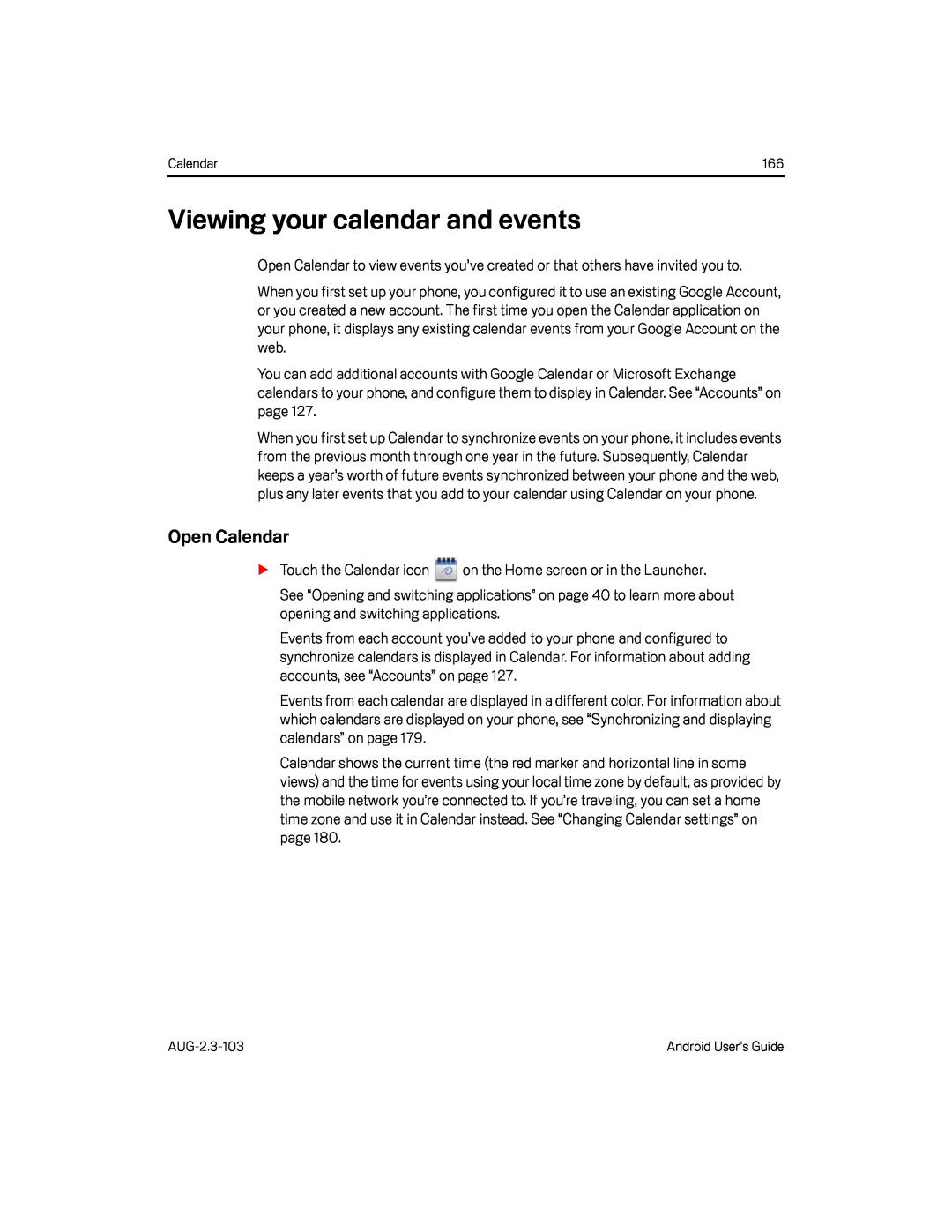 Viewing your calendar and events
Viewing your calendar and eventsOpen Calendar
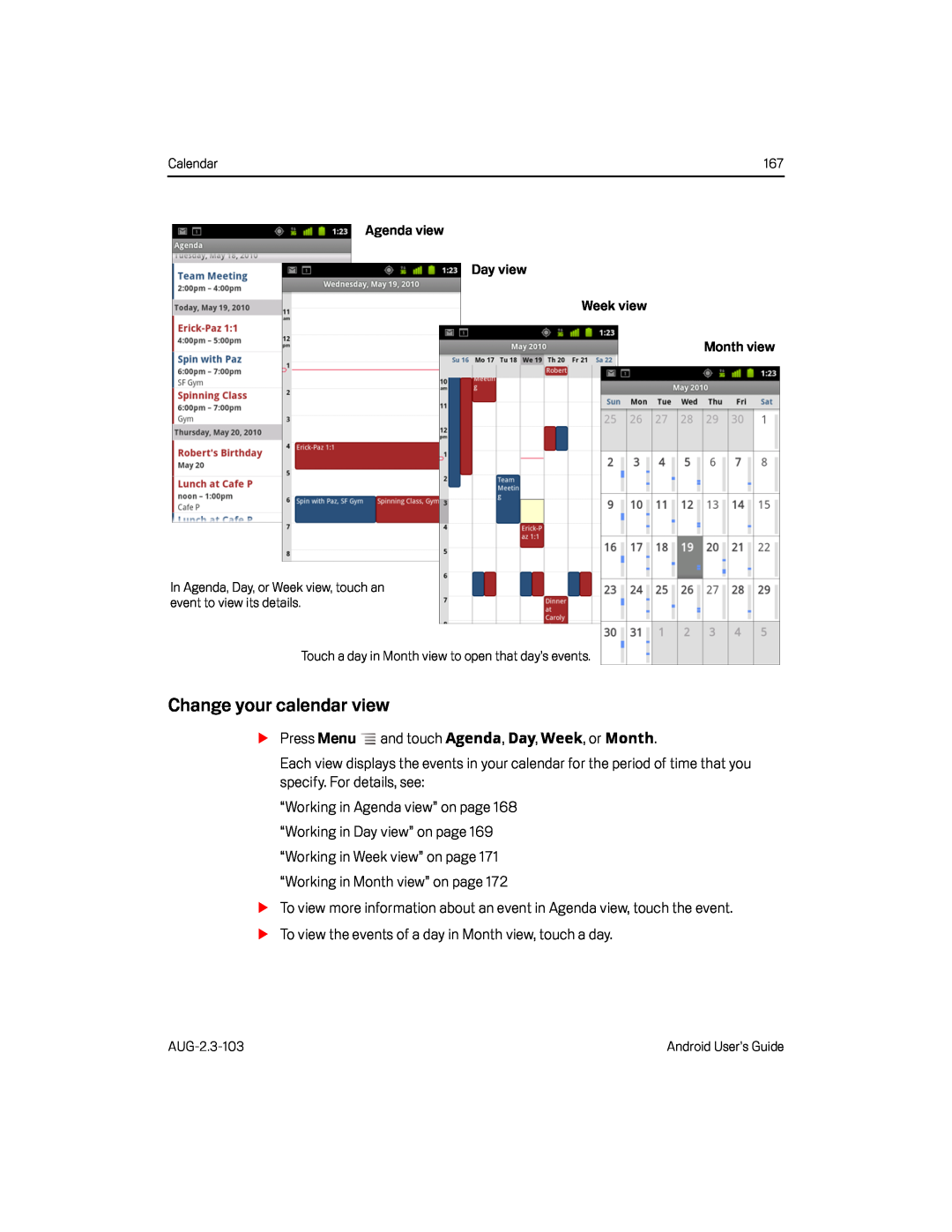 Change your calendar view
Change your calendar view
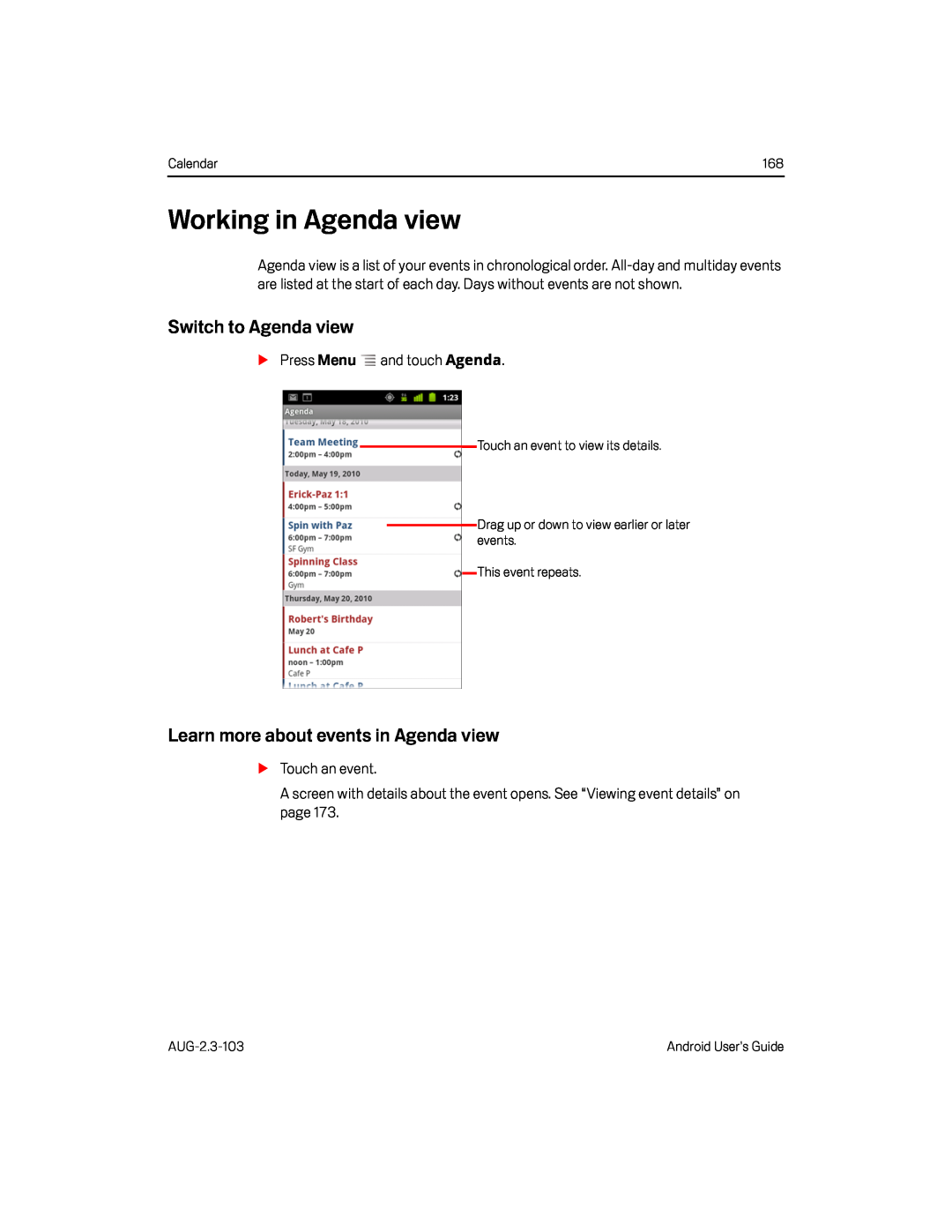 Working in Agenda view
Working in Agenda viewSwitch to Agenda view
Learn more about events in Agenda view
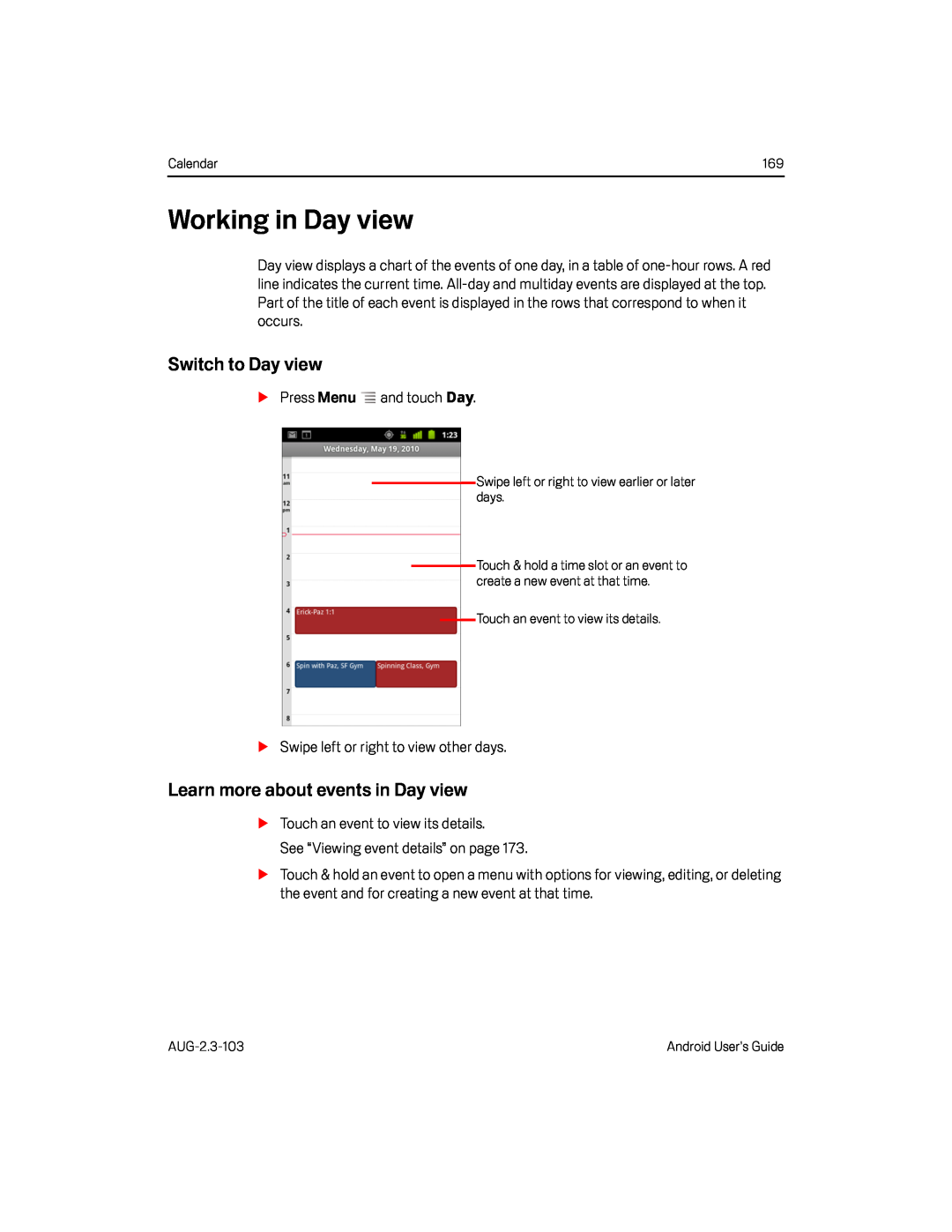 Working in Day view
Working in Day viewSwitch to Day view
Learn more about events in Day view
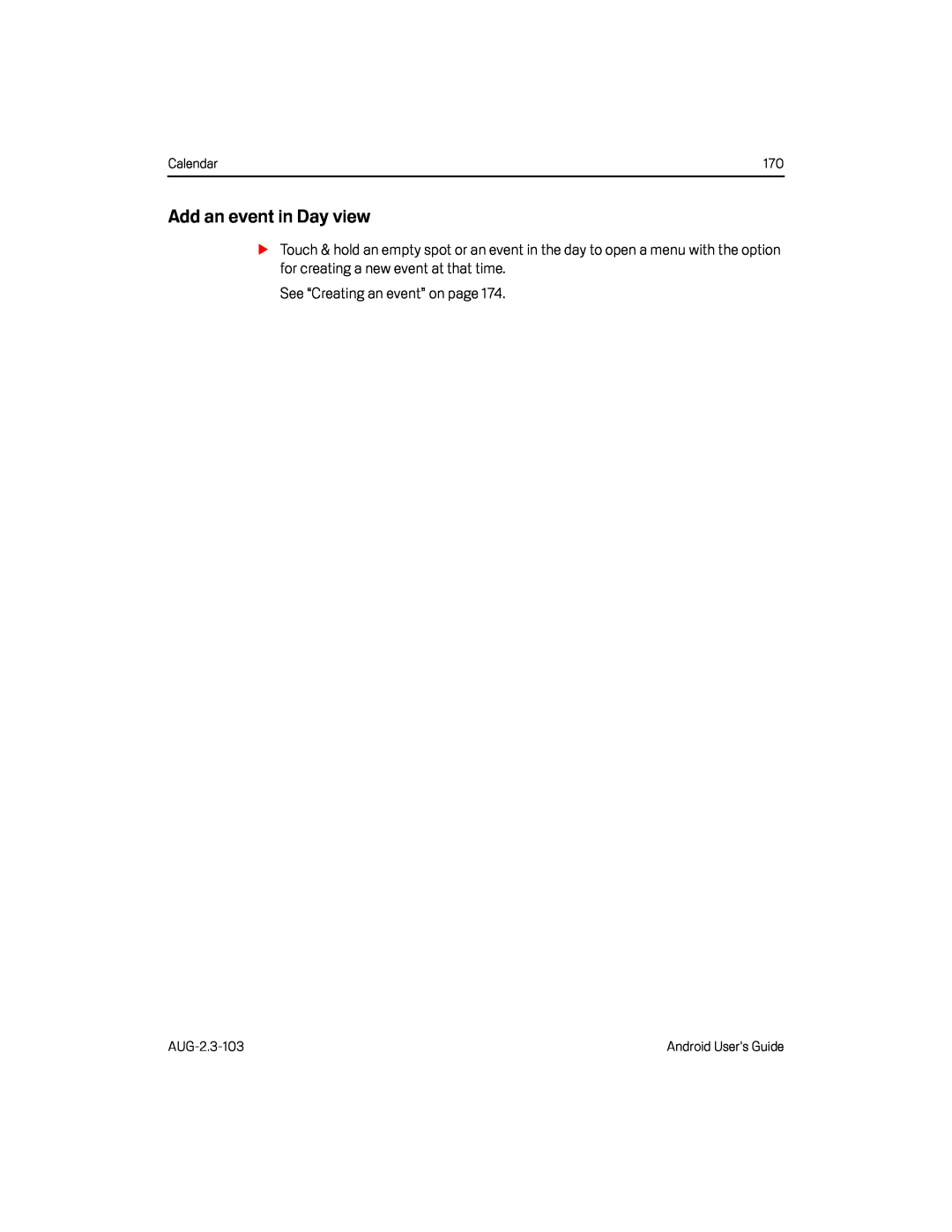 Add an event in Day view
Add an event in Day view
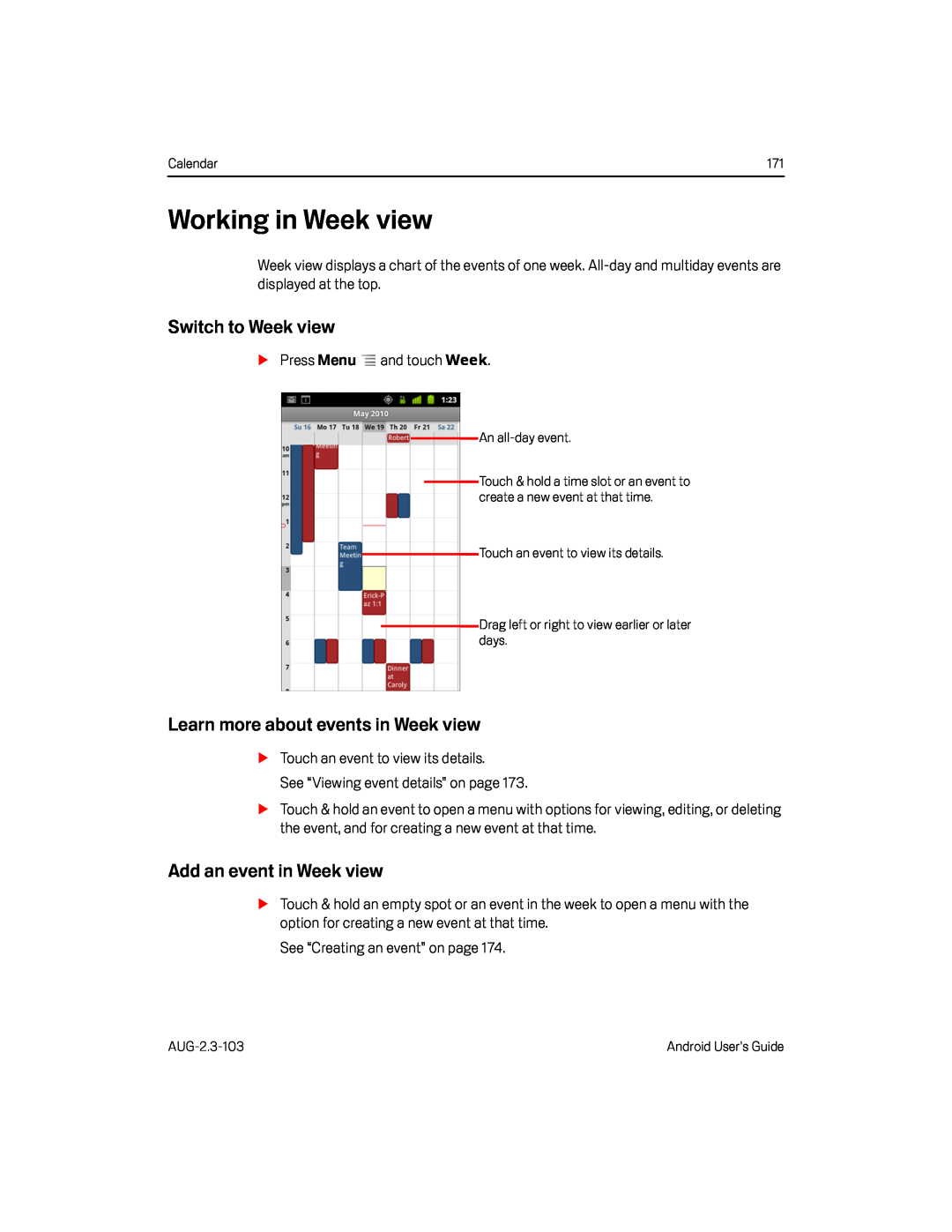 Working in Week view
Working in Week viewSwitch to Week view
Learn more about events in Week view
Add an event in Week view
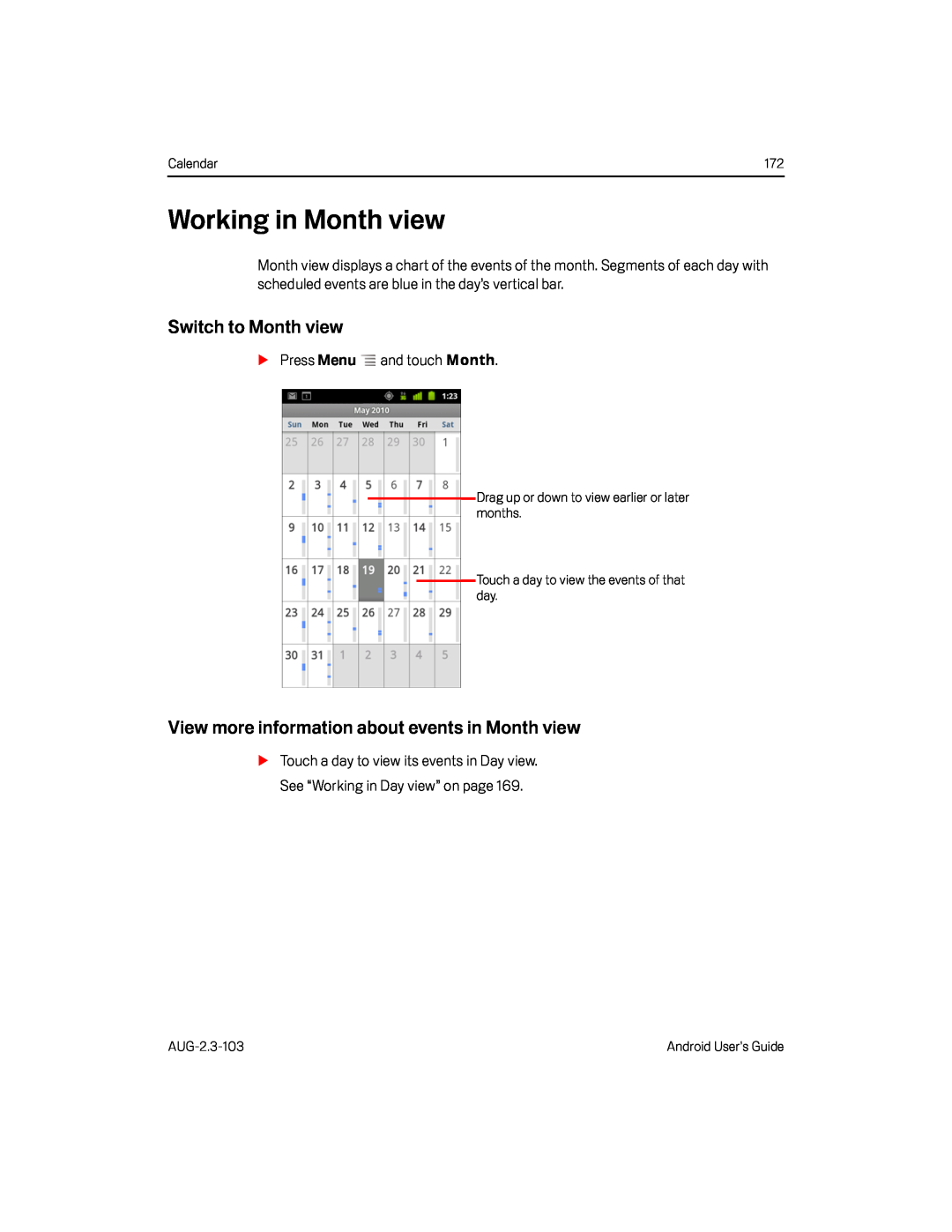 Working in Month view
Working in Month viewSwitch to Month view
View more information about events in Month view
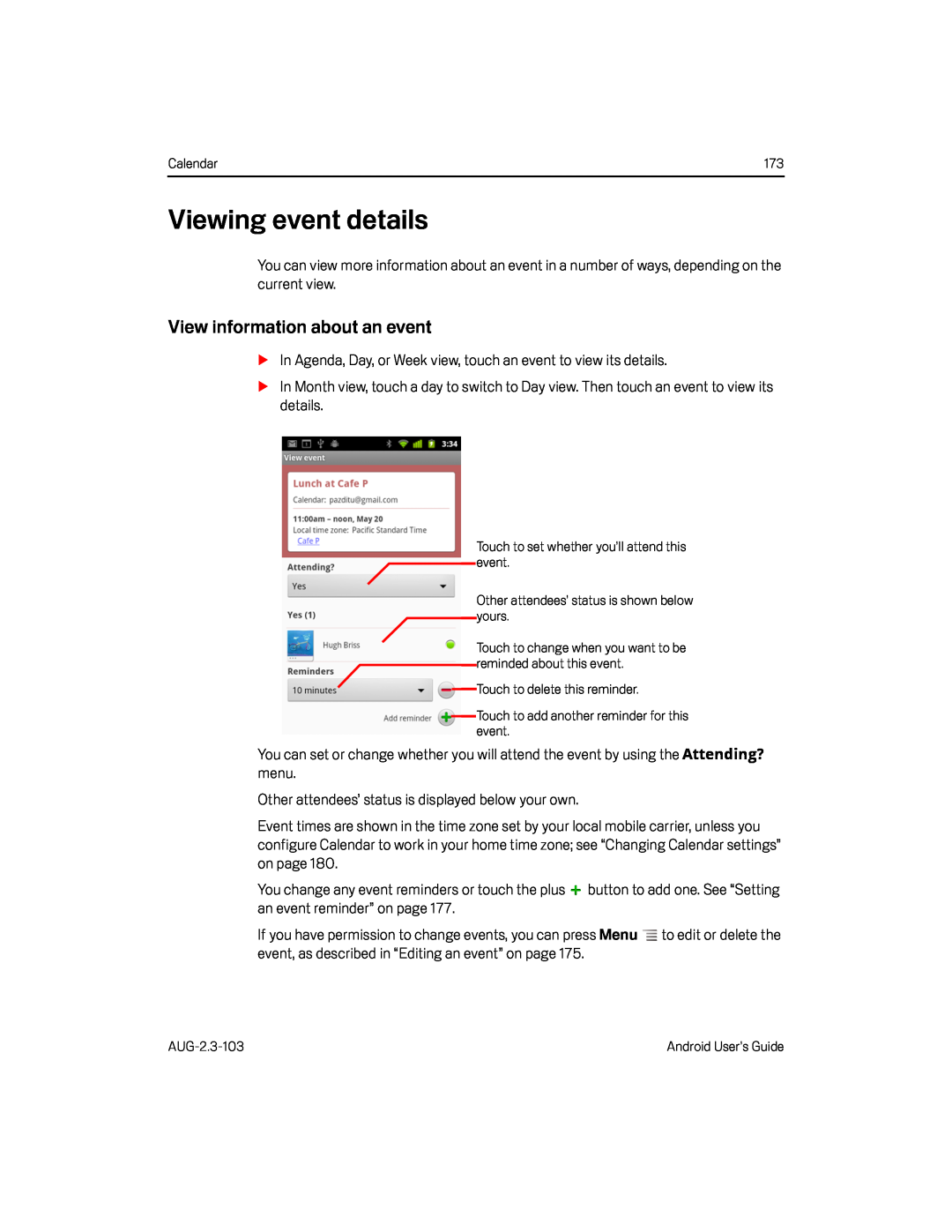 Viewing event details
Viewing event detailsView information about an event
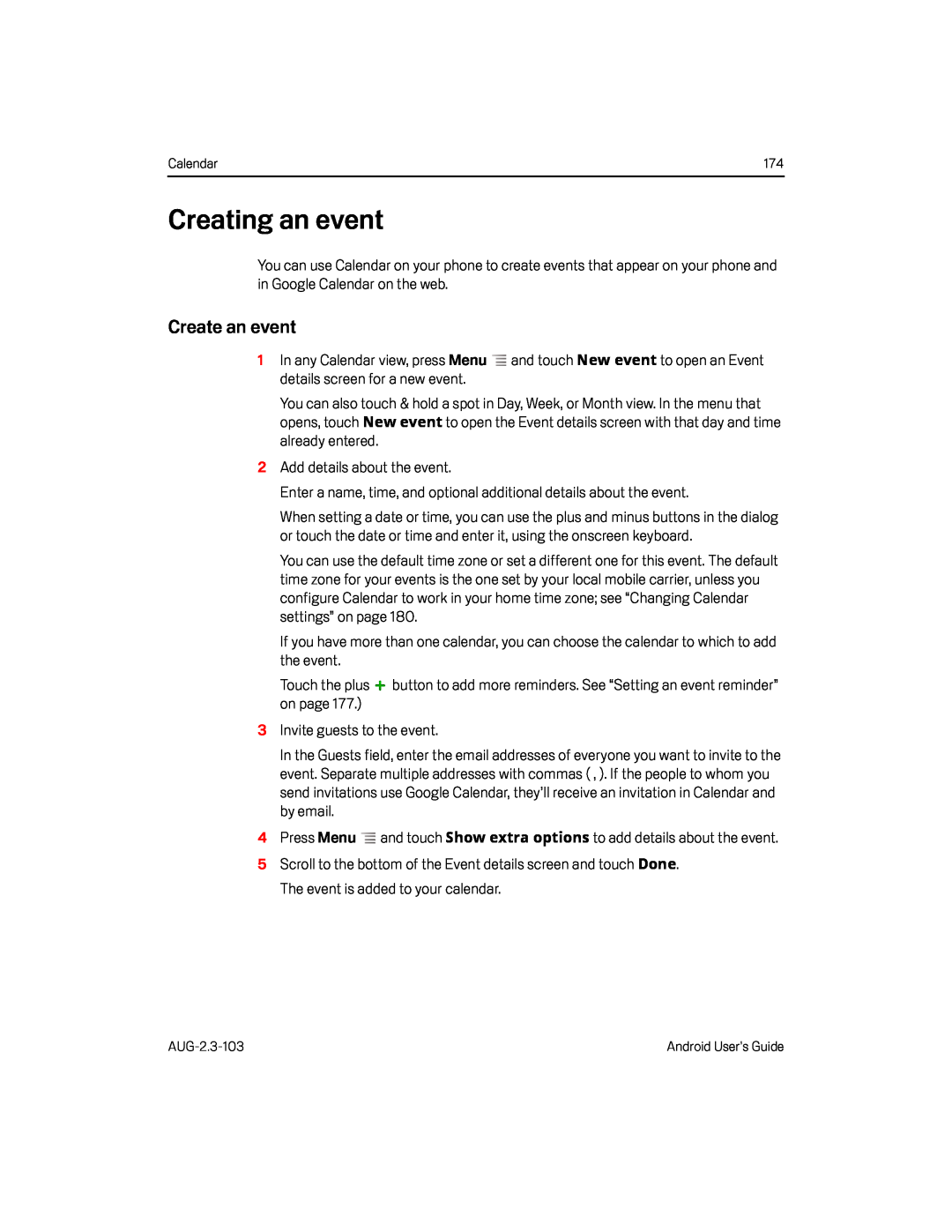 Creating an event
Creating an eventCreate an event
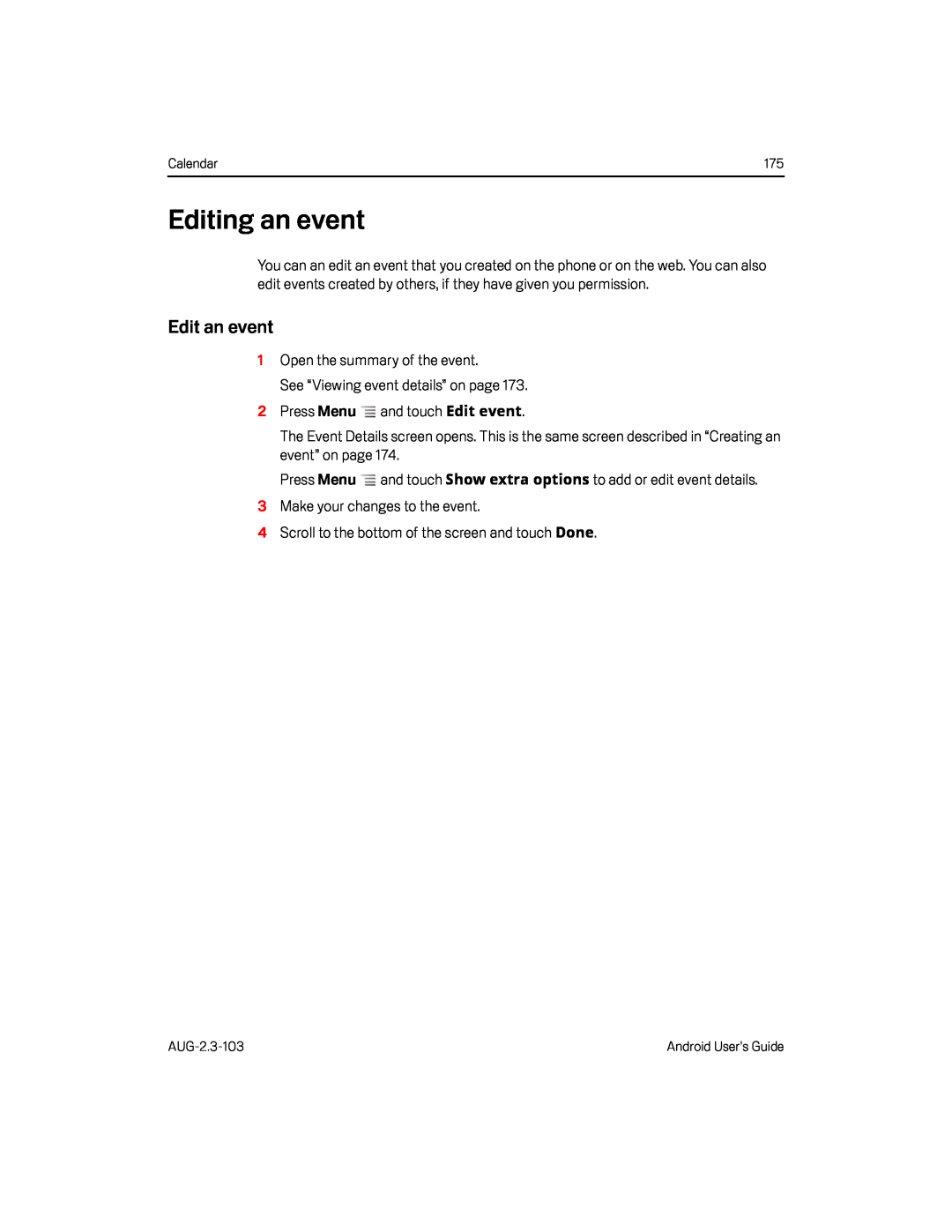 Editing an event
Editing an eventEdit an event
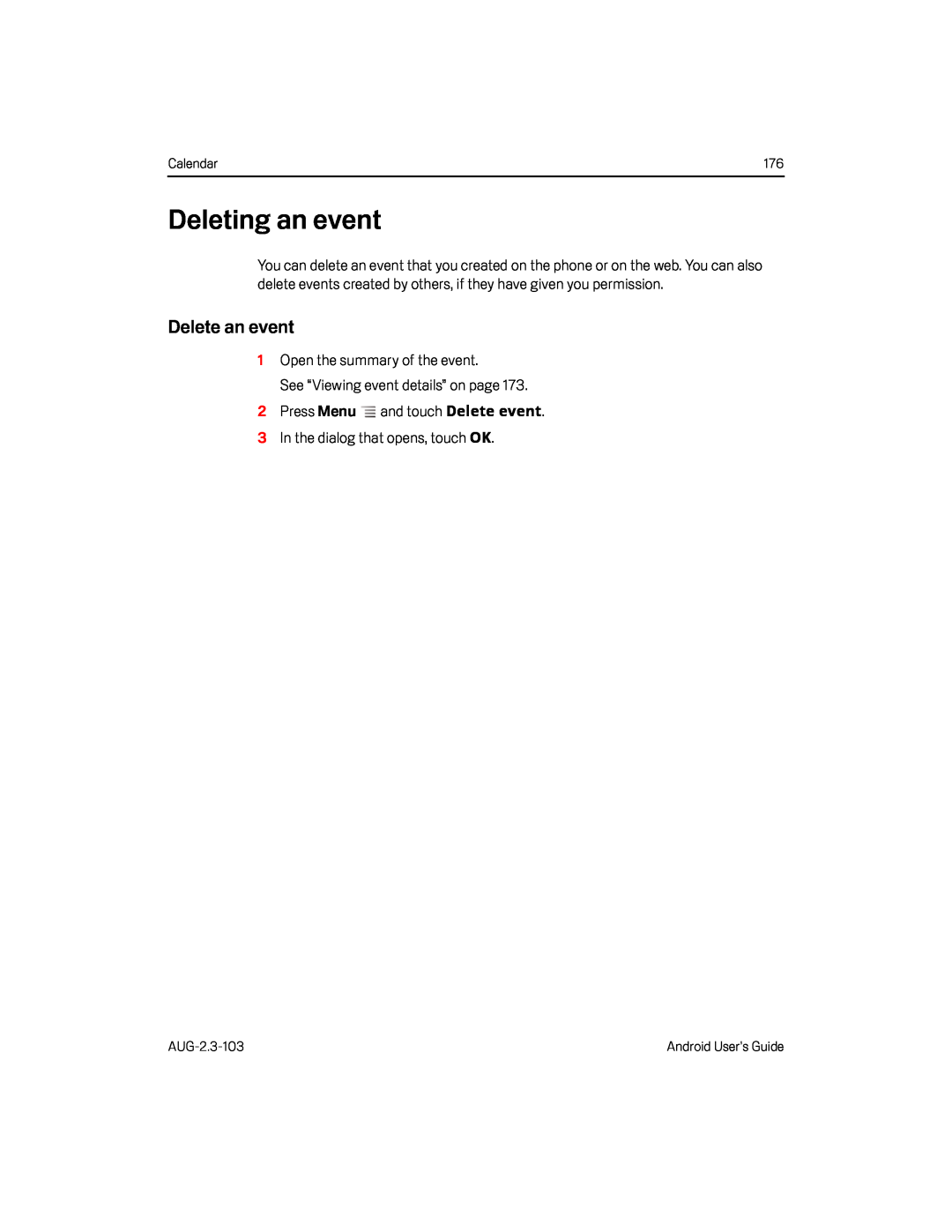 Deleting an event
Deleting an eventDelete an event
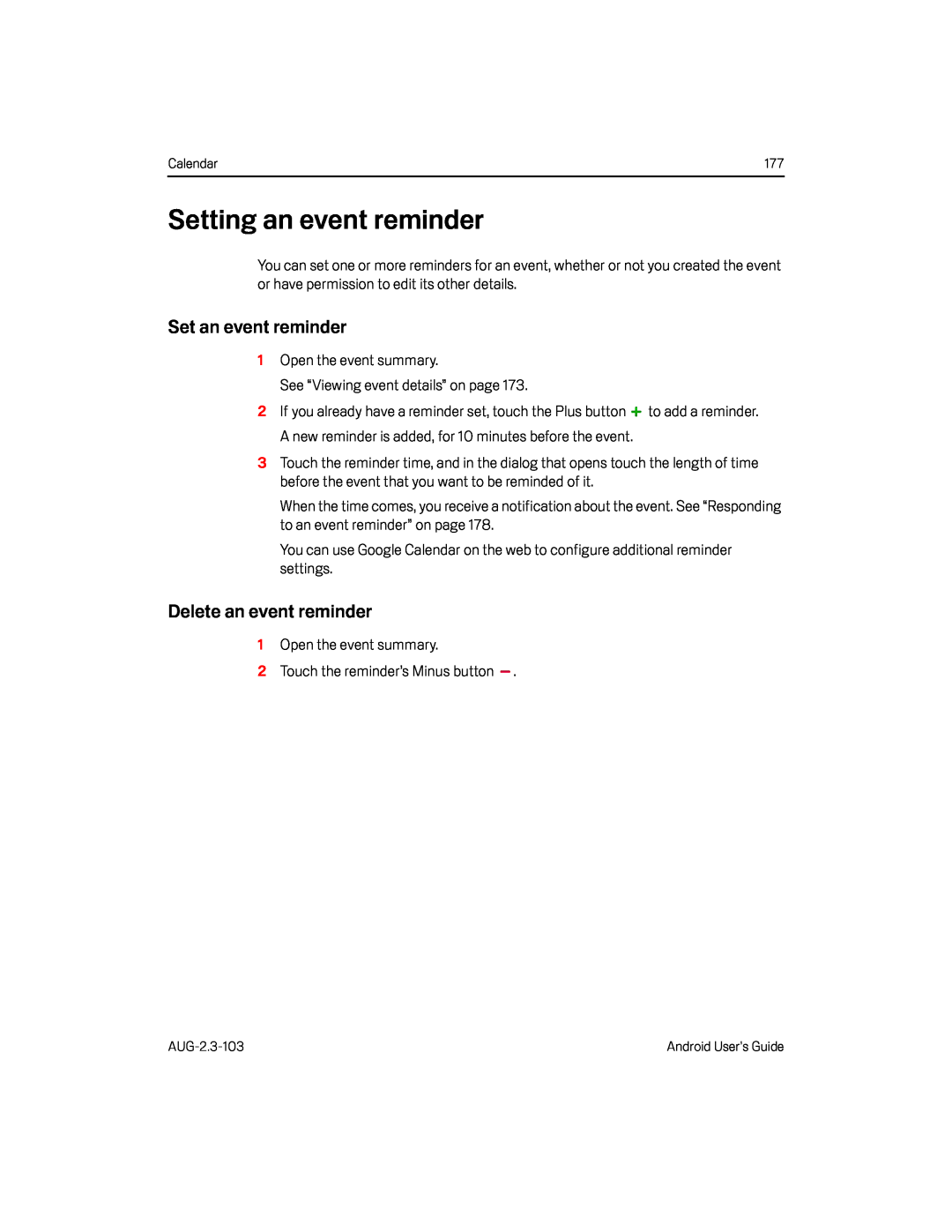 Setting an event reminder
Setting an event reminderSet an event reminder
Delete an event reminder
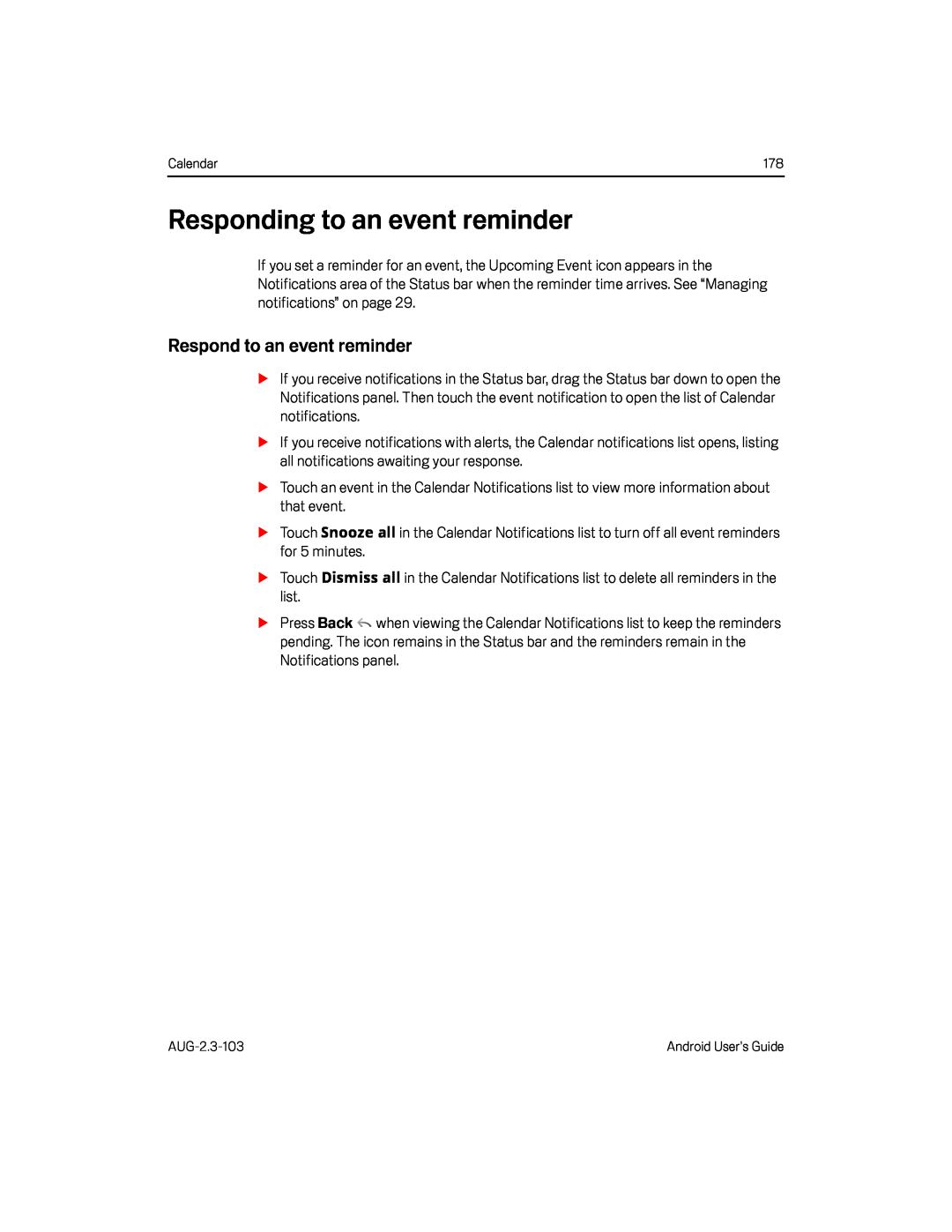 Responding to an event reminder
Responding to an event reminderRespond to an event reminder
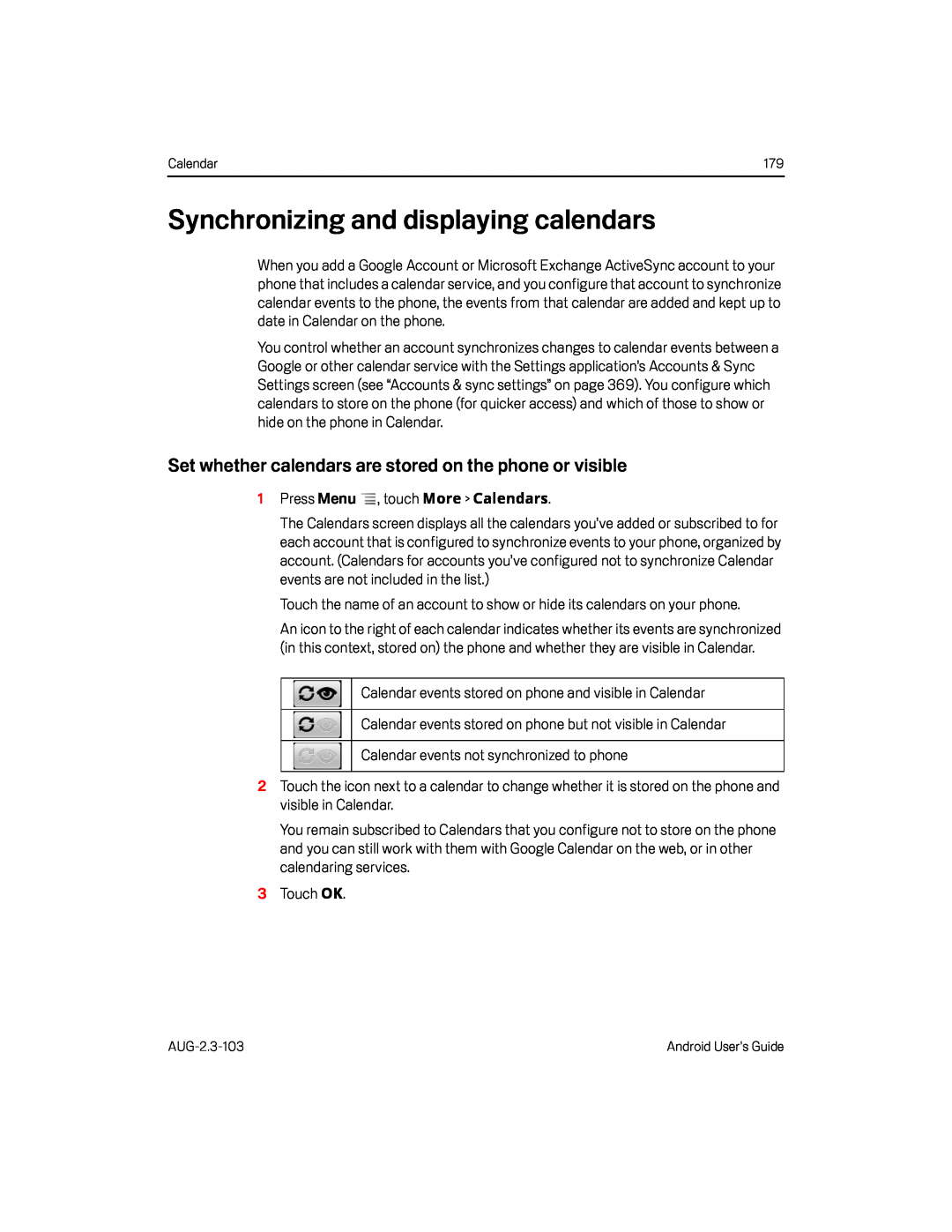 Synchronizing and displaying calendars
Synchronizing and displaying calendarsSet whether calendars are stored on the phone or visible
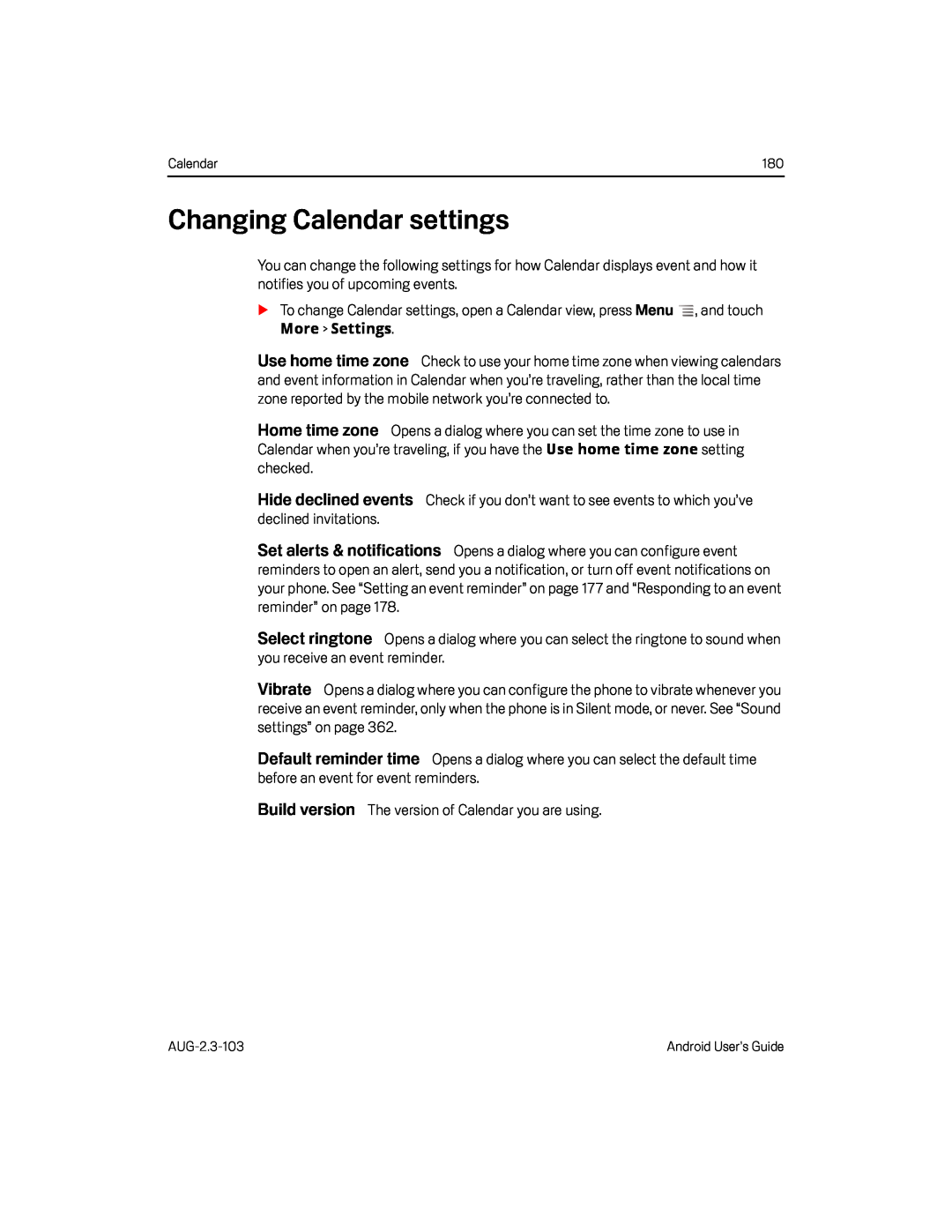 Changing Calendar settings
Changing Calendar settingsUse home time zone
Home time zone
Hide declined events
Set alerts & notifications
Default reminder time
Build version
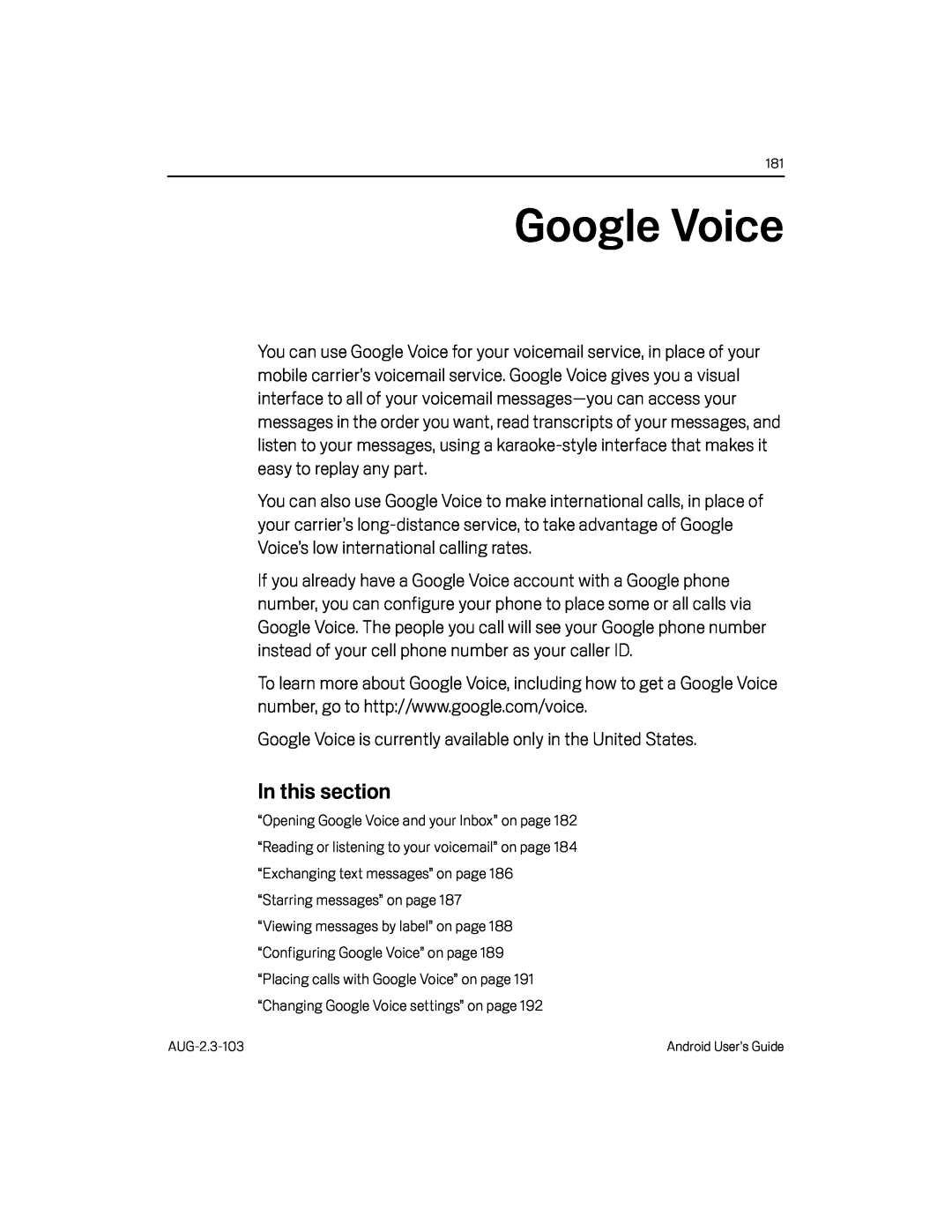 Google Voice
Google VoiceGoogle Voice is currently available only in the United States
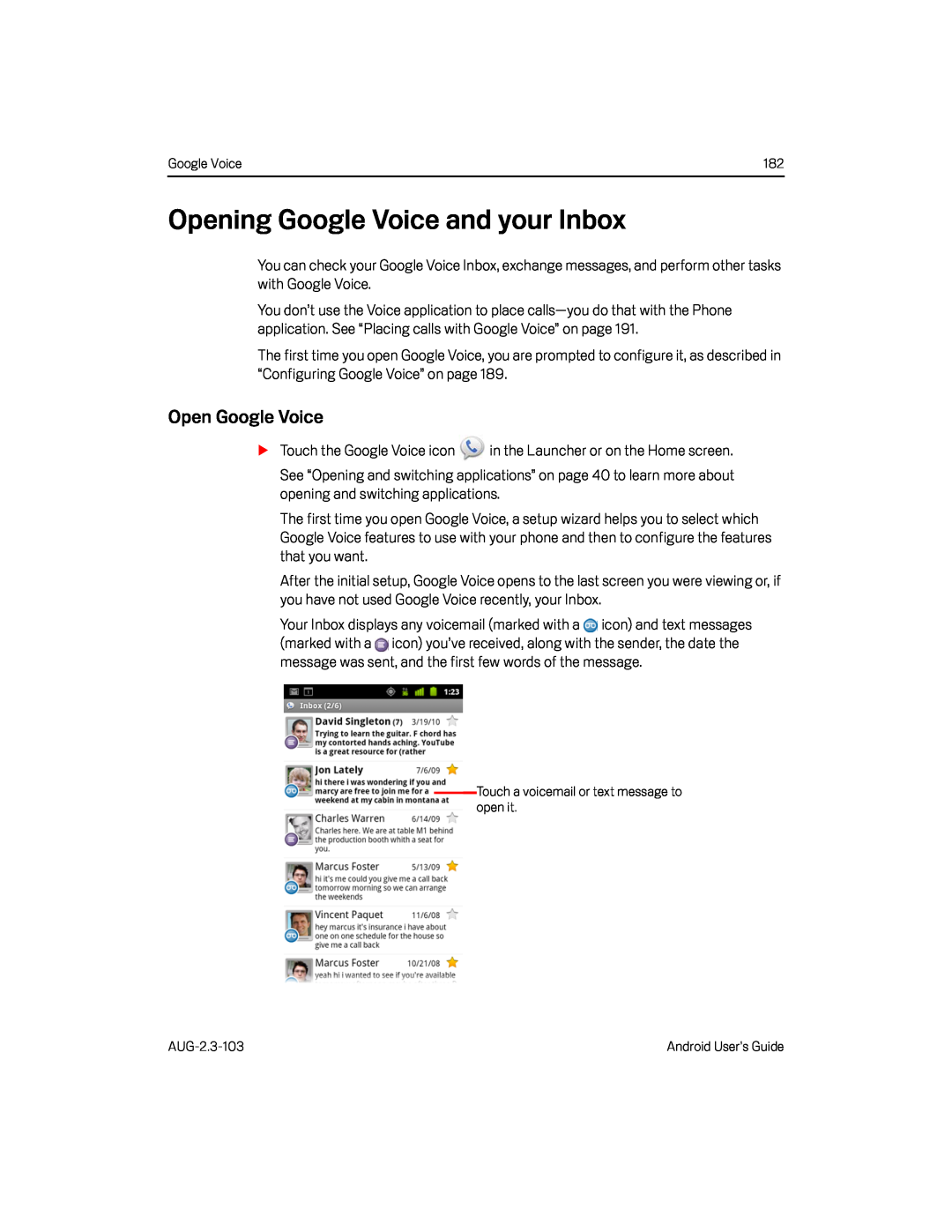 Opening Google Voice and your Inbox
Opening Google Voice and your InboxOpen Google Voice
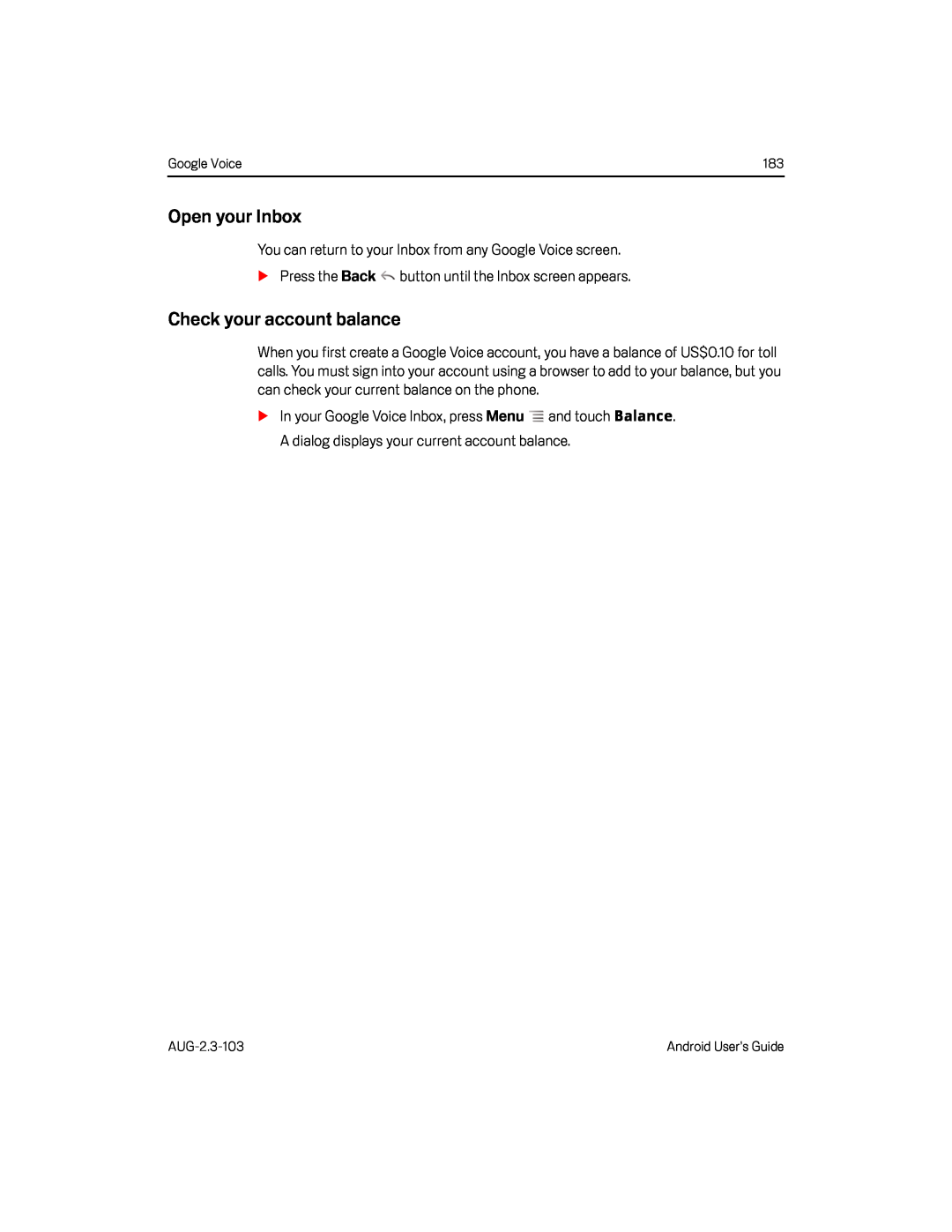 Open your Inbox
Open your InboxCheck your account balance
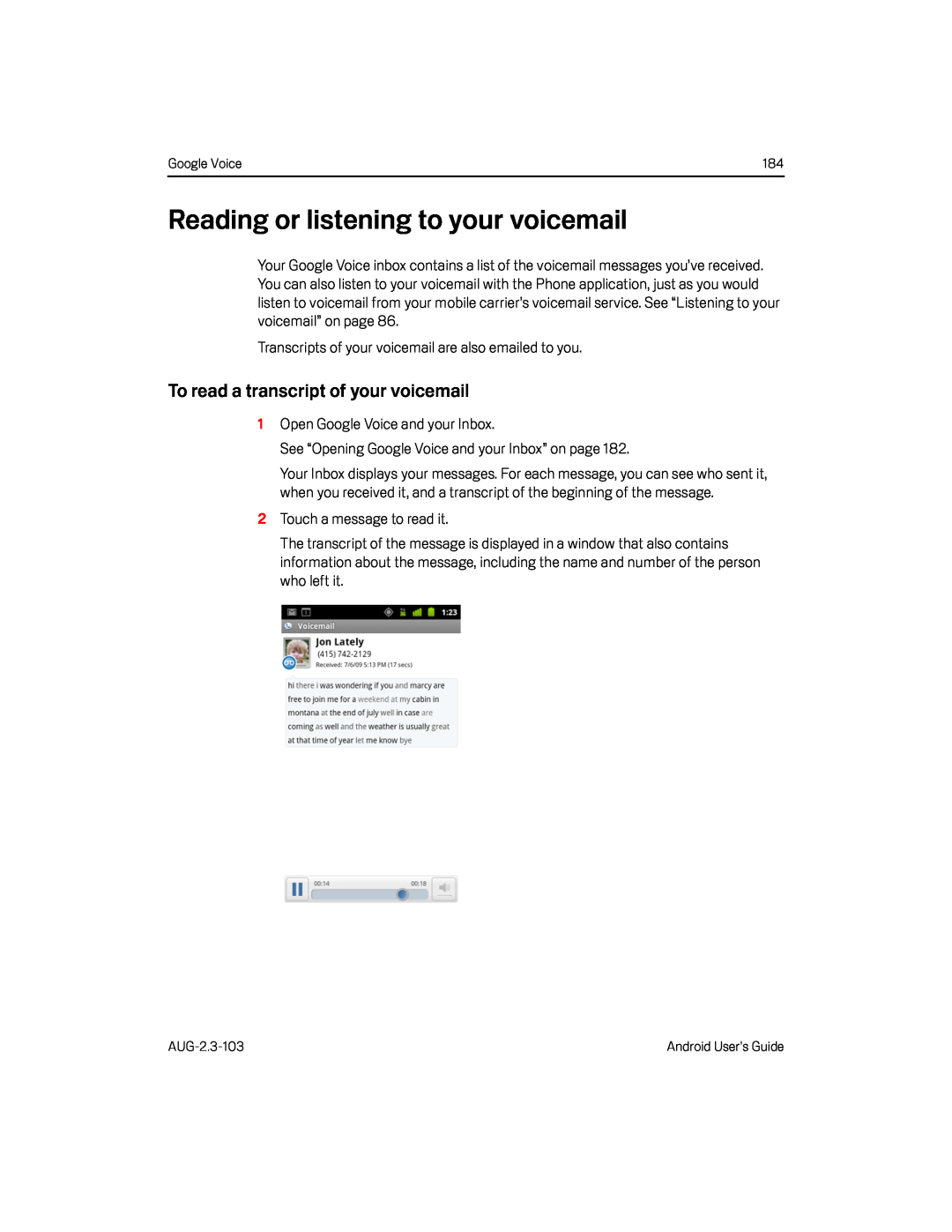 Reading or listening to your voicemail
Reading or listening to your voicemailTo read a transcript of your voicemail
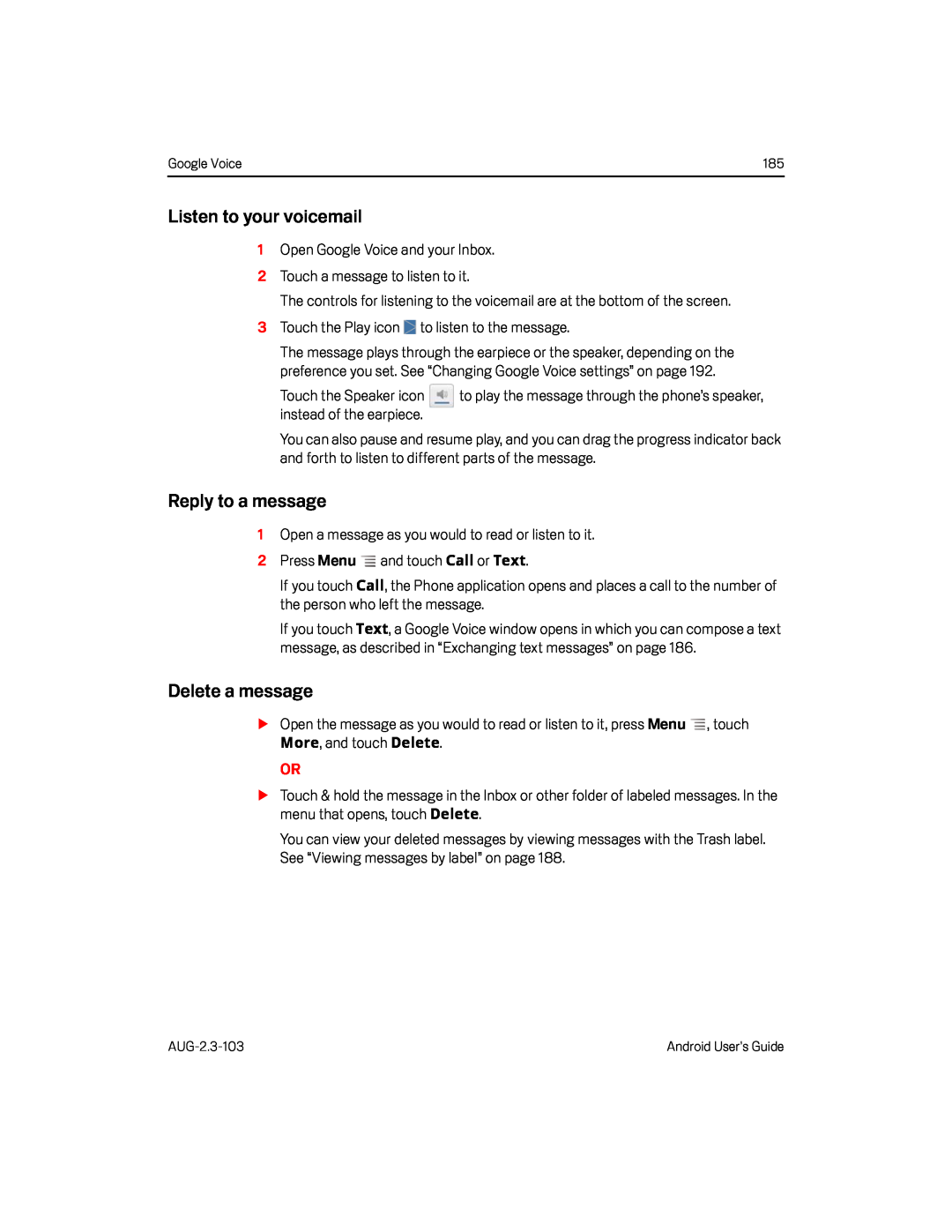 Reply to a message
Reply to a messageDelete a message
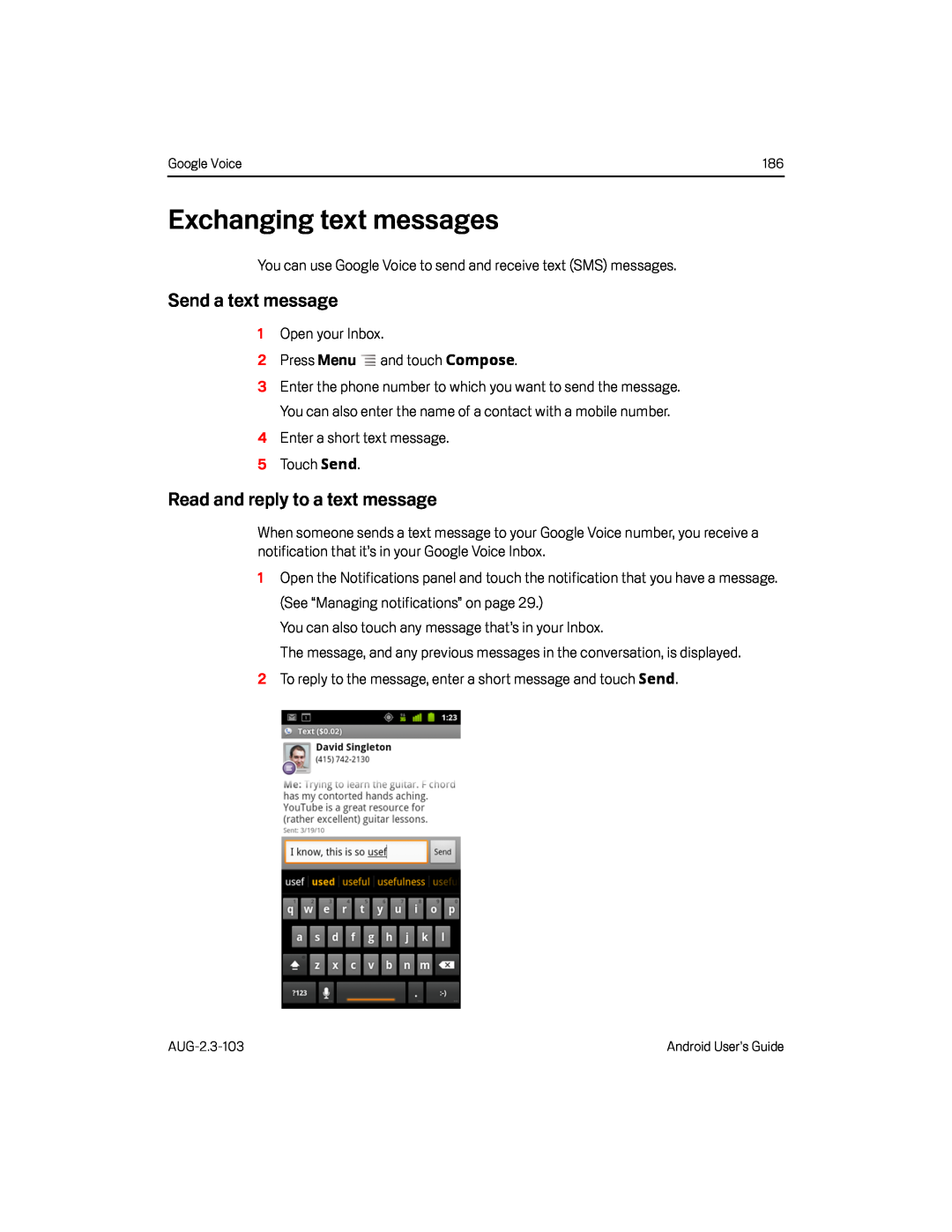 Exchanging text messages
Exchanging text messagesSend a text message
Read and reply to a text message
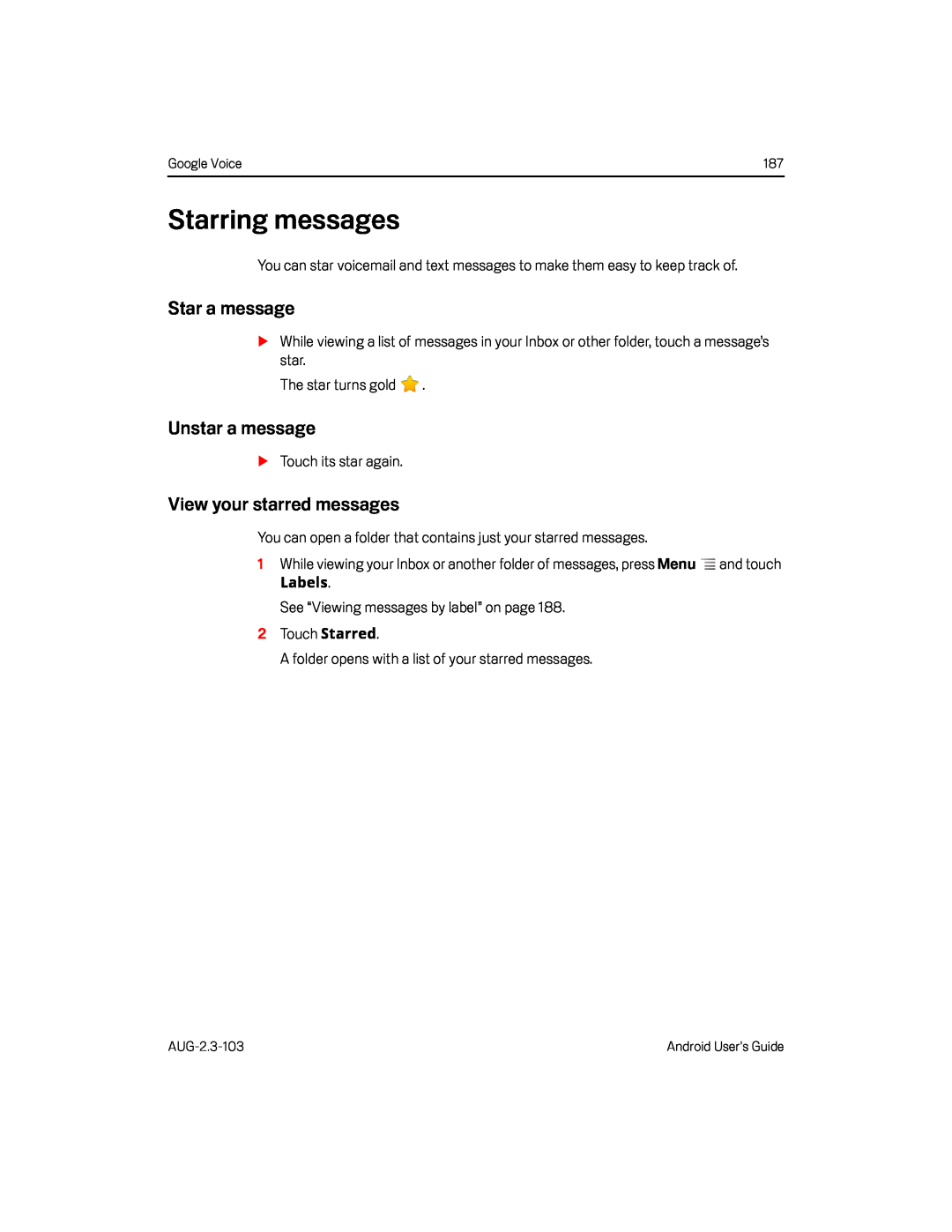 View your starred messages
View your starred messages
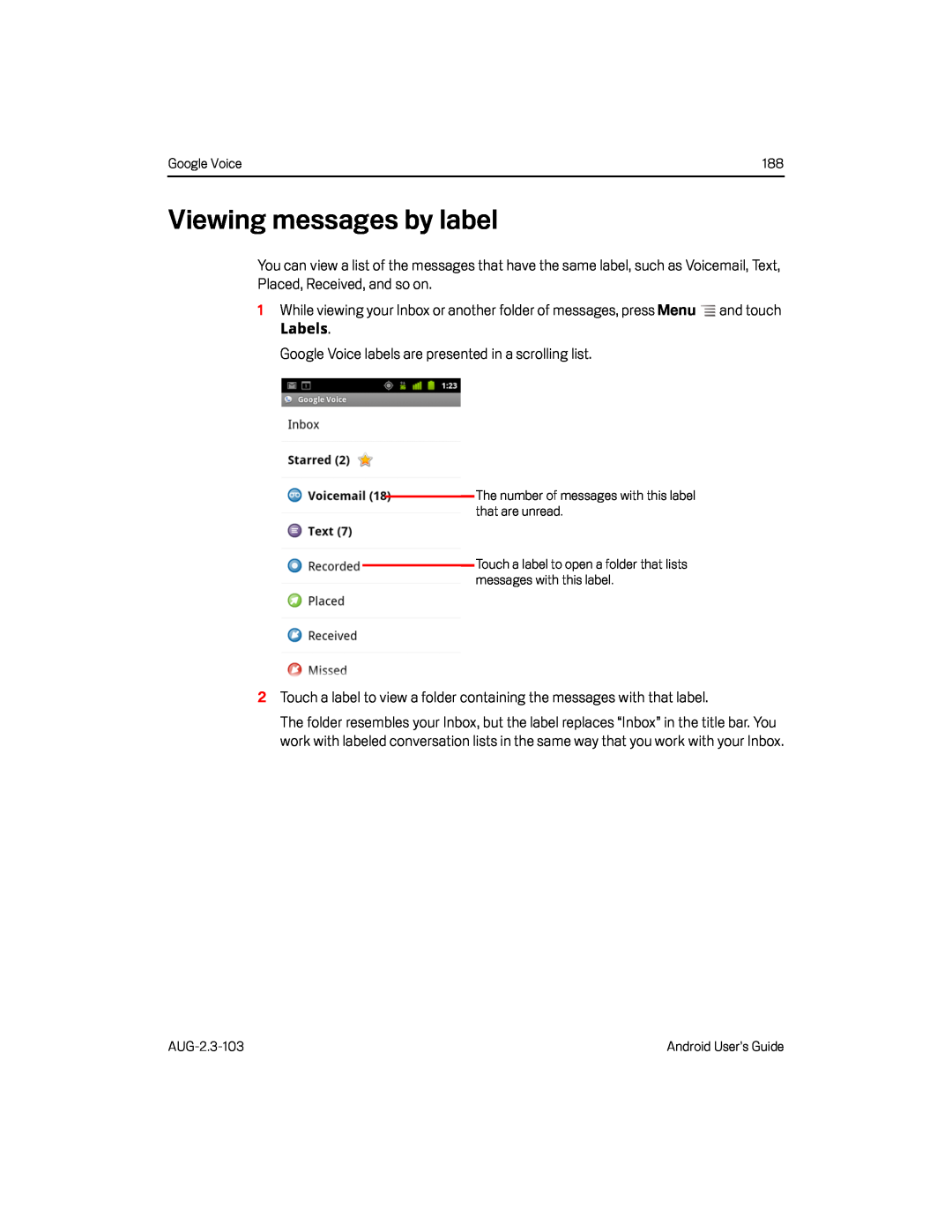 Viewing messages by label
Viewing messages by label
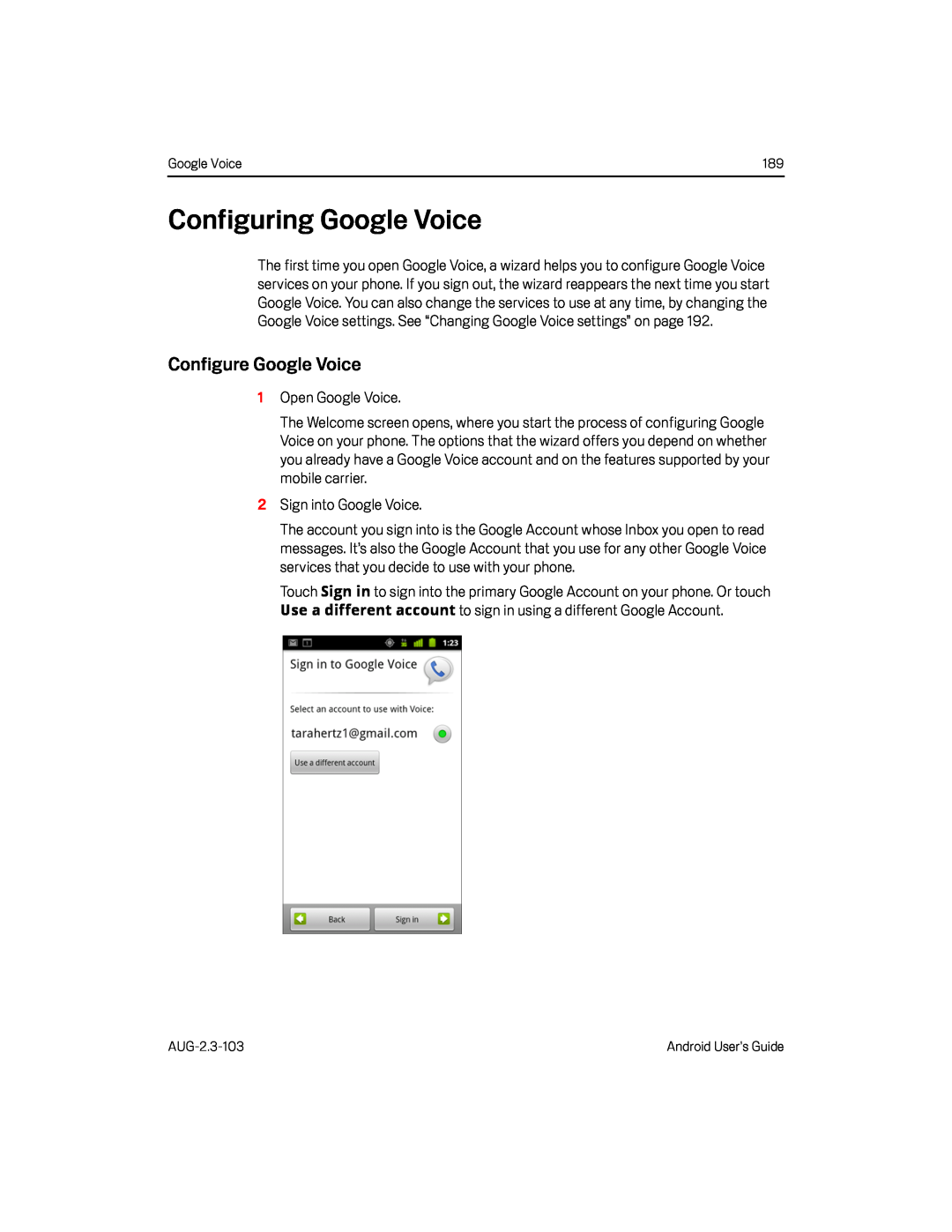 Configuring Google Voice
Configuring Google VoiceConfigure Google Voice
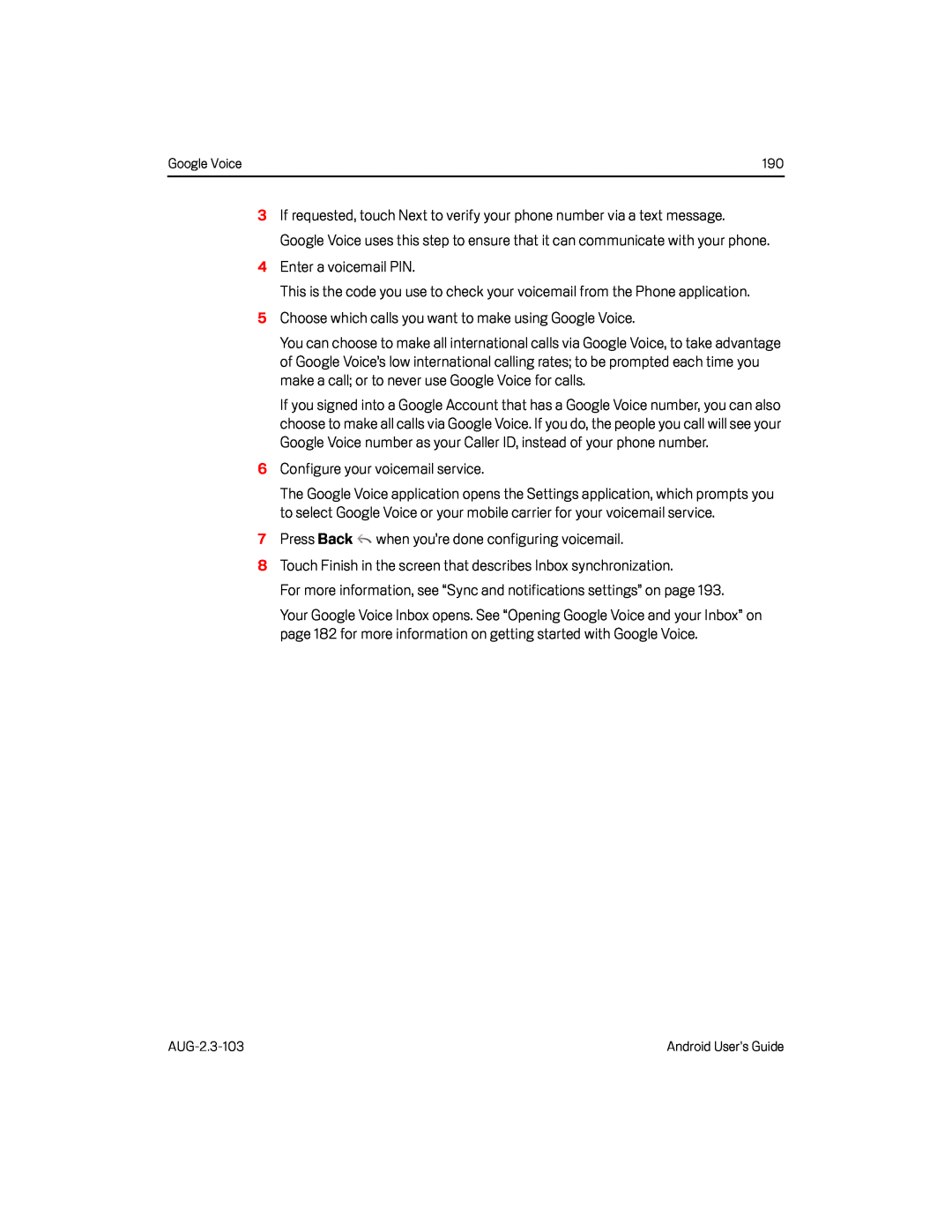 4Enter a voicemail PIN
4Enter a voicemail PINThis is the code you use to check your voicemail from the Phone application
5Choose which calls you want to make using Google Voice
6Configure your voicemail service
7Press Back when you’re done configuring voicemail
8Touch Finish in the screen that describes Inbox synchronization
For more information, see “Sync and notifications settings” on page
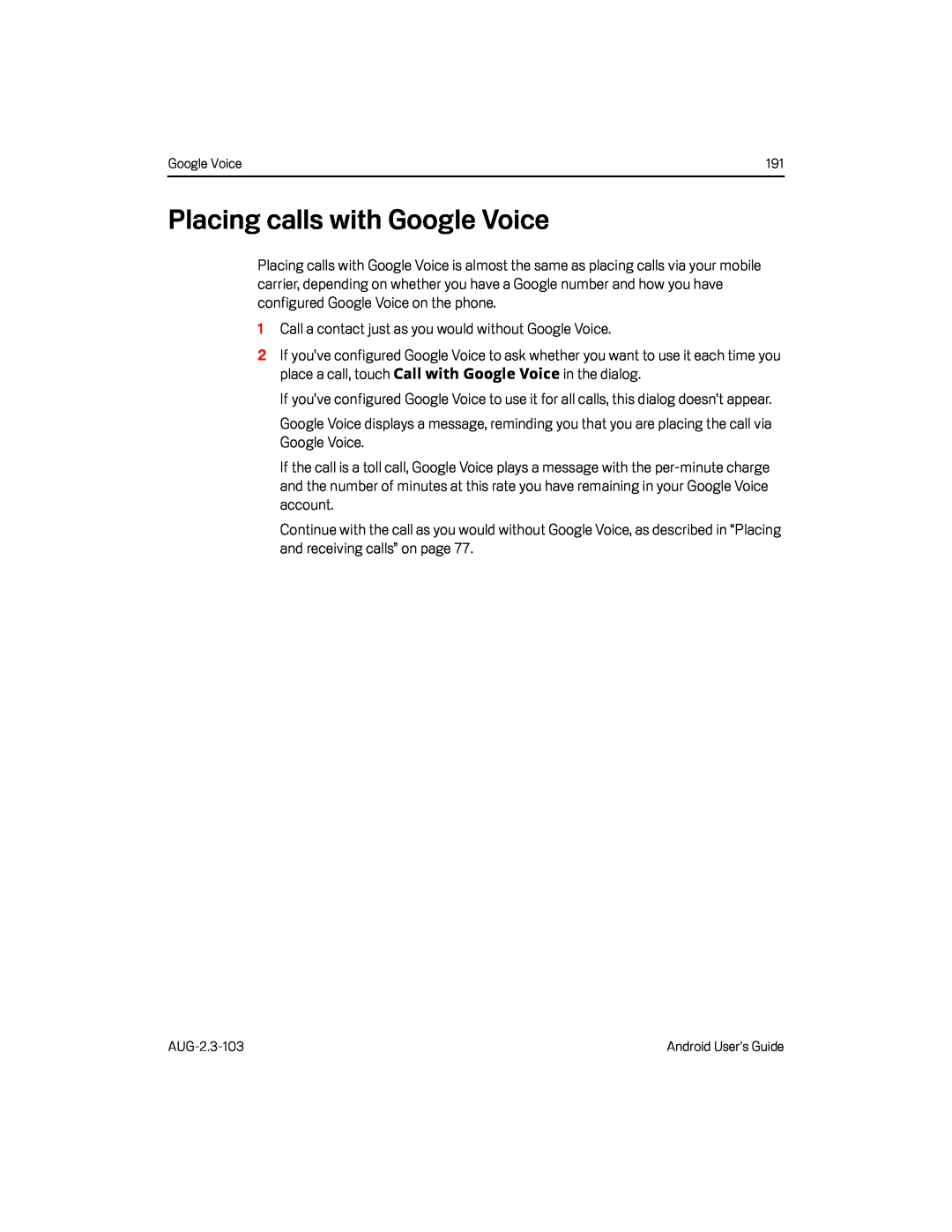 Placing calls with Google Voice
Placing calls with Google Voice
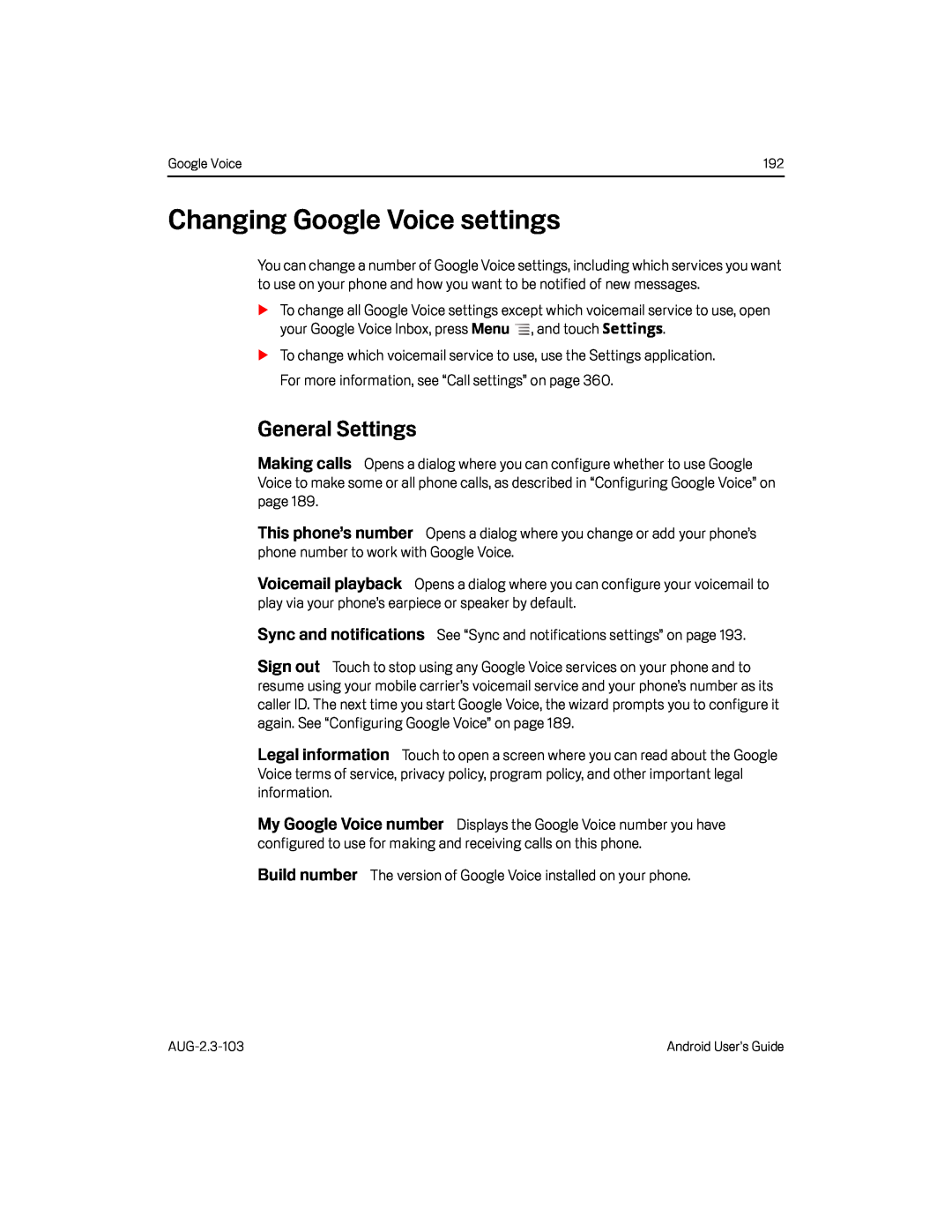 Changing Google Voice settings
Changing Google Voice settingsMaking calls
This phone’s number
Voicemail playback
Sync and notifications
Sign out
Legal information
My Google Voice number
Build number
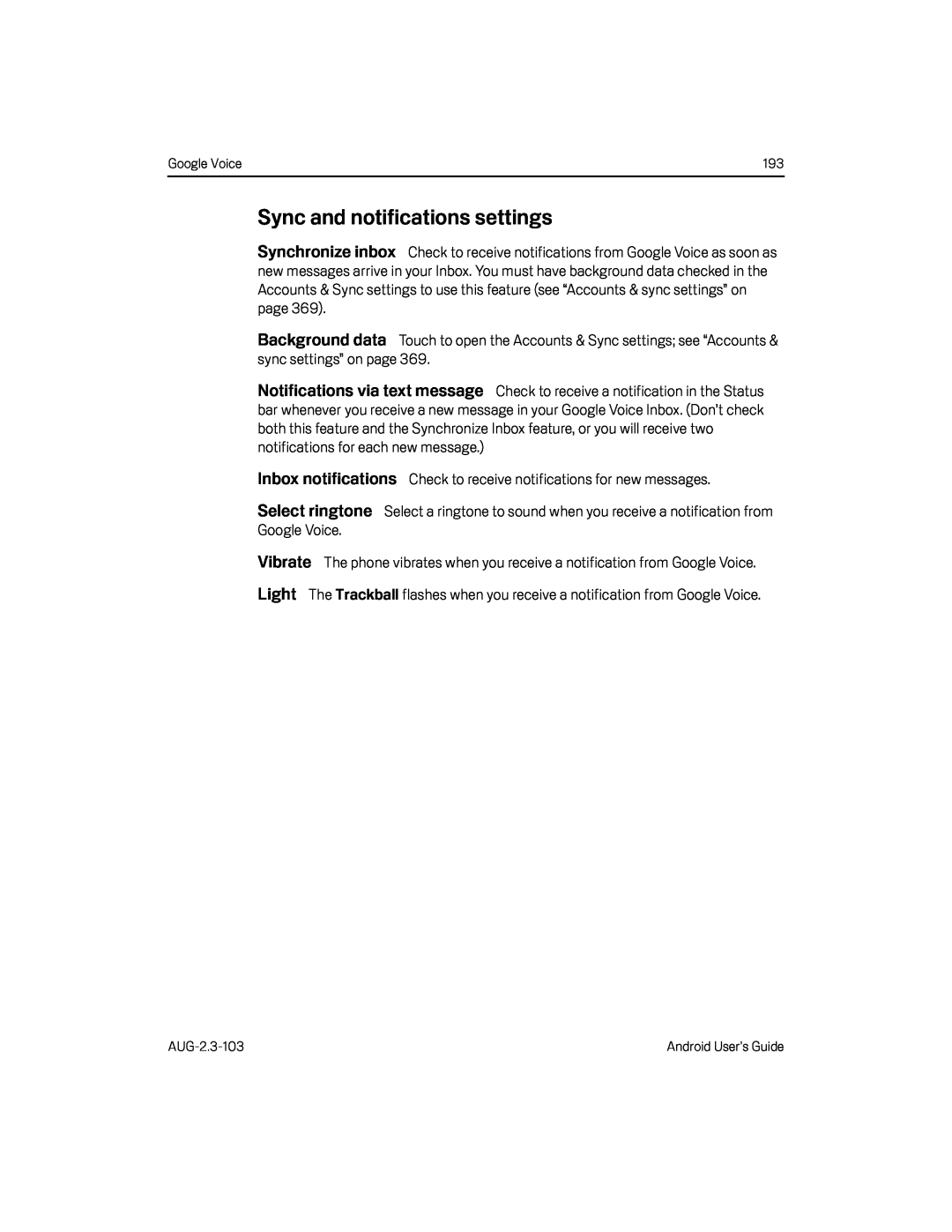 Sync and notifications settings
Sync and notifications settingsSynchronize inbox
Background data
Notifications via text message
Inbox notifications
Light
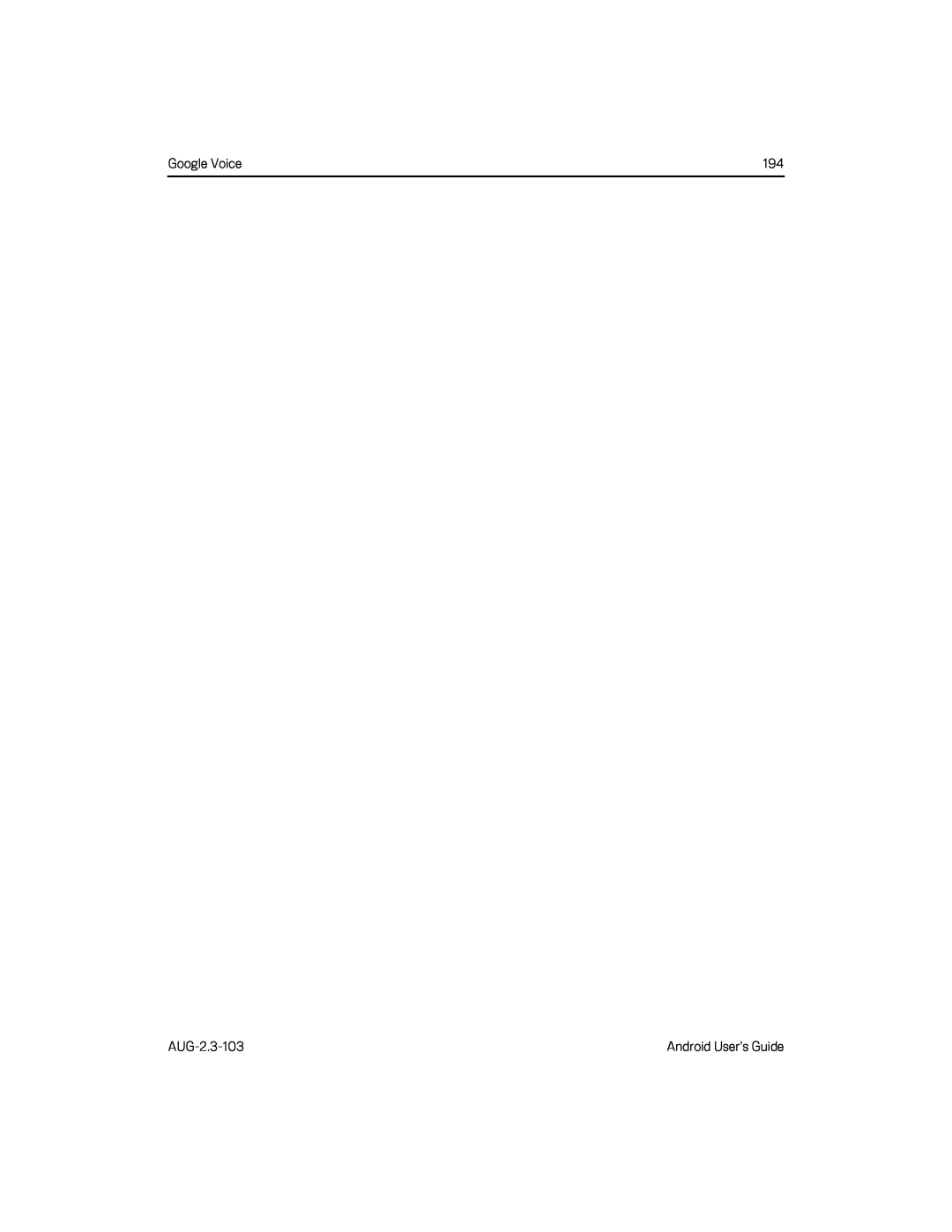
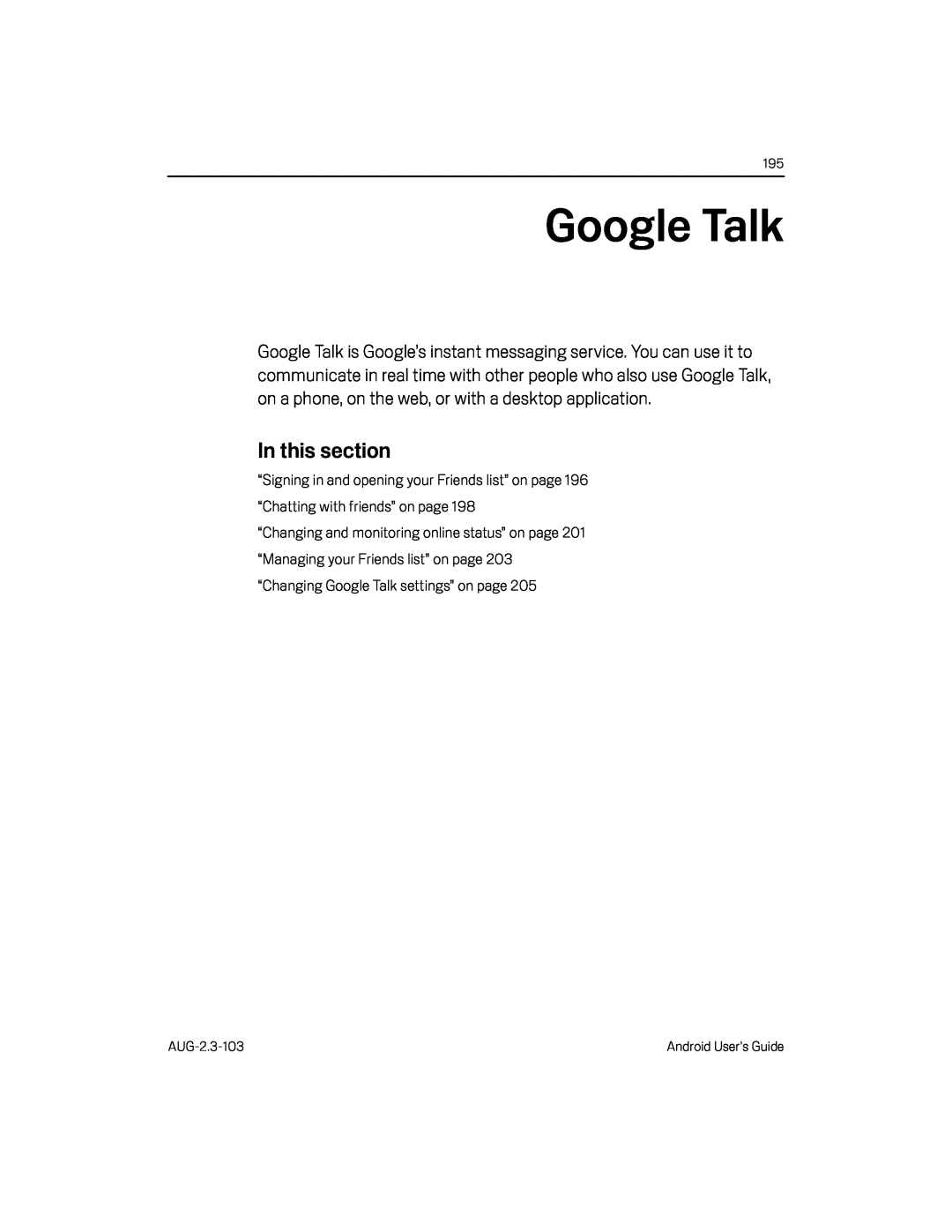 Google Talk
Google Talk
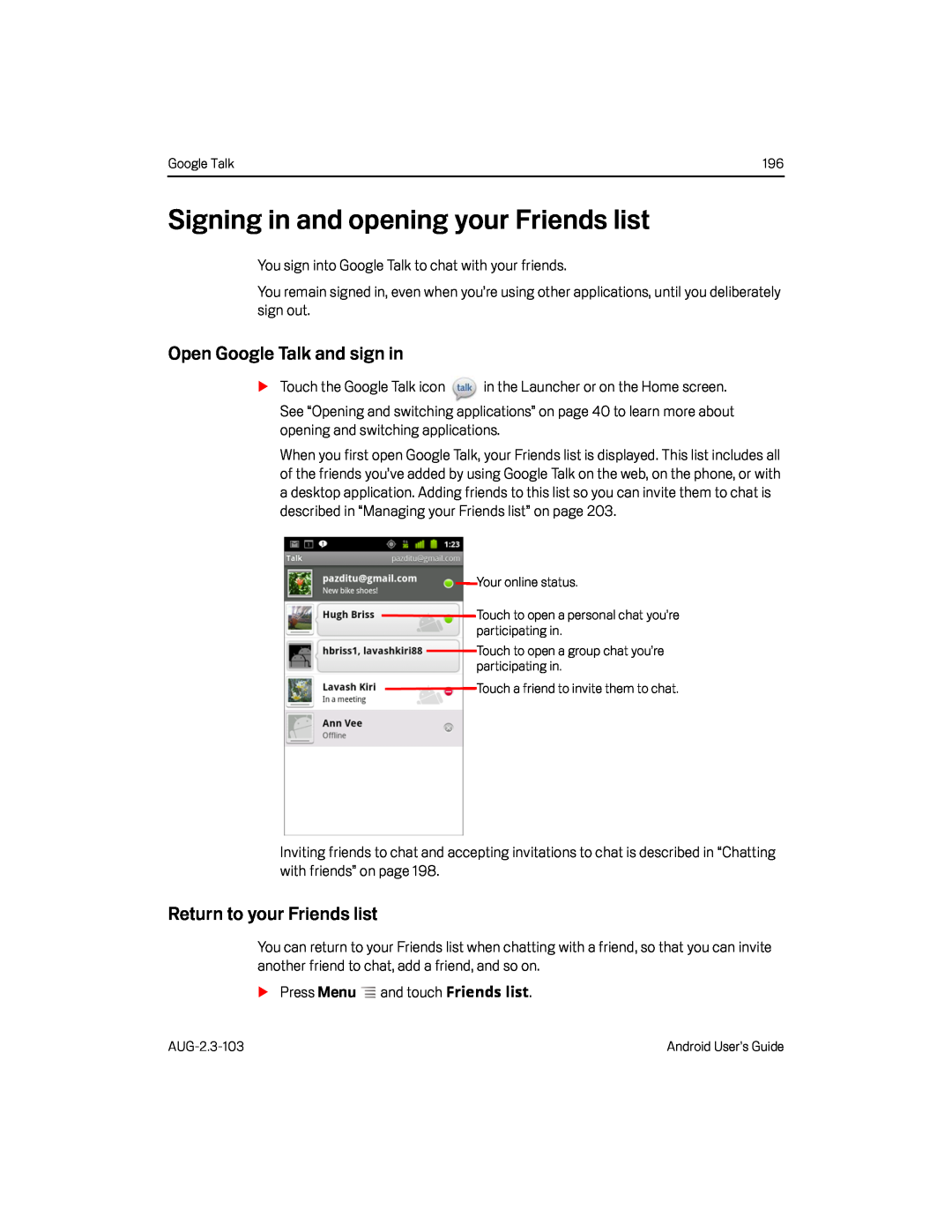 Signing in and opening your Friends list
Signing in and opening your Friends listOpen Google Talk and sign in
Return to your Friends list
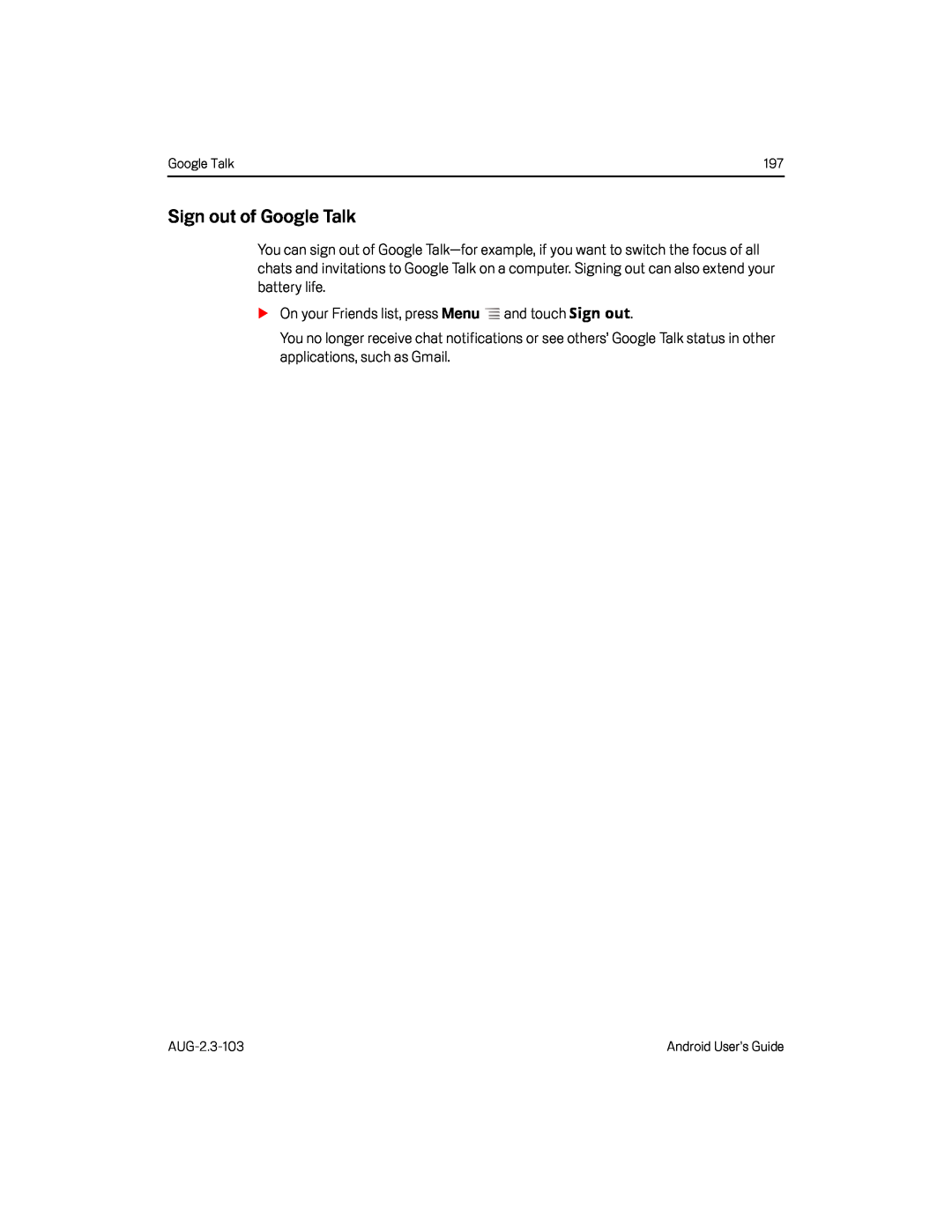 Sign out of Google Talk
Sign out of Google Talk
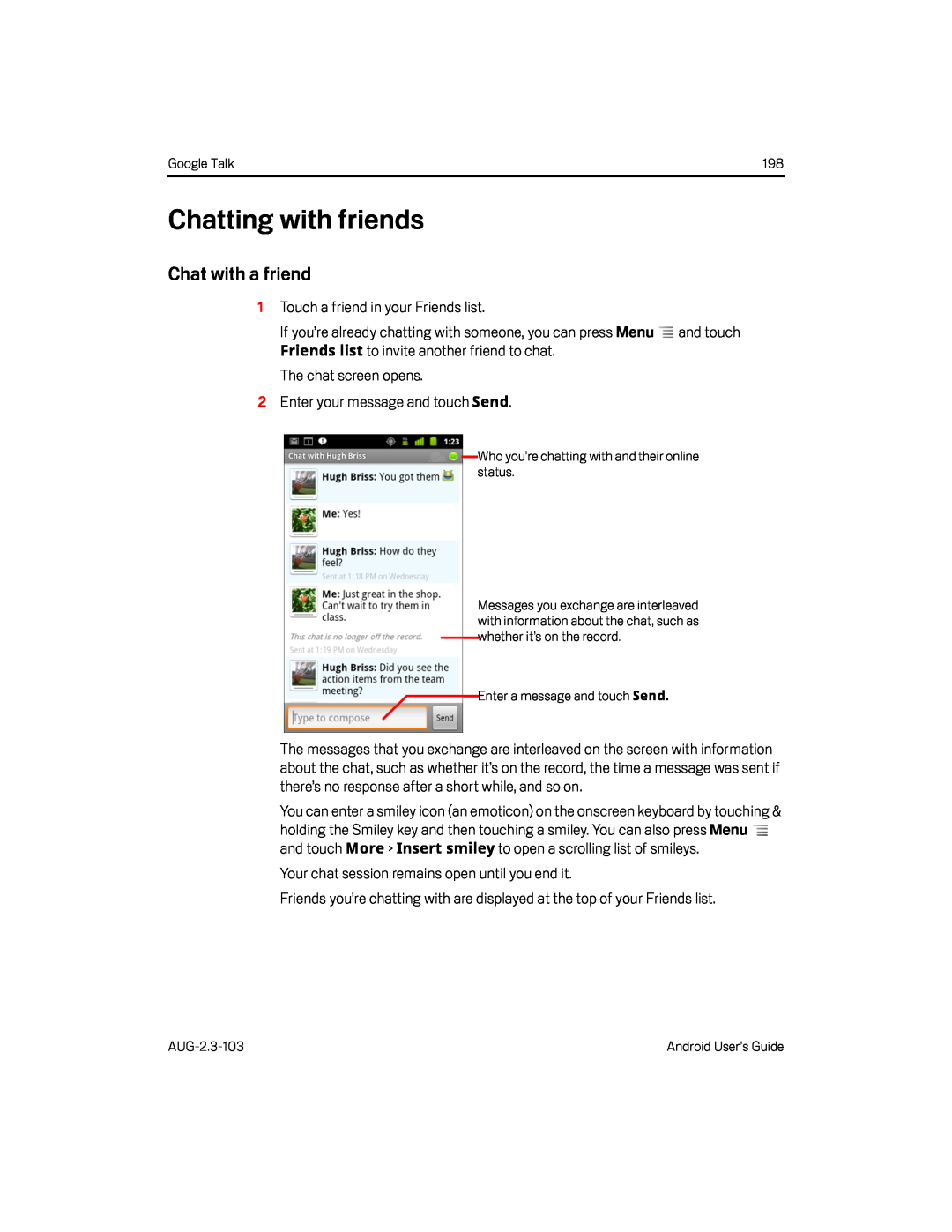 Chatting with friends
Chatting with friendsChat with a friend
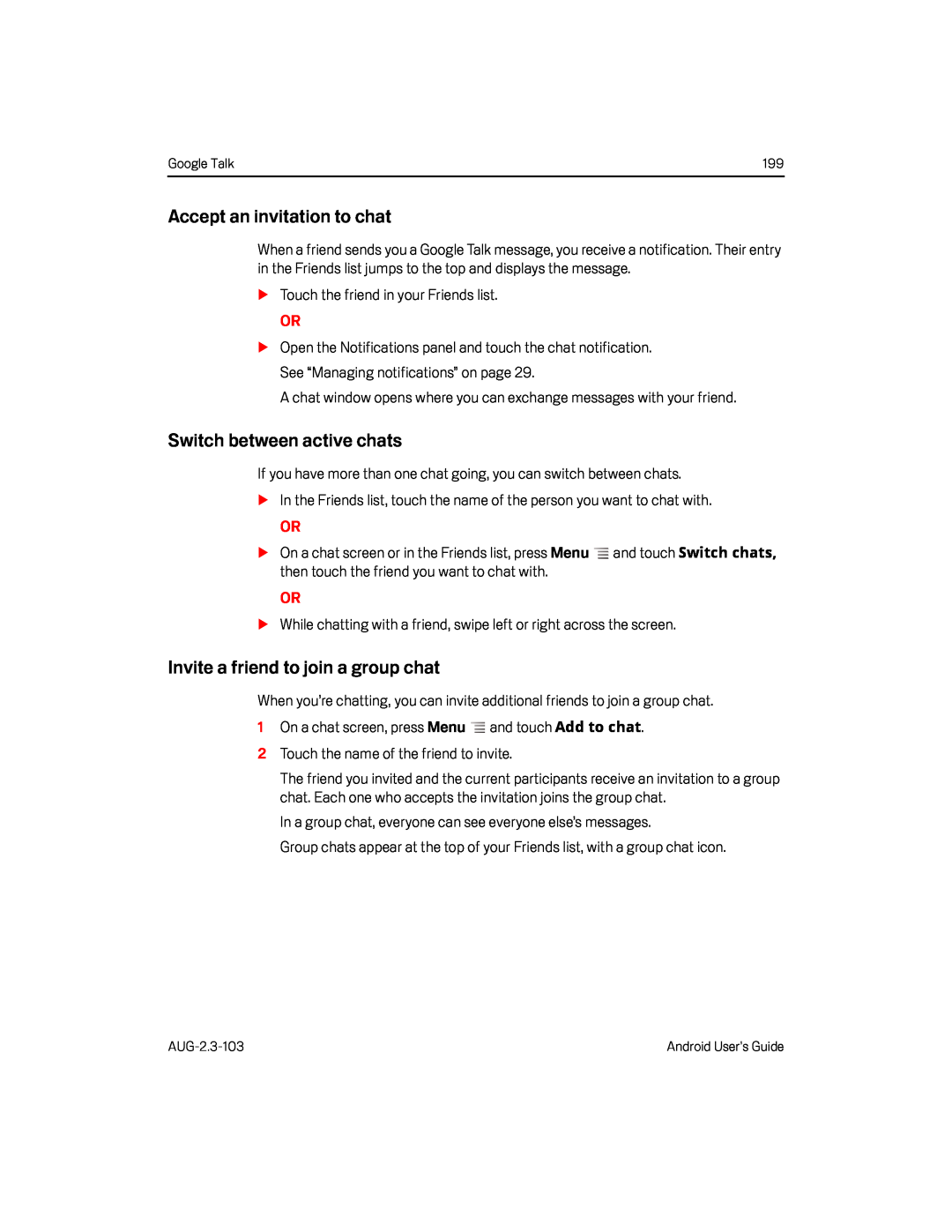 Accept an invitation to chat
Accept an invitation to chatSwitch between active chats
Invite a friend to join a group chat
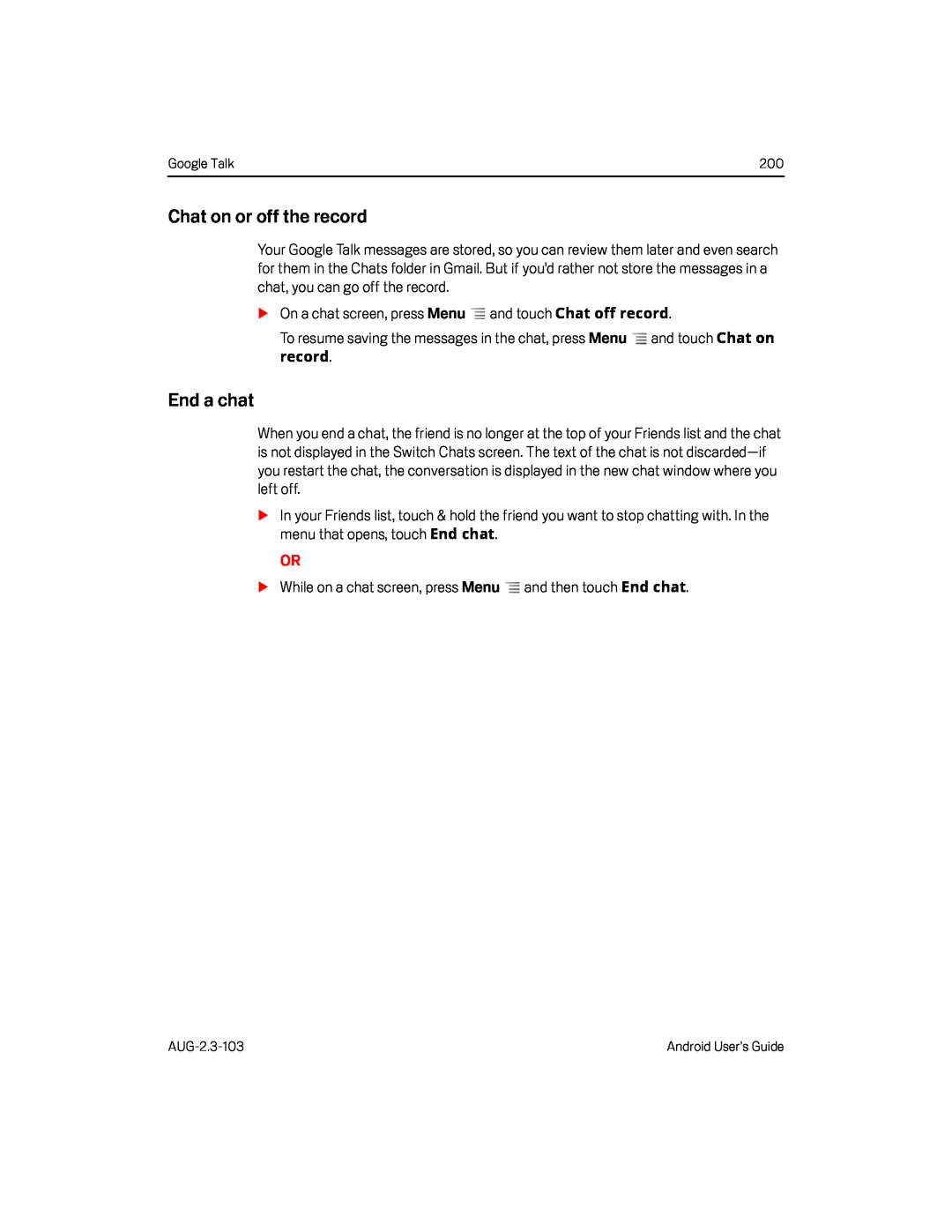 Chat on or off the record
Chat on or off the recordEnd a chat
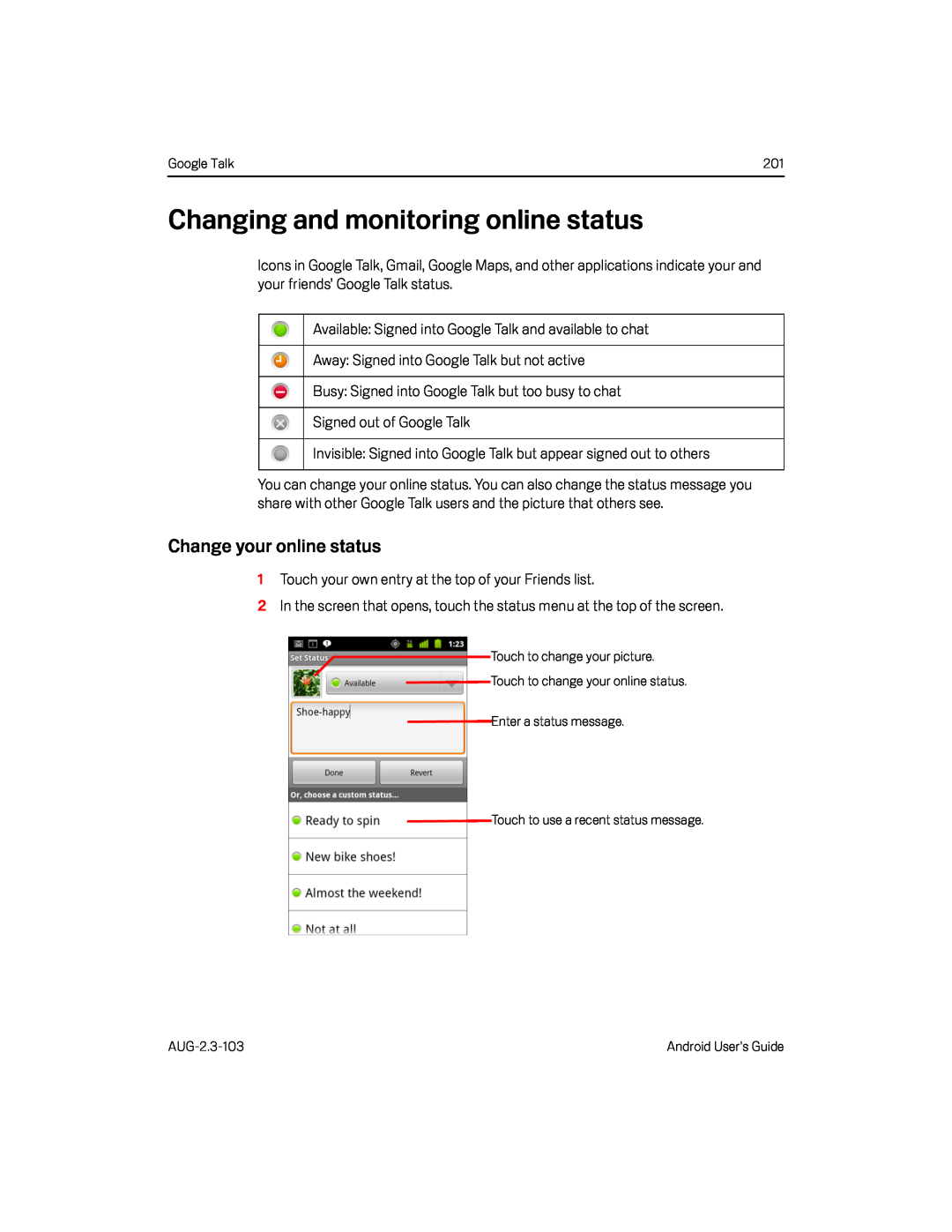 Changing and monitoring online status
Changing and monitoring online statusChange your online status
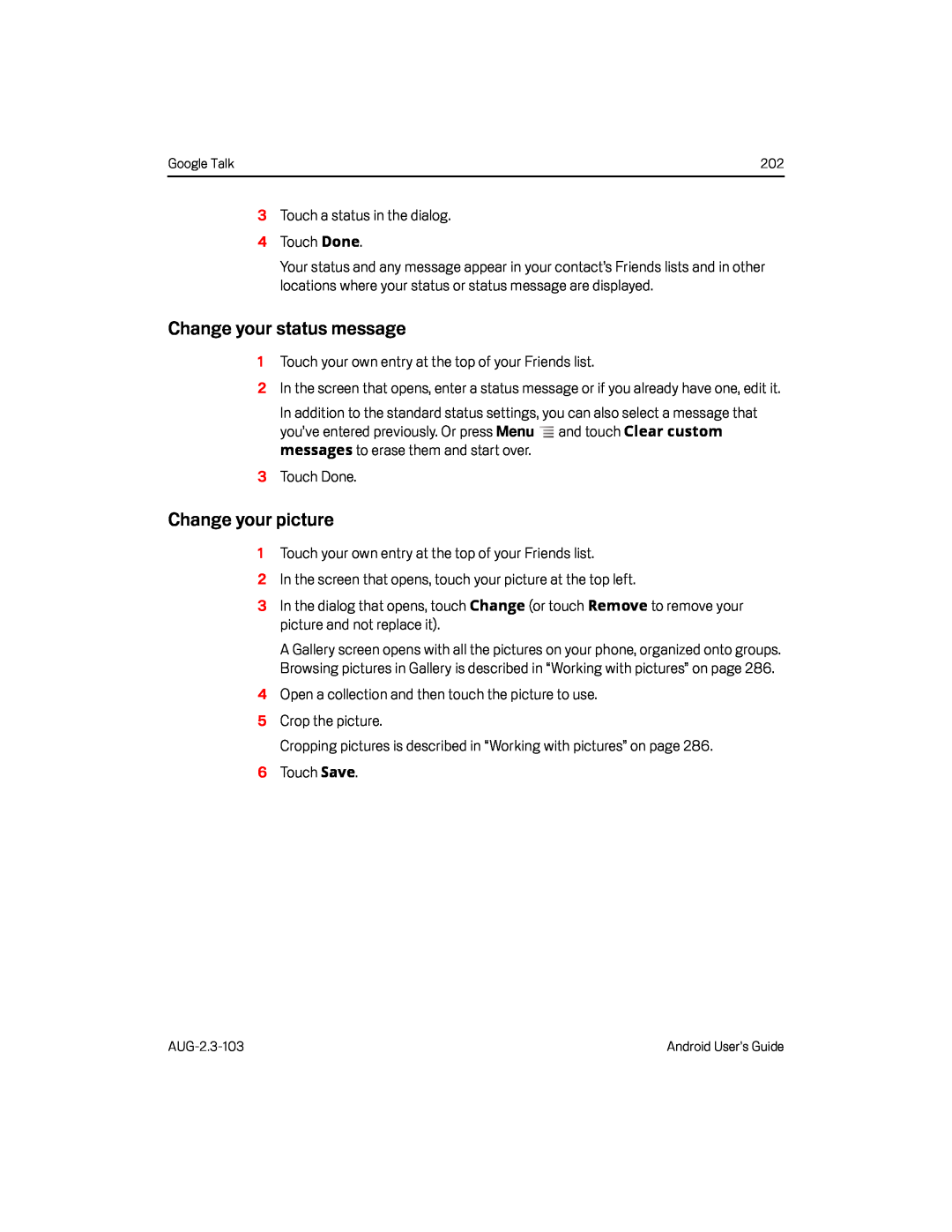 Change your status message
Change your status messageChange your picture
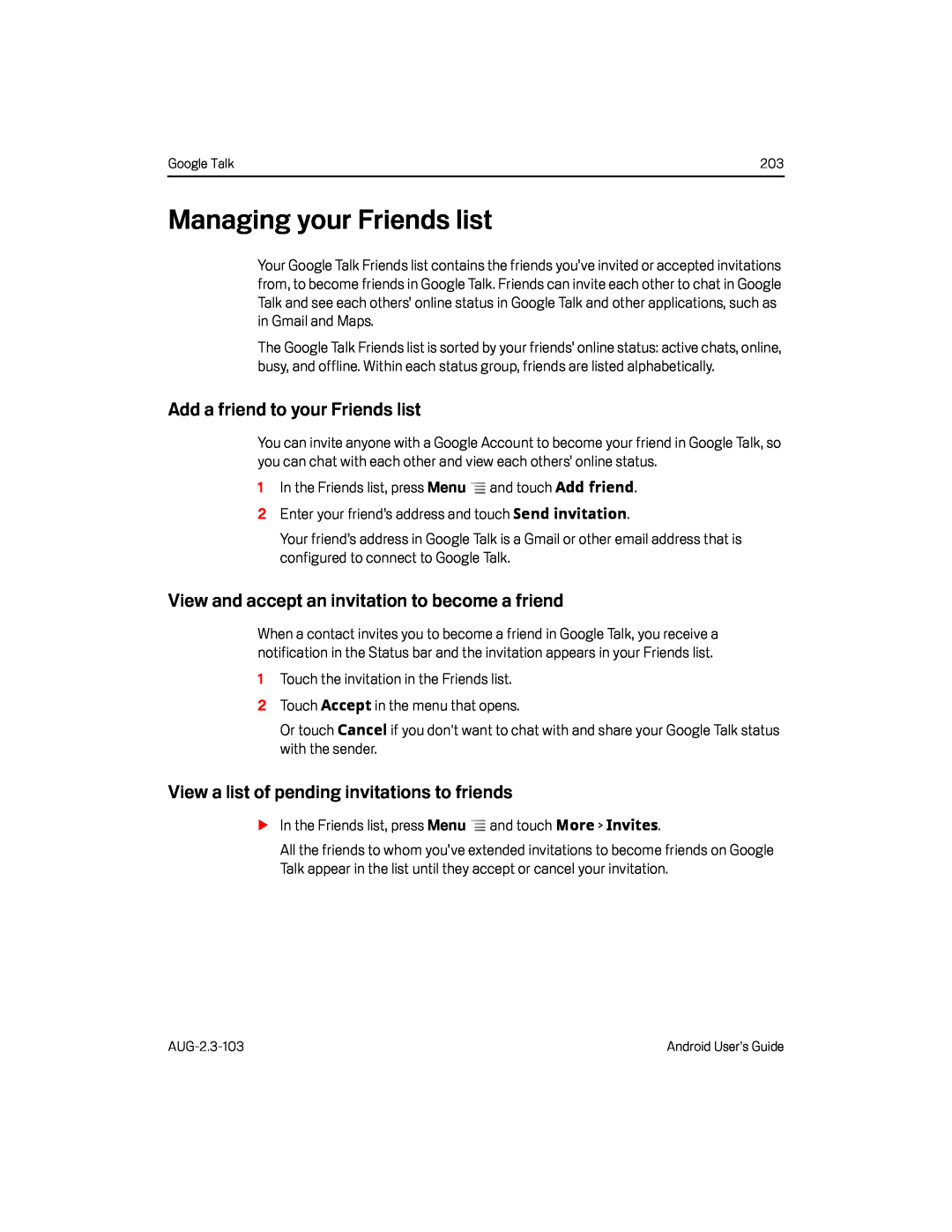 Managing your Friends list
Managing your Friends listAdd a friend to your Friends list
View and accept an invitation to become a friend
View a list of pending invitations to friends
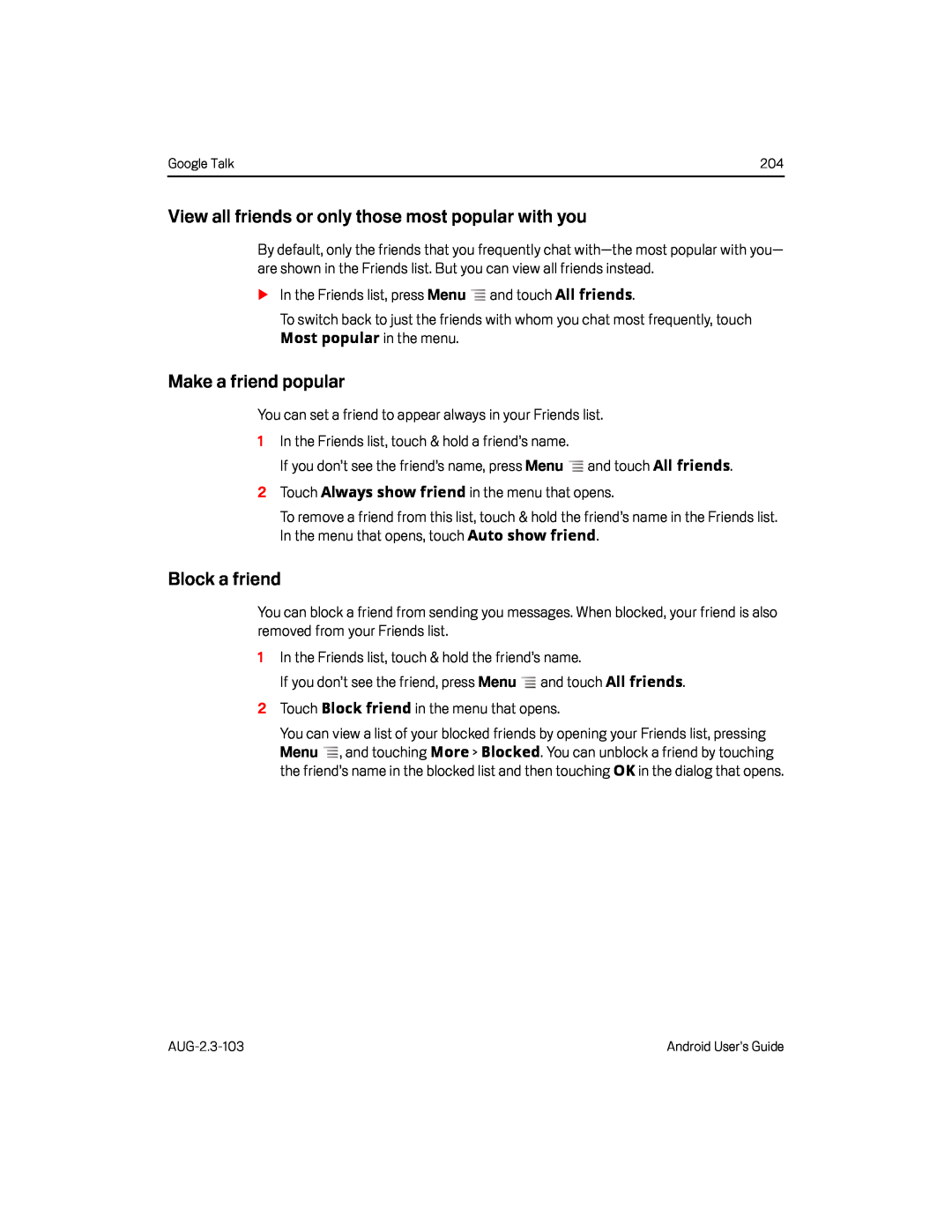 View all friends or only those most popular with you
View all friends or only those most popular with youMake a friend popular
Block a friend
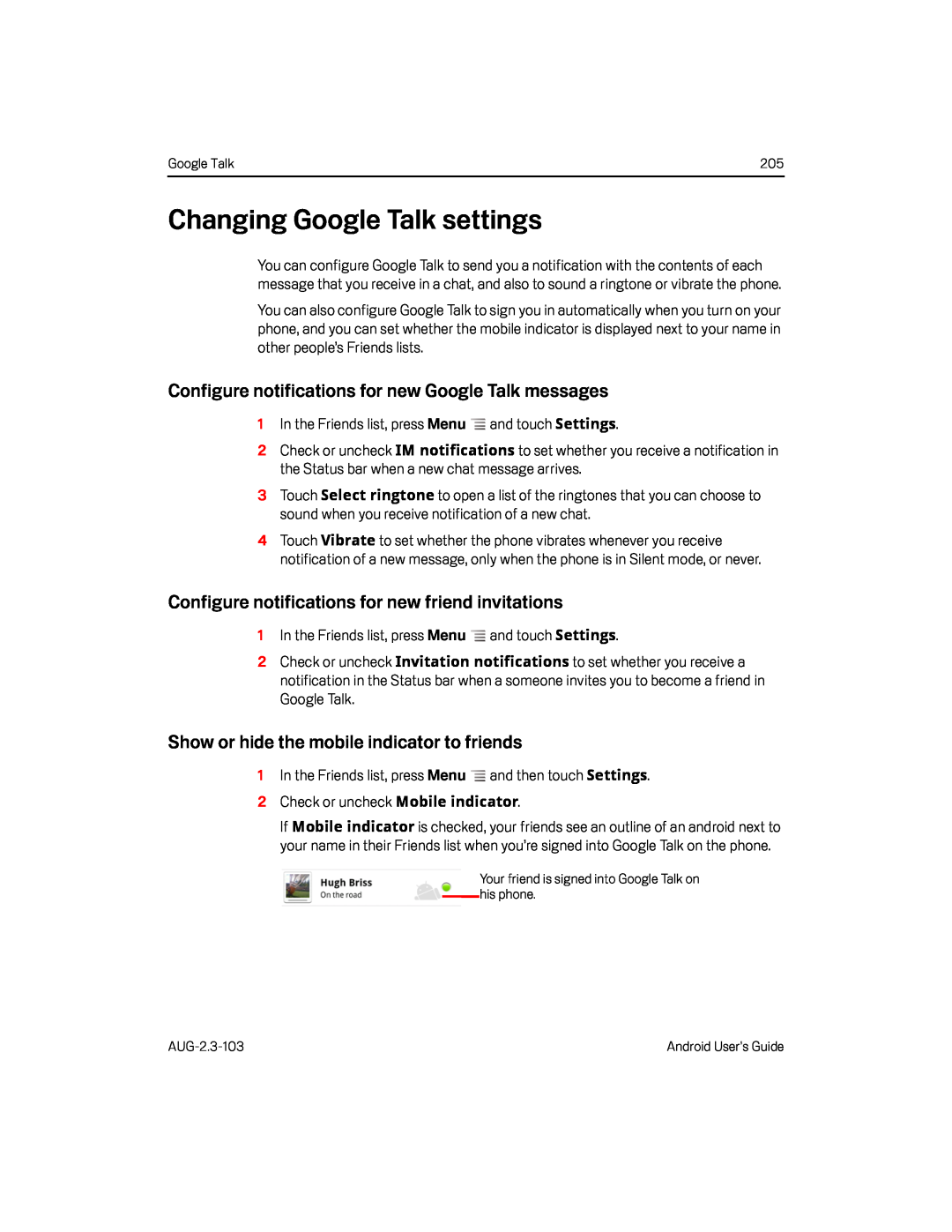 Changing Google Talk settings
Changing Google Talk settingsConfigure notifications for new Google Talk messages
Configure notifications for new friend invitations
Show or hide the mobile indicator to friends
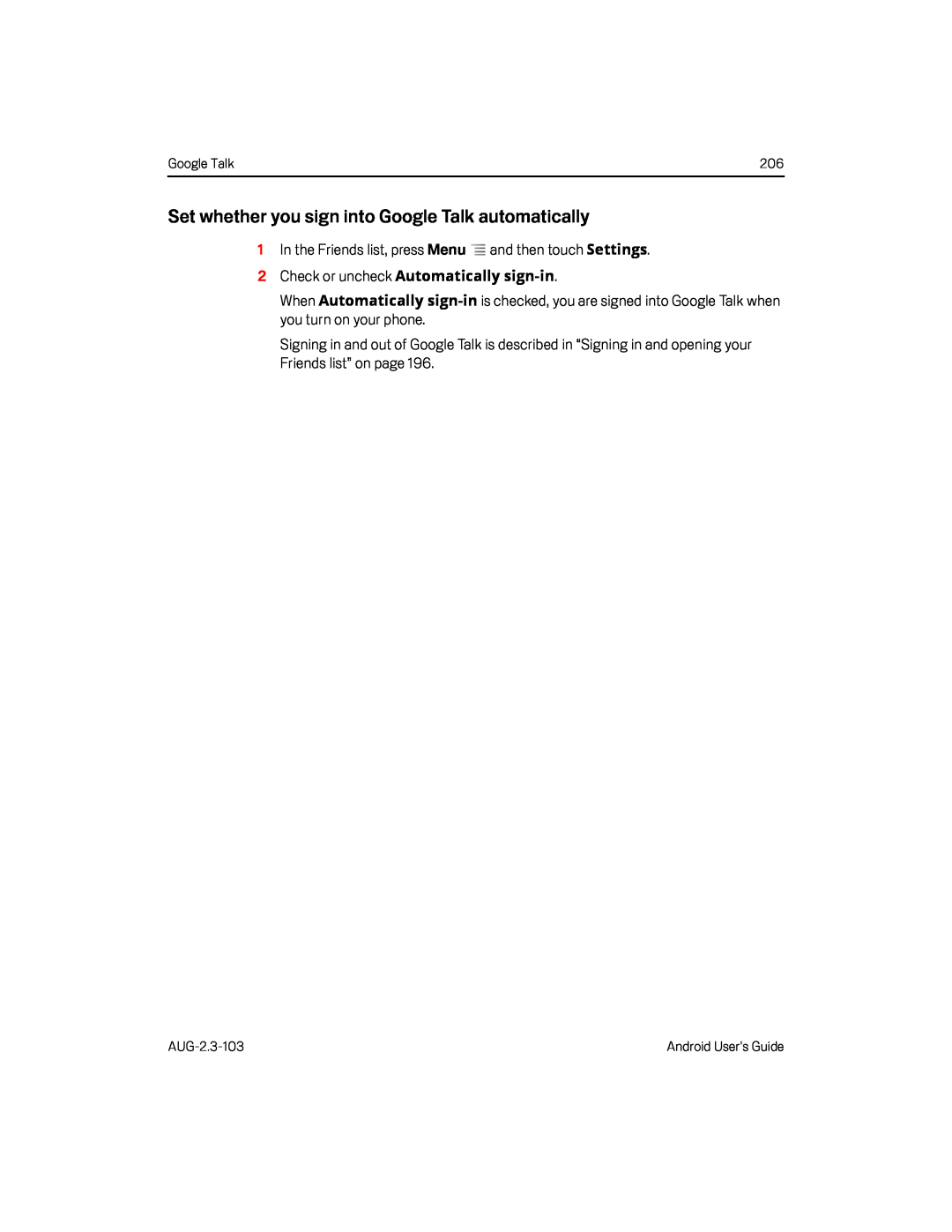 Set whether you sign into Google Talk automatically
Set whether you sign into Google Talk automatically
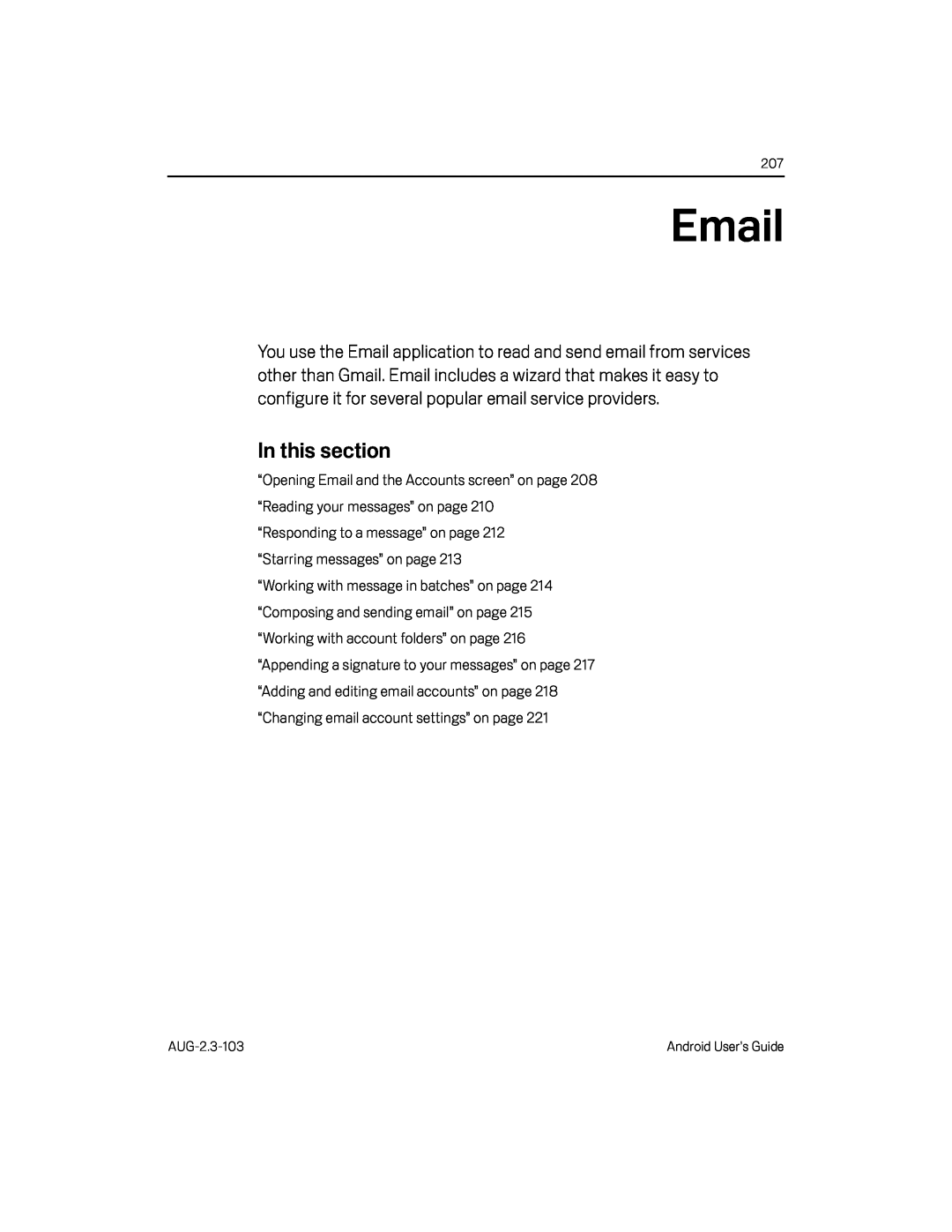 Email
Email
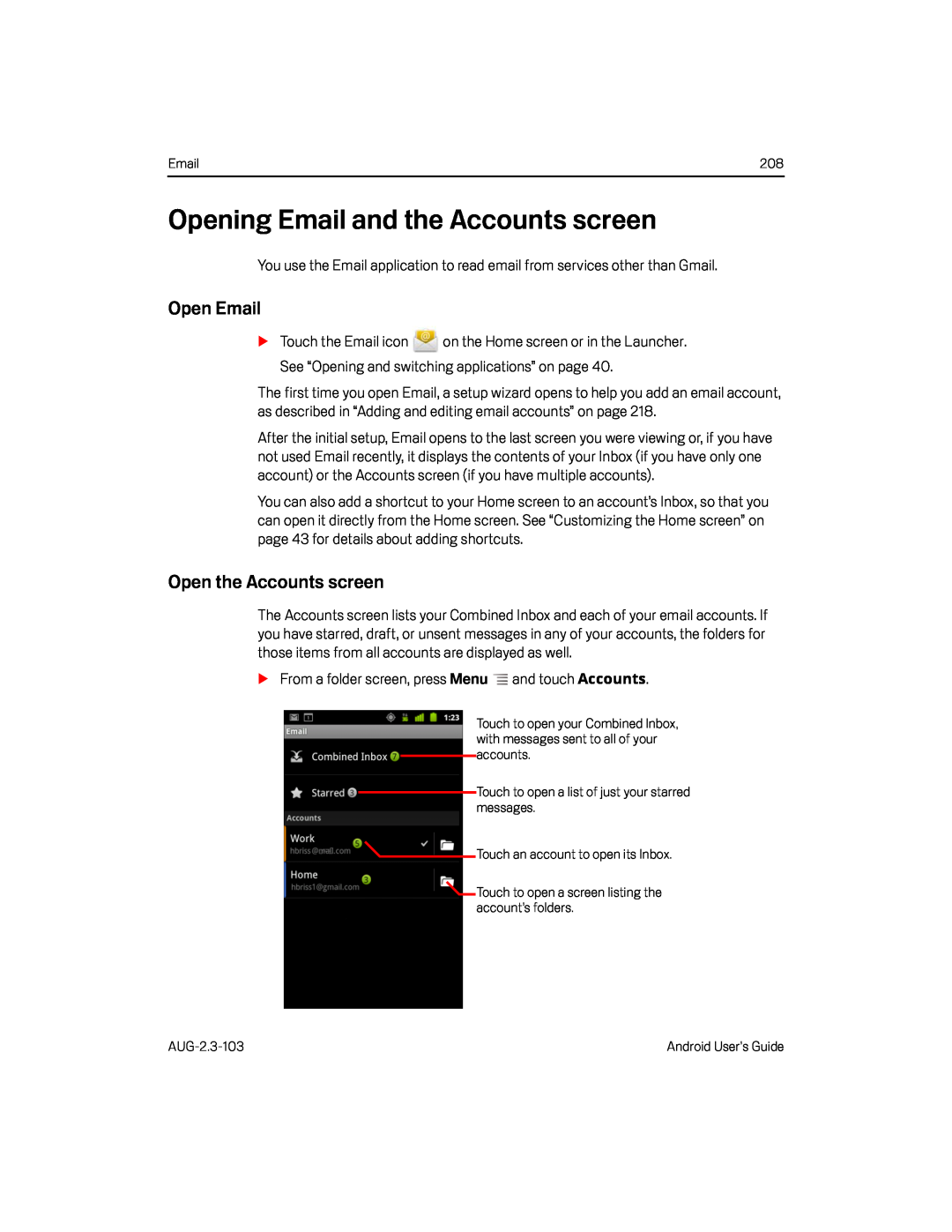 Opening Email and the Accounts screen
Opening Email and the Accounts screenOpen Email
Open the Accounts screen
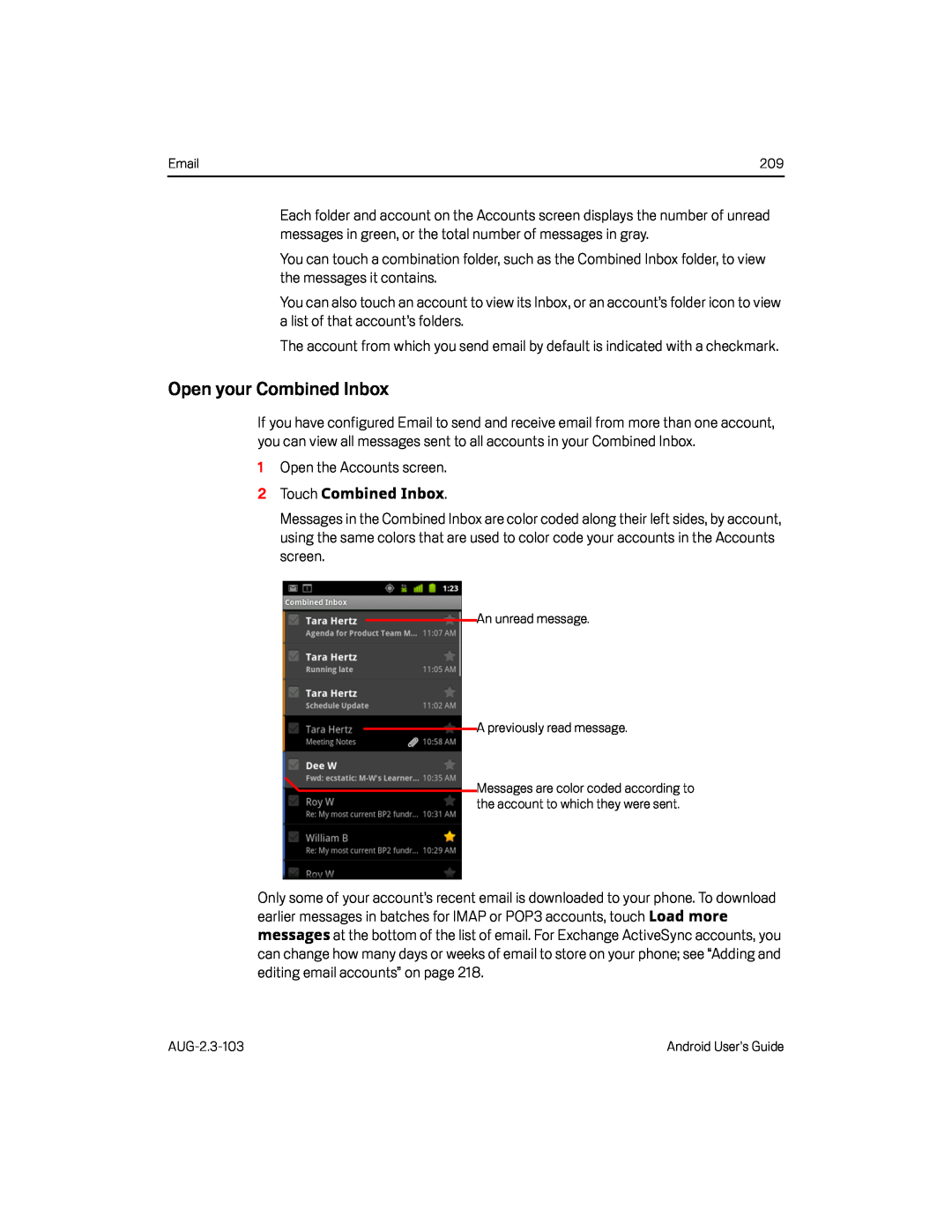 Open your Combined Inbox
Open your Combined Inbox
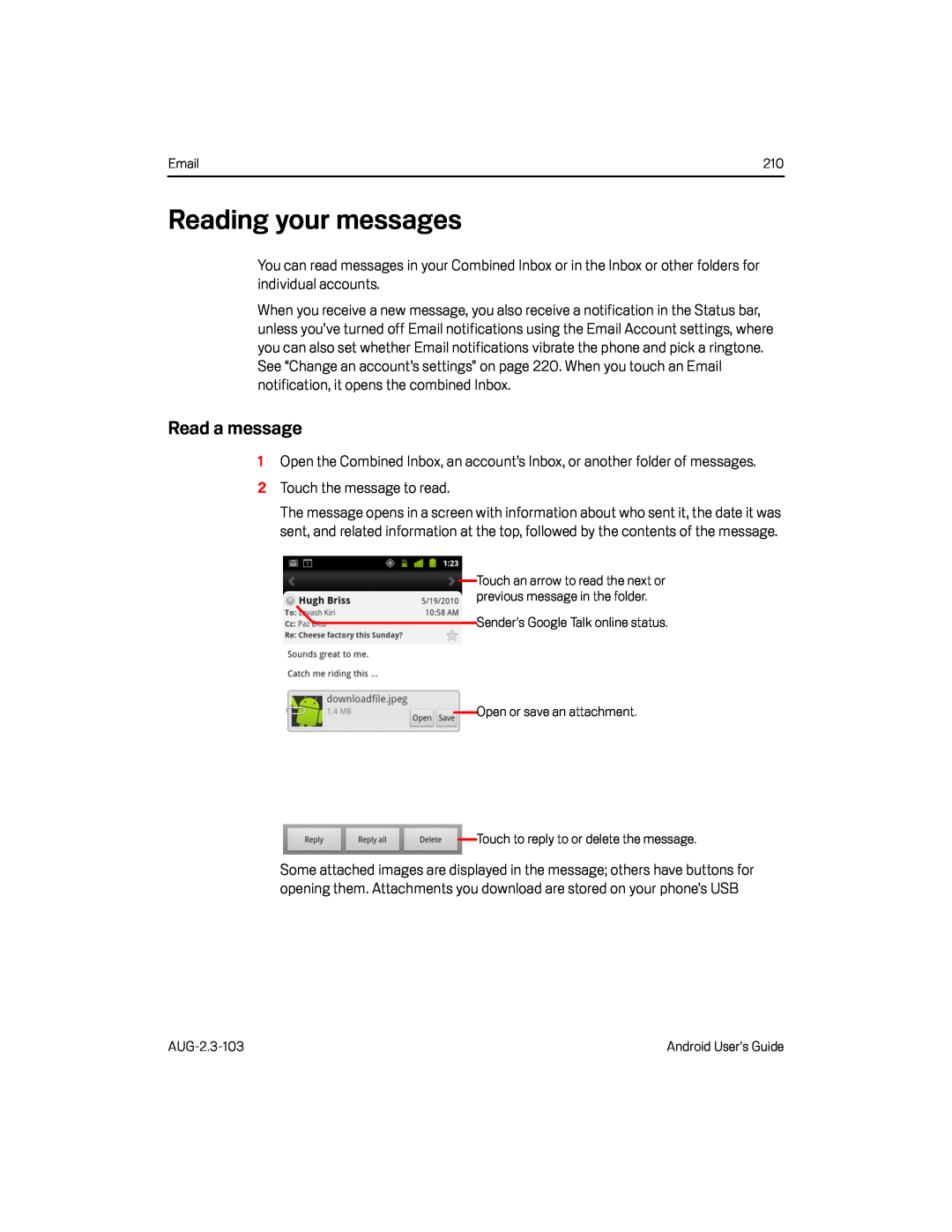 Reading your messages
Reading your messagesRead a message
1Open the Combined Inbox, an account’s Inbox, or another folder of messages
2Touch the message to read
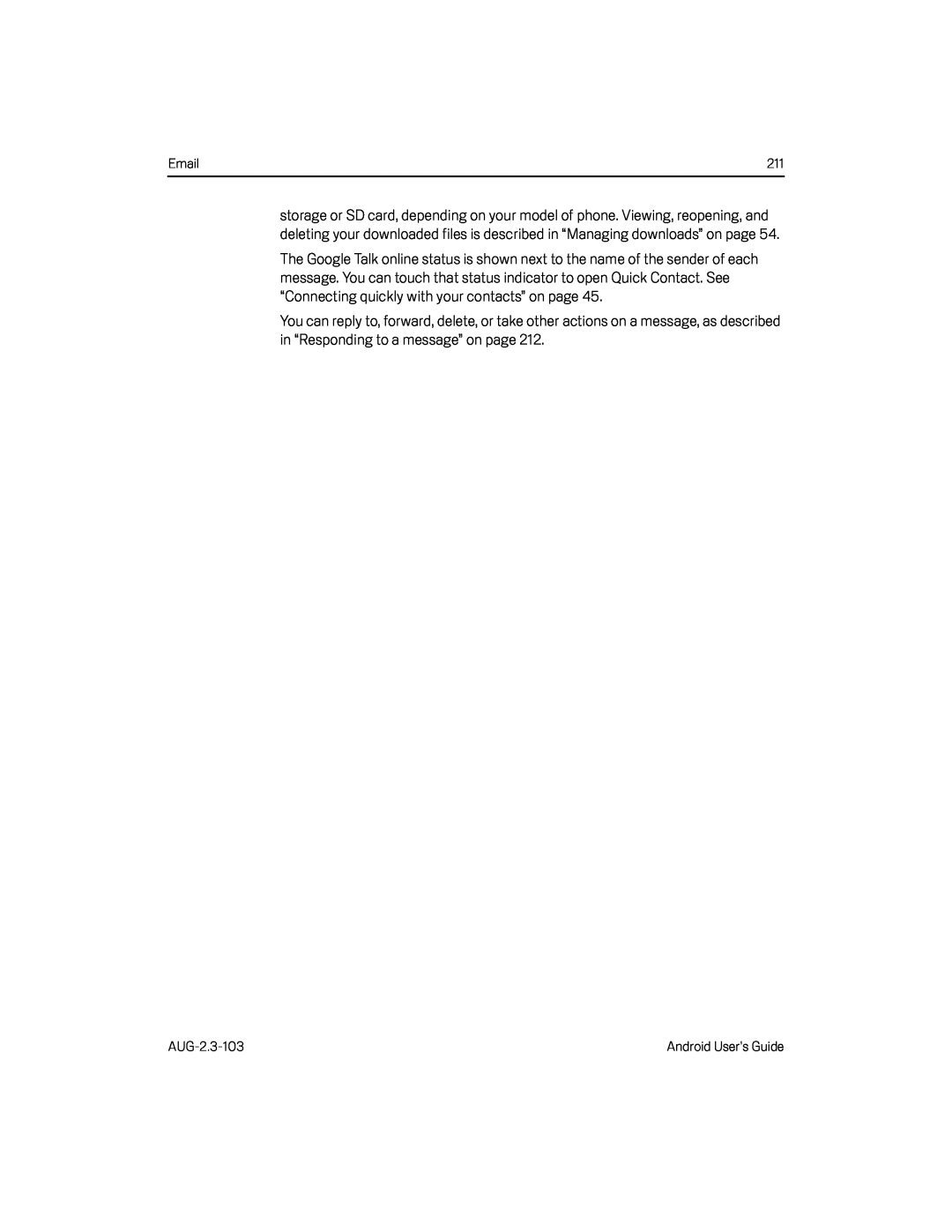
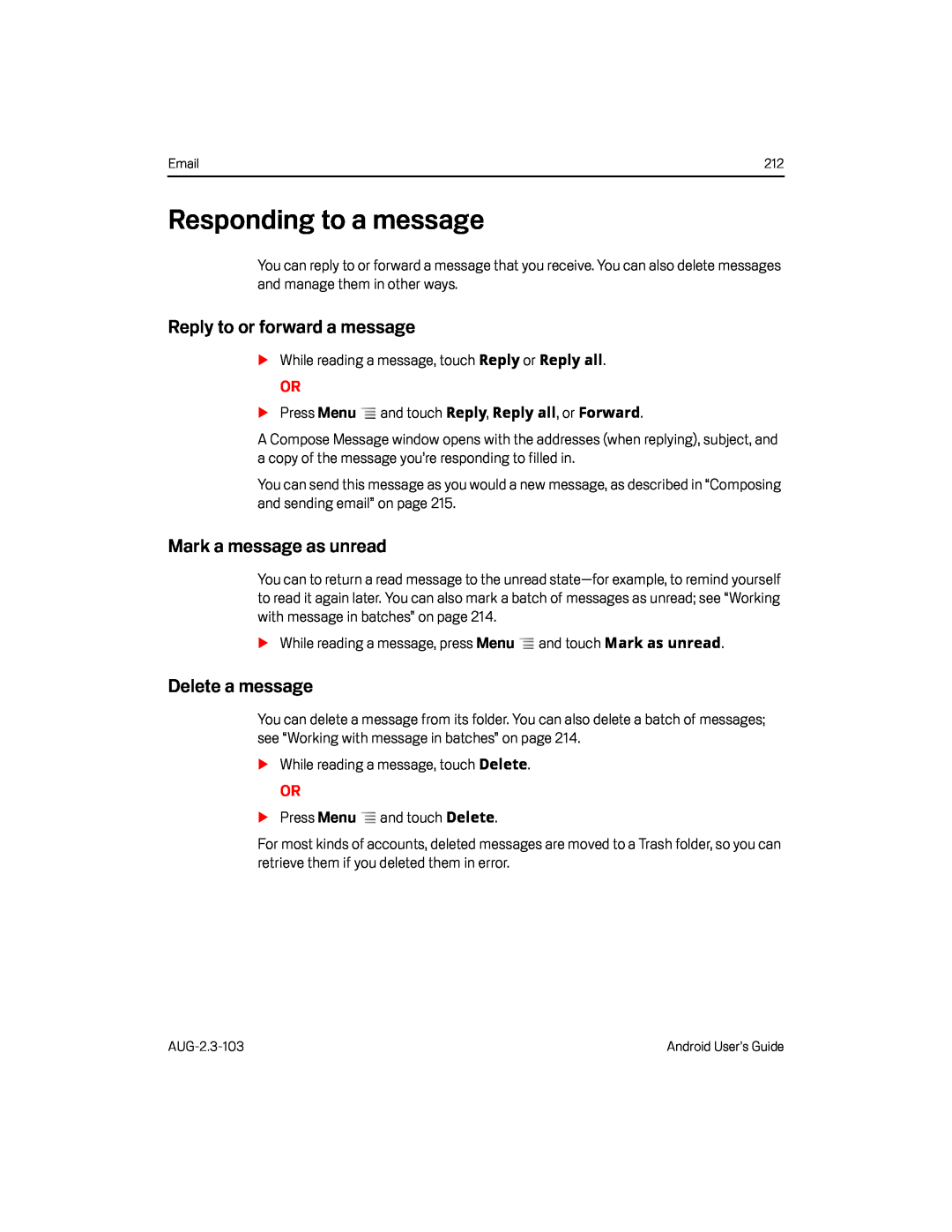 Responding to a message
Responding to a messageMark a message as unread
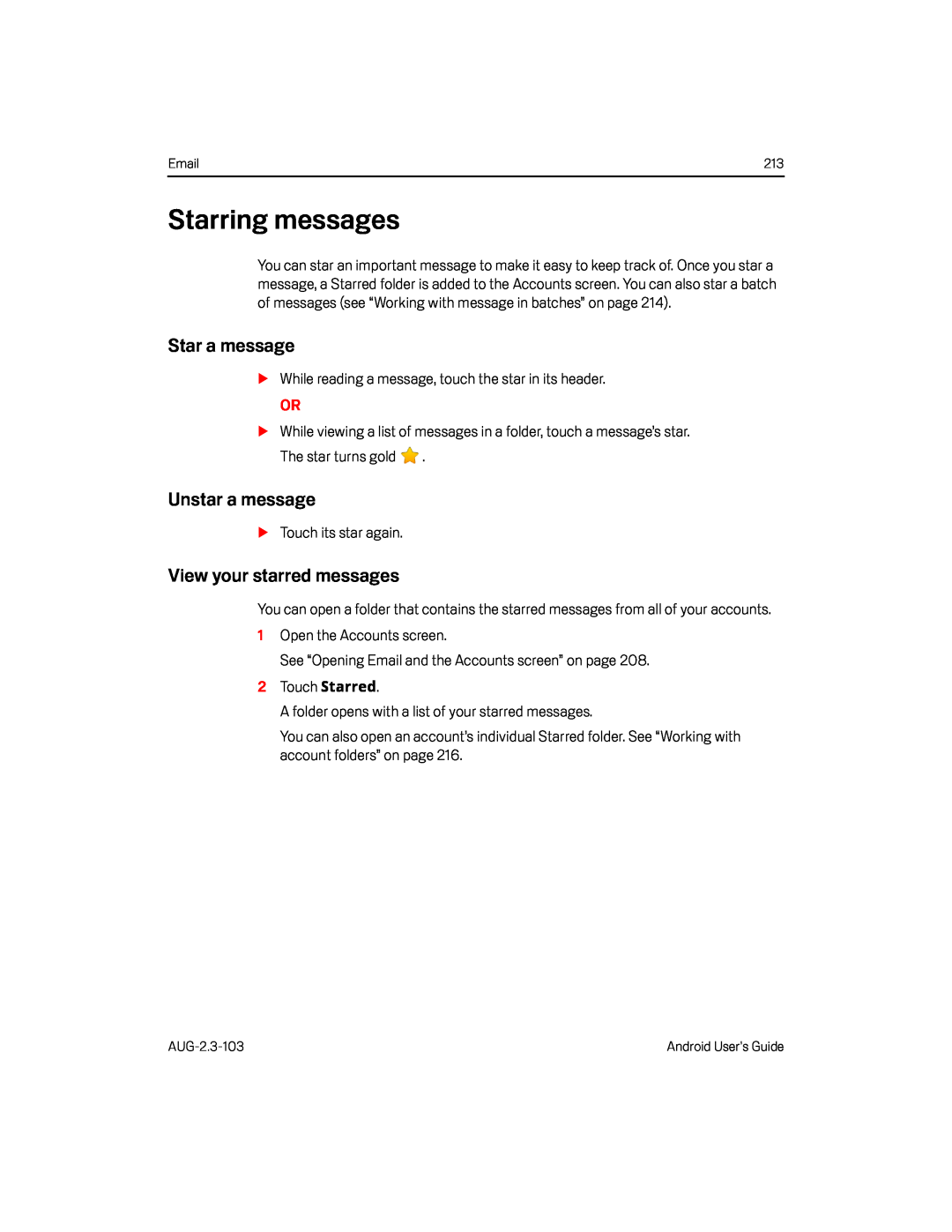 Starring messages
Starring messagesStar a message
SWhile reading a message, touch the star in its header
While reading a message, touch the star in its header
Unstar a message
STouch its star again
Touch its star again
View your starred messages
1Open the Accounts screen
Open the Accounts screen
See “Opening Email and the Accounts screen” on page
2Touch Starred
Touch
A folder opens with a list of your starred messages
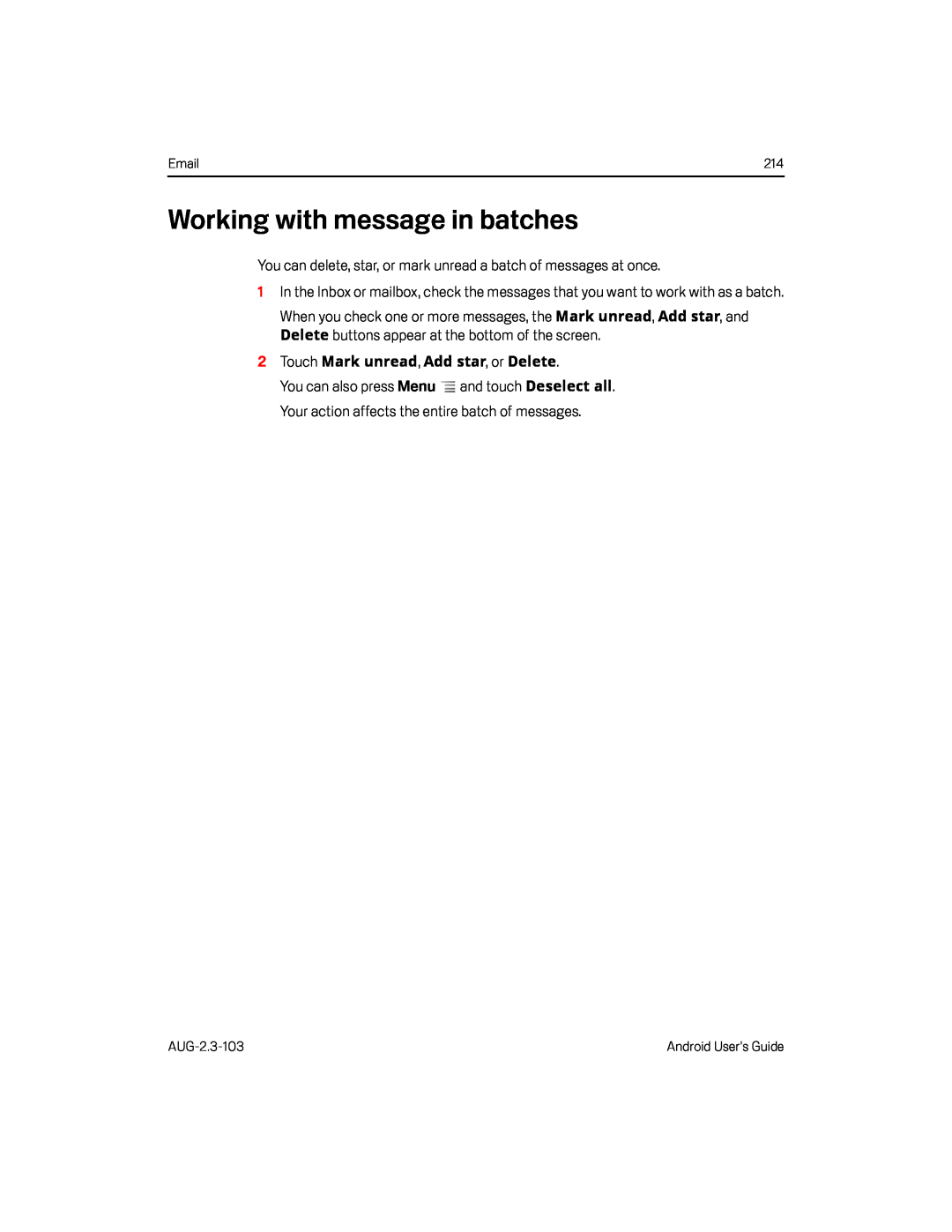 Working with message in batches
Working with message in batches
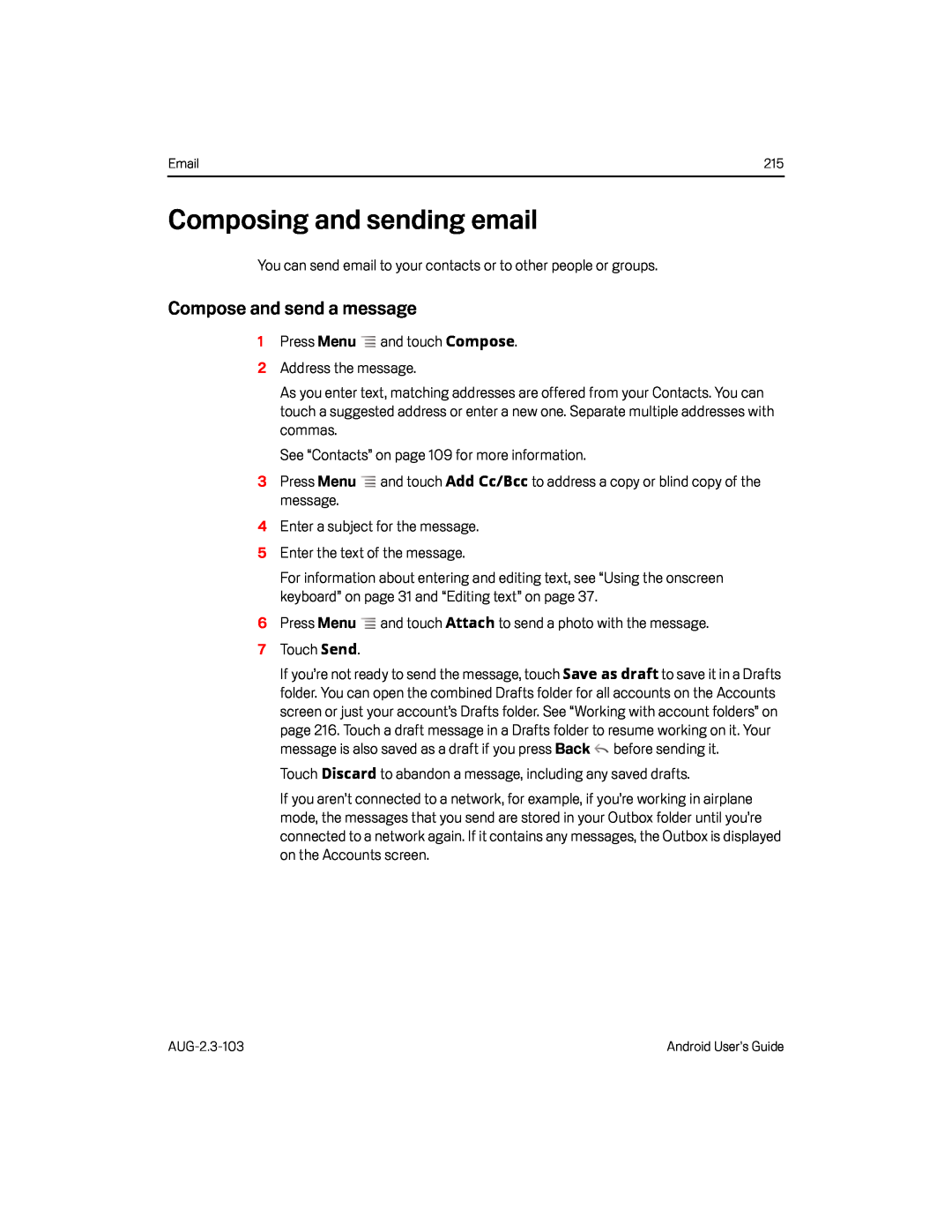 Composing and sending email
Composing and sending email
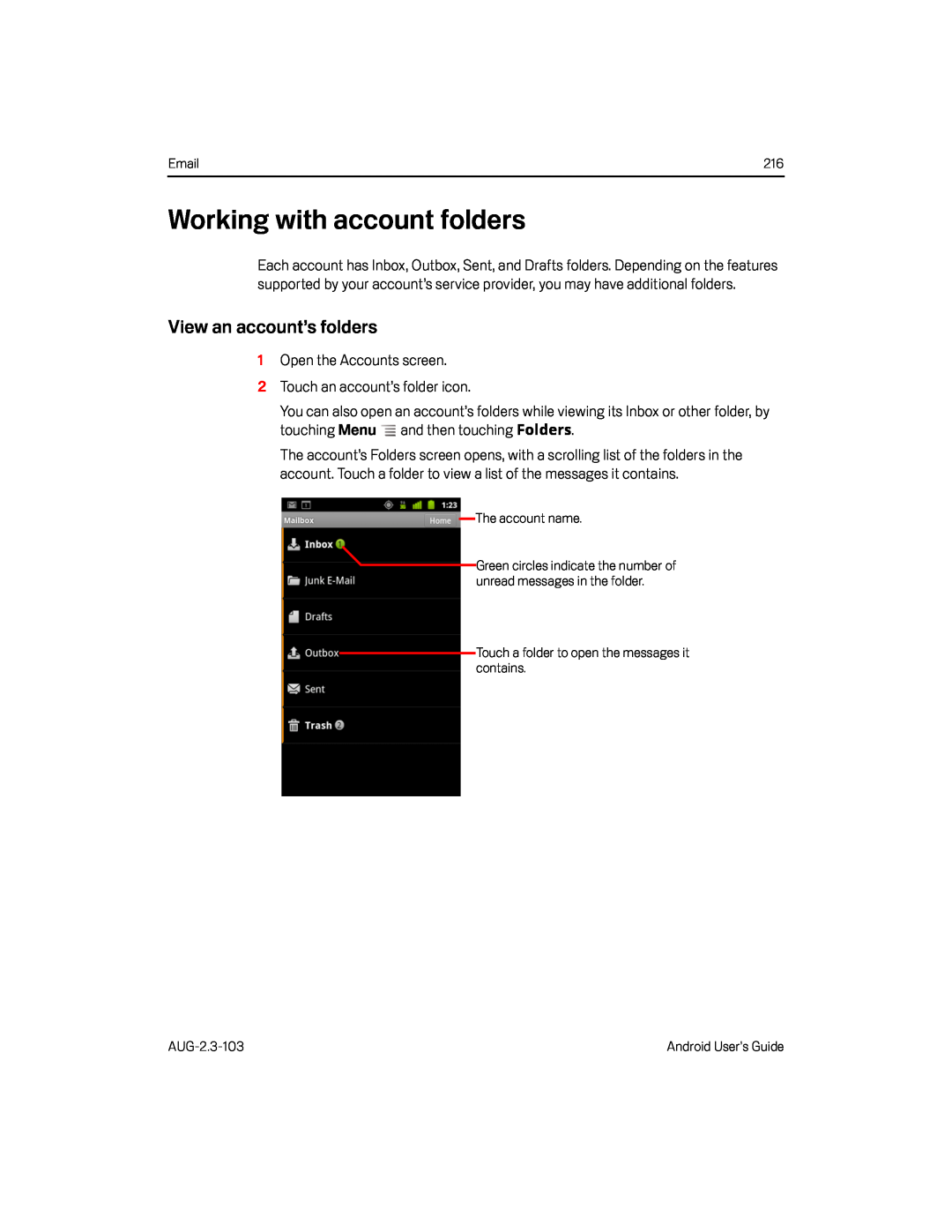 Working with account folders
Working with account foldersView an account’s folders
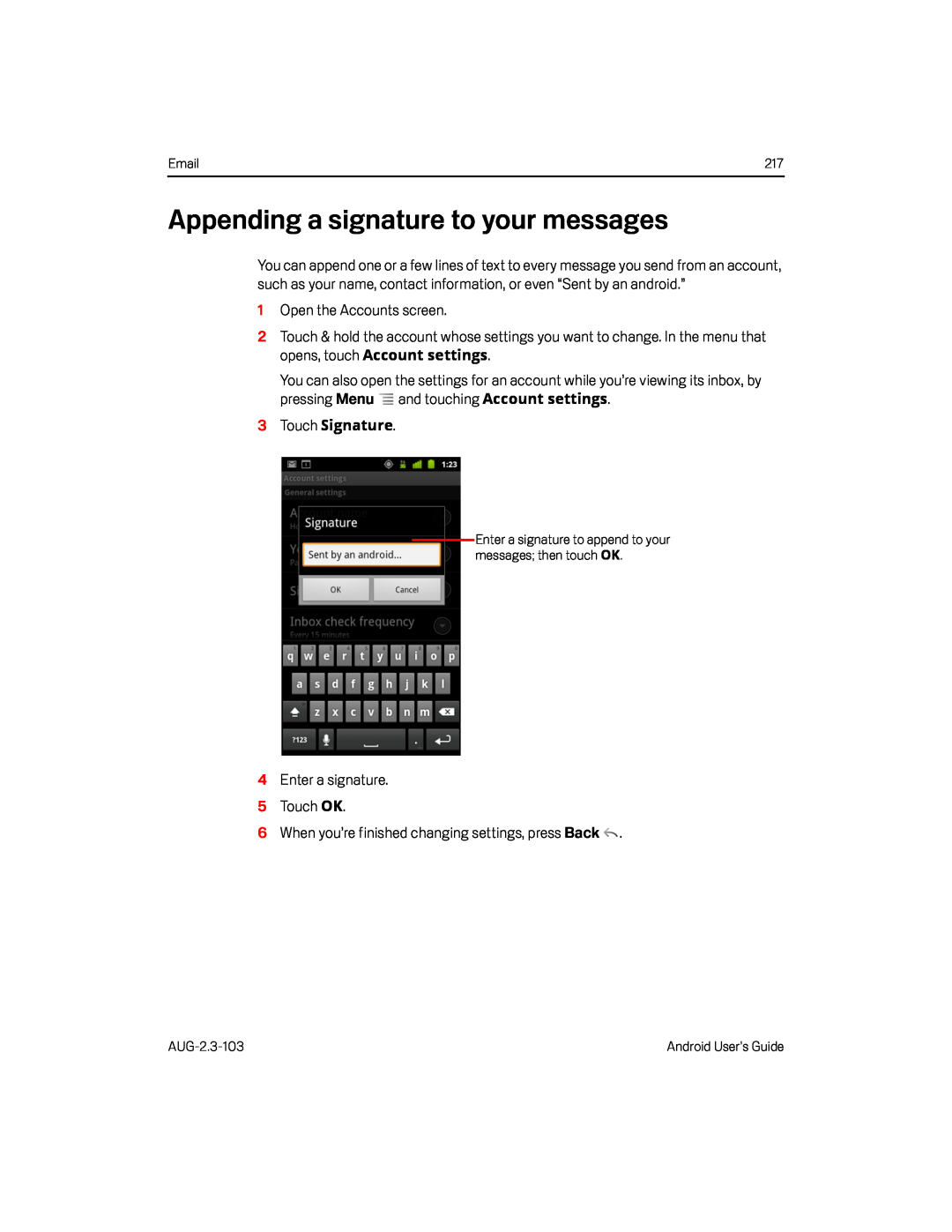 Appending a signature to your messages
Appending a signature to your messagesAccount settings
Account settings
3Touch Signature
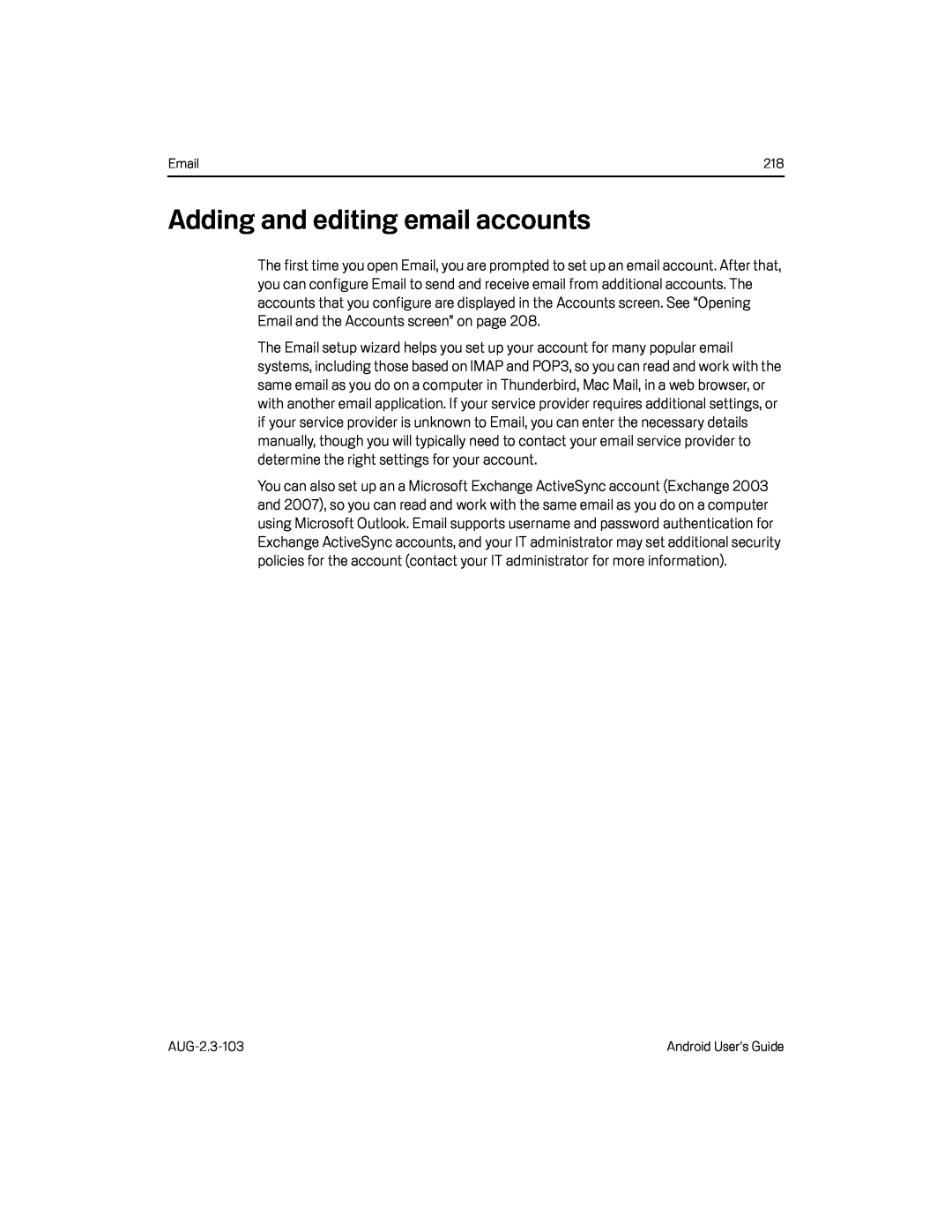 Adding and editing email accounts
Adding and editing email accounts
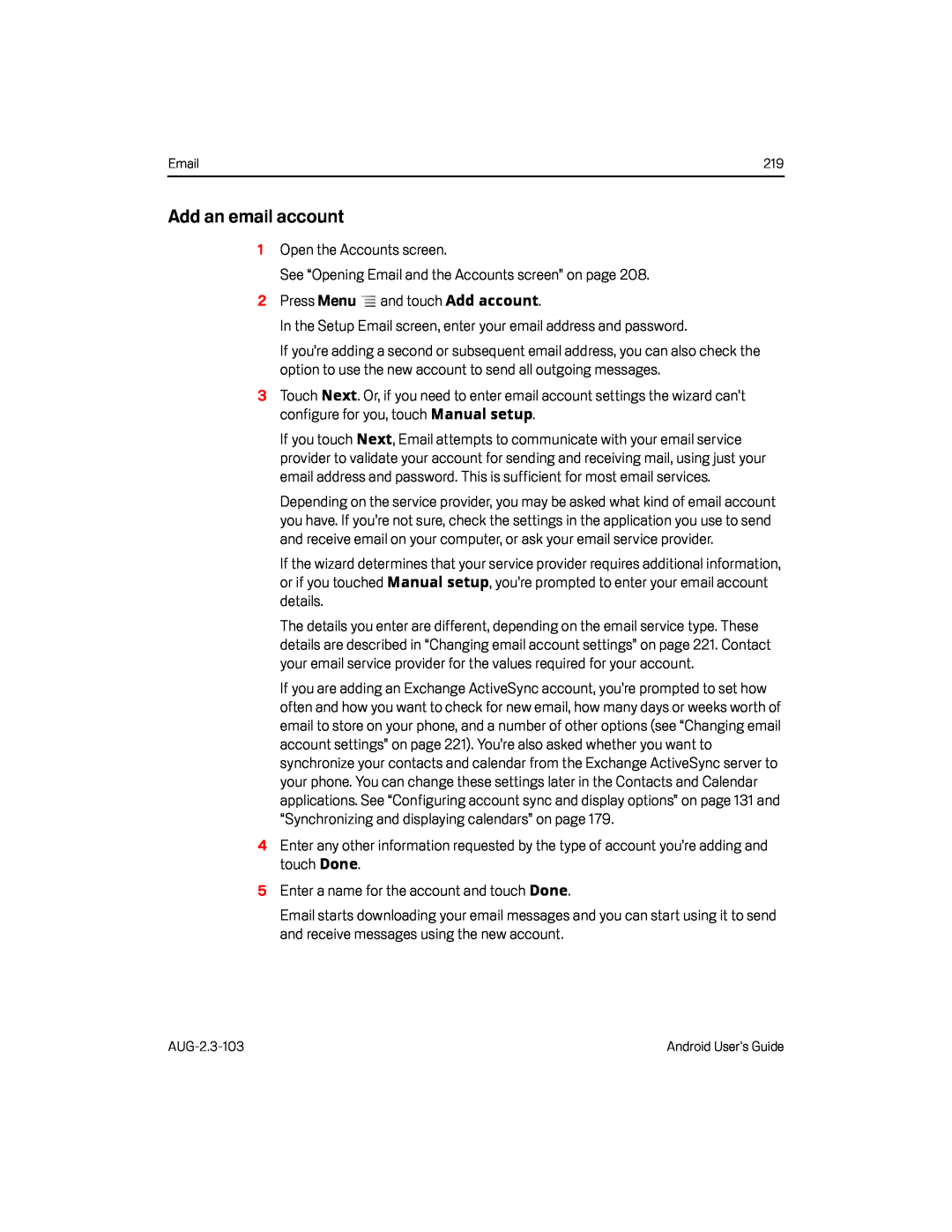 Add an email account
Add an email account
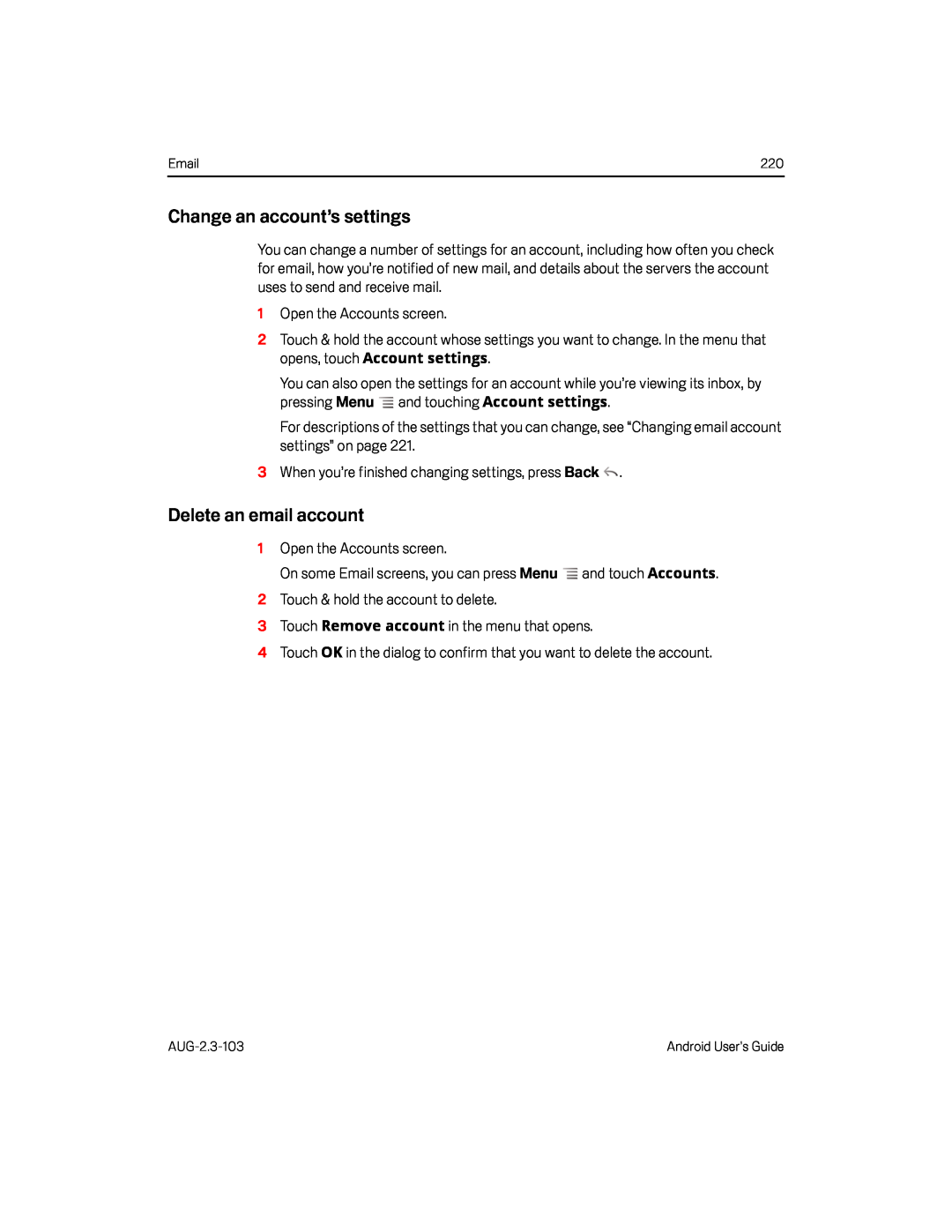 Change an account’s settings
Change an account’s settingsDelete an email account
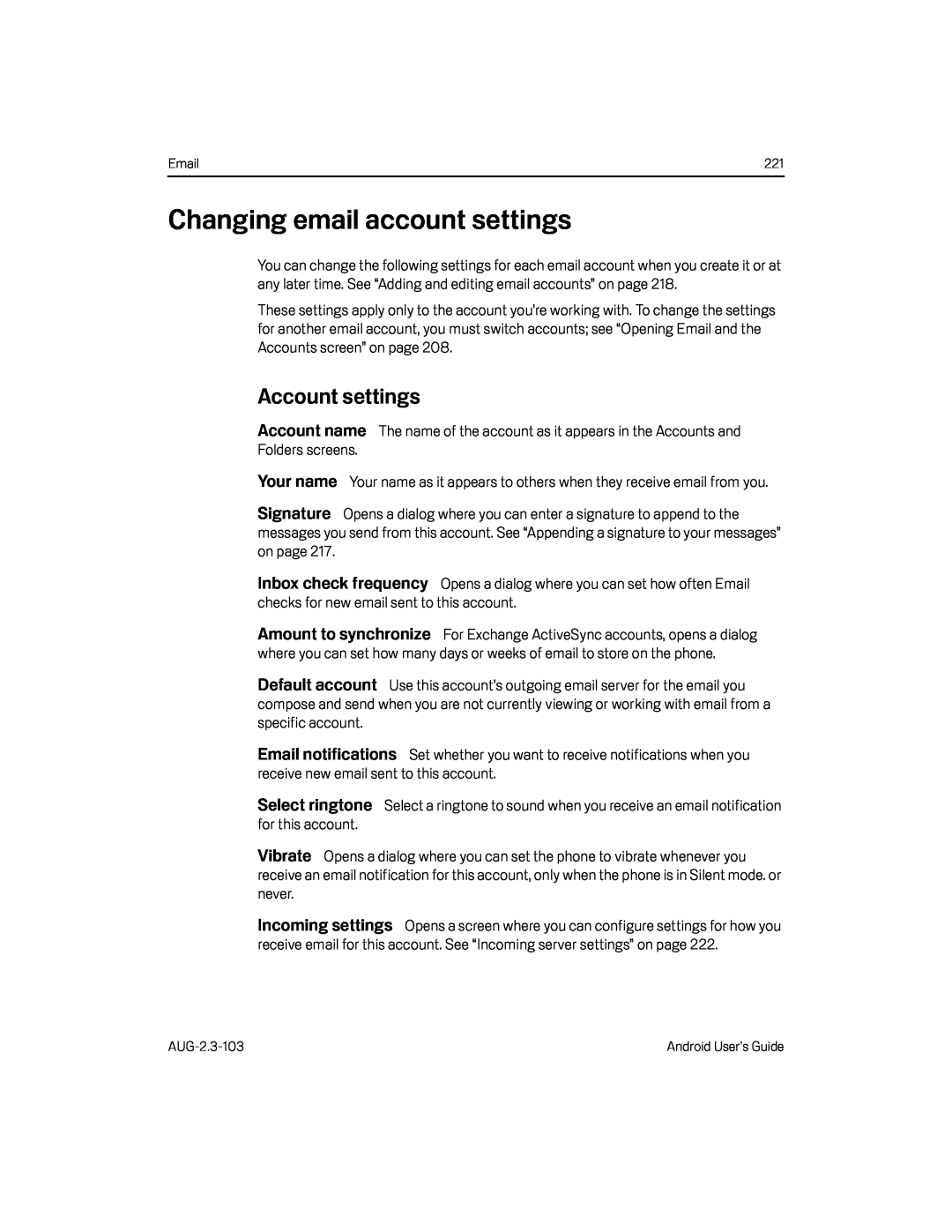 Changing email account settings
Changing email account settingsAccount settings
Account name
Your name
Signature
Inbox check frequency
Amount to synchronize
Default account
Incoming settings
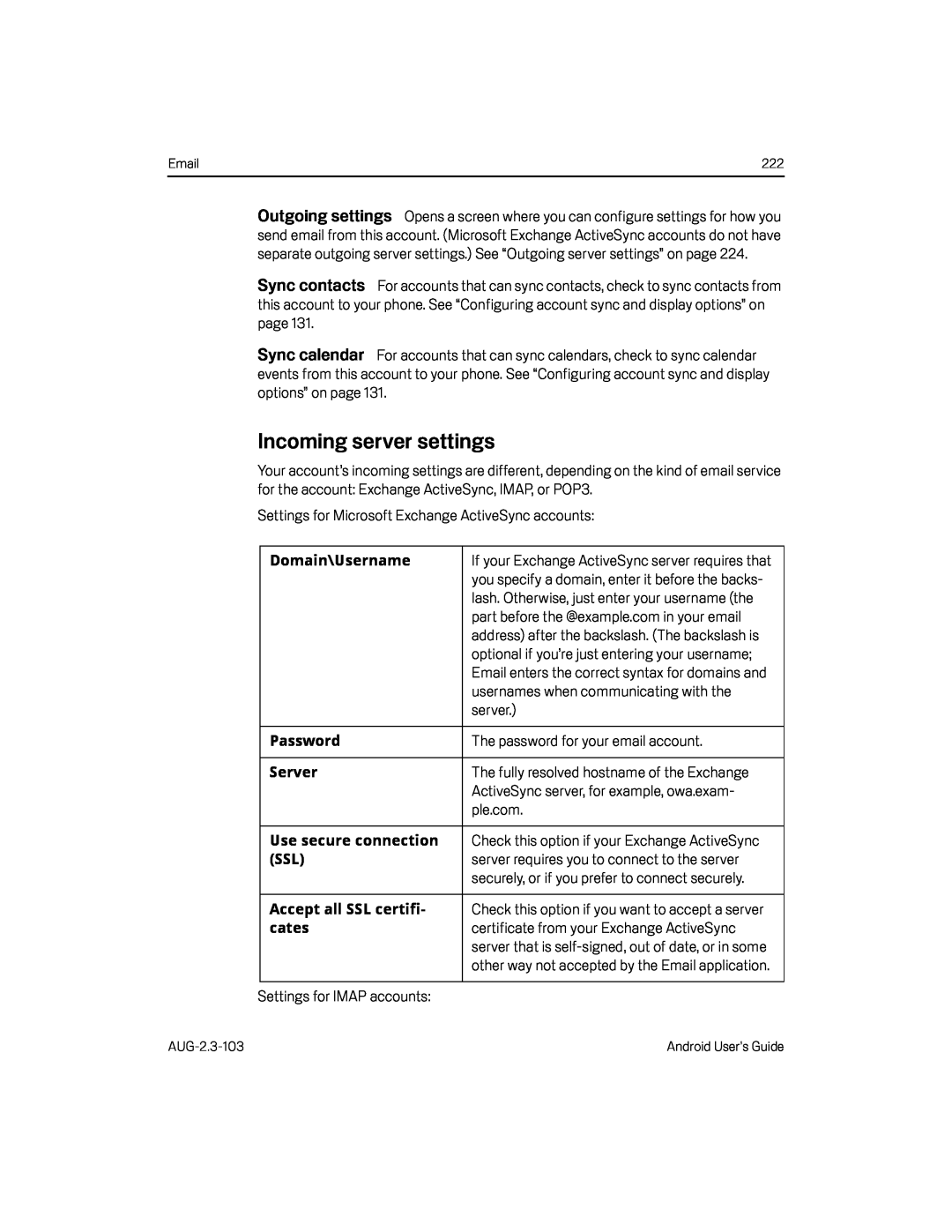 Sync contacts
Sync contactsSync calendar
Incoming server settings
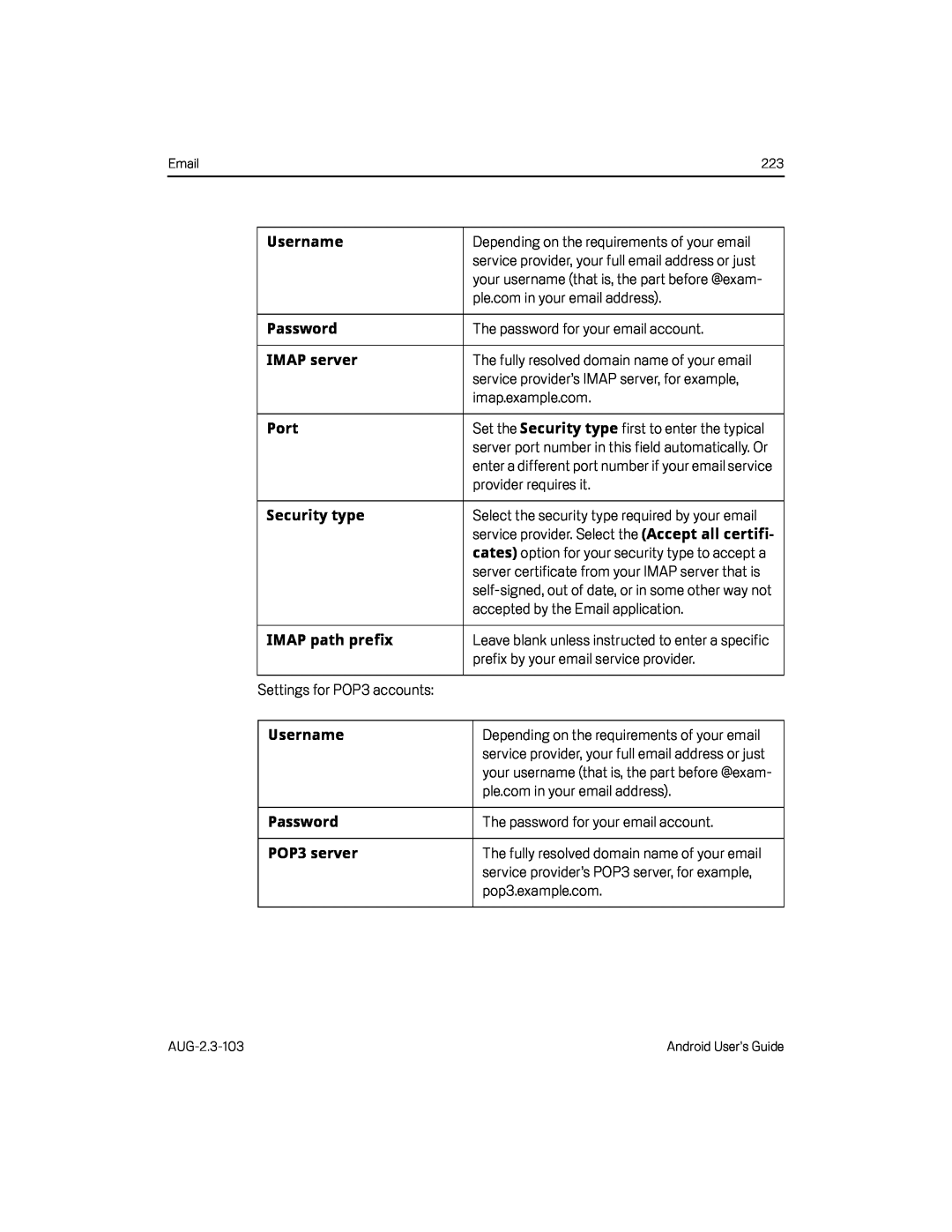 Username
UsernamePassword
IMAP server
Port
Security type
Security type
cates)
IMAP path prefix
Username
Password
POP3 server
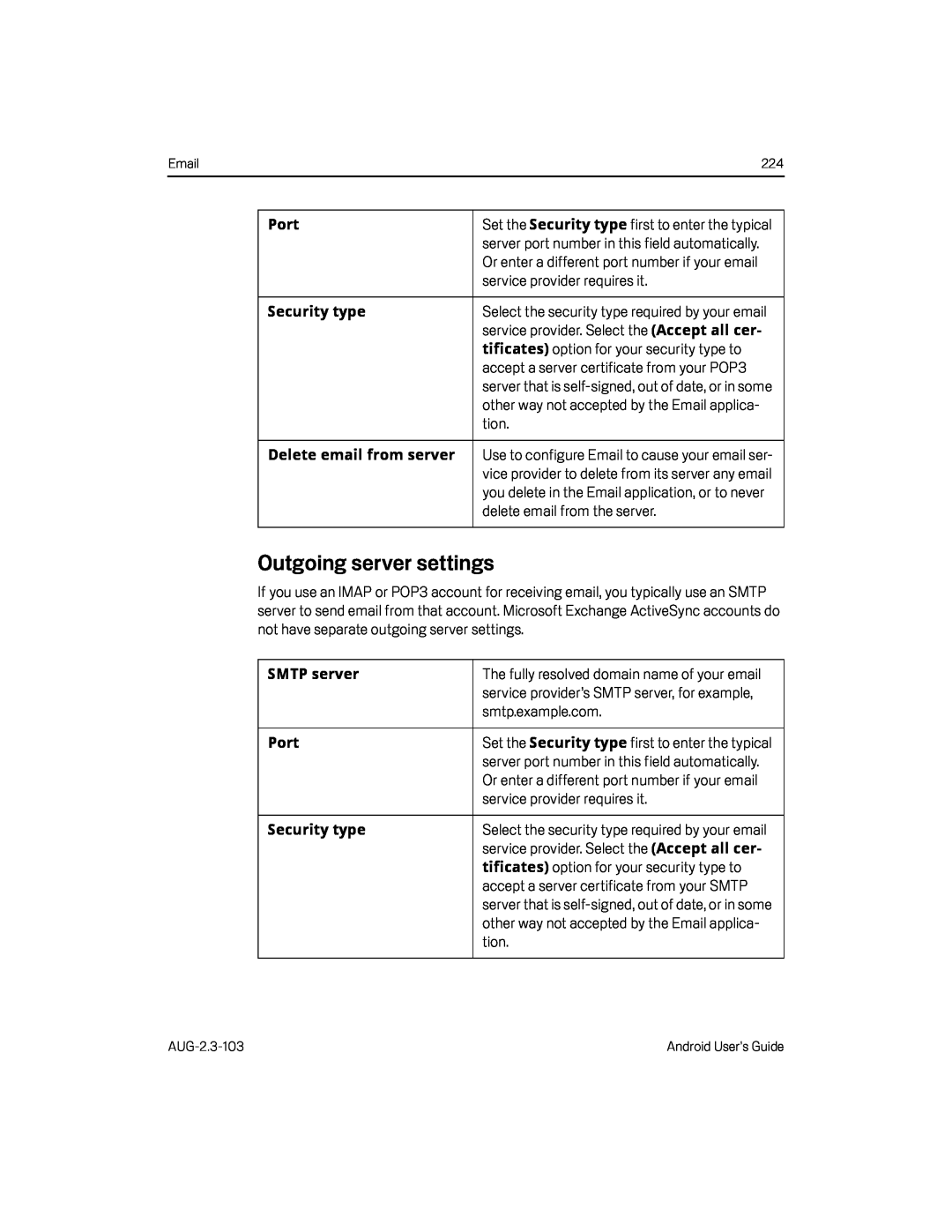 Outgoing server settings
Outgoing server settings
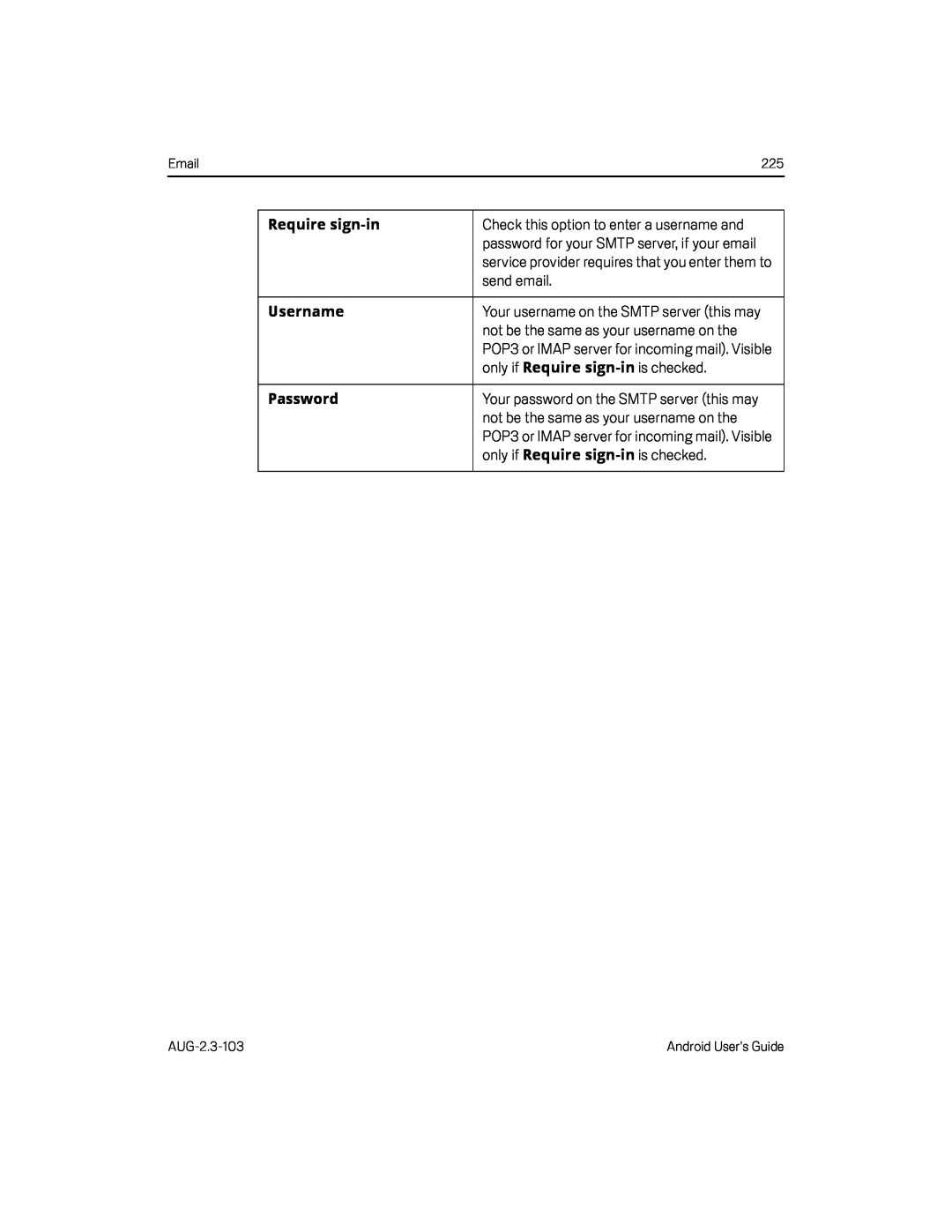 Require sign-in
Require sign-inUsername
Require
sign-in
Password
Require
sign-in
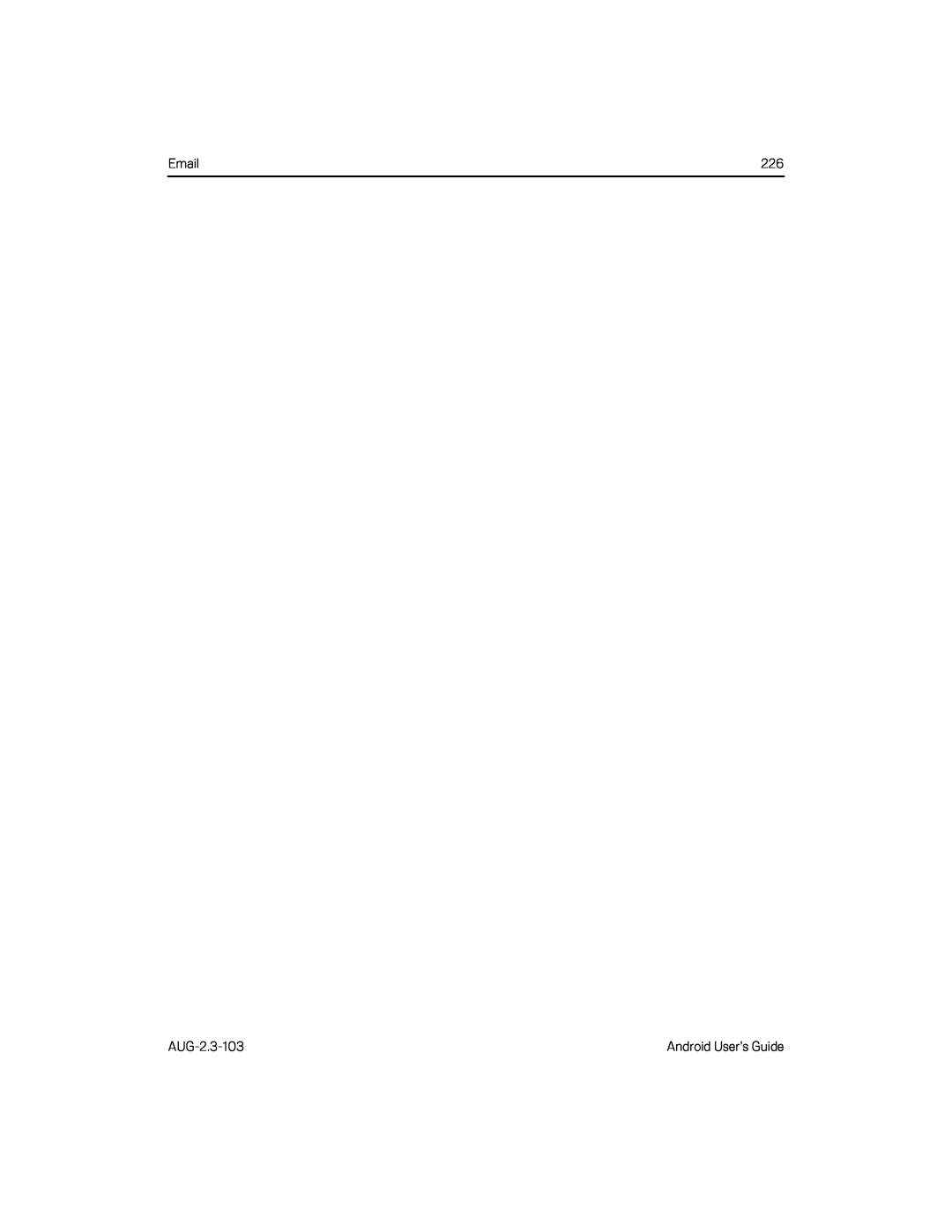
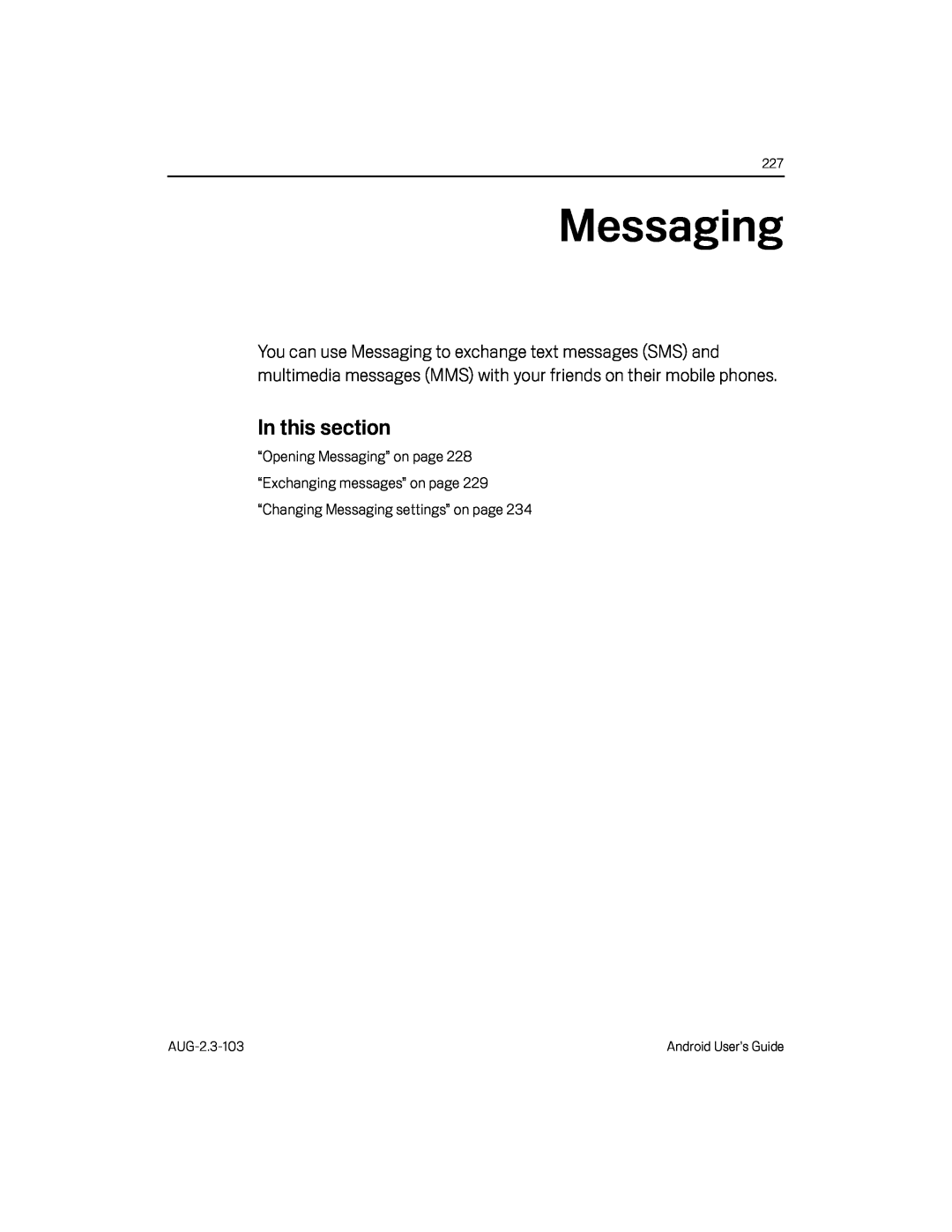 Messaging
Messaging
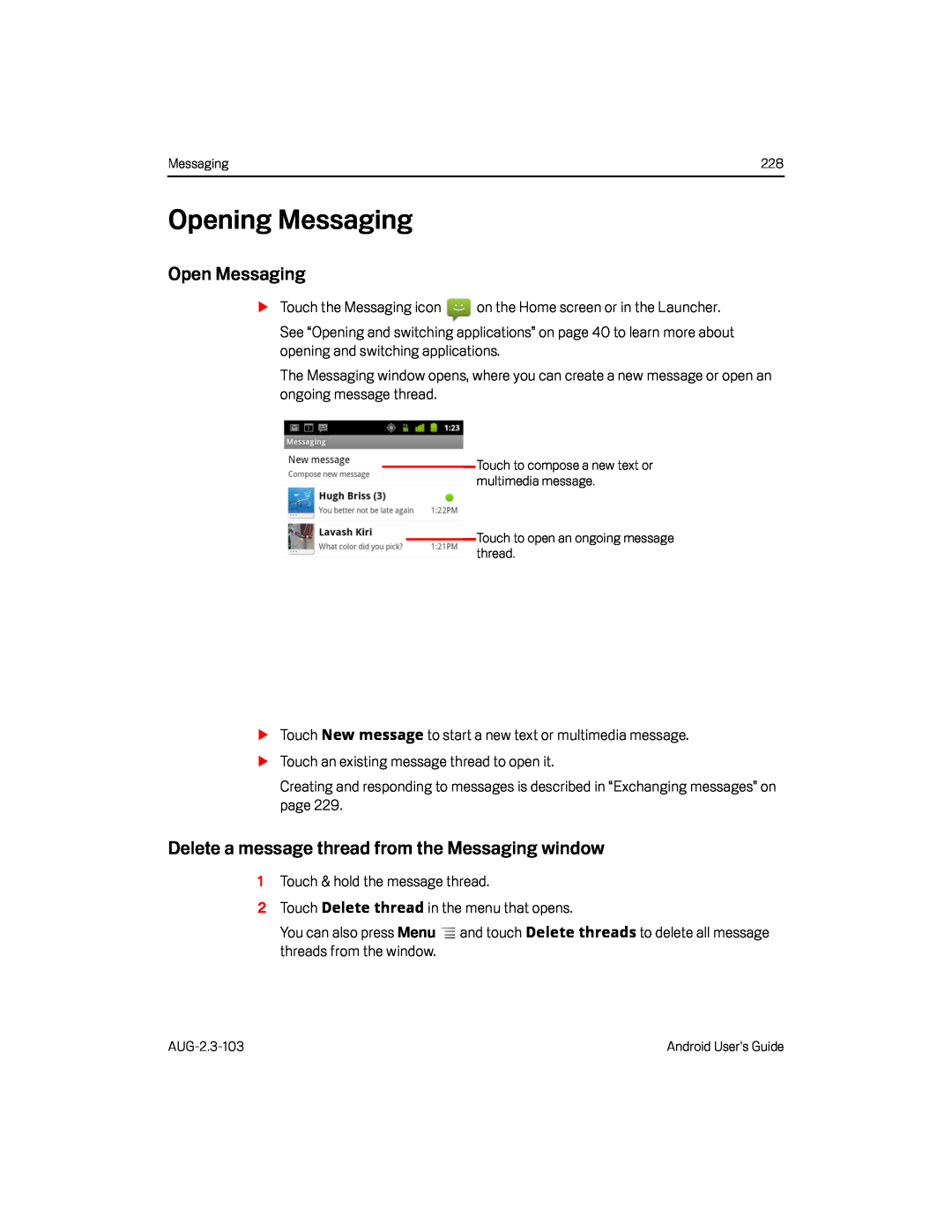 Opening Messaging
Opening MessagingOpen Messaging
Delete a message thread from the Messaging window
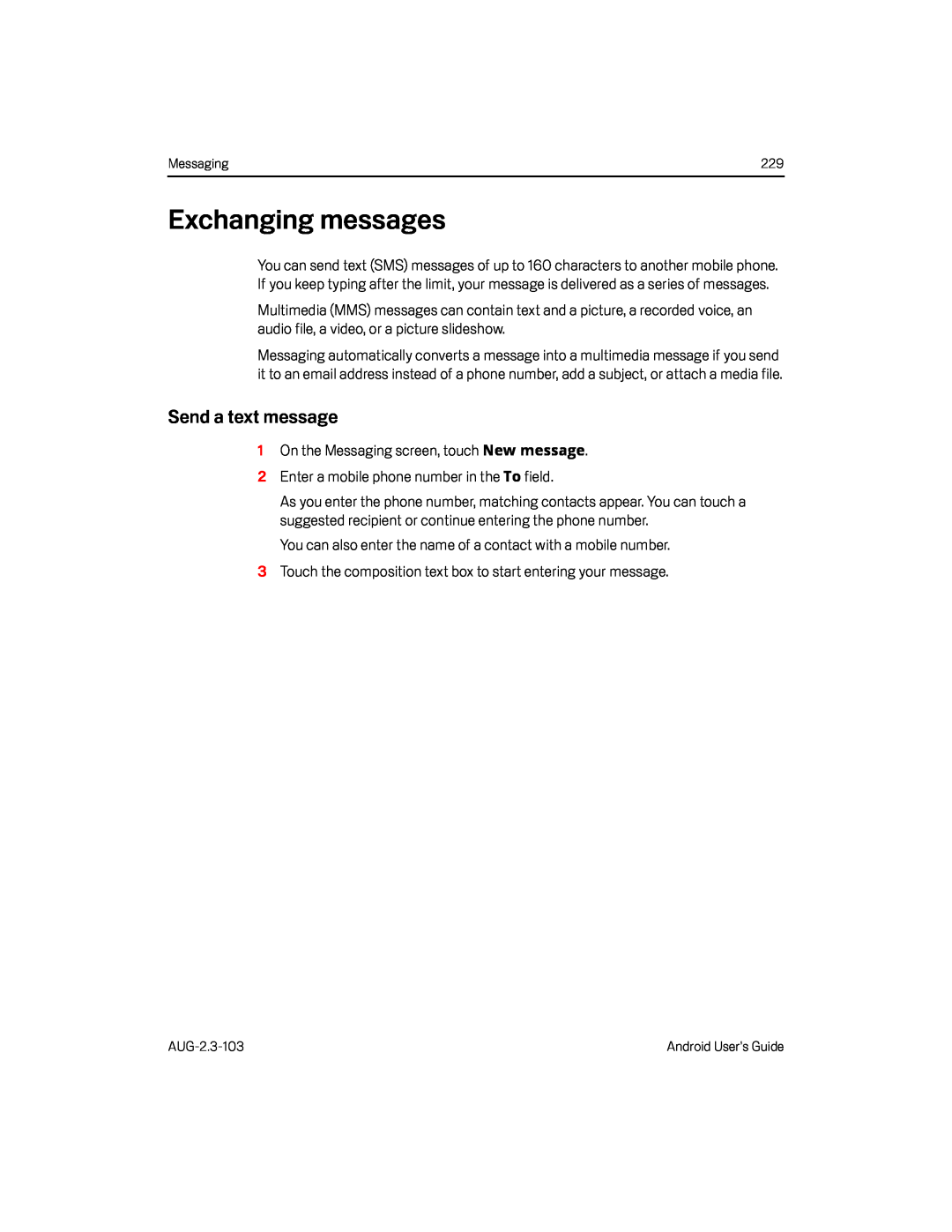 Exchanging messages
Exchanging messages
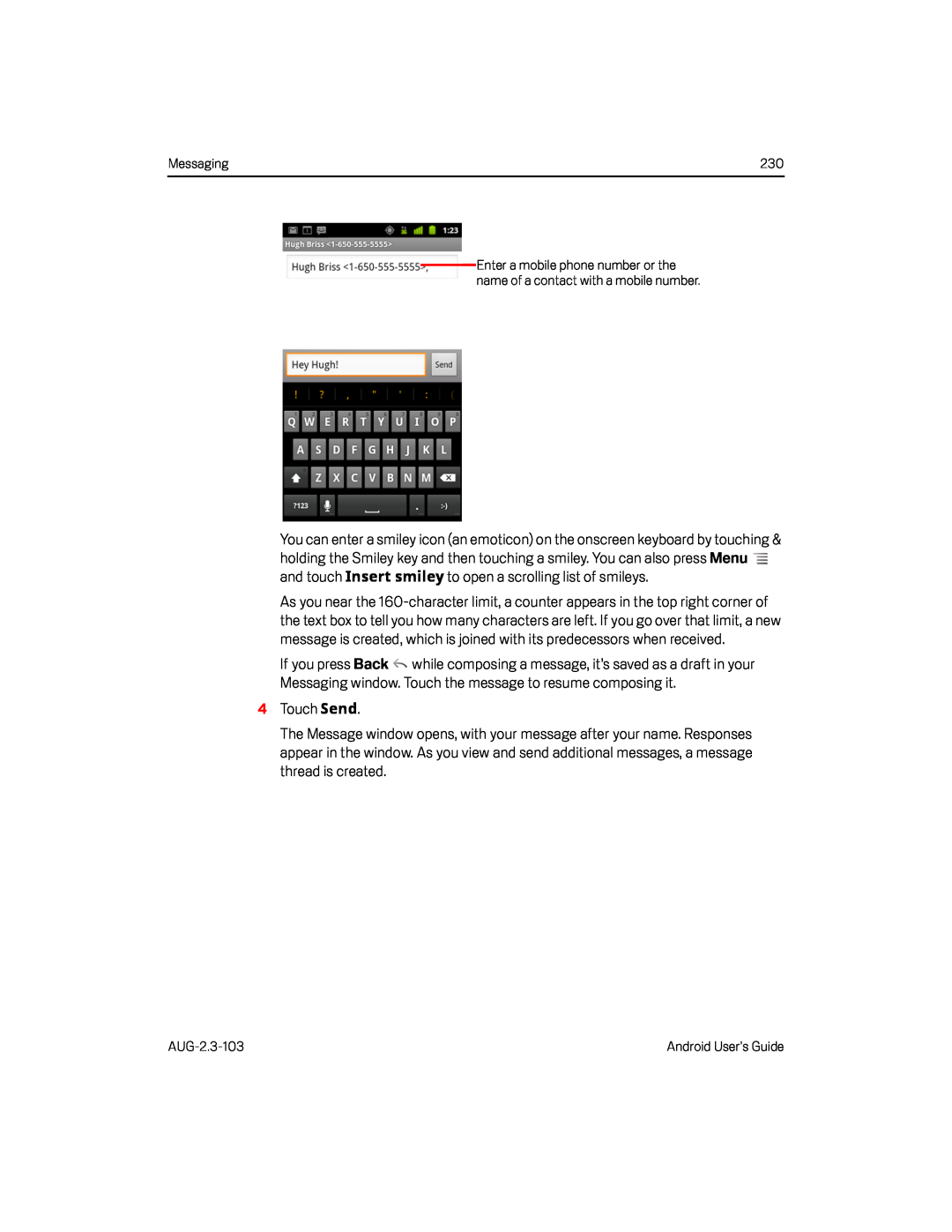 Insert smiley
Insert smiley4Touch Send
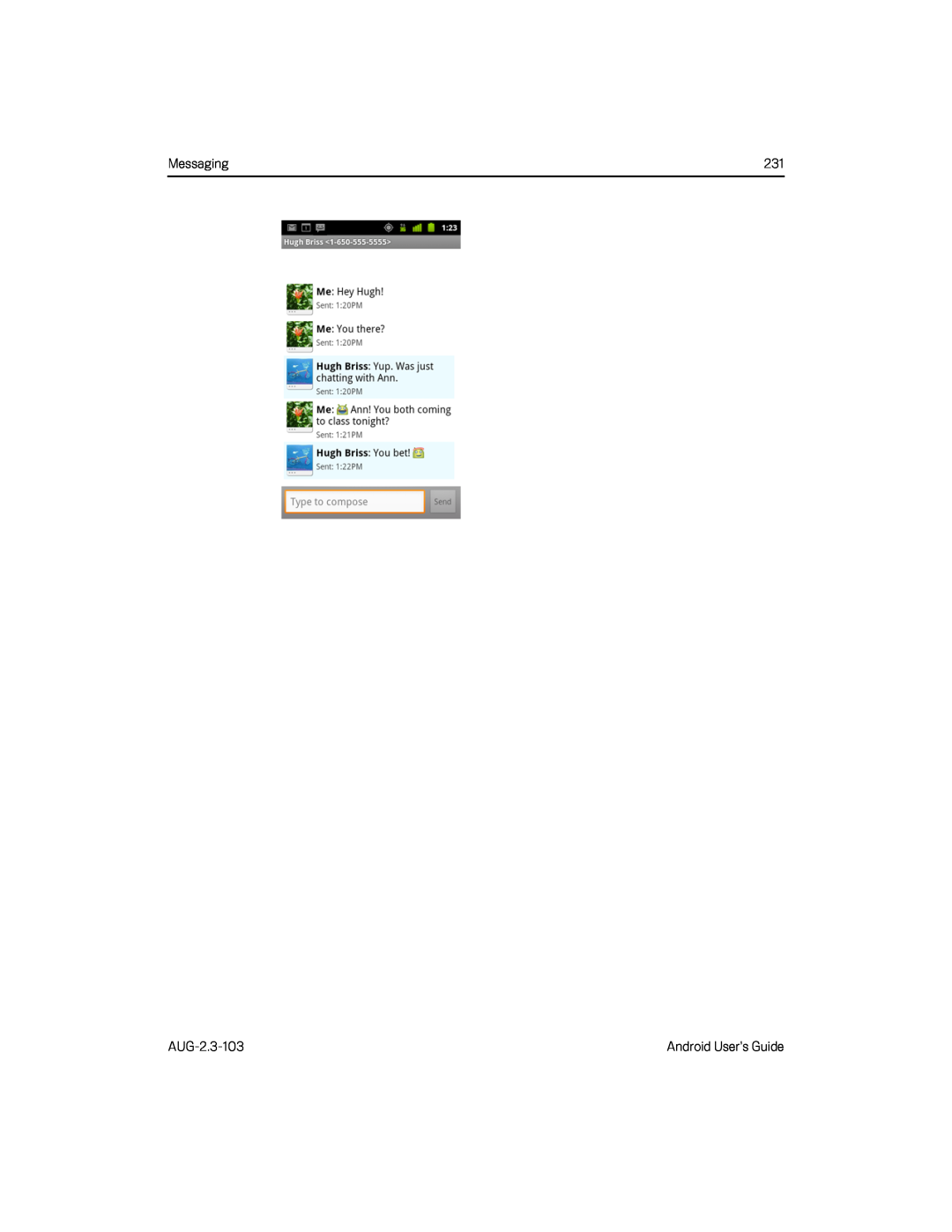
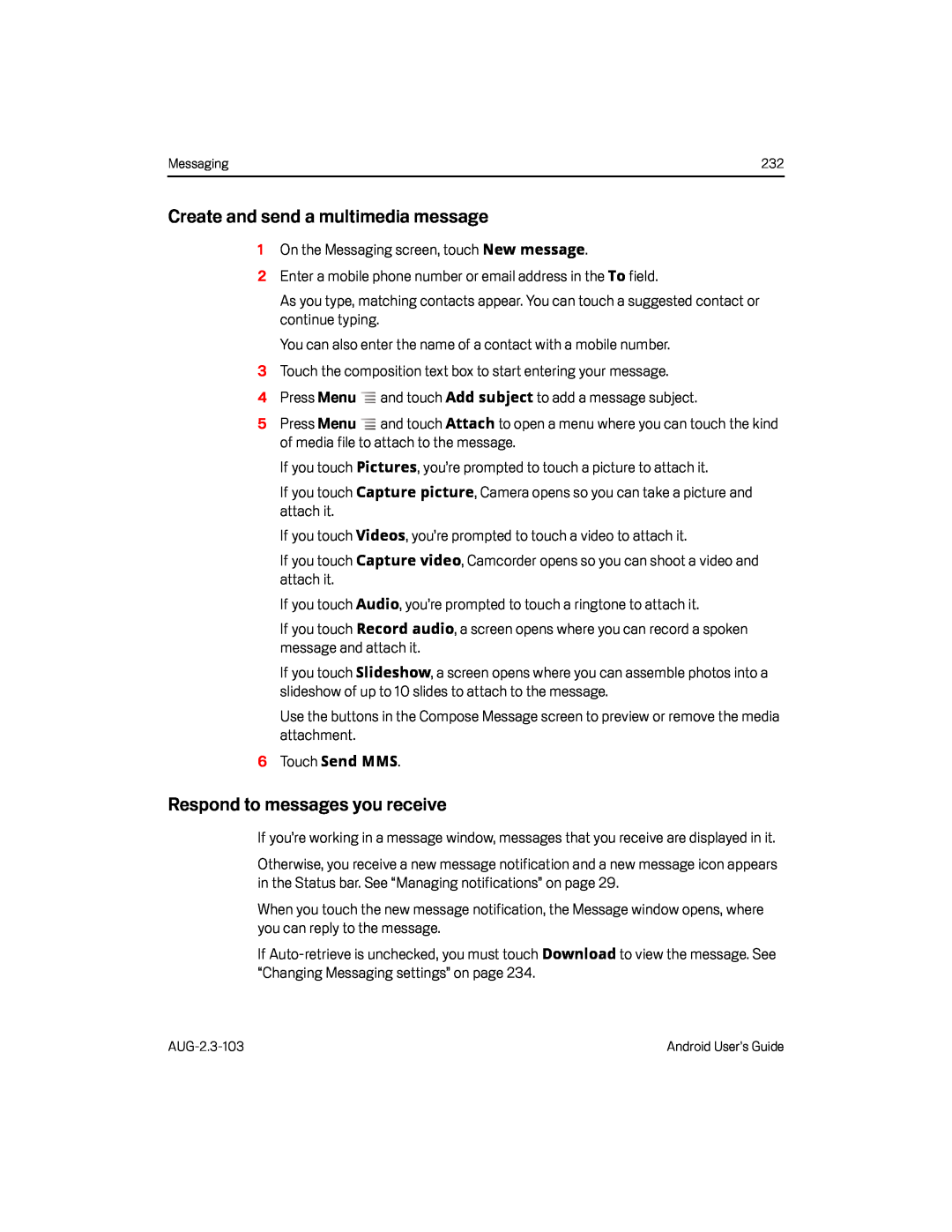 Create and send a multimedia message
Create and send a multimedia messageRespond to messages you receive
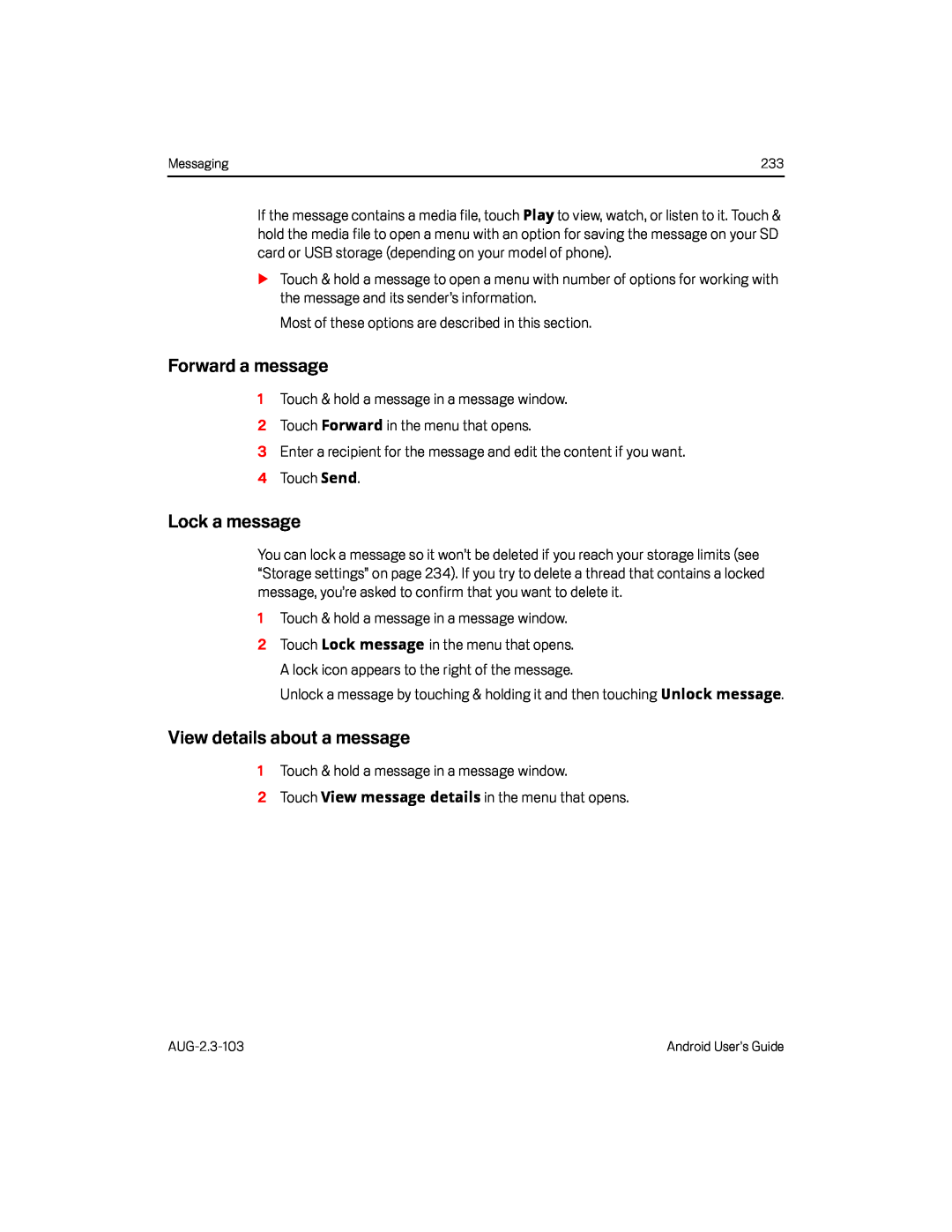 Forward a message
Forward a messageLock a message
View details about a message
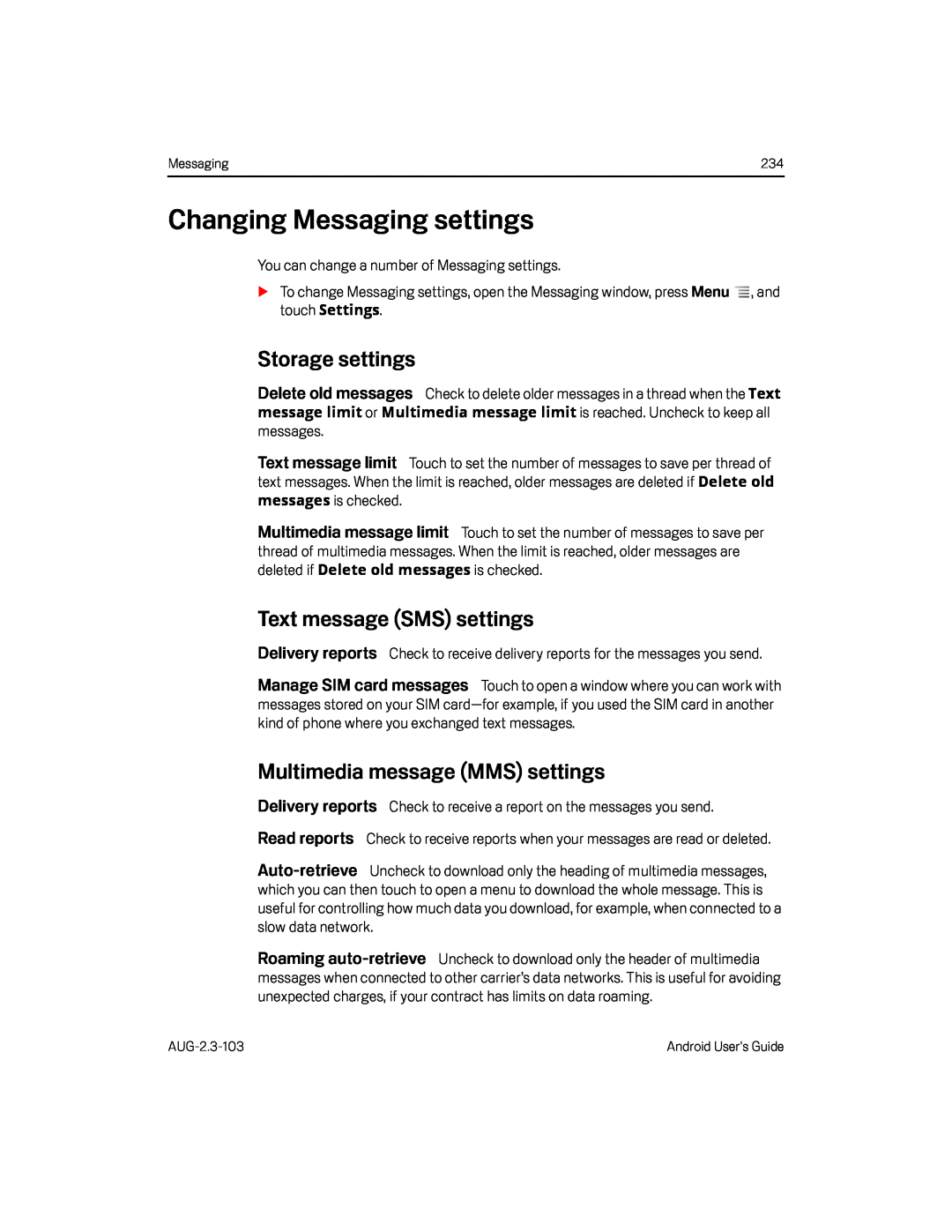 Changing Messaging settings
Changing Messaging settingsStorage settings
Delete old messages
Text message limit
Multimedia message limit
Text message (SMS) settings
Delivery reports
Manage SIM card messages
Multimedia message (MMS) settings
Read reports
Auto-retrieve
Roaming
auto-retrieve
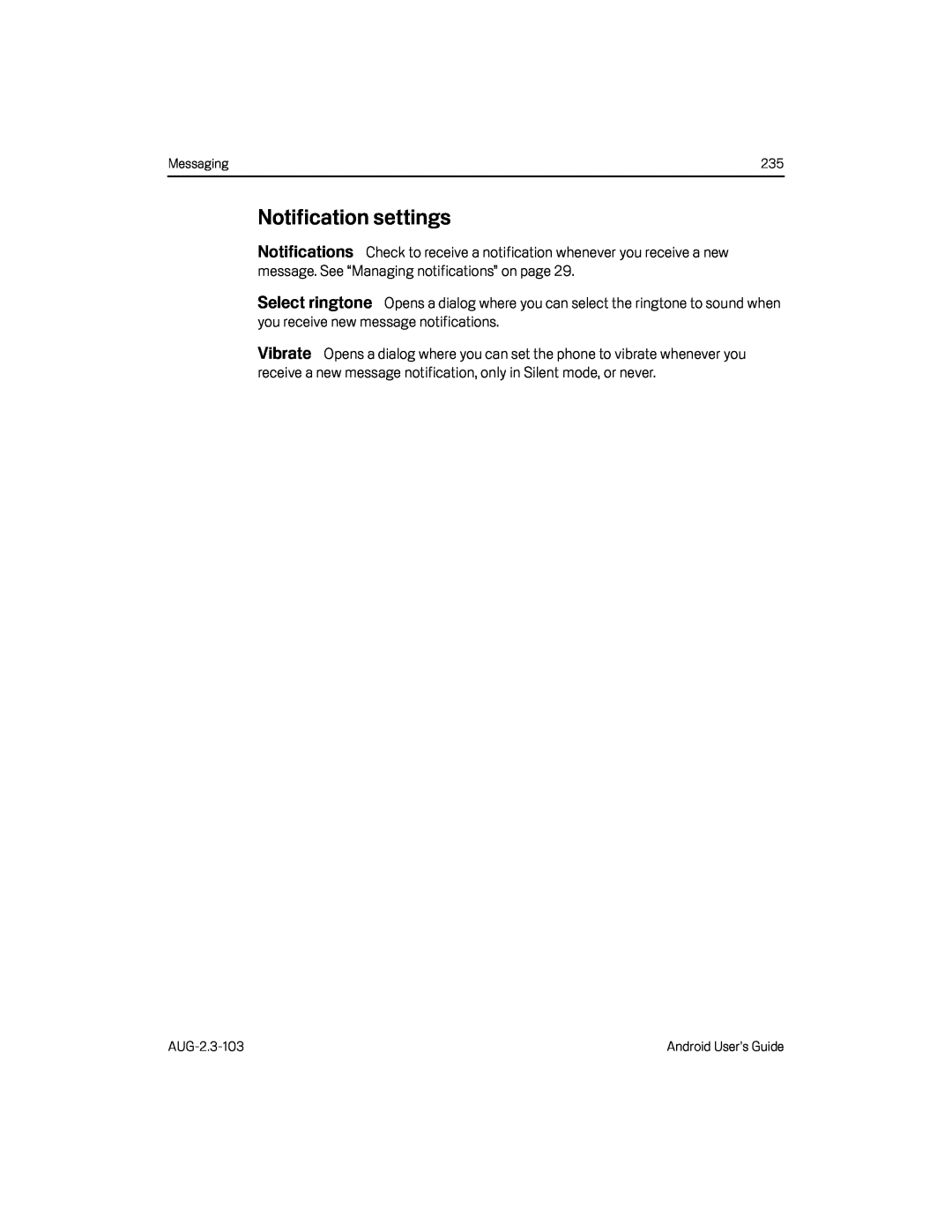 Notifications
Notifications
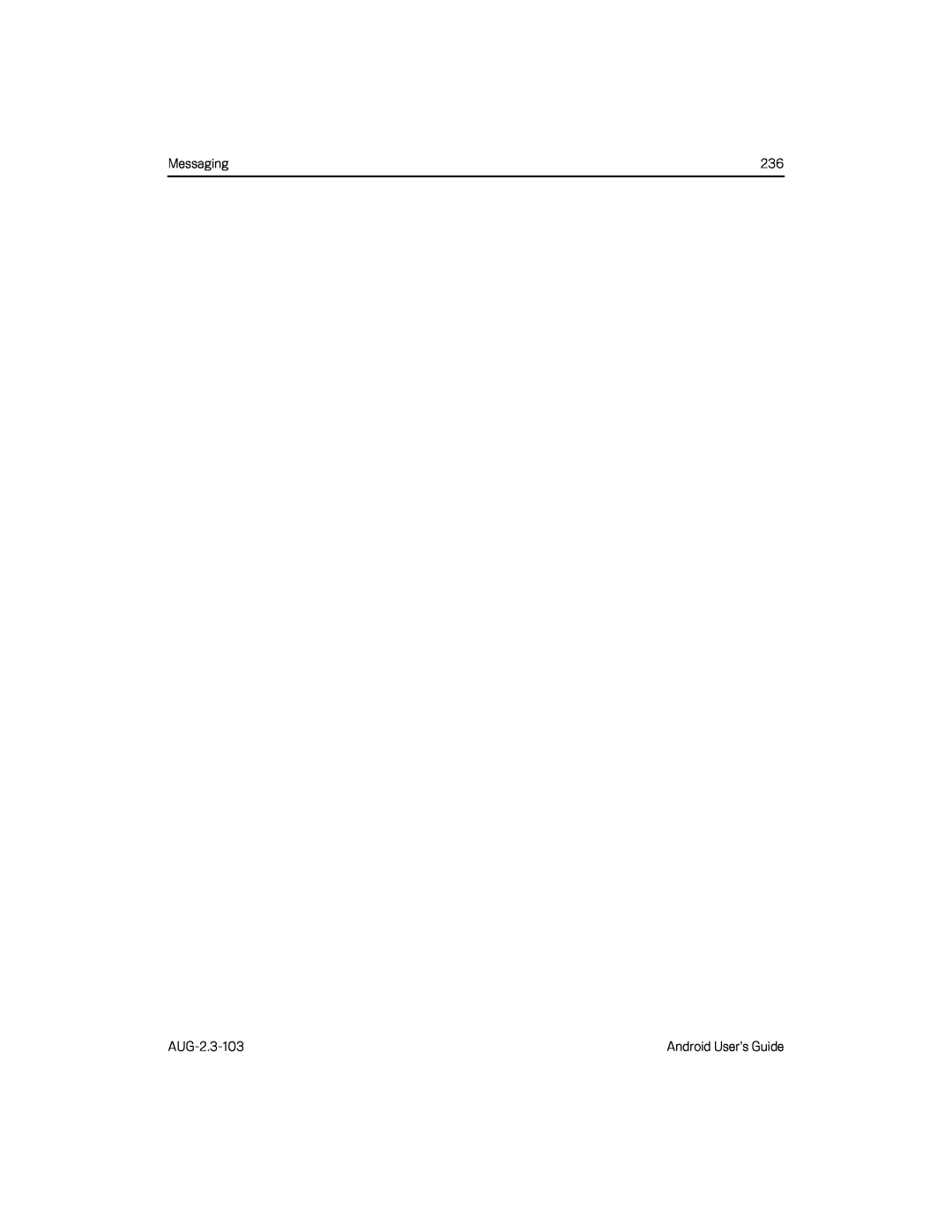
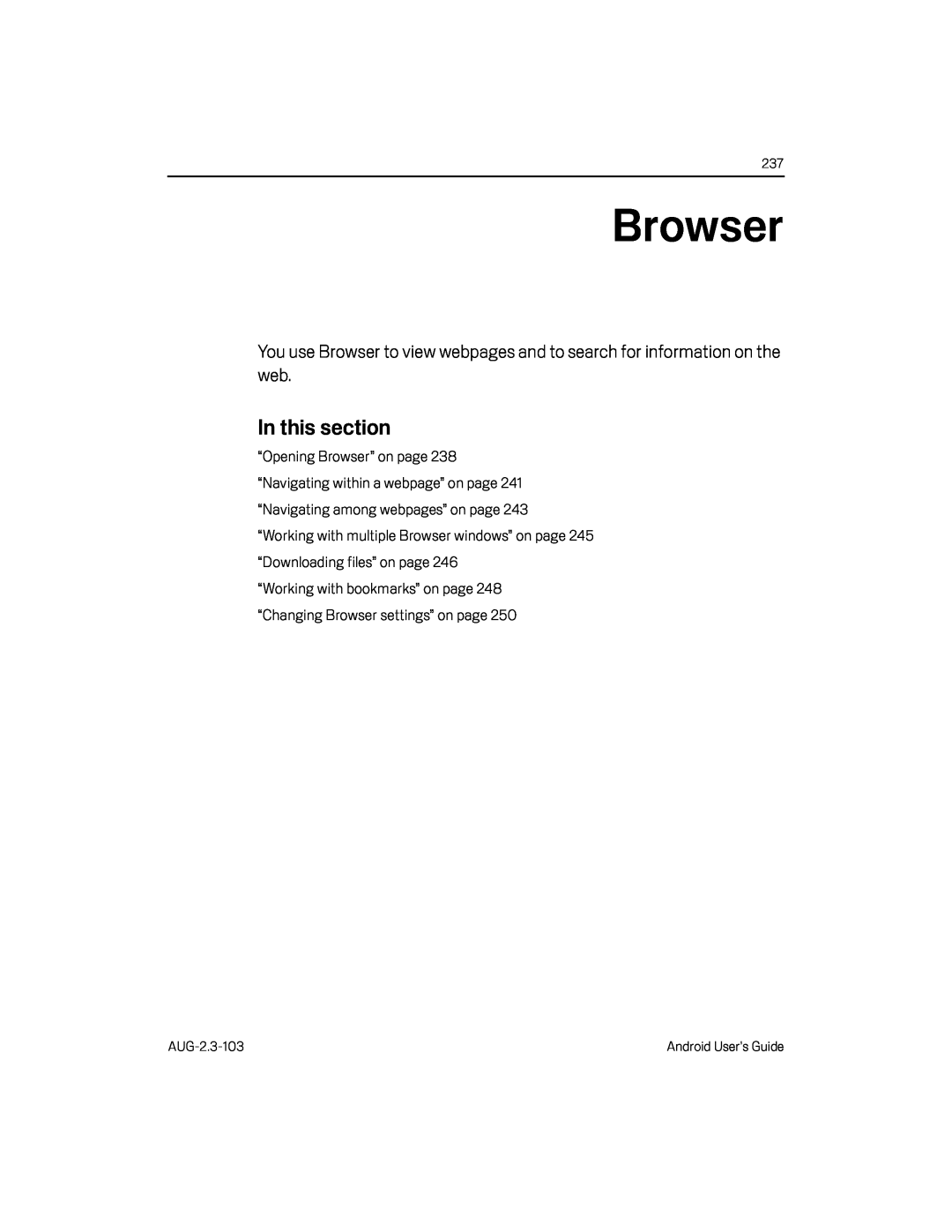 Browser
BrowserYou use Browser to view webpages and to search for information on the web
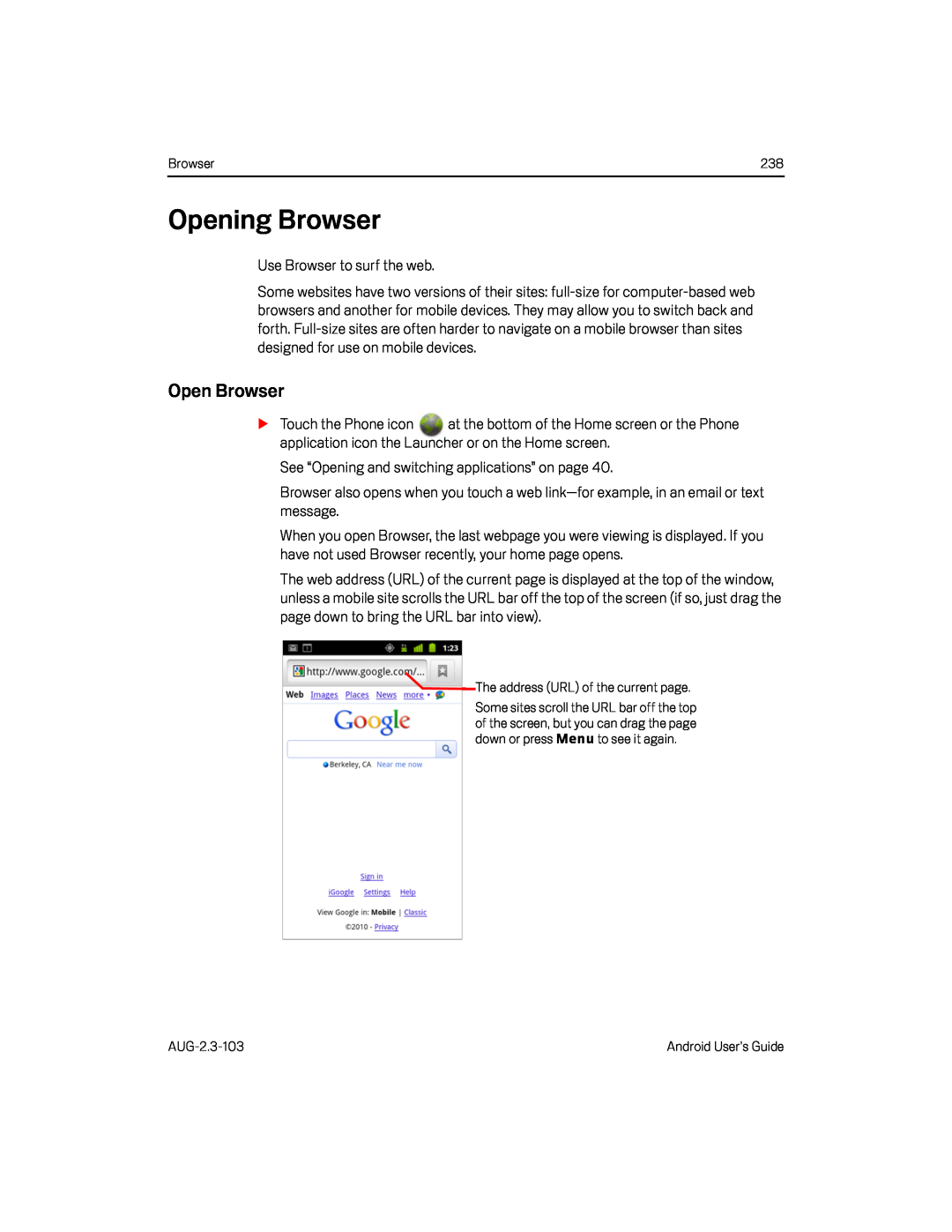 Opening Browser
Opening BrowserOpen Browser
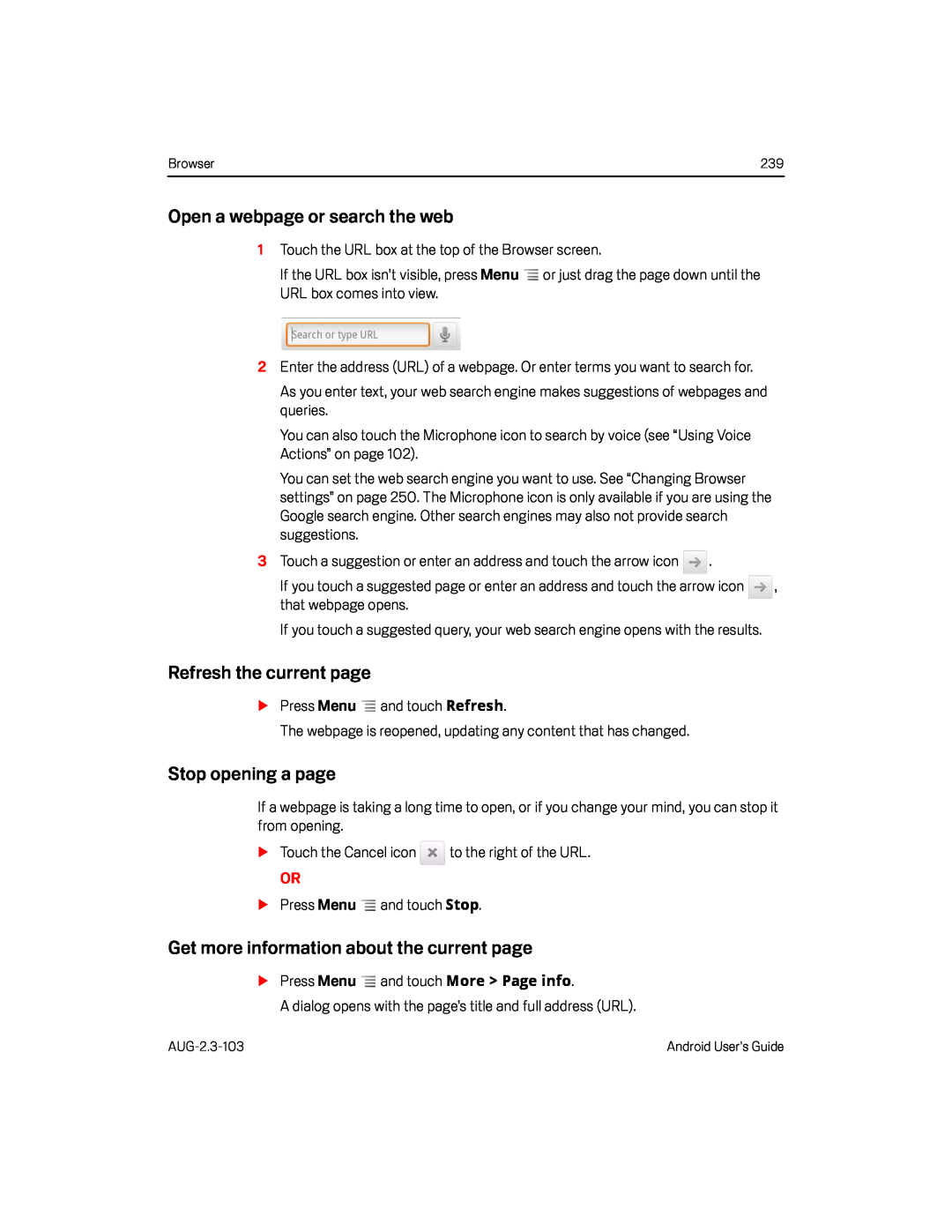 Open a webpage or search the web
Open a webpage or search the webRefresh the current page
Stop opening a page
Get more information about the current page
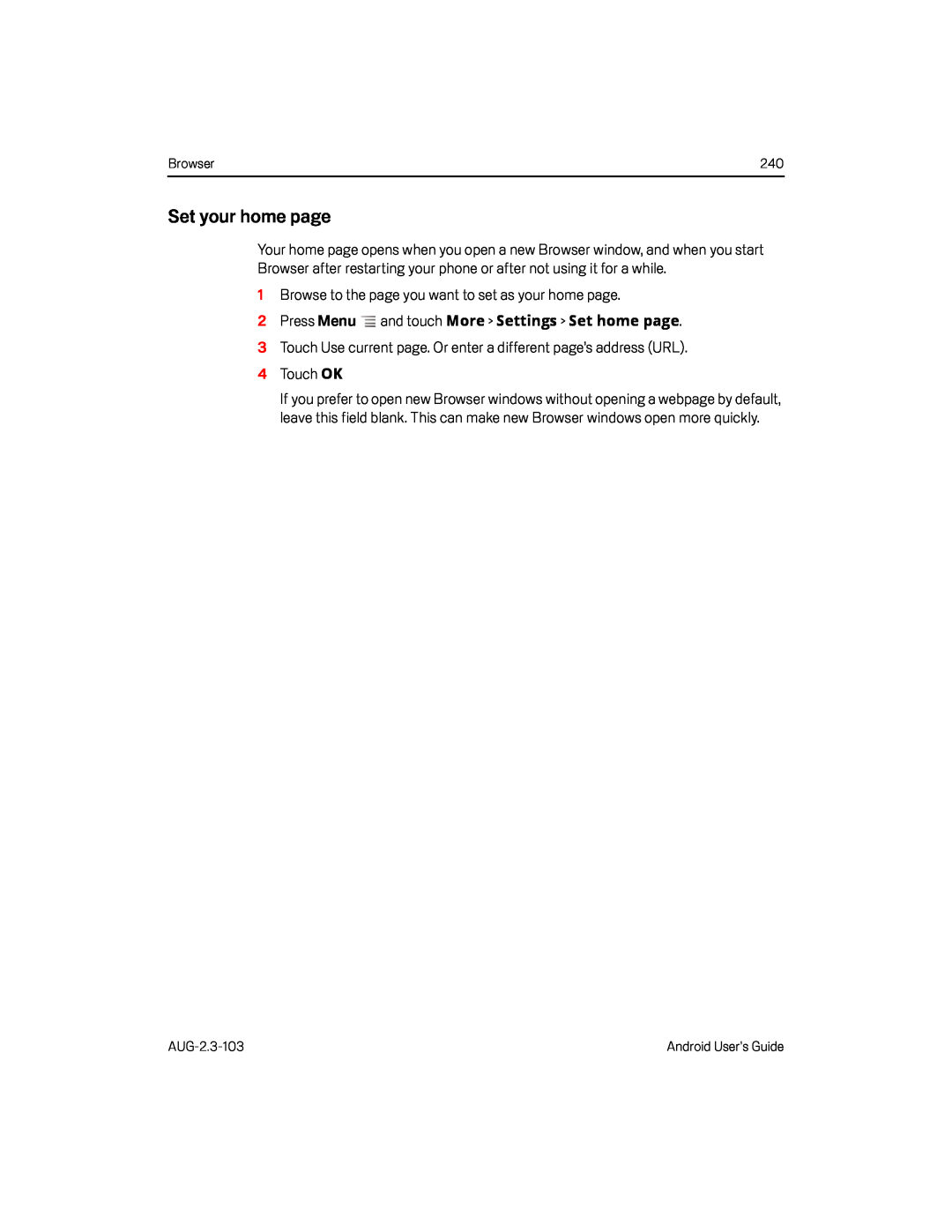 Set your home page
Set your home page
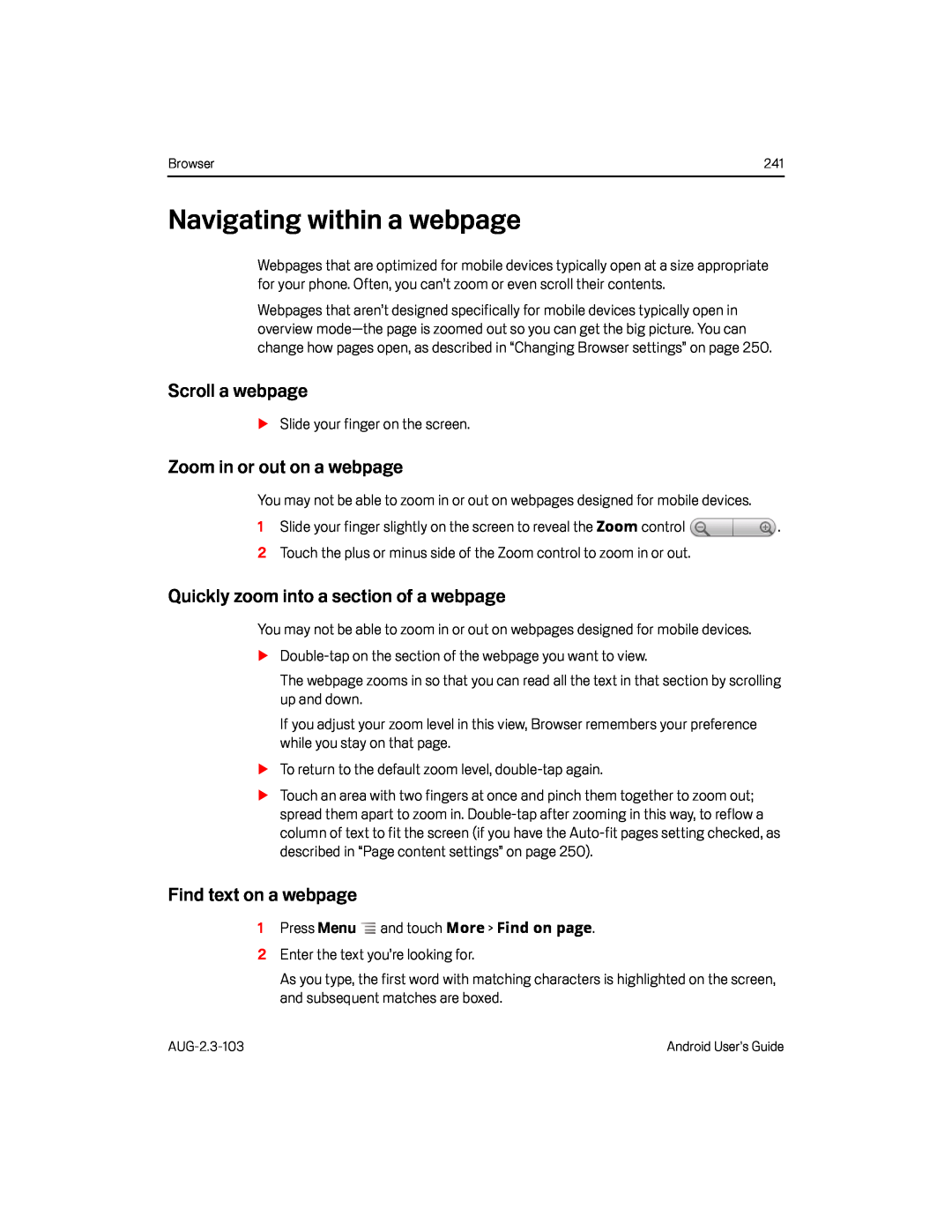 Navigating within a webpage
Navigating within a webpageScroll a webpage
Zoom in or out on a webpage
Quickly zoom into a section of a webpage
Find text on a webpage
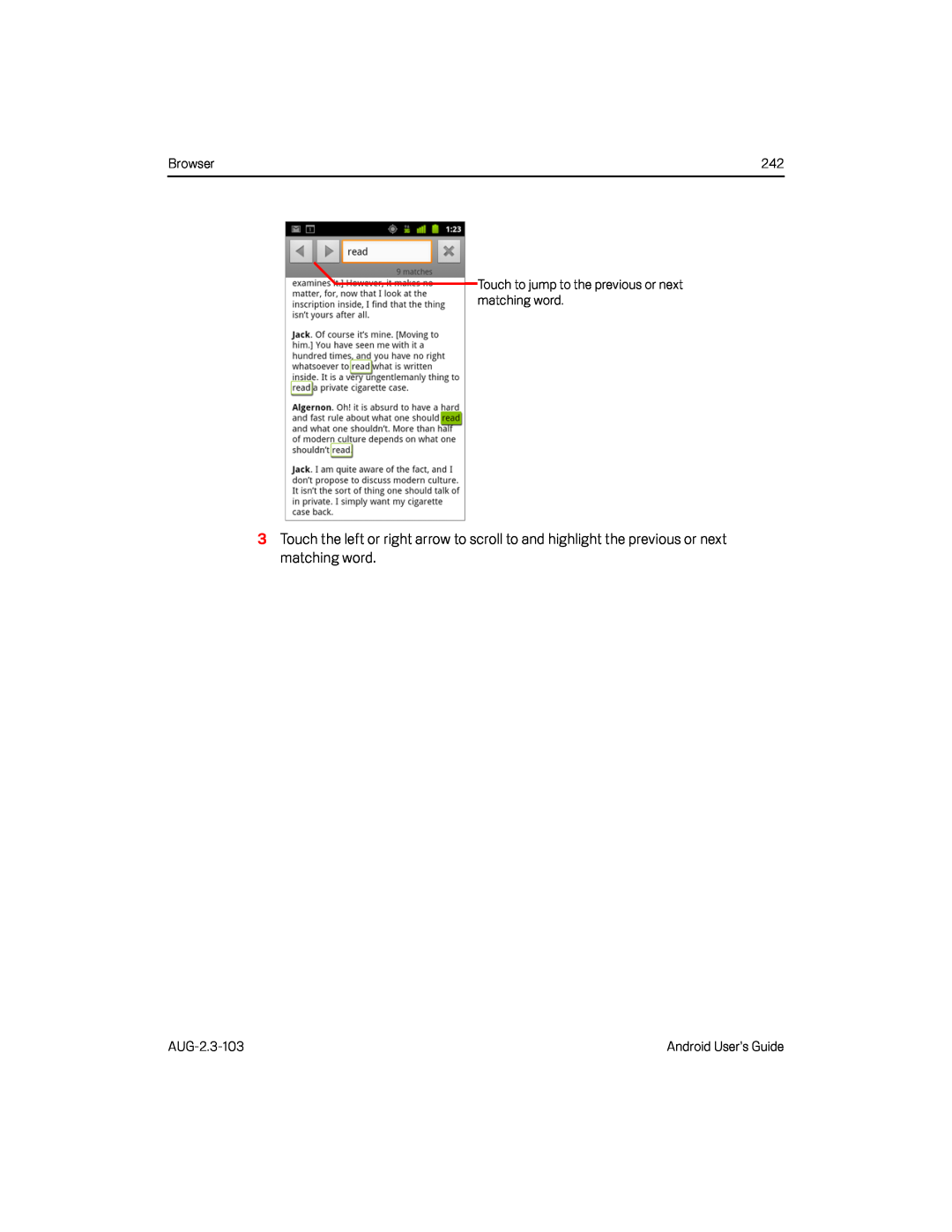
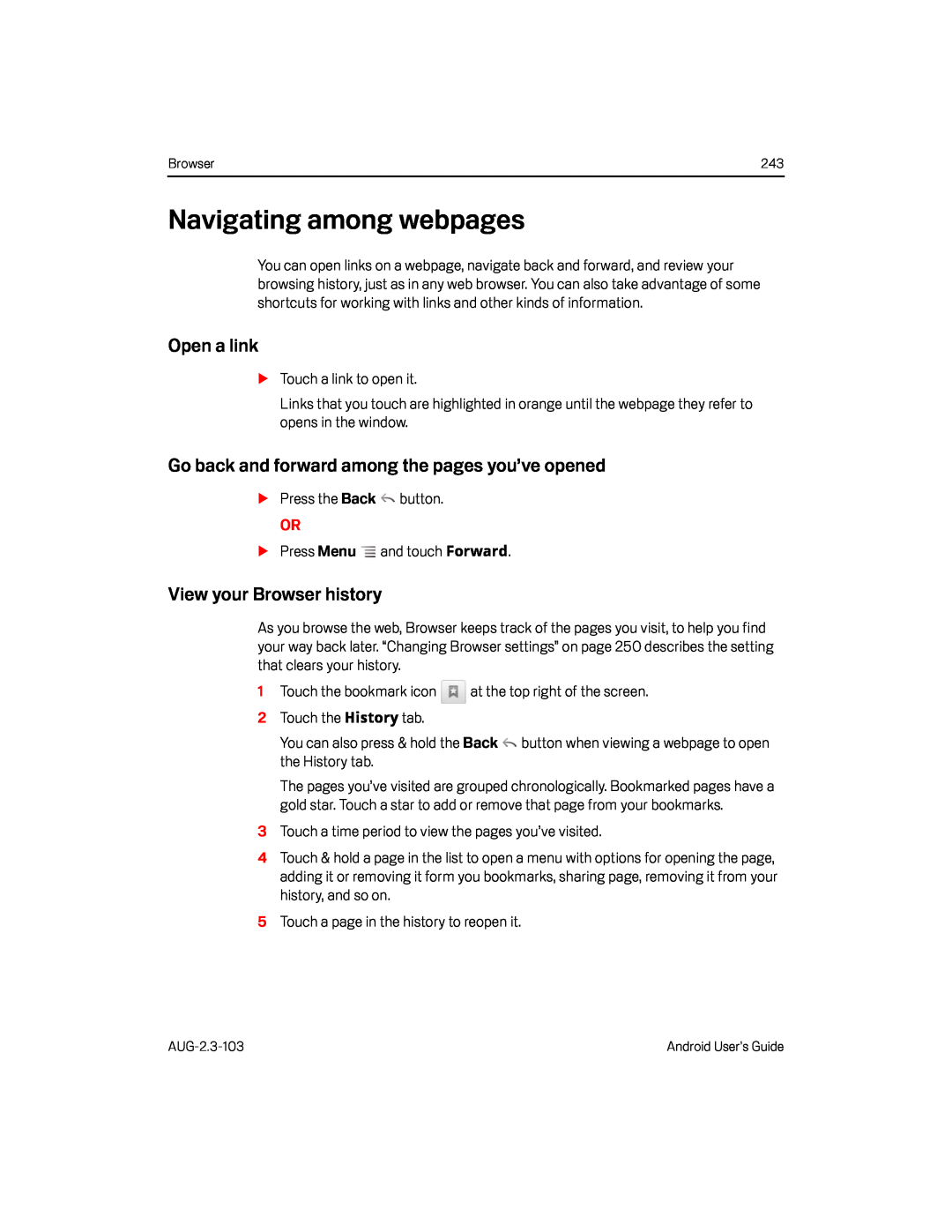 Navigating among webpages
Navigating among webpagesOpen a link
Go back and forward among the pages you’ve opened
View your Browser history
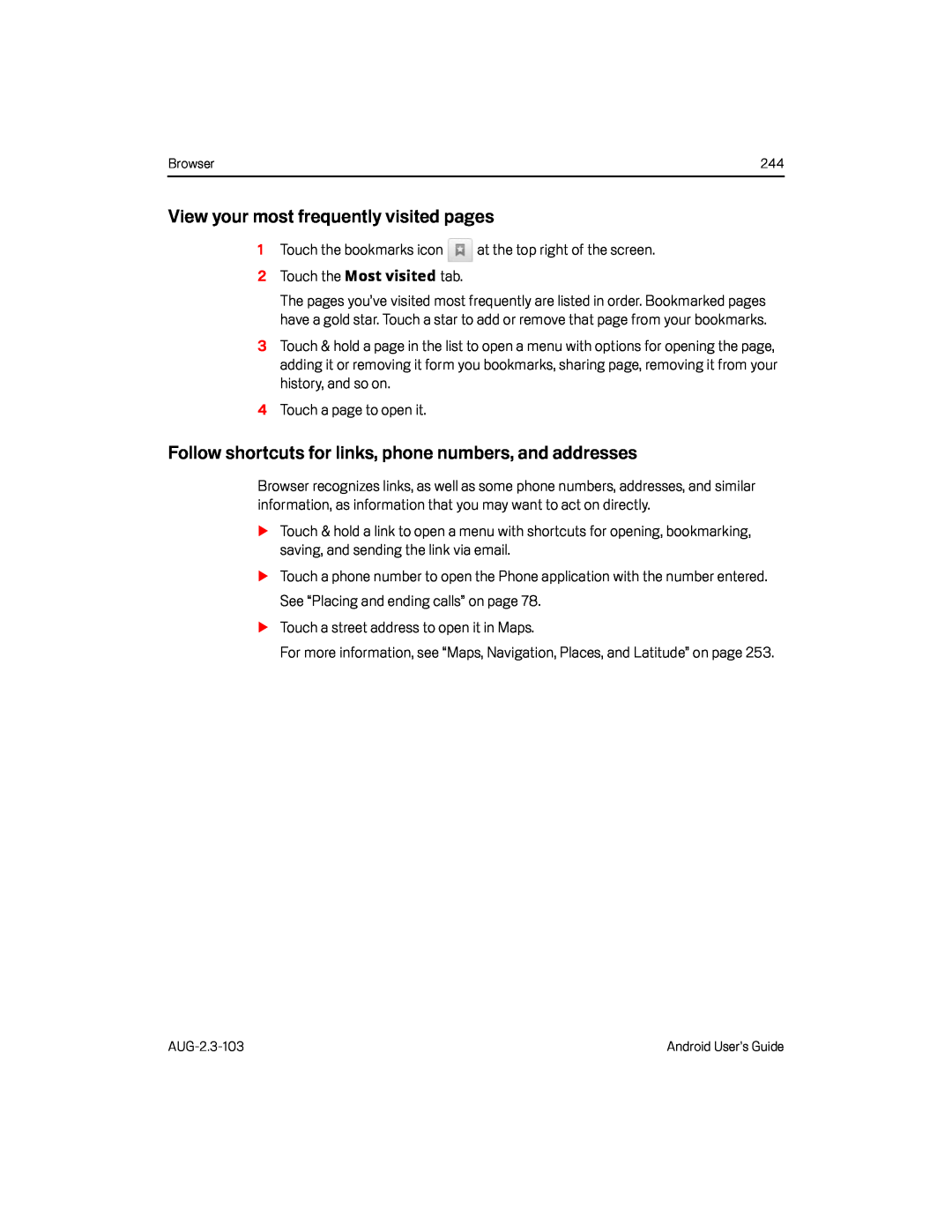 View your most frequently visited pages
View your most frequently visited pagesFollow shortcuts for links, phone numbers, and addresses
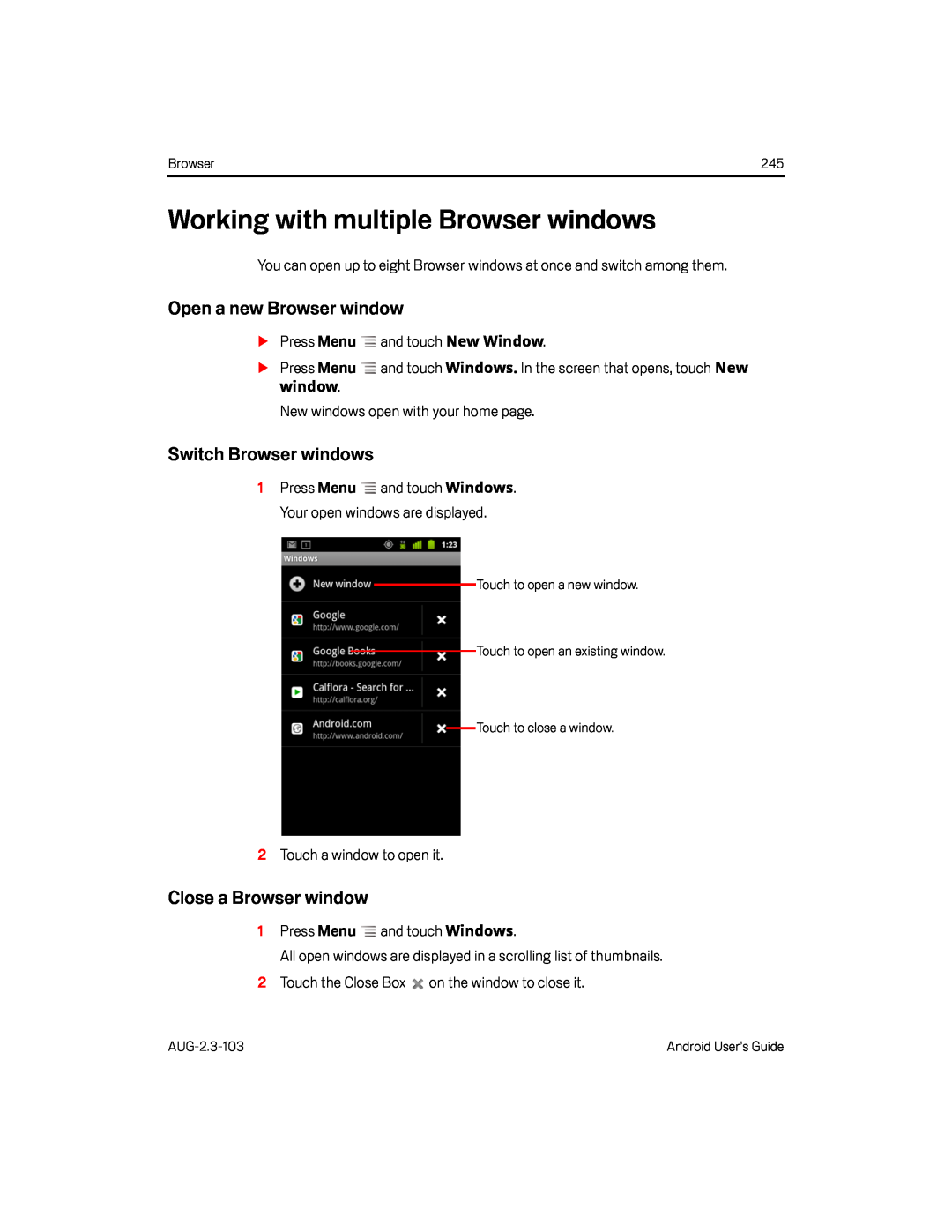 Working with multiple Browser windows
Working with multiple Browser windowsOpen a new Browser window
Switch Browser windows
Close a Browser window
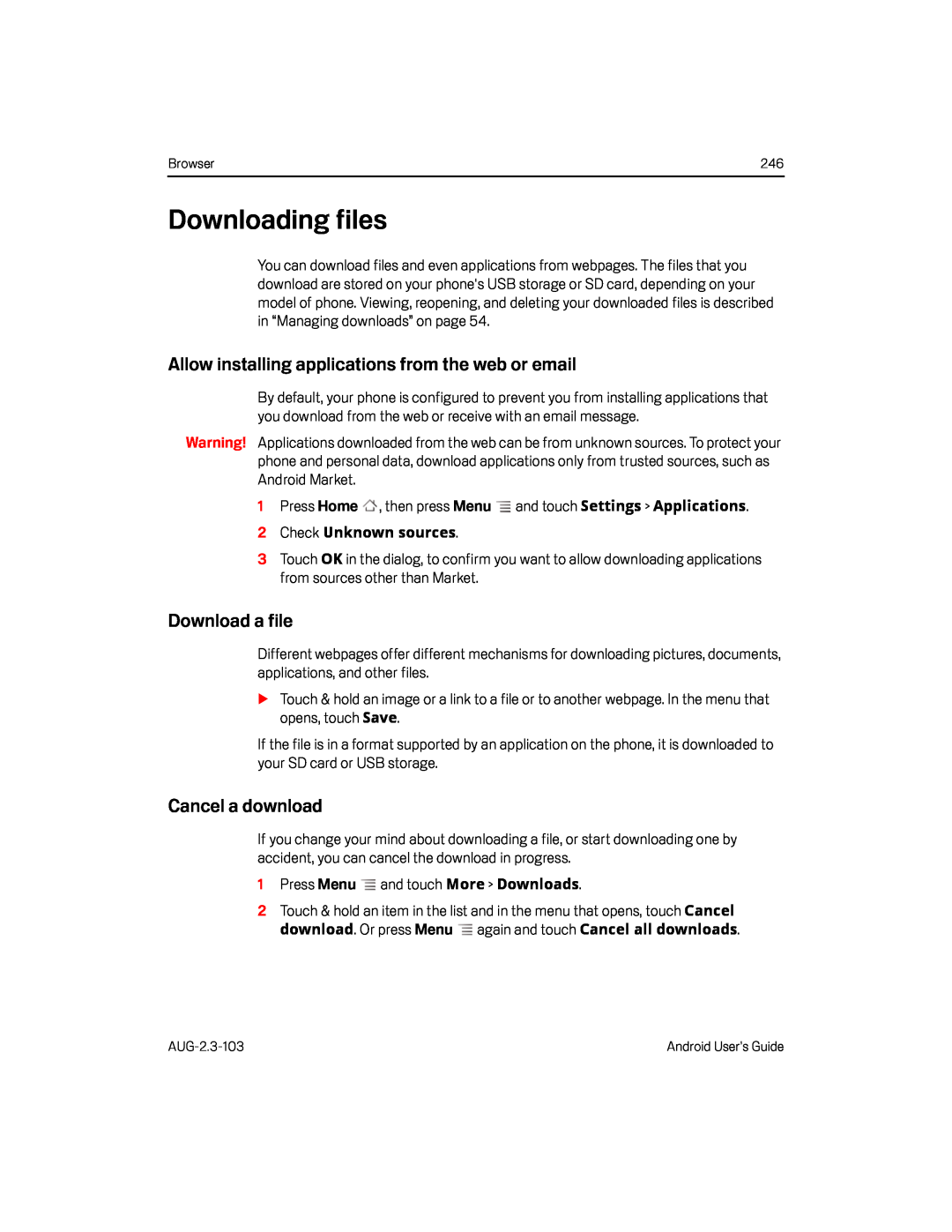 Downloading files
Downloading filesAllow installing applications from the web or email
Download a file
Cancel a download
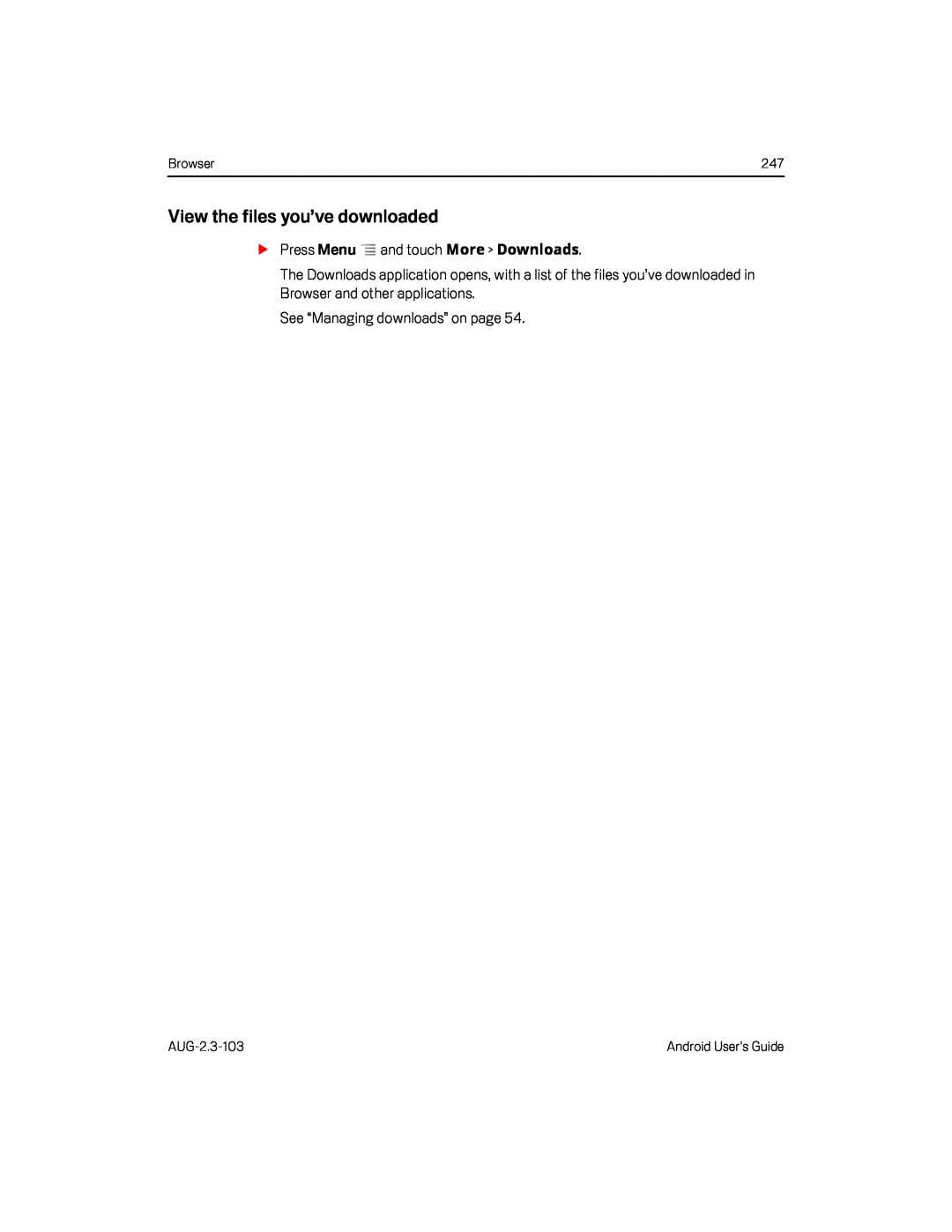 View the files you’ve downloaded
View the files you’ve downloaded
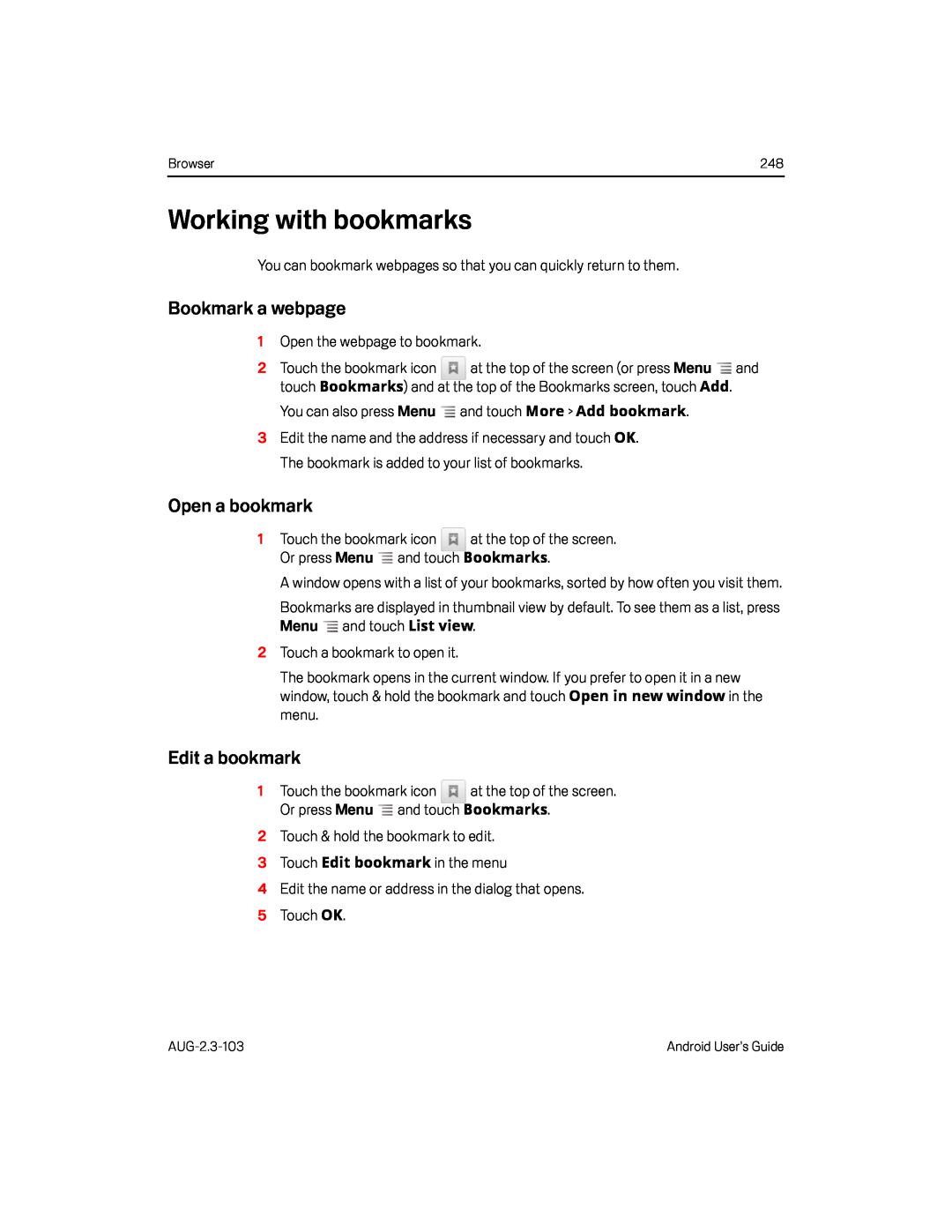 Working with bookmarks
Working with bookmarksBookmark a webpage
Open a bookmark
Edit a bookmark
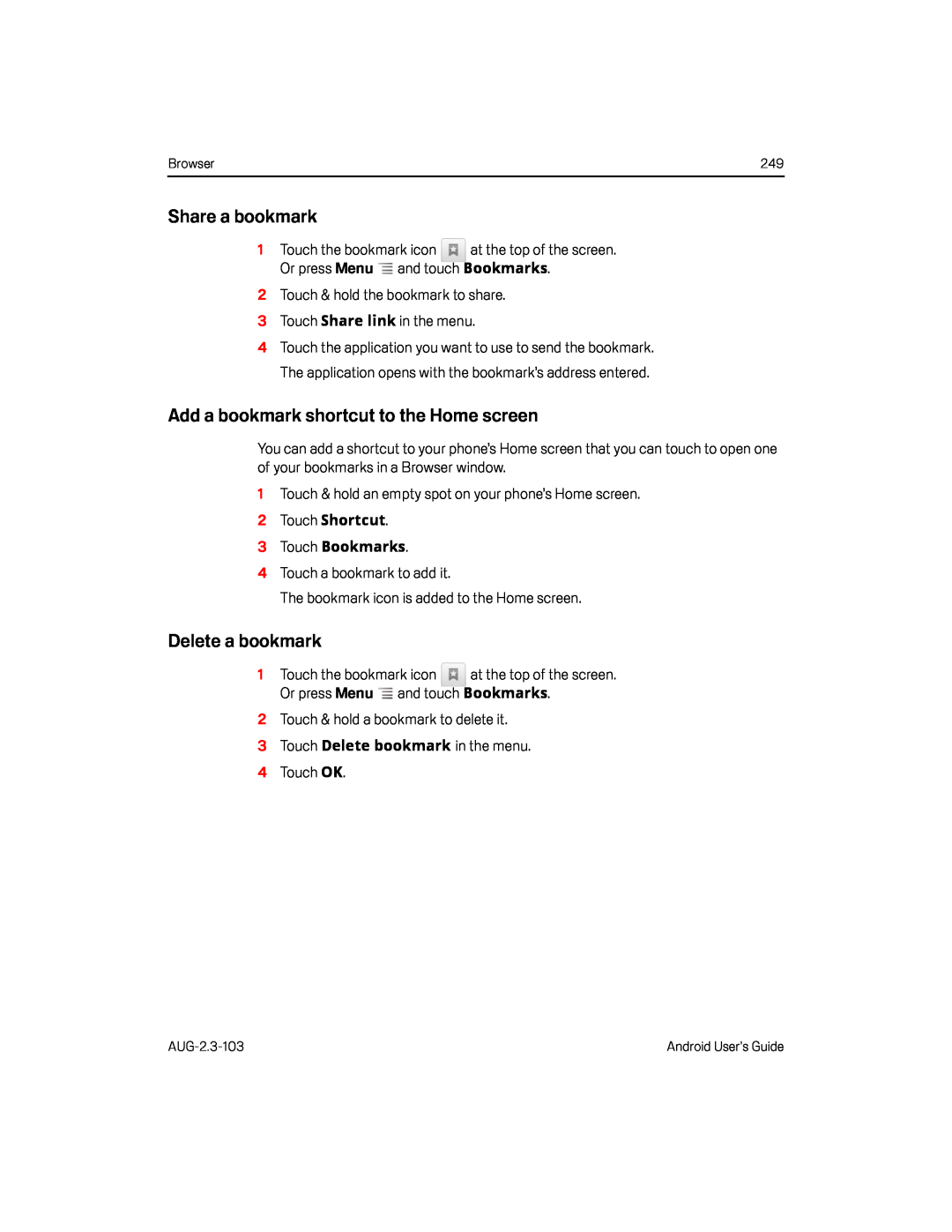 Share a bookmark
Share a bookmarkAdd a bookmark shortcut to the Home screen
Delete a bookmark
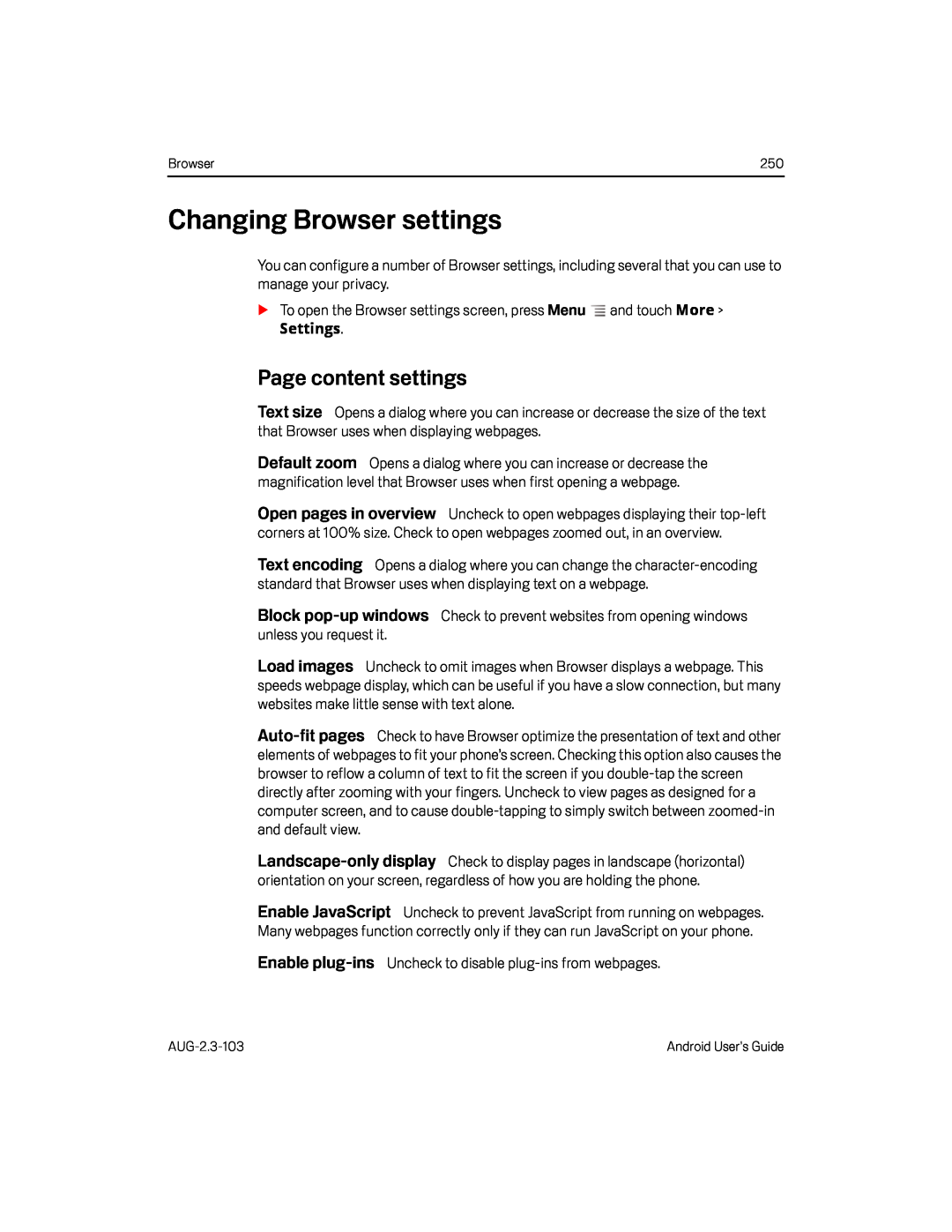 Changing Browser settings
Changing Browser settingsPage content settings
Text size
Default zoom
Open pages in overview
Text encoding
Block
pop-up
windows
Load images
Auto-fit
pages
Landscape-only
display
Enable JavaScript
Enable
plug-ins
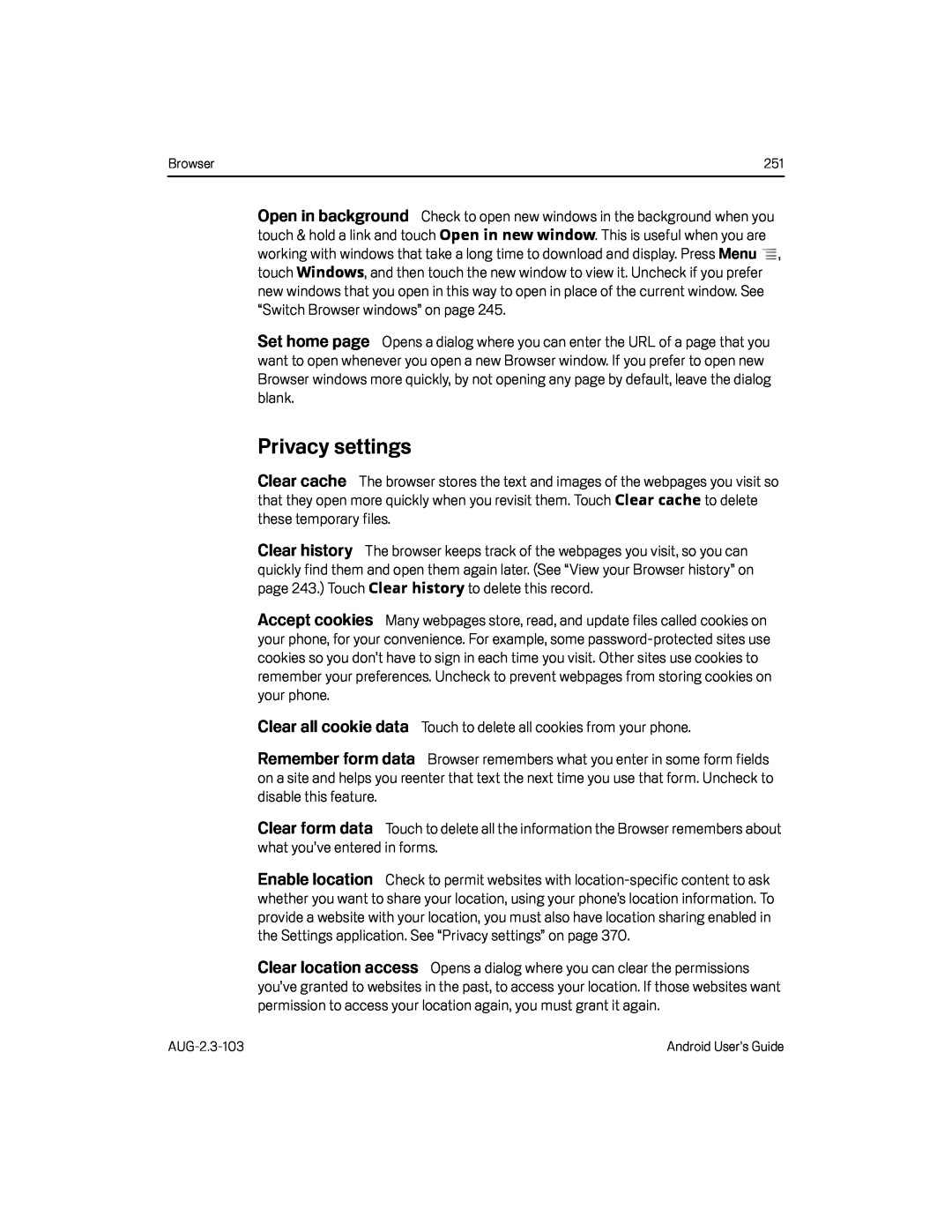 Open in background
Open in backgroundSet home page
Privacy settings
Clear cache
Clear history
Accept cookies
Clear all cookie data
Remember form data
Clear form data
Enable location
Clear location access
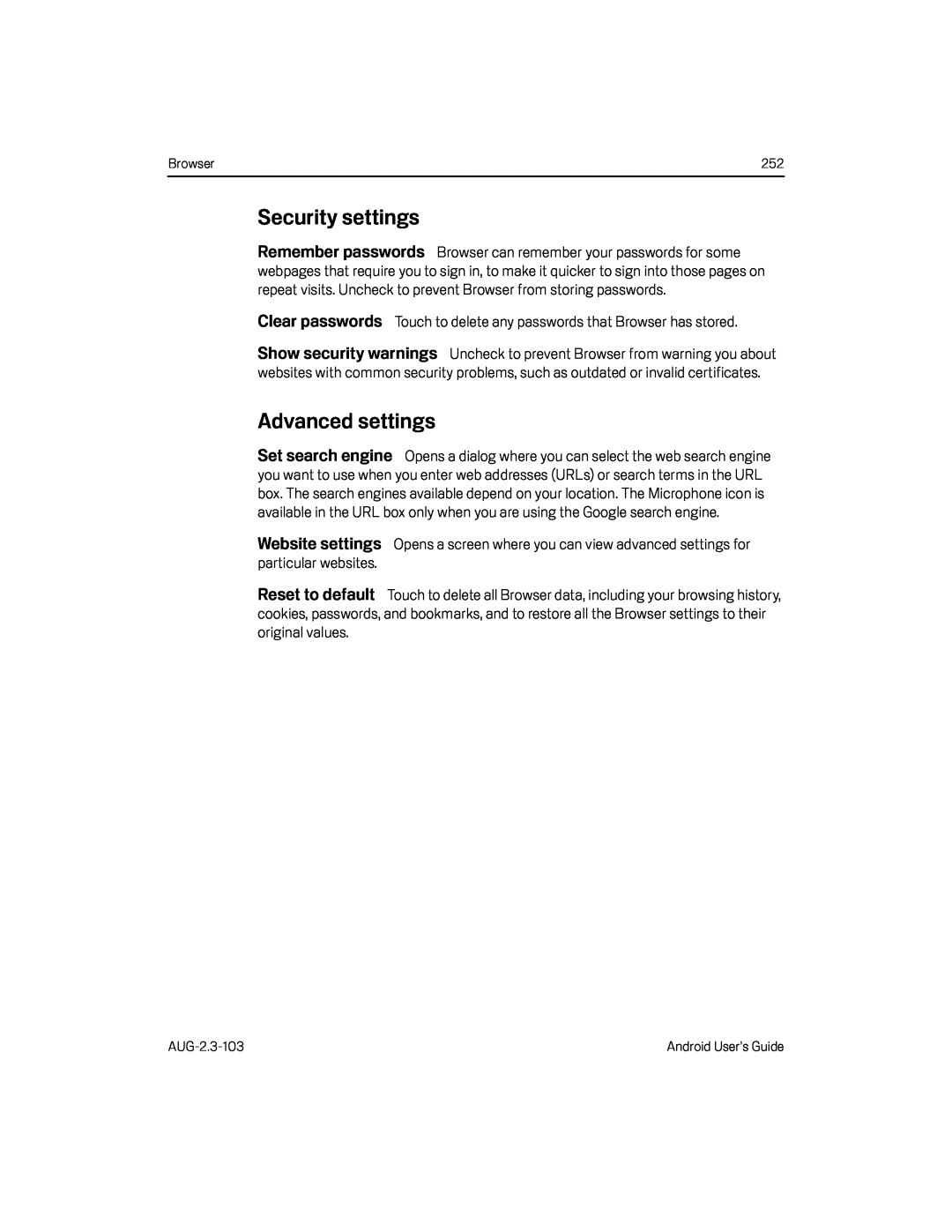 Security settings
Security settingsRemember passwords
Clear passwords
Show security warnings
Advanced settings
Website settings
Reset to default
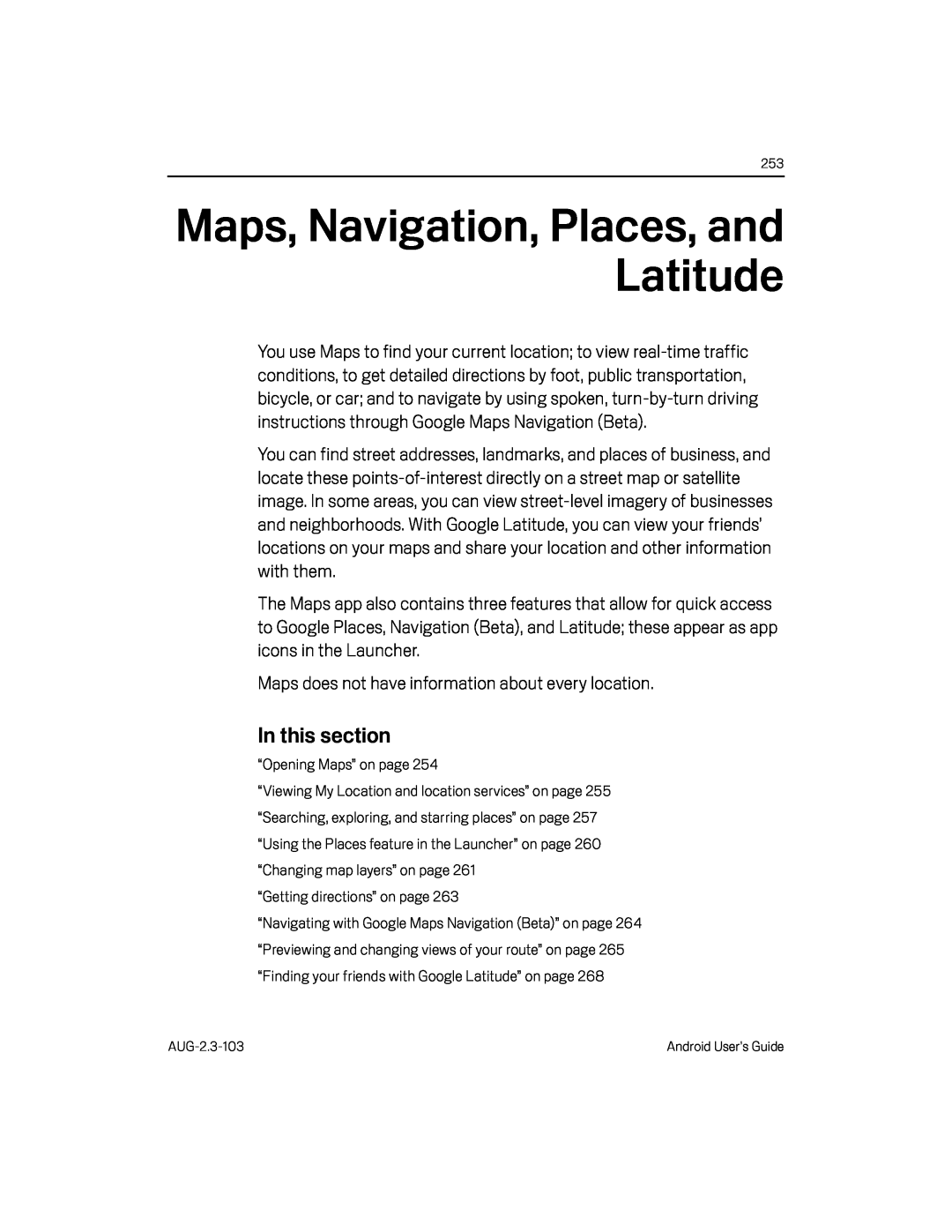 Maps does not have information about every location
Maps does not have information about every location
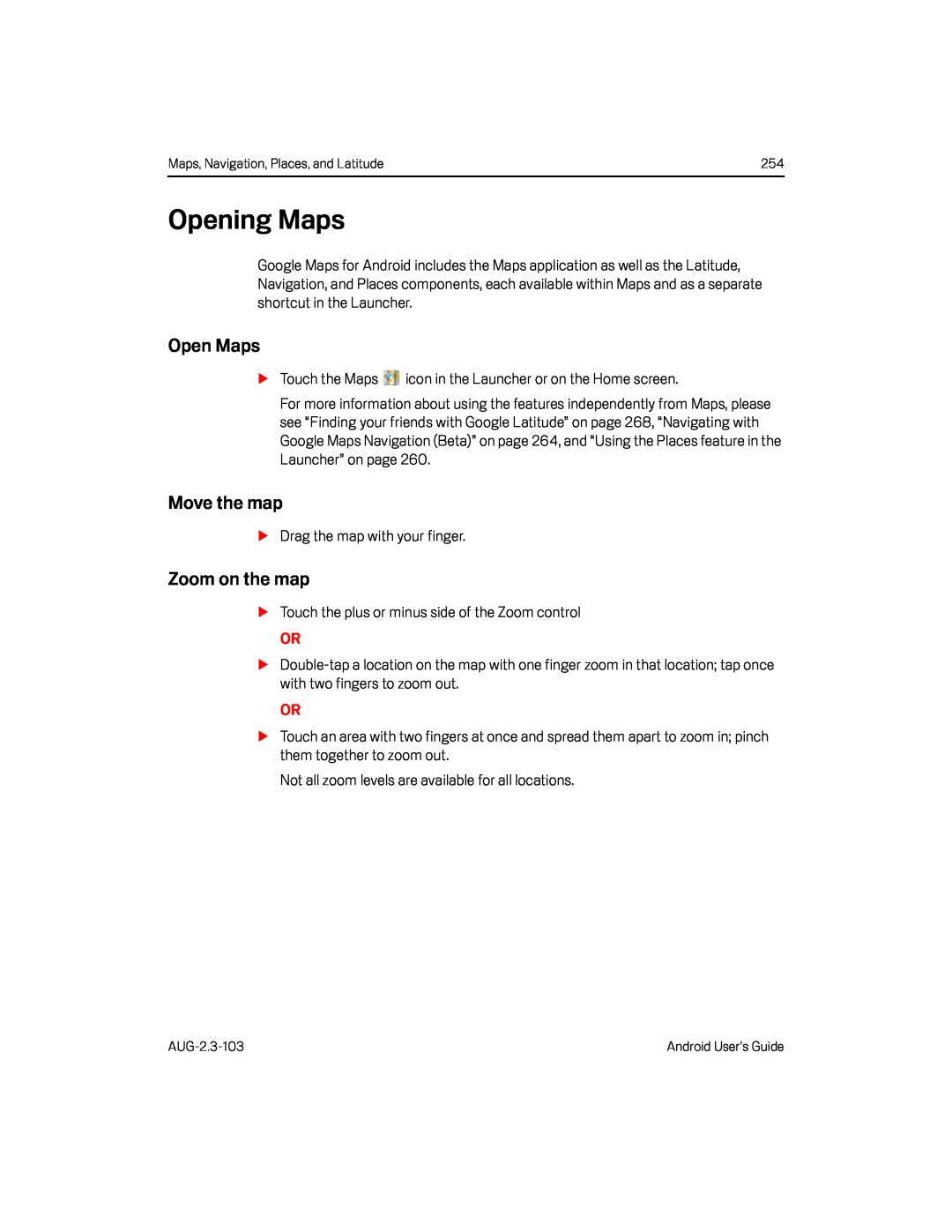 Opening Maps
Opening MapsOpen Maps
Move the map
Zoom on the map
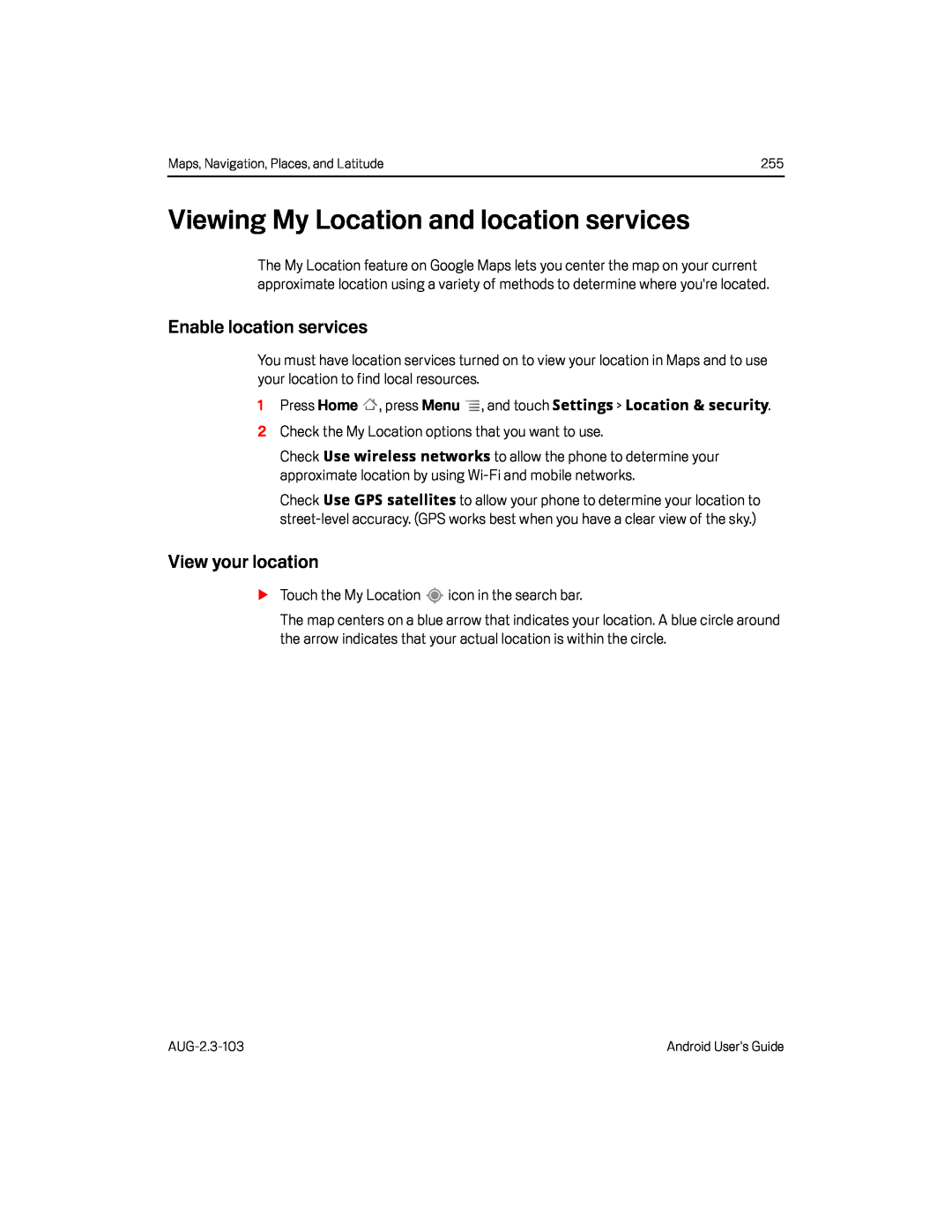 Viewing My Location and location services
Viewing My Location and location servicesEnable location services
View your location
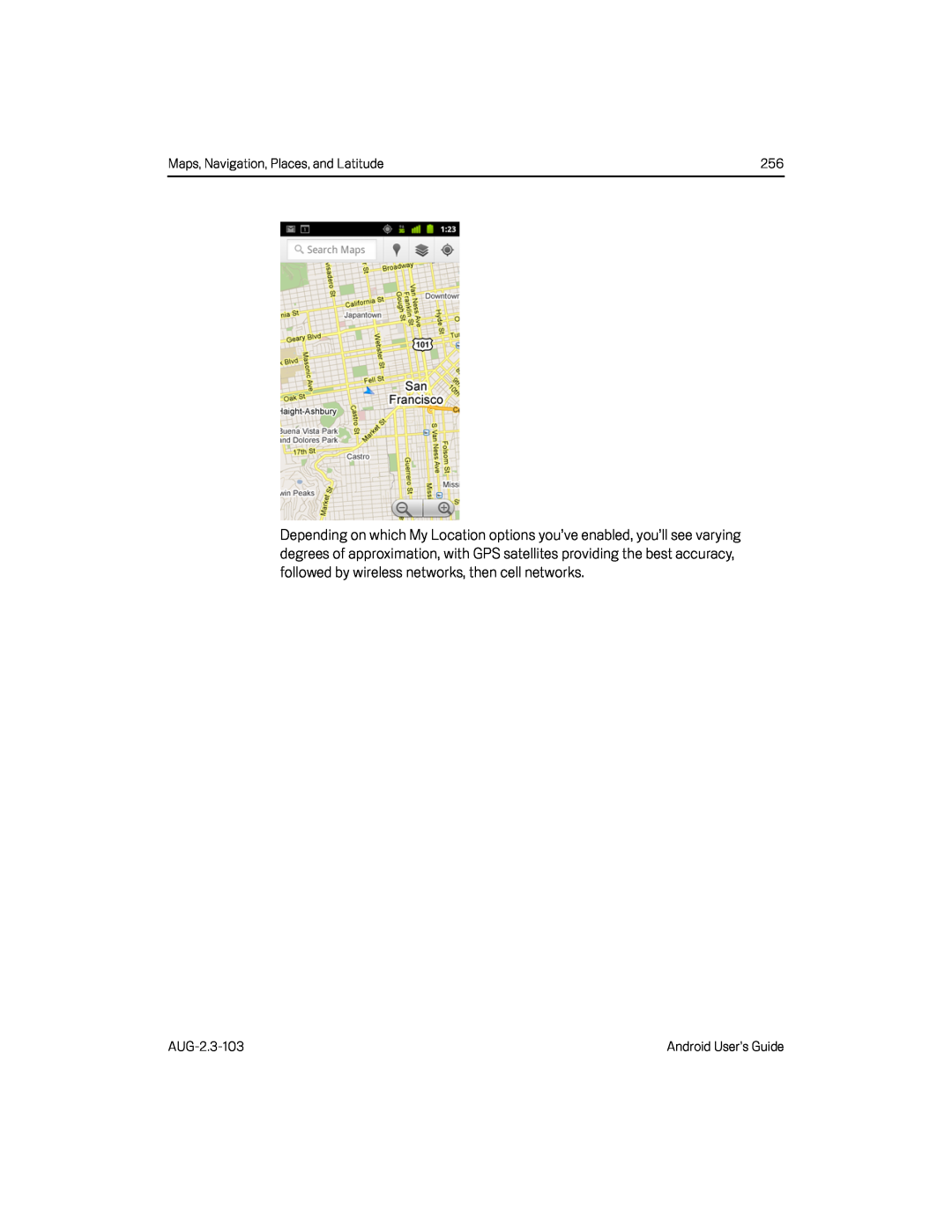
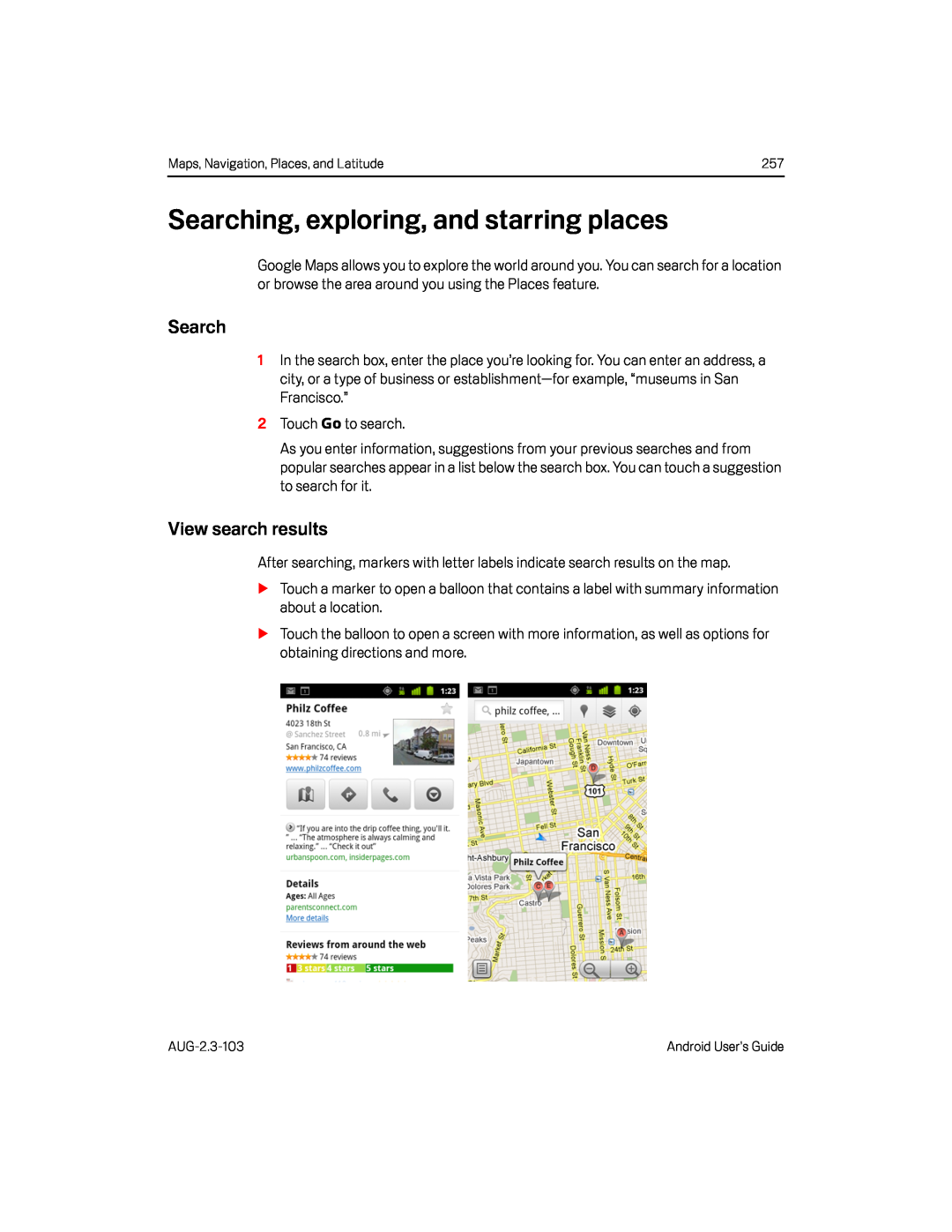 Searching, exploring, and starring places
Searching, exploring, and starring placesSearch
View search results
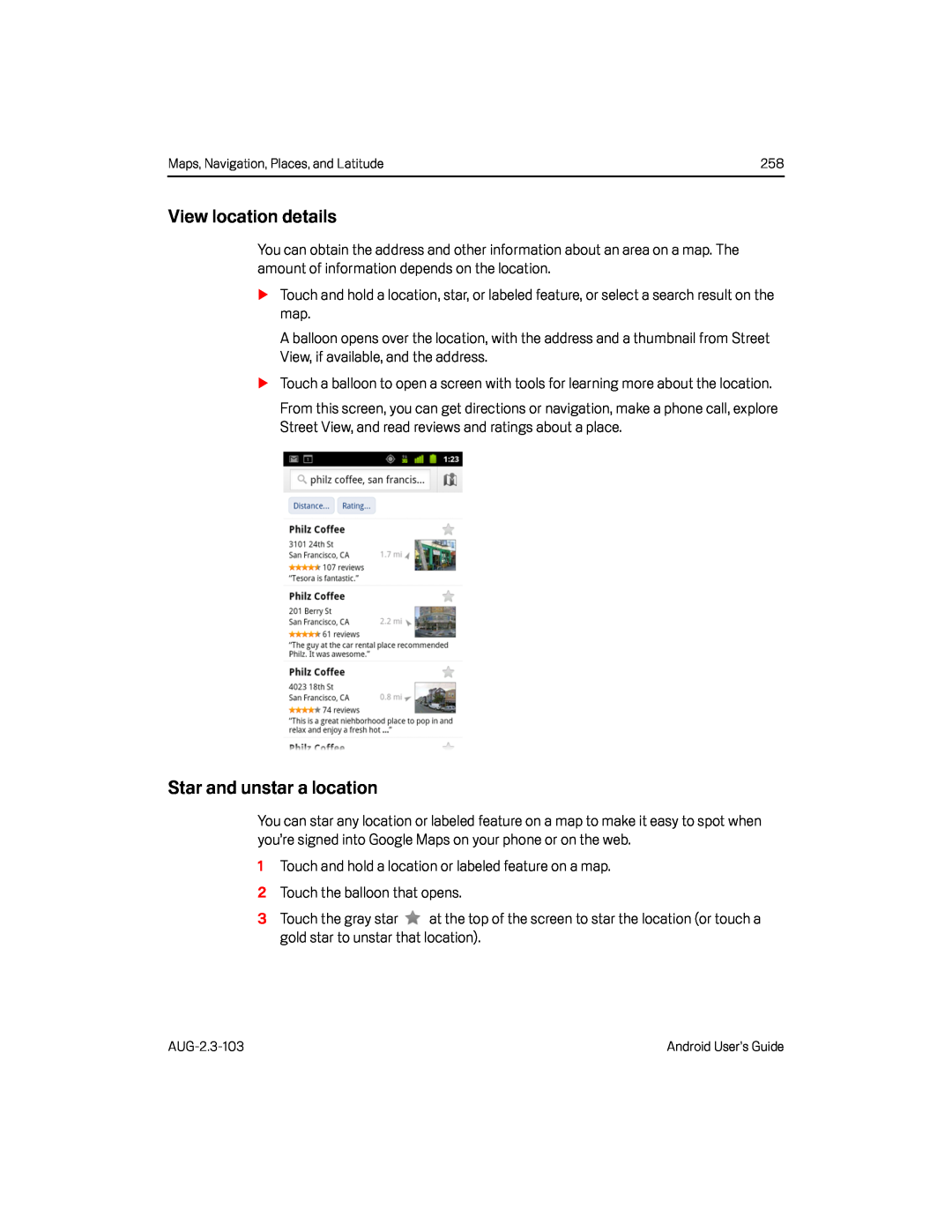 View location details
View location detailsStar and unstar a location
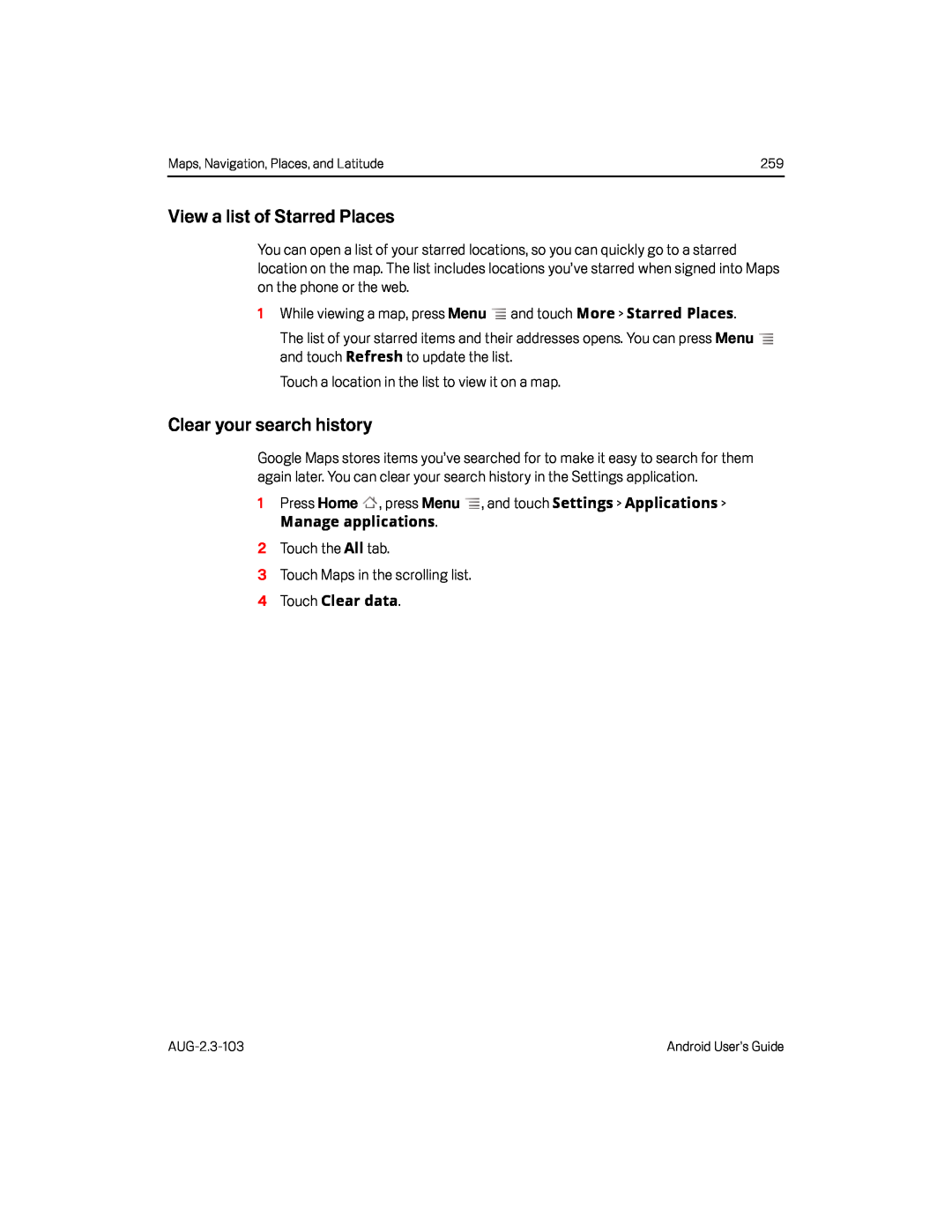 View a list of Starred Places
View a list of Starred PlacesClear your search history
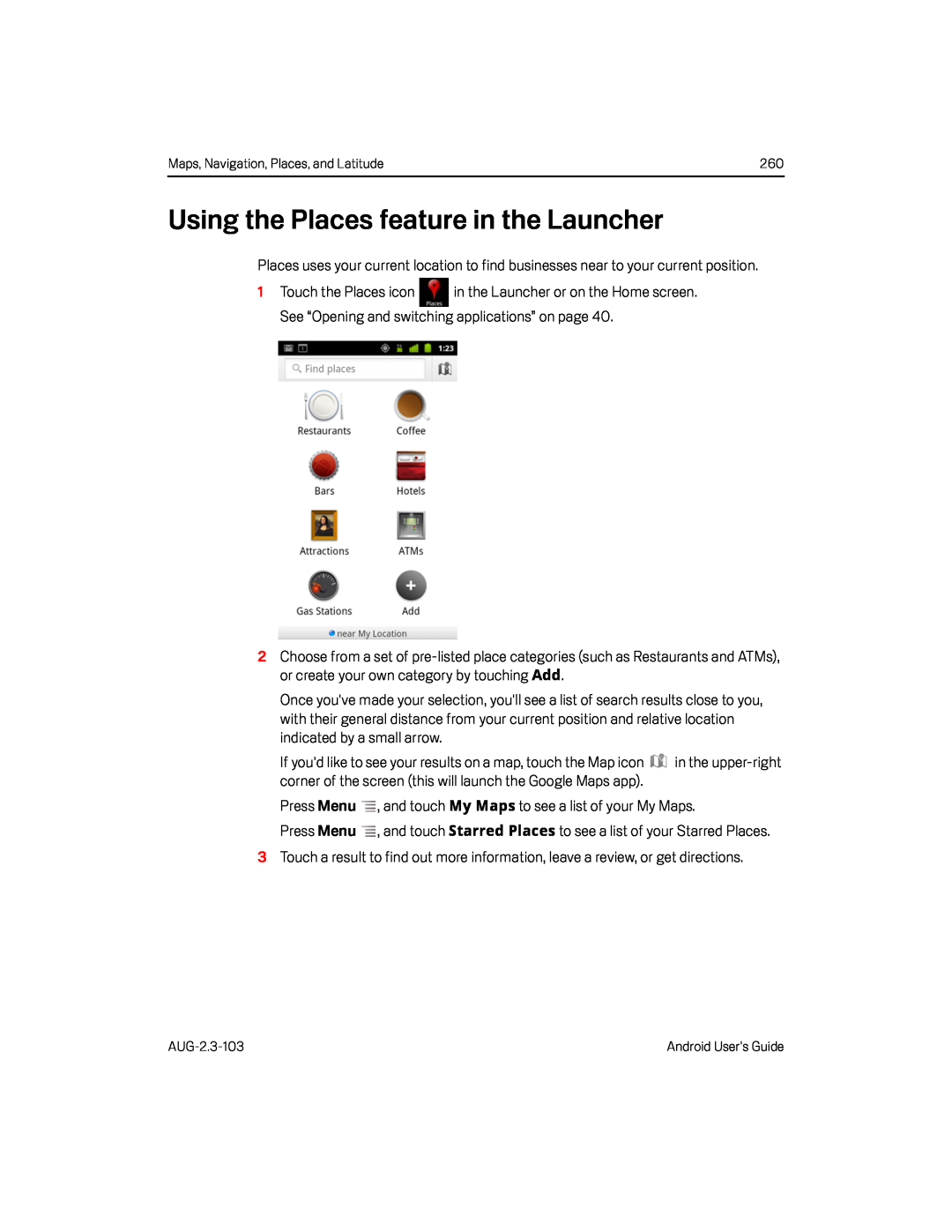 Using the Places feature in the Launcher
Using the Places feature in the Launcher
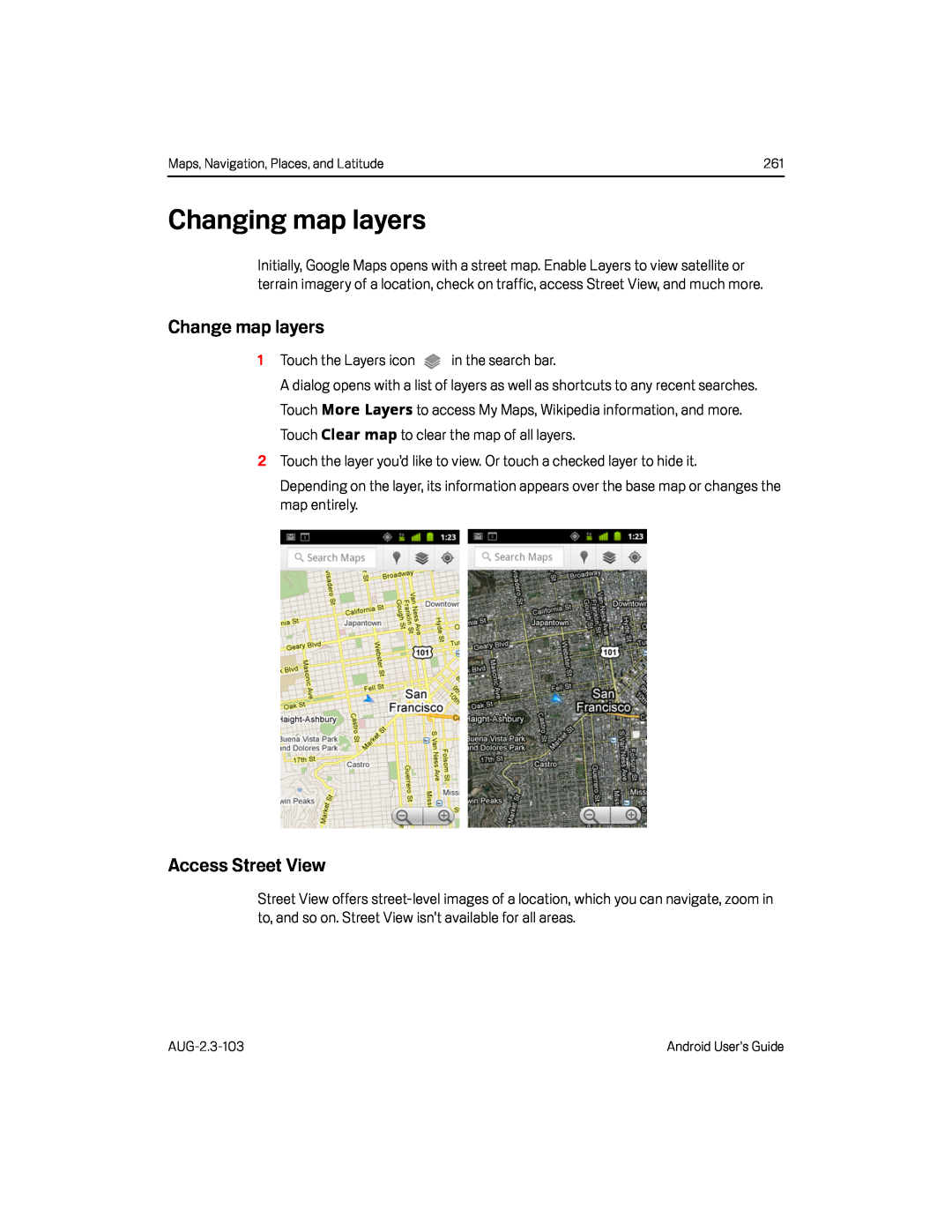 Changing map layers
Changing map layersChange map layers
Access Street View
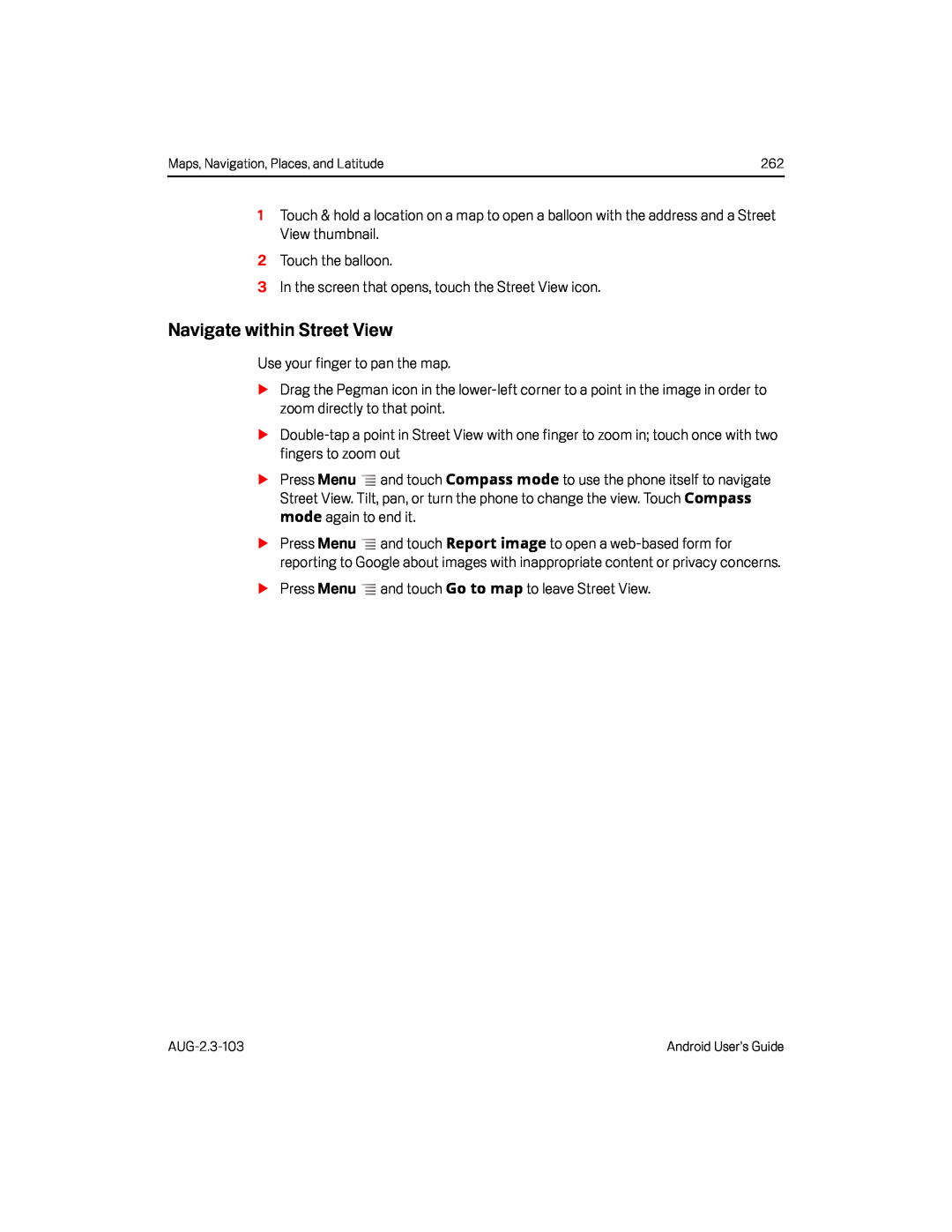 Navigate within Street View
Navigate within Street View
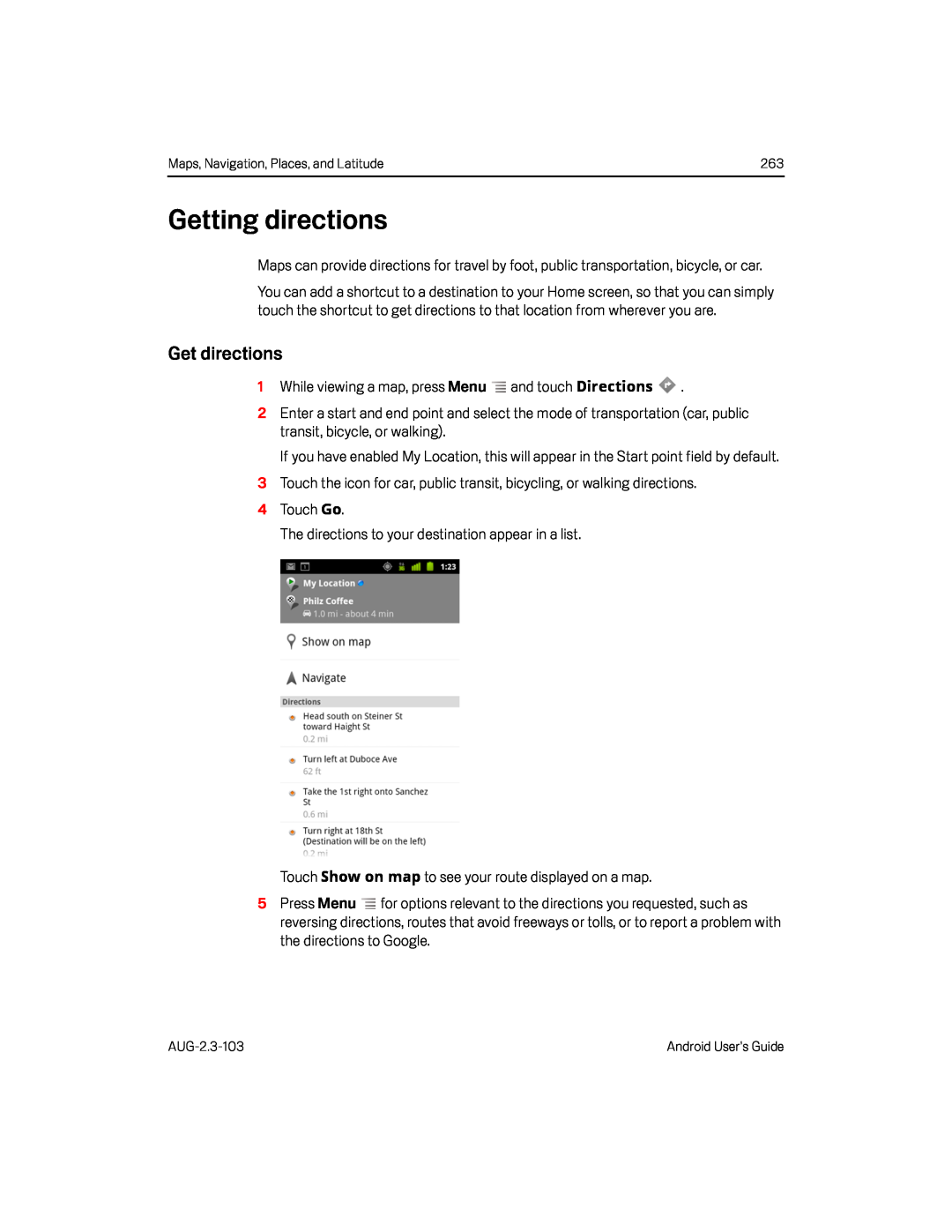 Getting directions
Getting directionsGet directions
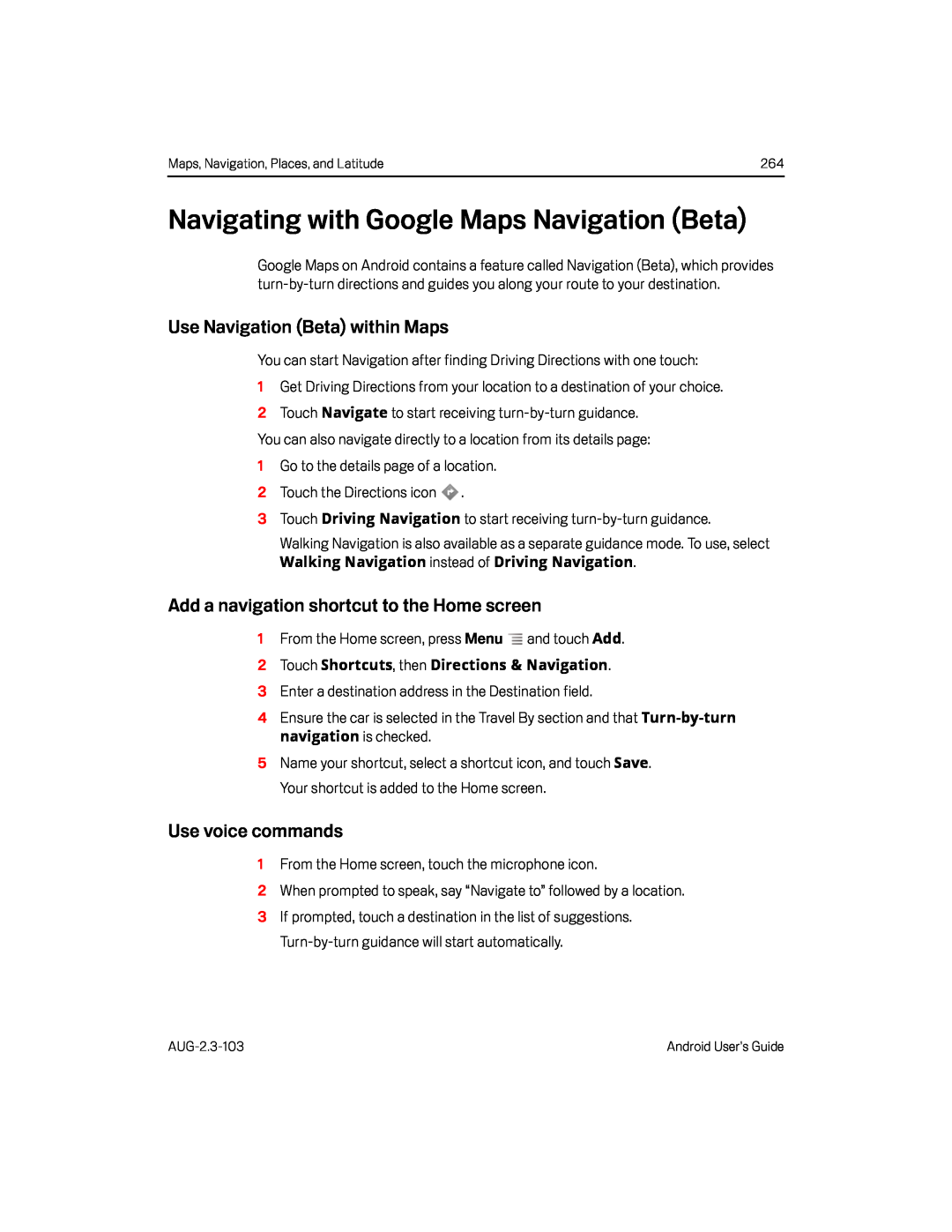 Navigating with Google Maps Navigation (Beta)
Navigating with Google Maps Navigation (Beta)Use Navigation (Beta) within Maps
Add a navigation shortcut to the Home screen
Use voice commands
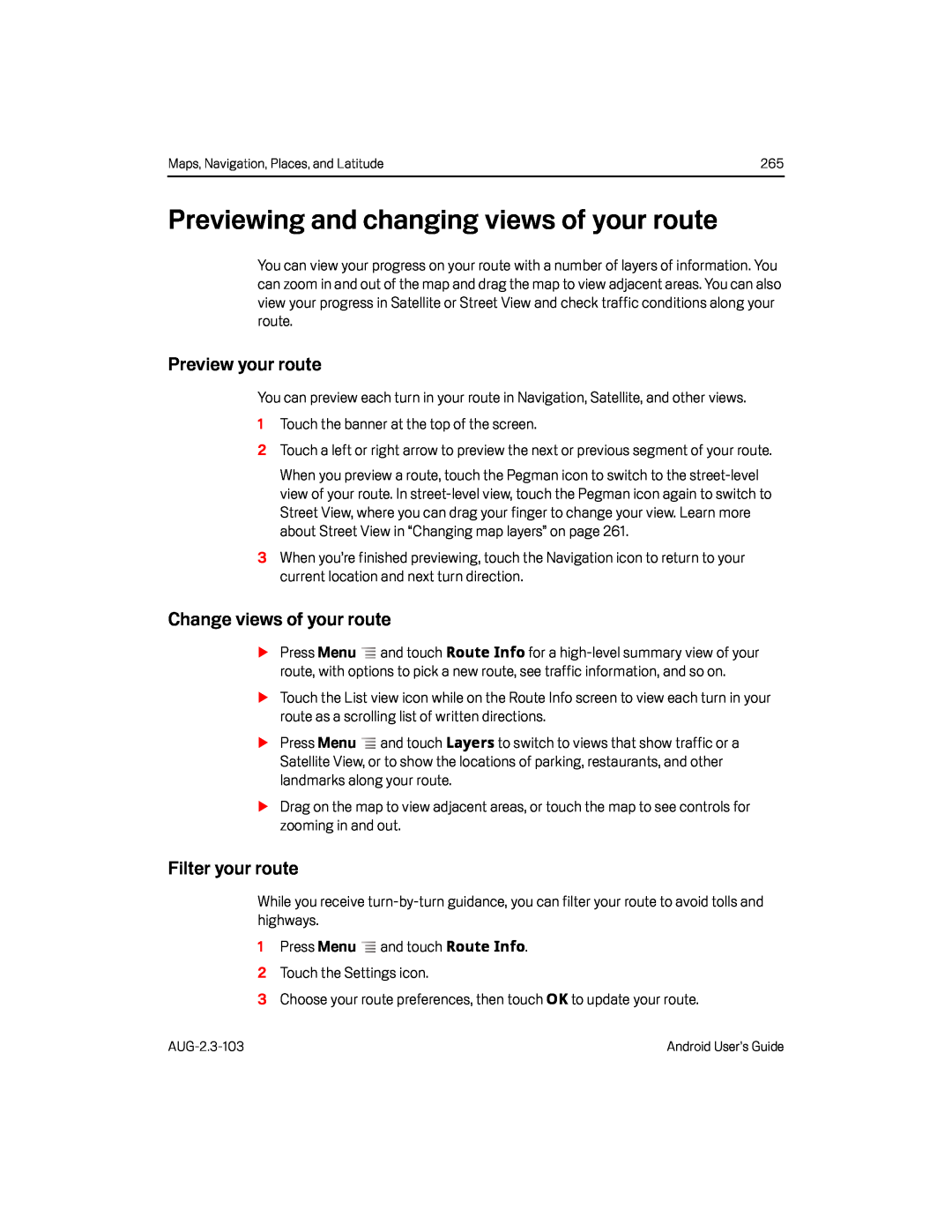 Previewing and changing views of your route
Previewing and changing views of your routePreview your route
Change views of your route
Filter your route
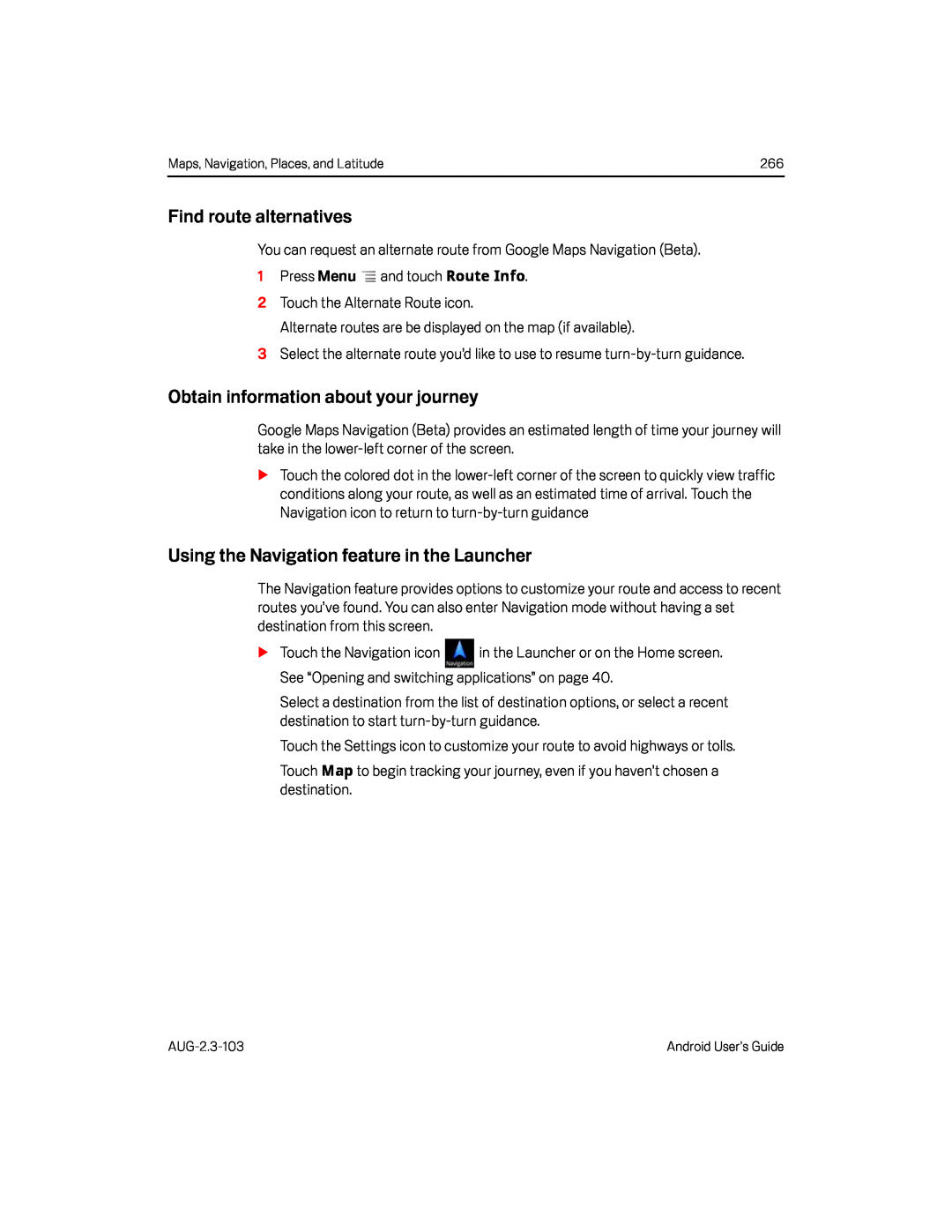 Find route alternatives
Find route alternativesObtain information about your journey
Using the Navigation feature in the Launcher
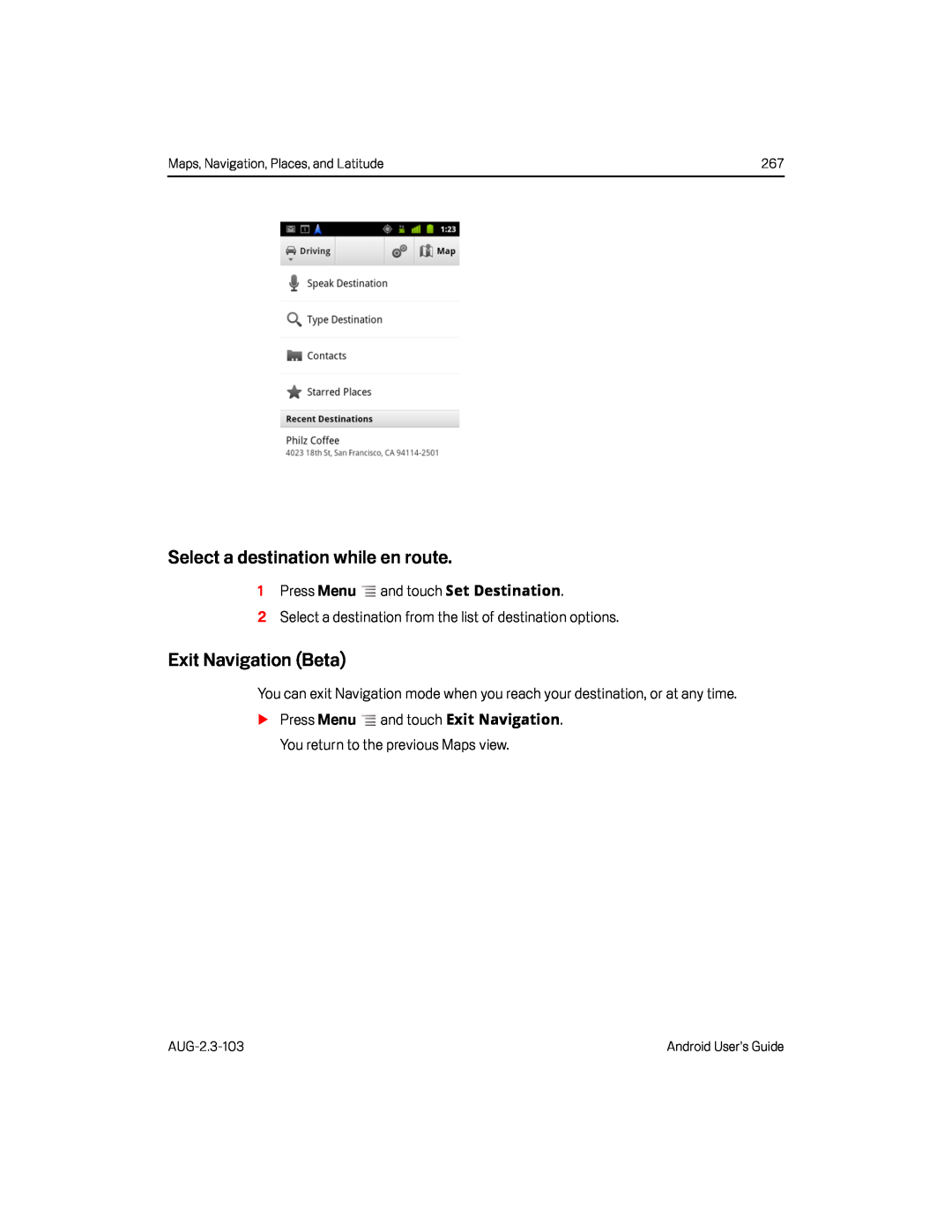 Select a destination while en route
Select a destination while en routeExit Navigation (Beta)
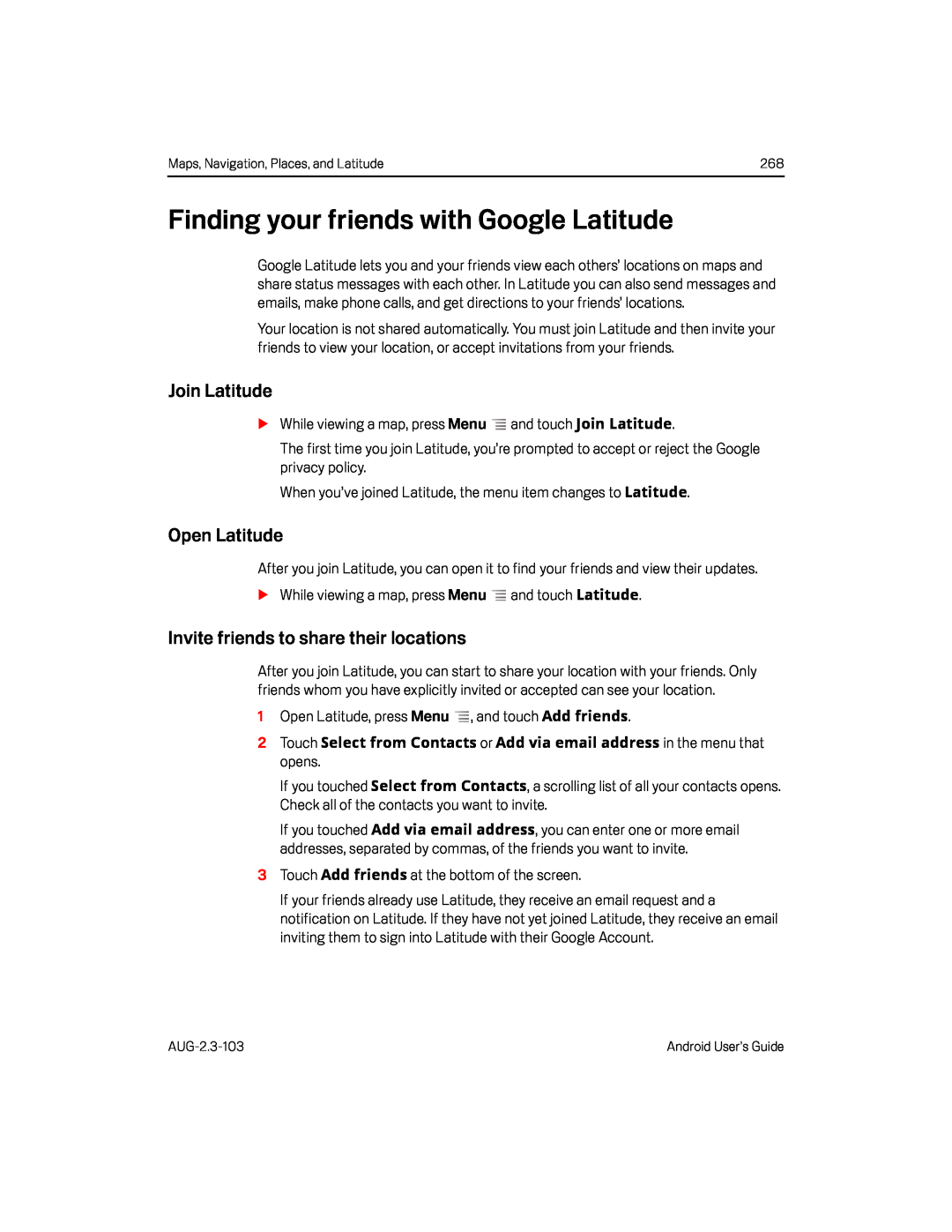 Finding your friends with Google Latitude
Finding your friends with Google LatitudeJoin Latitude
Open Latitude
Invite friends to share their locations
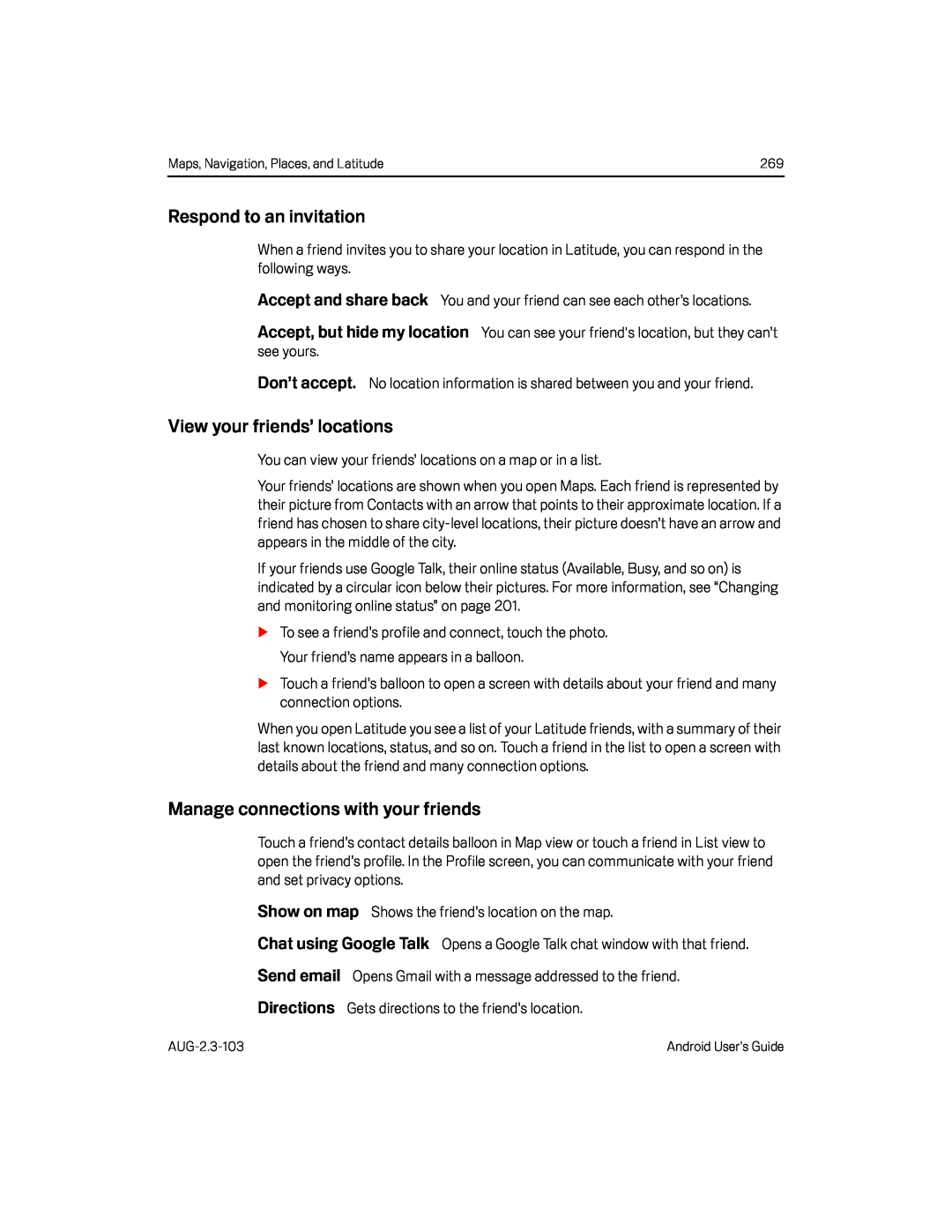 Respond to an invitation
Respond to an invitationAccept and share back
Accept, but hide my location
Don’t accept
View your friends’ locations
Manage connections with your friends
Show on map
Chat using Google Talk
Send email
Directions
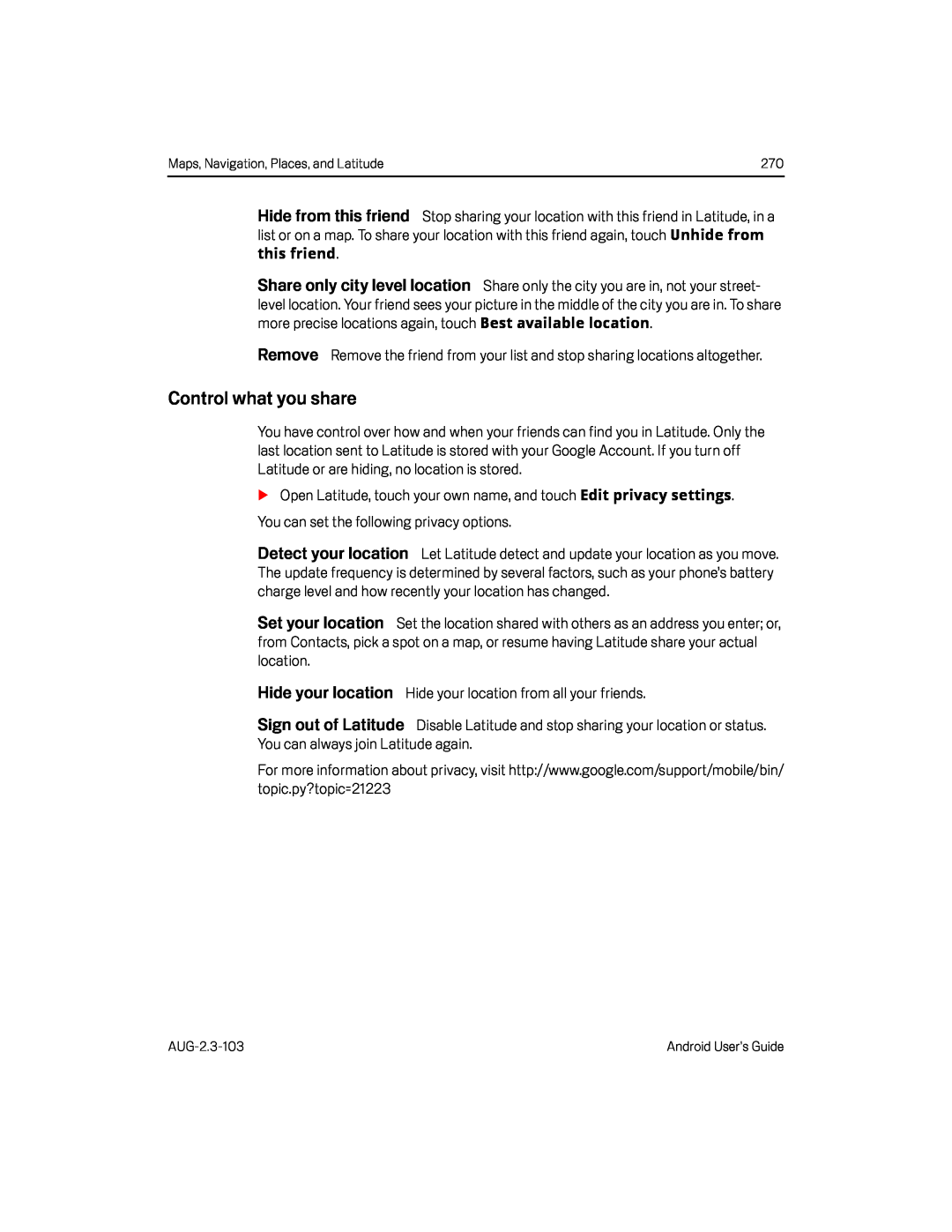 Hide from this friend
Hide from this friendShare only city level location
Remove
Control what you share
Detect your location
Set your location
Hide your location
Sign out of Latitude
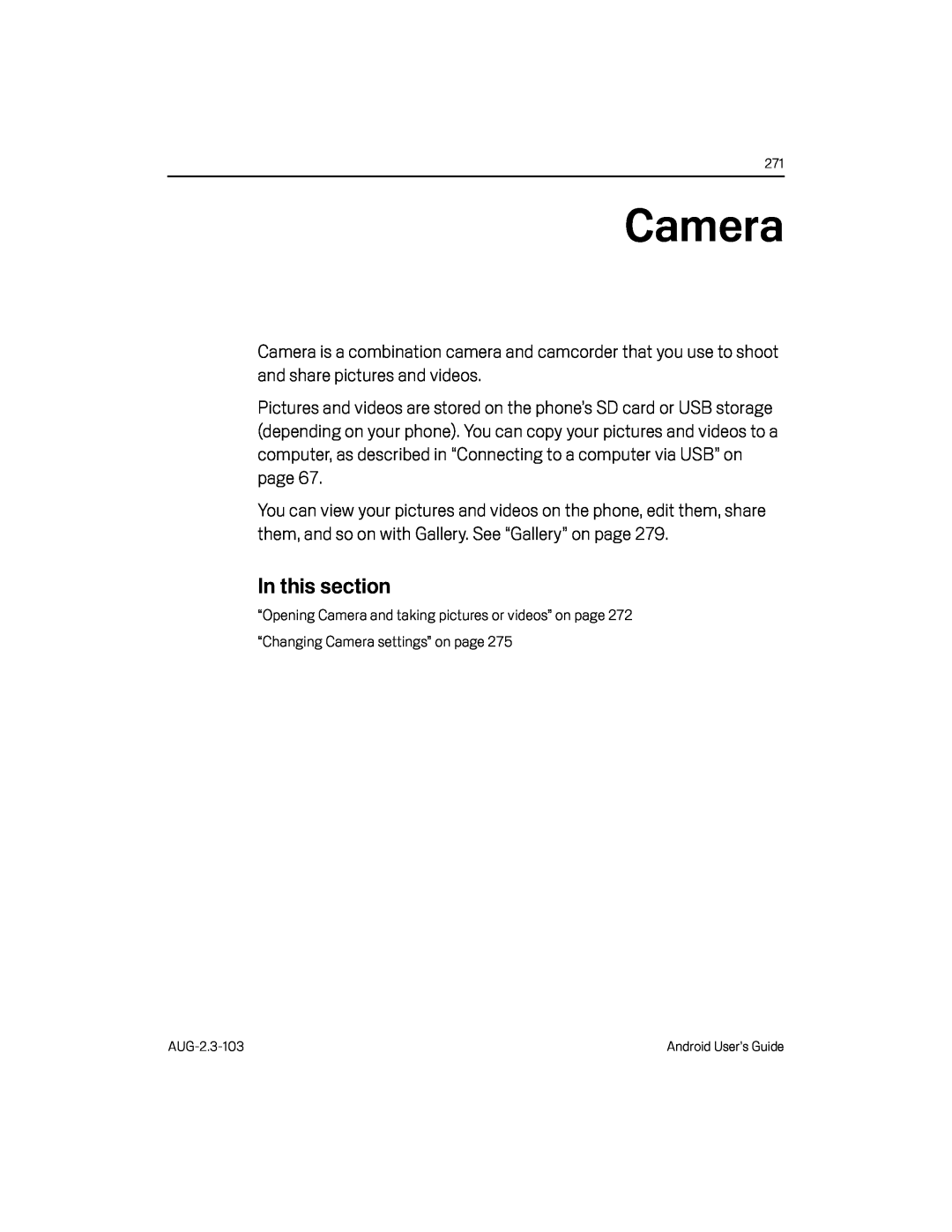 Camera
Camera
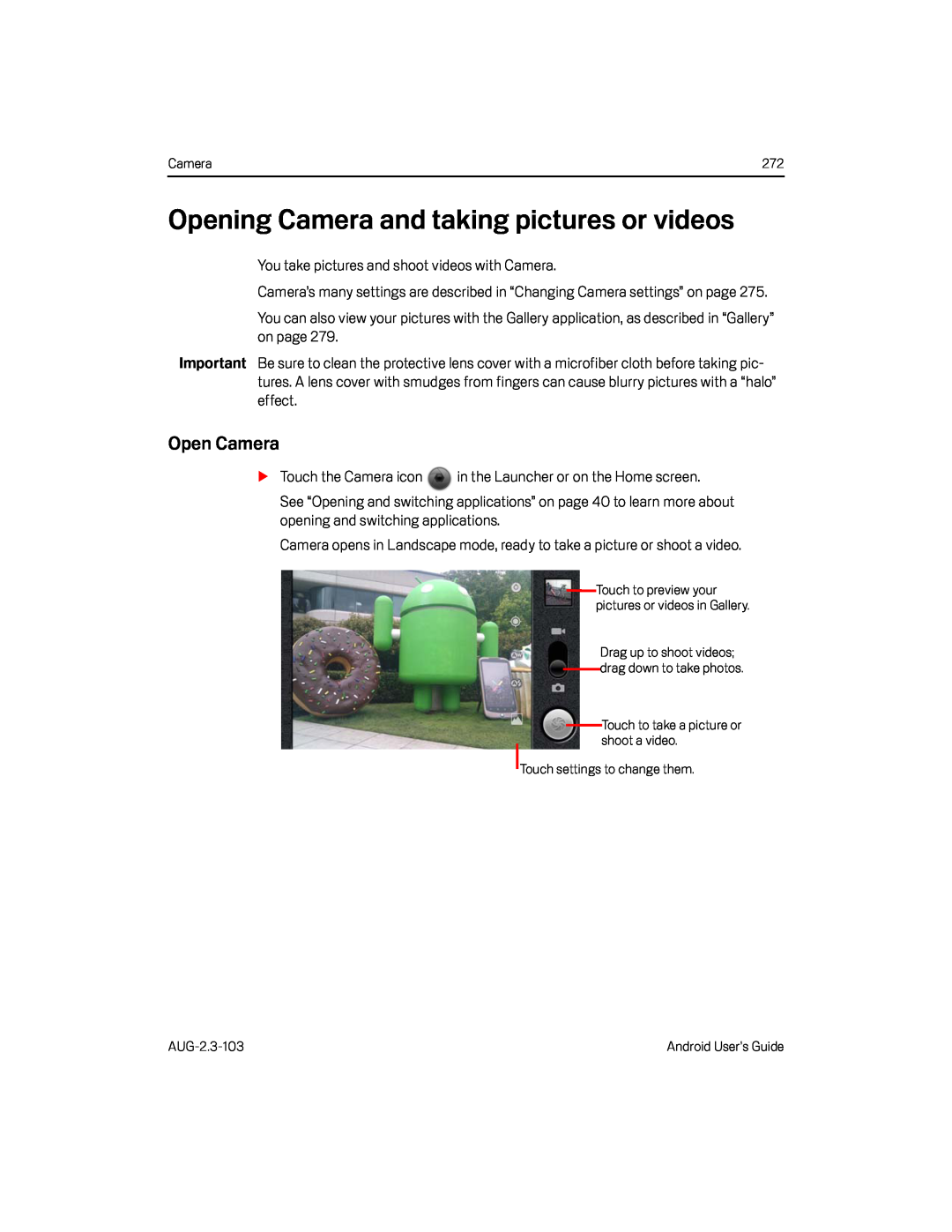 Opening Camera and taking pictures or videos
Opening Camera and taking pictures or videosOpen Camera
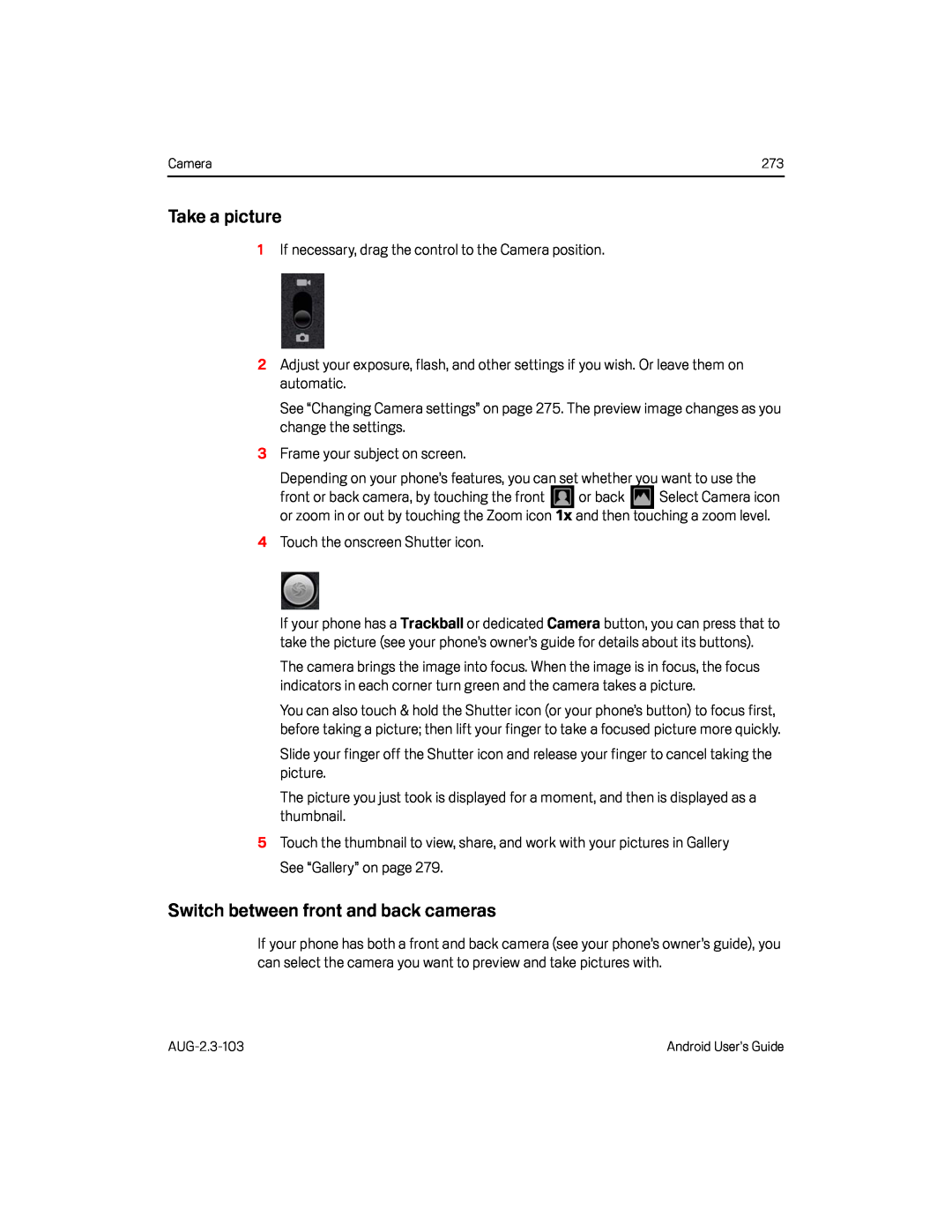 Take a picture
Take a pictureSwitch between front and back cameras
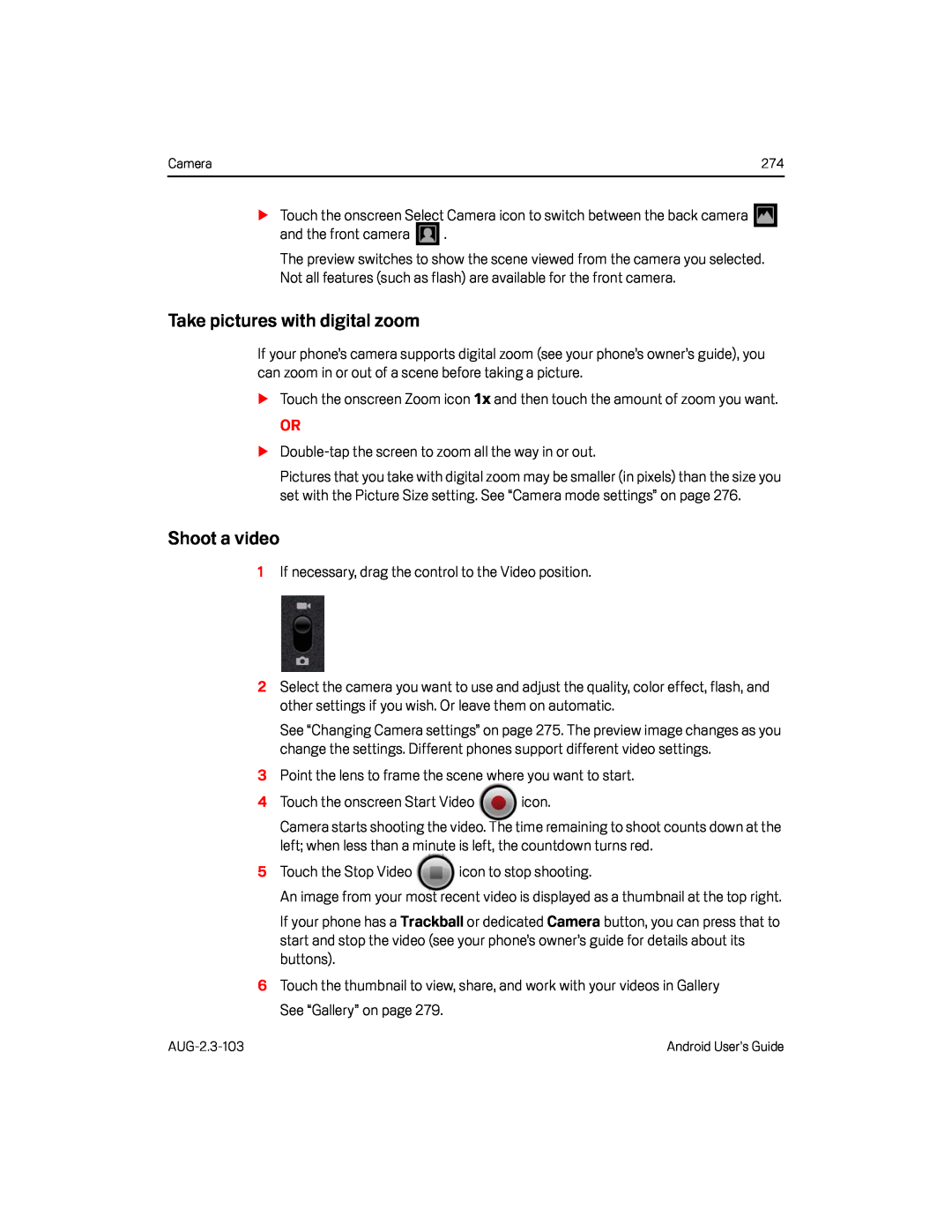 Take pictures with digital zoom
Take pictures with digital zoomShoot a video
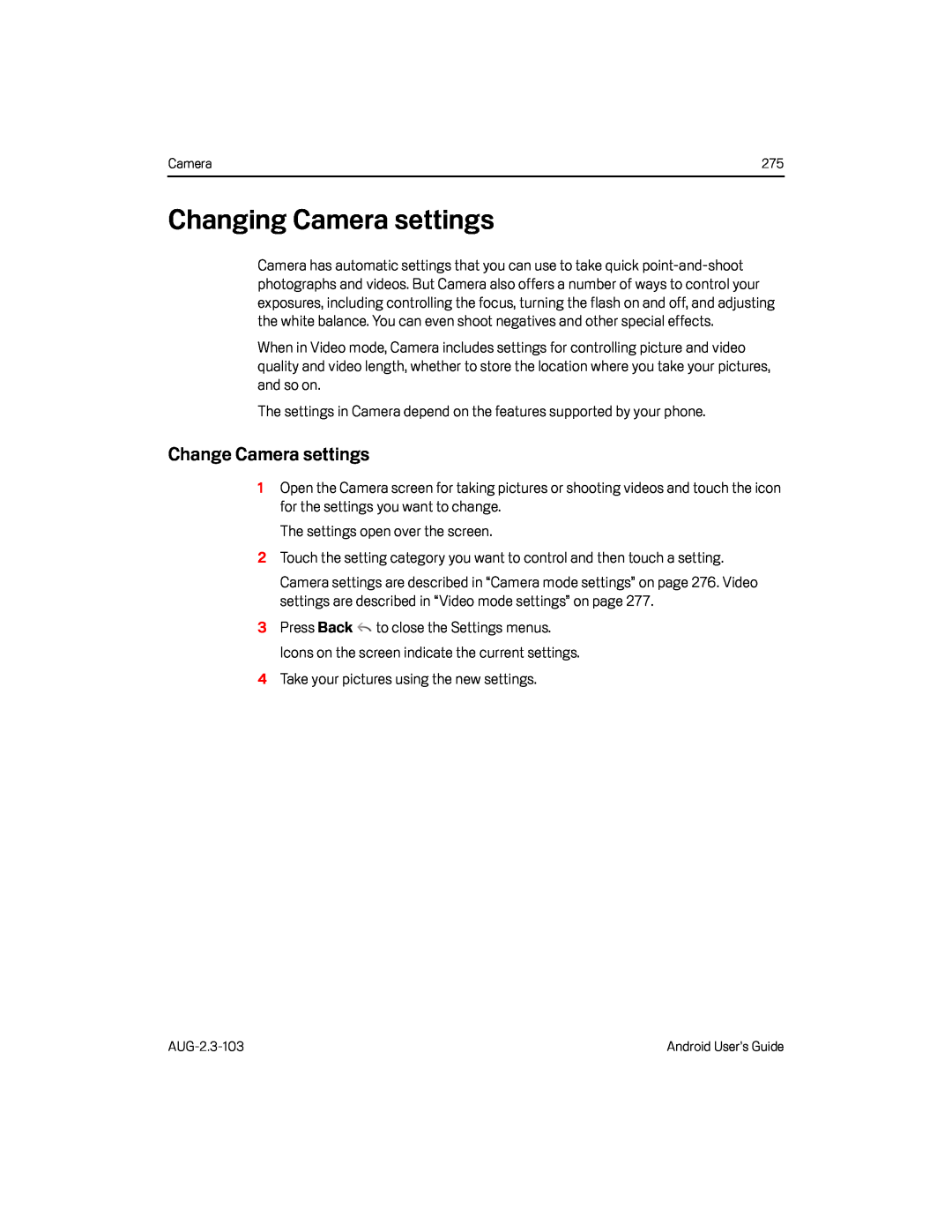 Changing Camera settings
Changing Camera settingsChange Camera settings
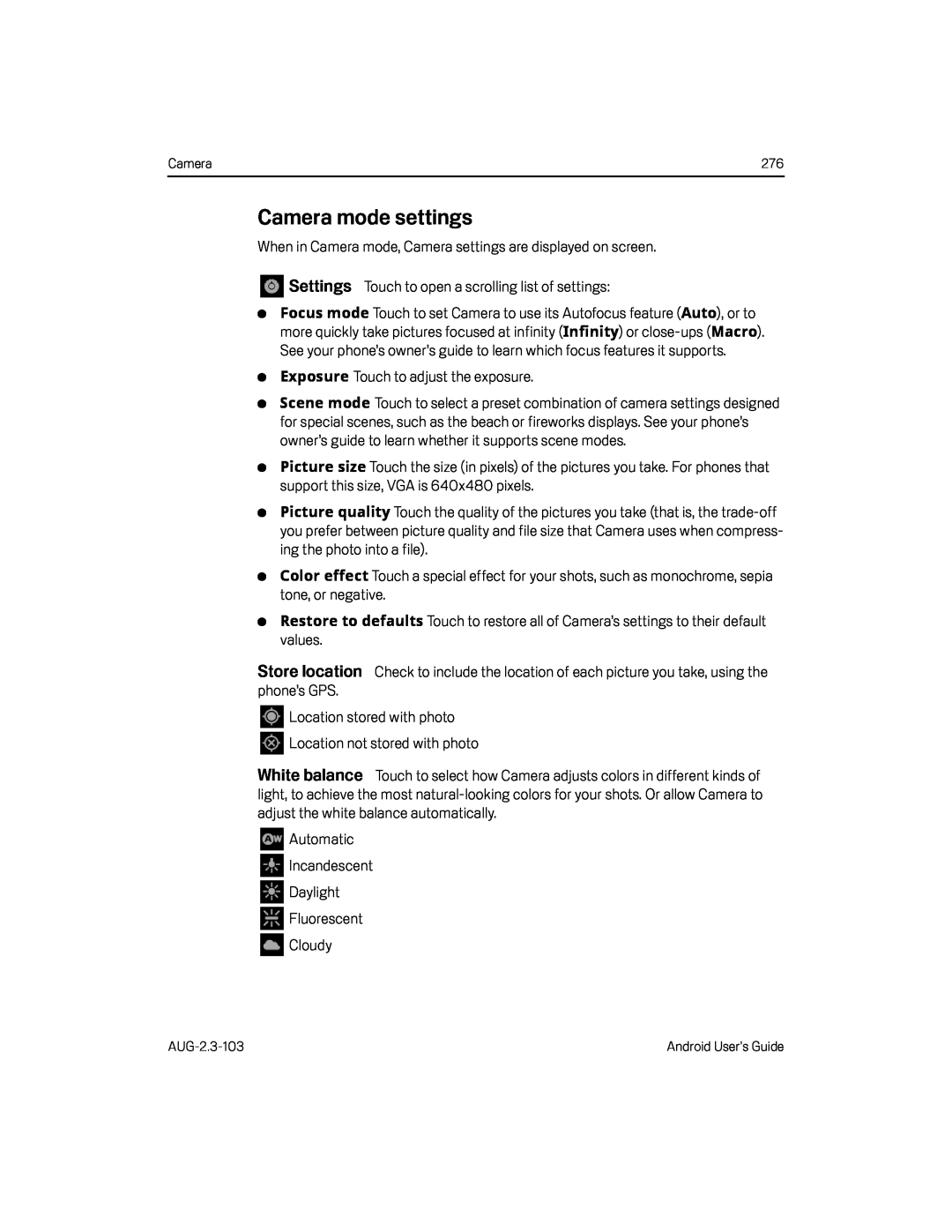 Camera mode settings
Camera mode settingsStore location
White balance
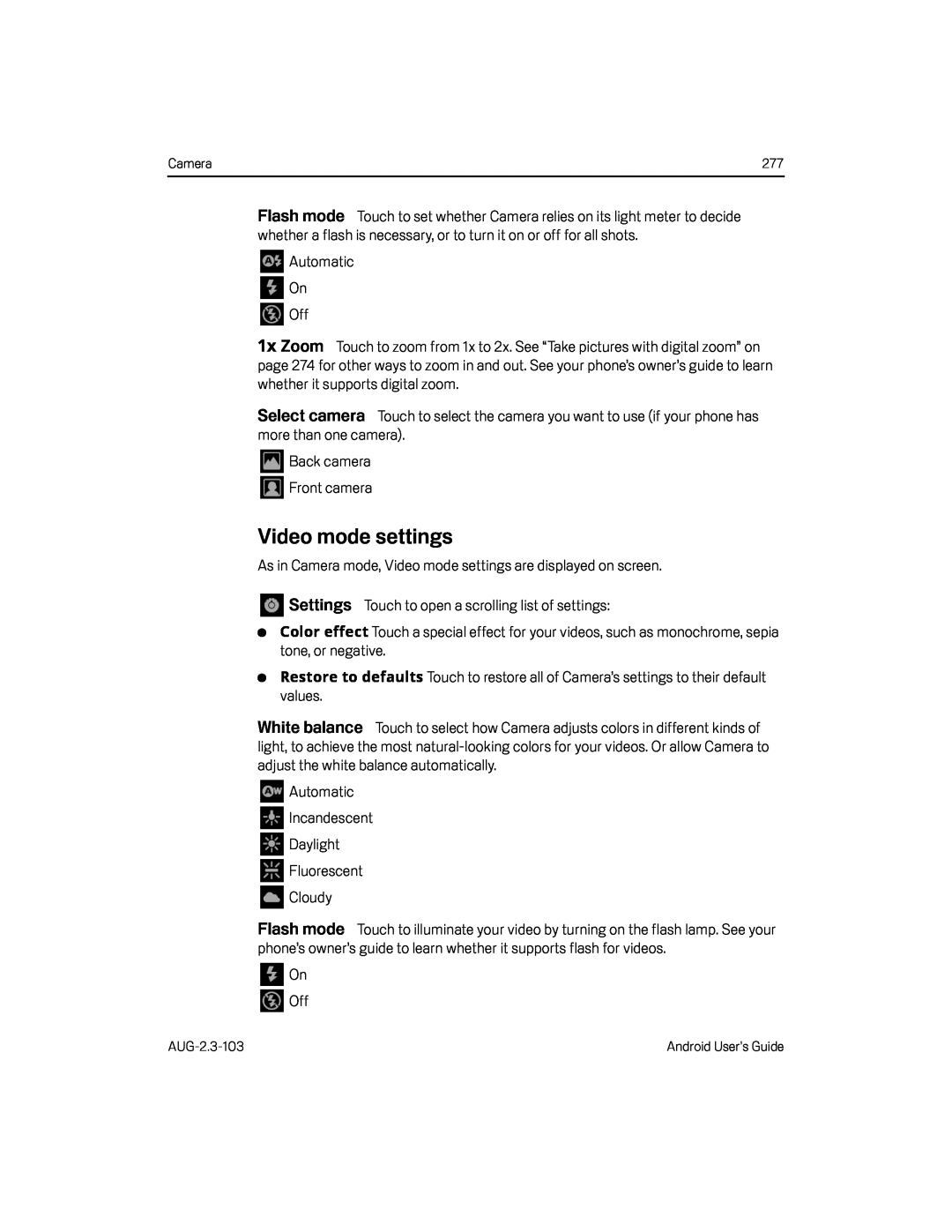 Flash mode
Flash modeZoom
Select camera
Video mode settings
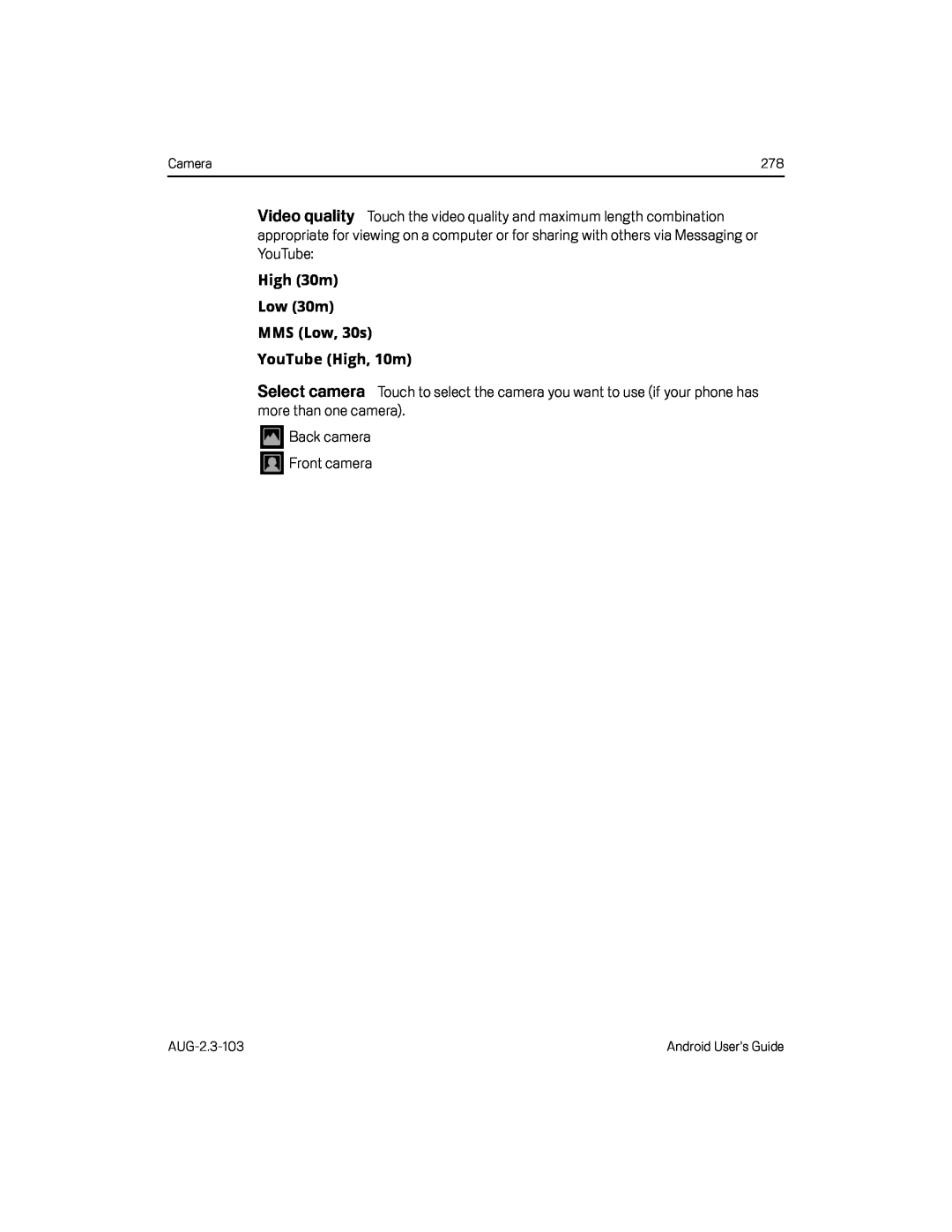 Video quality
Video quality
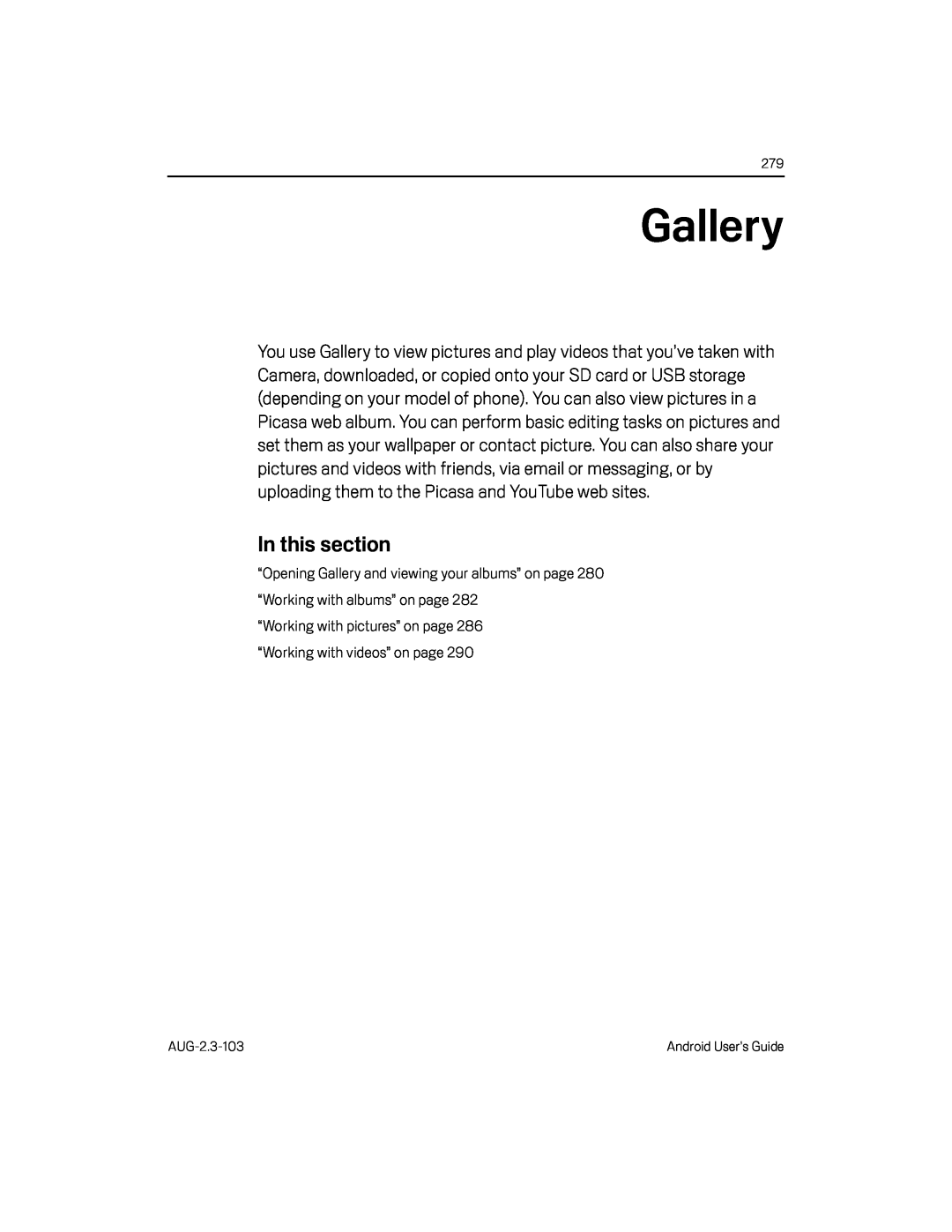 Gallery
Gallery
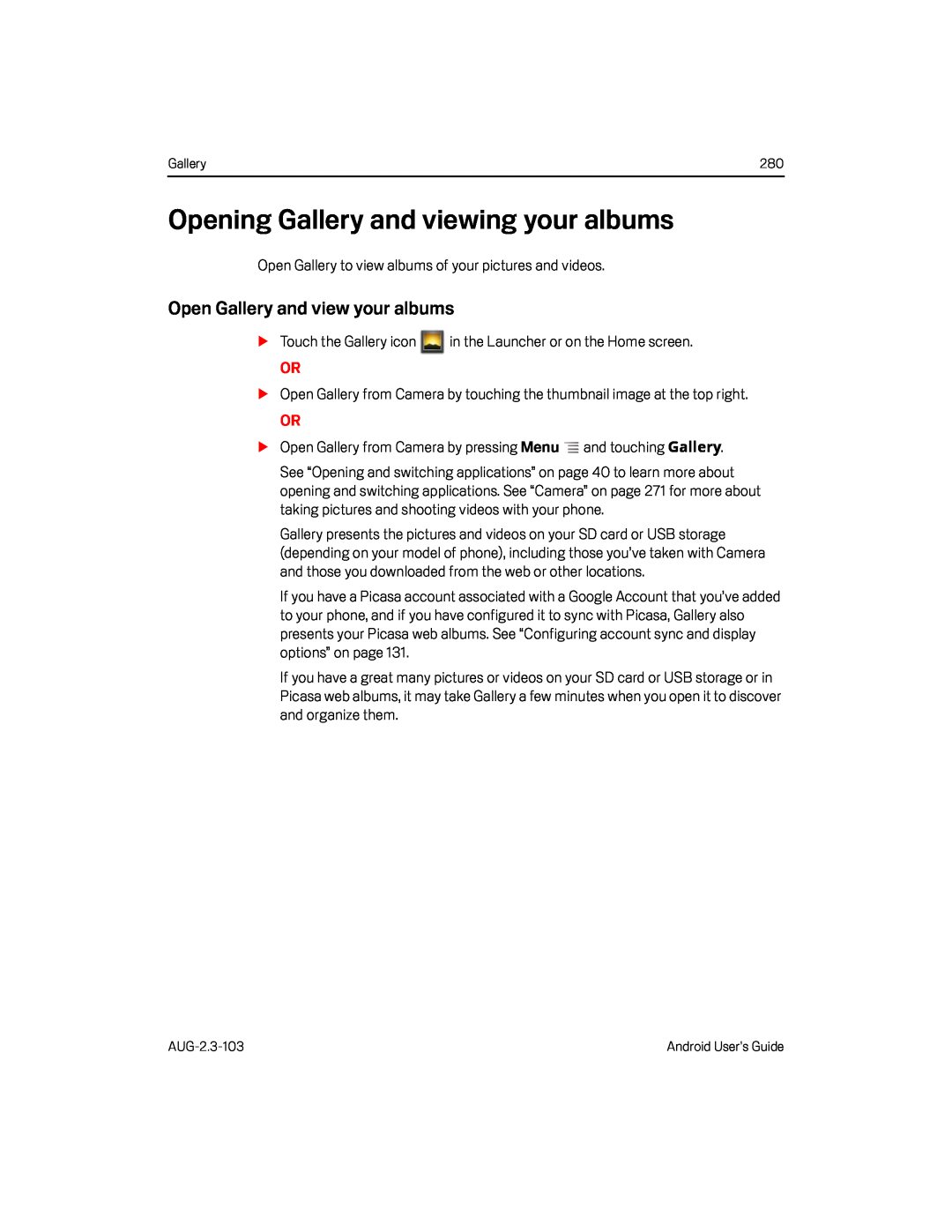 Opening Gallery and viewing your albums
Opening Gallery and viewing your albumsOpen Gallery and view your albums
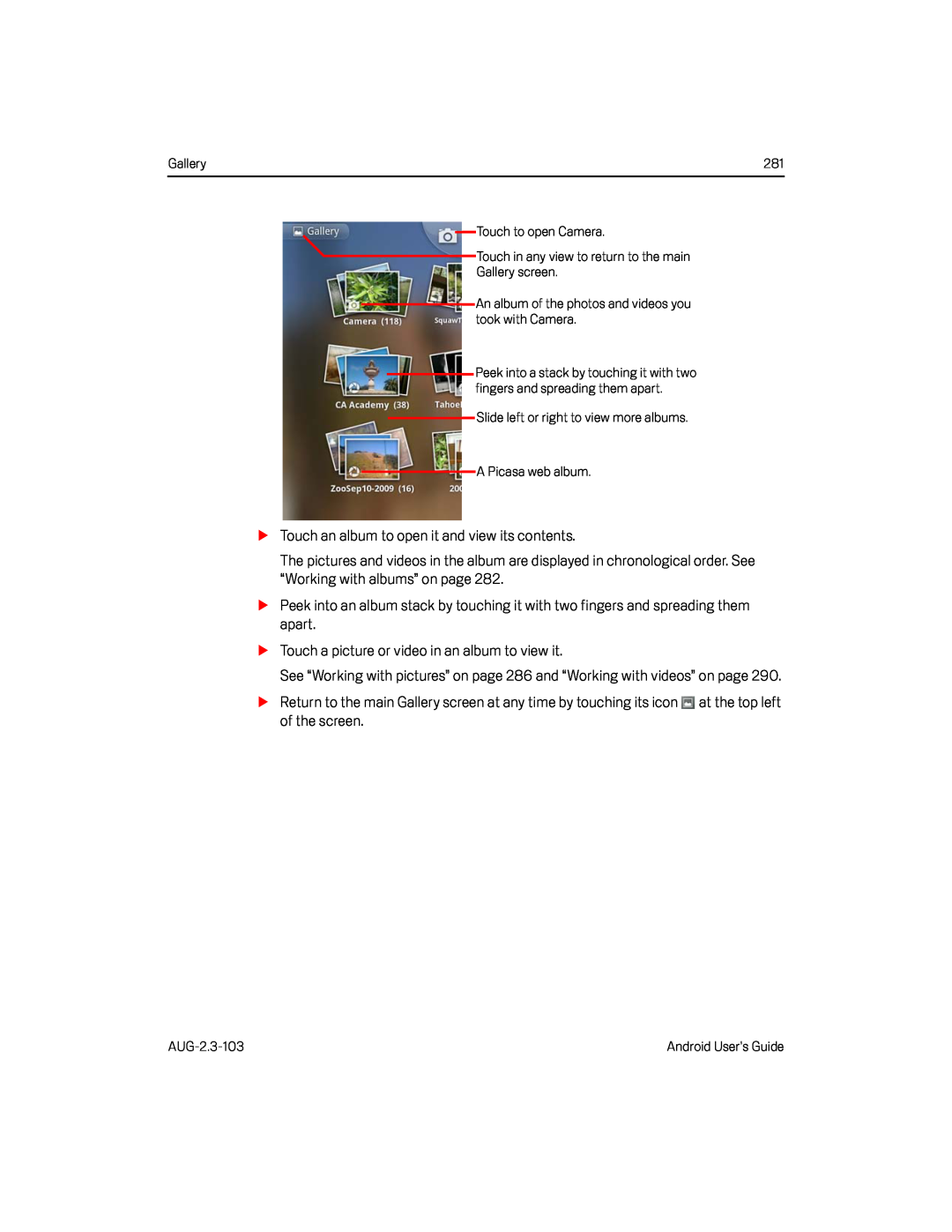
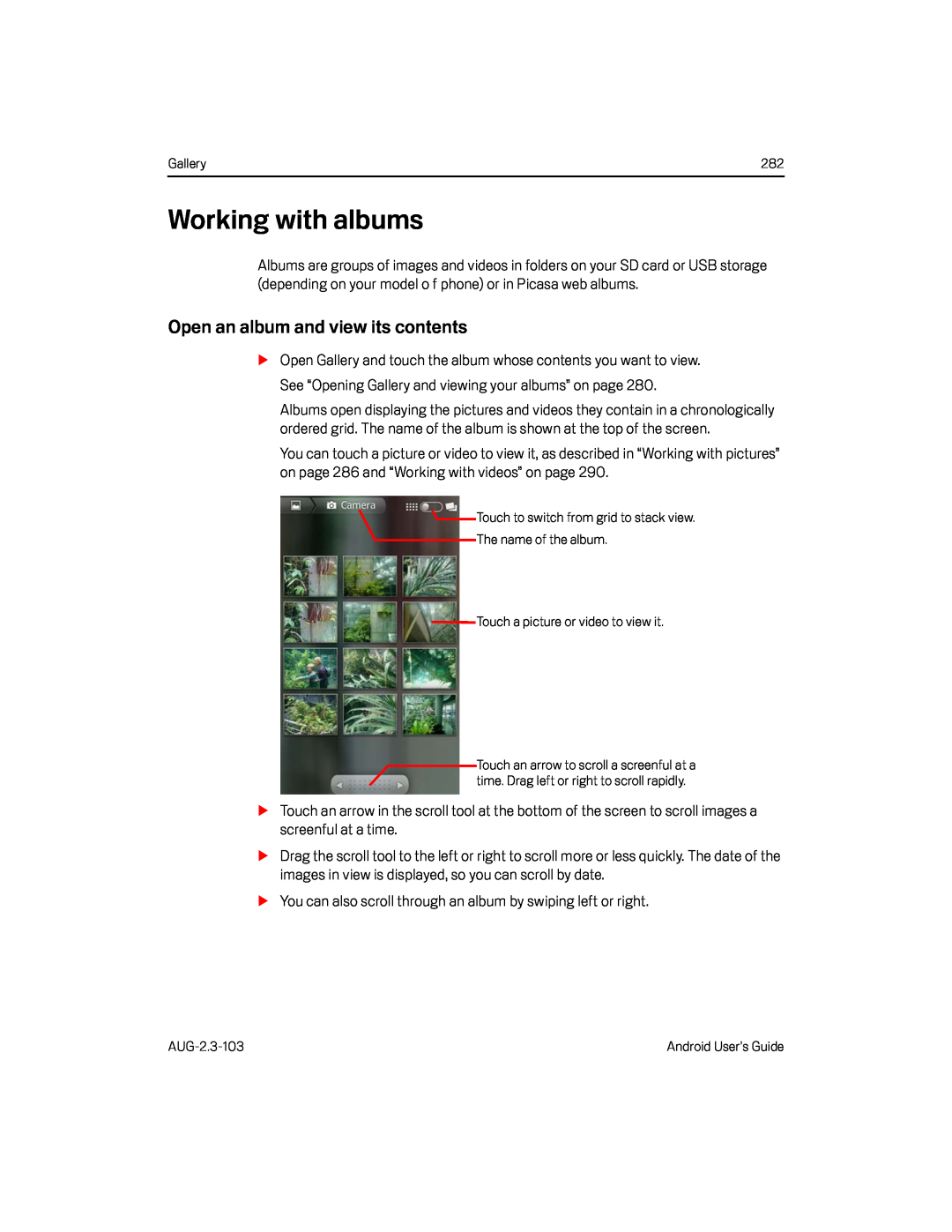 Working with albums
Working with albumsOpen an album and view its contents
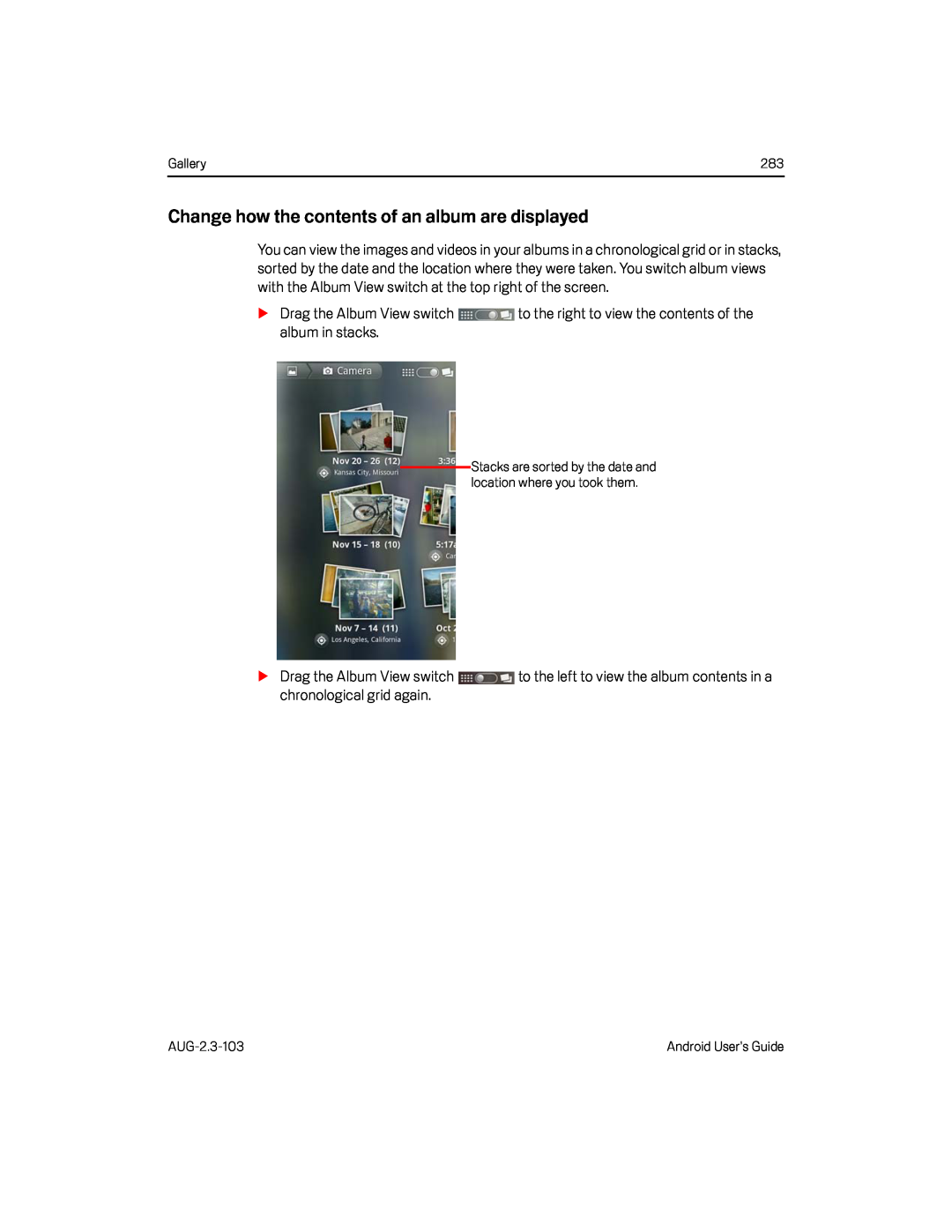 Change how the contents of an album are displayed
Change how the contents of an album are displayed
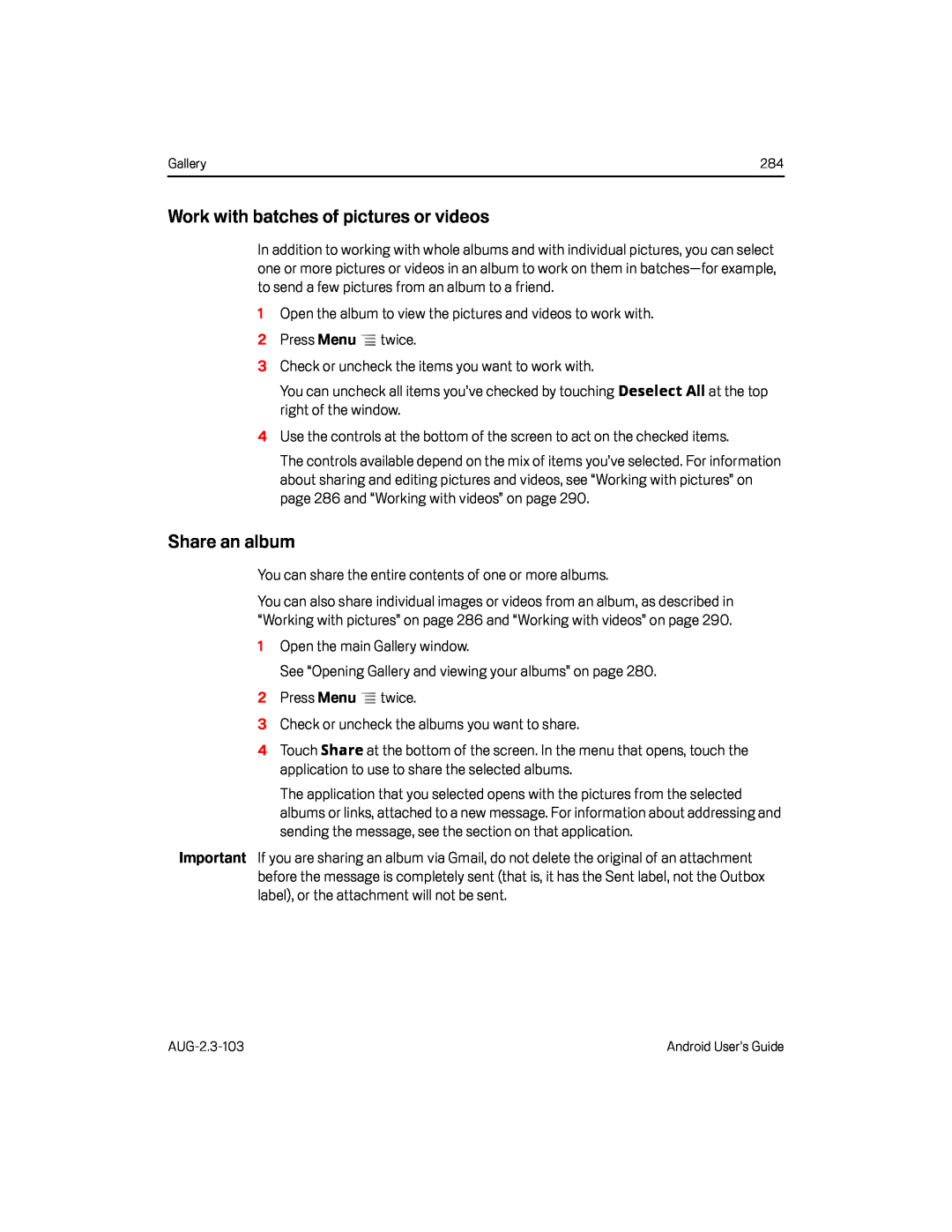 Work with batches of pictures or videos
Work with batches of pictures or videosShare an album
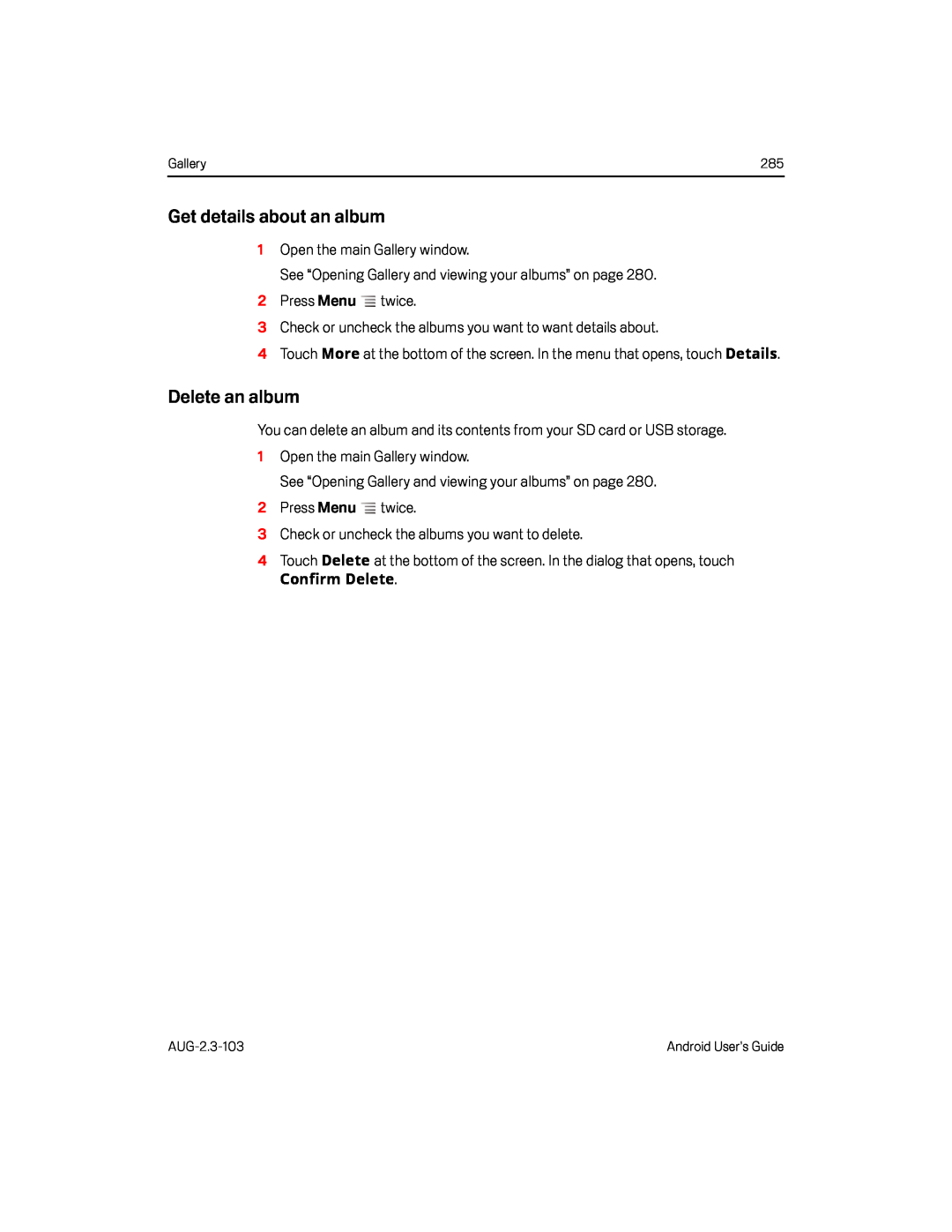 Get details about an album
Get details about an albumDelete an album
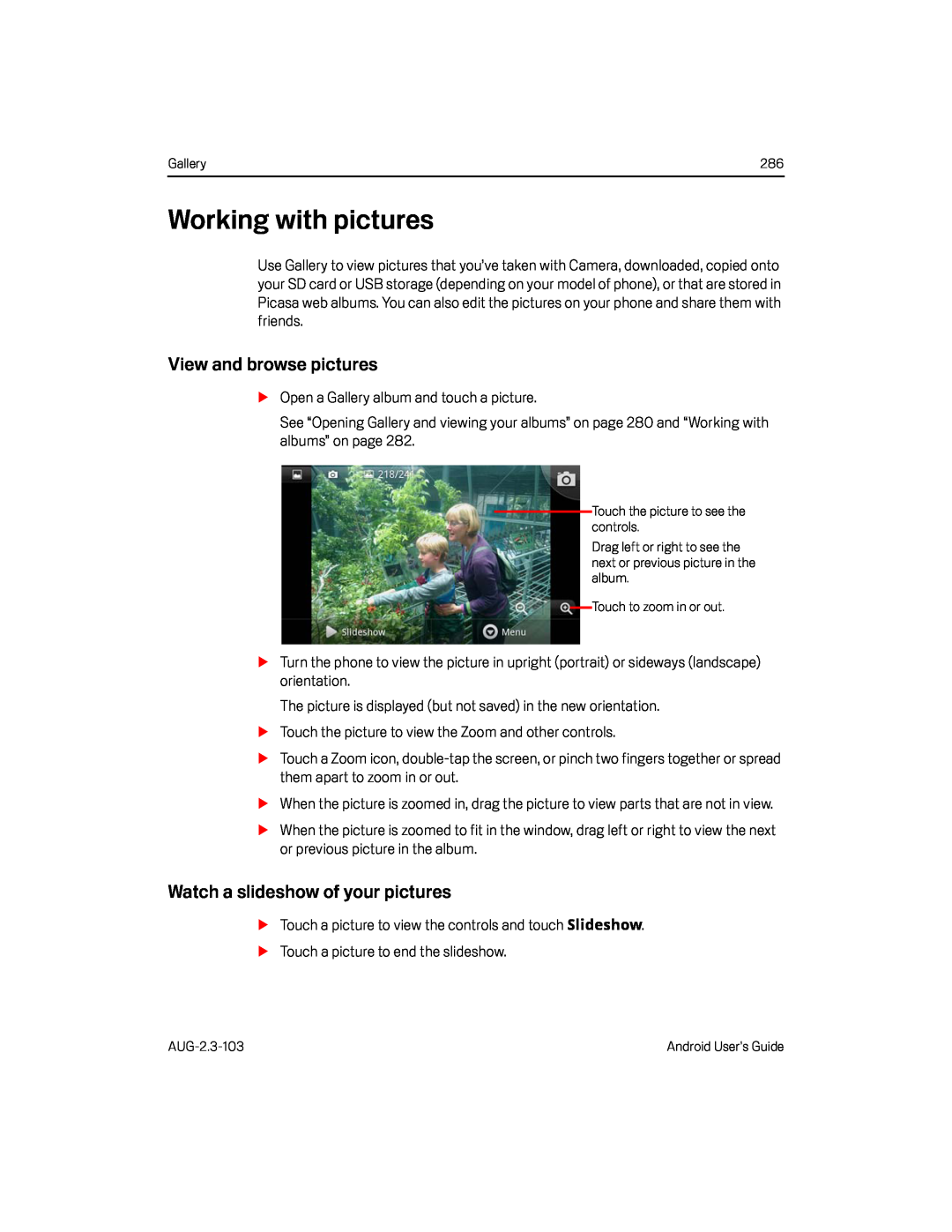 Working with pictures
Working with picturesView and browse pictures
Watch a slideshow of your pictures
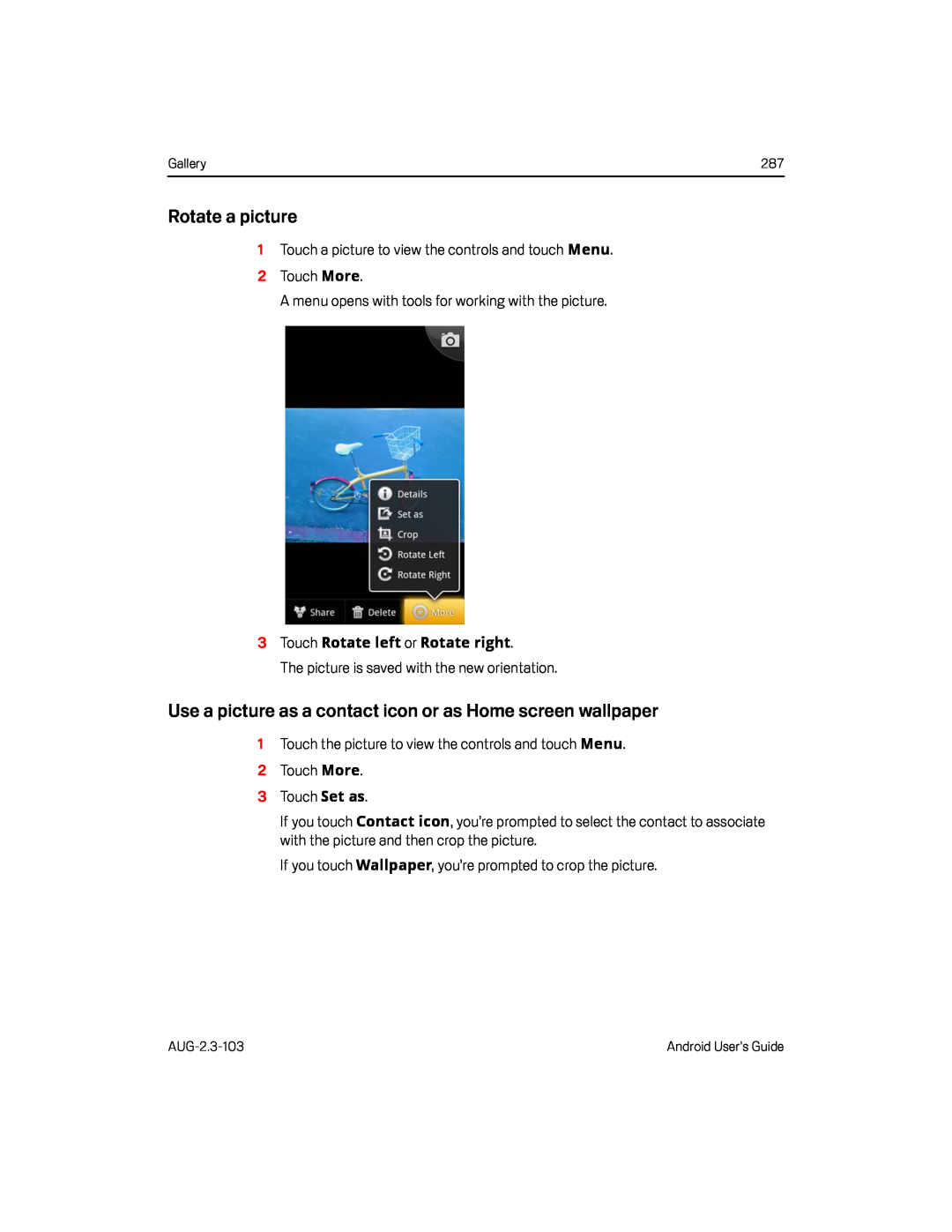 Rotate a picture
Rotate a pictureUse a picture as a contact icon or as Home screen wallpaper
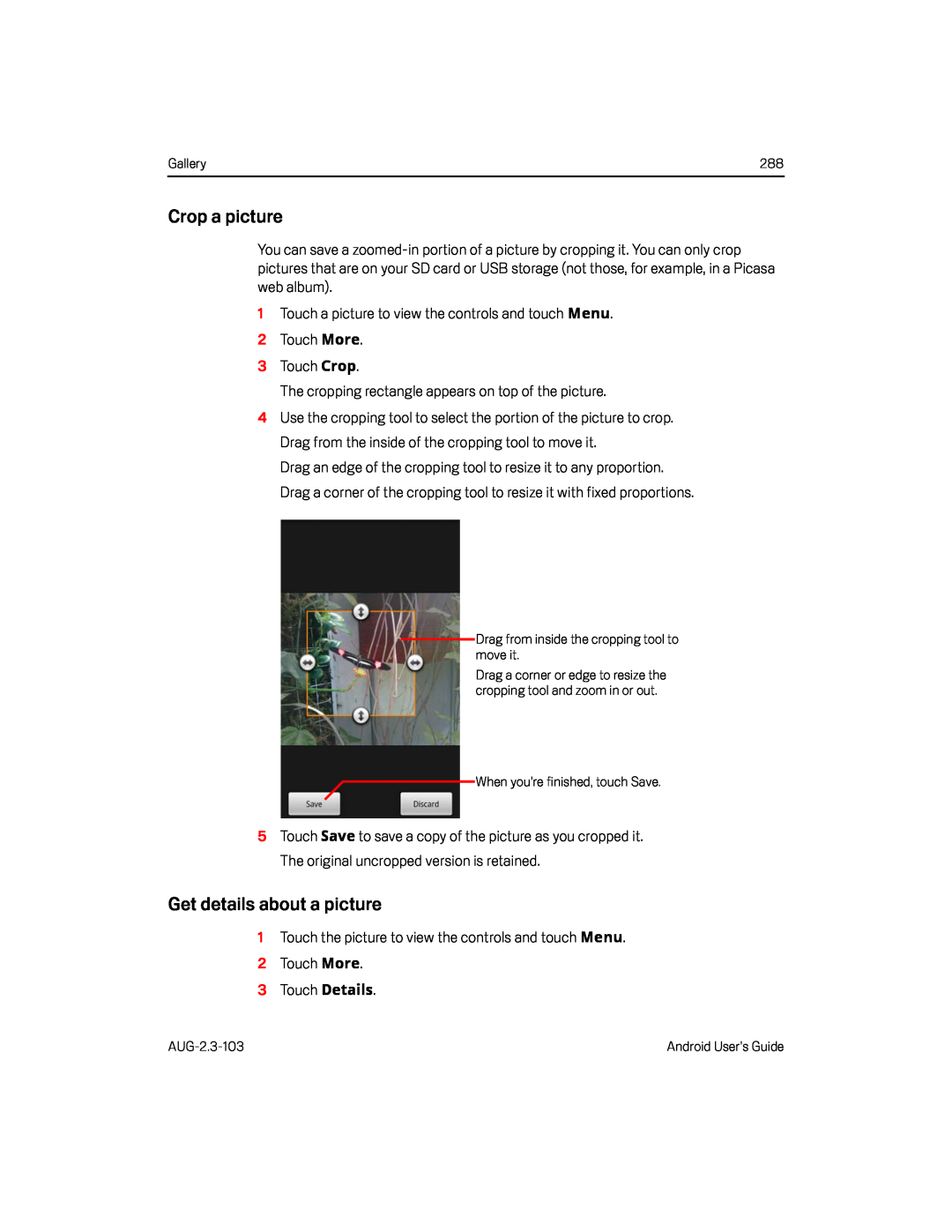 Crop a picture
Crop a pictureGet details about a picture
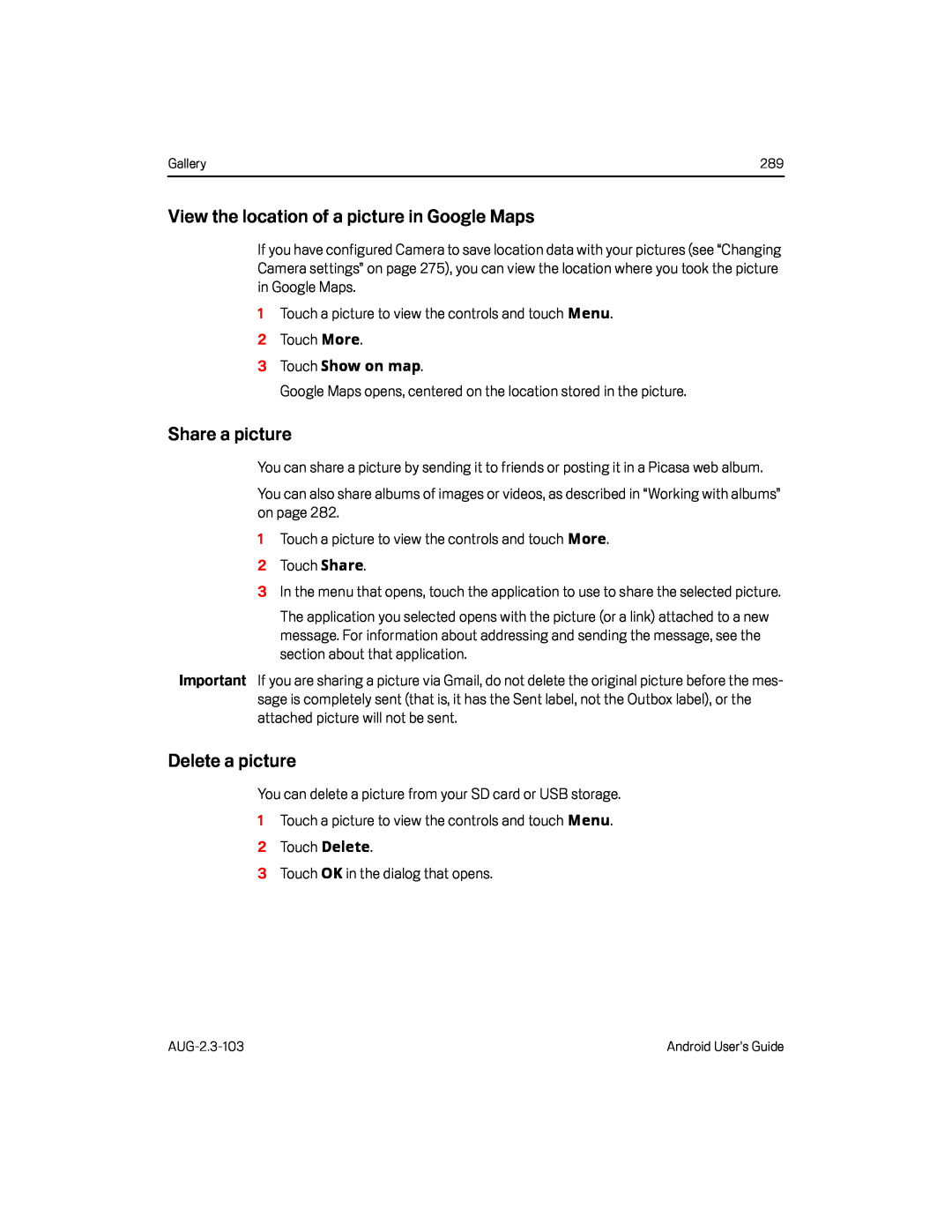 View the location of a picture in Google Maps
View the location of a picture in Google MapsShare a picture
Delete a picture
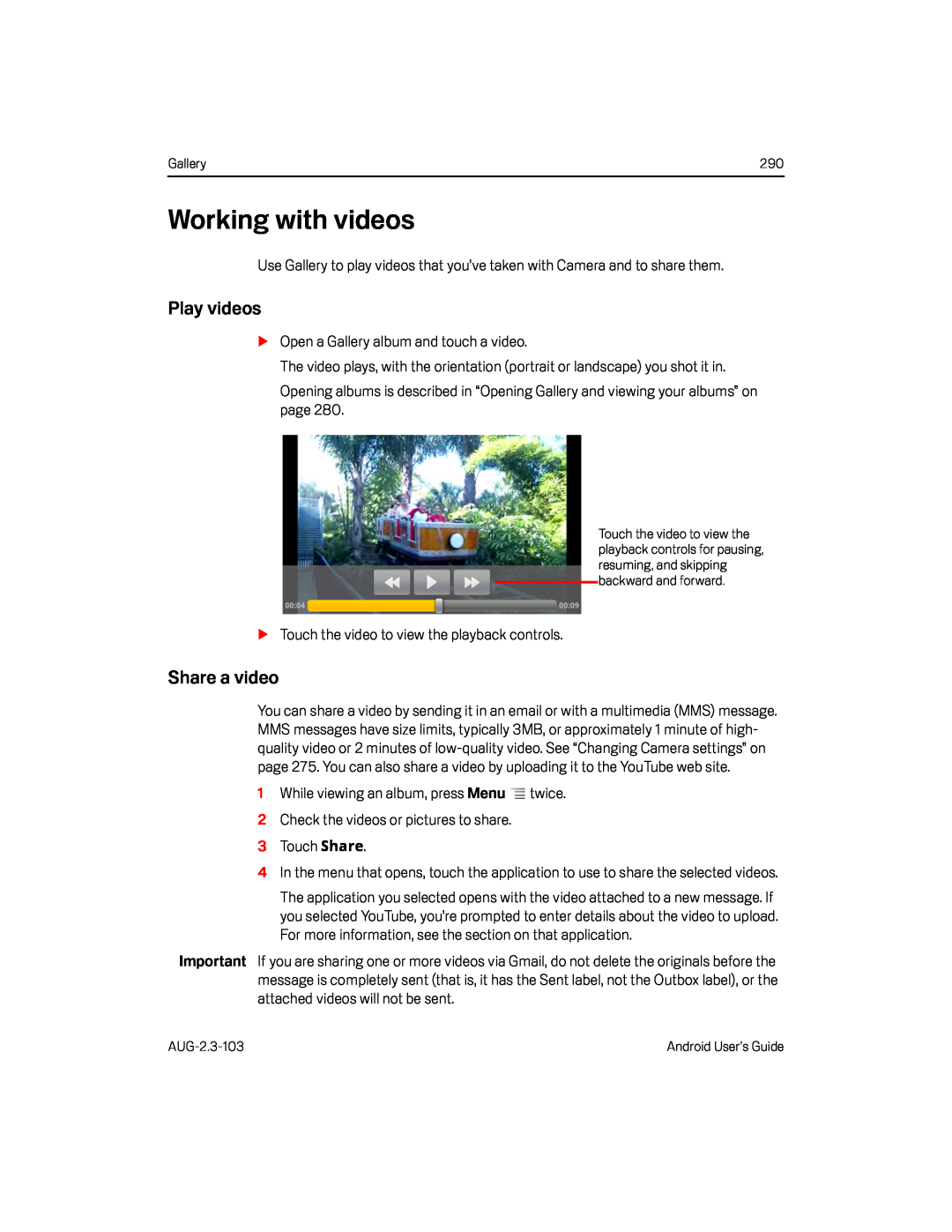 Working with videos
Working with videosPlay videos
Share a video
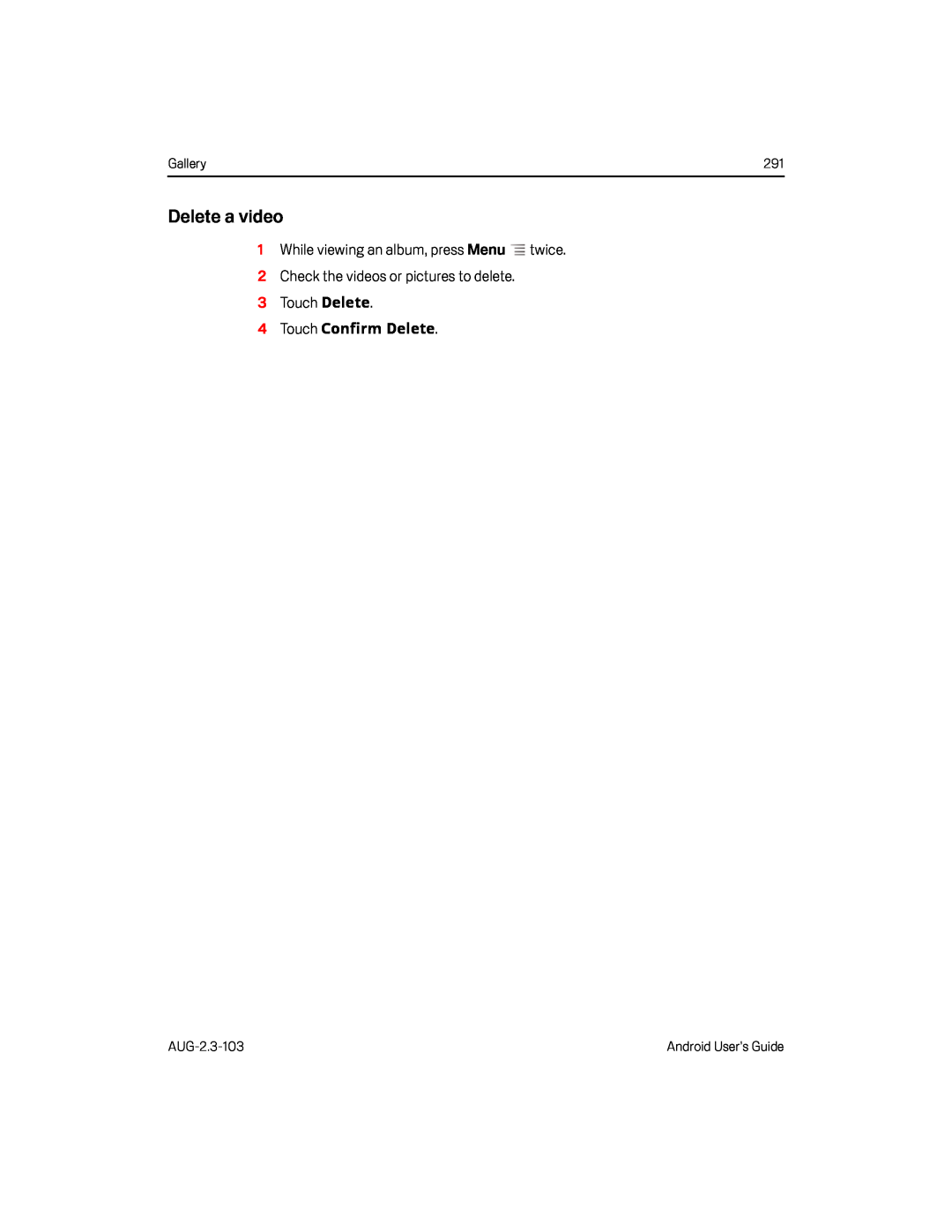 Delete a video
Delete a video
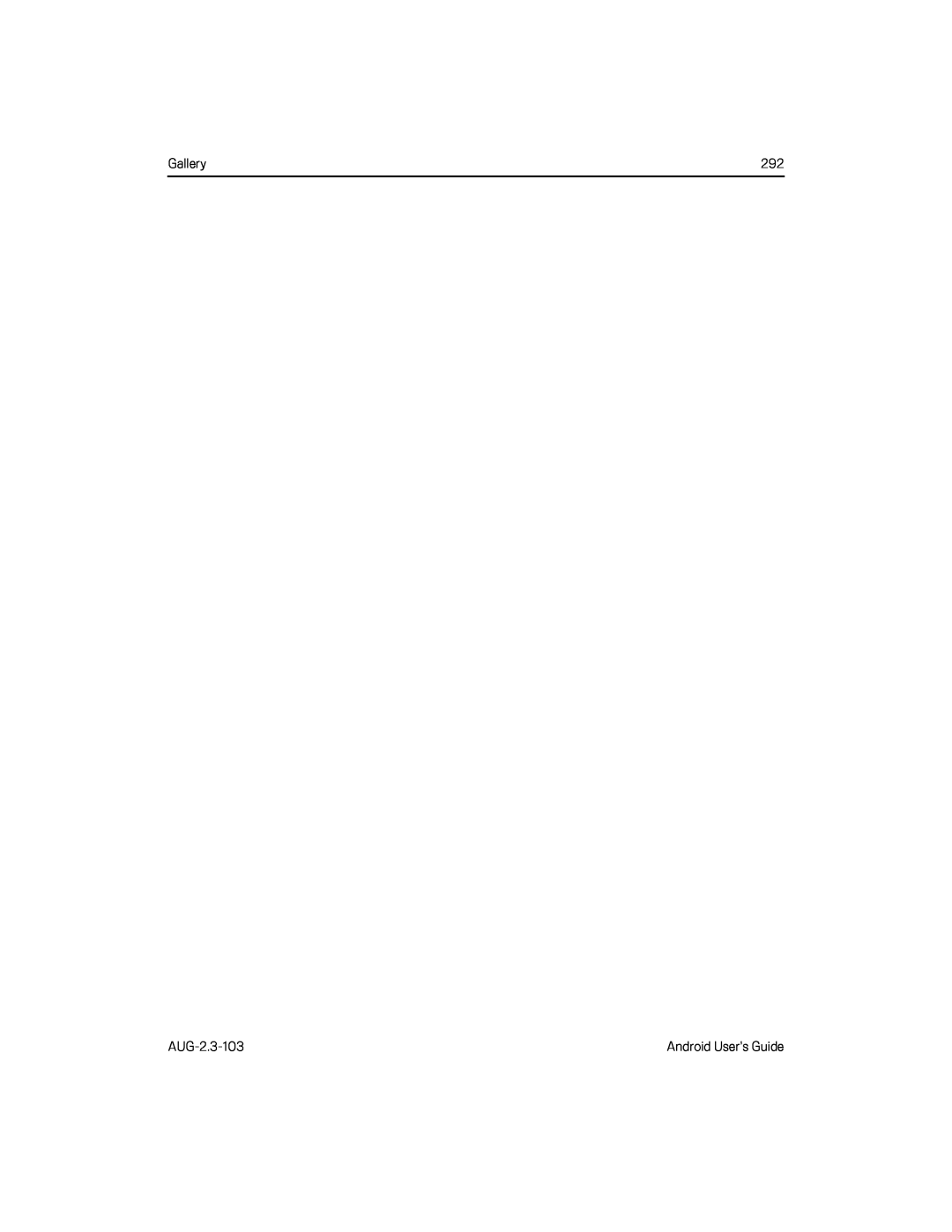
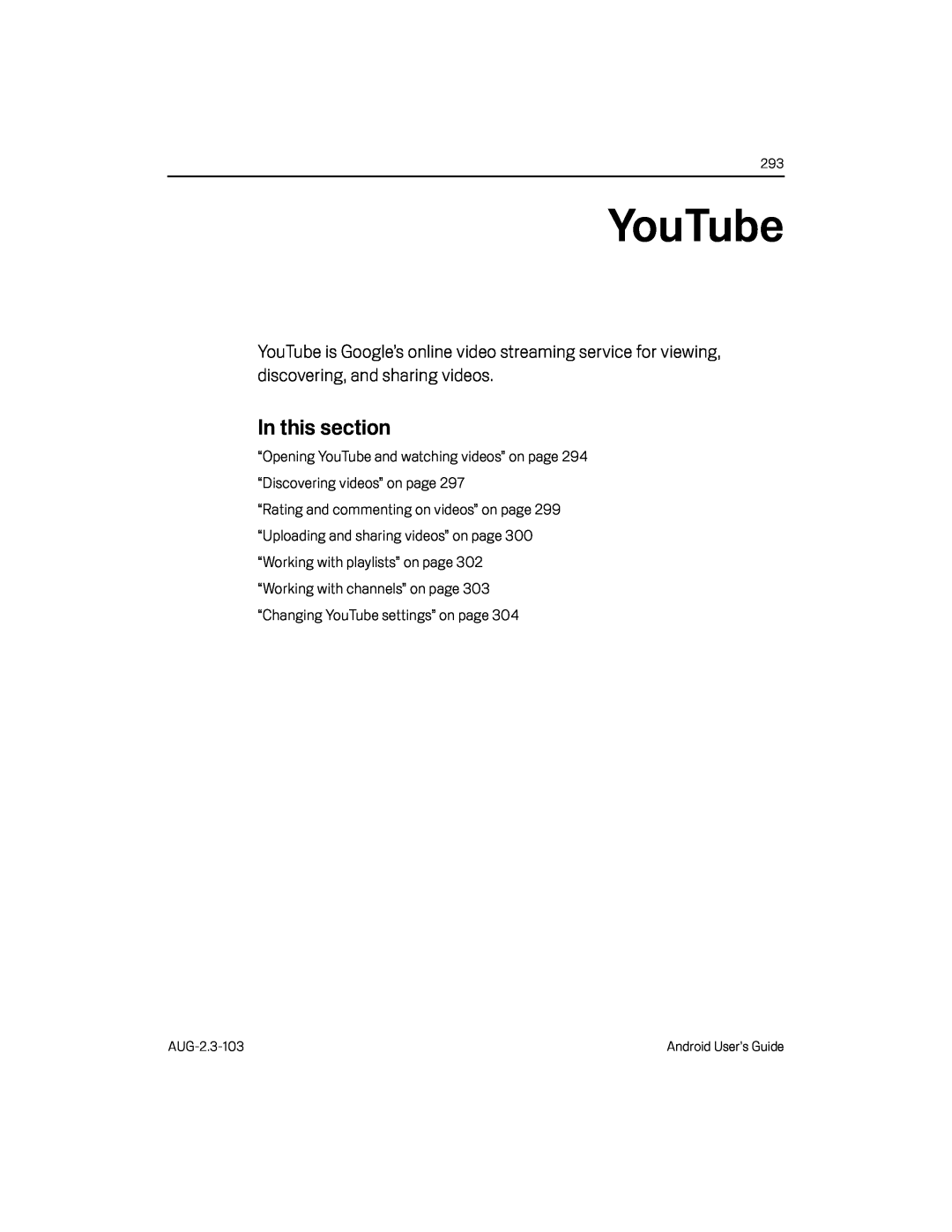 YouTube
YouTube
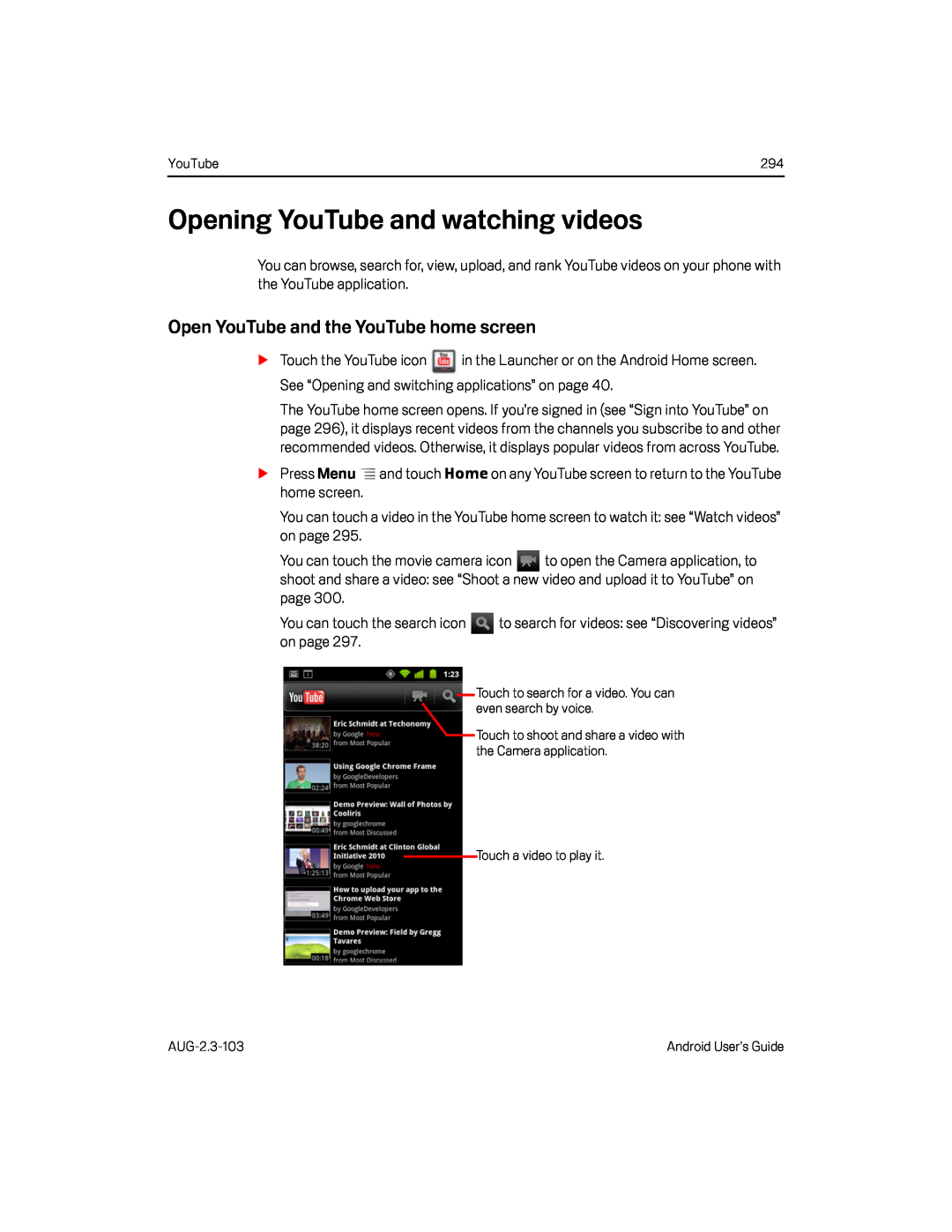 Opening YouTube and watching videos
Opening YouTube and watching videosOpen YouTube and the YouTube home screen
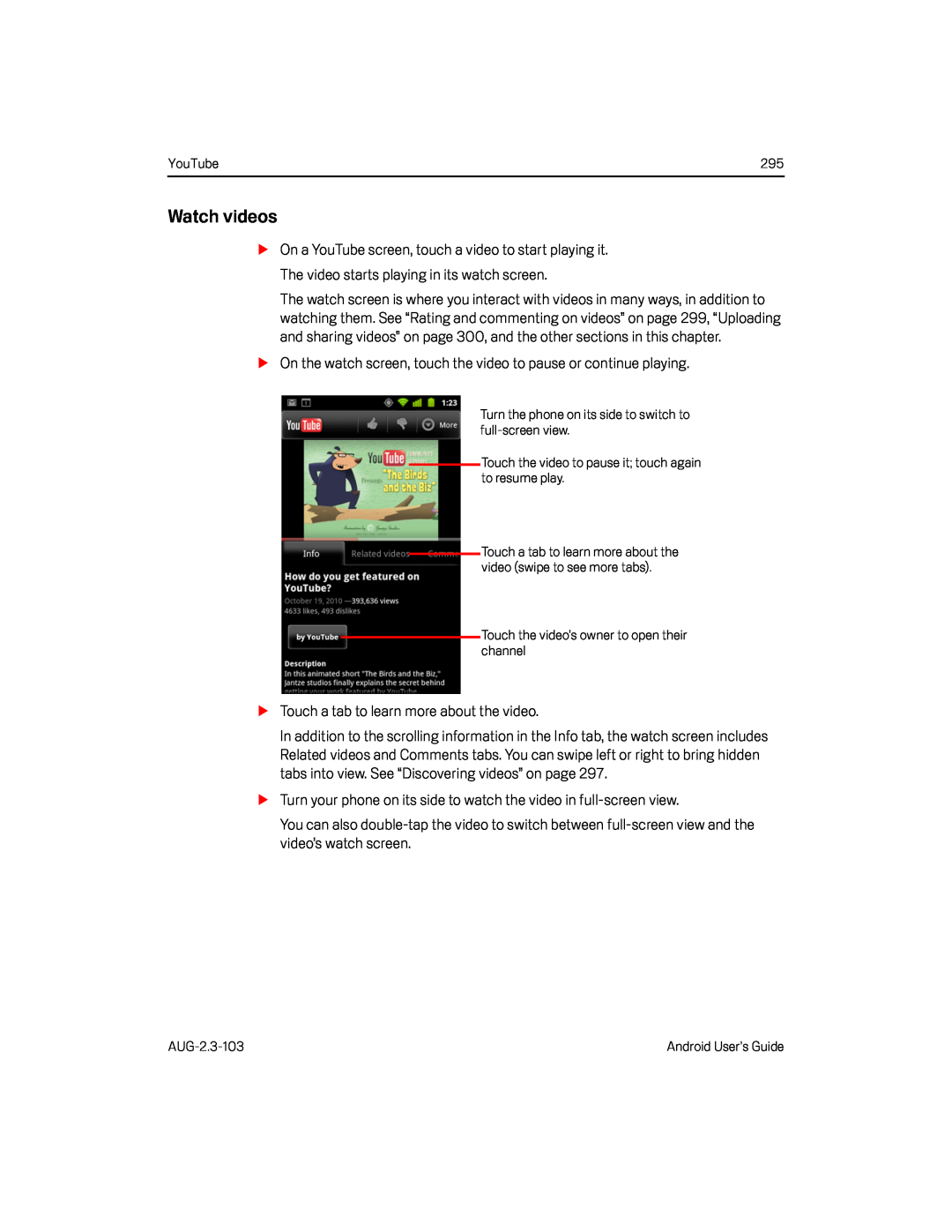 Watch videos
Watch videos
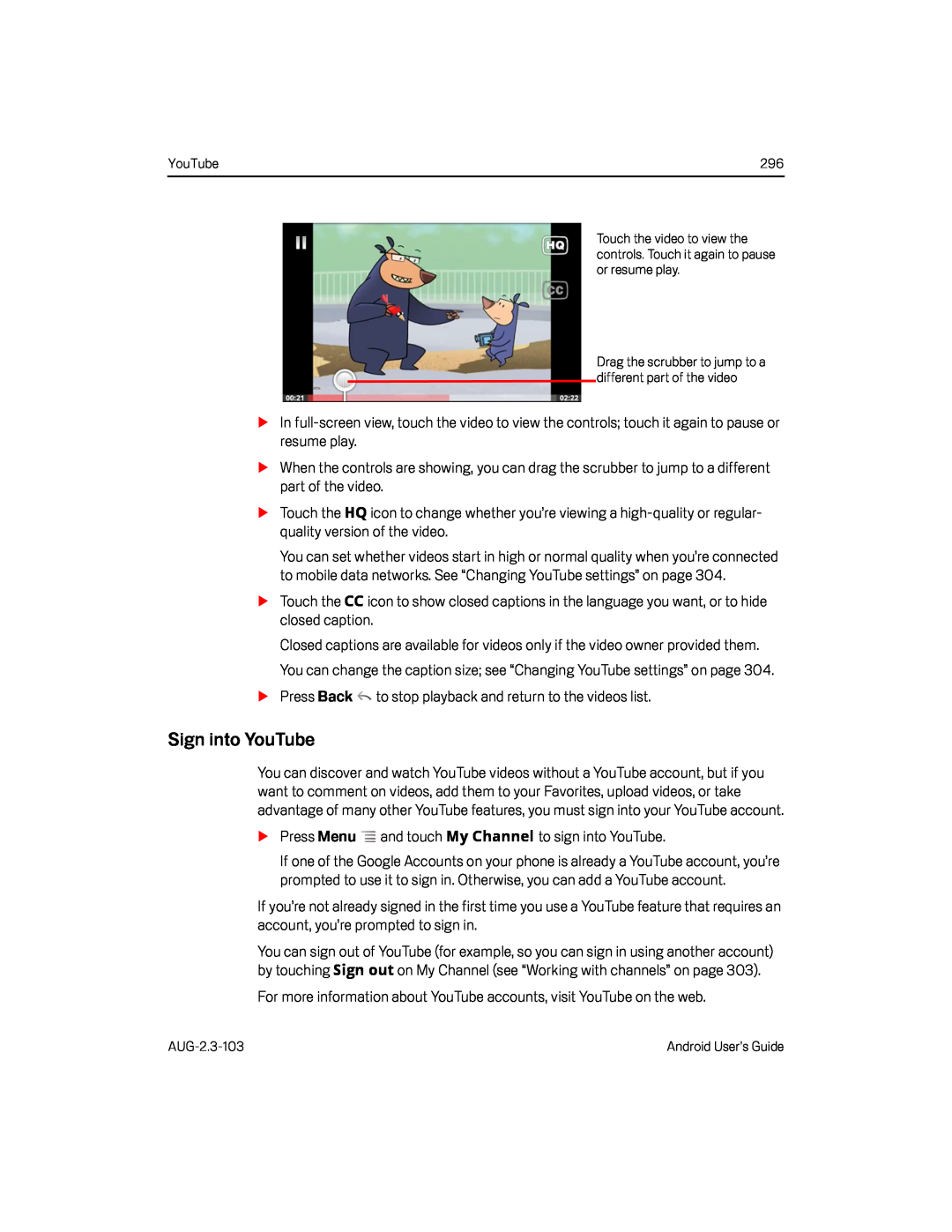 Sign into YouTube
Sign into YouTube
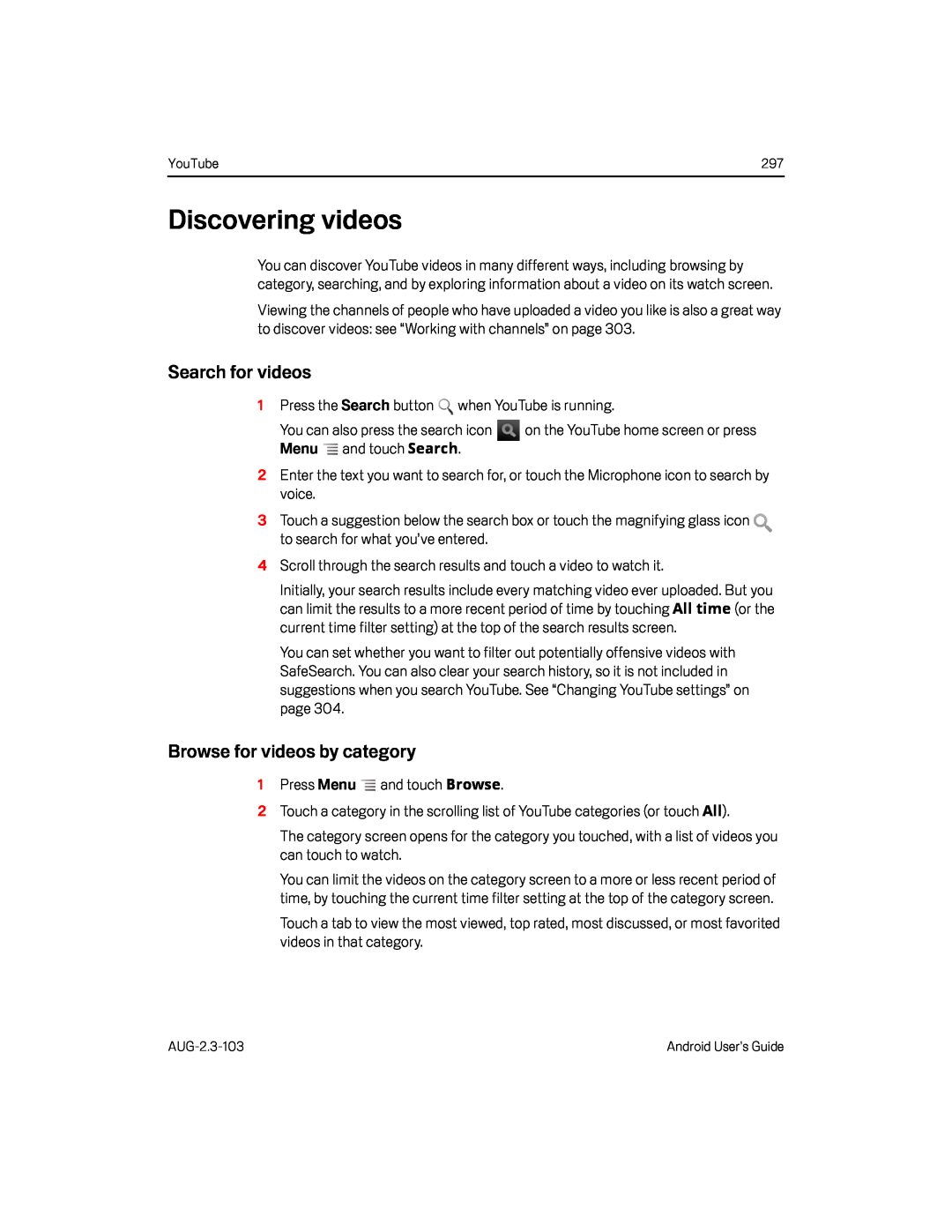 Discovering videos
Discovering videosSearch for videos
Browse for videos by category
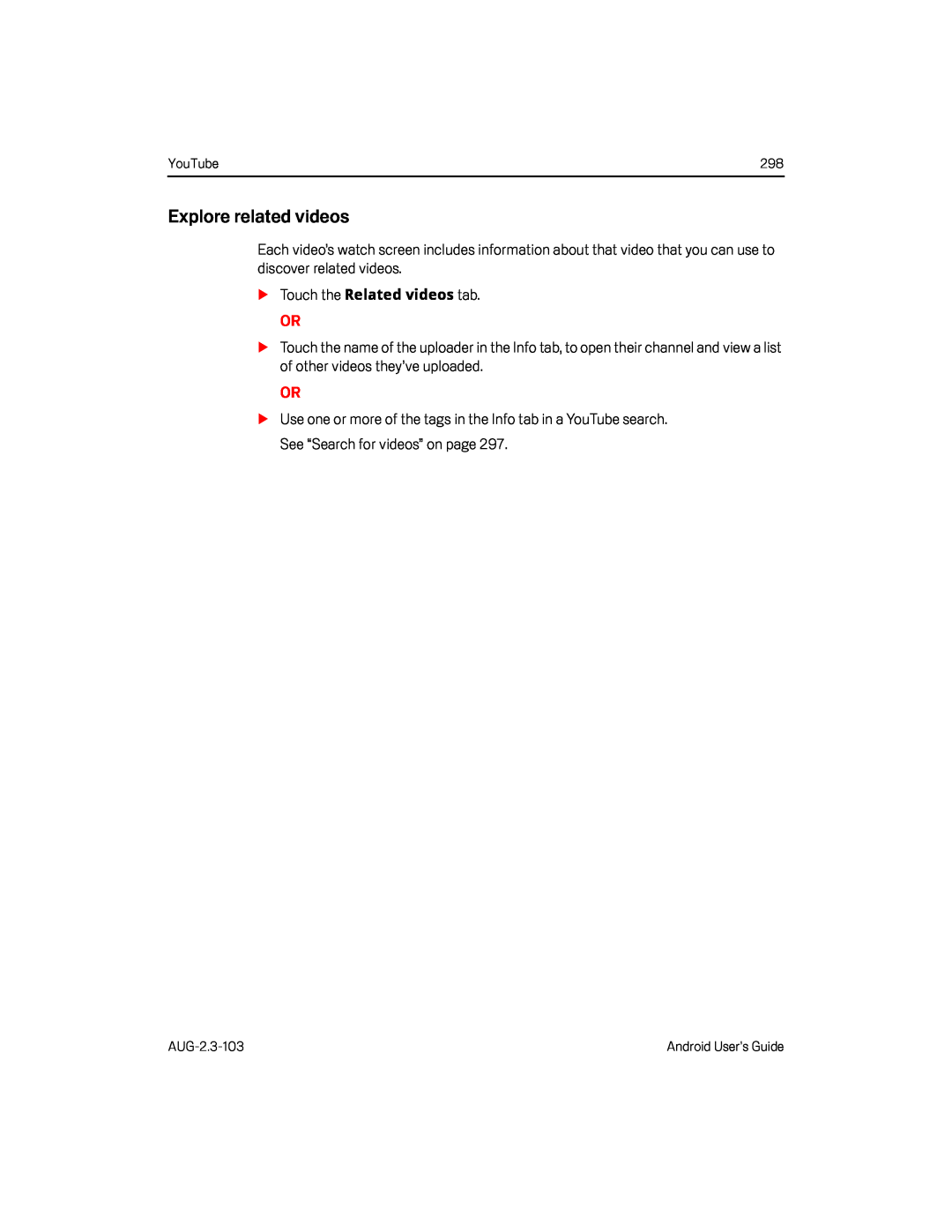 Explore related videos
Explore related videos
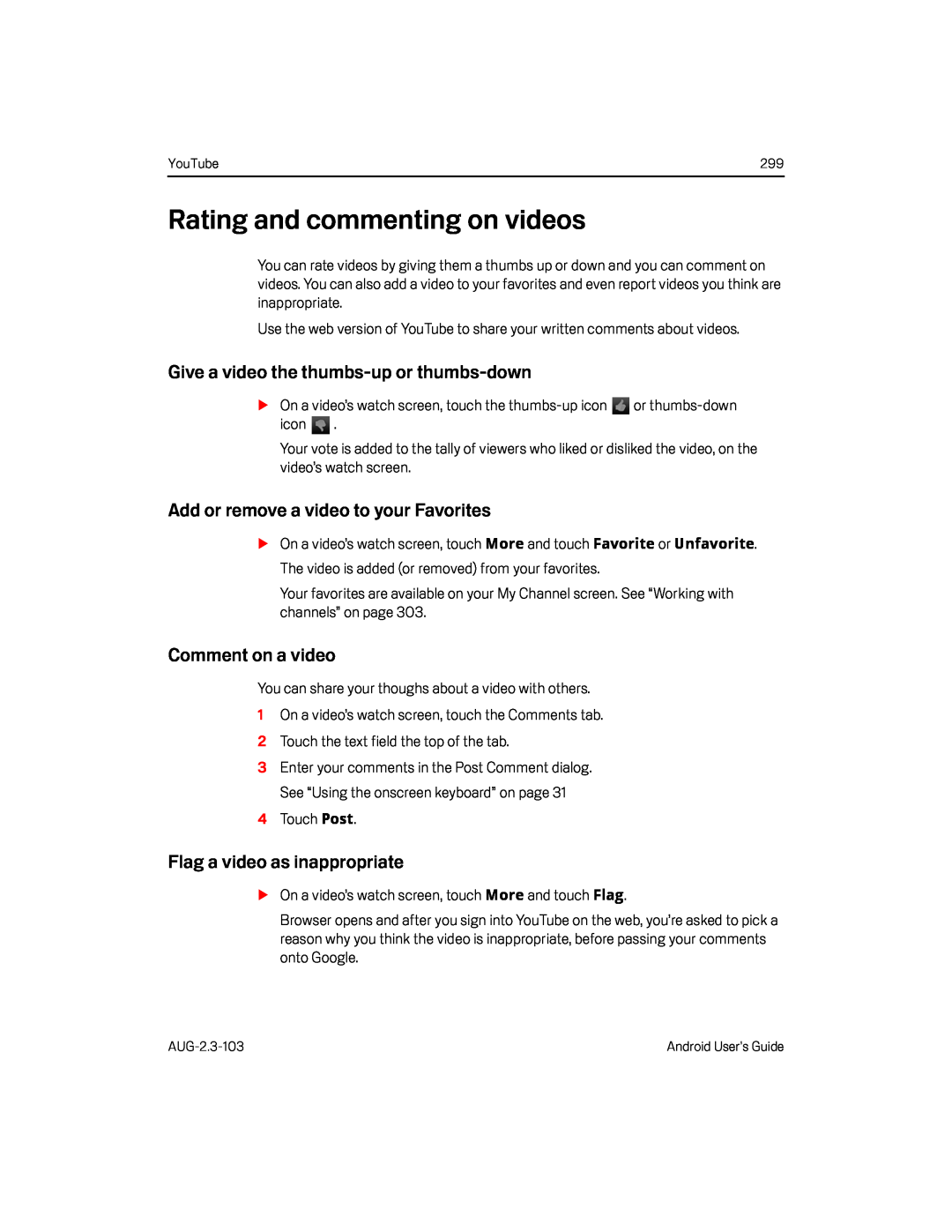 Rating and commenting on videos
Rating and commenting on videosGive a video the thumbs-upor thumbs-down
Add or remove a video to your Favorites
Comment on a video
Flag a video as inappropriate
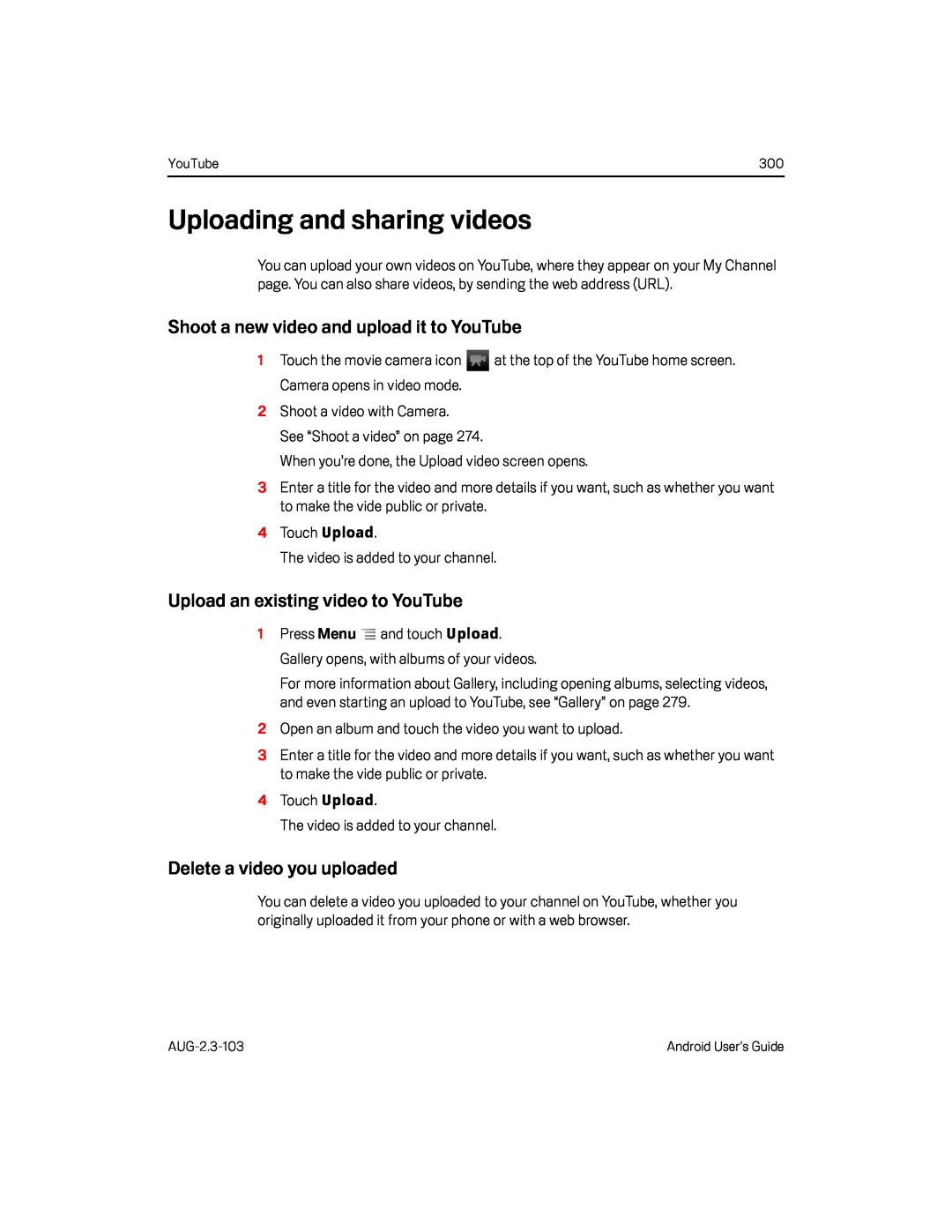 Uploading and sharing videos
Uploading and sharing videosShoot a new video and upload it to YouTube
Upload an existing video to YouTube
Delete a video you uploaded
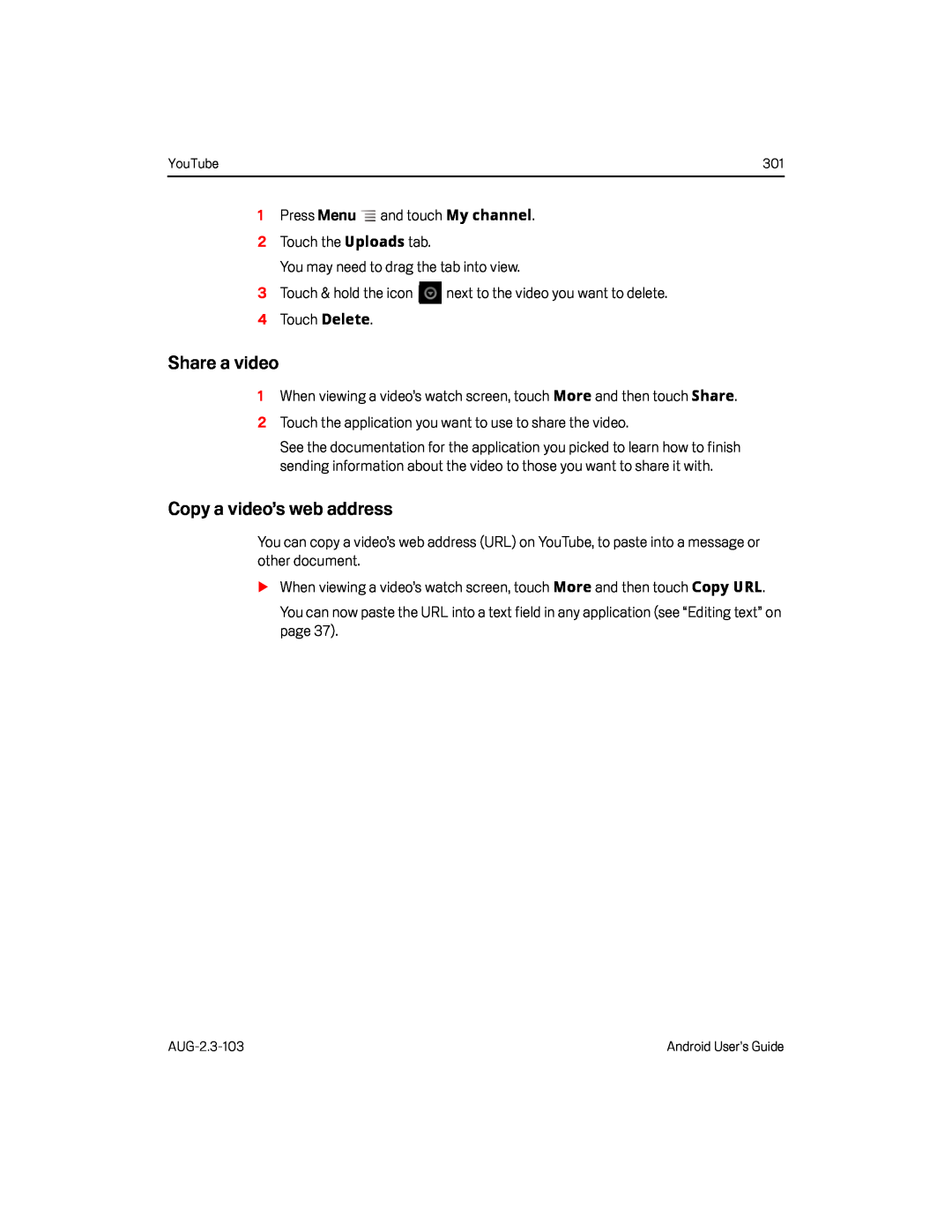 Copy a video’s web address
Copy a video’s web address
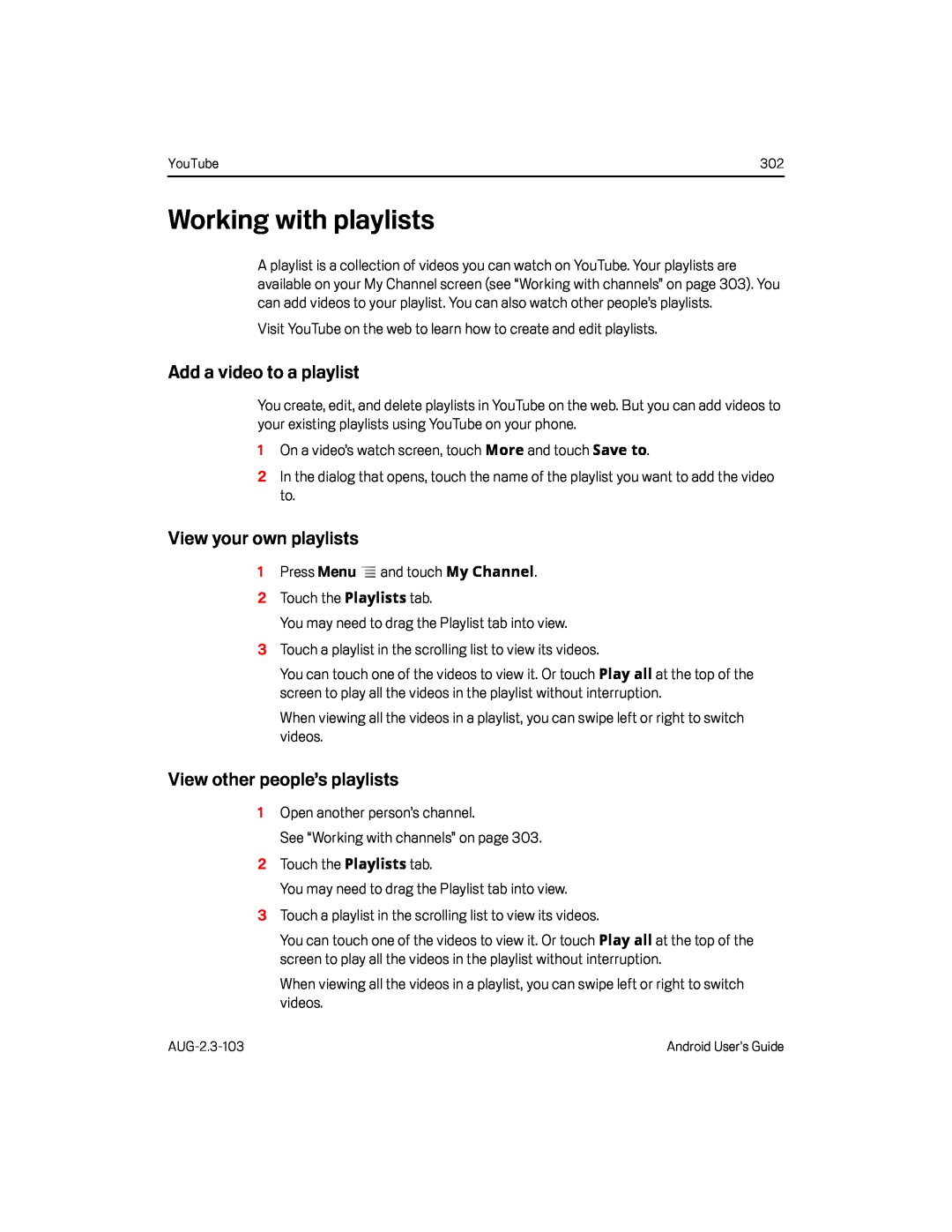 Add a video to a playlist
Add a video to a playlistView your own playlists
View other people’s playlists
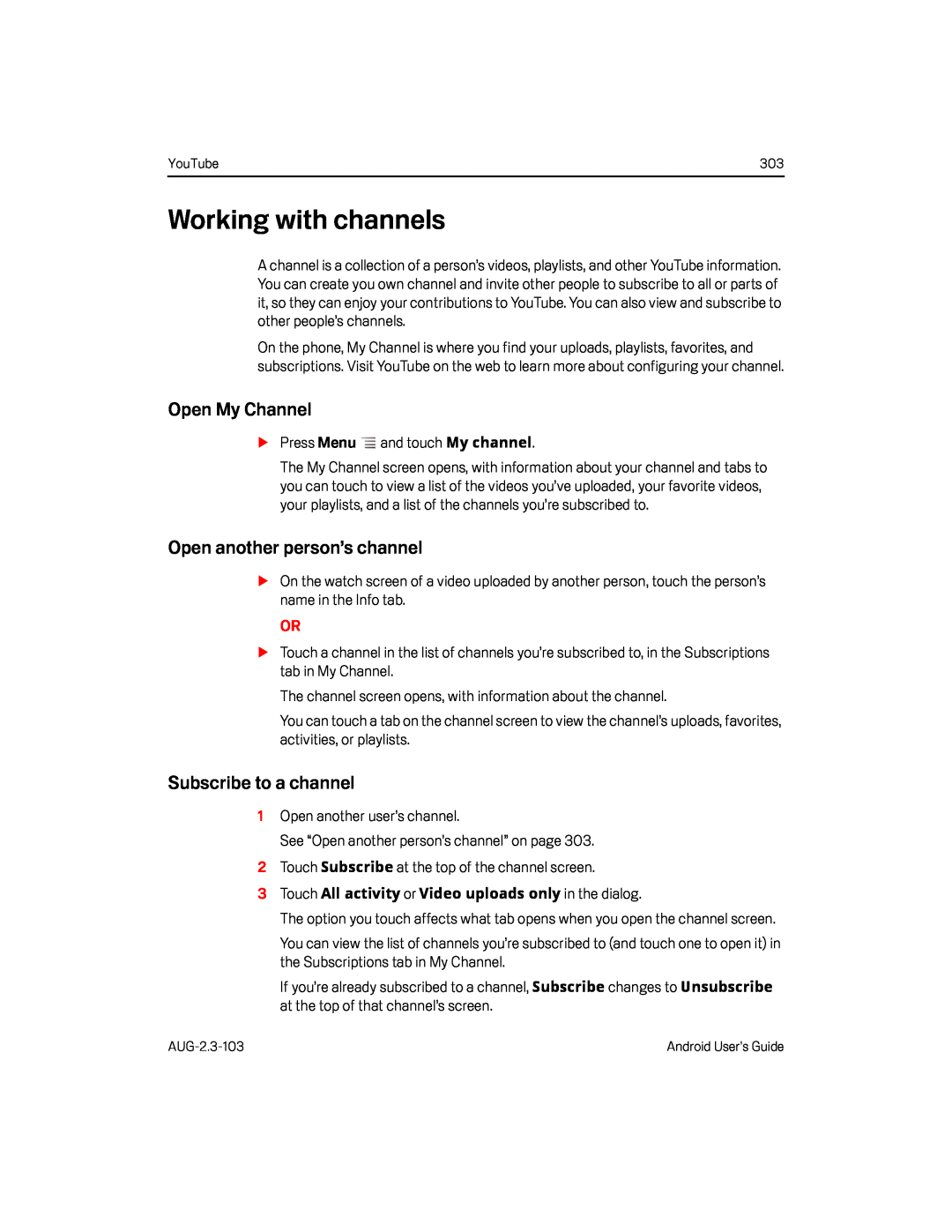 Working with channels
Working with channelsOpen My Channel
Open another person’s channel
Subscribe to a channel
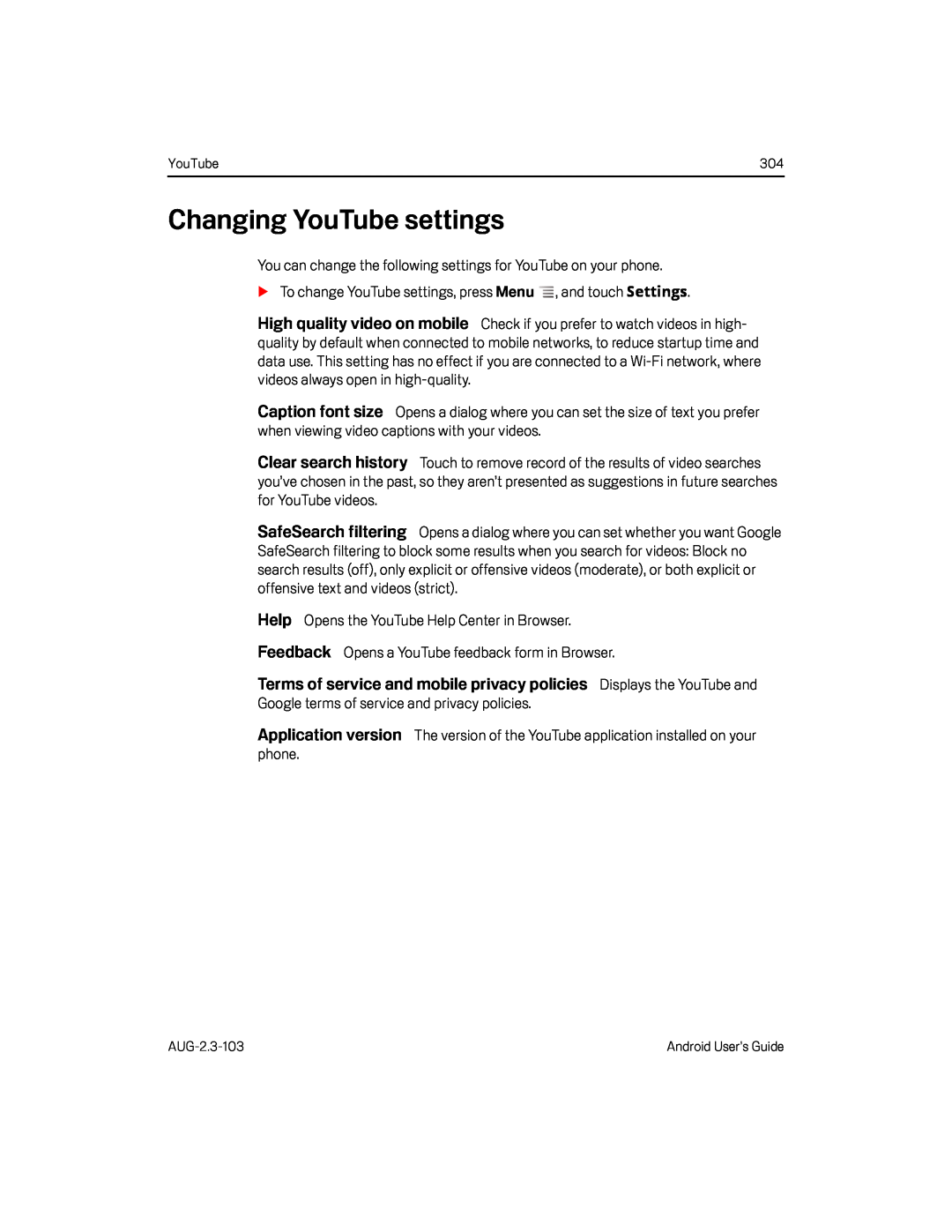 Changing YouTube settings
Changing YouTube settingsHigh quality video on mobile
Caption font size
Clear search history
SafeSearch filtering
Help
Feedback
Terms of service and mobile privacy policies
Application version
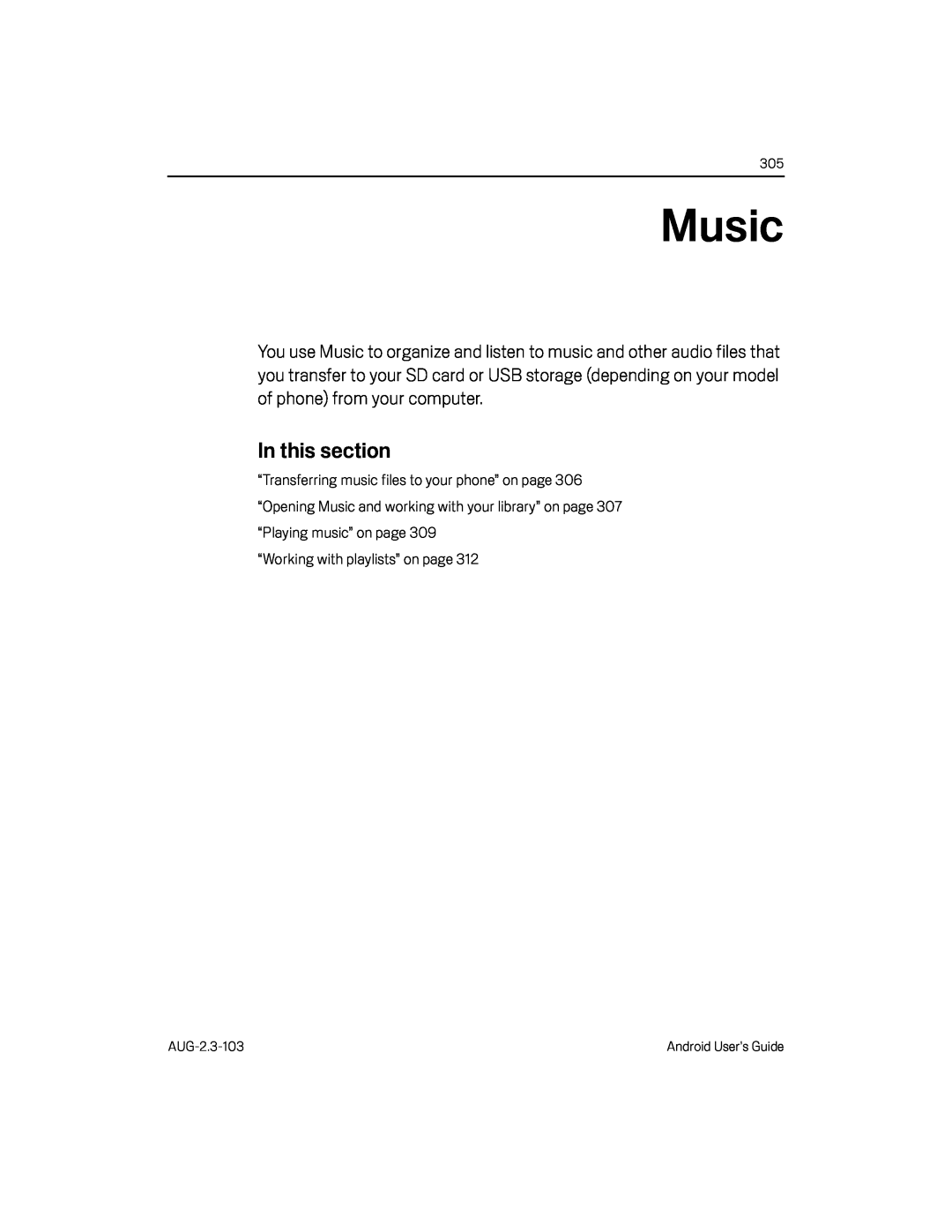 Music
Music
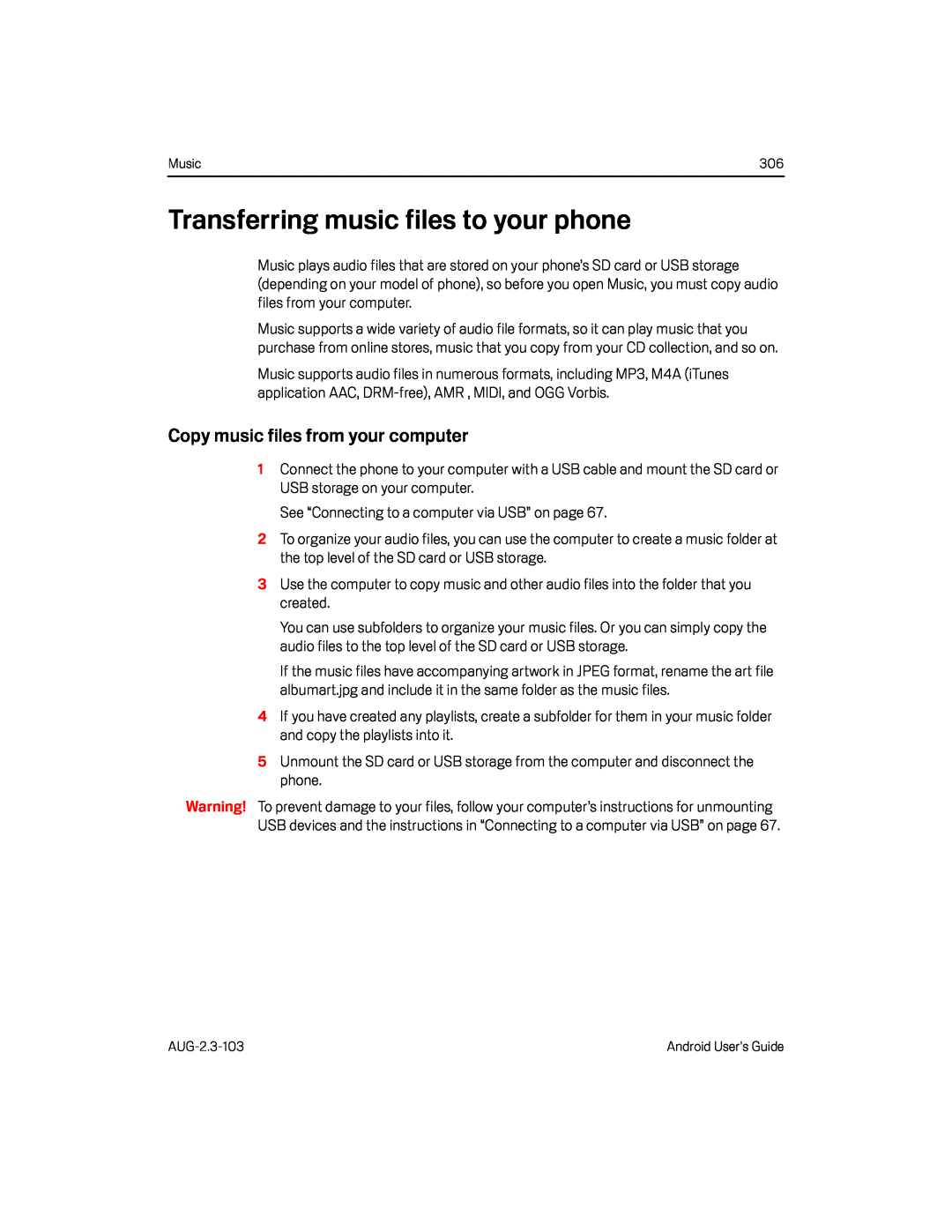 Transferring music files to your phone
Transferring music files to your phoneCopy music files from your computer
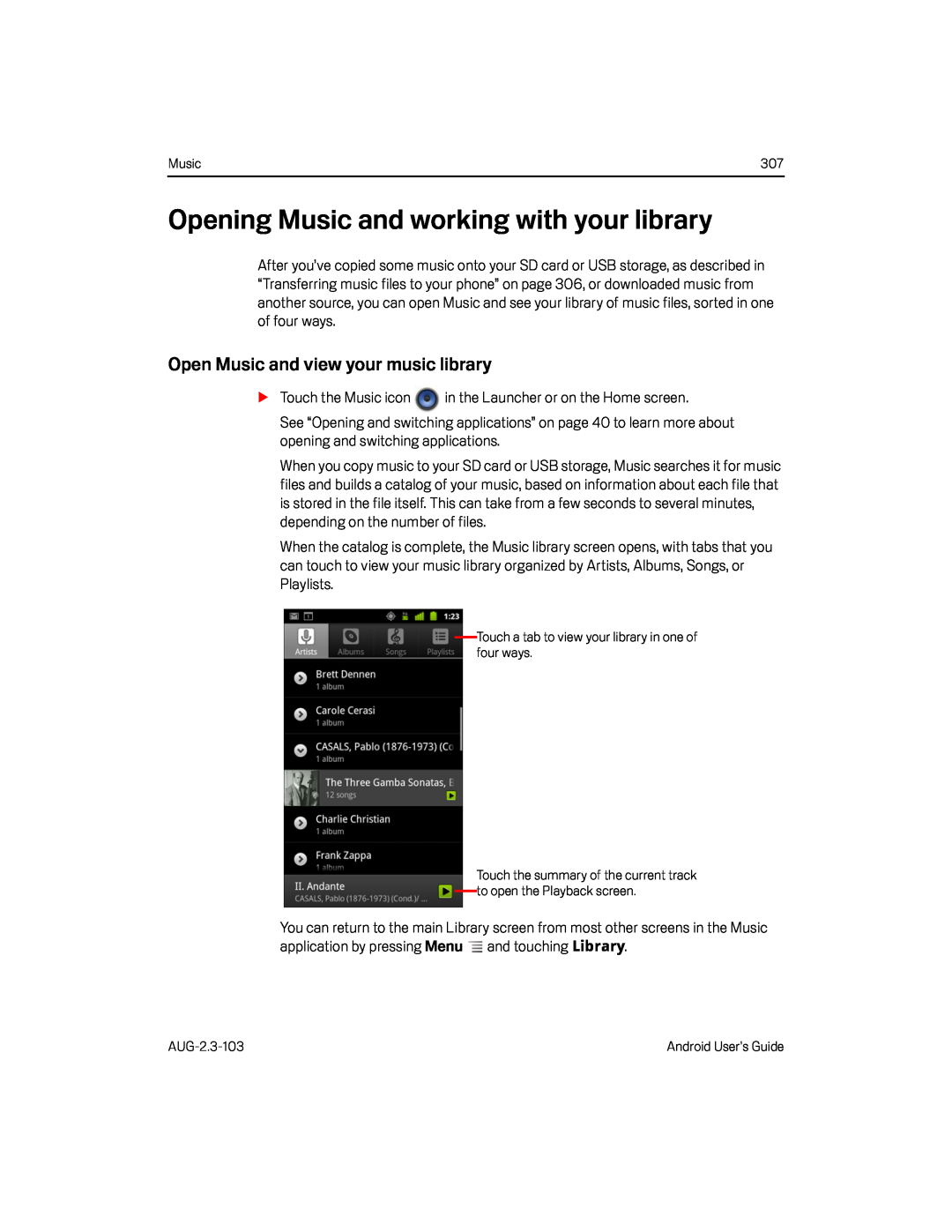 Opening Music and working with your library
Opening Music and working with your libraryOpen Music and view your music library
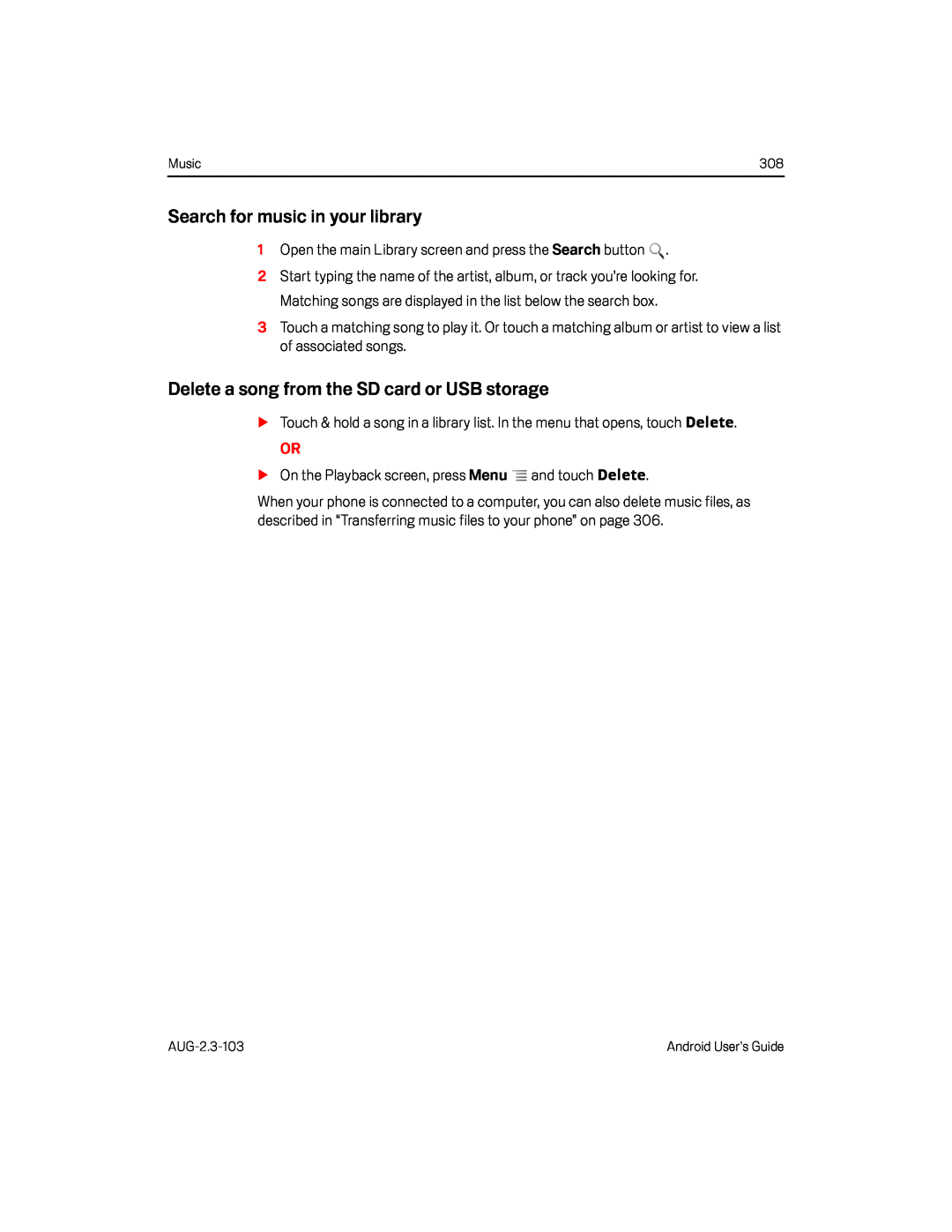 Search for music in your library
Search for music in your libraryDelete a song from the SD card or USB storage
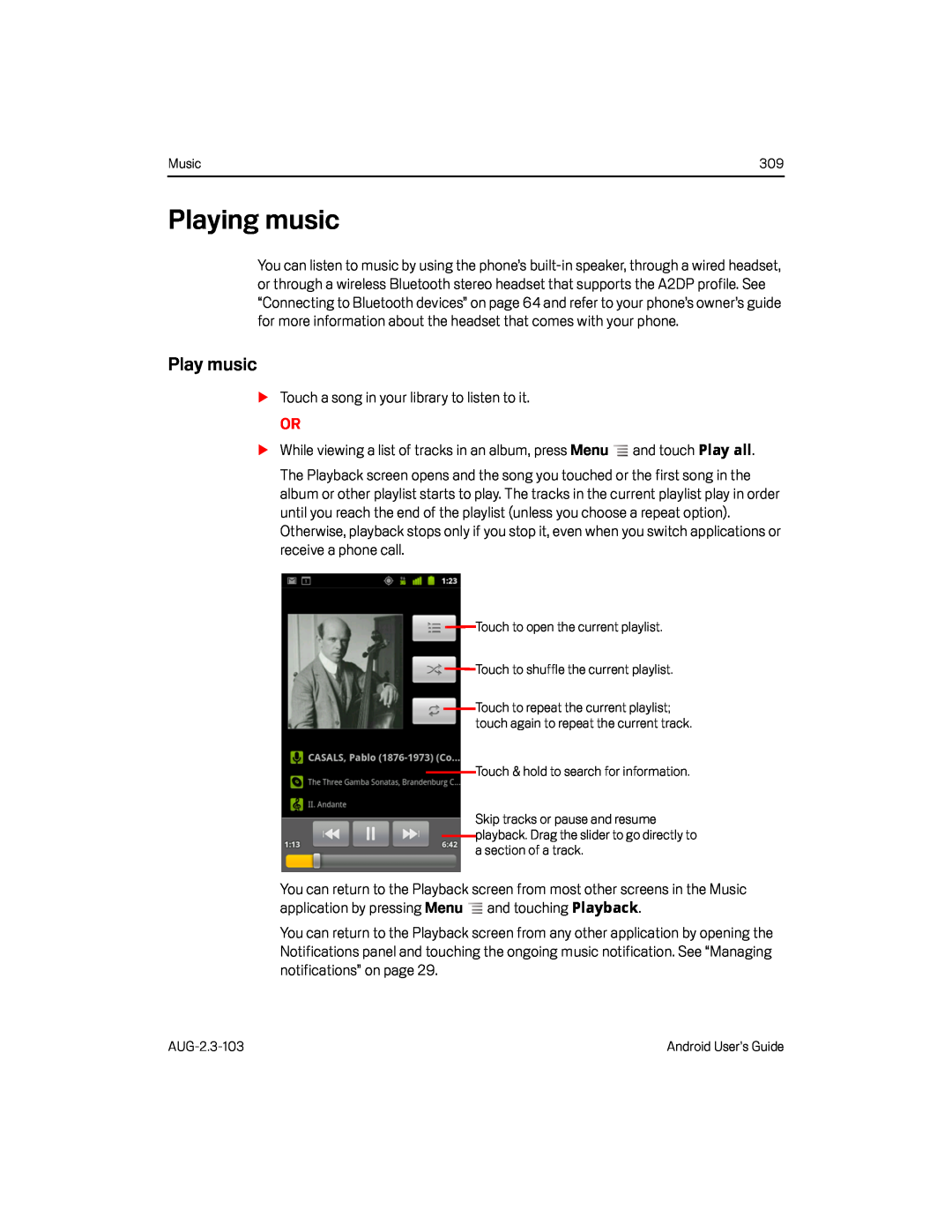 Playing music
Playing musicPlay music
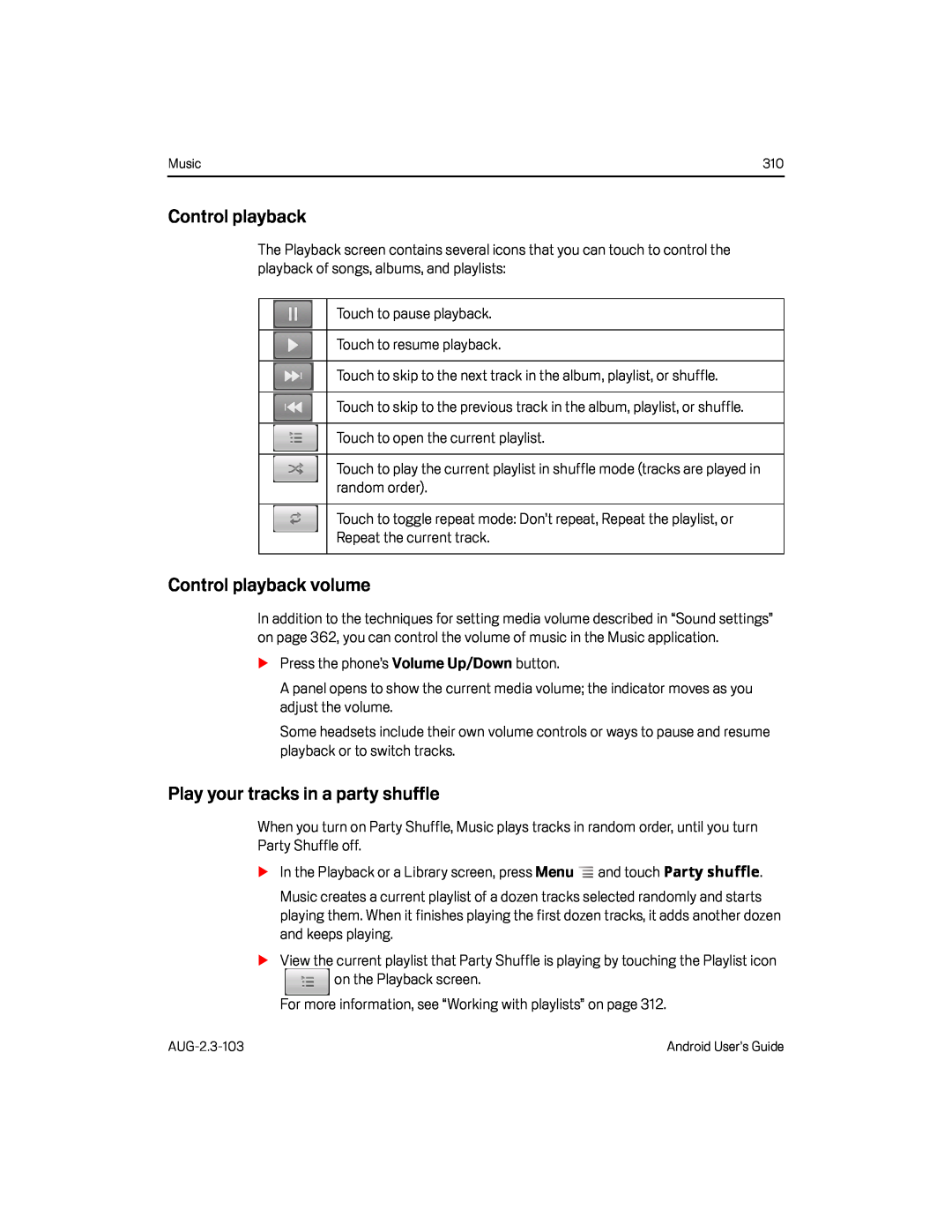 Control playback
Control playbackControl playback volume
Play your tracks in a party shuffle
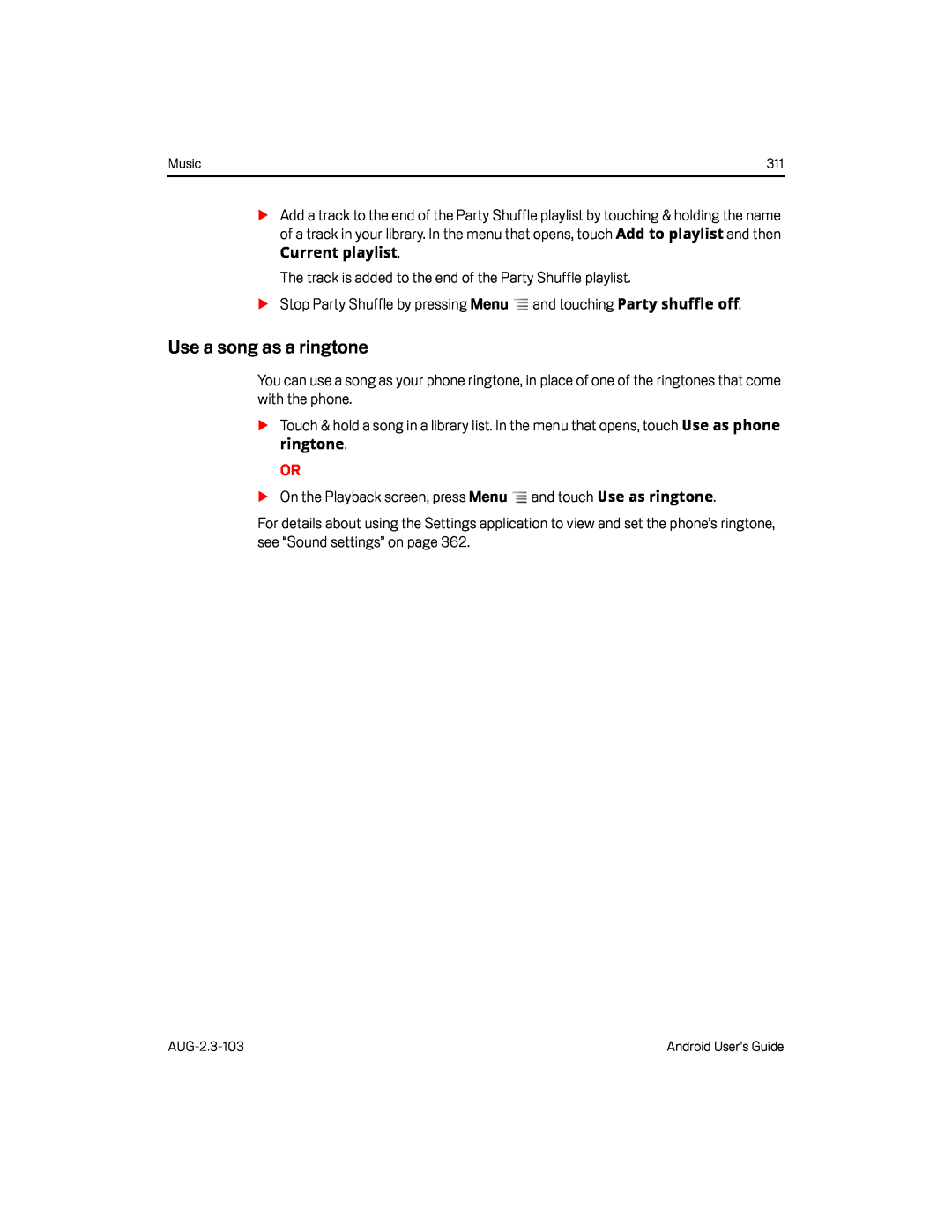 Use a song as a ringtone
Use a song as a ringtone
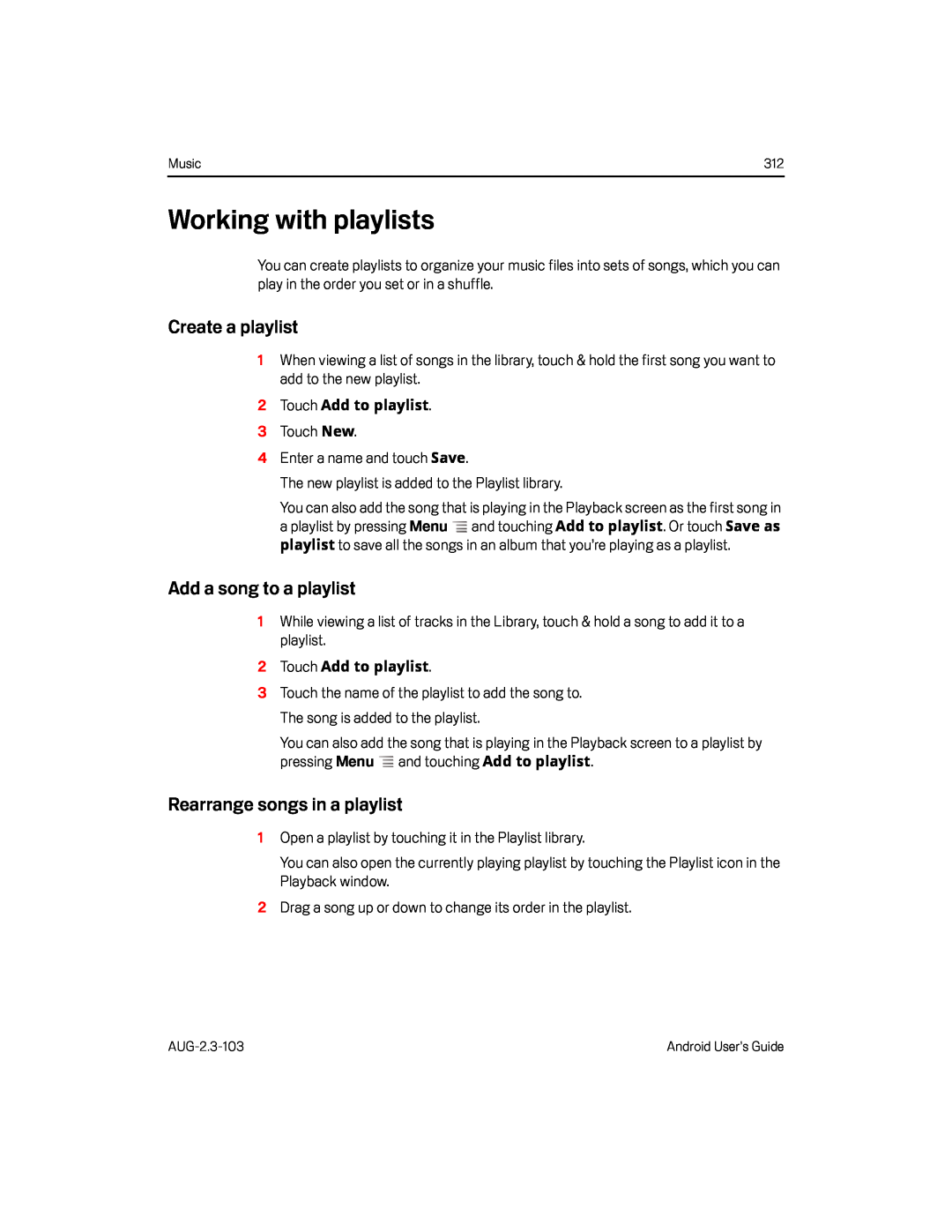 Create a playlist
Create a playlistAdd a song to a playlist
Rearrange songs in a playlist
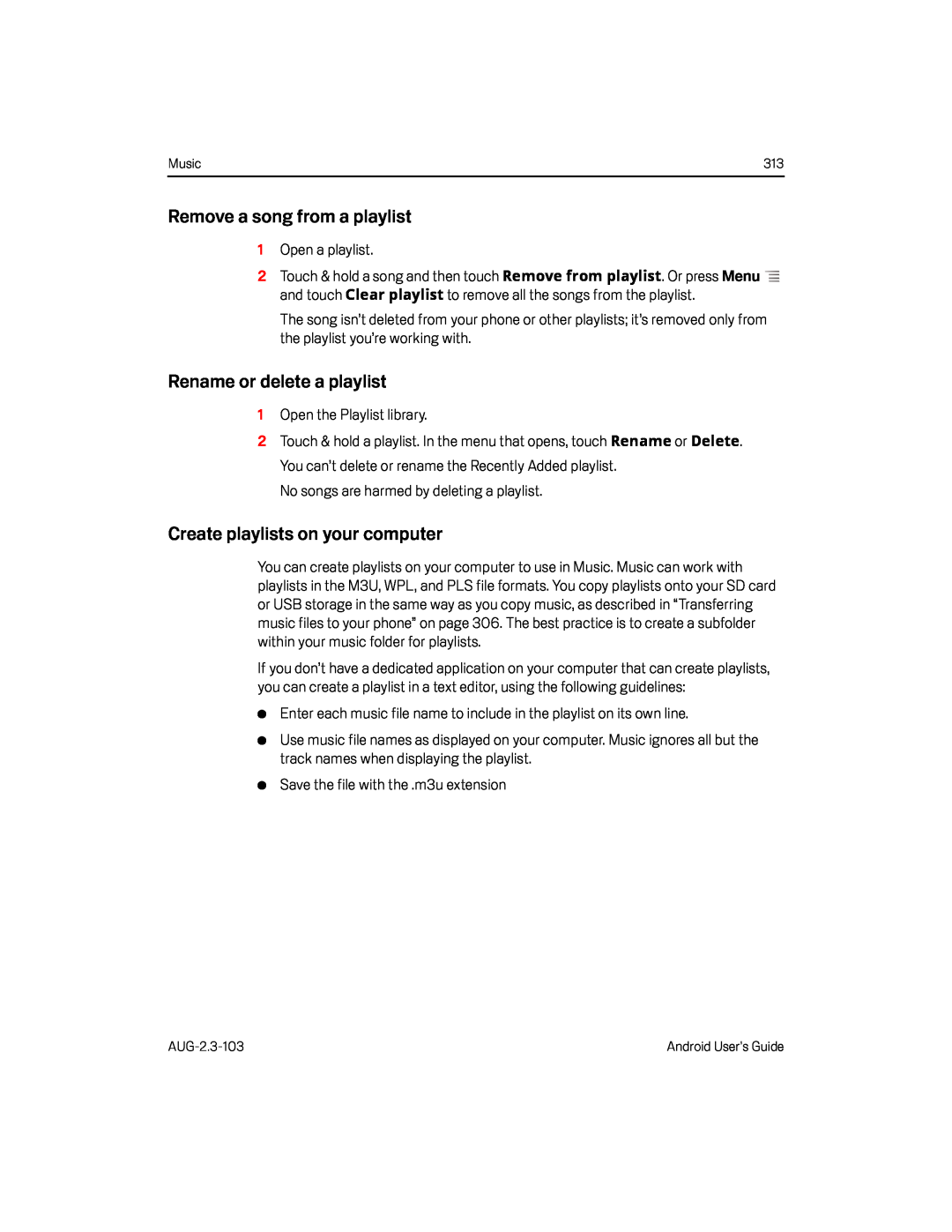 Remove a song from a playlist
Remove a song from a playlistRename or delete a playlist
Create playlists on your computer
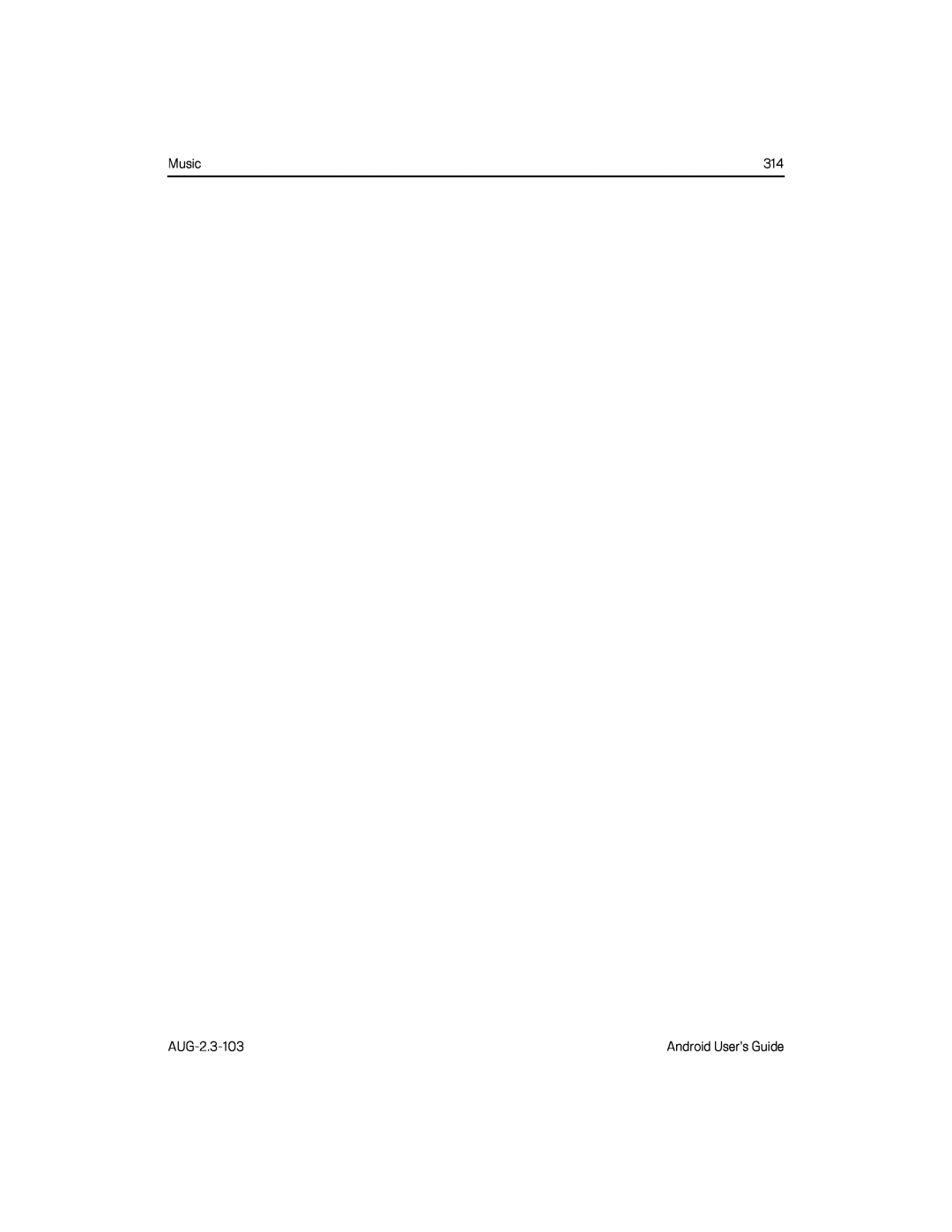
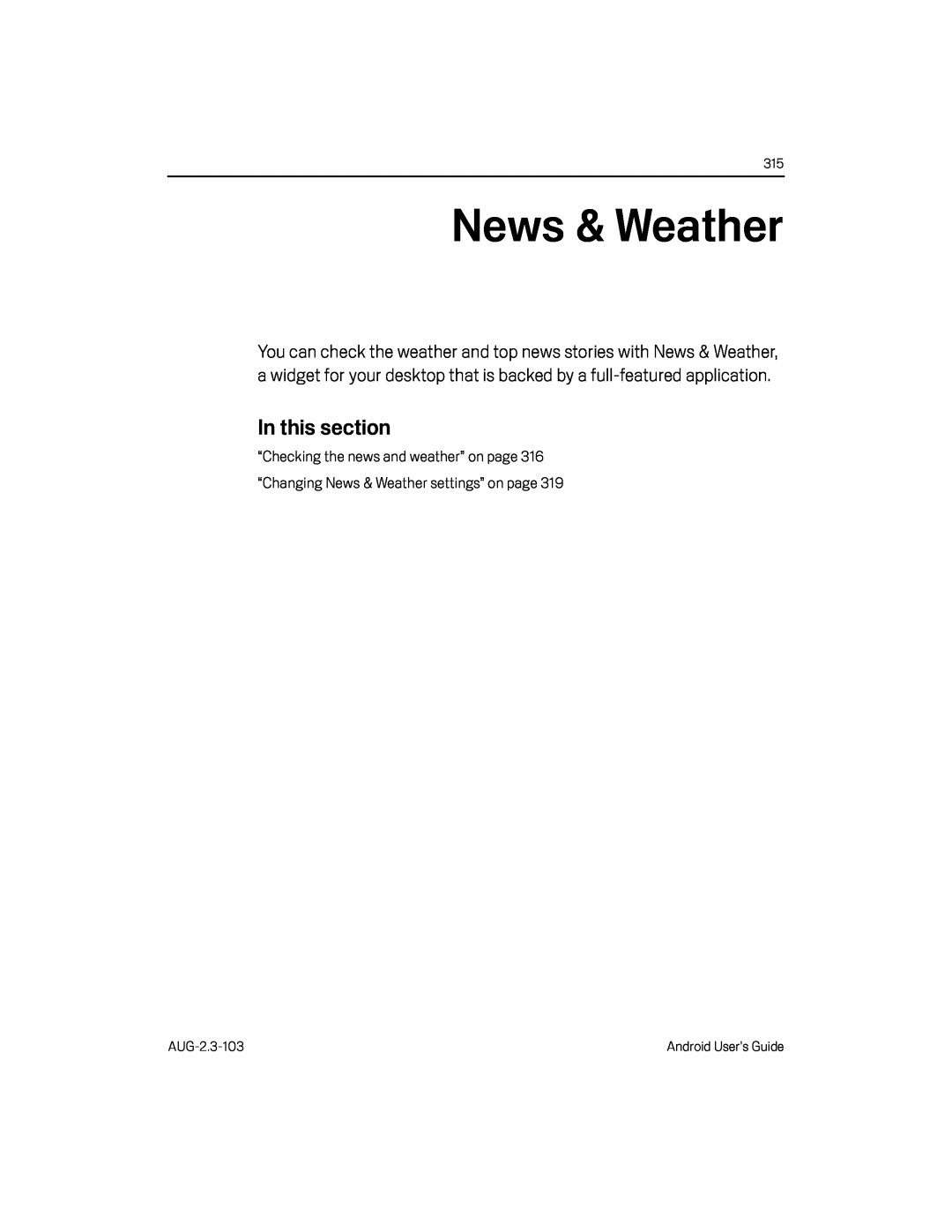 News & Weather
News & Weather
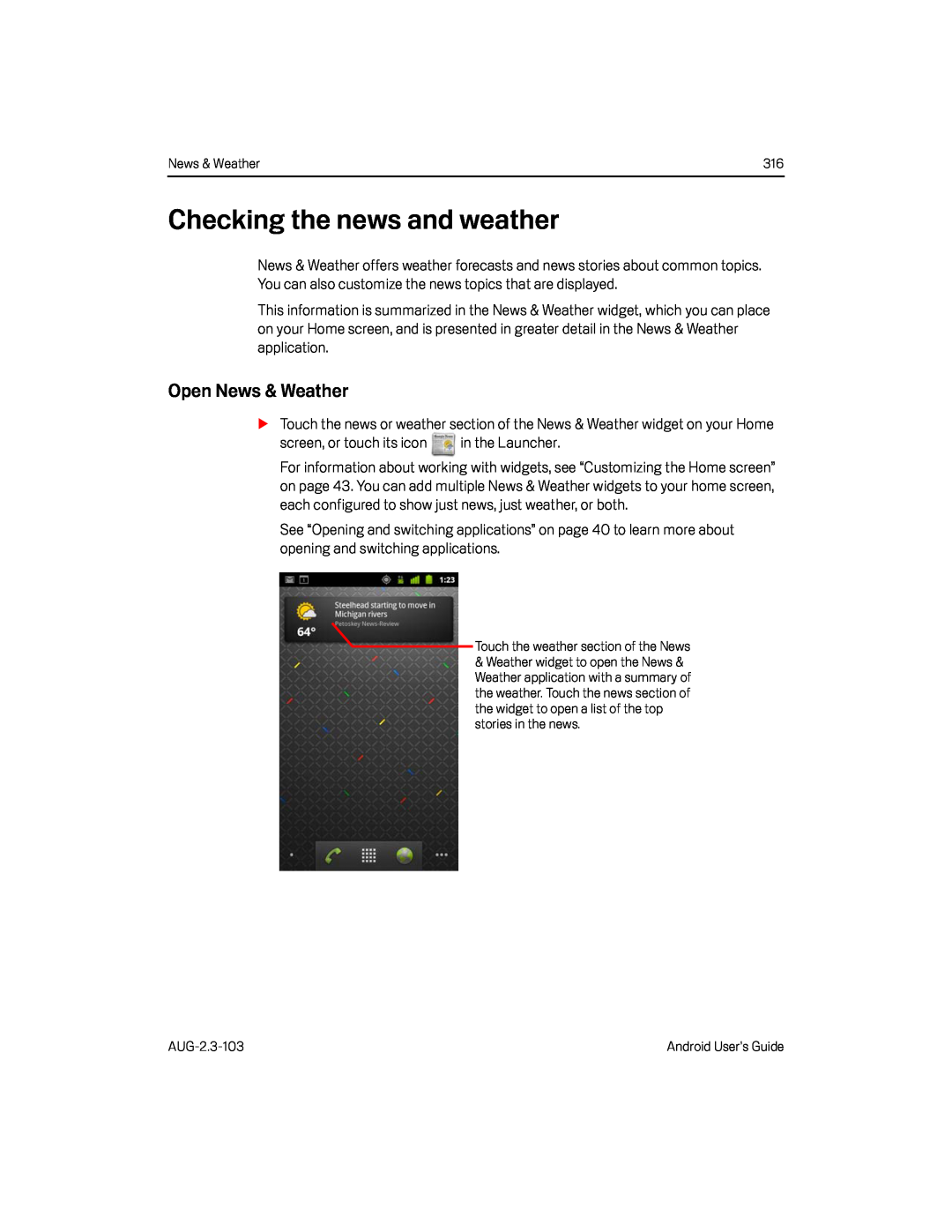 Checking the news and weather
Checking the news and weatherOpen News & Weather
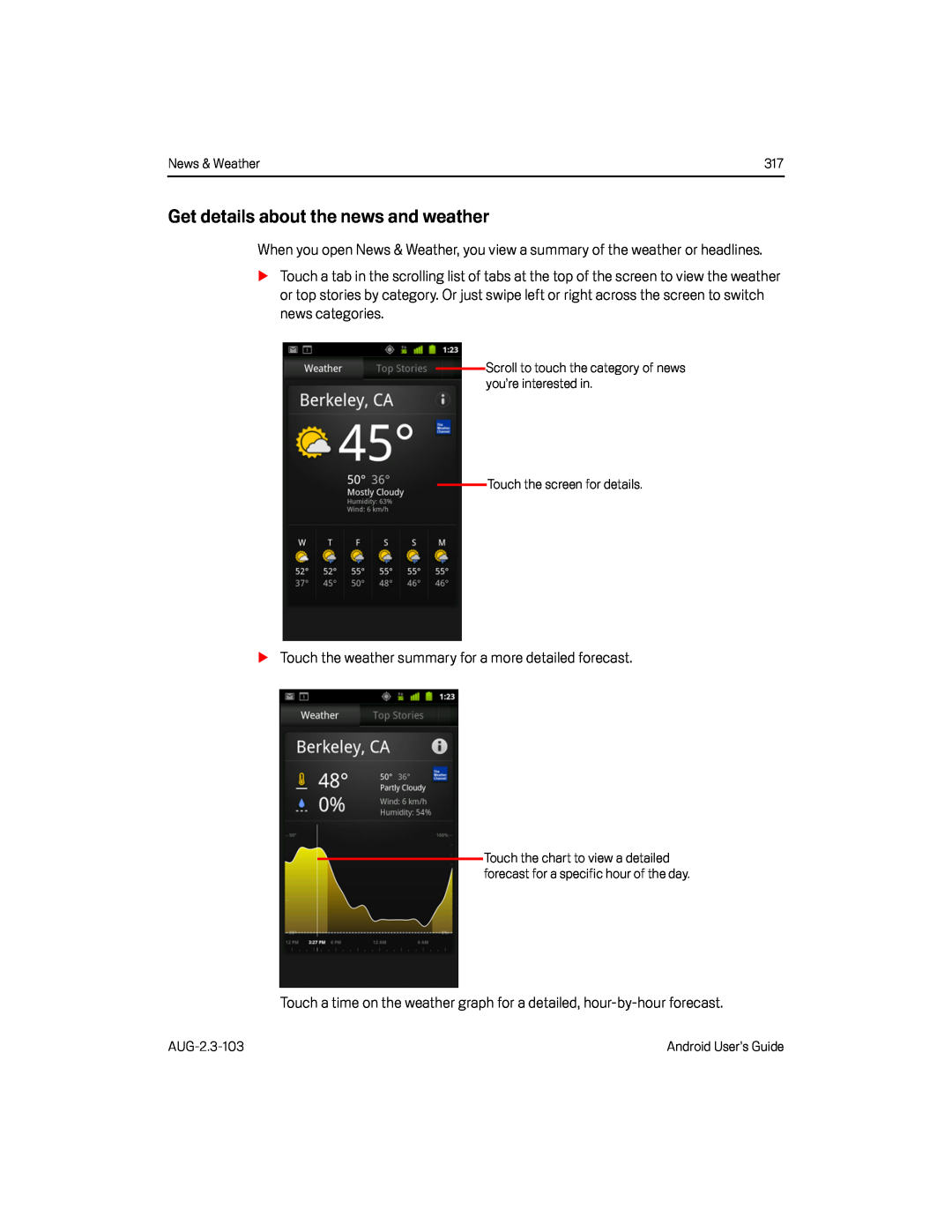 Get details about the news and weather
Get details about the news and weather
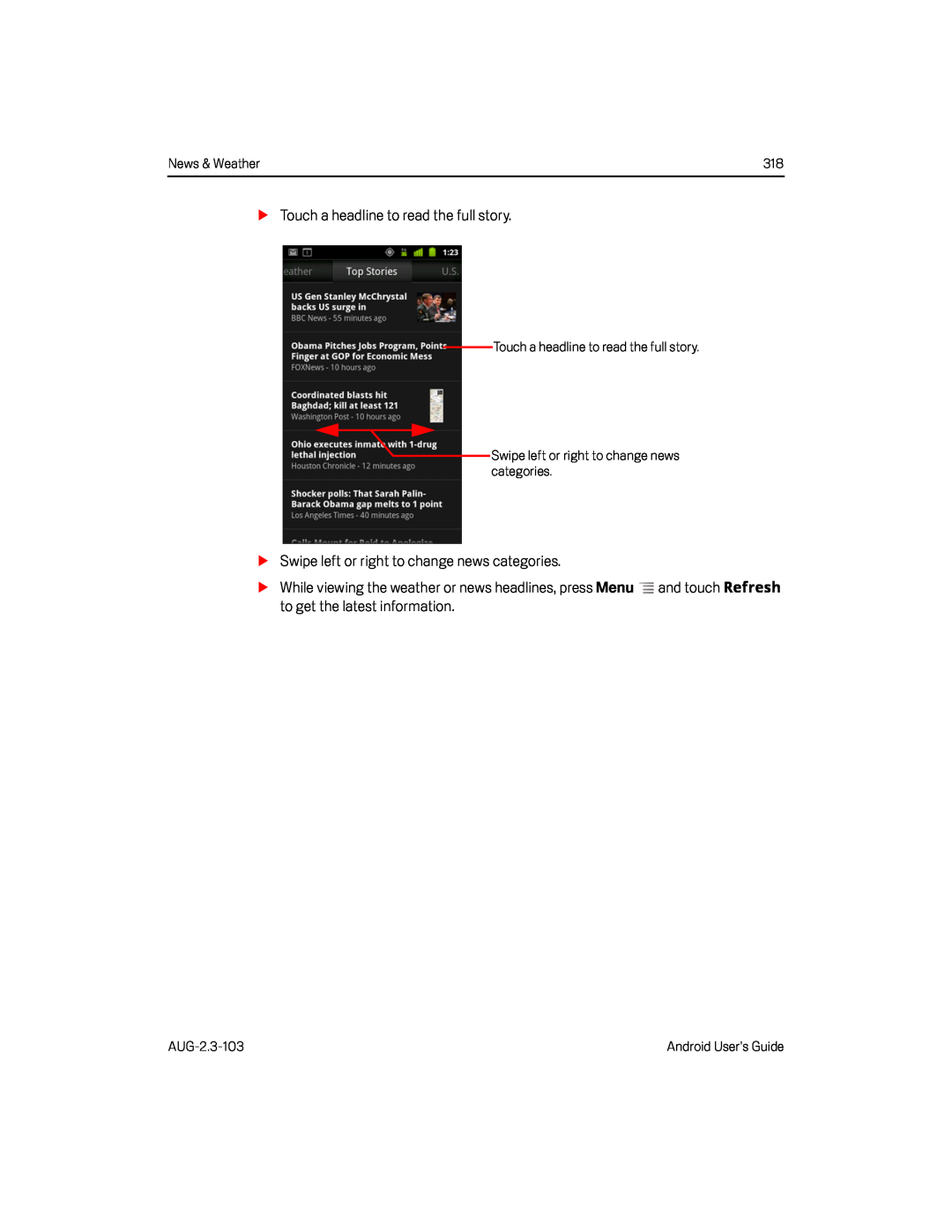
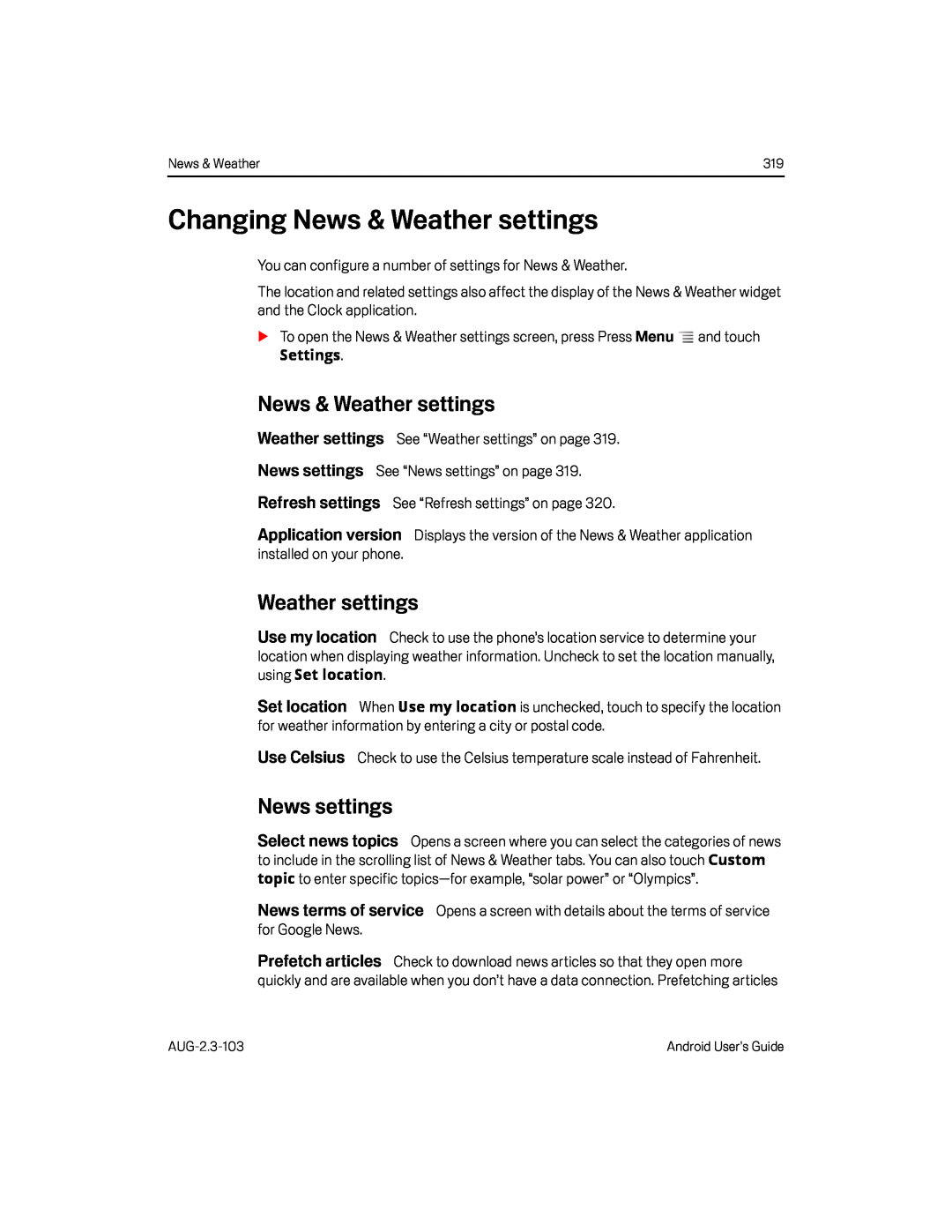 Changing News & Weather settings
Changing News & Weather settingsNews & Weather settings
Weather settings
News settings
Refresh settings
Weather settings
Use my location
Set location
Use Celsius
News settings
Select news topics
News terms of service
Prefetch articles
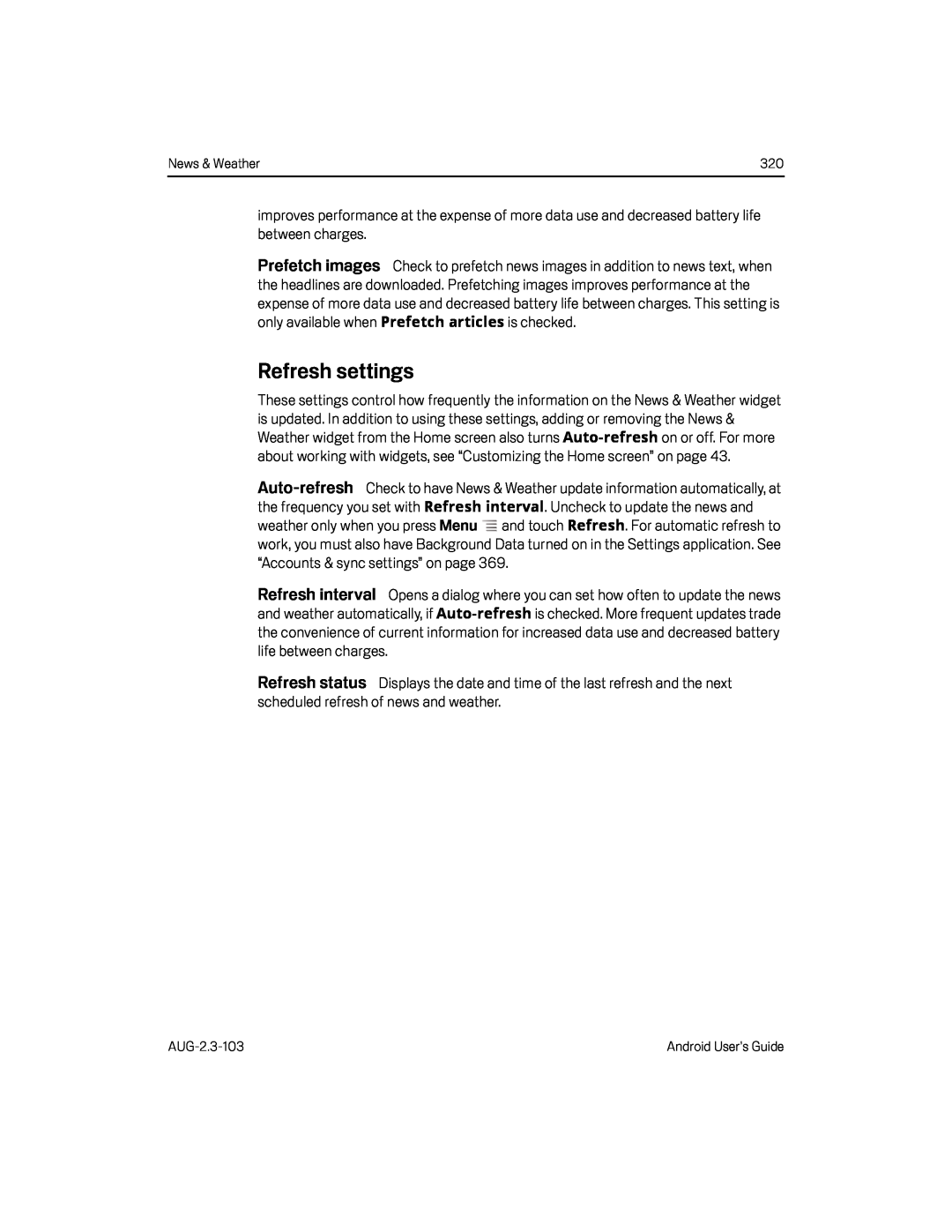 Prefetch images
Prefetch imagesRefresh settings
Auto-refresh
Refresh interval
Refresh status
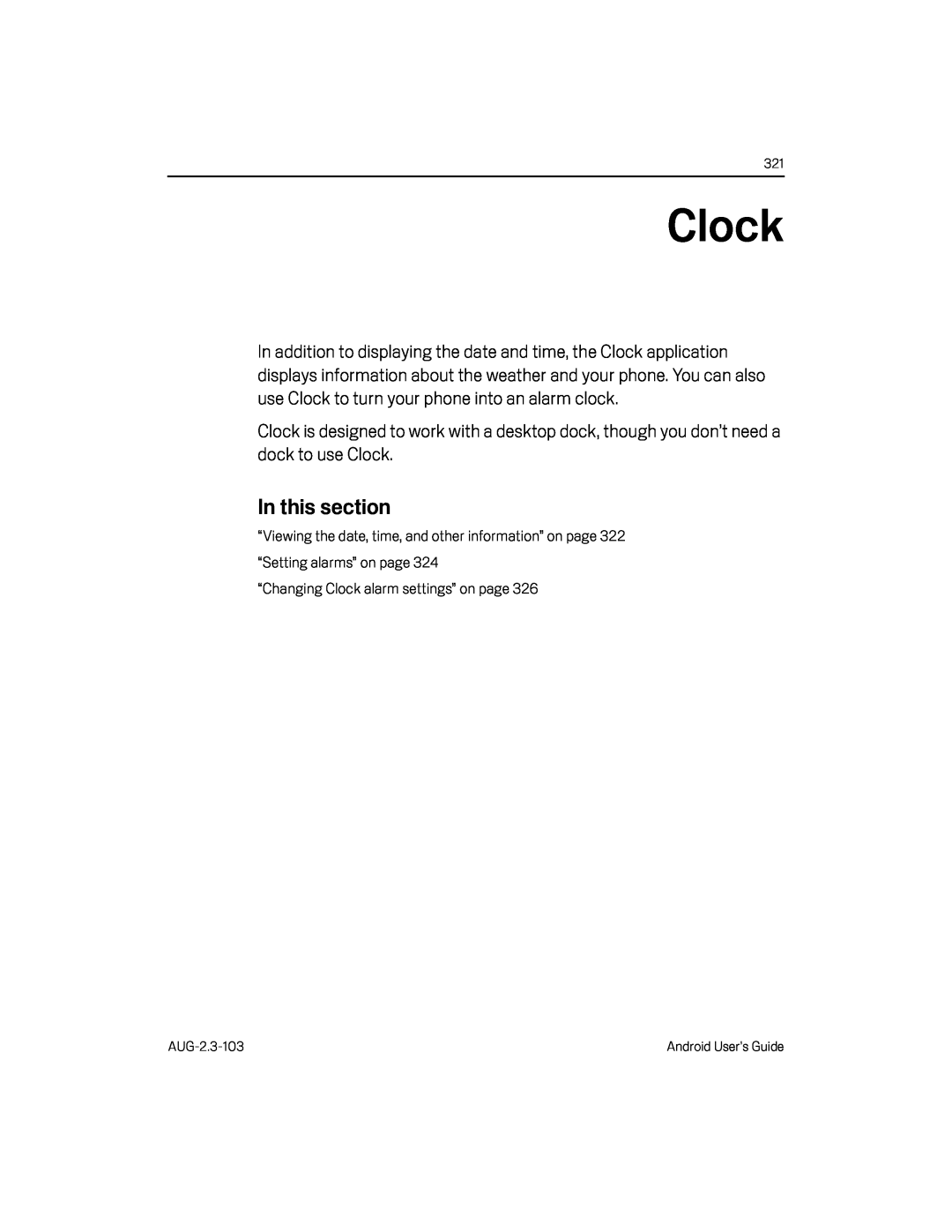 Clock
Clock
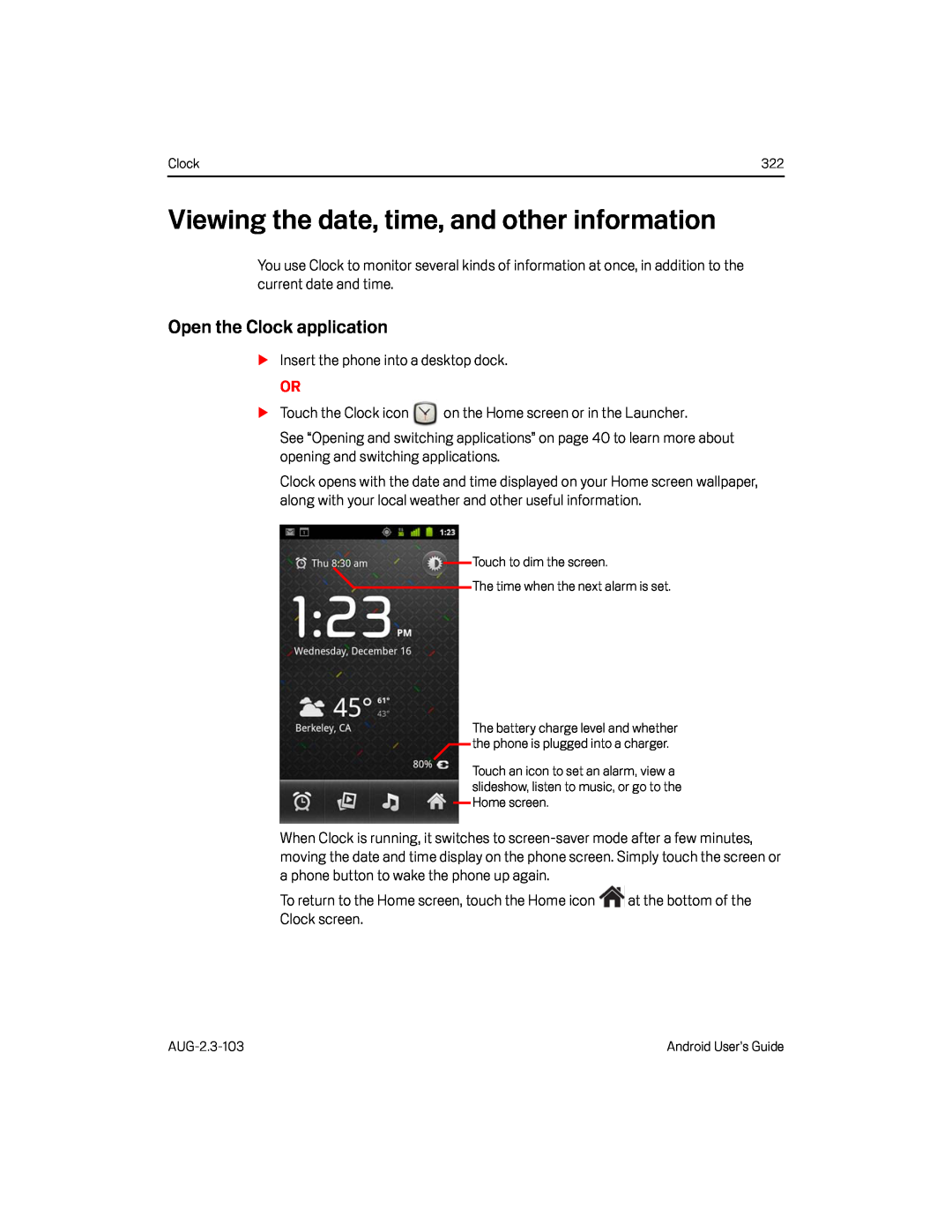 Viewing the date, time, and other information
Viewing the date, time, and other informationOpen the Clock application
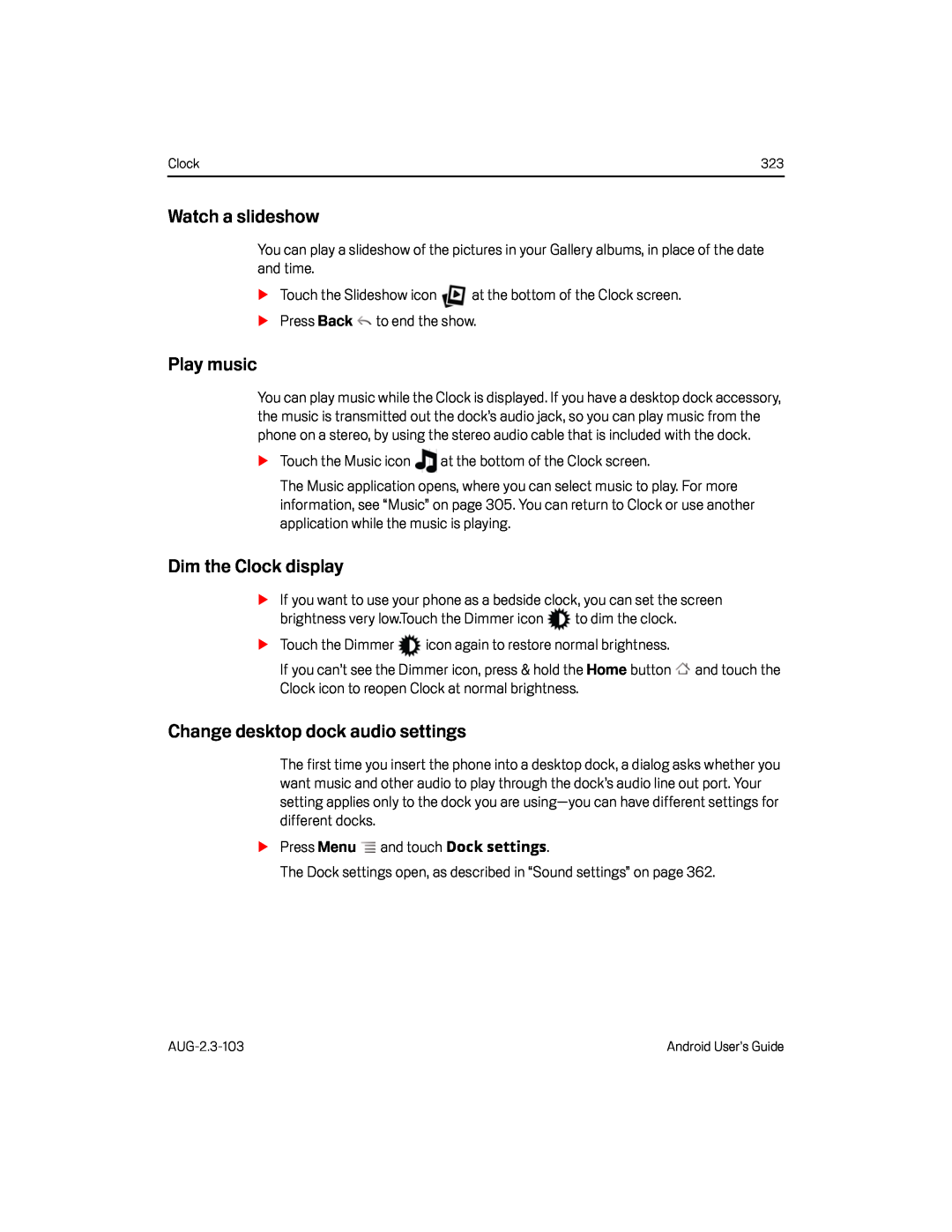 Watch a slideshow
Watch a slideshowDim the Clock display
Change desktop dock audio settings
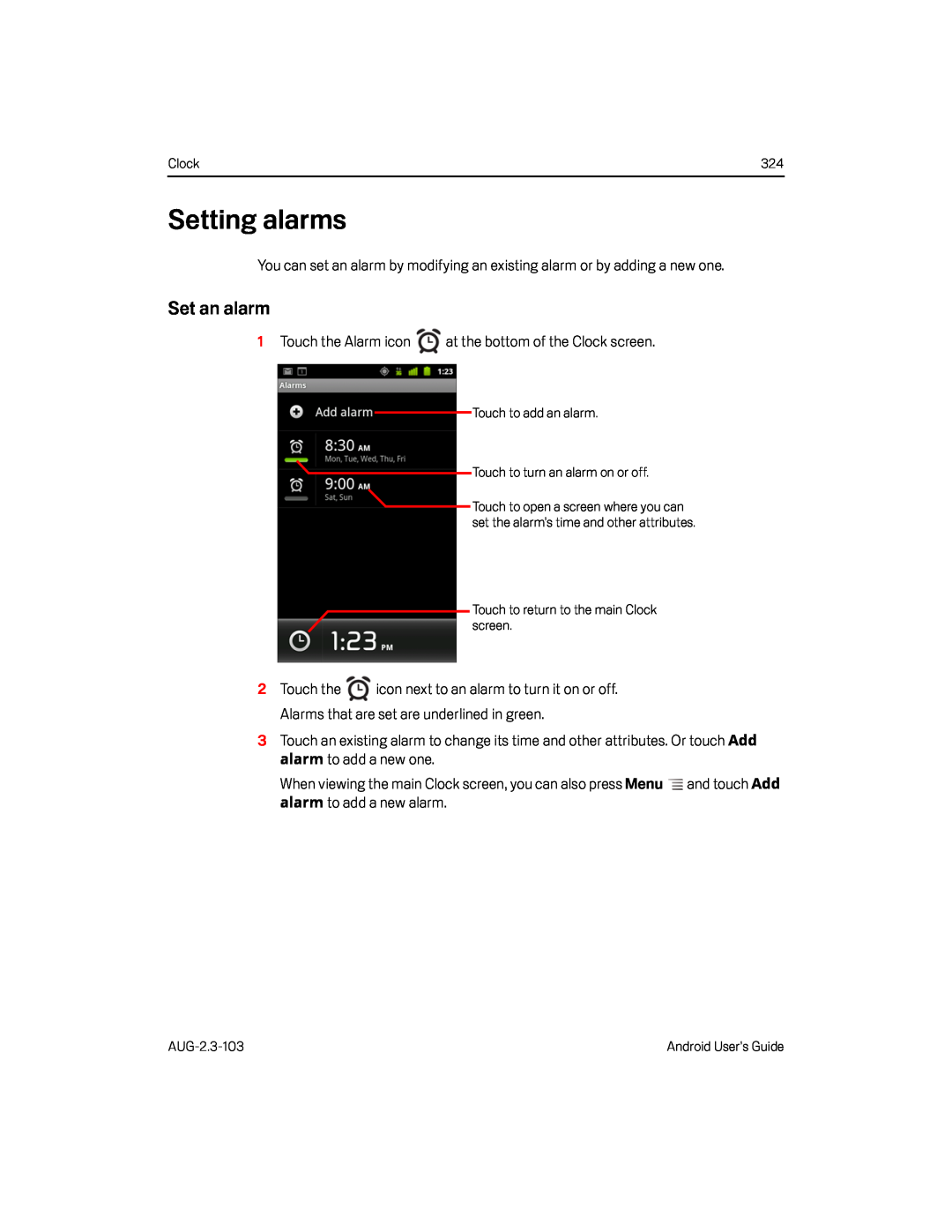 Setting alarms
Setting alarmsSet an alarm
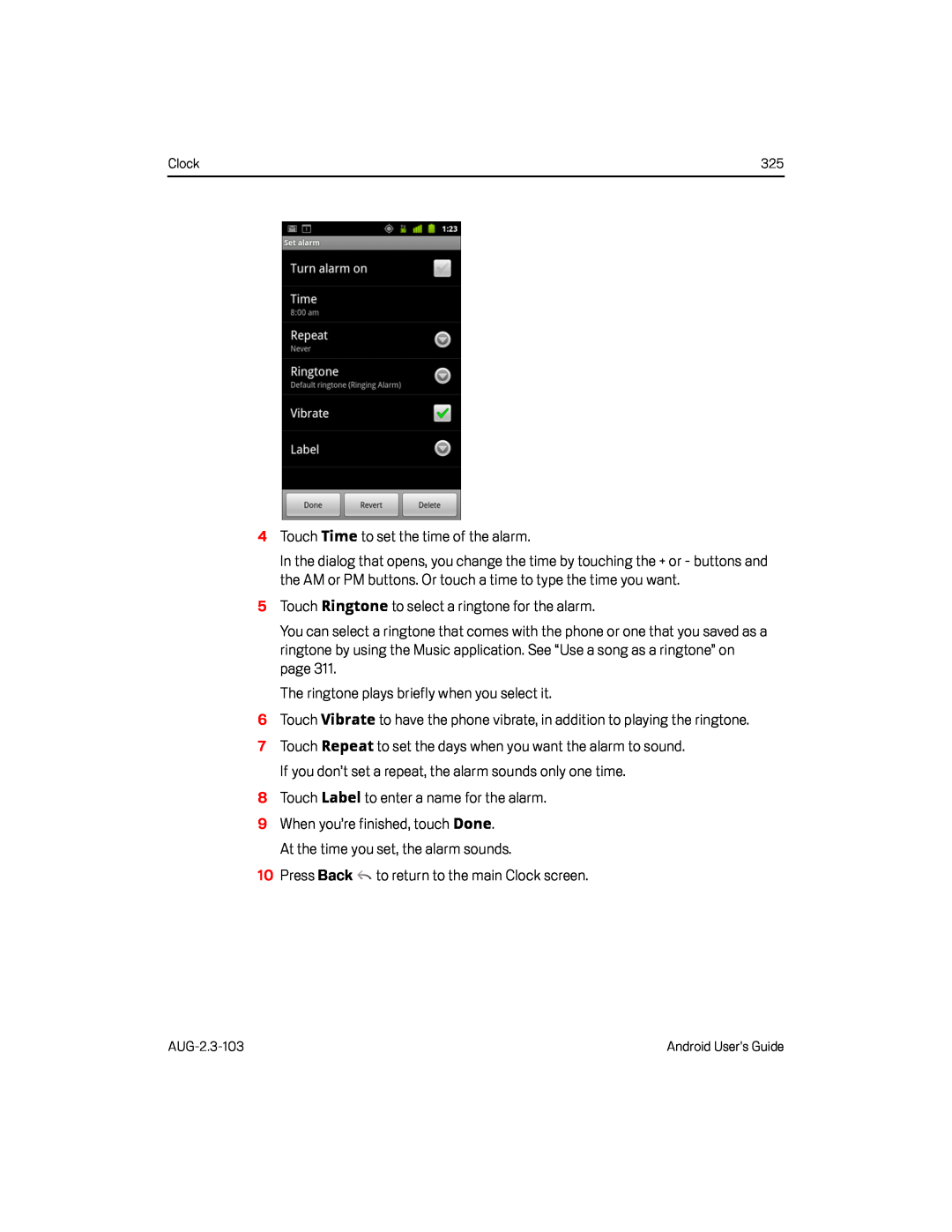 Time
TimeRingtone
Vibrate
Repeat
Label
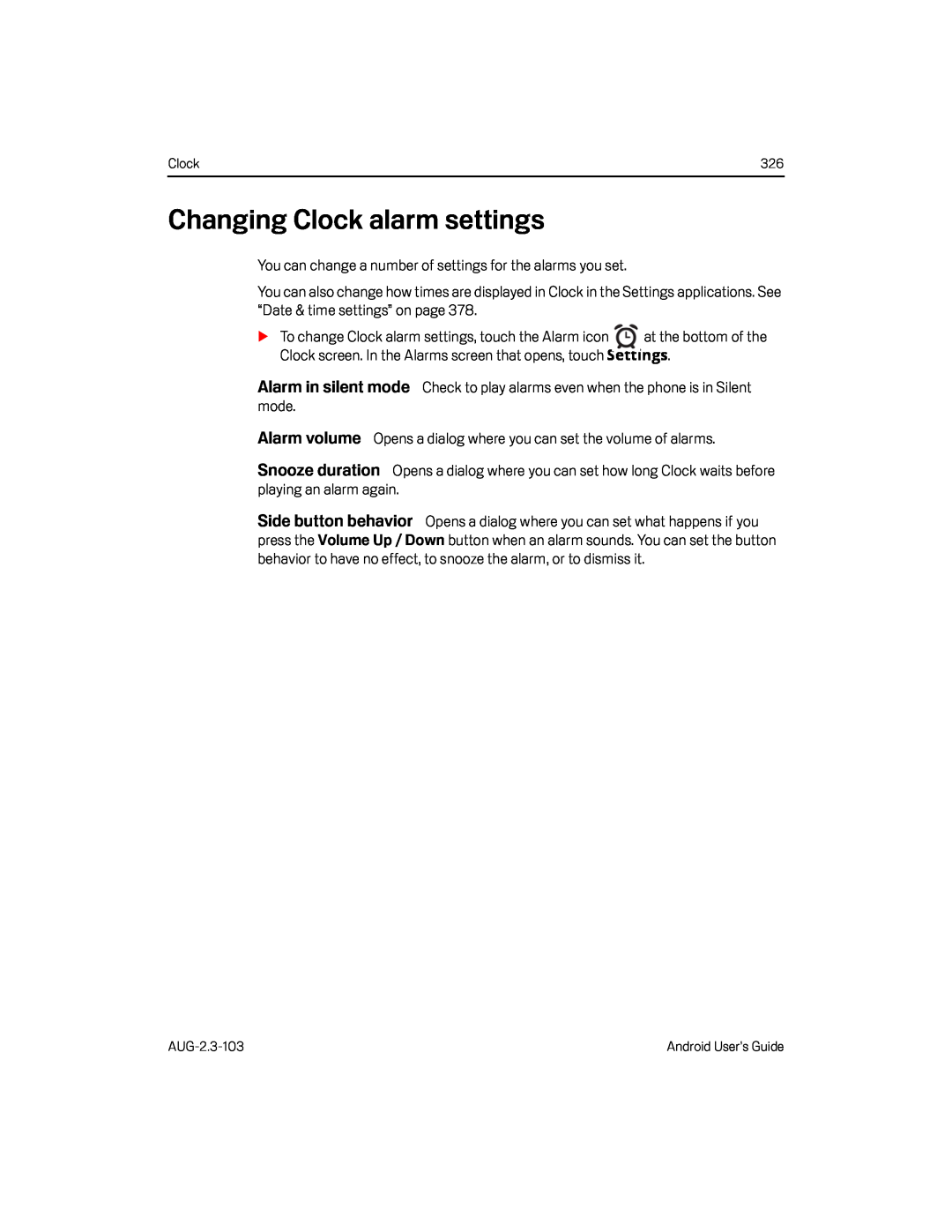 Changing Clock alarm settings
Changing Clock alarm settingsAlarm in silent mode
Alarm volume
Snooze duration
Side button behavior
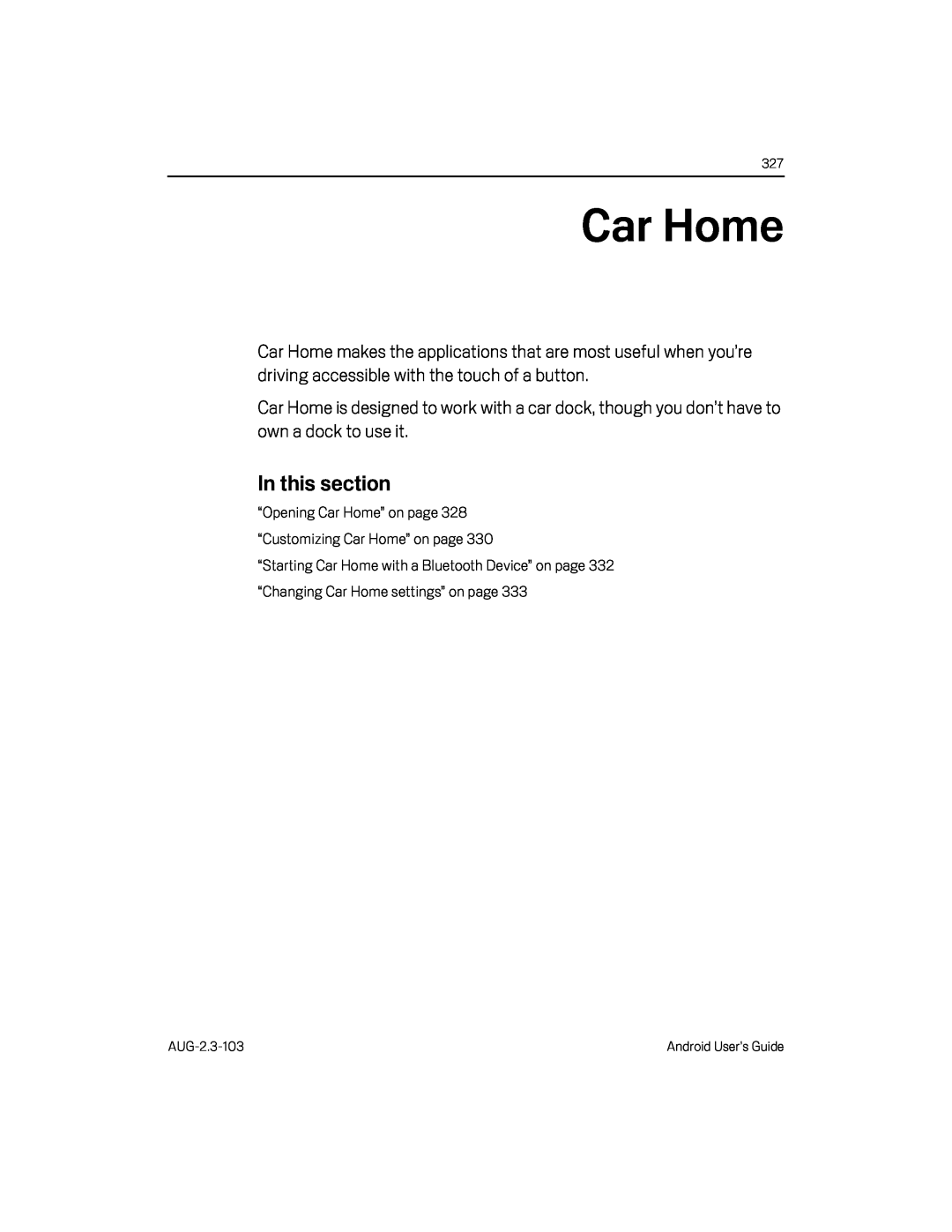 Car Home
Car Home
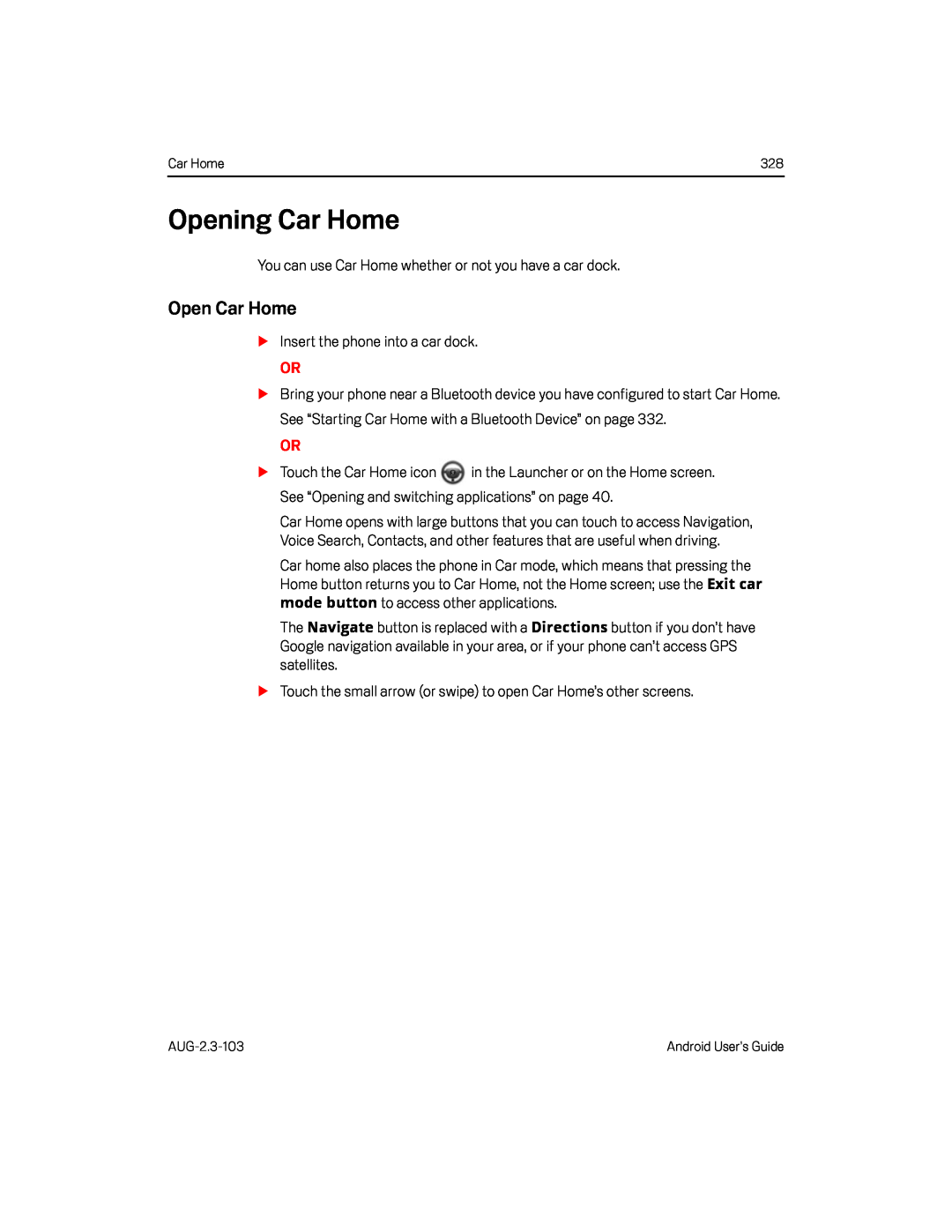 Opening Car Home
Opening Car HomeOpen Car Home
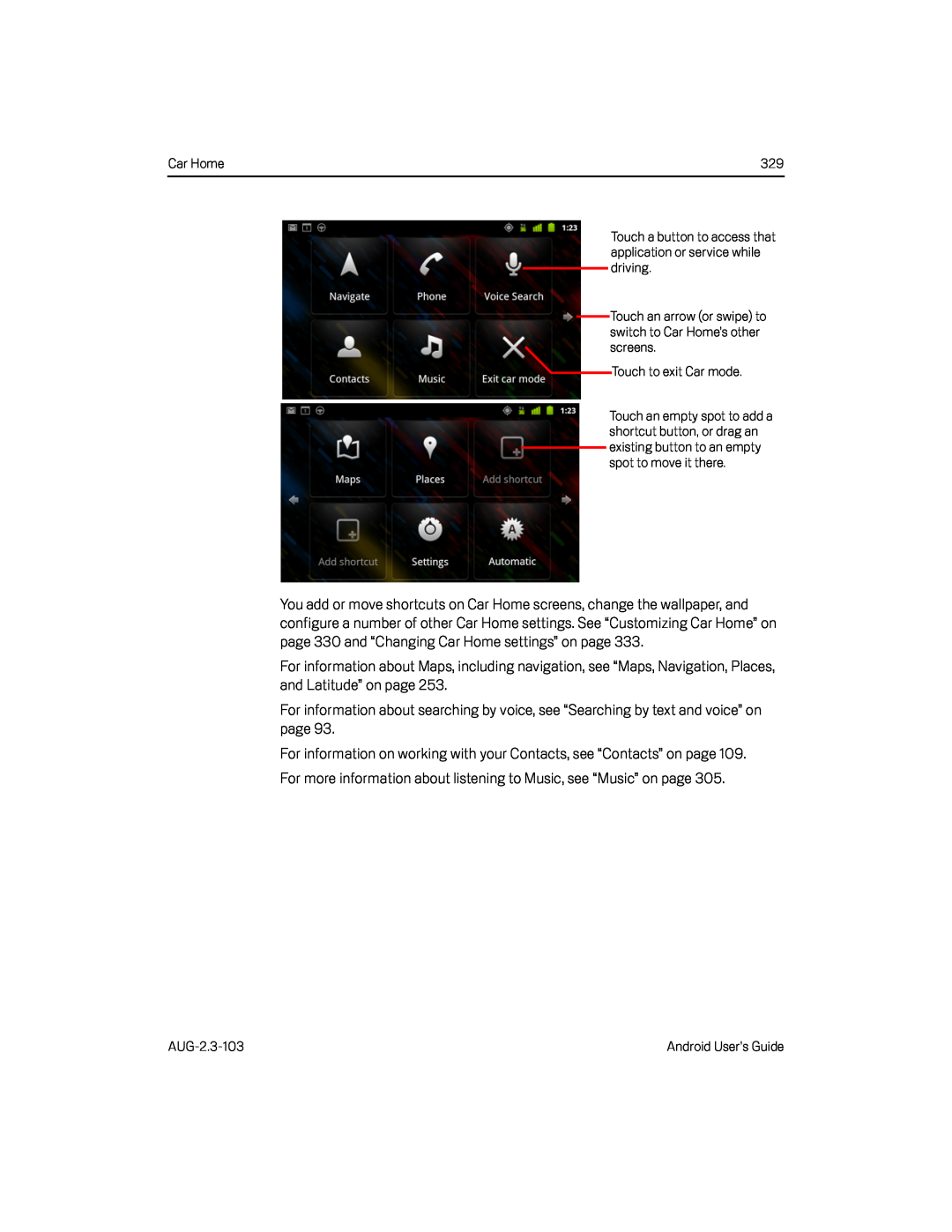 Car Home
Car HomeTouch a button to access that application or service while driving
Touch an arrow (or swipe) to switch to Car Home’s other screens
Touch to exit Car mode
For information on working with your Contacts, see “Contacts” on page
For more information about listening to Music, see “Music” on page
AUG-2.3-103
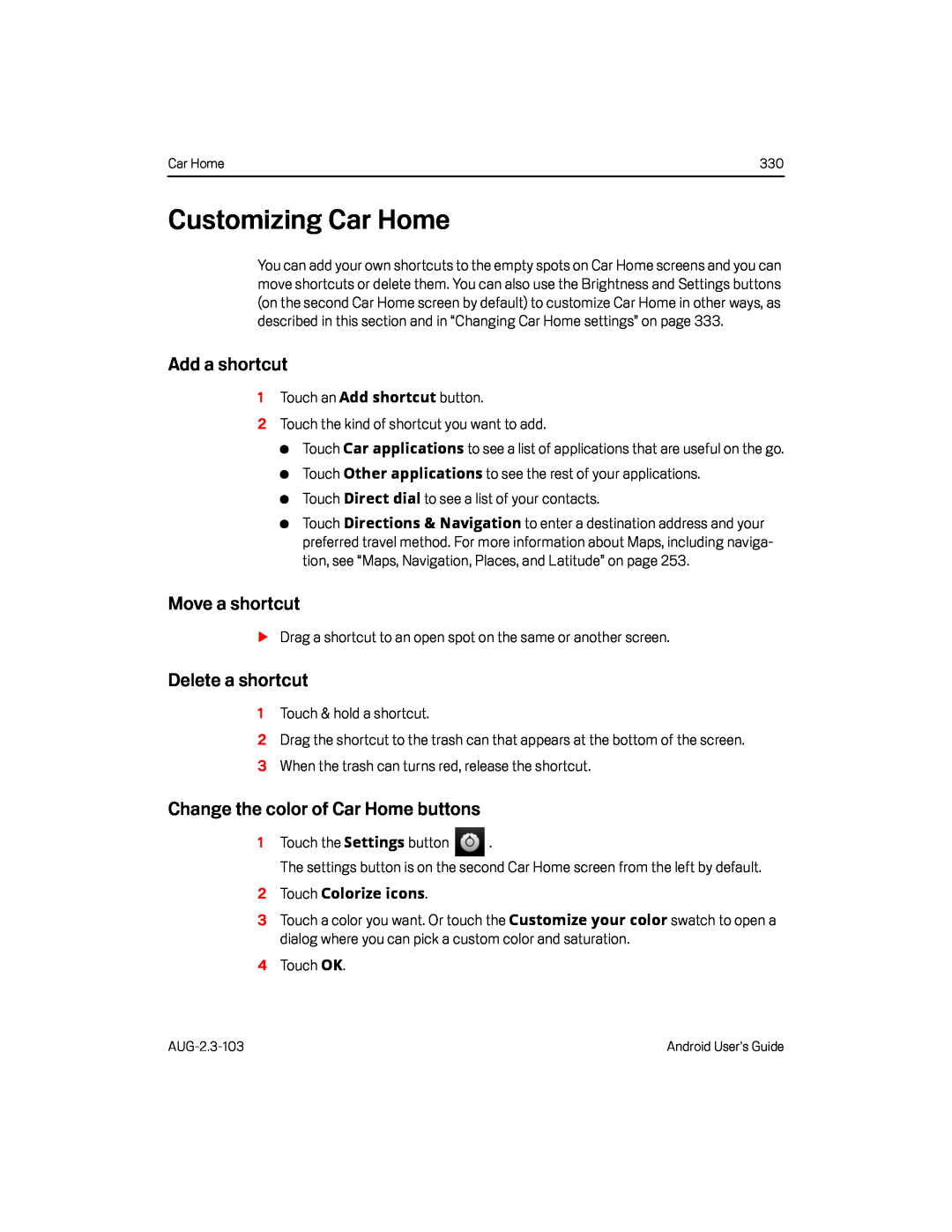 Customizing Car Home
Customizing Car HomeAdd a shortcut
Move a shortcut
Delete a shortcut
Change the color of Car Home buttons
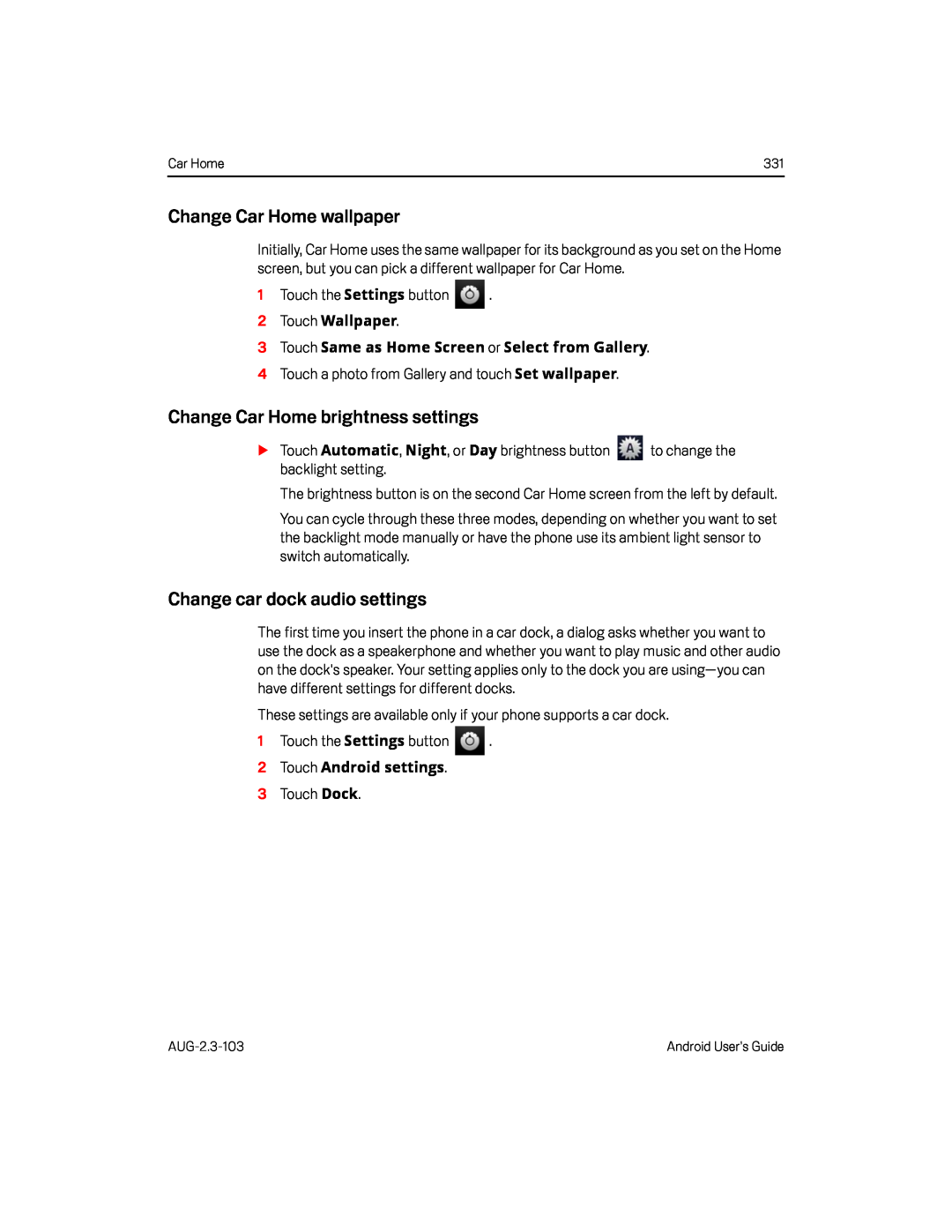 Change Car Home wallpaper
Change Car Home wallpaperChange Car Home brightness settings
Change car dock audio settings
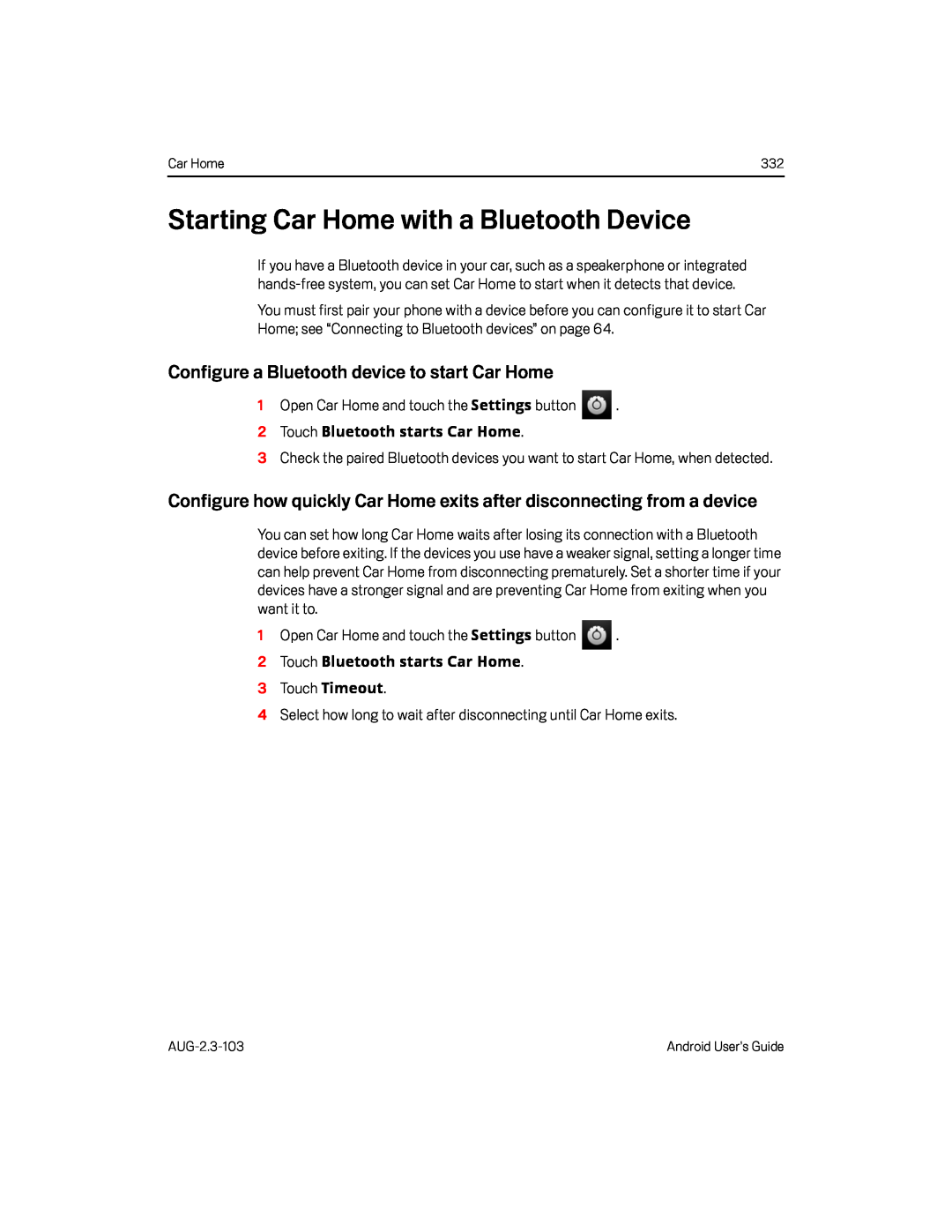 Starting Car Home with a Bluetooth Device
Starting Car Home with a Bluetooth DeviceConfigure a Bluetooth device to start Car Home
Configure how quickly Car Home exits after disconnecting from a device
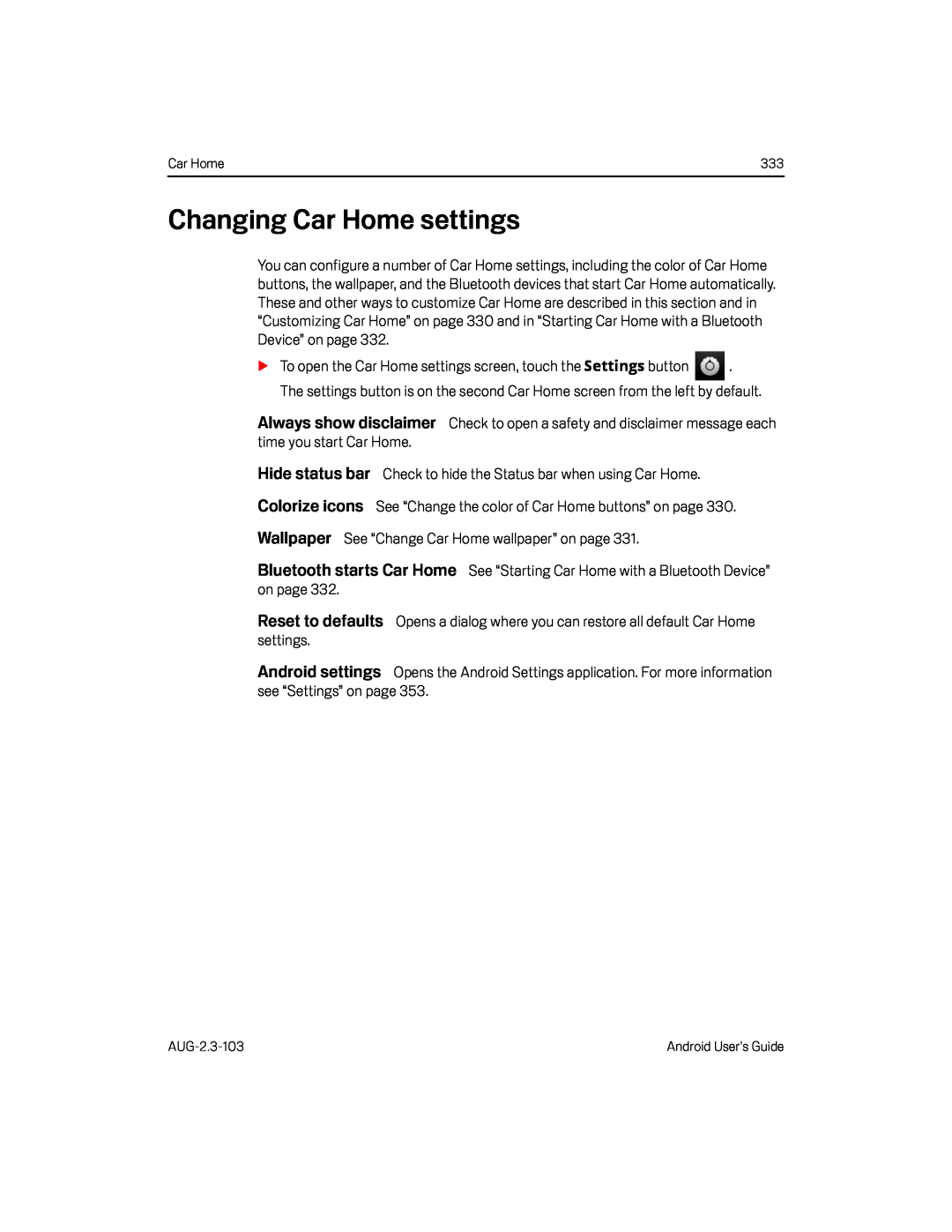 Changing Car Home settings
Changing Car Home settingsAlways show disclaimer
Hide status bar
Colorize icons
Wallpaper
Bluetooth starts Car Home
Reset to defaults
Android settings
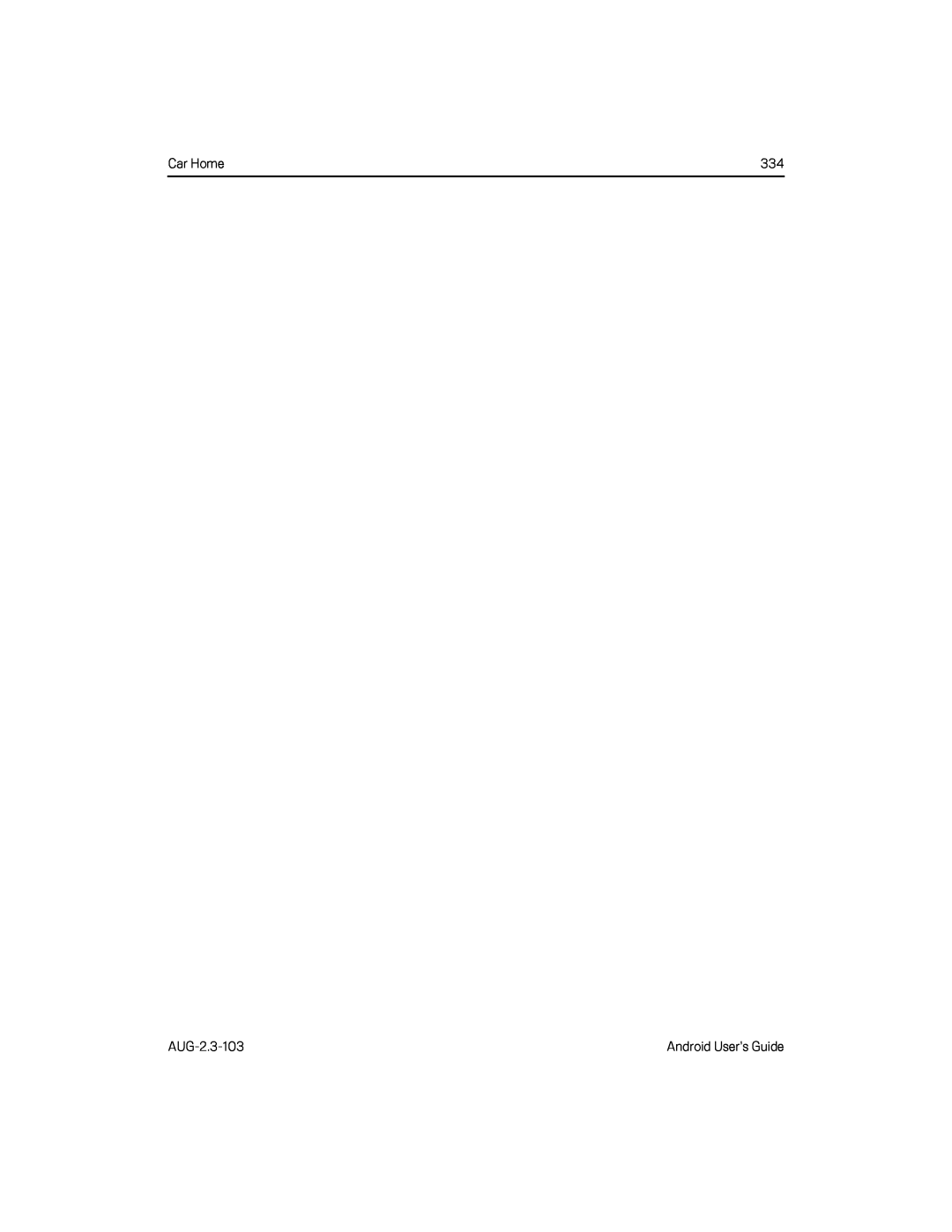
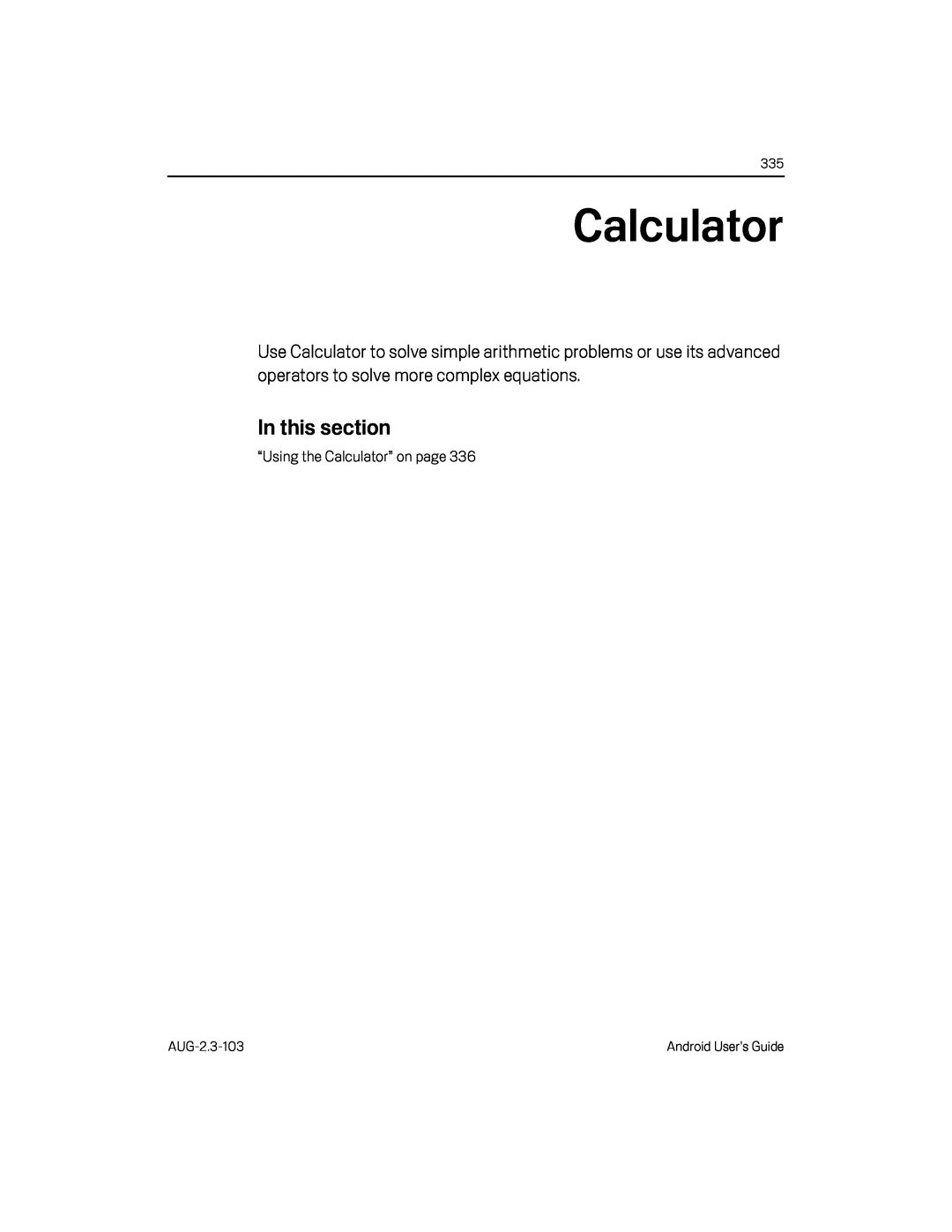 Calculator
Calculator
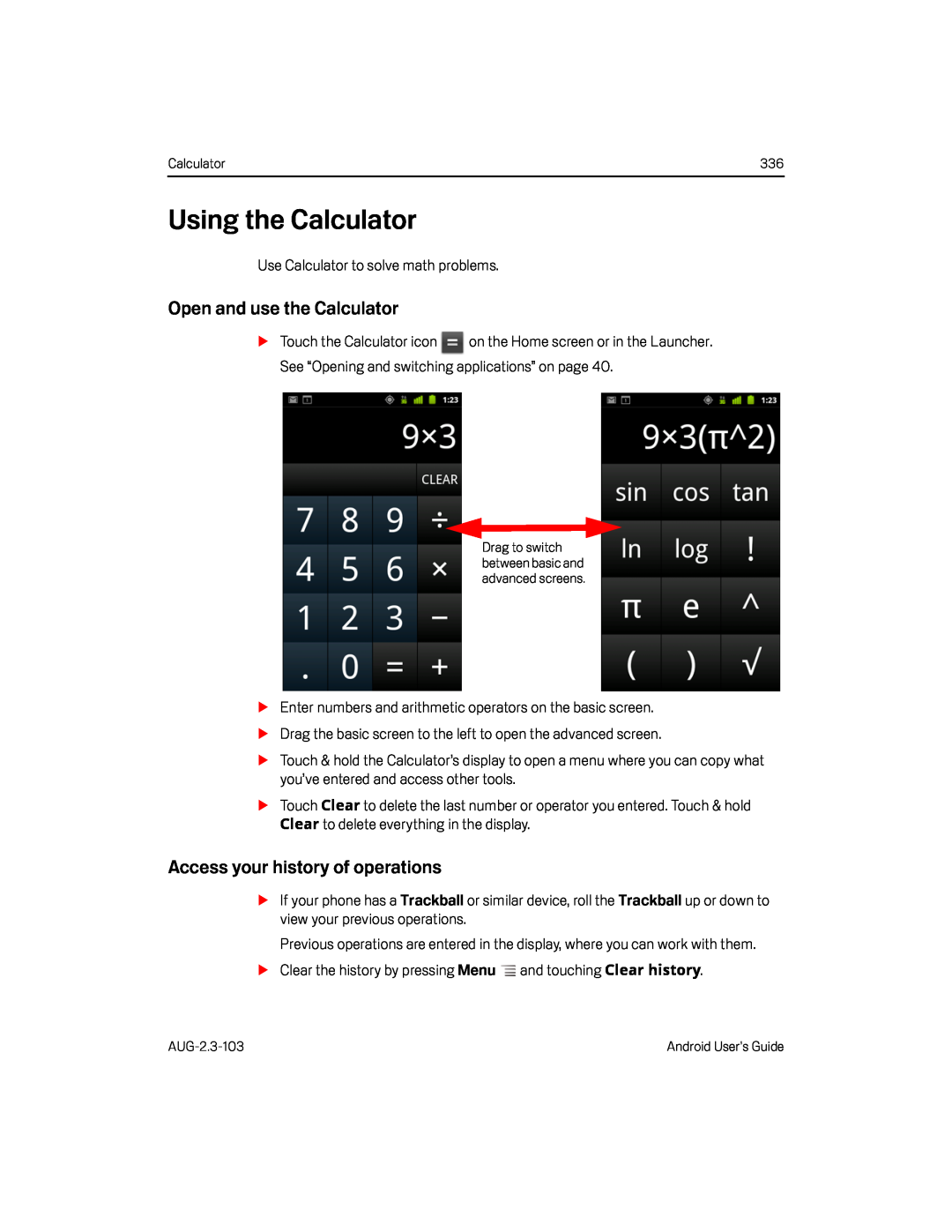 Using the Calculator
Using the CalculatorOpen and use the Calculator
Access your history of operations
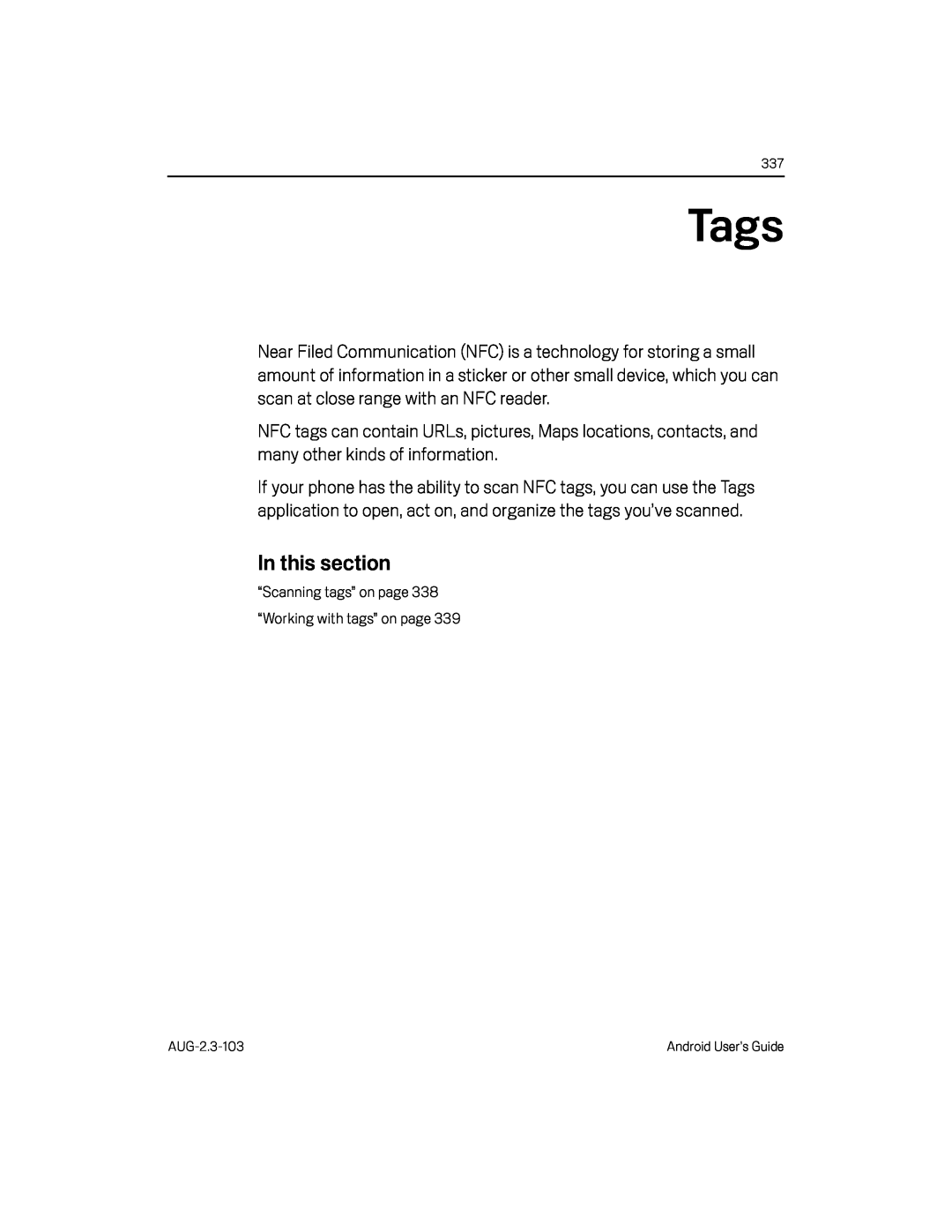 Tags
Tags
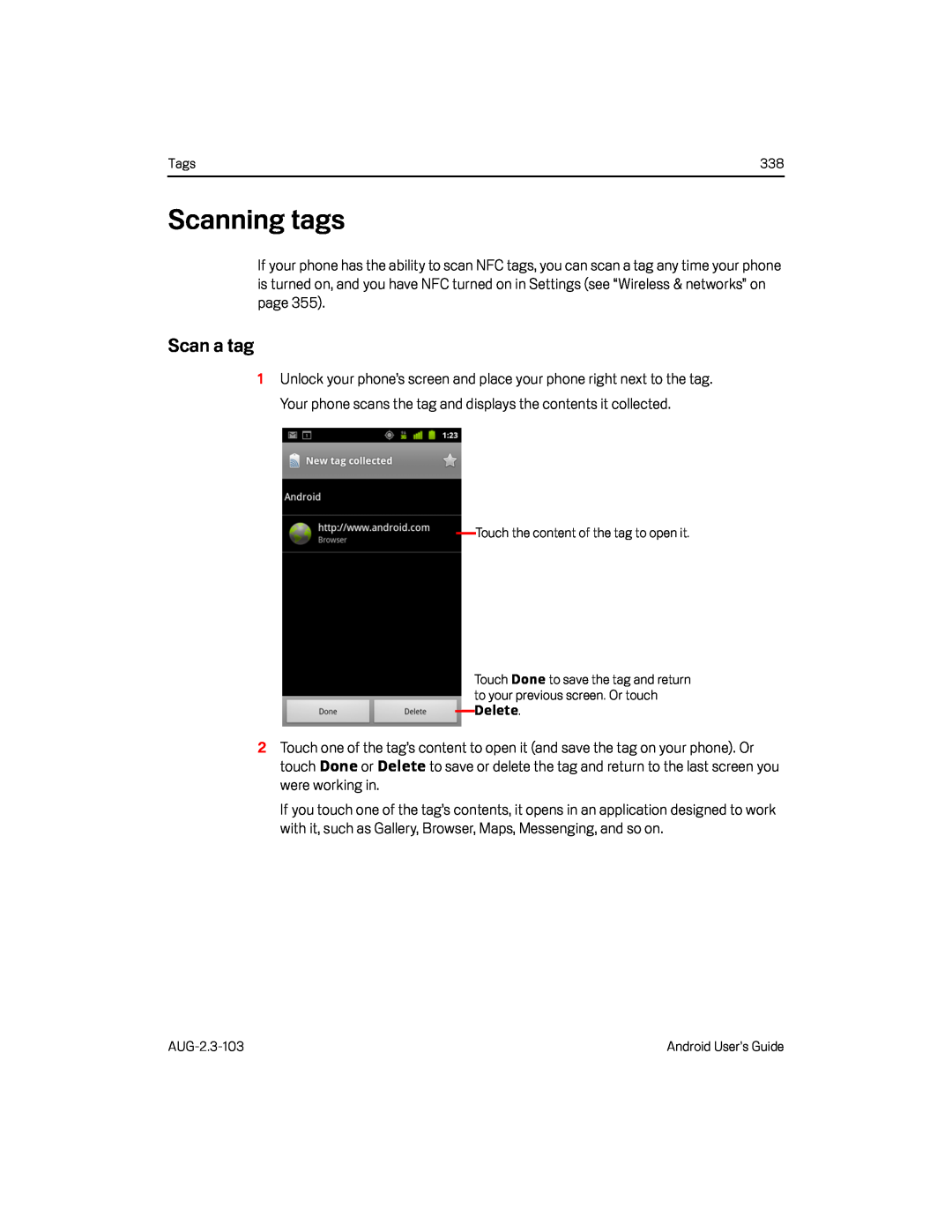 Scanning tags
Scanning tagsScan a tag
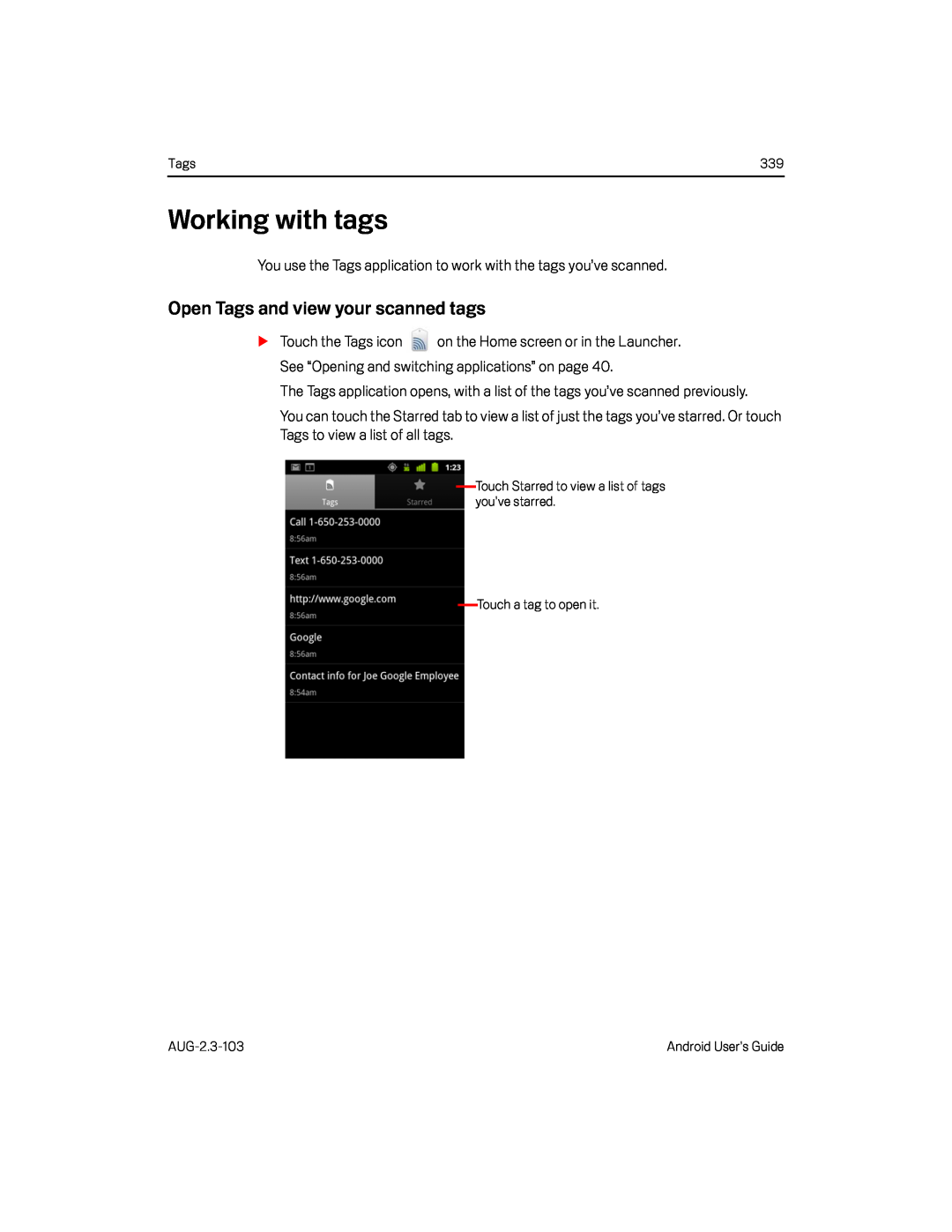 Working with tags
Working with tagsOpen Tags and view your scanned tags
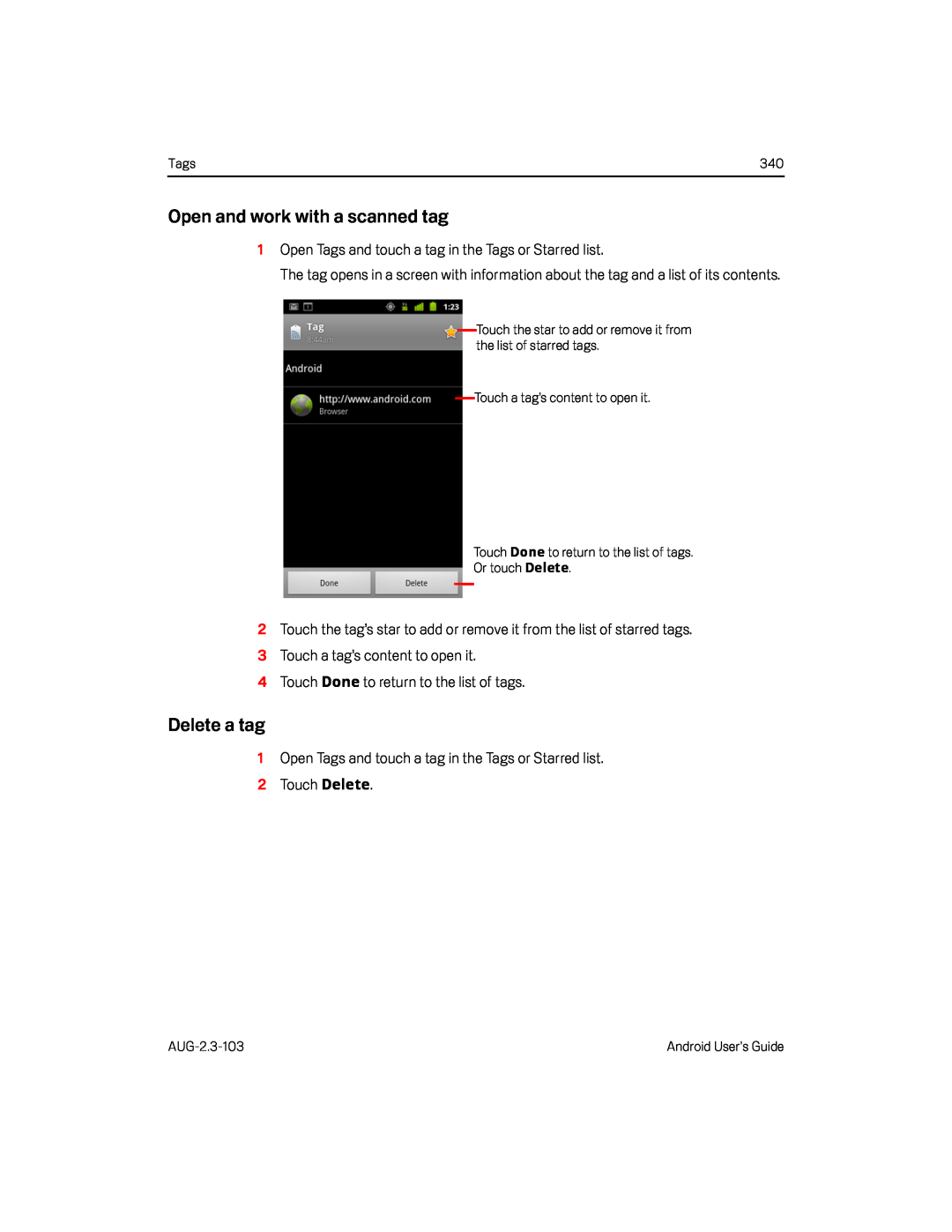 Open and work with a scanned tag
Open and work with a scanned tagDelete a tag
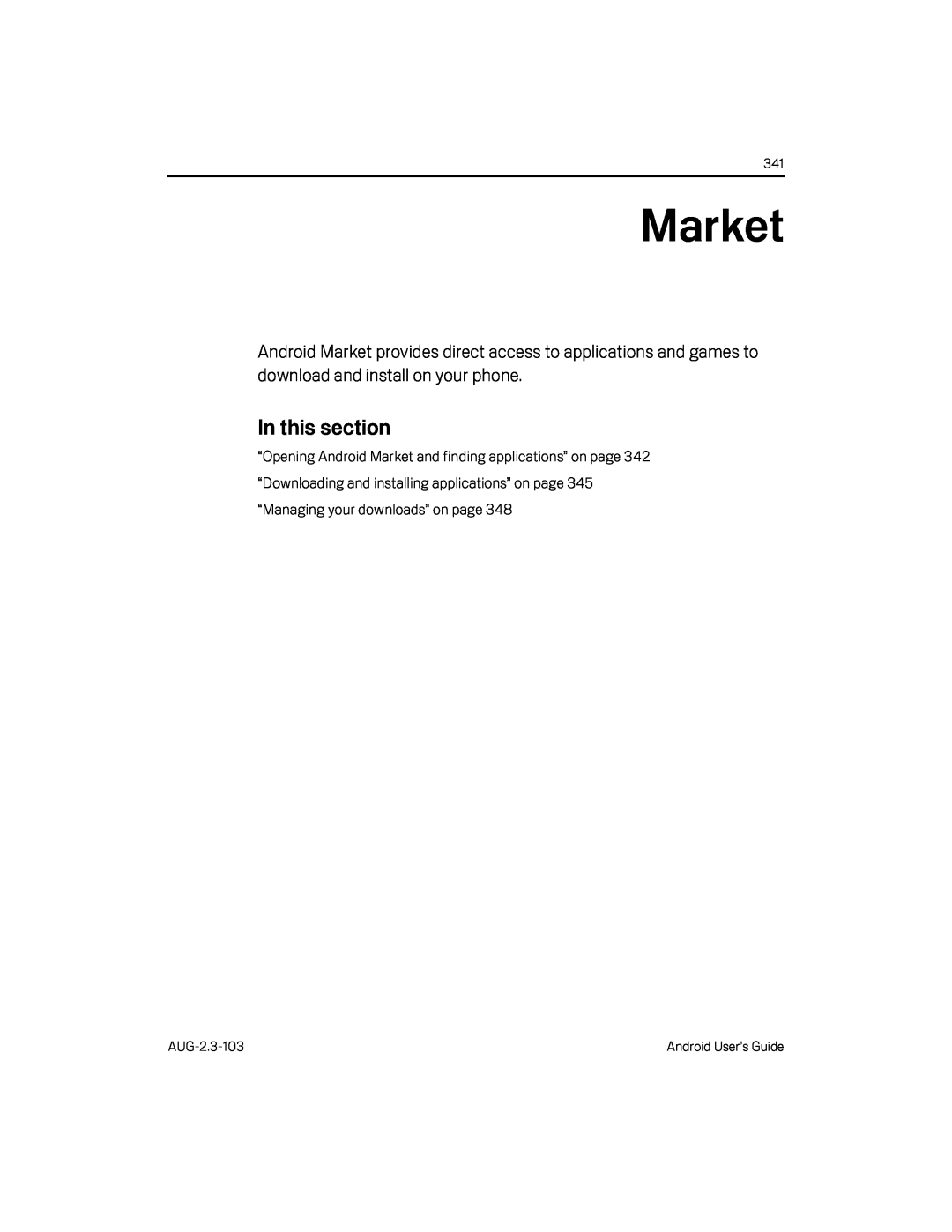 Market
Market
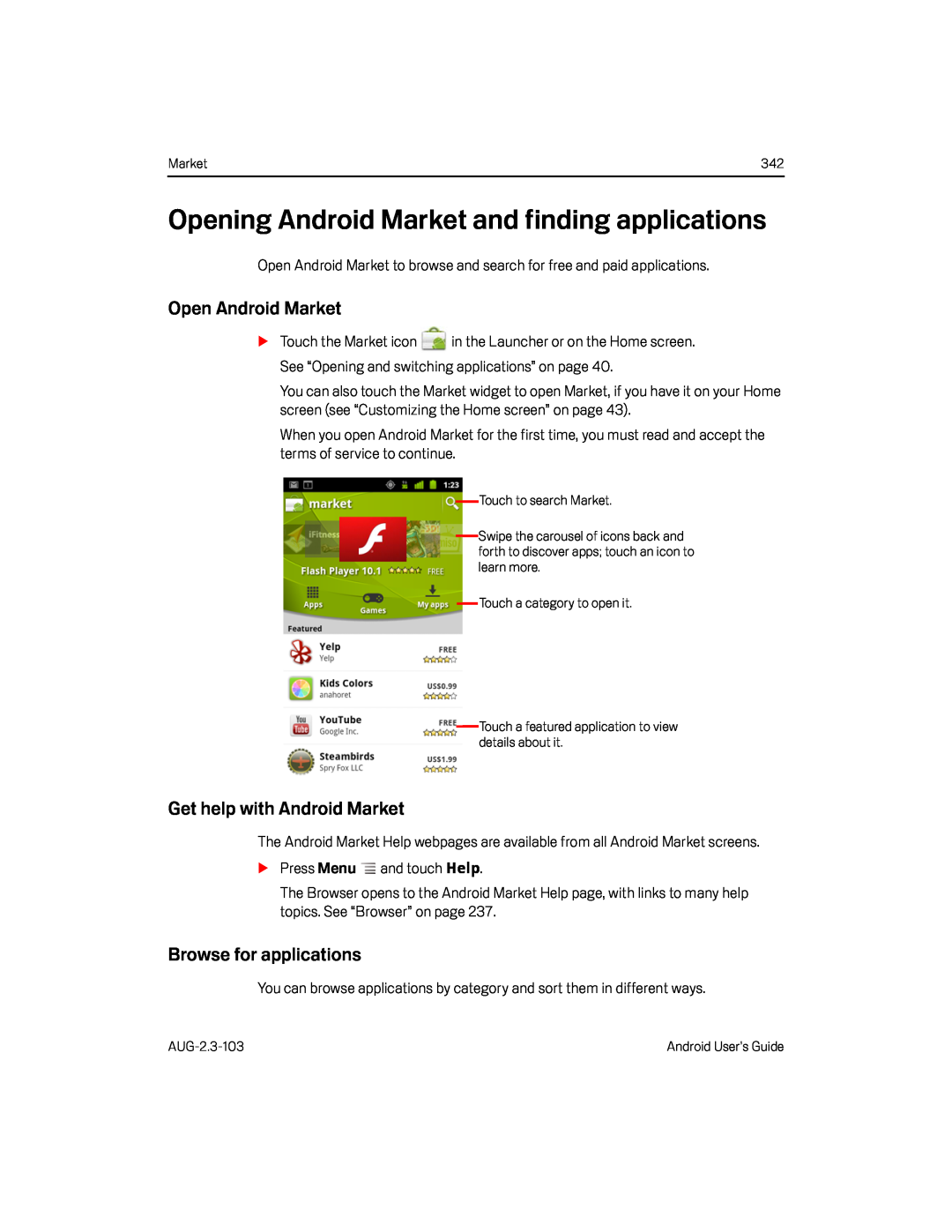 Opening Android Market and finding applications
Opening Android Market and finding applicationsOpen Android Market
Get help with Android Market
Browse for applications
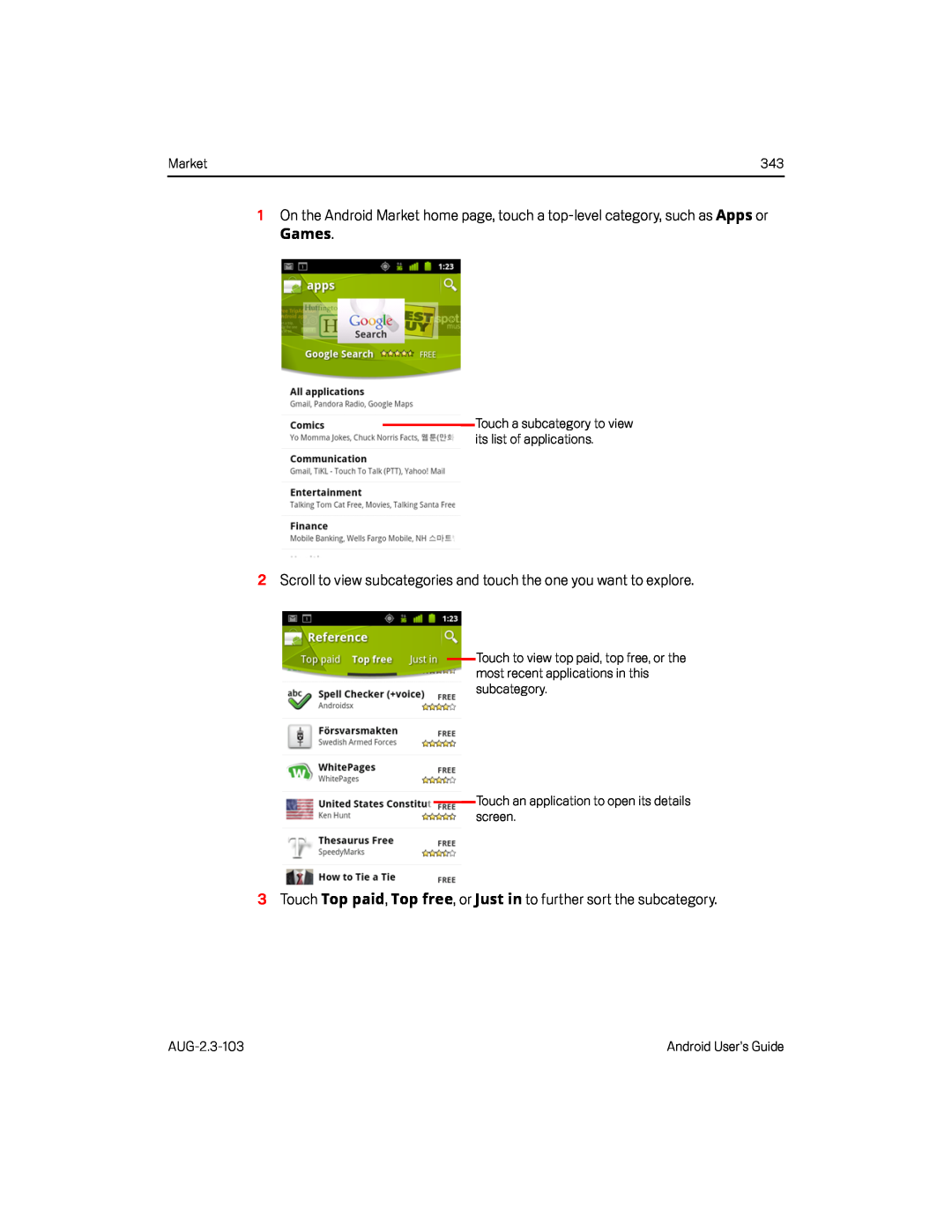 1On the Android Market home page, touch a top-levelcategory, such as Apps or
1On the Android Market home page, touch a top-levelcategory, such as Apps orGames
2Scroll to view subcategories and touch the one you want to explore
3 Touch Top paid, Top free, or Just in to further sort the subcategory
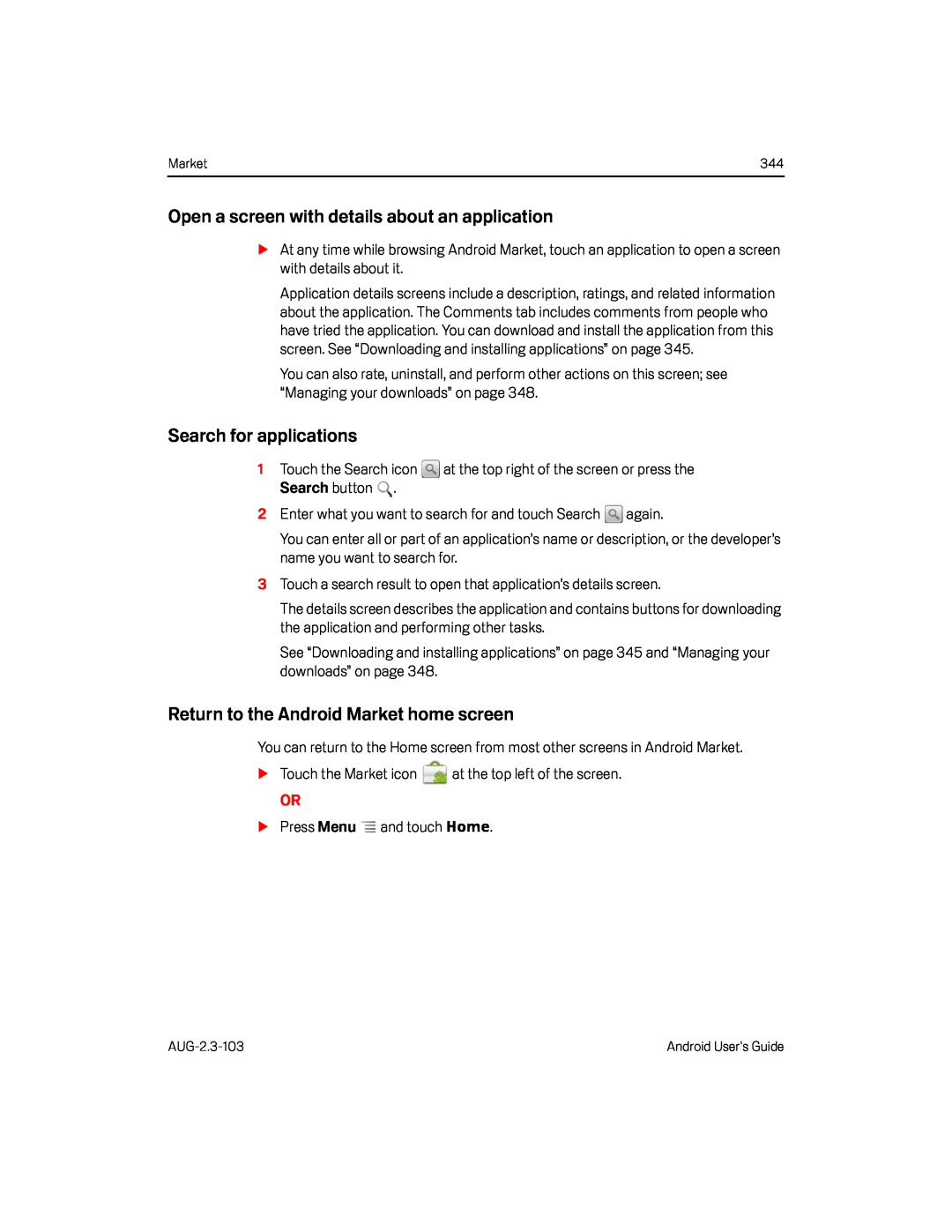 Open a screen with details about an application
Open a screen with details about an applicationSearch for applications
Return to the Android Market home screen
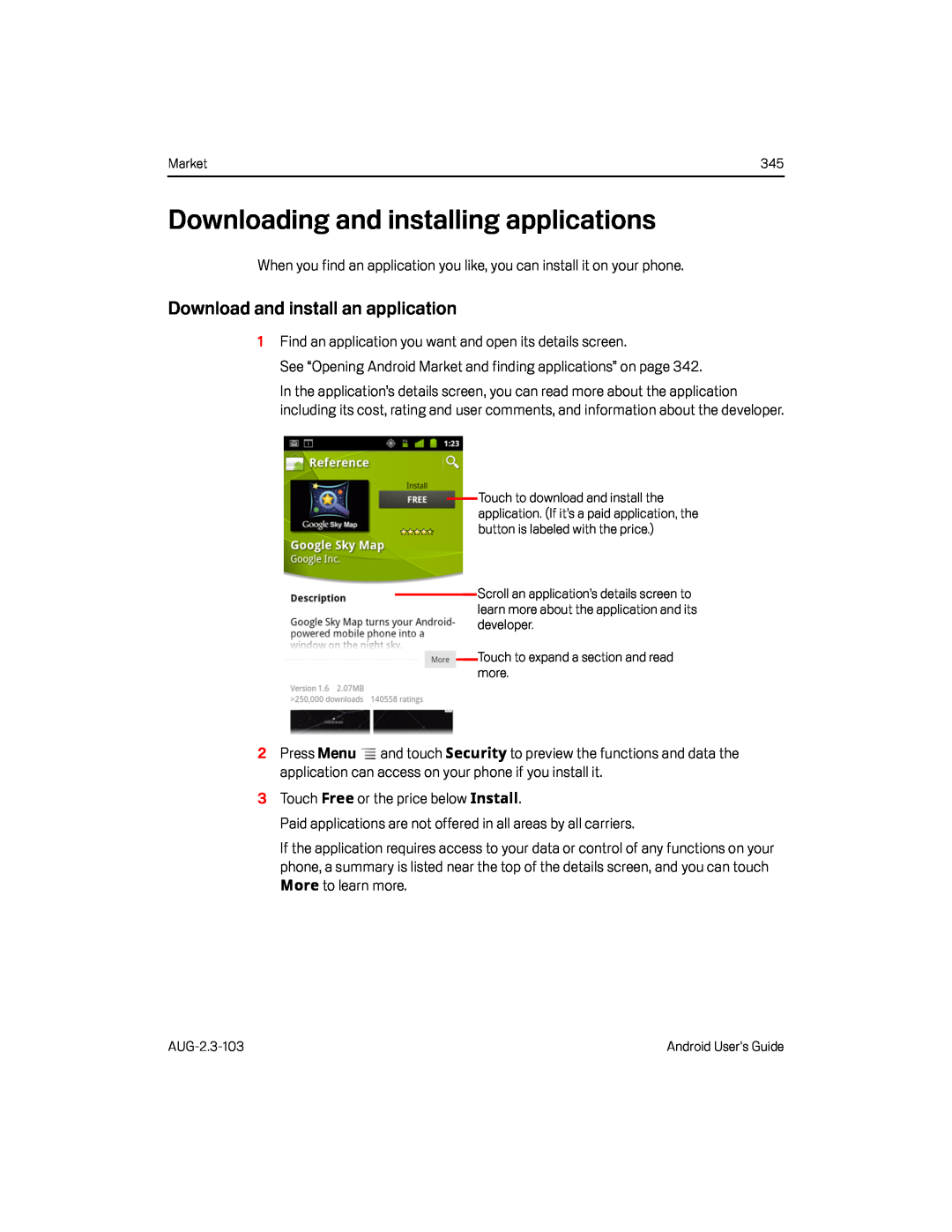 Downloading and installing applications
Downloading and installing applicationsDownload and install an application
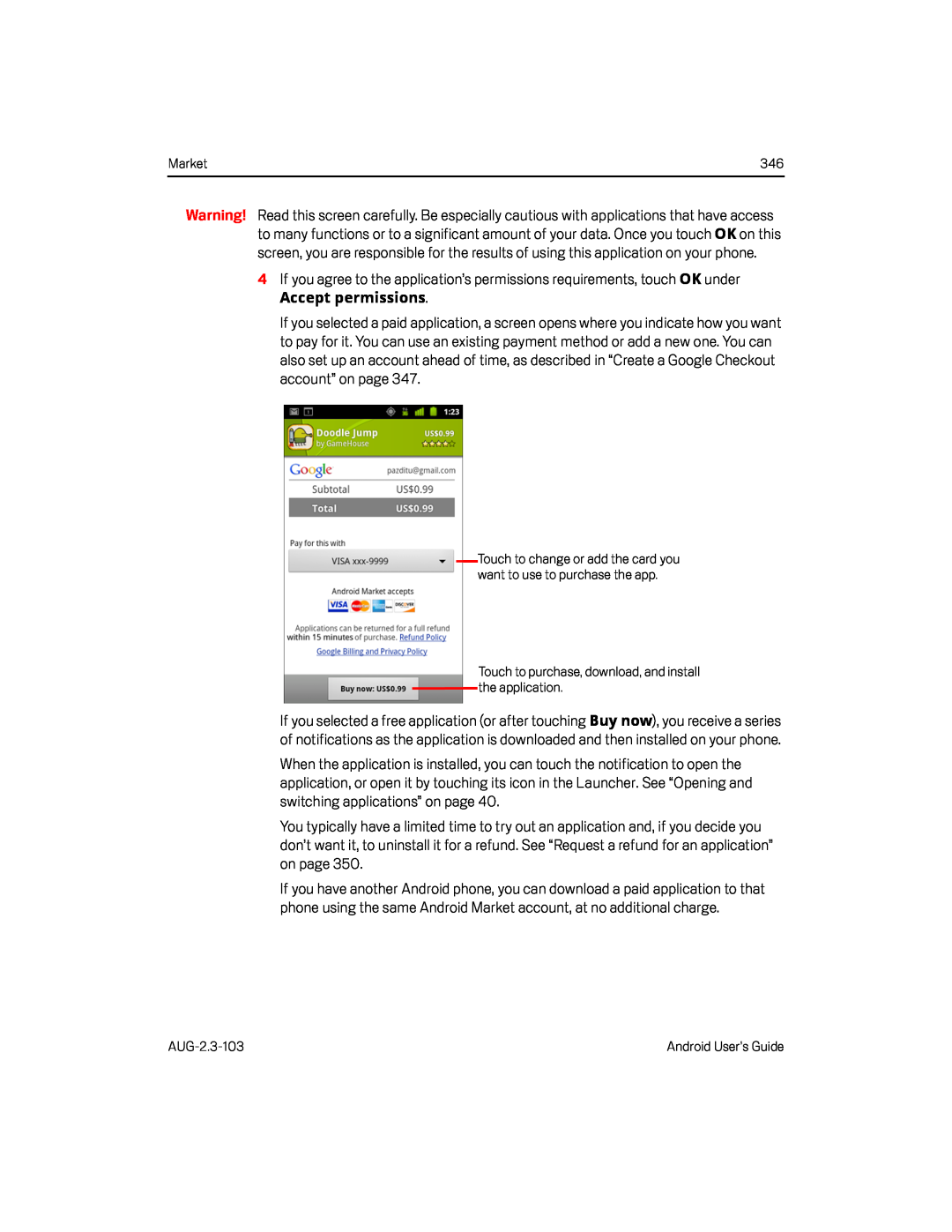 4If you agree to the application’s permissions requirements, touch OK under
4If you agree to the application’s permissions requirements, touch OK underAccept permissions
Buy now
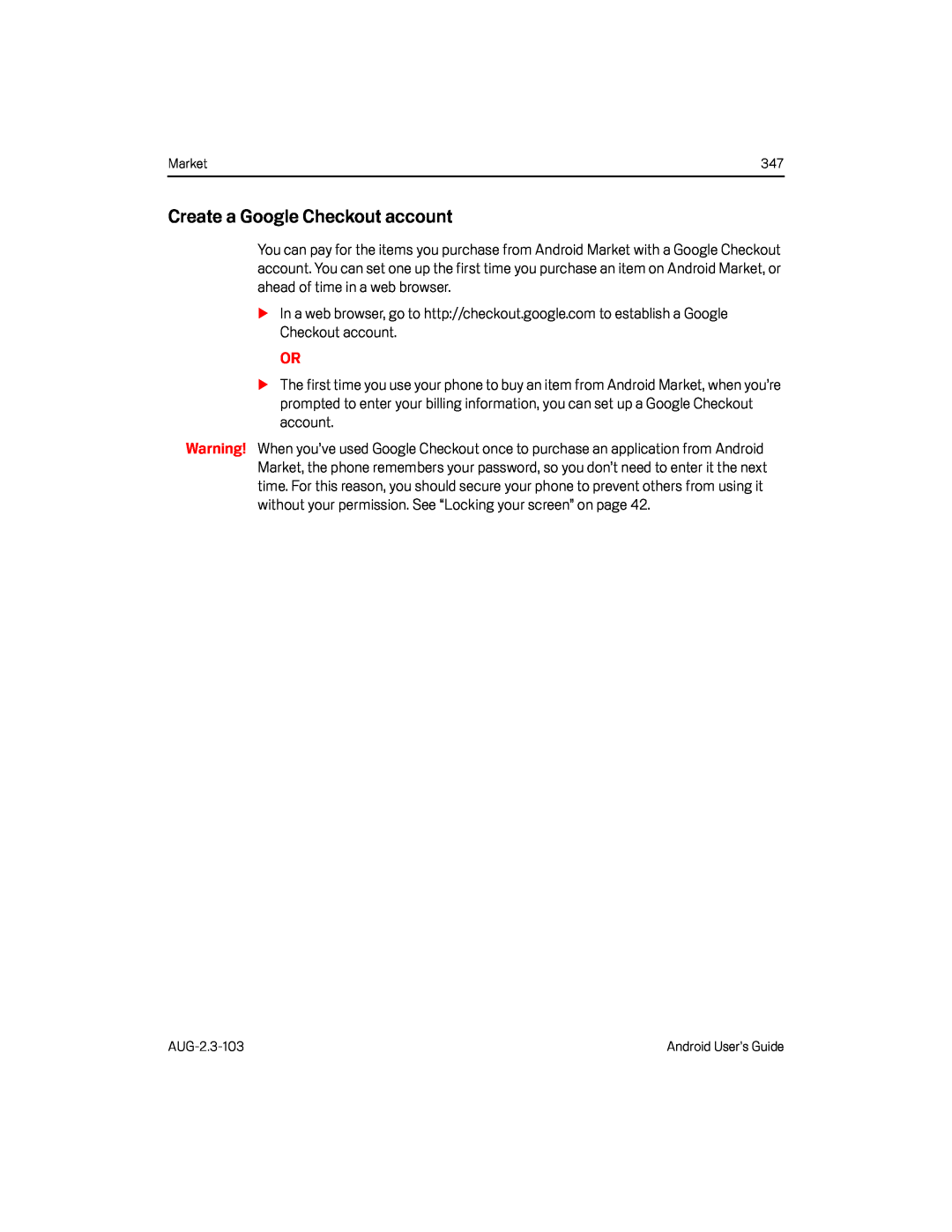 Create a Google Checkout account
Create a Google Checkout account
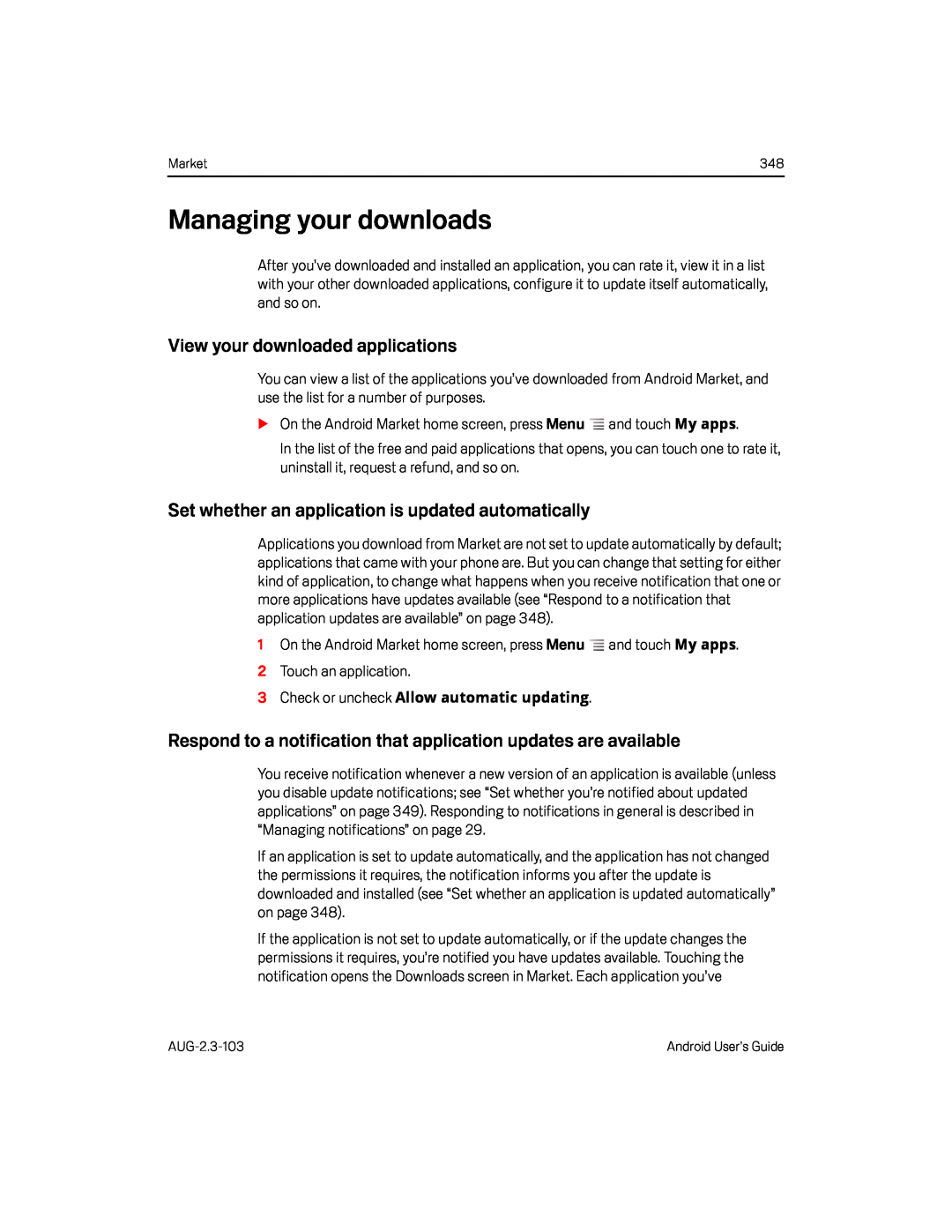 Managing your downloads
Managing your downloadsView your downloaded applications
Set whether an application is updated automatically
Respond to a notification that application updates are available
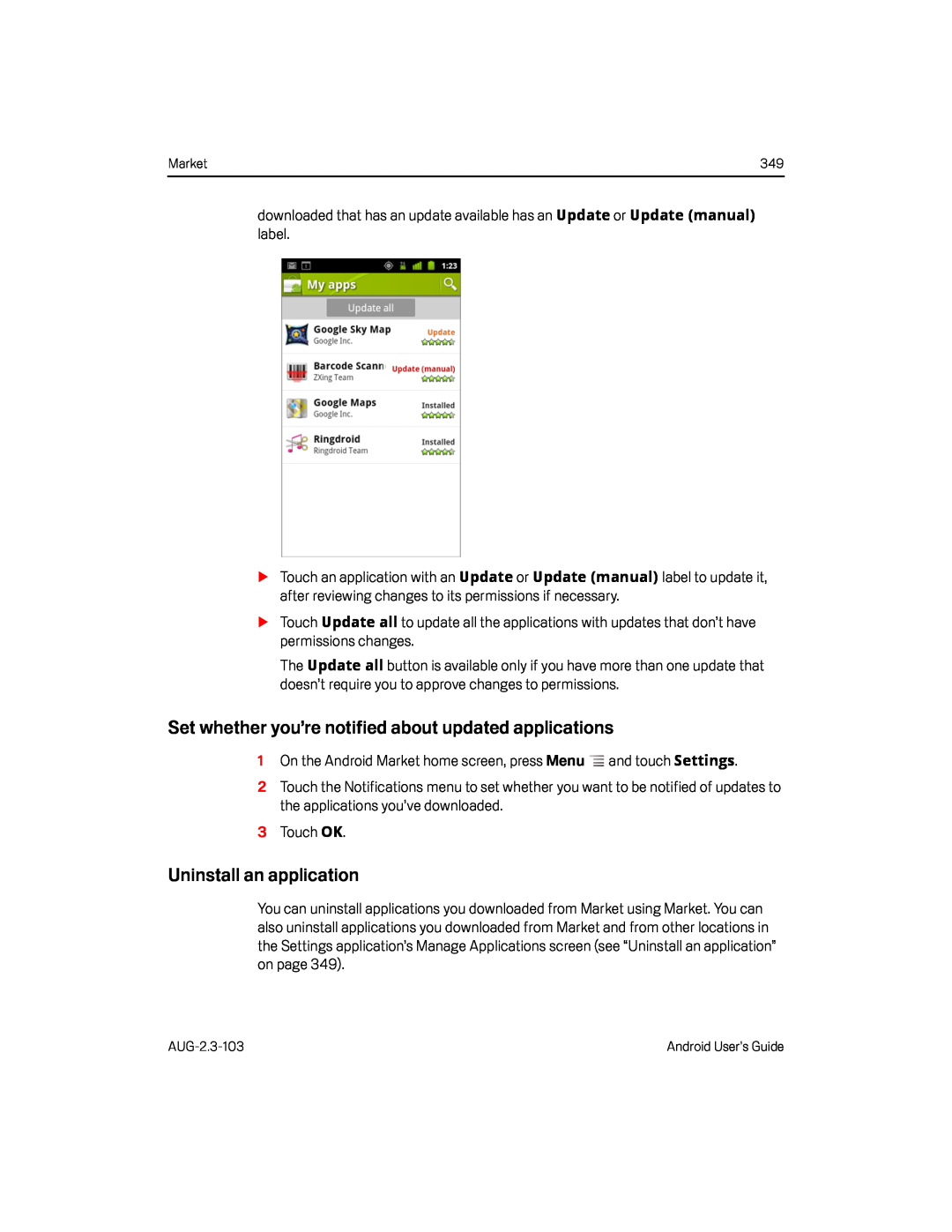 Set whether you’re notified about updated applications
Set whether you’re notified about updated applications
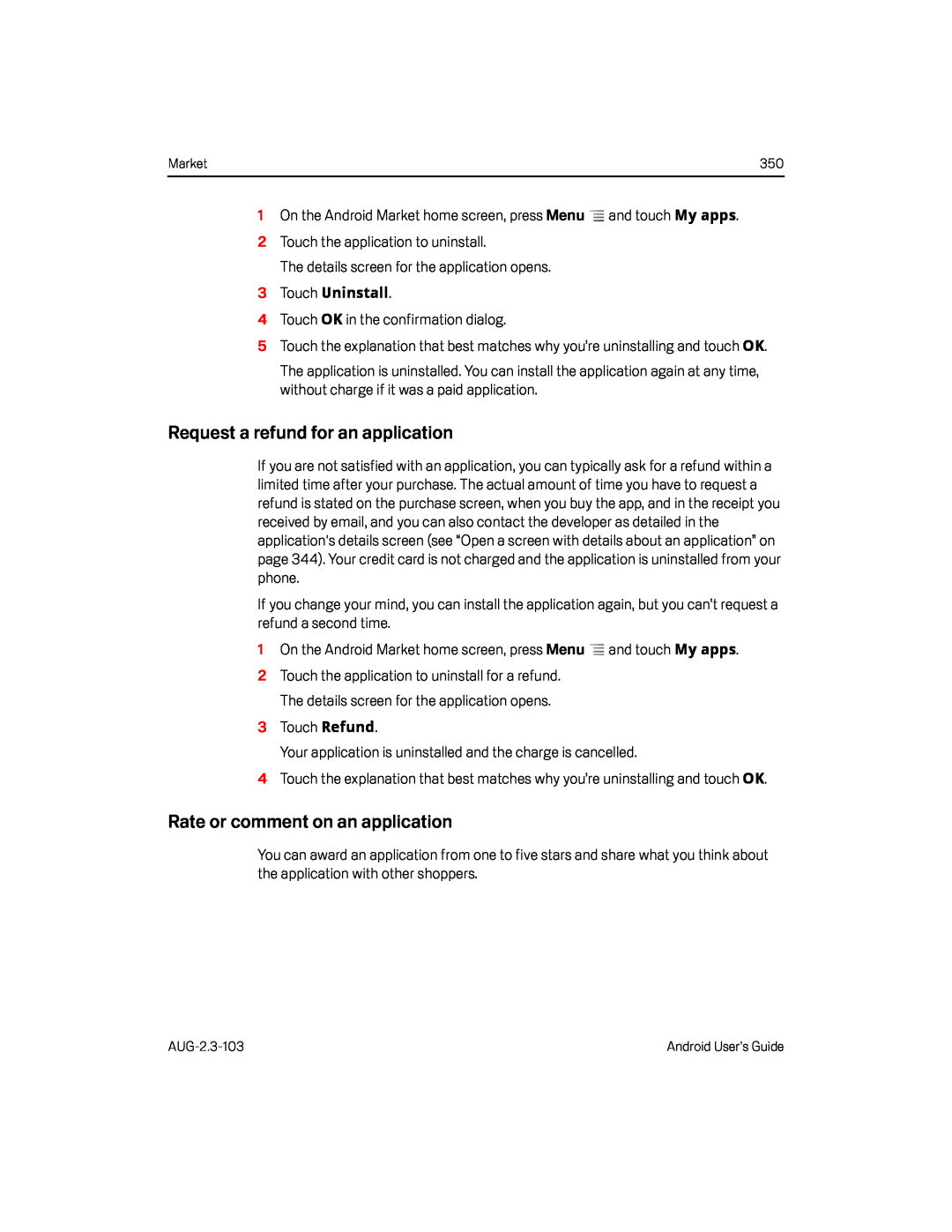 Request a refund for an application
Request a refund for an applicationRate or comment on an application
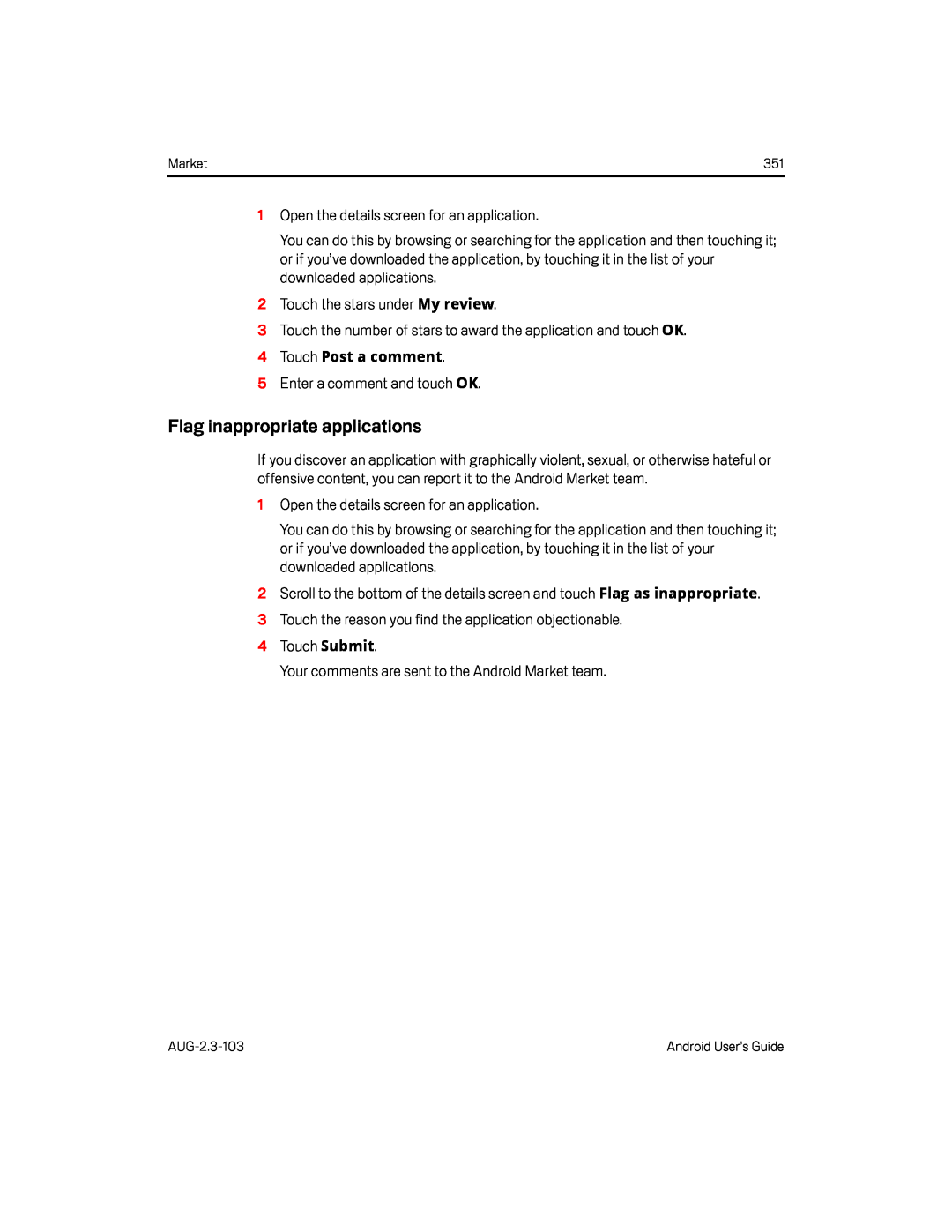 Flag inappropriate applications
Flag inappropriate applications
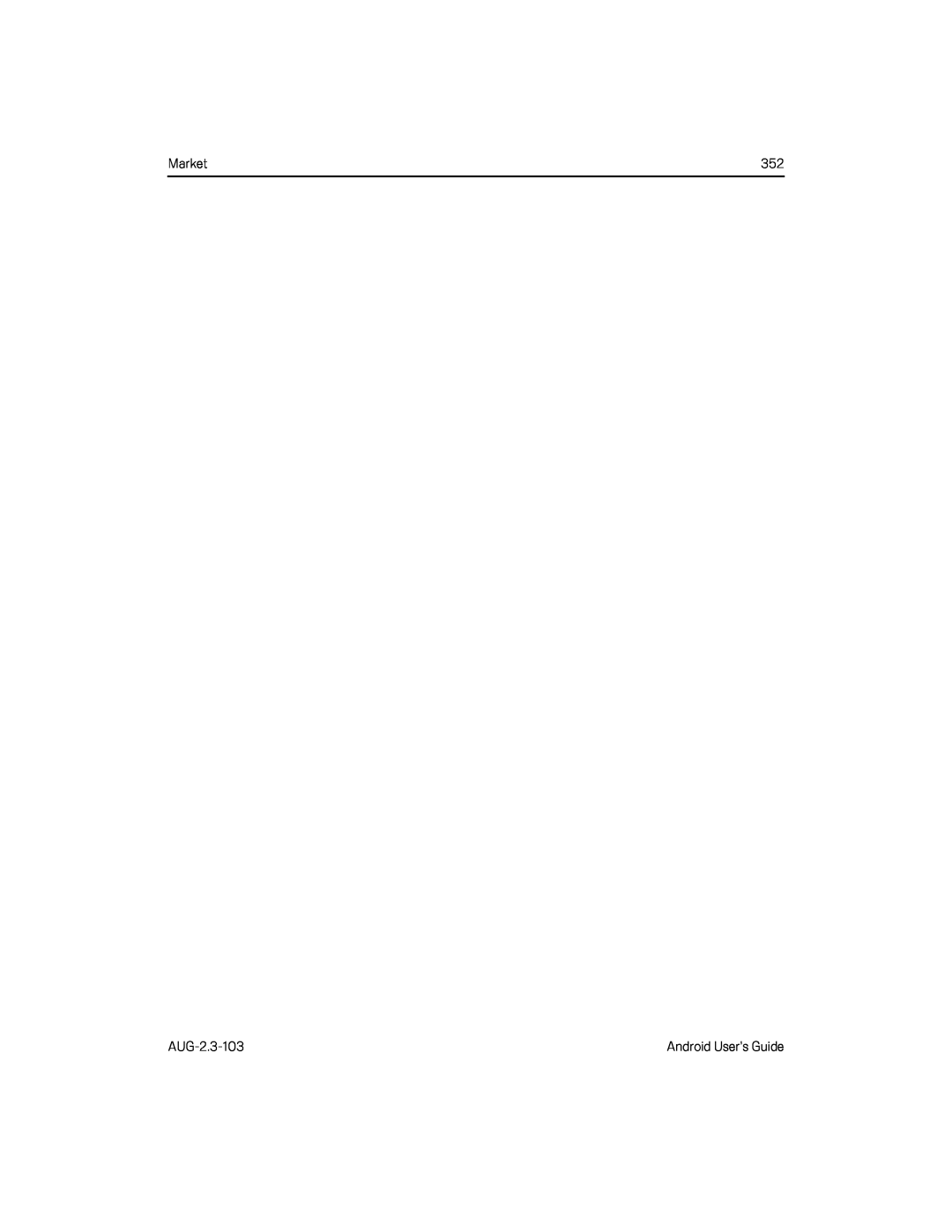
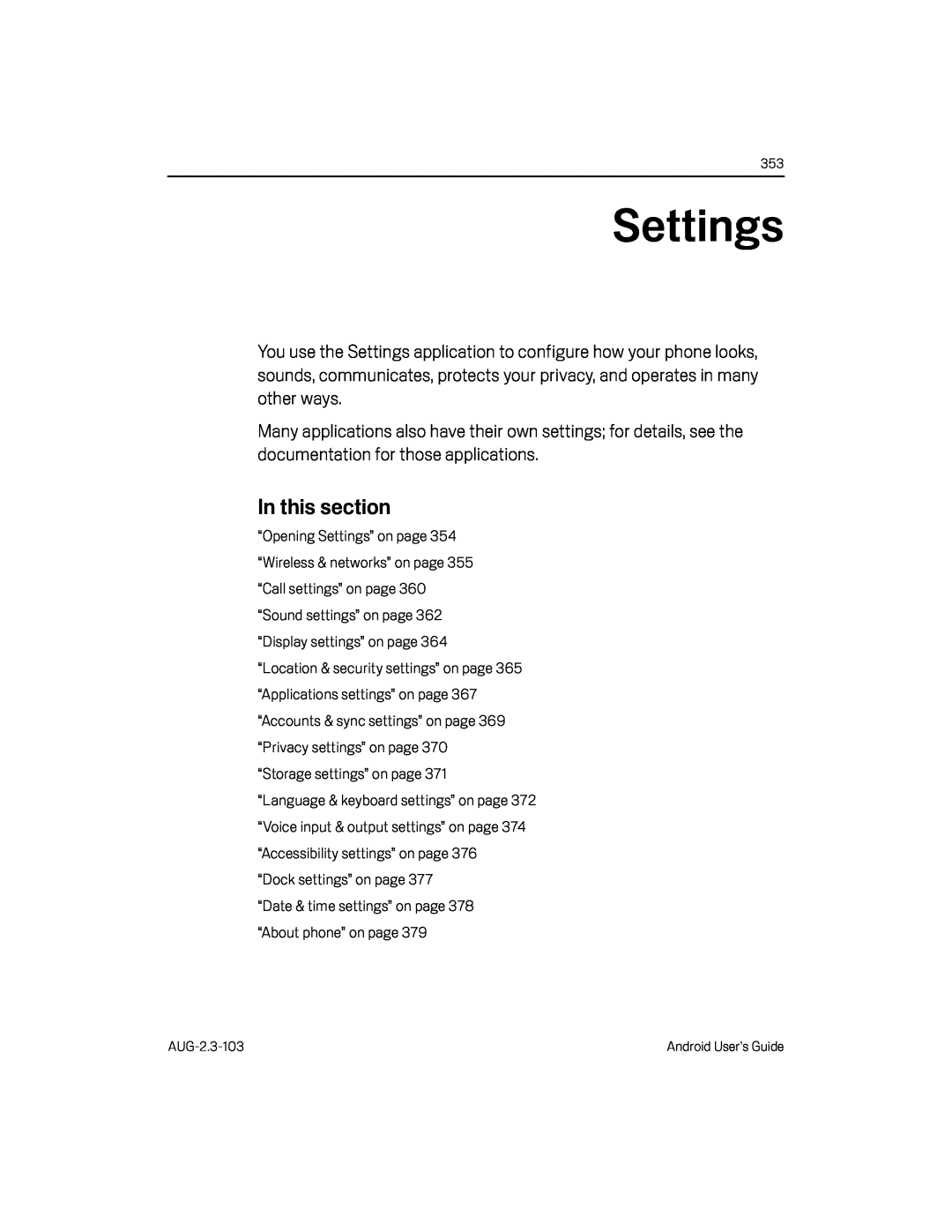 Settings
Settings
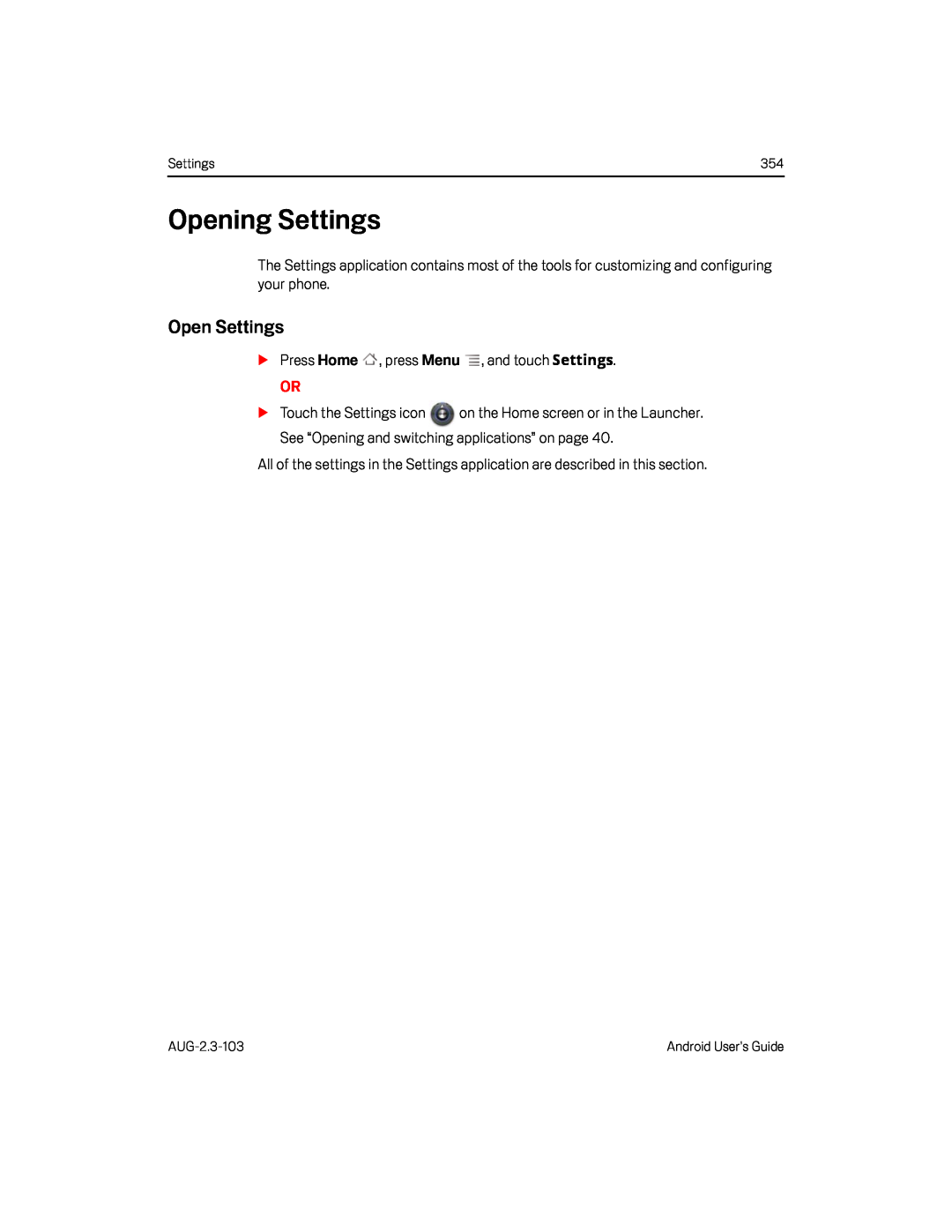 Opening Settings
Opening SettingsOpen Settings
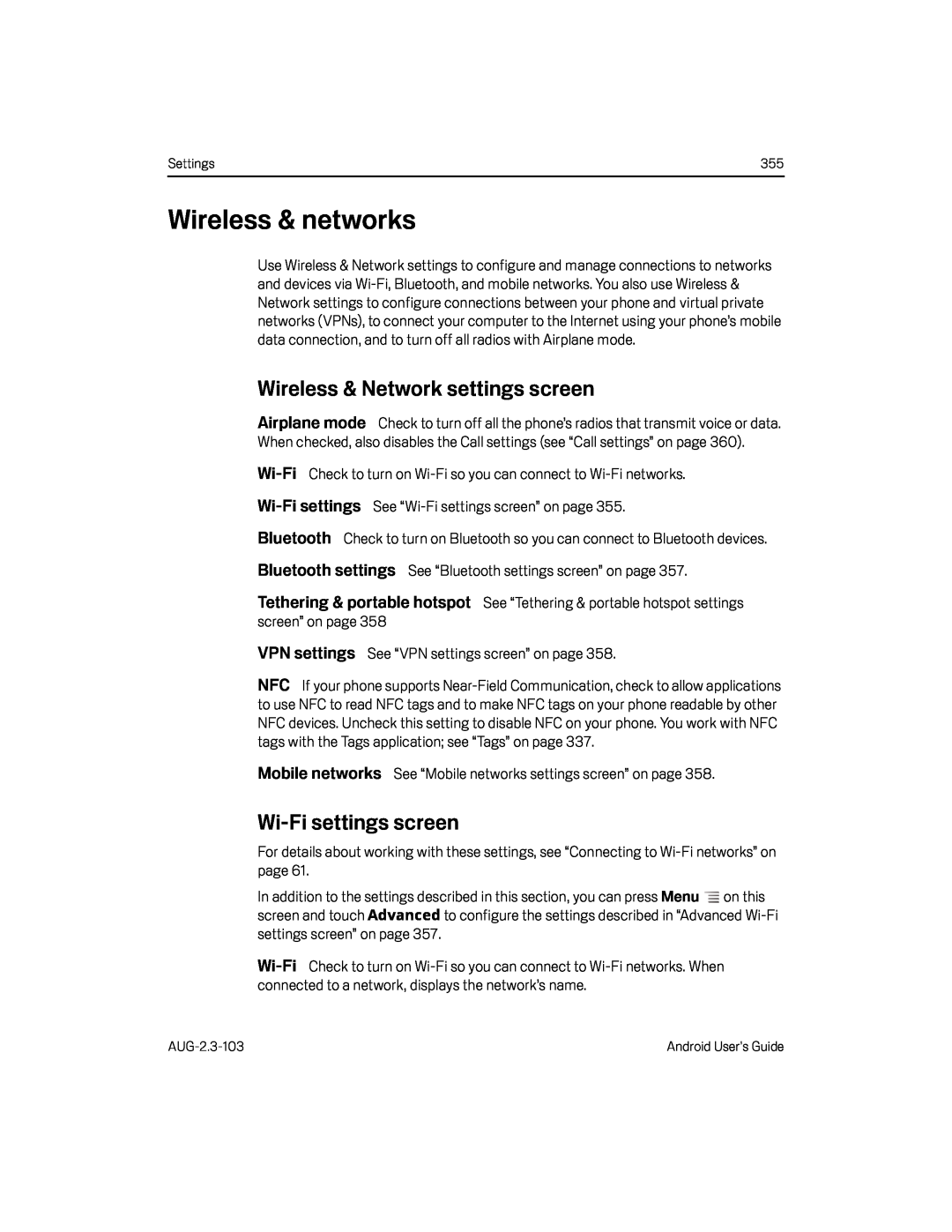 Wireless & networks
Wireless & networksWireless & Network settings screen
Airplane mode
settings
Bluetooth settings
Tethering & portable hotspot
VPN settings
NFC
Mobile networks
Wi-Fisettings screen
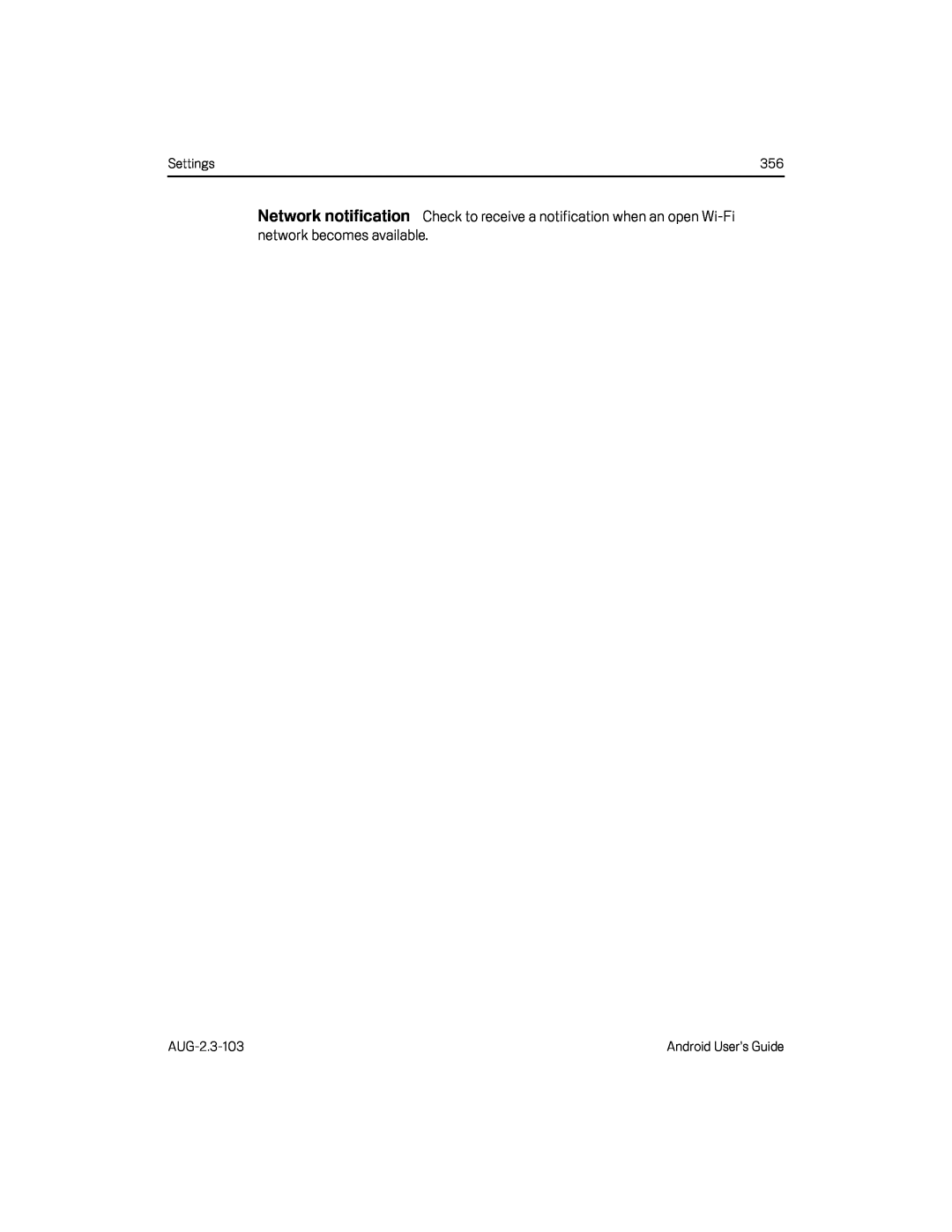 Network notification
Network notification
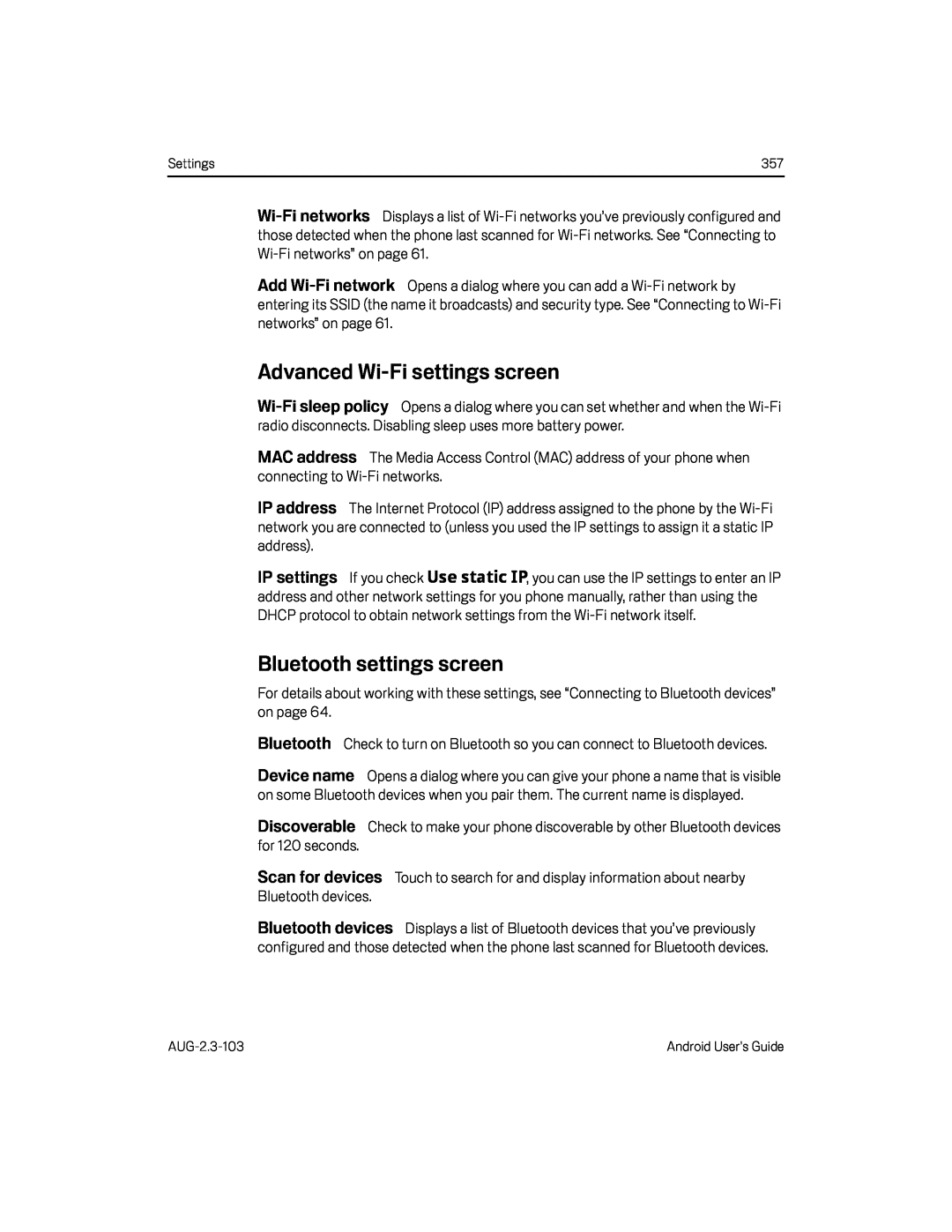 networks
networksAdd
network
Advanced Wi-Fisettings screen
sleep policy
MAC address
IP address
IP settings
Bluetooth settings screen
Device name
Discoverable
Scan for devices
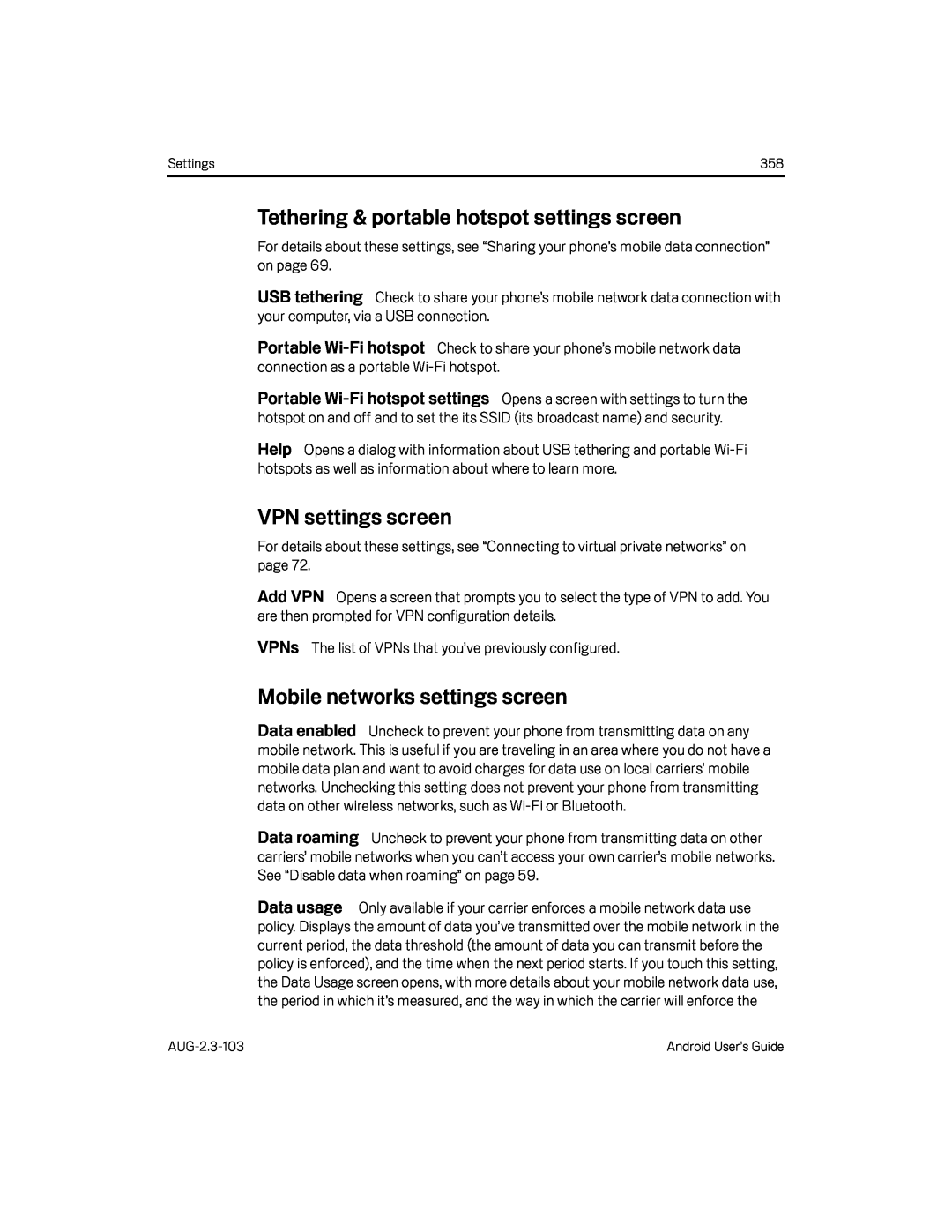 Tethering & portable hotspot settings screen
Tethering & portable hotspot settings screenUSB tethering
Portable
hotspot
Portable
Wi-Fi
hotspot settings
VPN settings screen
Add VPN
VPNs
Mobile networks settings screen
Data enabled
Data roaming
 Access Point Names
Access Point NamesUse only 2G networks
Network operators
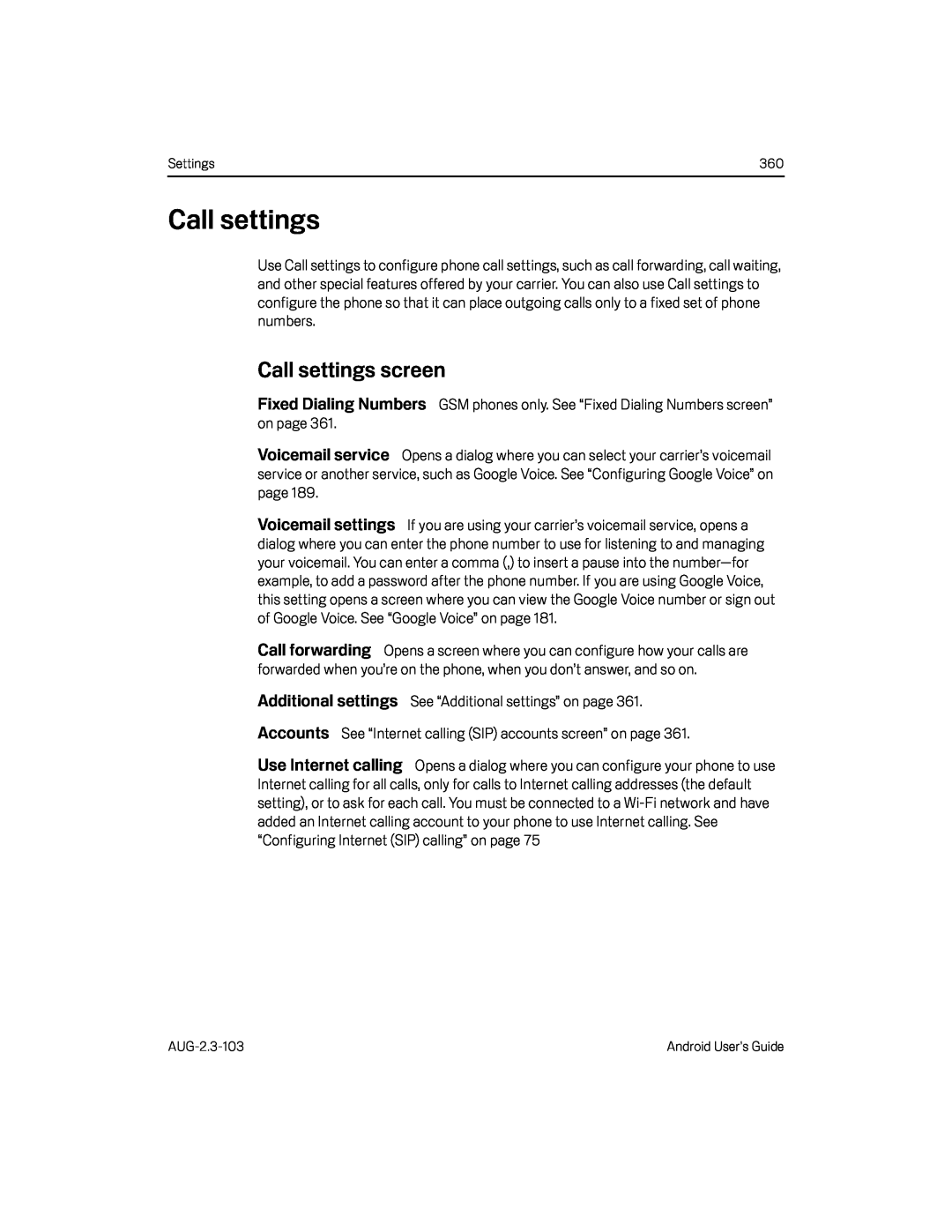 Call settings
Call settingsCall settings screen
Fixed Dialing Numbers
Voicemail service
Voicemail settings
Call forwarding
Additional settings
Accounts
Use Internet calling
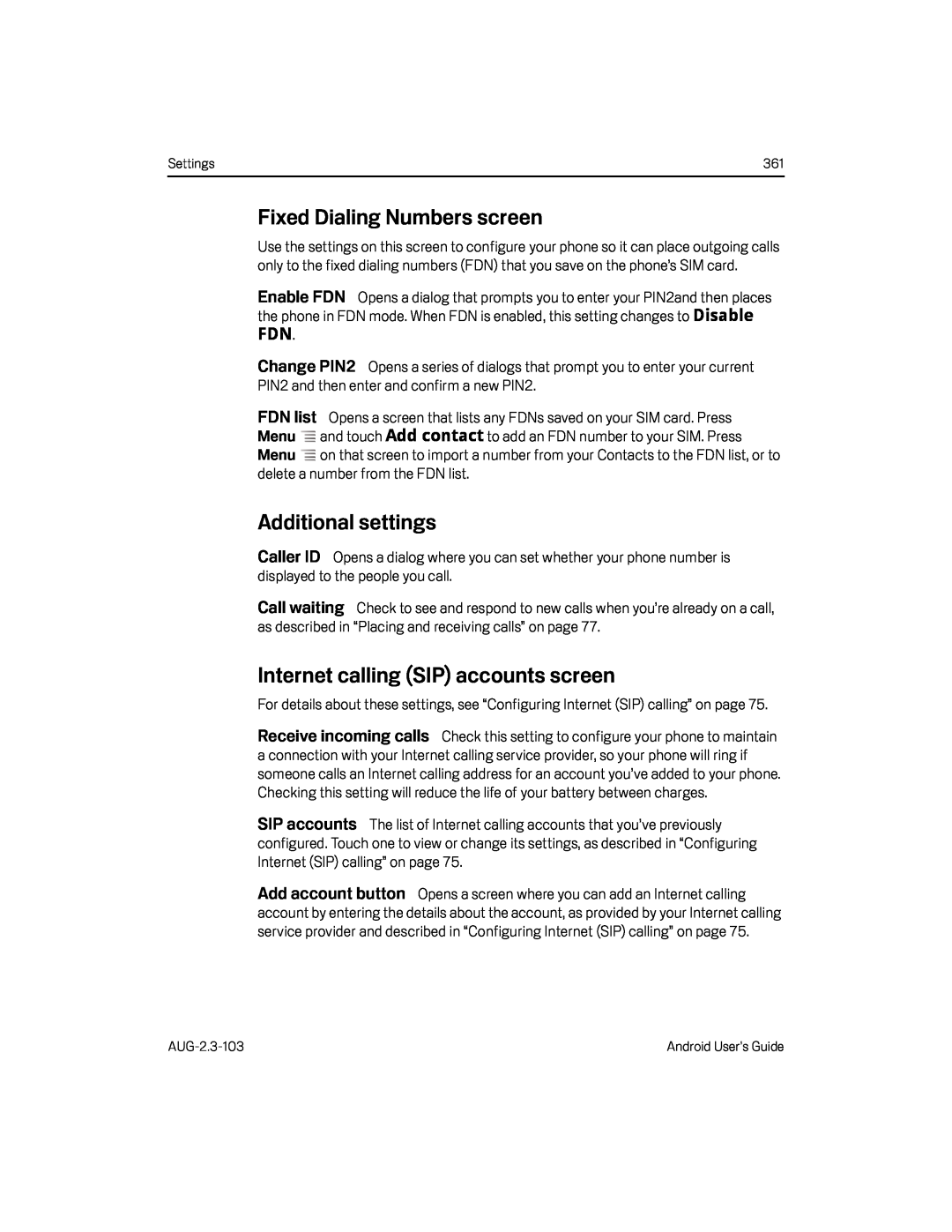 Fixed Dialing Numbers screen
Fixed Dialing Numbers screenEnable FDN
FDN
Change PIN2
FDN list
Additional settings
Caller ID
Call waiting
Internet calling (SIP) accounts screen
Receive incoming calls
SIP accounts
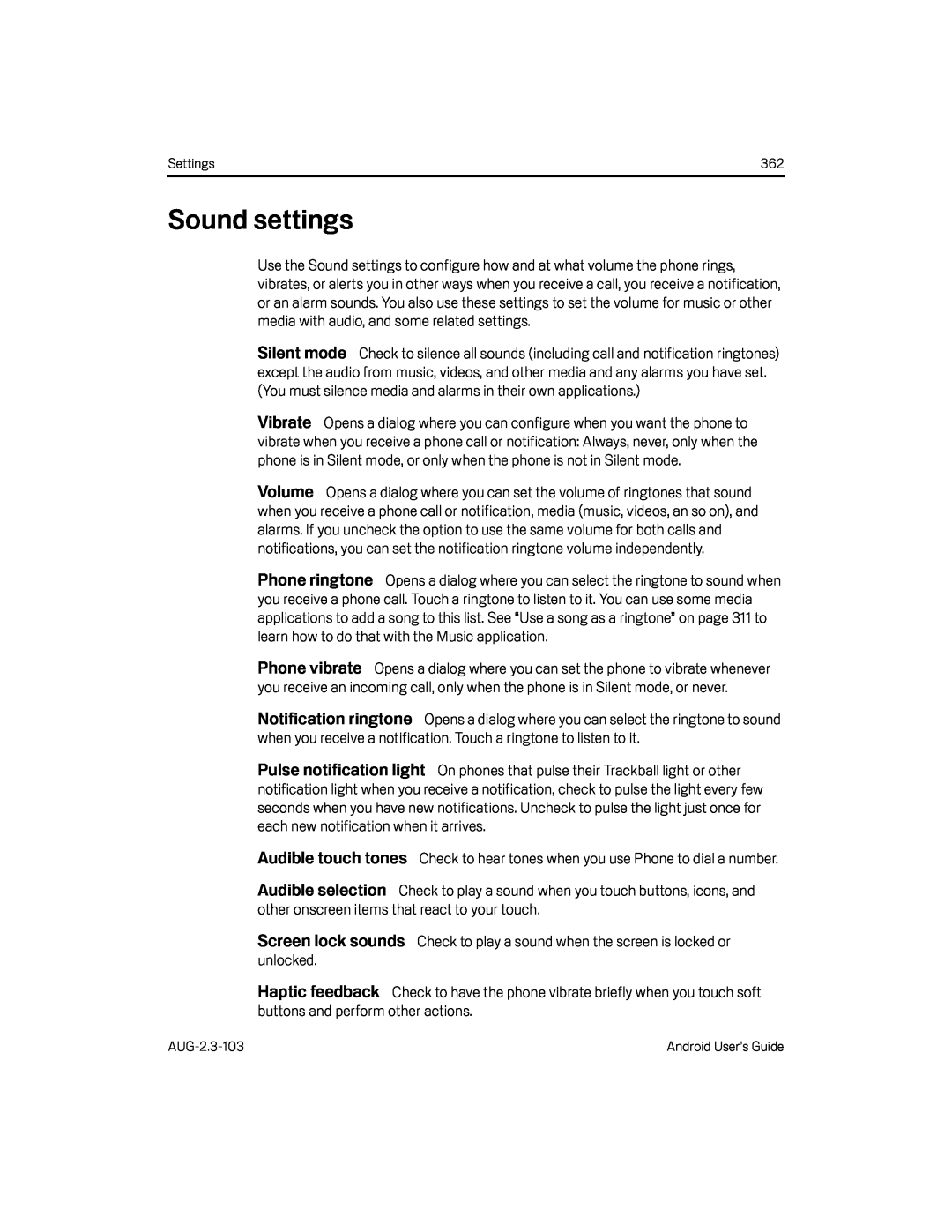 Sound settings
Sound settingsSilent mode
Vibrate
Volume
Phone ringtone
Phone vibrate
Notification ringtone
Pulse notification light
Audible touch tones
Audible selection
Screen lock sounds
Haptic feedback
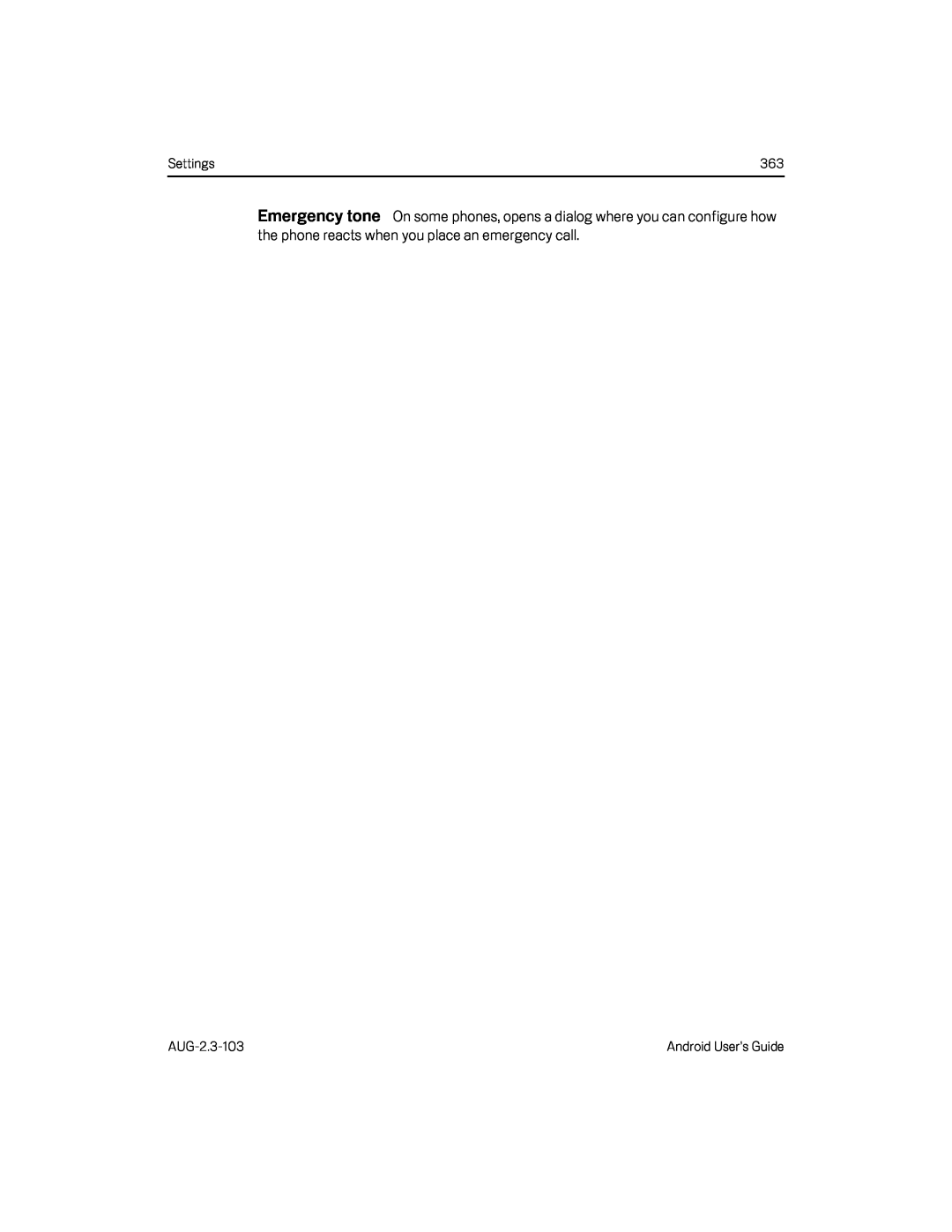 Emergency tone
Emergency tone
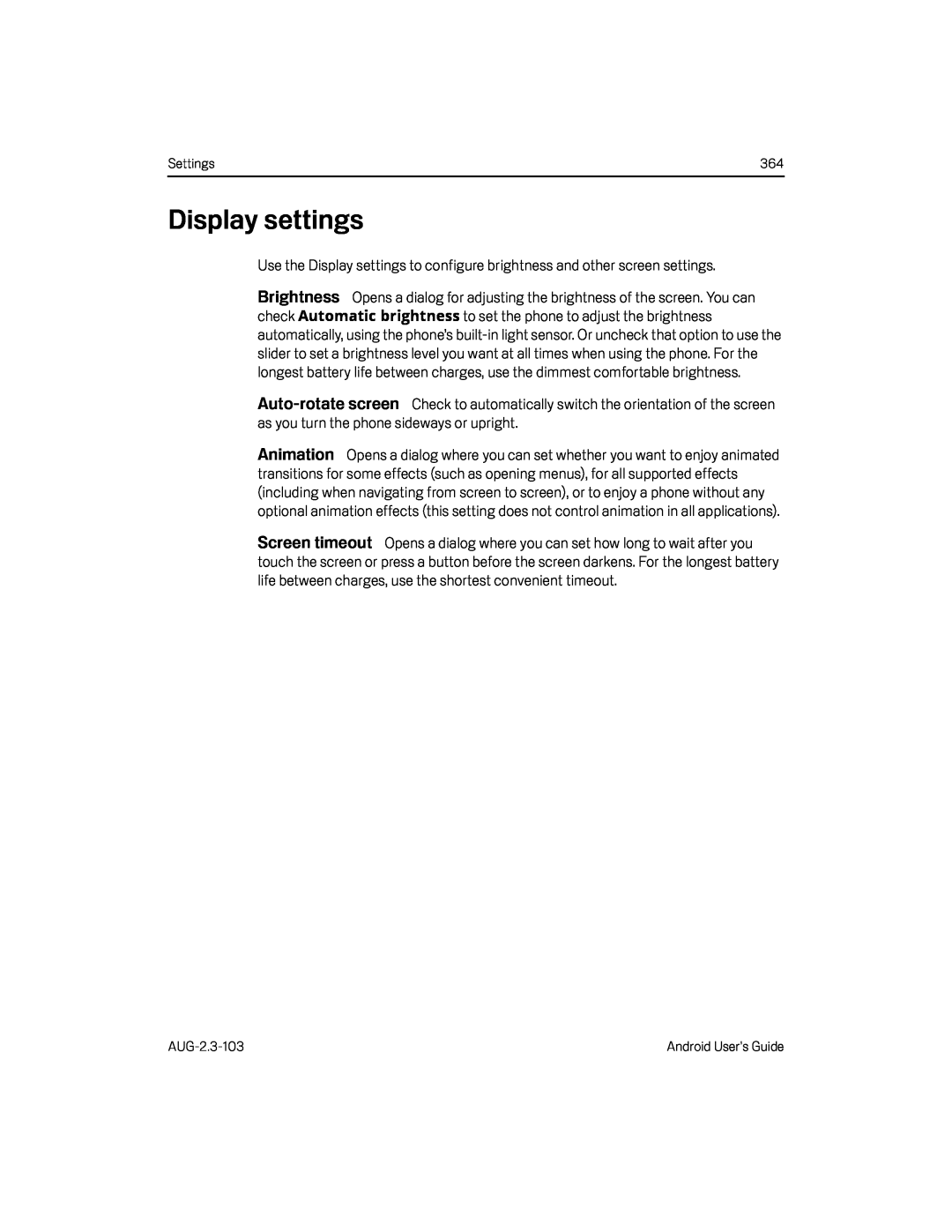 Display settings
Display settingsBrightness
Auto-rotate
screen
Screen timeout
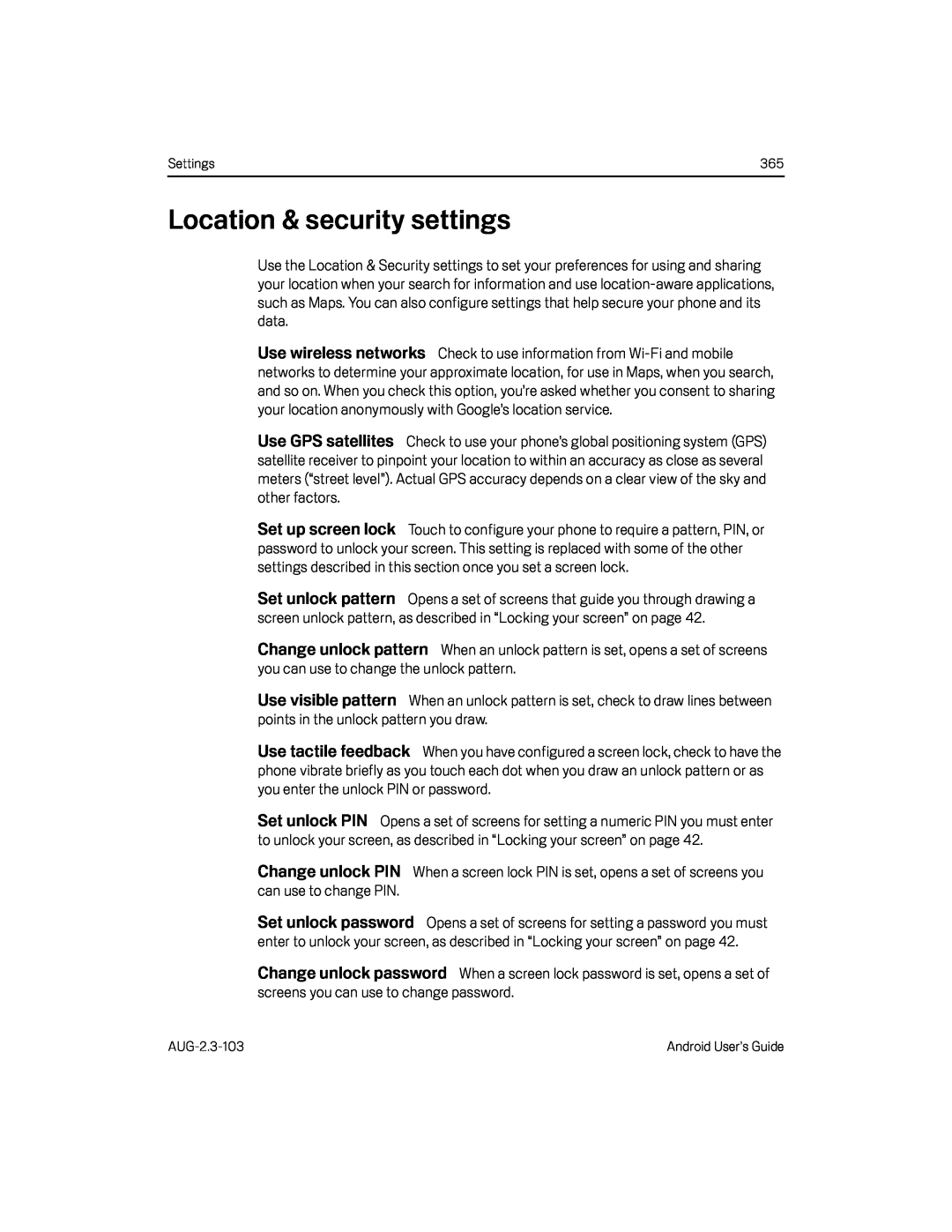 Location & security settings
Location & security settingsUse wireless networks
Use GPS satellites
Set up screen lock
Set unlock pattern
Change unlock pattern
Use visible pattern
Use tactile feedback
Set unlock PIN
Change unlock PIN
Set unlock password
Change unlock password
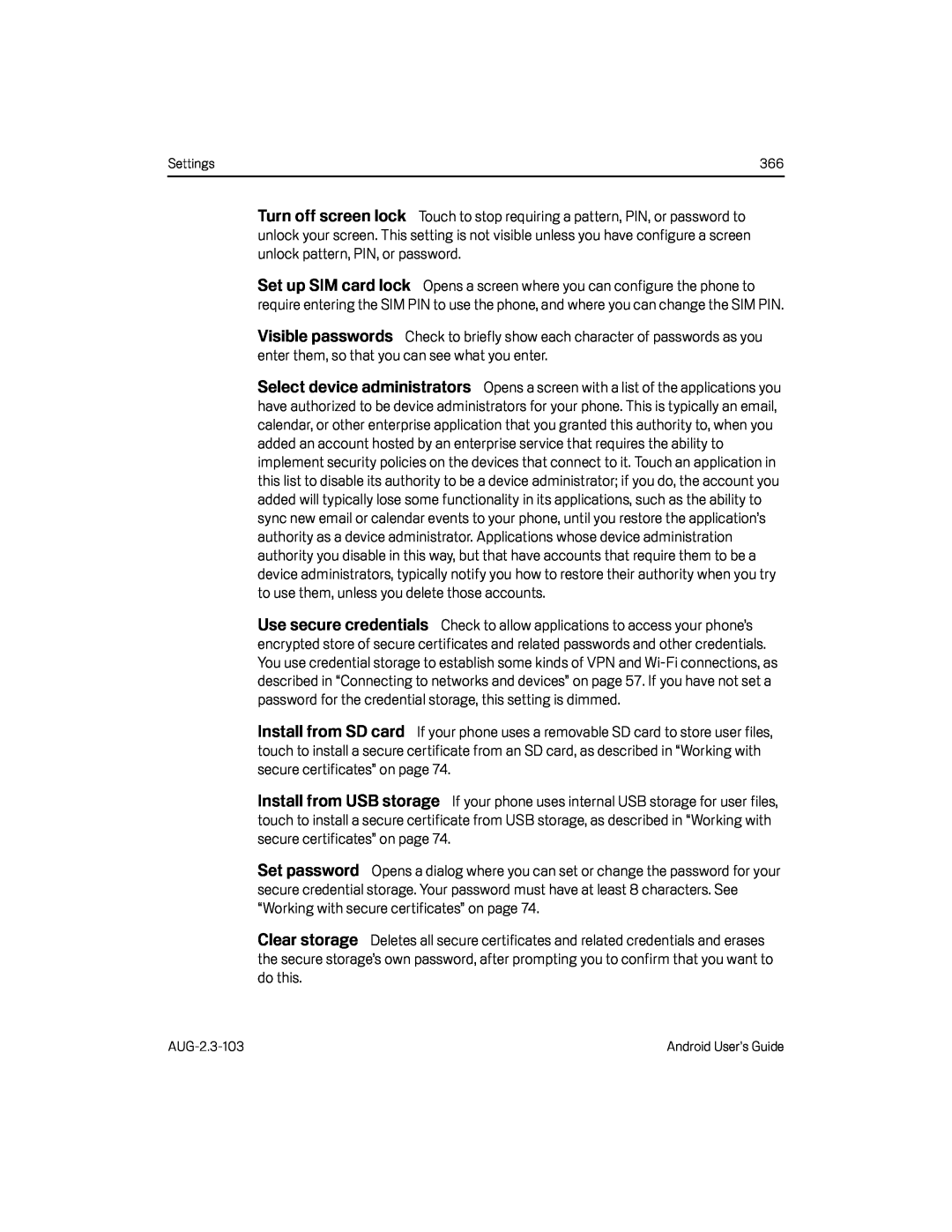 Turn off screen lock
Turn off screen lockVisible passwords
Select device administrators
Use secure credentials
Install from SD card
Install from USB storage
Set password
Clear storage
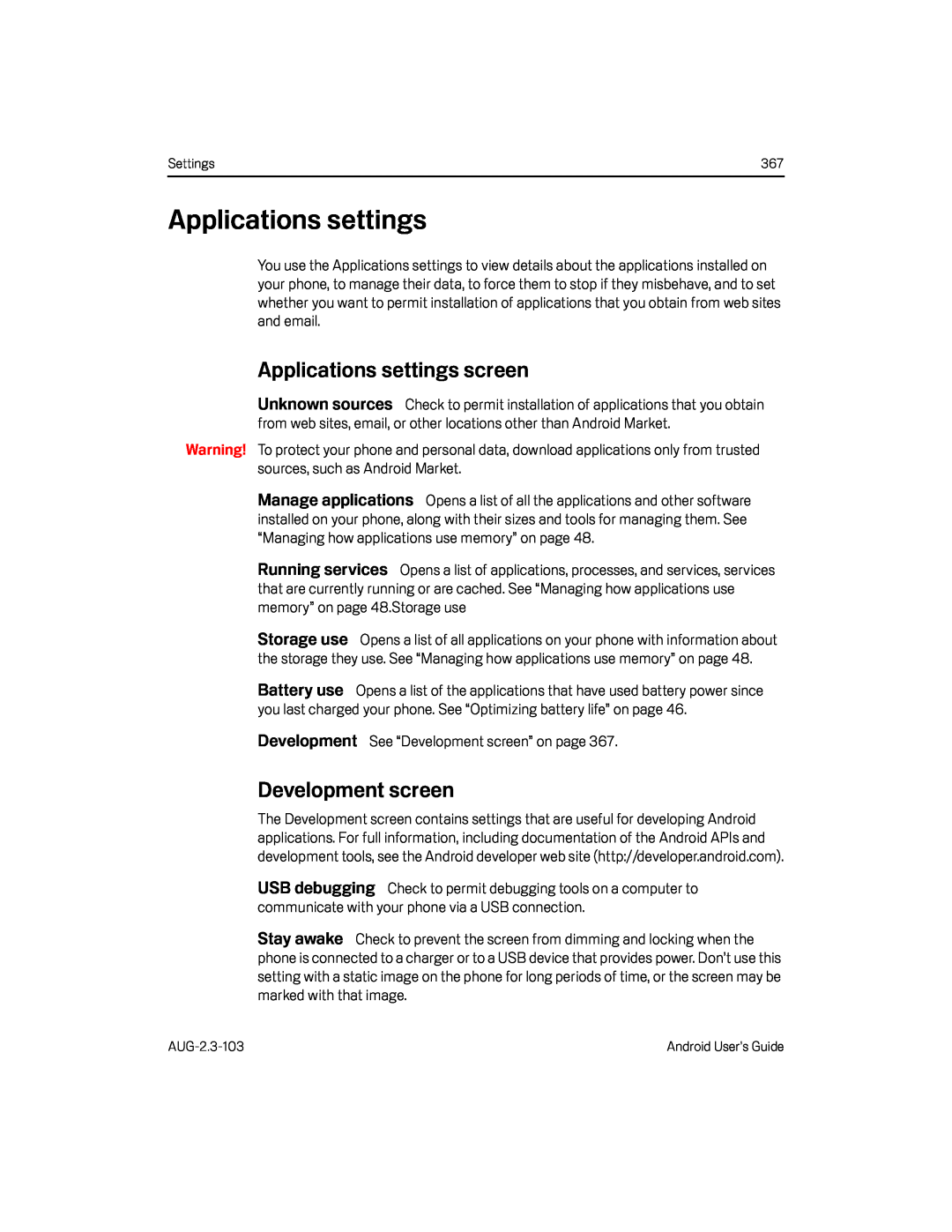 Applications settings
Applications settingsApplications settings screen
Unknown sources
Manage applications
Running services
Storage use
Battery use
Development
Development screen
USB debugging
Stay awake
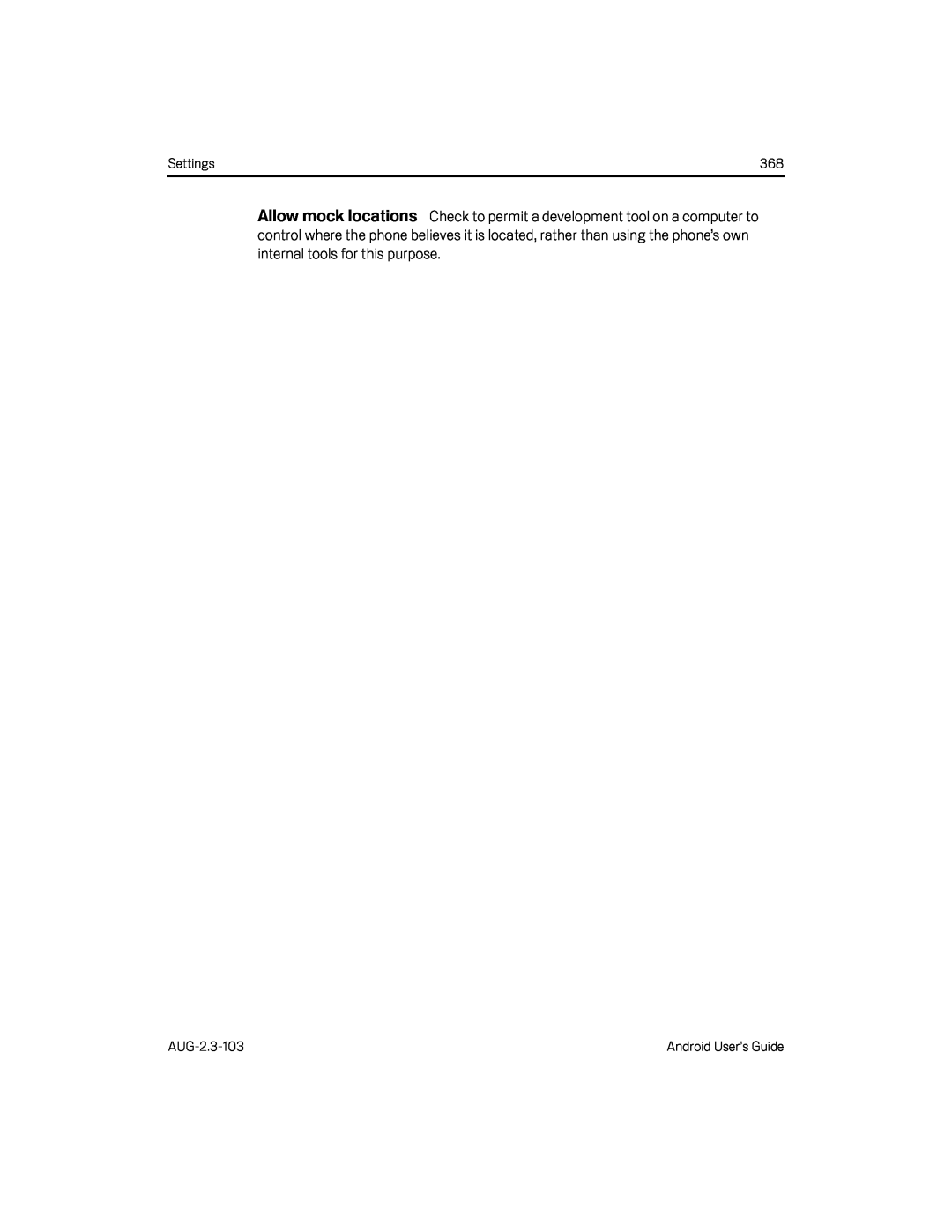 Allow mock locations
Allow mock locations
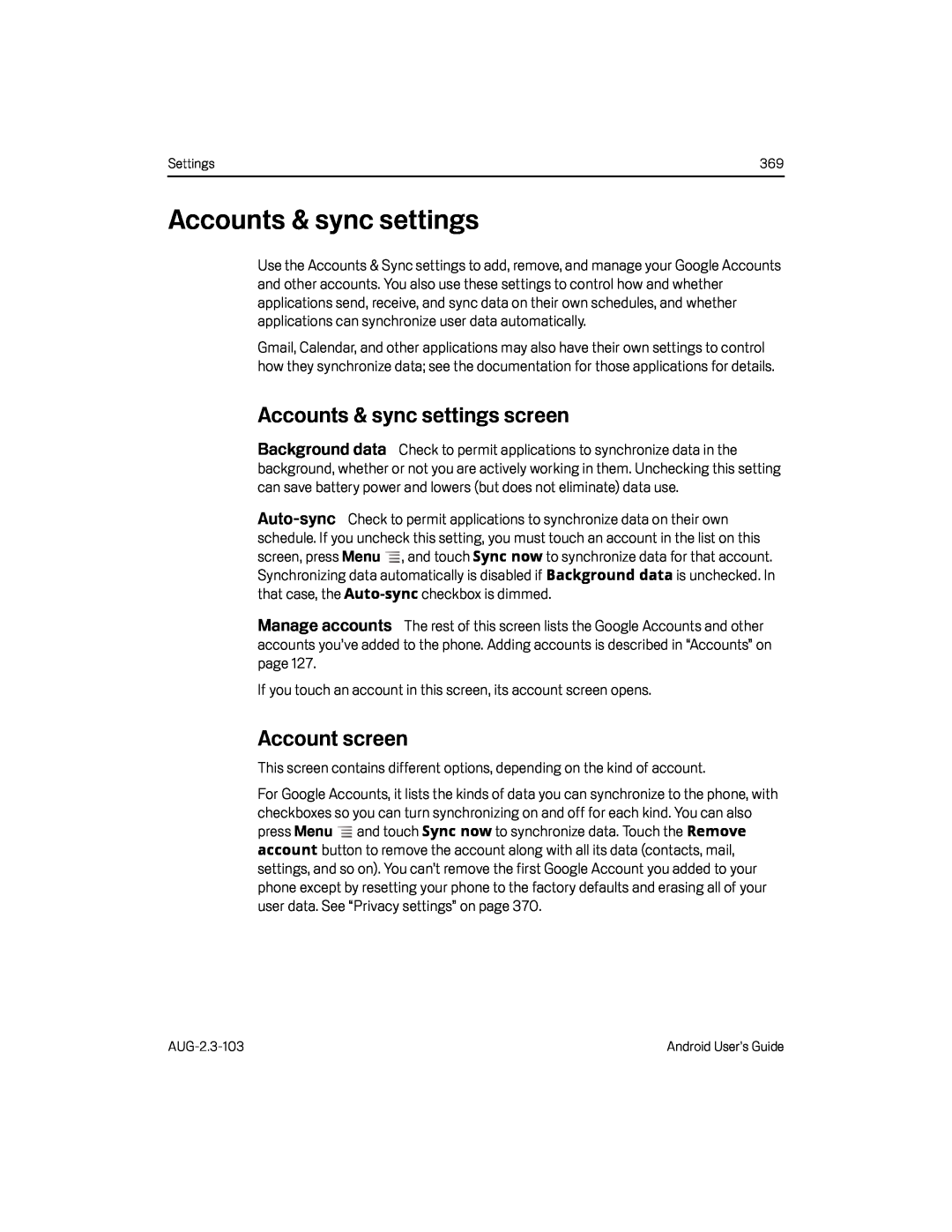 Accounts & sync settings
Accounts & sync settingsAccounts & sync settings screen
Manage accounts
Account screen
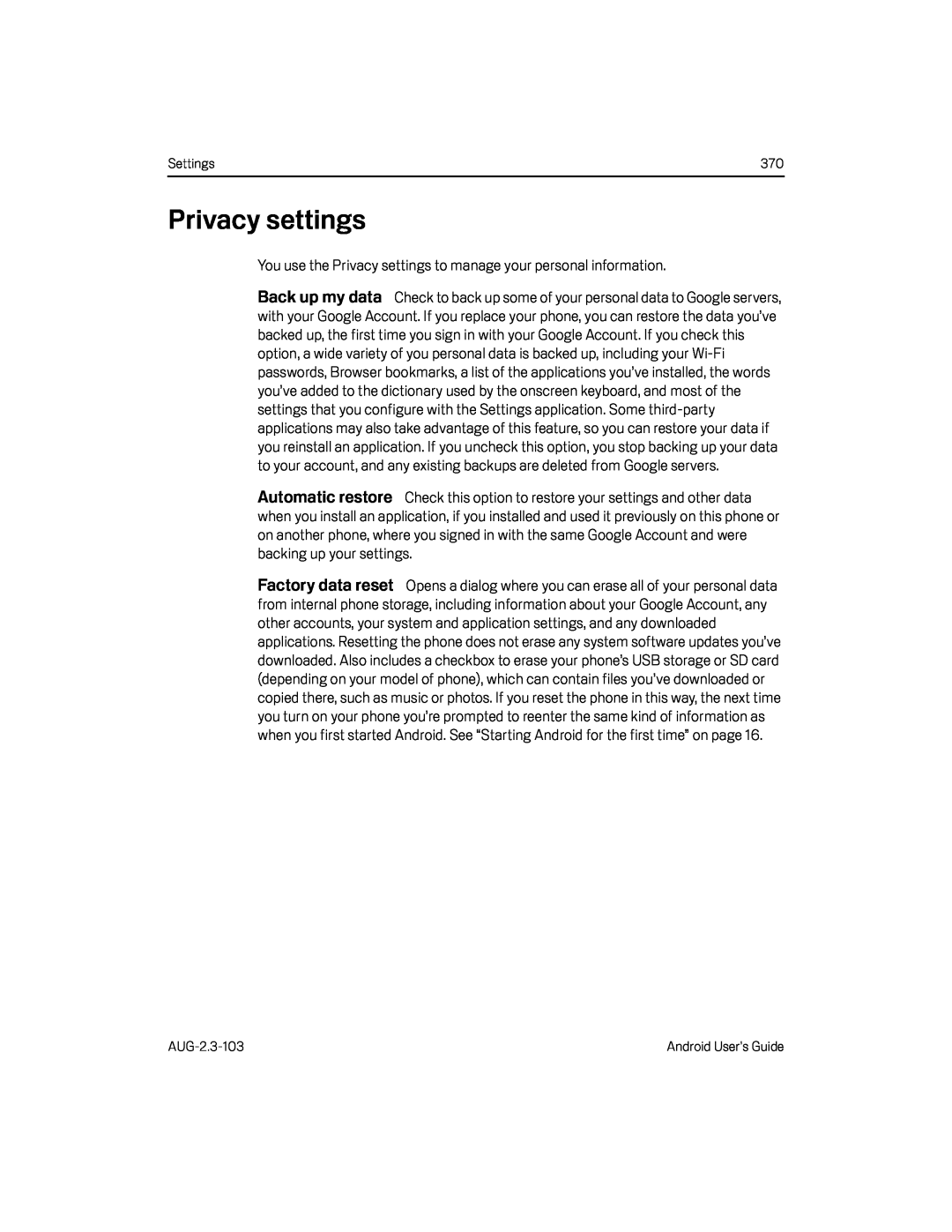 Privacy settings
Privacy settingsBack up my data
Automatic restore
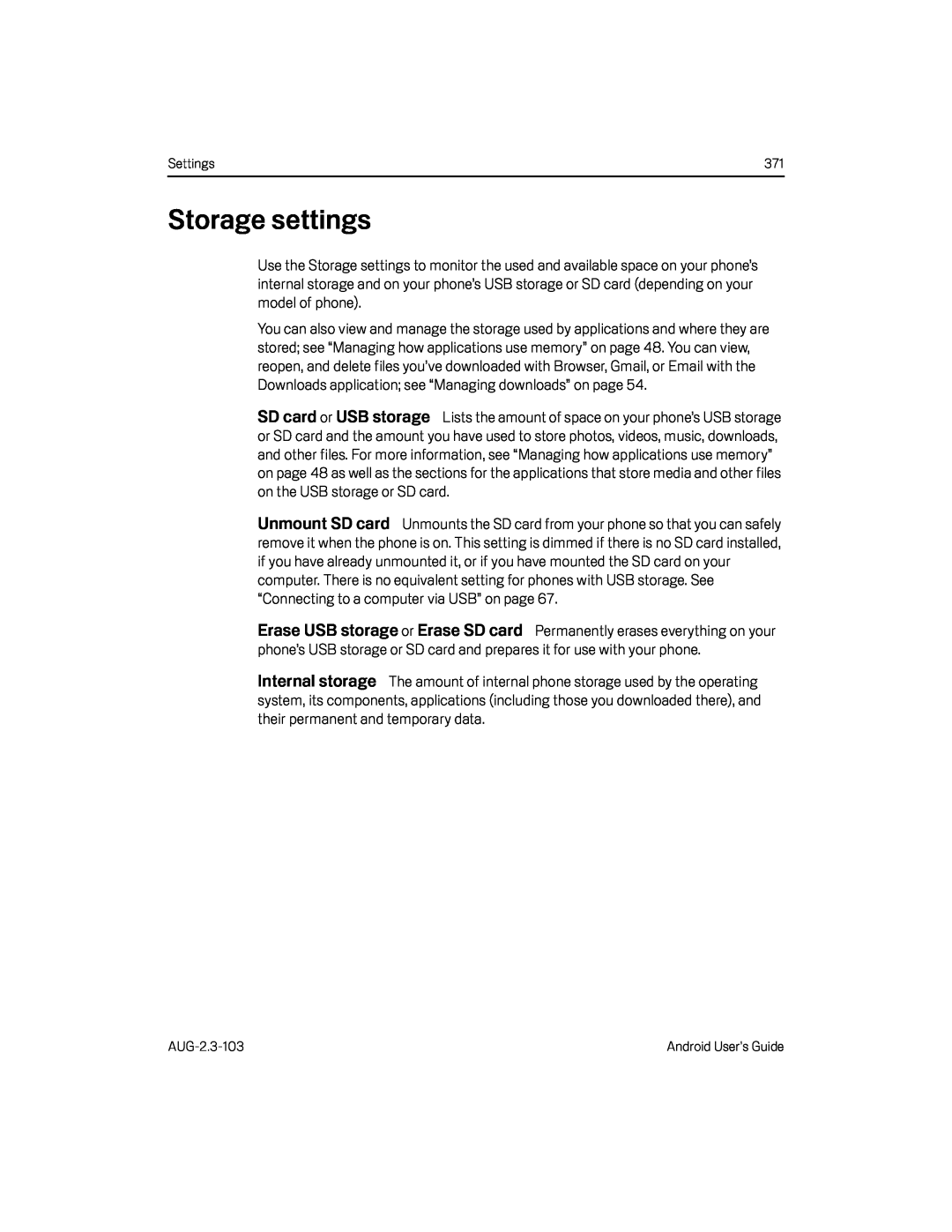 Storage settings
Storage settingsSD card
USB storage
Unmount SD card
Erase USB storage
Erase SD card
Internal storage
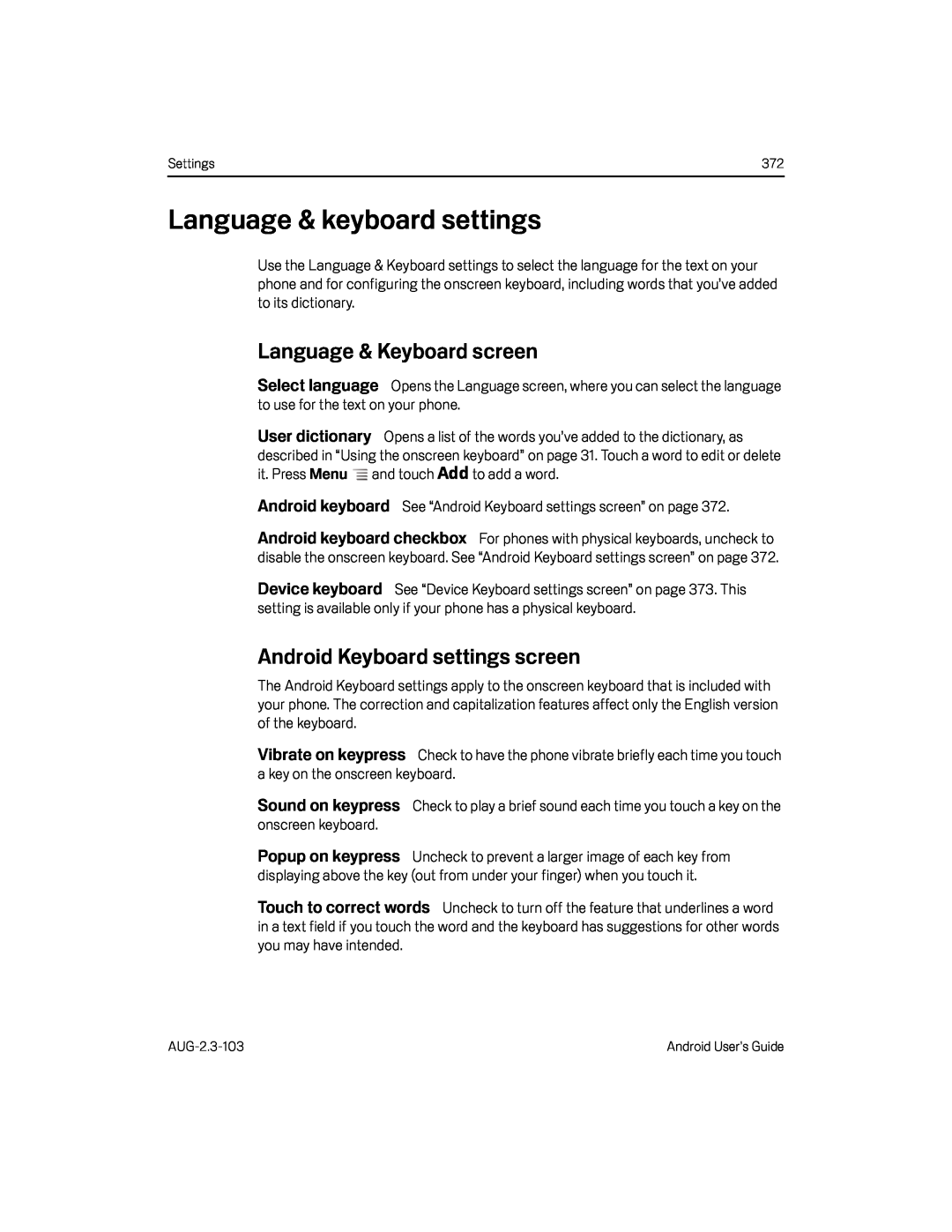 Language & keyboard settings
Language & keyboard settingsLanguage & Keyboard screen
Select language
User dictionary
Add
Android keyboard
Device keyboard
Android Keyboard settings screen
Vibrate on keypress
Sound on keypress
Popup on keypress
Touch to correct words
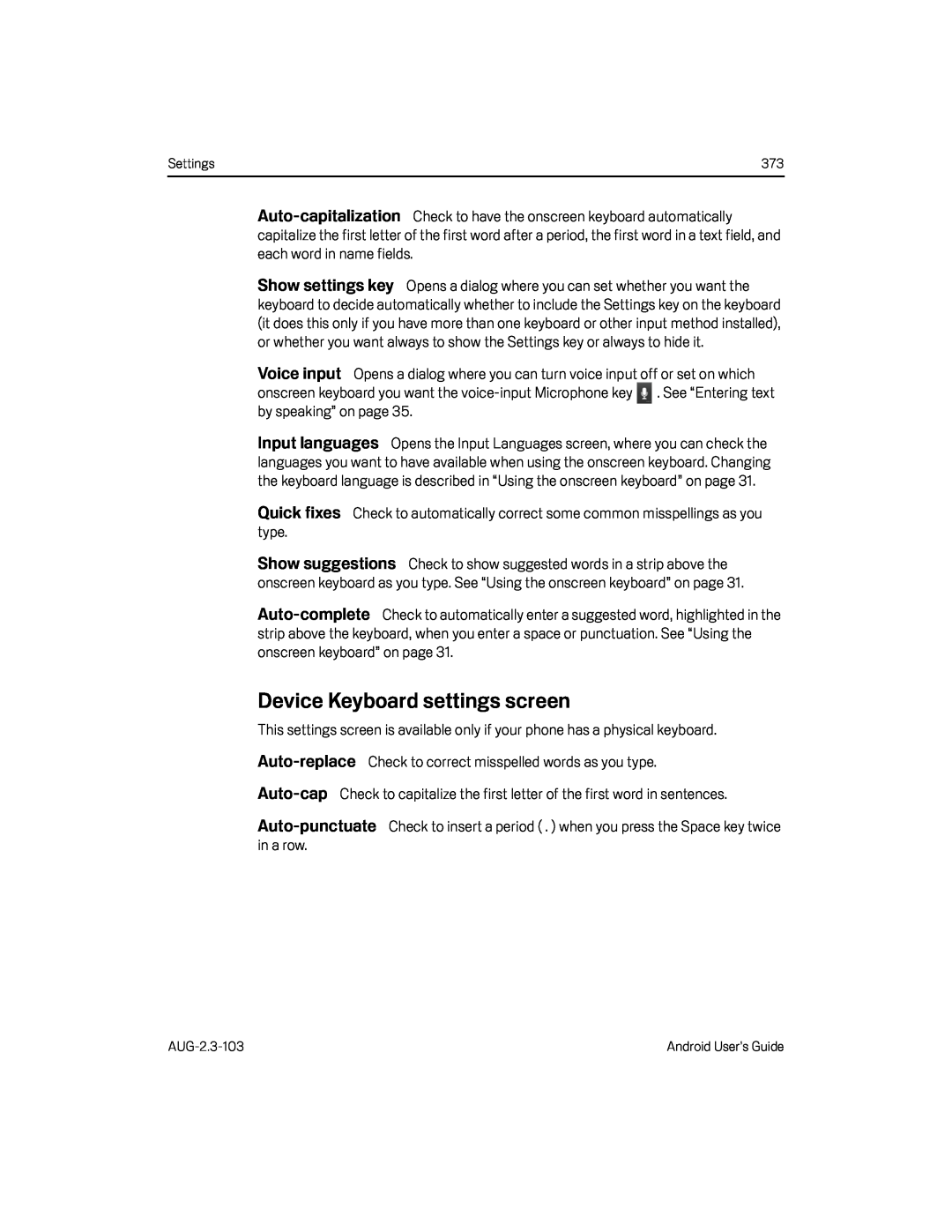 Auto-capitalization
Auto-capitalizationVoice input
Quick fixes
Auto-complete
Device Keyboard settings screen
Auto-replace
Auto-cap
Auto-punctuate
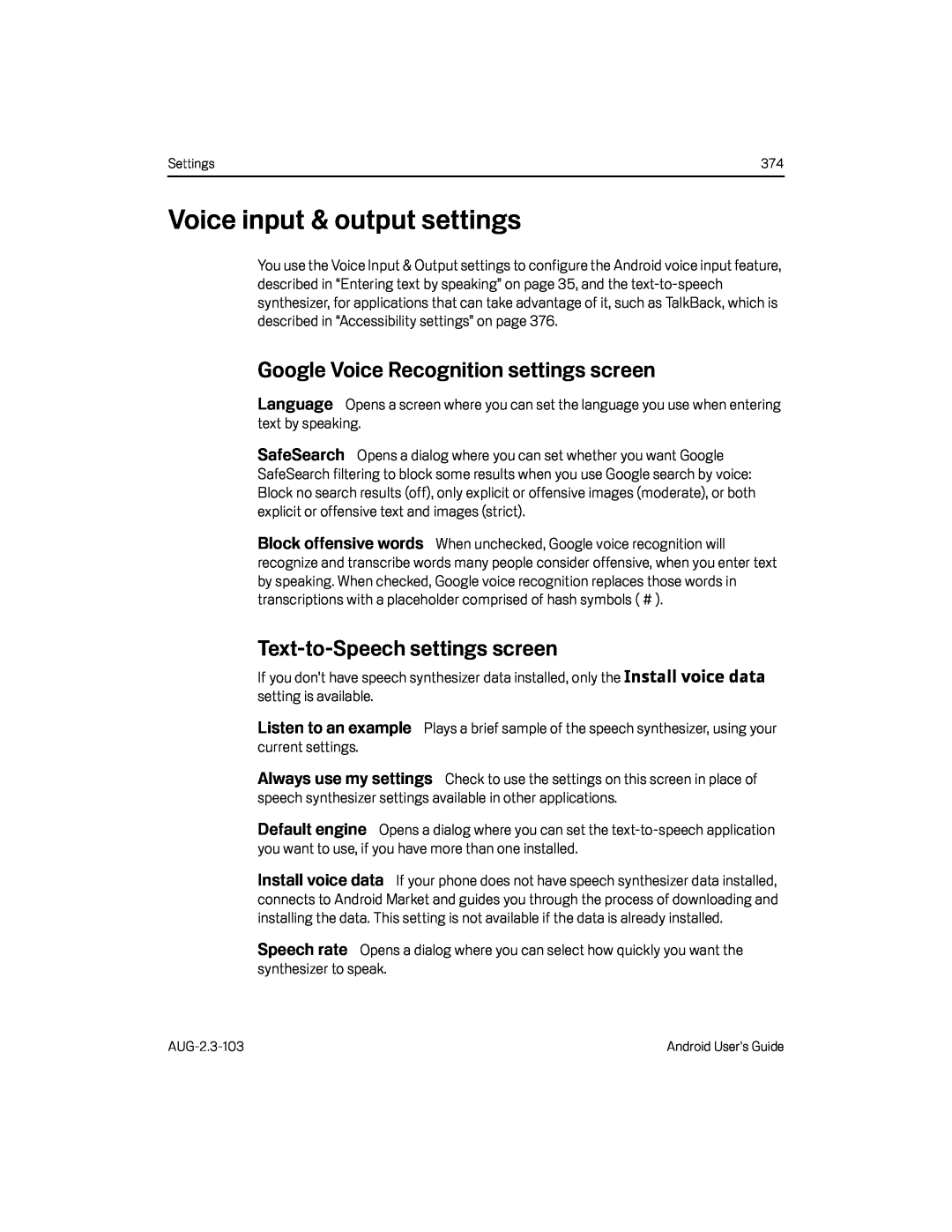 Voice input & output settings
Voice input & output settingsGoogle Voice Recognition settings screen
Language
SafeSearch
Block offensive words
Text-to-Speechsettings screen
Install voice data
Listen to an example
Always use my settings
Default engine
Install voice data
Speech rate
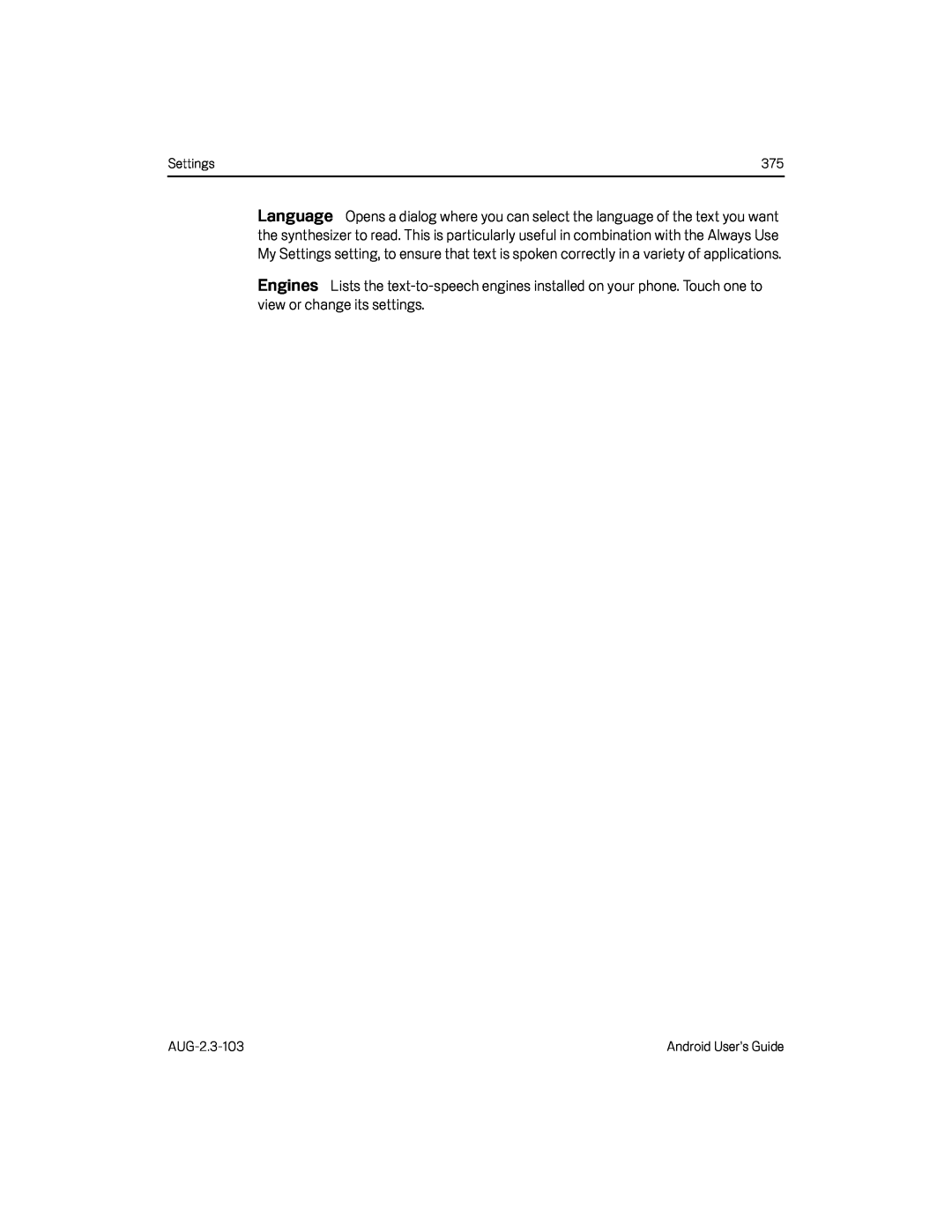 Engines
Engines
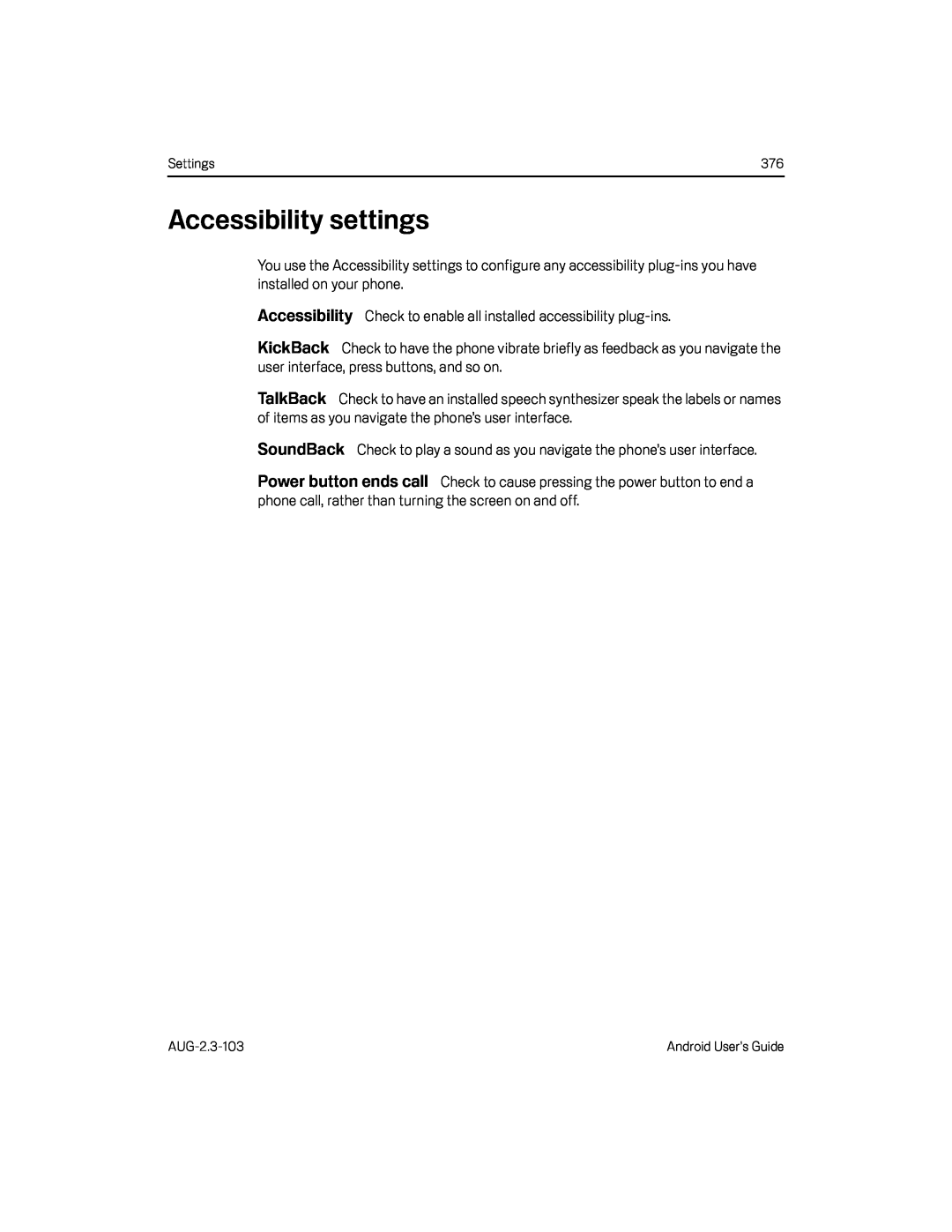 Accessibility settings
Accessibility settingsAccessibility
KickBack
TalkBack
SoundBack
Power button ends call
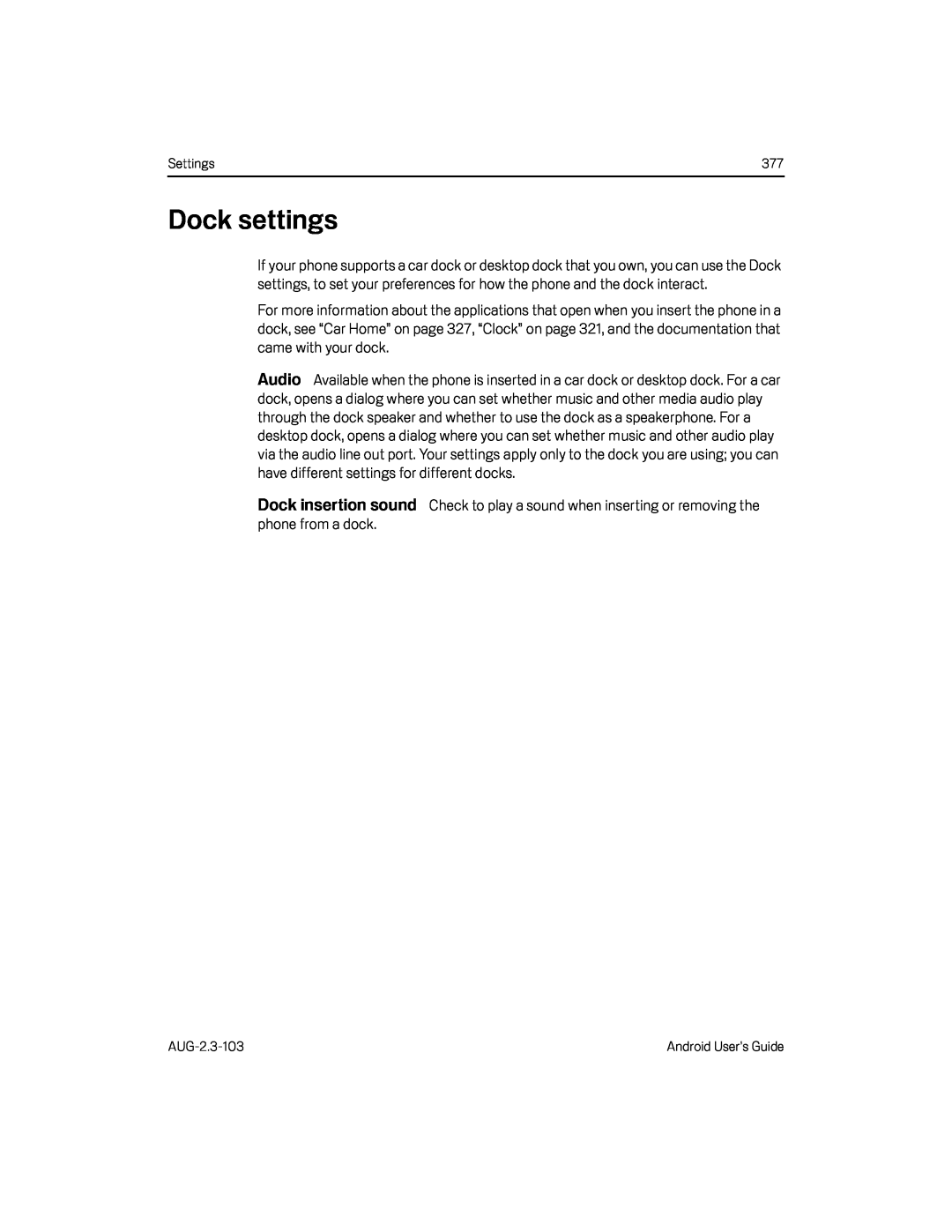 Dock settings
Dock settingsAudio
Dock insertion sound
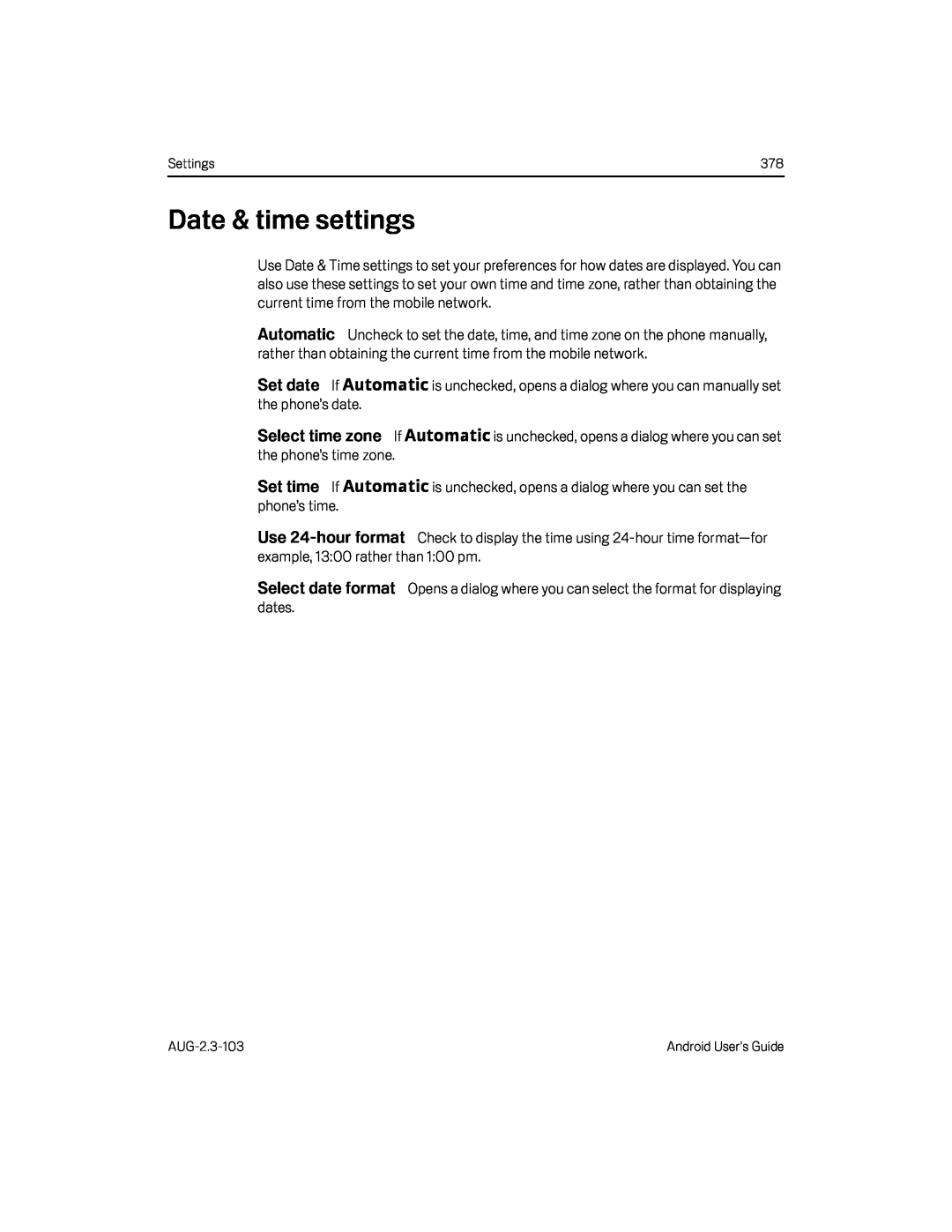 Date & time settings
Date & time settingsAutomatic
Set date
Select time zone
Set time
Use
24-hour
format
Select date format
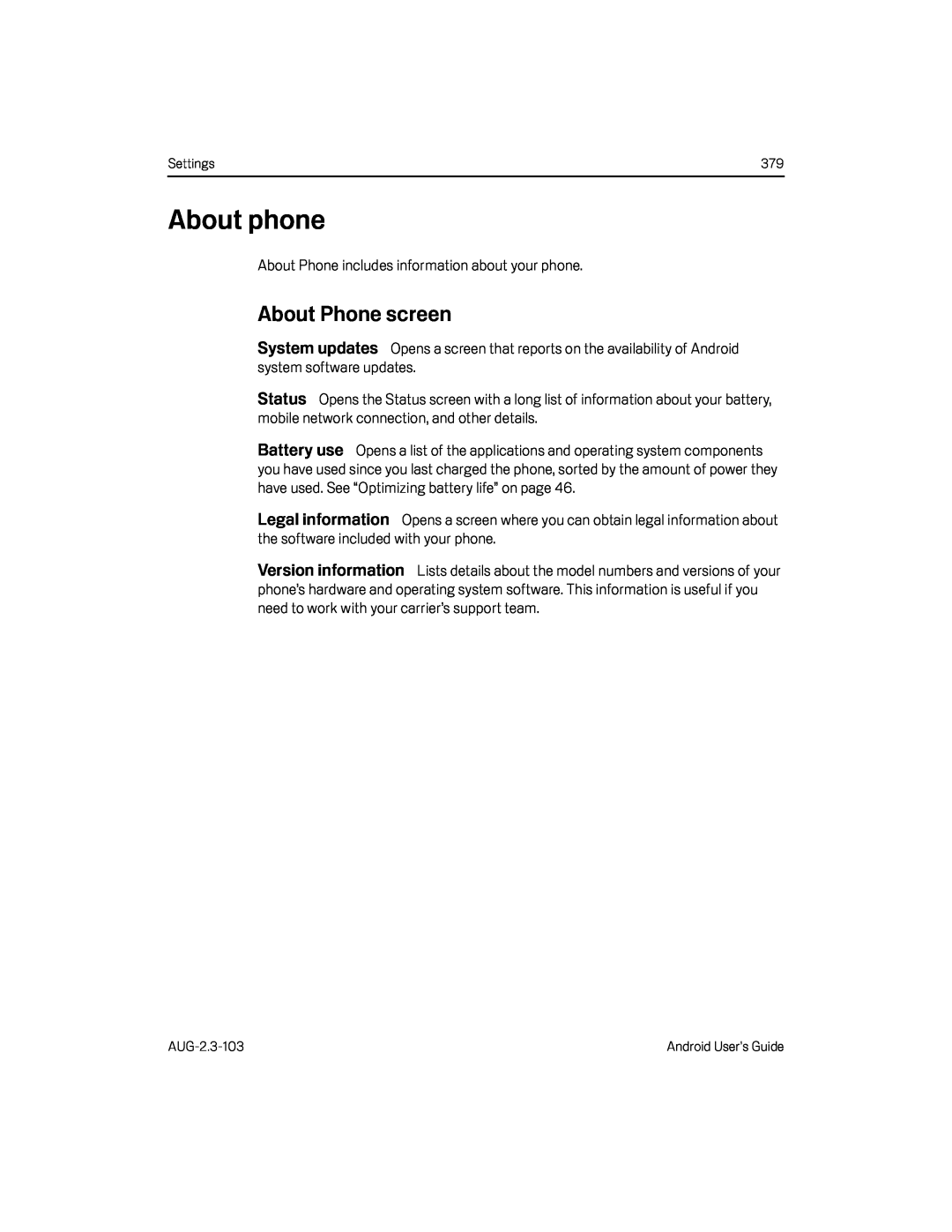 About phone
About phoneAbout Phone screen
System updates
Status
Version information
