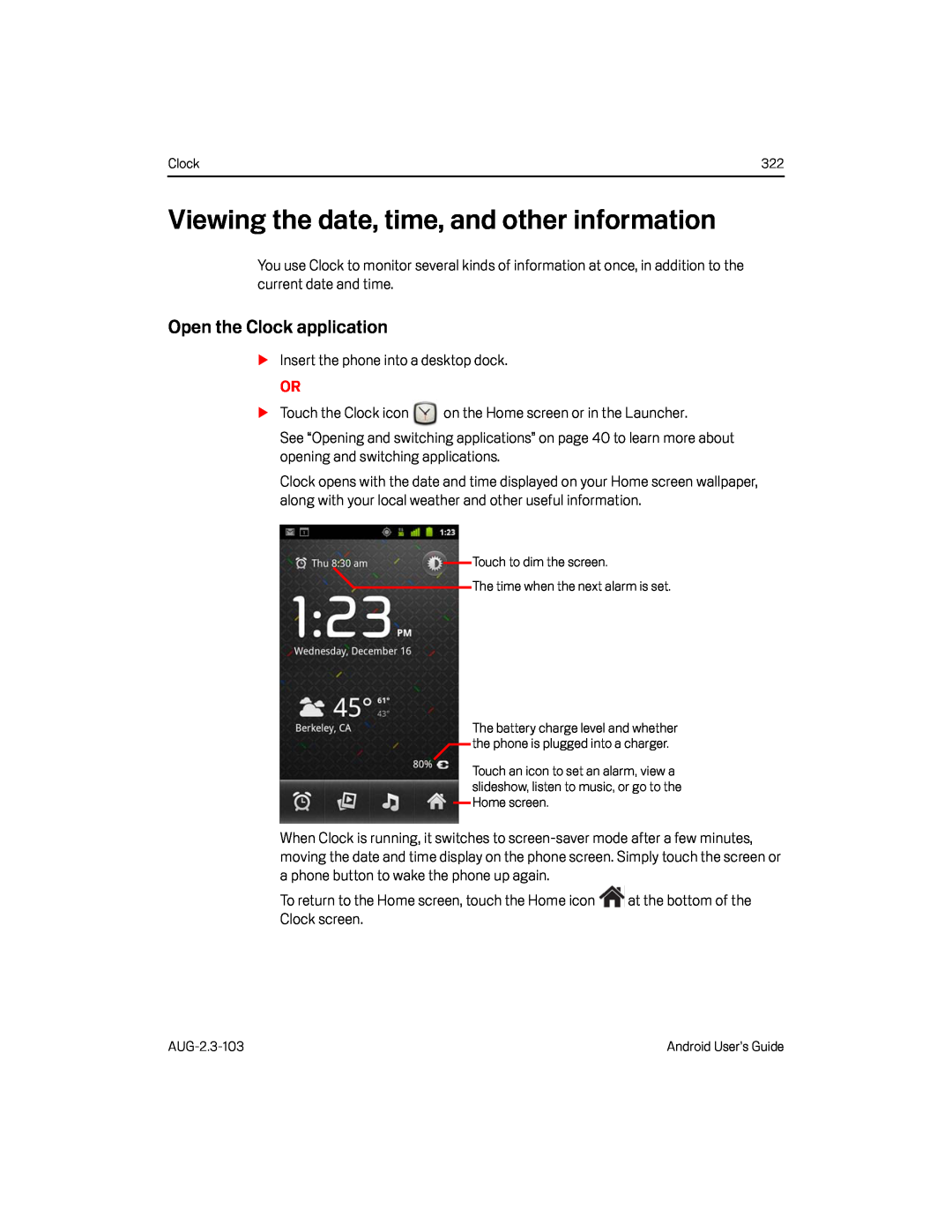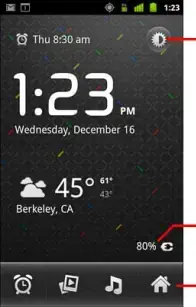
Clock | 322 |
Viewing the date, time, and other information
You use Clock to monitor several kinds of information at once, in addition to the current date and time.
Open the Clock application
SInsert the phone into a desktop dock.OR
STouch the Clock iconSee “Opening and switching applications” on page 40 to learn more about opening and switching applications.
Clock opens with the date and time displayed on your Home screen wallpaper, along with your local weather and other useful information.
Touch to dim the screen.
![]() The time when the next alarm is set.
The time when the next alarm is set.
The battery charge level and whether the phone is plugged into a charger.
Touch an icon to set an alarm, view a slideshow, listen to music, or go to the Home screen.
When Clock is running, it switches to
To return to the Home screen, touch the Home icon ![]() at the bottom of the Clock screen.
at the bottom of the Clock screen.
Android User’s Guide |