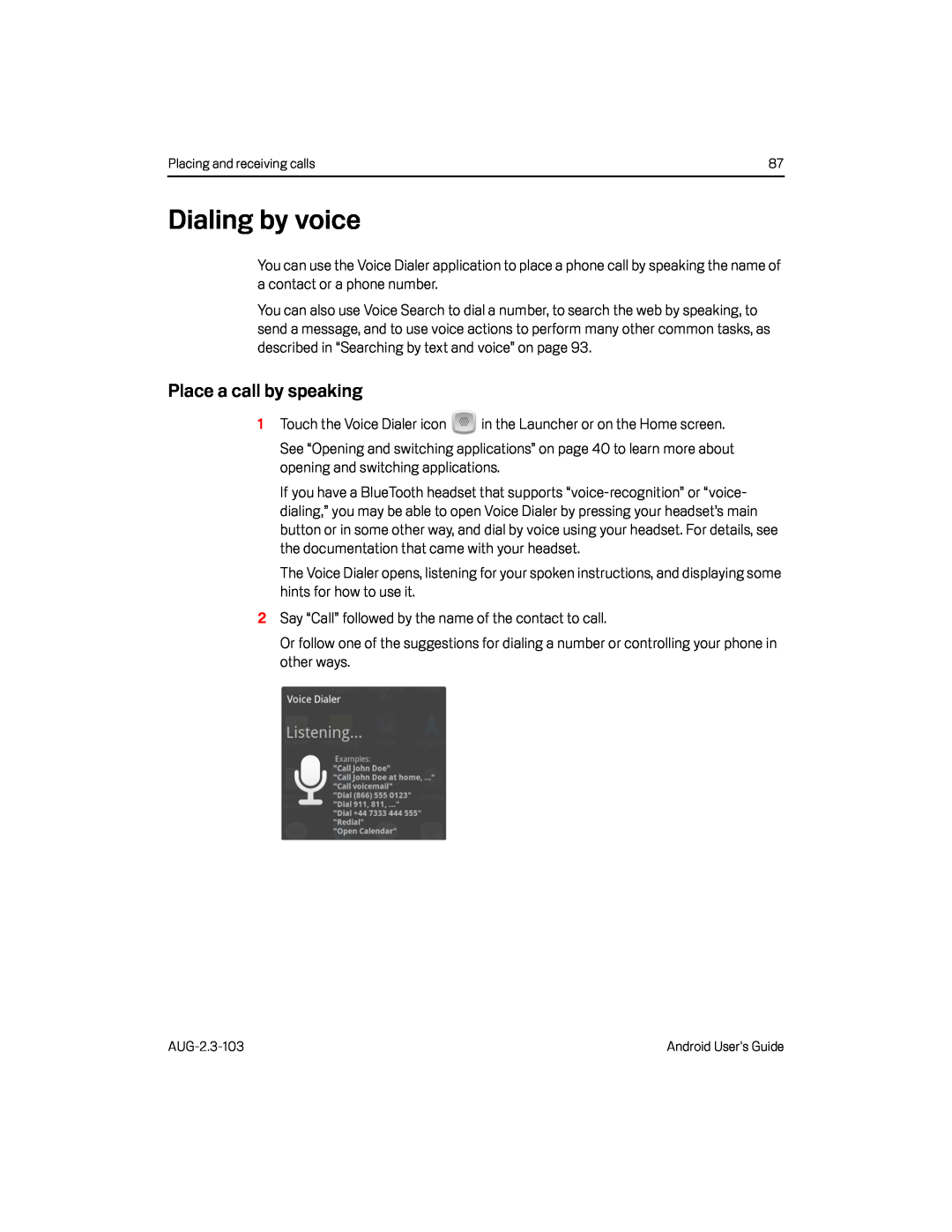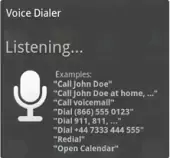
Placing and receiving calls | 87 |
Dialing by voice
You can use the Voice Dialer application to place a phone call by speaking the name of a contact or a phone number.
You can also use Voice Search to dial a number, to search the web by speaking, to send a message, and to use voice actions to perform many other common tasks, as described in “Searching by text and voice” on page 93.
Place a call by speaking
1Touch the Voice Dialer icon ![]() in the Launcher or on the Home screen. See “Opening and switching applications” on page 40 to learn more about opening and switching applications.
in the Launcher or on the Home screen. See “Opening and switching applications” on page 40 to learn more about opening and switching applications.
If you have a BlueTooth headset that supports
The Voice Dialer opens, listening for your spoken instructions, and displaying some hints for how to use it.
2Say “Call” followed by the name of the contact to call.Or follow one of the suggestions for dialing a number or controlling your phone in other ways.
Android User’s Guide |