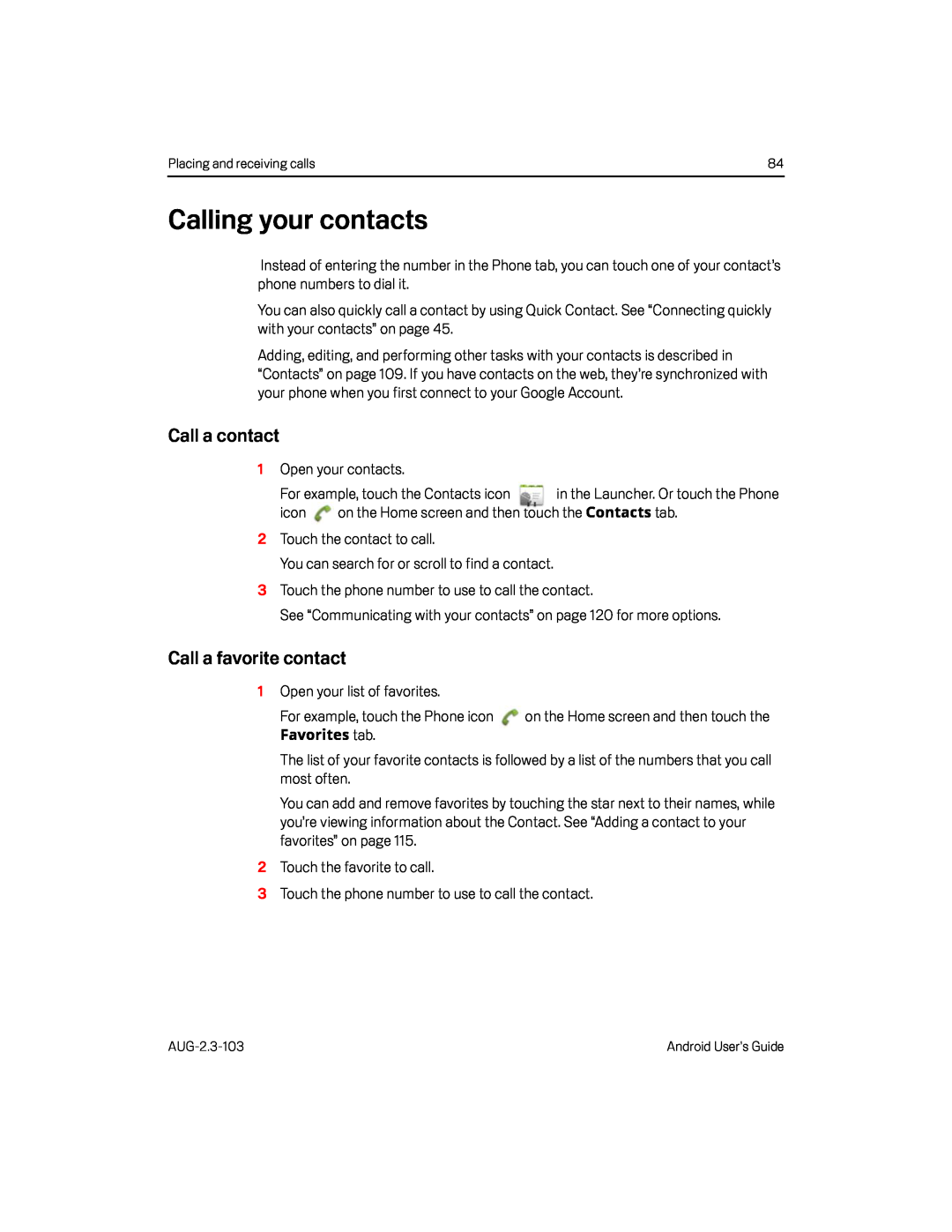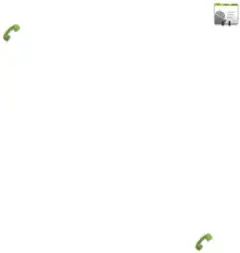
Placing and receiving calls | 84 |
Calling your contacts
Instead of entering the number in the Phone tab, you can touch one of your contact’s phone numbers to dial it.
You can also quickly call a contact by using Quick Contact. See “Connecting quickly with your contacts” on page 45.
Adding, editing, and performing other tasks with your contacts is described in “Contacts” on page 109. If you have contacts on the web, they’re synchronized with your phone when you first connect to your Google Account.
Call a contact
1Open your contacts.
For example, touch the Contacts icon | in the Launcher. Or touch the Phone | |
icon | on the Home screen and then touch the Contacts tab. | |
2Touch the contact to call.
You can search for or scroll to find a contact.
3Touch the phone number to use to call the contact.
See “Communicating with your contacts” on page 120 for more options.
Call a favorite contact
1Open your list of favorites.
For example, touch the Phone icon | on the Home screen and then touch the |
| Favorites tab. |
|
The list of your favorite contacts is followed by a list of the numbers that you call most often.
You can add and remove favorites by touching the star next to their names, while you’re viewing information about the Contact. See “Adding a contact to your favorites” on page 115.
2Touch the favorite to call.
3Touch the phone number to use to call the contact.
Android User’s Guide |