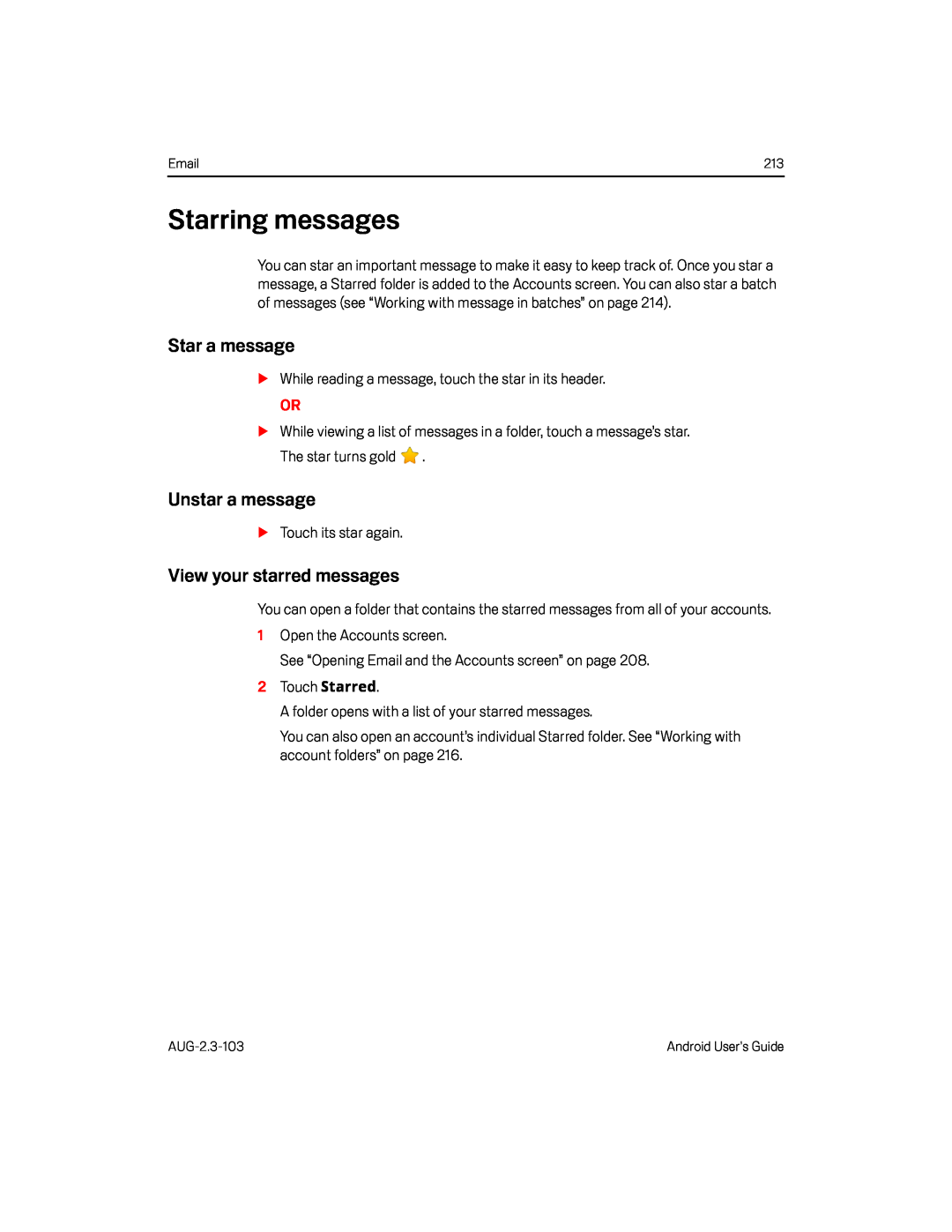213 |
Starring messages
You can star an important message to make it easy to keep track of. Once you star a message, a Starred folder is added to the Accounts screen. You can also star a batch of messages (see “Working with message in batches” on page 214).
Star a message
SWhile reading a message, touch the star in its header.
OR
SWhile viewing a list of messages in a folder, touch a message’s star. The star turns gold ![]() .
.
Unstar a message
STouch its star again.
View your starred messages
You can open a folder that contains the starred messages from all of your accounts.
1Open the Accounts screen.
See “Opening Email and the Accounts screen” on page 208.2Touch Starred.
A folder opens with a list of your starred messages.
You can also open an account’s individual Starred folder. See “Working with account folders” on page 216.
Android User’s Guide |