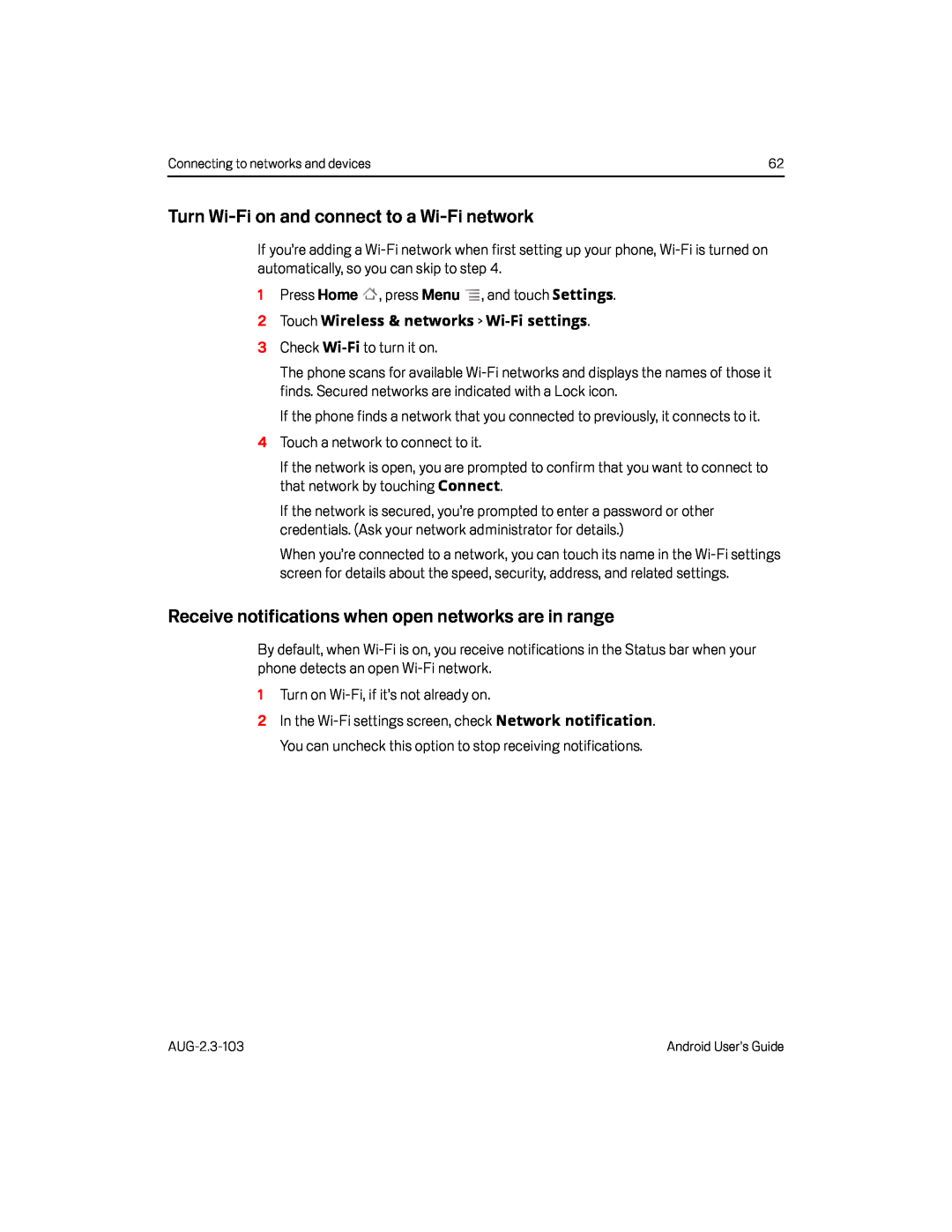Connecting to networks and devices | 62 |
Turn Wi-Fi on and connect to a Wi-Fi network
If you’re adding a
The phone scans for available
If the phone finds a network that you connected to previously, it connects to it.
4Touch a network to connect to it.If the network is open, you are prompted to confirm that you want to connect to that network by touching Connect.
If the network is secured, you’re prompted to enter a password or other credentials. (Ask your network administrator for details.)
When you’re connected to a network, you can touch its name in the
Receive notifications when open networks are in range
By default, when
2In the
Android User’s Guide |