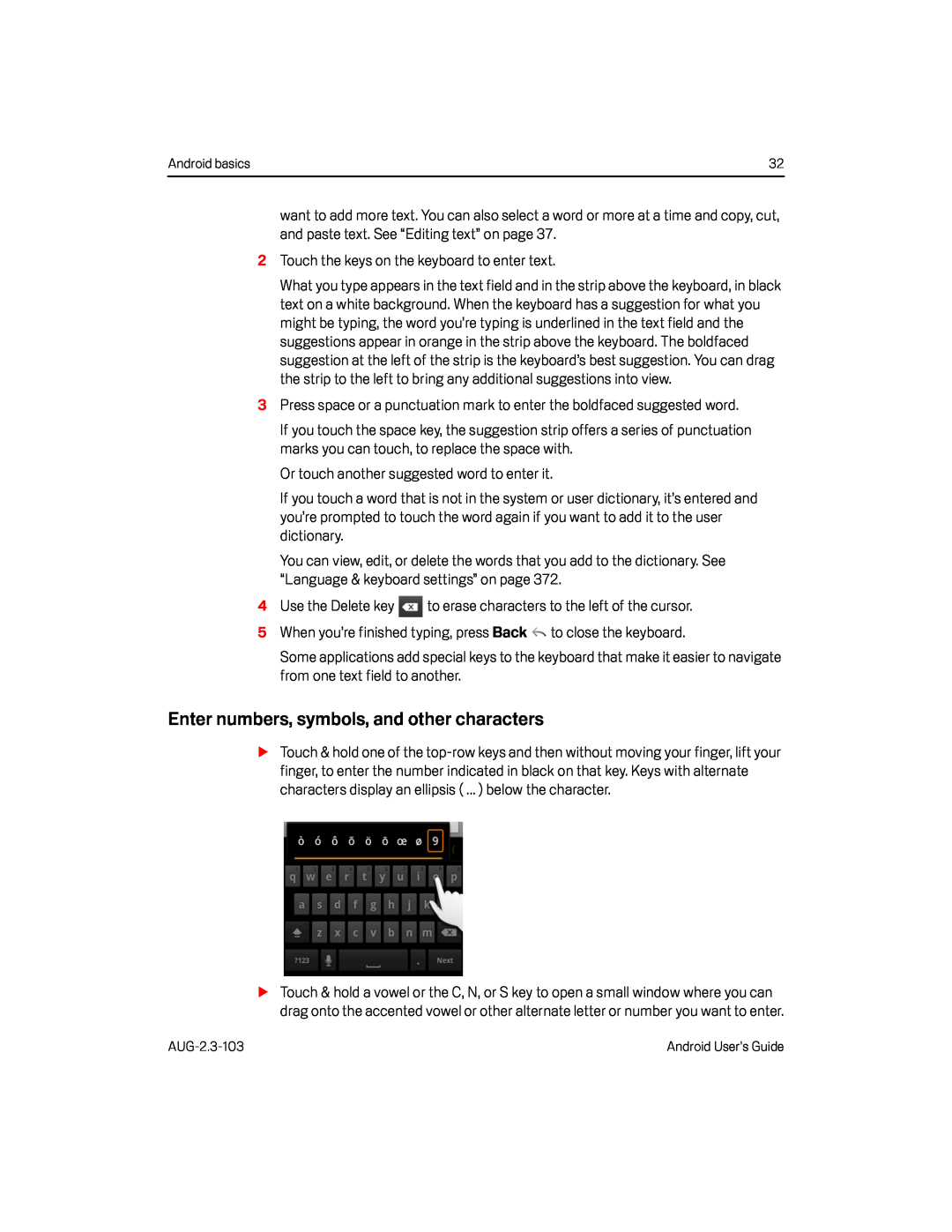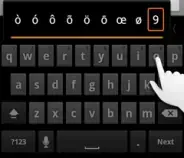
Android basics | 32 |
want to add more text. You can also select a word or more at a time and copy, cut, and paste text. See “Editing text” on page 37.
2Touch the keys on the keyboard to enter text.What you type appears in the text field and in the strip above the keyboard, in black text on a white background. When the keyboard has a suggestion for what you might be typing, the word you’re typing is underlined in the text field and the suggestions appear in orange in the strip above the keyboard. The boldfaced suggestion at the left of the strip is the keyboard’s best suggestion. You can drag the strip to the left to bring any additional suggestions into view.
3Press space or a punctuation mark to enter the boldfaced suggested word.If you touch the space key, the suggestion strip offers a series of punctuation marks you can touch, to replace the space with.
Or touch another suggested word to enter it.If you touch a word that is not in the system or user dictionary, it’s entered and you’re prompted to touch the word again if you want to add it to the user dictionary.
You can view, edit, or delete the words that you add to the dictionary. See “Language & keyboard settings” on page 372.
4Use the Delete keySome applications add special keys to the keyboard that make it easier to navigate from one text field to another.
Enter numbers, symbols, and other characters
STouch & hold one of the
STouch & hold a vowel or the C, N, or S key to open a small window where you can drag onto the accented vowel or other alternate letter or number you want to enter.
Android User’s Guide |