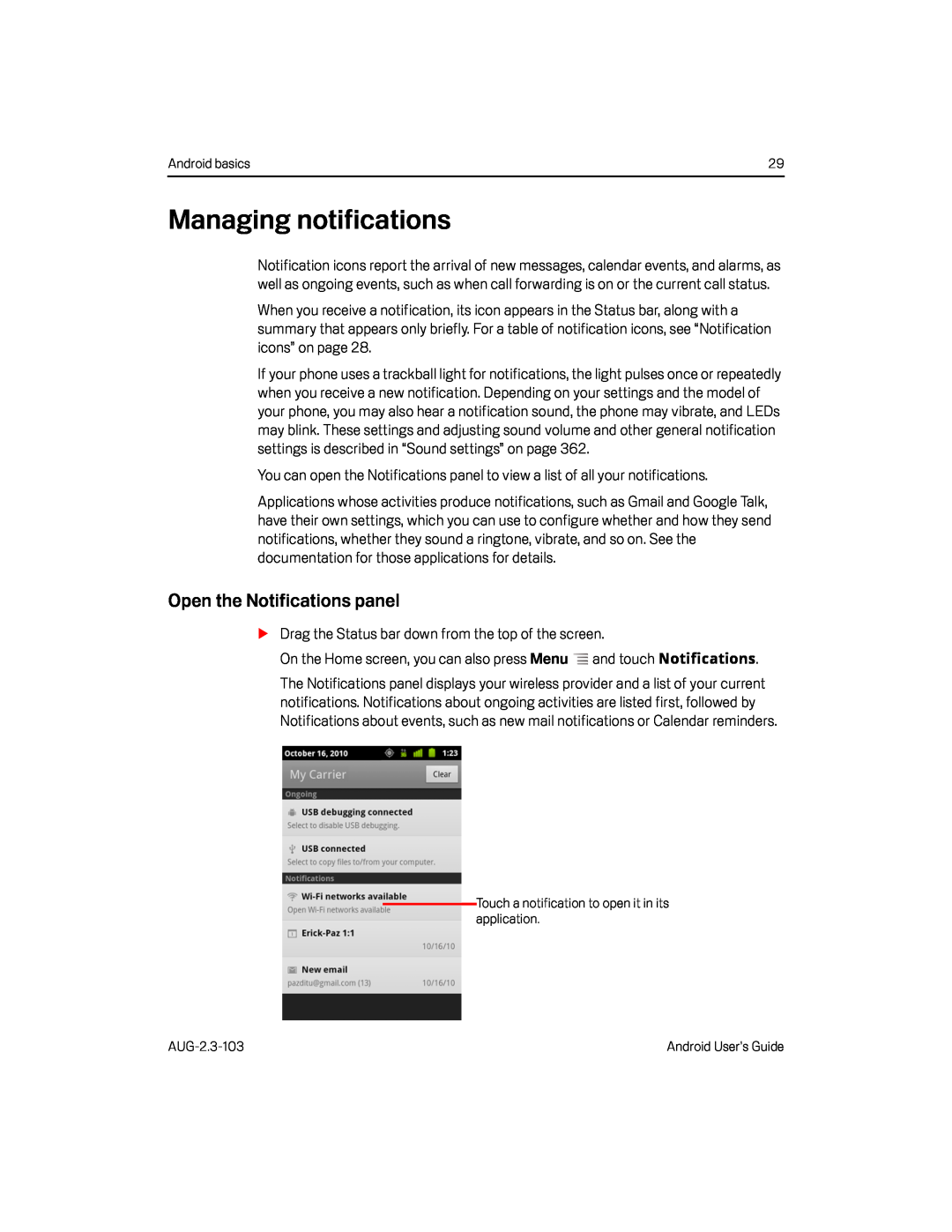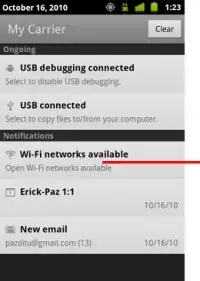
Android basics | 29 |
Managing notifications
Notification icons report the arrival of new messages, calendar events, and alarms, as well as ongoing events, such as when call forwarding is on or the current call status.
When you receive a notification, its icon appears in the Status bar, along with a summary that appears only briefly. For a table of notification icons, see “Notification icons” on page 28.
If your phone uses a trackball light for notifications, the light pulses once or repeatedly when you receive a new notification. Depending on your settings and the model of your phone, you may also hear a notification sound, the phone may vibrate, and LEDs may blink. These settings and adjusting sound volume and other general notification settings is described in “Sound settings” on page 362.
You can open the Notifications panel to view a list of all your notifications.Applications whose activities produce notifications, such as Gmail and Google Talk, have their own settings, which you can use to configure whether and how they send notifications, whether they sound a ringtone, vibrate, and so on. See the documentation for those applications for details.
Open the Notifications panel
SDrag the Status bar down from the top of the screen.On the Home screen, you can also press MenuThe Notifications panel displays your wireless provider and a list of your current notifications. Notifications about ongoing activities are listed first, followed by Notifications about events, such as new mail notifications or Calendar reminders.
Touch a notification to open it in its application.
Android User’s Guide |