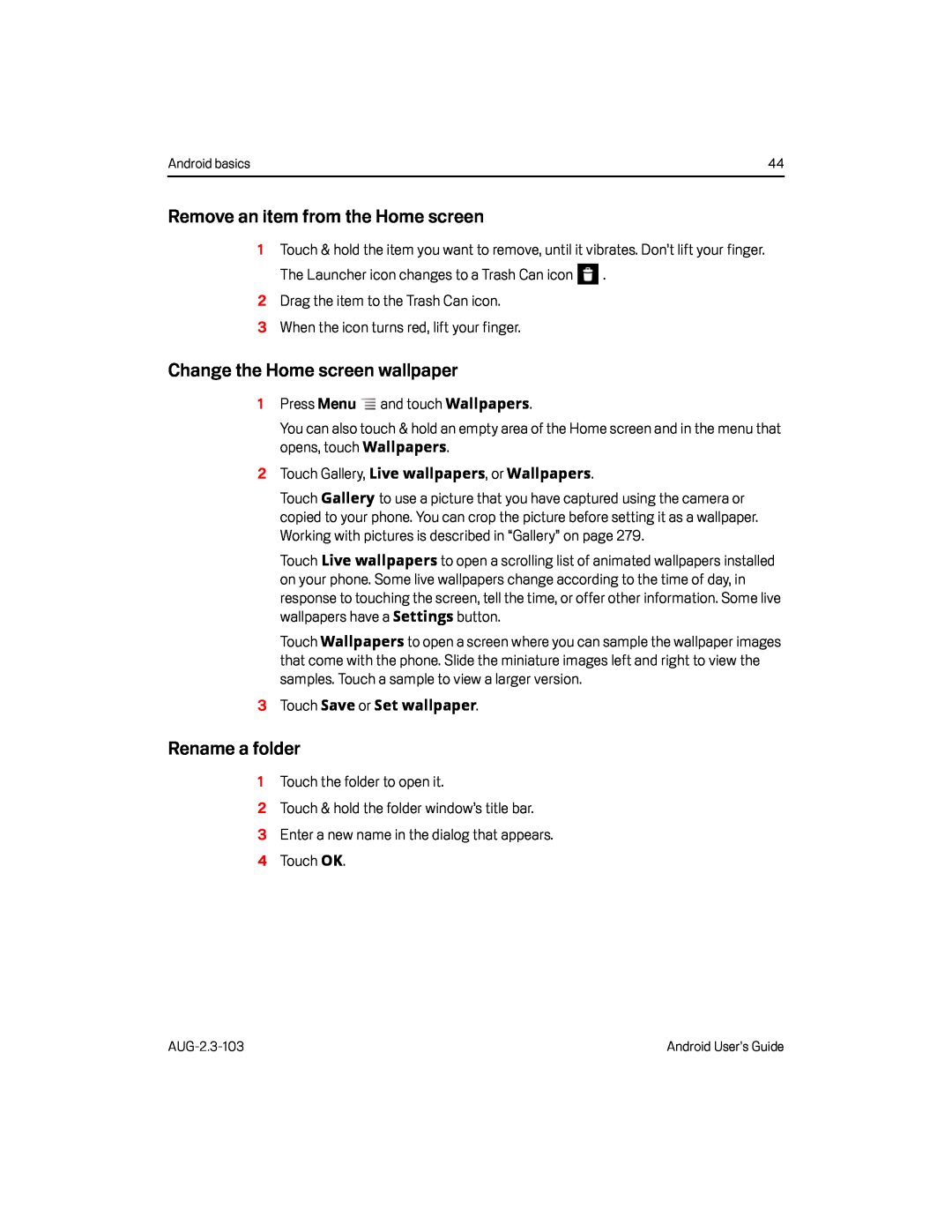Android basics | 44 |
Remove an item from the Home screen
1Touch & hold the item you want to remove, until it vibrates. Don’t lift your finger.
The Launcher icon changes to a Trash Can iconChange the Home screen wallpaper
1Press MenuYou can also touch & hold an empty area of the Home screen and in the menu that opens, touch Wallpapers.
2Touch Gallery, Live wallpapers, or Wallpapers.Touch Gallery to use a picture that you have captured using the camera or copied to your phone. You can crop the picture before setting it as a wallpaper. Working with pictures is described in “Gallery” on page 279.
Touch Live wallpapers to open a scrolling list of animated wallpapers installed on your phone. Some live wallpapers change according to the time of day, in
response to touching the screen, tell the time, or offer other information. Some live wallpapers have a Settings button.
Touch Wallpapers to open a screen where you can sample the wallpaper images that come with the phone. Slide the miniature images left and right to view the samples. Touch a sample to view a larger version.
3Touch Save or Set wallpaper.Rename a folder
1Touch the folder to open it.2Touch & hold the folder window’s title bar.3Enter a new name in the dialog that appears.4 Touch OK.Android User’s Guide |