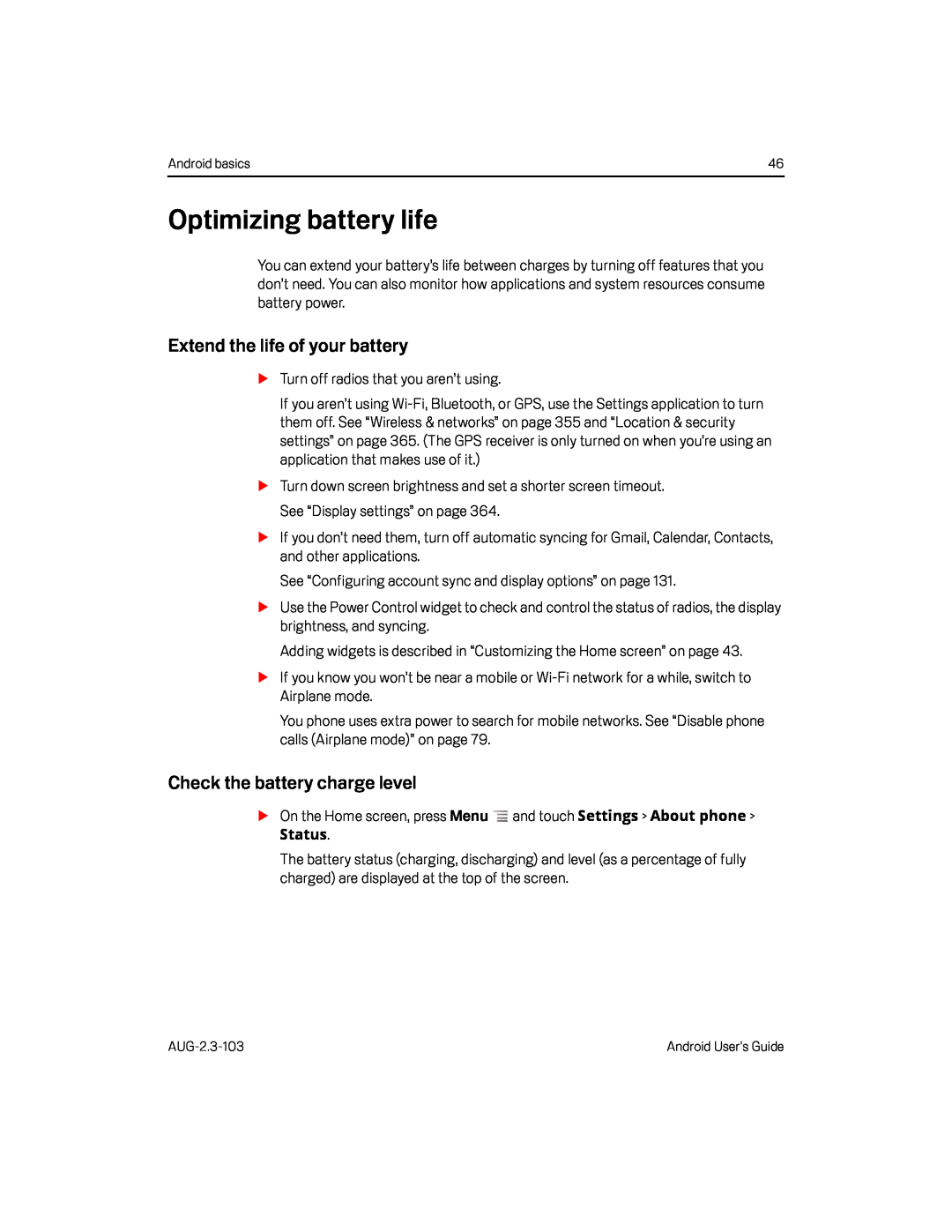Android basics | 46 |
Optimizing battery life
You can extend your battery’s life between charges by turning off features that you don’t need. You can also monitor how applications and system resources consume battery power.
Extend the life of your battery
STurn off radios that you aren’t using.
If you aren’t using
STurn down screen brightness and set a shorter screen timeout. See “Display settings” on page 364.
SIf you don’t need them, turn off automatic syncing for Gmail, Calendar, Contacts, and other applications.
See “Configuring account sync and display options” on page 131.
SUse the Power Control widget to check and control the status of radios, the display brightness, and syncing.
Adding widgets is described in “Customizing the Home screen” on page 43.
SIf you know you won’t be near a mobile or
You phone uses extra power to search for mobile networks. See “Disable phone calls (Airplane mode)” on page 79.
Check the battery charge level
SOn the Home screen, press Menu ![]() and touch Settings > About phone >
and touch Settings > About phone >
The battery status (charging, discharging) and level (as a percentage of fully charged) are displayed at the top of the screen.
Android User’s Guide |