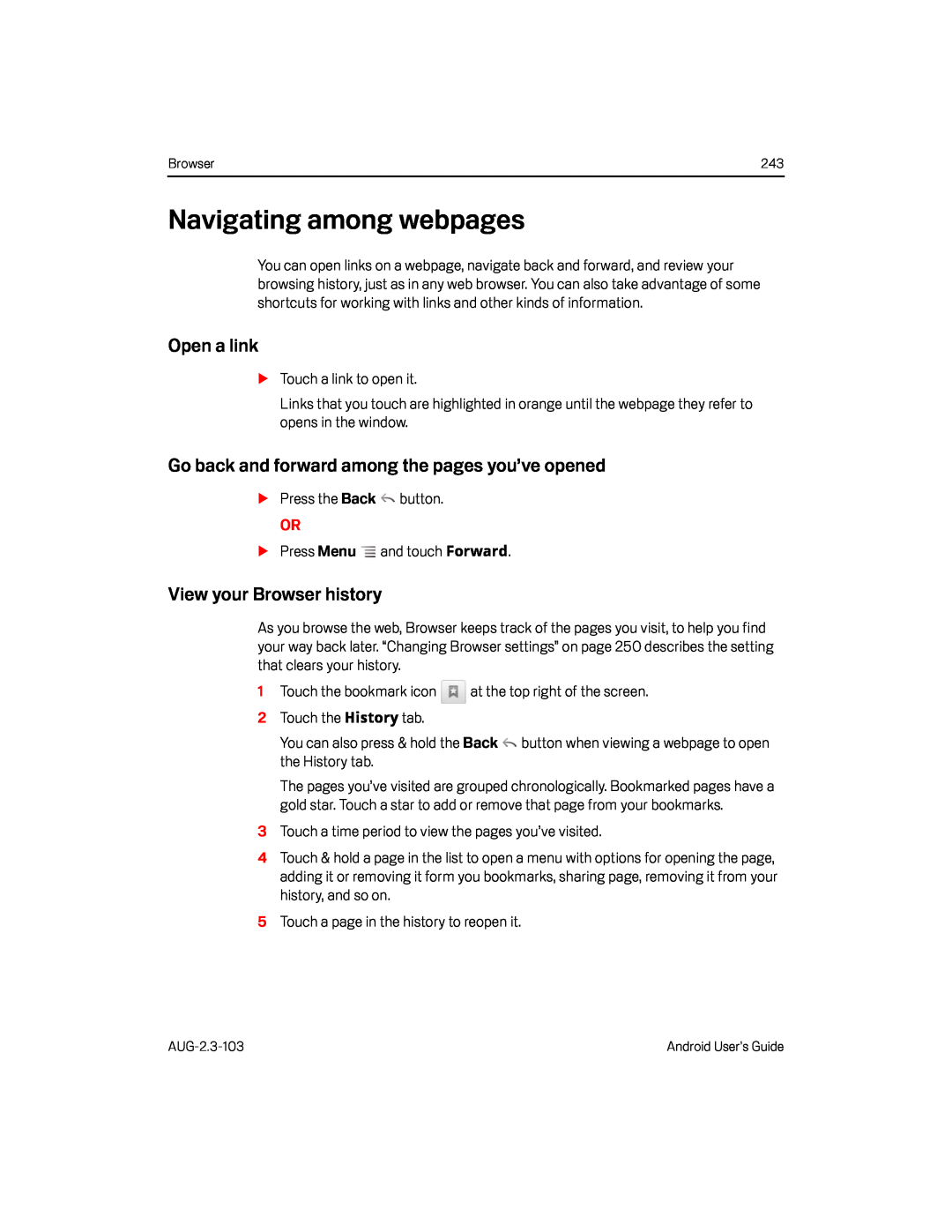Browser | 243 |
Navigating among webpages
You can open links on a webpage, navigate back and forward, and review your browsing history, just as in any web browser. You can also take advantage of some shortcuts for working with links and other kinds of information.
Open a link
STouch a link to open it.Links that you touch are highlighted in orange until the webpage they refer to opens in the window.
Go back and forward among the pages you’ve opened
SPress the BackOR
SPress MenuView your Browser history
As you browse the web, Browser keeps track of the pages you visit, to help you find your way back later. “Changing Browser settings” on page 250 describes the setting that clears your history.
1Touch the bookmark iconYou can also press & hold the Back ![]() button when viewing a webpage to open the History tab.
button when viewing a webpage to open the History tab.
The pages you’ve visited are grouped chronologically. Bookmarked pages have a gold star. Touch a star to add or remove that page from your bookmarks.
3Touch a time period to view the pages you’ve visited.4Touch & hold a page in the list to open a menu with options for opening the page, adding it or removing it form you bookmarks, sharing page, removing it from your history, and so on.
5Touch a page in the history to reopen it.Android User’s Guide |