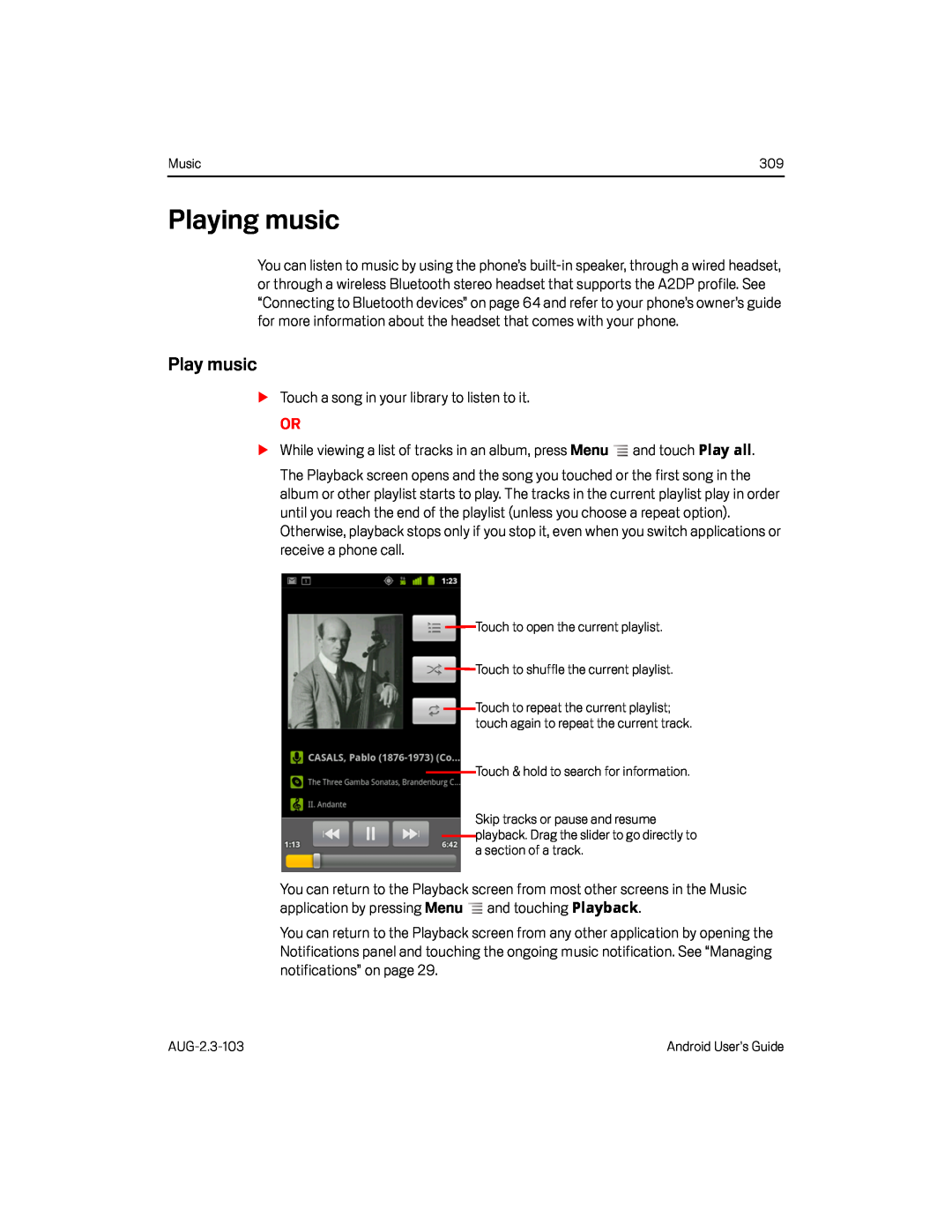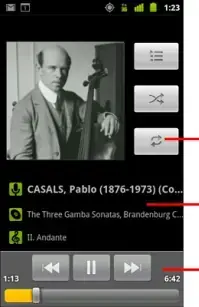
Music | 309 |
Playing music
You can listen to music by using the phone’s
Play music
STouch a song in your library to listen to it.OR
SWhile viewing a list of tracks in an album, press MenuThe Playback screen opens and the song you touched or the first song in the album or other playlist starts to play. The tracks in the current playlist play in order until you reach the end of the playlist (unless you choose a repeat option). Otherwise, playback stops only if you stop it, even when you switch applications or receive a phone call.
![]()
![]() Touch to open the current playlist.
Touch to open the current playlist.
![]()
![]() Touch to shuffle the current playlist.
Touch to shuffle the current playlist.
Touch to repeat the current playlist; touch again to repeat the current track.
Touch & hold to search for information.
Skip tracks or pause and resume playback. Drag the slider to go directly to a section of a track.
You can return to the Playback screen from most other screens in the Music application by pressing Menu ![]() and touching Playback.
and touching Playback.
You can return to the Playback screen from any other application by opening the Notifications panel and touching the ongoing music notification. See “Managing notifications” on page 29.
Android User’s Guide |