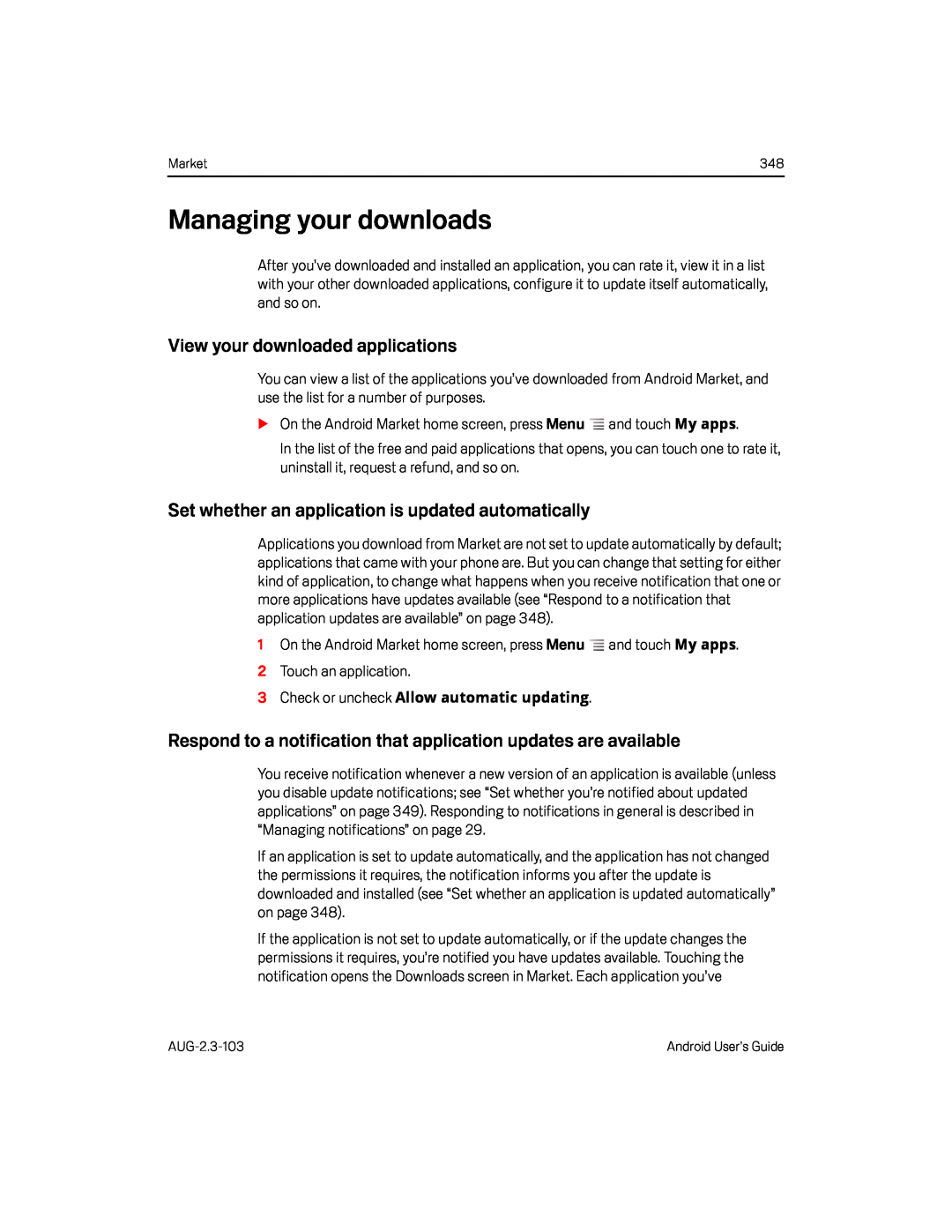Market | 348 |
Managing your downloads
After you’ve downloaded and installed an application, you can rate it, view it in a list with your other downloaded applications, configure it to update itself automatically, and so on.
View your downloaded applications
You can view a list of the applications you’ve downloaded from Android Market, and use the list for a number of purposes.
SOn the Android Market home screen, press MenuIn the list of the free and paid applications that opens, you can touch one to rate it, uninstall it, request a refund, and so on.
Set whether an application is updated automatically
Applications you download from Market are not set to update automatically by default; applications that came with your phone are. But you can change that setting for either kind of application, to change what happens when you receive notification that one or more applications have updates available (see “Respond to a notification that application updates are available” on page 348).
1On the Android Market home screen, press MenuRespond to a notification that application updates are available
You receive notification whenever a new version of an application is available (unless you disable update notifications; see “Set whether you’re notified about updated applications” on page 349). Responding to notifications in general is described in “Managing notifications” on page 29.
If an application is set to update automatically, and the application has not changed the permissions it requires, the notification informs you after the update is downloaded and installed (see “Set whether an application is updated automatically” on page 348).
If the application is not set to update automatically, or if the update changes the permissions it requires, you’re notified you have updates available. Touching the notification opens the Downloads screen in Market. Each application you’ve
Android User’s Guide |