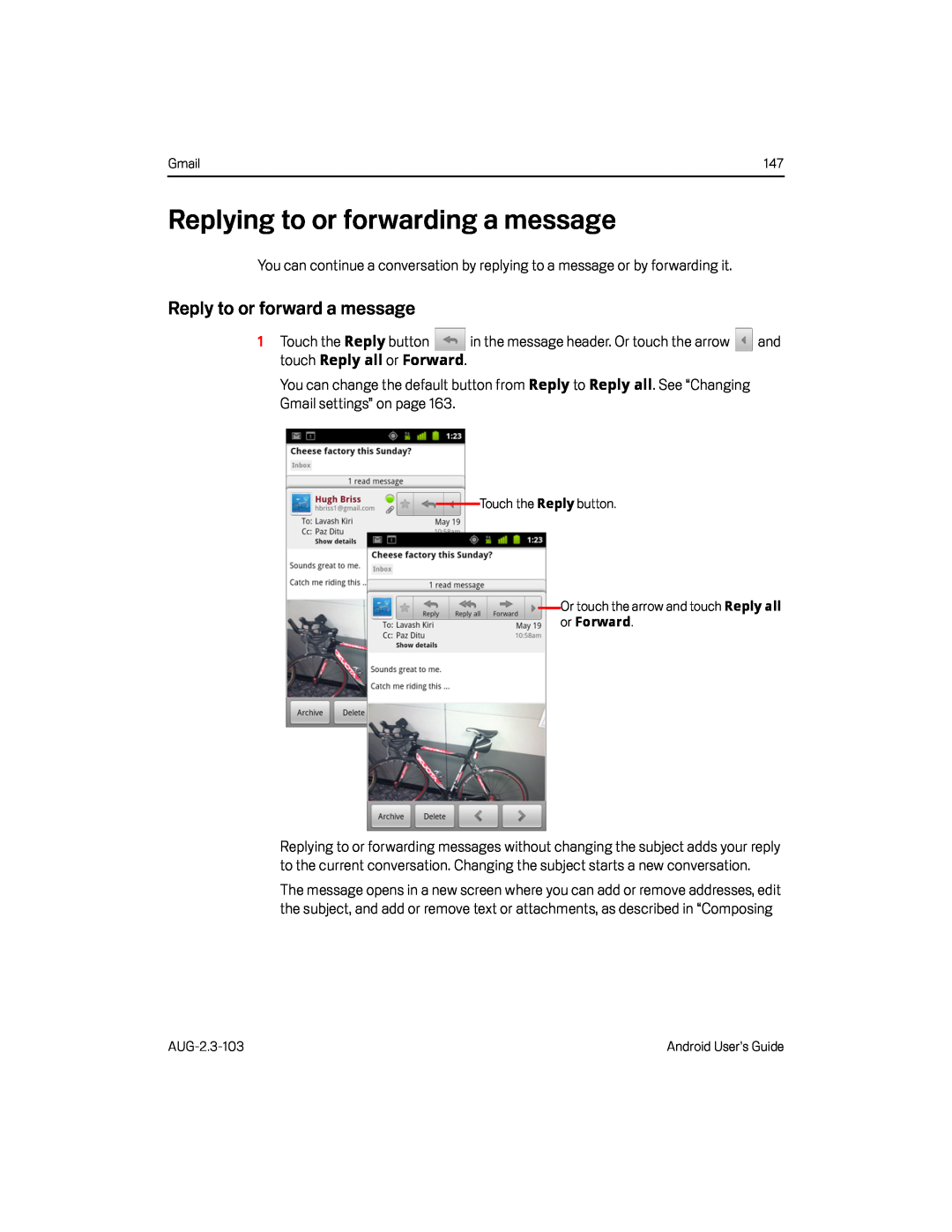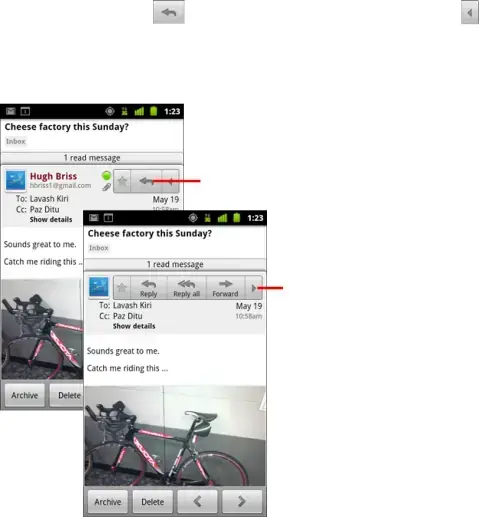
Gmail | 147 |
Replying to or forwarding a message
You can continue a conversation by replying to a message or by forwarding it.Reply to or forward a message
| 1 Touch the Reply button | in the message header. Or touch the arrow | and |
| touch Reply all or Forward. |
|
|
You can change the default button from Reply to Reply all. See “Changing Gmail settings” on page 163.
Touch the Reply button.Or touch the arrow and touch Reply all or Forward.Replying to or forwarding messages without changing the subject adds your reply to the current conversation. Changing the subject starts a new conversation.
The message opens in a new screen where you can add or remove addresses, edit the subject, and add or remove text or attachments, as described in “Composing
Android User’s Guide |