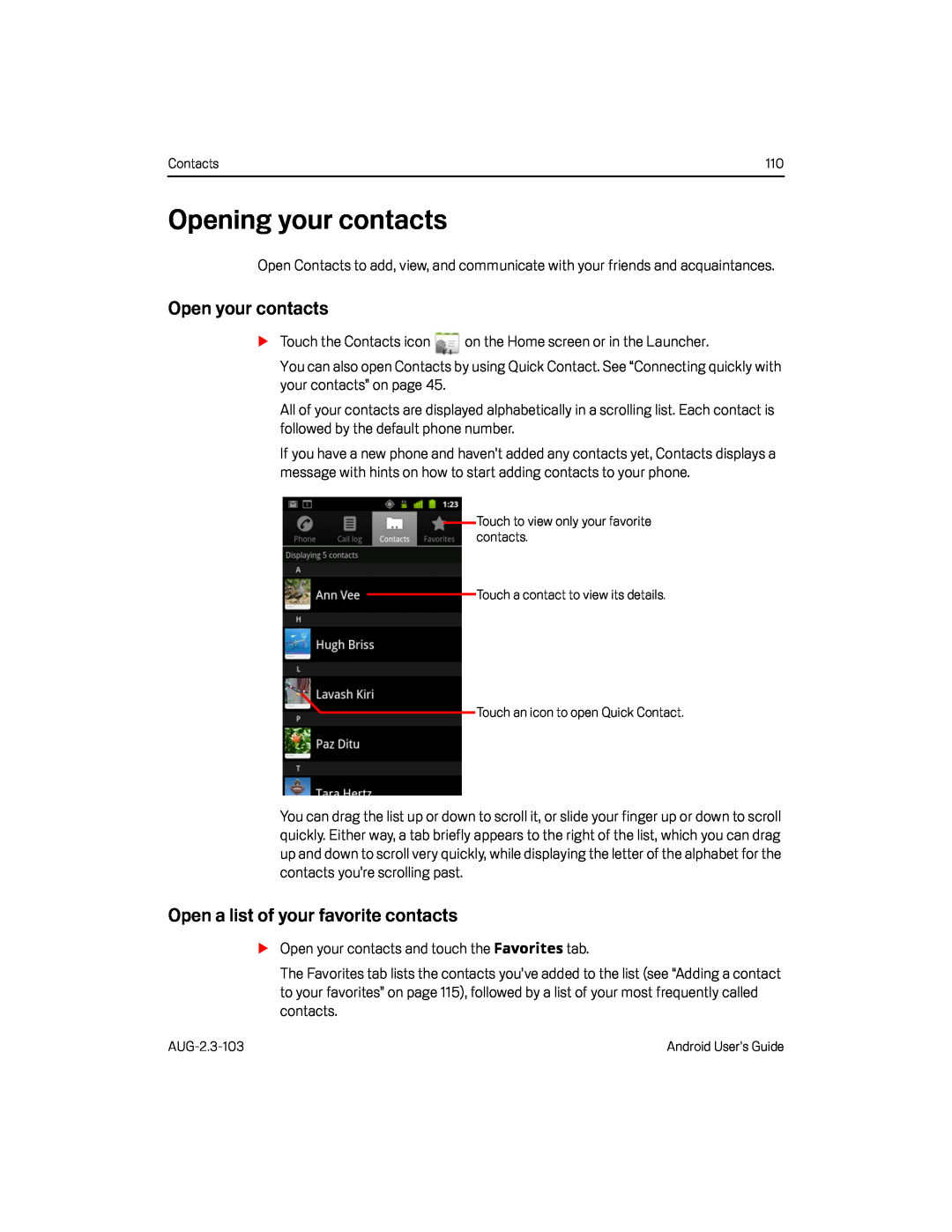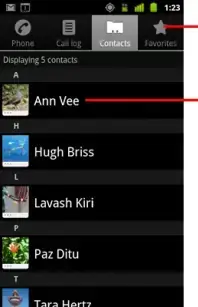
Contacts | 110 |
Opening your contacts
Open Contacts to add, view, and communicate with your friends and acquaintances.
Open your contacts
STouch the Contacts iconYou can also open Contacts by using Quick Contact. See “Connecting quickly with your contacts” on page 45.
All of your contacts are displayed alphabetically in a scrolling list. Each contact is followed by the default phone number.
If you have a new phone and haven’t added any contacts yet, Contacts displays a message with hints on how to start adding contacts to your phone.
Touch to view only your favorite contacts.
Touch a contact to view its details.
![]() Touch an icon to open Quick Contact.
Touch an icon to open Quick Contact.
You can drag the list up or down to scroll it, or slide your finger up or down to scroll quickly. Either way, a tab briefly appears to the right of the list, which you can drag up and down to scroll very quickly, while displaying the letter of the alphabet for the contacts you’re scrolling past.
Open a list of your favorite contacts
SOpen your contacts and touch the Favorites tab.The Favorites tab lists the contacts you’ve added to the list (see “Adding a contact to your favorites” on page 115), followed by a list of your most frequently called contacts.
Android User’s Guide |