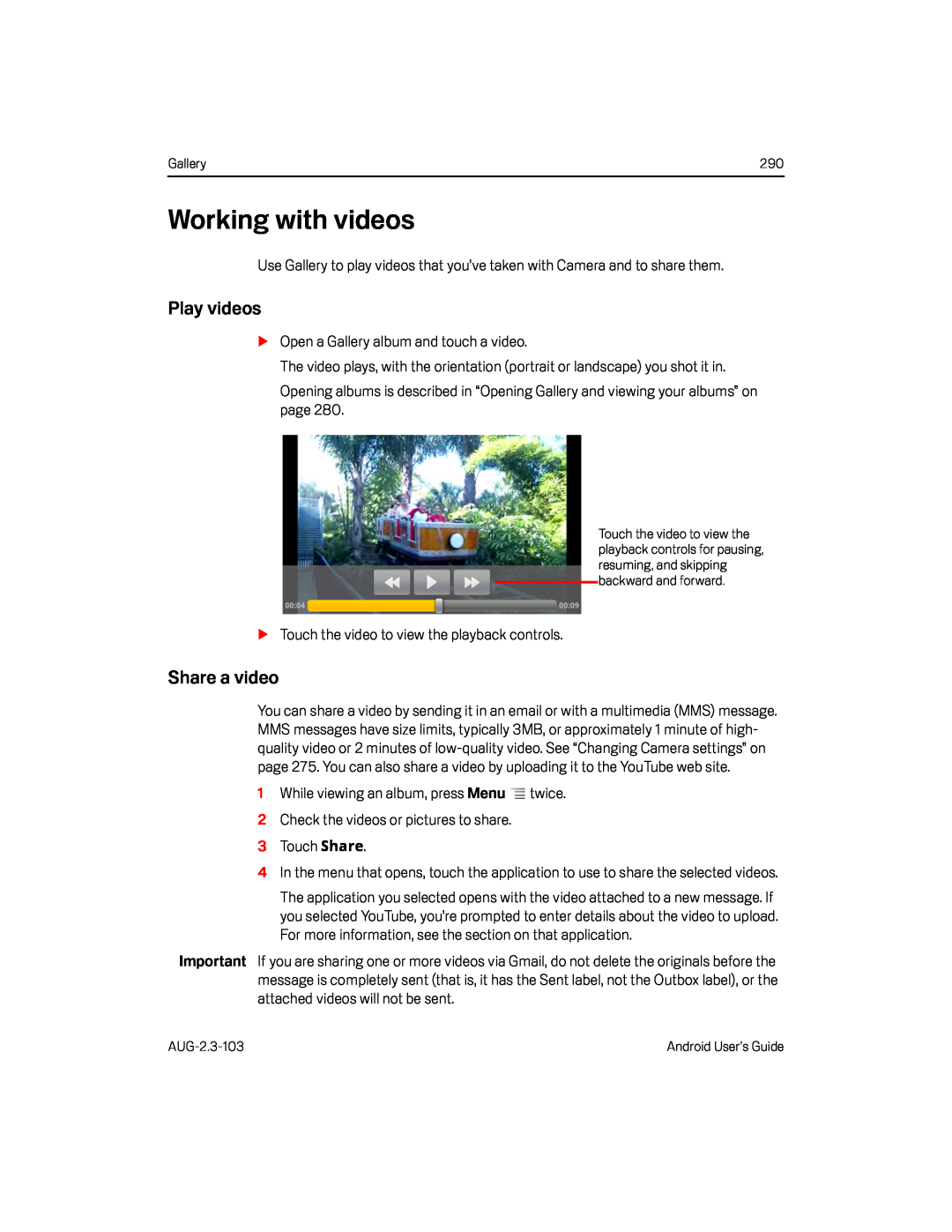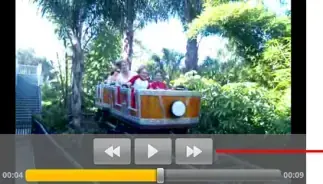
Gallery | 290 |
Working with videos
Use Gallery to play videos that you’ve taken with Camera and to share them.Play videos
SOpen a Gallery album and touch a video.The video plays, with the orientation (portrait or landscape) you shot it in.Opening albums is described in “Opening Gallery and viewing your albums” on page 280.
Touch the video to view the playback controls for pausing, resuming, and skipping backward and forward.
STouch the video to view the playback controls.Share a video
You can share a video by sending it in an email or with a multimedia (MMS) message. MMS messages have size limits, typically 3MB, or approximately 1 minute of high- quality video or 2 minutes of
4In the menu that opens, touch the application to use to share the selected videos.
The application you selected opens with the video attached to a new message. If you selected YouTube, you’re prompted to enter details about the video to upload. For more information, see the section on that application.
Important If you are sharing one or more videos via Gmail, do not delete the originals before the message is completely sent (that is, it has the Sent label, not the Outbox label), or the attached videos will not be sent.
Android User’s Guide |