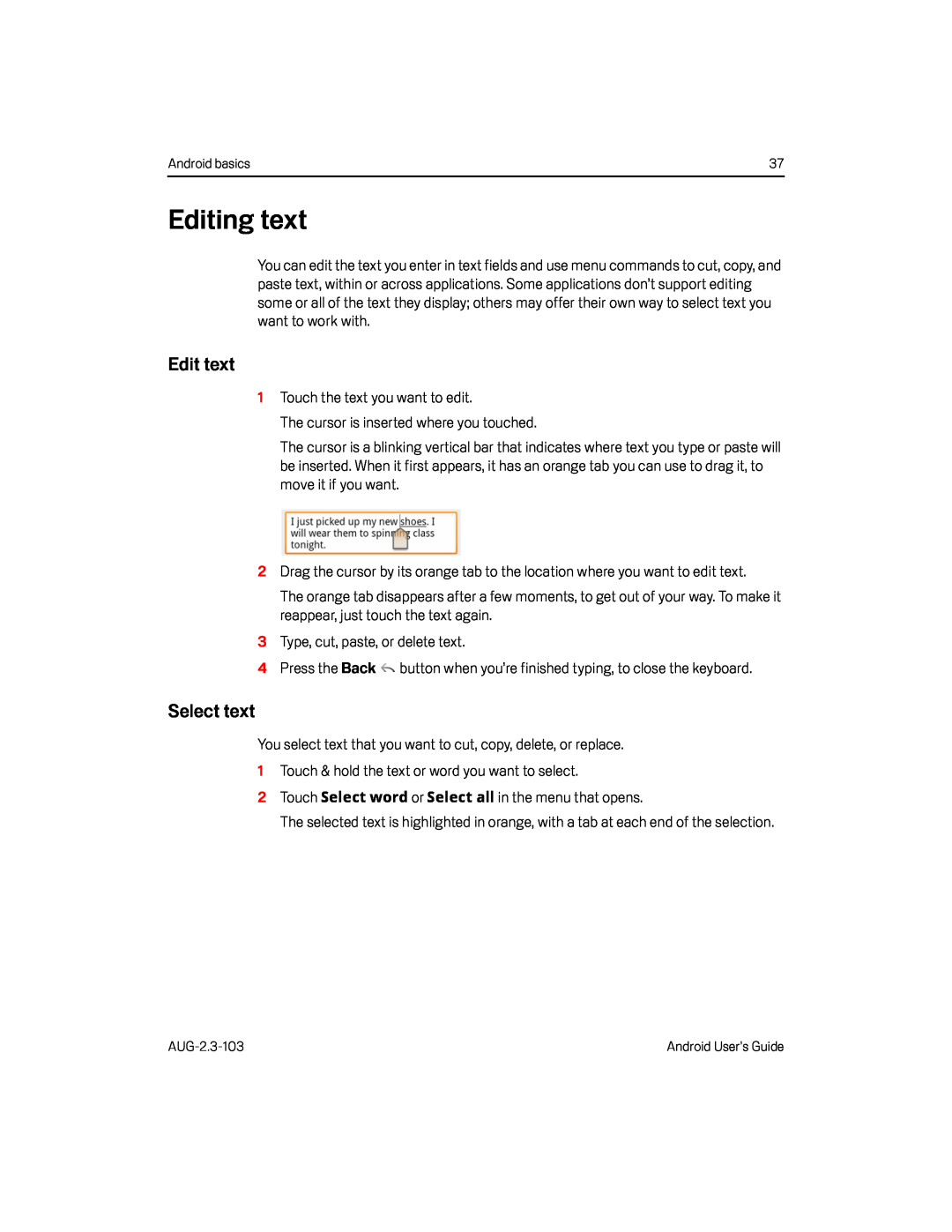Android basics | 37 |
Editing text
You can edit the text you enter in text fields and use menu commands to cut, copy, and paste text, within or across applications. Some applications don’t support editing some or all of the text they display; others may offer their own way to select text you want to work with.
Edit text
1Touch the text you want to edit.
The cursor is inserted where you touched.
The cursor is a blinking vertical bar that indicates where text you type or paste will be inserted. When it first appears, it has an orange tab you can use to drag it, to move it if you want.
2Drag the cursor by its orange tab to the location where you want to edit text.
The orange tab disappears after a few moments, to get out of your way. To make it reappear, just touch the text again.
3Type, cut, paste, or delete text.
4Press the Back ![]() button when you’re finished typing, to close the keyboard.
button when you’re finished typing, to close the keyboard.
Select text
You select text that you want to cut, copy, delete, or replace.
1Touch & hold the text or word you want to select.
2Touch Select word or Select all in the menu that opens.
The selected text is highlighted in orange, with a tab at each end of the selection.
Android User’s Guide |