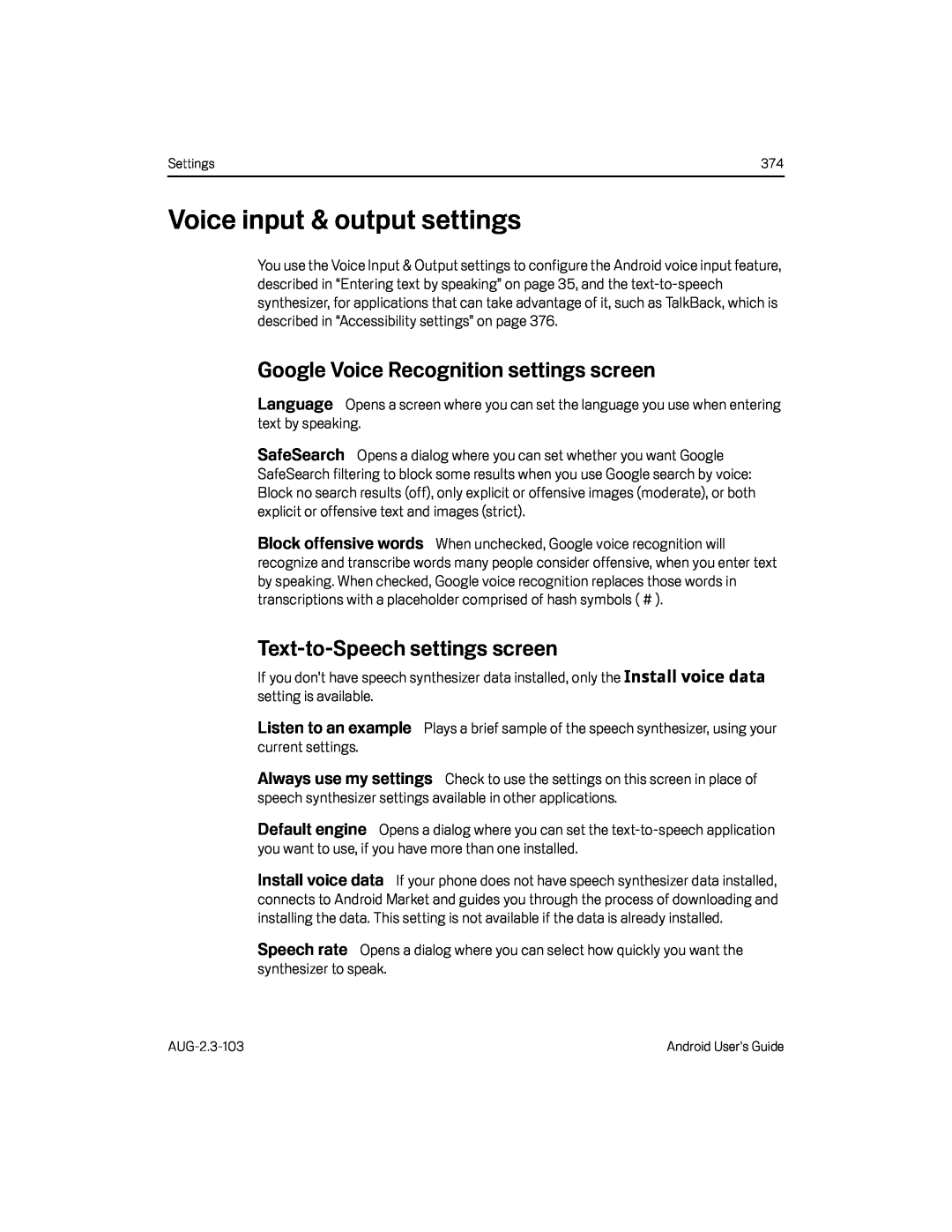Settings | 374 |
Voice input & output settings
You use the Voice Input & Output settings to configure the Android voice input feature, described in “Entering text by speaking” on page 35, and the
Google Voice Recognition settings screen
Language Opens a screen where you can set the language you use when entering text by speaking.
SafeSearch Opens a dialog where you can set whether you want Google SafeSearch filtering to block some results when you use Google search by voice: Block no search results (off), only explicit or offensive images (moderate), or both explicit or offensive text and images (strict).
Block offensive words When unchecked, Google voice recognition will recognize and transcribe words many people consider offensive, when you enter text by speaking. When checked, Google voice recognition replaces those words in transcriptions with a placeholder comprised of hash symbols ( # ).
Text-to-Speech settings screen
If you don’t have speech synthesizer data installed, only the Install voice data setting is available.
Listen to an example Plays a brief sample of the speech synthesizer, using your current settings.
Always use my settings Check to use the settings on this screen in place of speech synthesizer settings available in other applications.
Default engine Opens a dialog where you can set the
Install voice data If your phone does not have speech synthesizer data installed, connects to Android Market and guides you through the process of downloading and installing the data. This setting is not available if the data is already installed.
Speech rate Opens a dialog where you can select how quickly you want the synthesizer to speak.
Android User’s Guide |