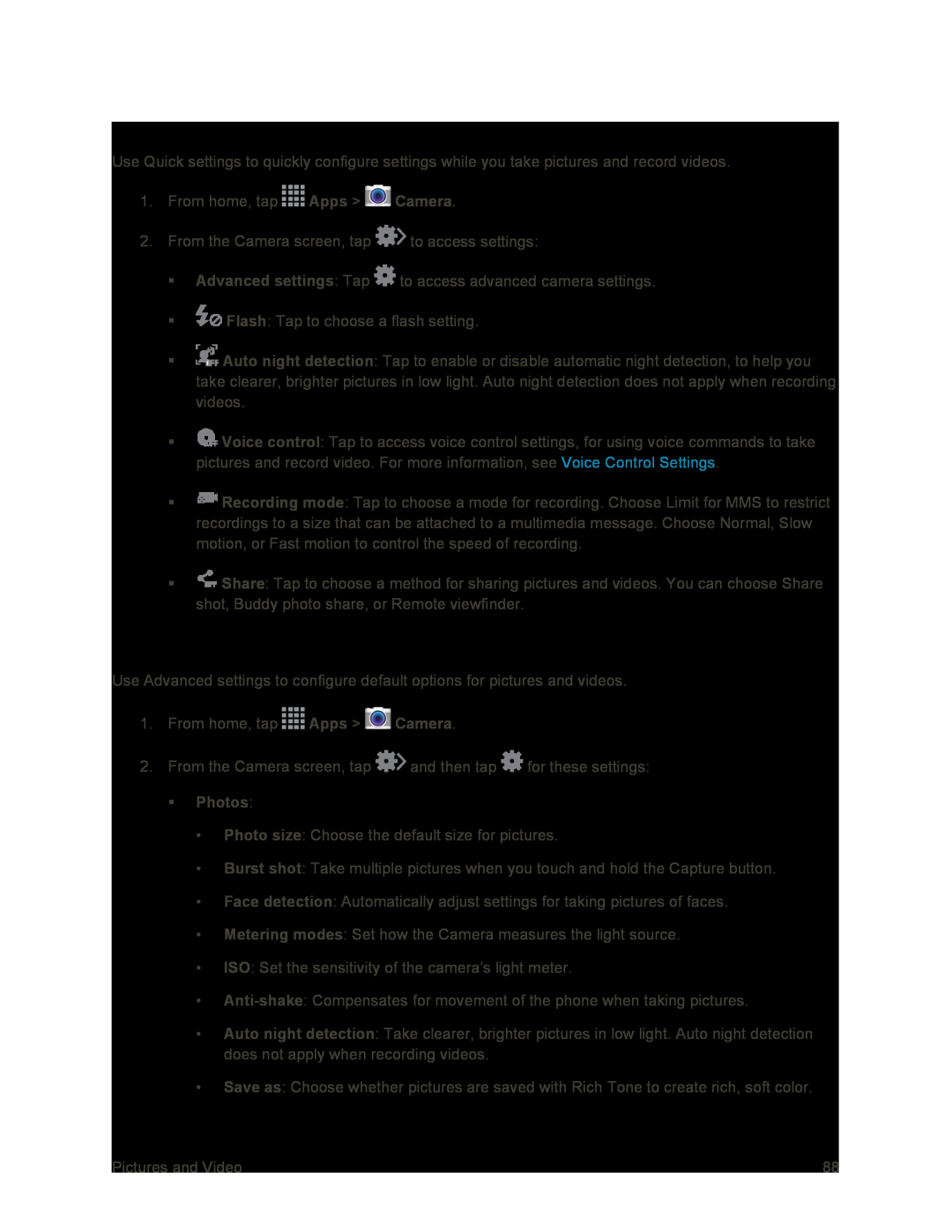Quick Camera Settings
Use Quick settings to quickly configure settings while you take pictures and record videos.
1.From home, tap ![]() Apps >
Apps > ![]() Camera.
Camera.
2.From the Camera screen, tap ![]() to access settings:
to access settings:
Advanced settings: Tap ![]() to access advanced camera settings.
to access advanced camera settings.
![]() Flash: Tap to choose a flash setting.
Flash: Tap to choose a flash setting.
![]() Auto night detection: Tap to enable or disable automatic night detection, to help you take clearer, brighter pictures in low light. Auto night detection does not apply when recording videos.
Auto night detection: Tap to enable or disable automatic night detection, to help you take clearer, brighter pictures in low light. Auto night detection does not apply when recording videos.
![]() Voice control: Tap to access voice control settings, for using voice commands to take pictures and record video. For more information, see Voice Control Settings.
Voice control: Tap to access voice control settings, for using voice commands to take pictures and record video. For more information, see Voice Control Settings.
![]() Recording mode: Tap to choose a mode for recording. Choose Limit for MMS to restrict recordings to a size that can be attached to a multimedia message. Choose Normal, Slow motion, or Fast motion to control the speed of recording.
Recording mode: Tap to choose a mode for recording. Choose Limit for MMS to restrict recordings to a size that can be attached to a multimedia message. Choose Normal, Slow motion, or Fast motion to control the speed of recording.
![]() Share: Tap to choose a method for sharing pictures and videos. You can choose Share shot, Buddy photo share, or Remote viewfinder.
Share: Tap to choose a method for sharing pictures and videos. You can choose Share shot, Buddy photo share, or Remote viewfinder.
Advanced Camera Settings
Use Advanced settings to configure default options for pictures and videos.
1.From home, tap ![]() Apps >
Apps > ![]() Camera.
Camera.
2.From the Camera screen, tap ![]() and then tap
and then tap ![]() for these settings:
for these settings:
•Photo size: Choose the default size for pictures.
•Burst shot: Take multiple pictures when you touch and hold the Capture button.
•Face detection: Automatically adjust settings for taking pictures of faces.
•Metering modes: Set how the Camera measures the light source.
•ISO: Set the sensitivity of the camera’s light meter.
•
•Auto night detection: Take clearer, brighter pictures in low light. Auto night detection does not apply when recording videos.
•Save as: Choose whether pictures are saved with Rich Tone to create rich, soft color.
Pictures and Video | 88 |