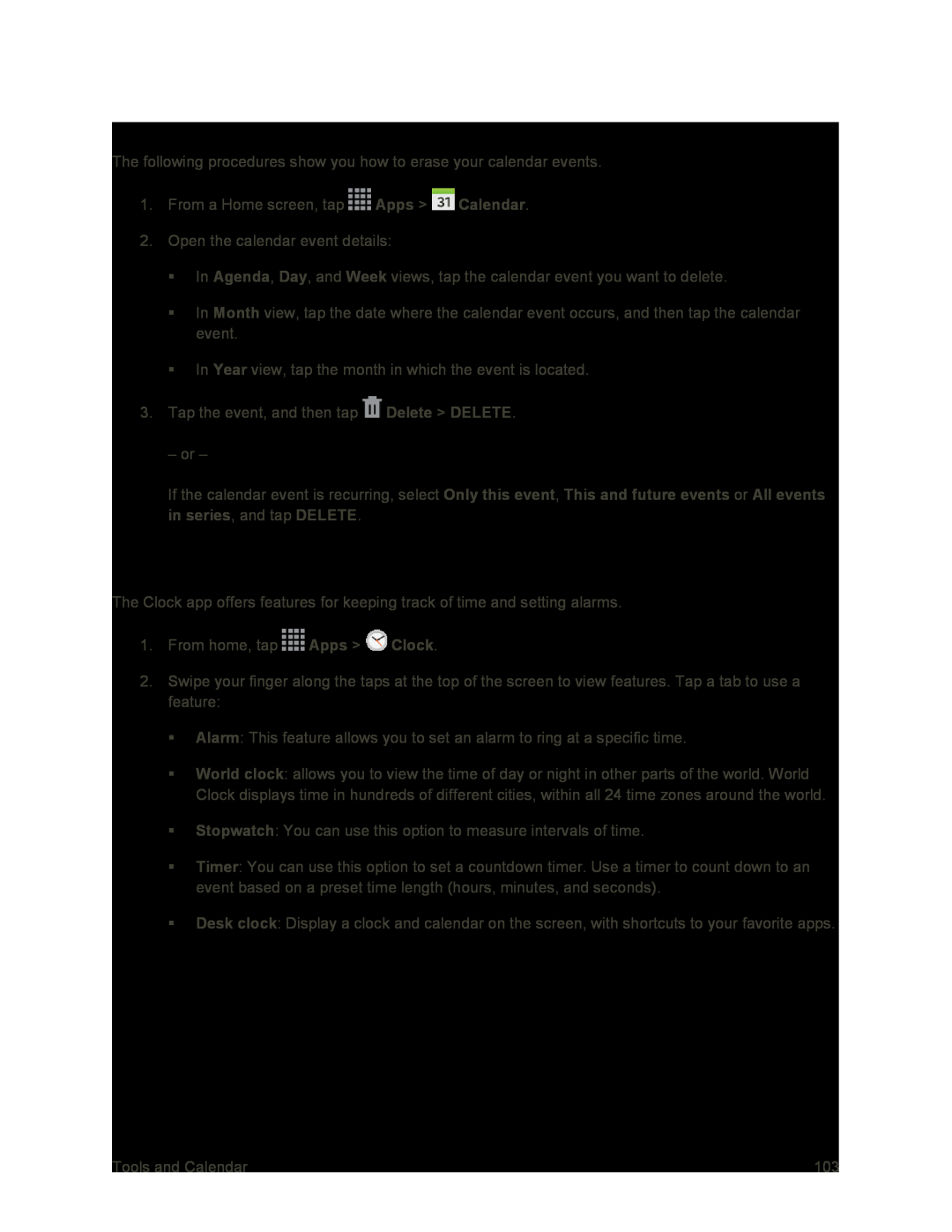Delete Events
The following procedures show you how to erase your calendar events.
1.From a Home screen, tap ![]() Apps >
Apps > ![]() Calendar.
Calendar.
2.Open the calendar event details:
In Agenda, Day, and Week views, tap the calendar event you want to delete.
In Month view, tap the date where the calendar event occurs, and then tap the calendar event.
In Year view, tap the month in which the event is located.
3.Tap the event, and then tap ![]() Delete > DELETE.
Delete > DELETE.
– or –
If the calendar event is recurring, select Only this event, This and future events or All events in series, and tap DELETE.
Clock
The Clock app offers features for keeping track of time and setting alarms.
1.From home, tap ![]() Apps >
Apps > ![]() Clock.
Clock.
2.Swipe your finger along the taps at the top of the screen to view features. Tap a tab to use a feature:
Alarm: This feature allows you to set an alarm to ring at a specific time.
World clock: allows you to view the time of day or night in other parts of the world. World Clock displays time in hundreds of different cities, within all 24 time zones around the world.
Stopwatch: You can use this option to measure intervals of time.
Timer: You can use this option to set a countdown timer. Use a timer to count down to an event based on a preset time length (hours, minutes, and seconds).
Desk clock: Display a clock and calendar on the screen, with shortcuts to your favorite apps.
Tools and Calendar | 103 |