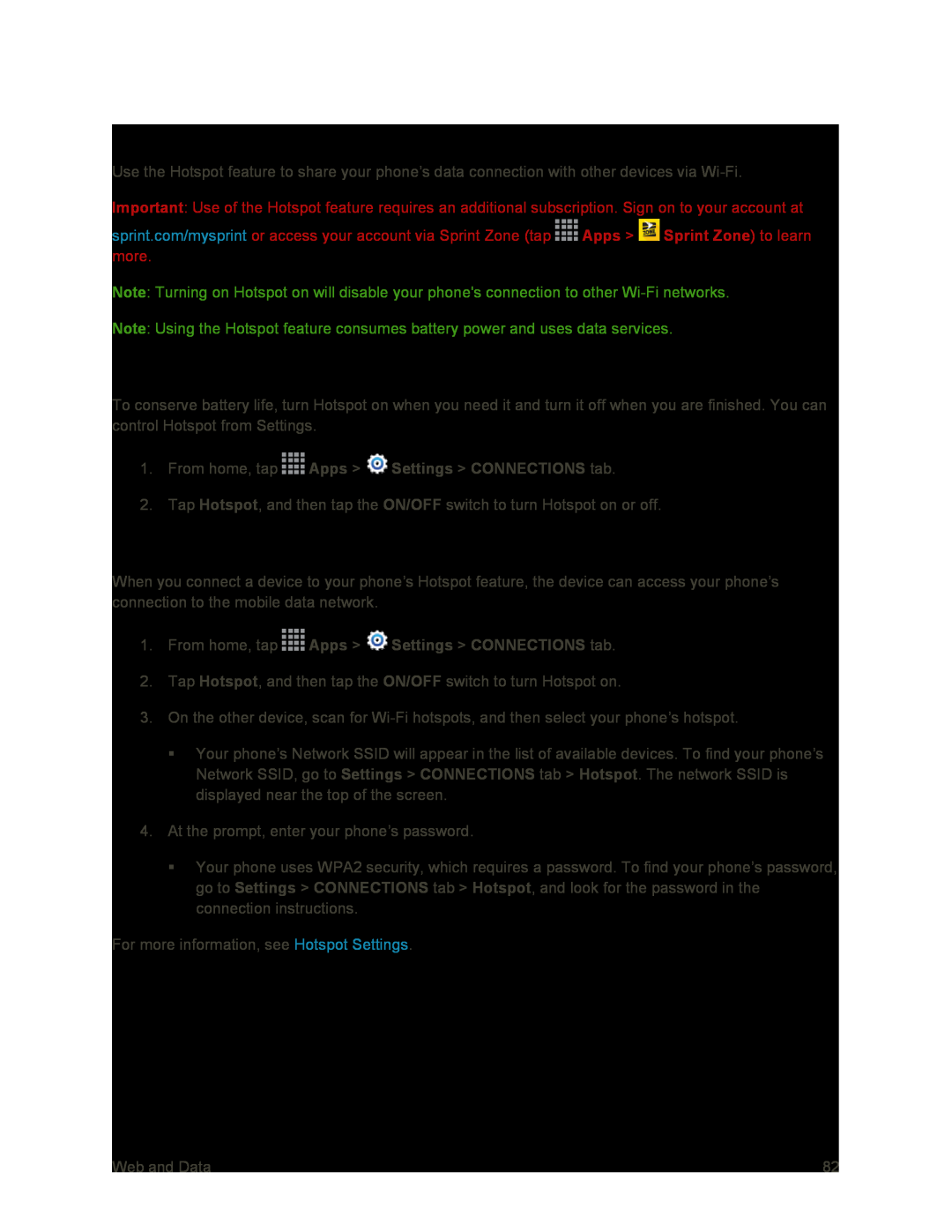Hotspot
Use the Hotspot feature to share your phone’s data connection with other devices via
Important: Use of the Hotspot feature requires an additional subscription. Sign on to your account at
sprint.com/mysprint or access your account via Sprint Zone (tap ![]() Apps >
Apps > ![]() Sprint Zone) to learn more.
Sprint Zone) to learn more.
Note: Turning on Hotspot on will disable your phone's connection to other
Note: Using the Hotspot feature consumes battery power and uses data services.
Turn Hotspot On or Off
To conserve battery life, turn Hotspot on when you need it and turn it off when you are finished. You can control Hotspot from Settings.
1.From home, tap  Apps >
Apps >  Settings > CONNECTIONS tab.
Settings > CONNECTIONS tab.
2.Tap Hotspot, and then tap the ON/OFF switch to turn Hotspot on or off.
Connect a Device to Your Phone’s Hotspot
When you connect a device to your phone’s Hotspot feature, the device can access your phone’s connection to the mobile data network.
1.From home, tap ![]() Apps >
Apps > ![]() Settings > CONNECTIONS tab.
Settings > CONNECTIONS tab.
2.Tap Hotspot, and then tap the ON/OFF switch to turn Hotspot on.
3.On the other device, scan for
Your phone’s Network SSID will appear in the list of available devices. To find your phone’s Network SSID, go to Settings > CONNECTIONS tab > Hotspot. The network SSID is displayed near the top of the screen.
4.At the prompt, enter your phone’s password.
Your phone uses WPA2 security, which requires a password. To find your phone’s password, go to Settings > CONNECTIONS tab > Hotspot, and look for the password in the connection instructions.
For more information, see Hotspot Settings.
Web and Data | 82 |