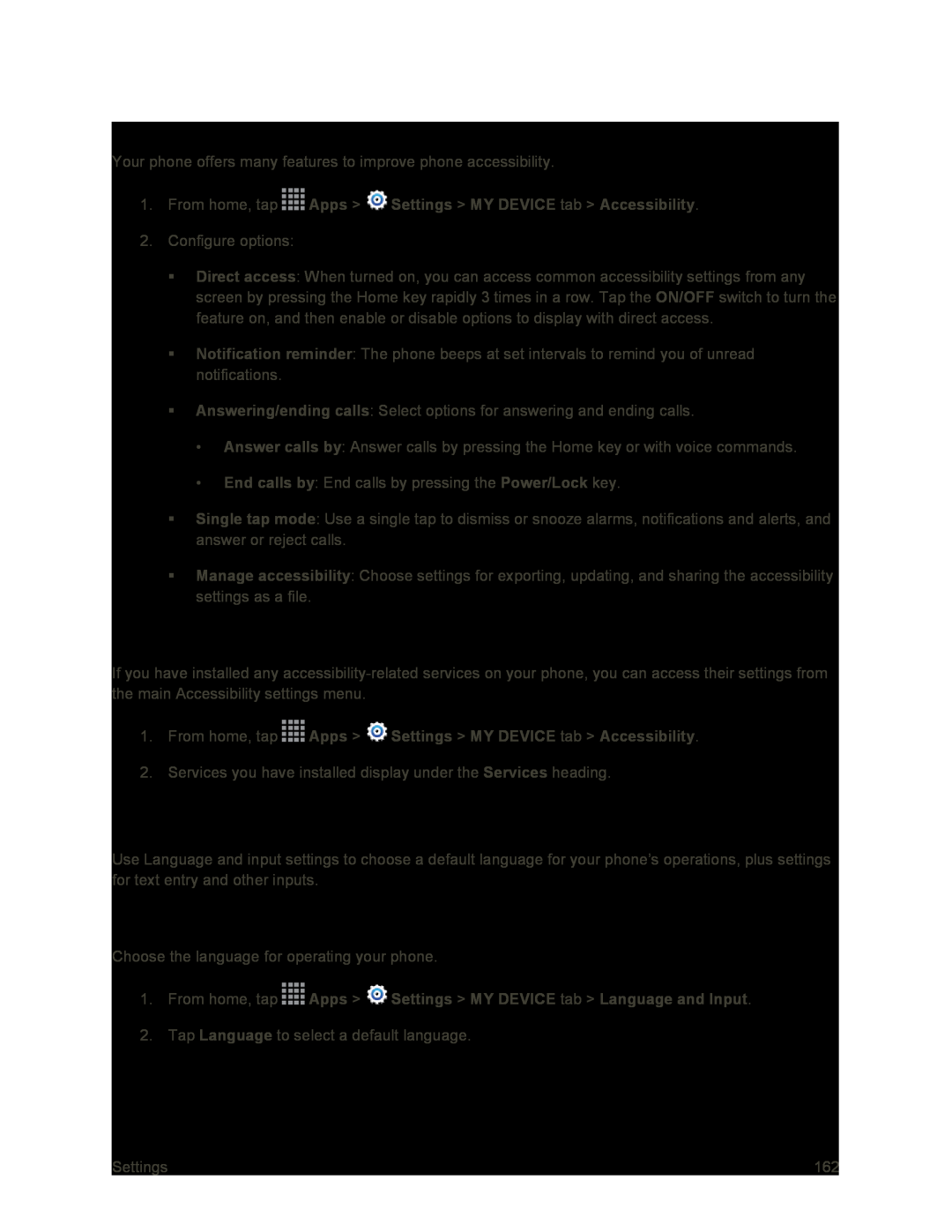Configure Other Accessibility Settings
Your phone offers many features to improve phone accessibility.
1.From home, tap ![]() Apps >
Apps > ![]() Settings > MY DEVICE tab > Accessibility.
Settings > MY DEVICE tab > Accessibility.
2.Configure options:
Direct access: When turned on, you can access common accessibility settings from any screen by pressing the Home key rapidly 3 times in a row. Tap the ON/OFF switch to turn the feature on, and then enable or disable options to display with direct access.
Notification reminder: The phone beeps at set intervals to remind you of unread notifications.
Answering/ending calls: Select options for answering and ending calls.
•Answer calls by: Answer calls by pressing the Home key or with voice commands.
•End calls by: End calls by pressing the Power/Lock key.
Single tap mode: Use a single tap to dismiss or snooze alarms, notifications and alerts, and answer or reject calls.
Manage accessibility: Choose settings for exporting, updating, and sharing the accessibility settings as a file.
Configure Accessibility Services
If you have installed any
1.From home, tap ![]() Apps >
Apps > ![]() Settings > MY DEVICE tab > Accessibility.
Settings > MY DEVICE tab > Accessibility.
2.Services you have installed display under the Services heading.
Language and Input Settings
Use Language and input settings to choose a default language for your phone’s operations, plus settings for text entry and other inputs.
Choose a Default Language
Choose the language for operating your phone.
1.From home, tap2.Tap Language to select a default language.
Settings | 162 |