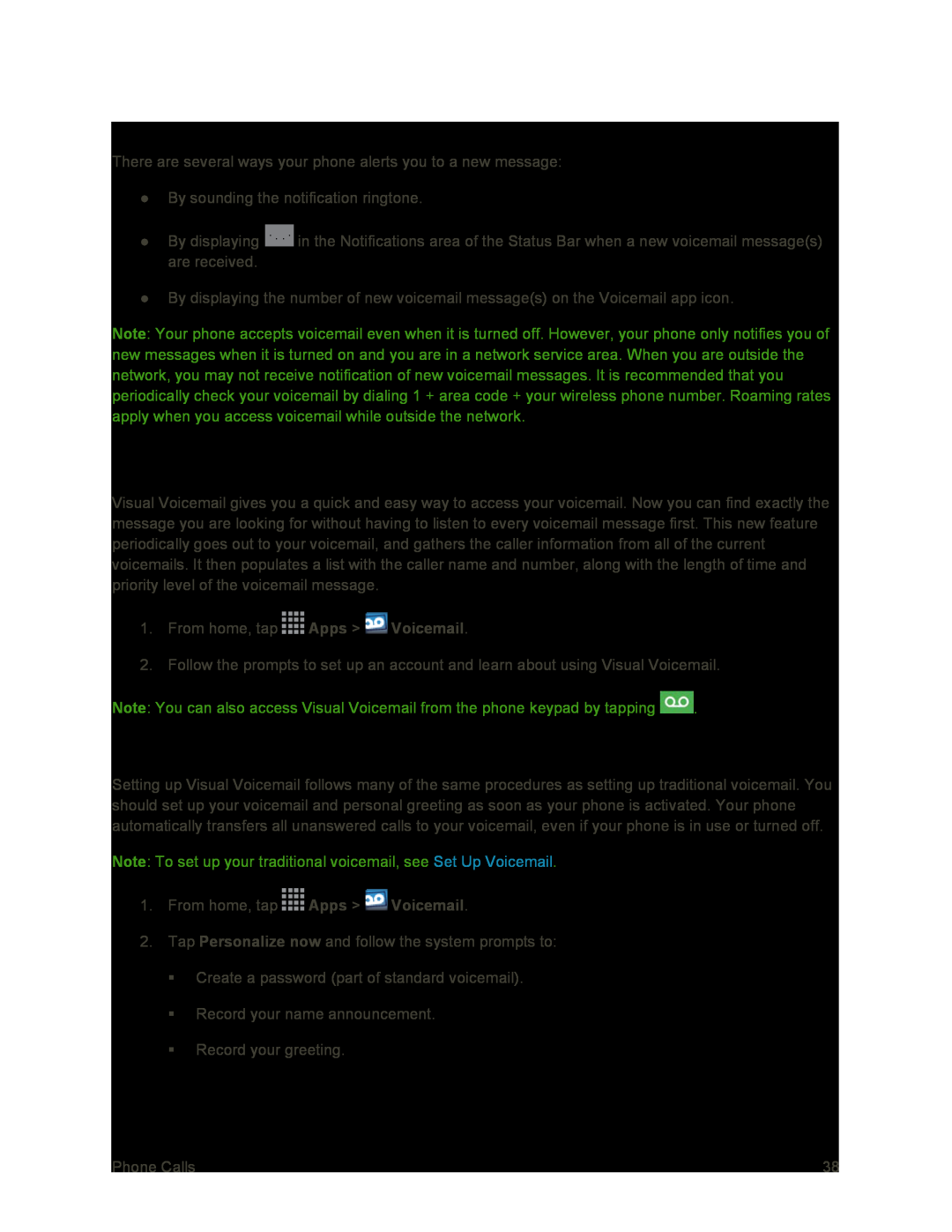Voicemail Notification
There are several ways your phone alerts you to a new message:
●By sounding the notification ringtone.
●By displaying ![]() in the Notifications area of the Status Bar when a new voicemail message(s) are received.
in the Notifications area of the Status Bar when a new voicemail message(s) are received.
●By displaying the number of new voicemail message(s) on the Voicemail app icon.
Note: Your phone accepts voicemail even when it is turned off. However, your phone only notifies you of new messages when it is turned on and you are in a network service area. When you are outside the network, you may not receive notification of new voicemail messages. It is recommended that you periodically check your voicemail by dialing 1 + area code + your wireless phone number. Roaming rates apply when you access voicemail while outside the network.
Visual Voicemail
Visual Voicemail gives you a quick and easy way to access your voicemail. Now you can find exactly the message you are looking for without having to listen to every voicemail message first. This new feature periodically goes out to your voicemail, and gathers the caller information from all of the current voicemails. It then populates a list with the caller name and number, along with the length of time and priority level of the voicemail message.
1.From home, tap ![]() Apps >
Apps > ![]() Voicemail.
Voicemail.
2.Follow the prompts to set up an account and learn about using Visual Voicemail.
Note: You can also access Visual Voicemail from the phone keypad by tapping ![]() .
.
Set Up Visual Voicemail
Setting up Visual Voicemail follows many of the same procedures as setting up traditional voicemail. You should set up your voicemail and personal greeting as soon as your phone is activated. Your phone automatically transfers all unanswered calls to your voicemail, even if your phone is in use or turned off.
Note: To set up your traditional voicemail, see Set Up Voicemail.
1.From home, tap ![]() Apps >
Apps > ![]() Voicemail.
Voicemail.
2.Tap Personalize now and follow the system prompts to:
Create a password (part of standard voicemail).
Record your name announcement.
Record your greeting.
Phone Calls | 38 |