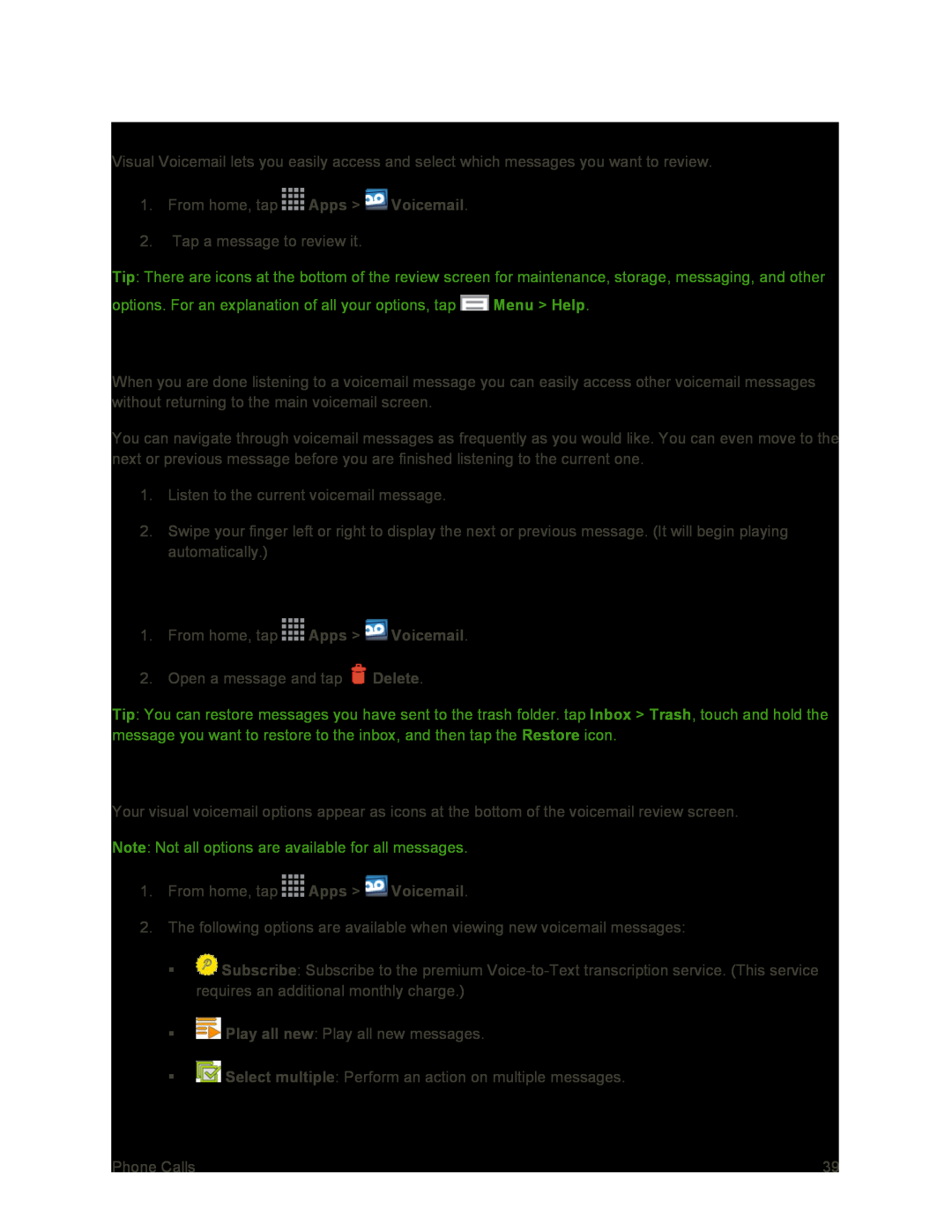Review Visual Voicemail
Visual Voicemail lets you easily access and select which messages you want to review.
1.From home, tap ![]() Apps >
Apps > ![]() Voicemail.
Voicemail.
2.Tap a message to review it.
Tip: There are icons at the bottom of the review screen for maintenance, storage, messaging, and other
options. For an explanation of all your options, tap ![]() Menu > Help.
Menu > Help.
Listen to Multiple Voicemail Messages
When you are done listening to a voicemail message you can easily access other voicemail messages without returning to the main voicemail screen.
You can navigate through voicemail messages as frequently as you would like. You can even move to the next or previous message before you are finished listening to the current one.
1.Listen to the current voicemail message.
2.Swipe your finger left or right to display the next or previous message. (It will begin playing automatically.)
Use Visual Voicemail to Delete Your Messages
1.From home, tap ![]() Apps >
Apps > ![]() Voicemail.
Voicemail.
2.Open a message and tap ![]() Delete.
Delete.
Tip: You can restore messages you have sent to the trash folder. tap Inbox > Trash, touch and hold the message you want to restore to the inbox, and then tap the Restore icon.
Visual Voicemail Options
Your visual voicemail options appear as icons at the bottom of the voicemail review screen.
Note: Not all options are available for all messages.
1.From home, tap ![]() Apps >
Apps > ![]() Voicemail.
Voicemail.
2.The following options are available when viewing new voicemail messages:
![]() Subscribe: Subscribe to the premium
Subscribe: Subscribe to the premium
![]() Play all new: Play all new messages.
Play all new: Play all new messages.
![]() Select multiple: Perform an action on multiple messages.
Select multiple: Perform an action on multiple messages.
Phone Calls | 39 |