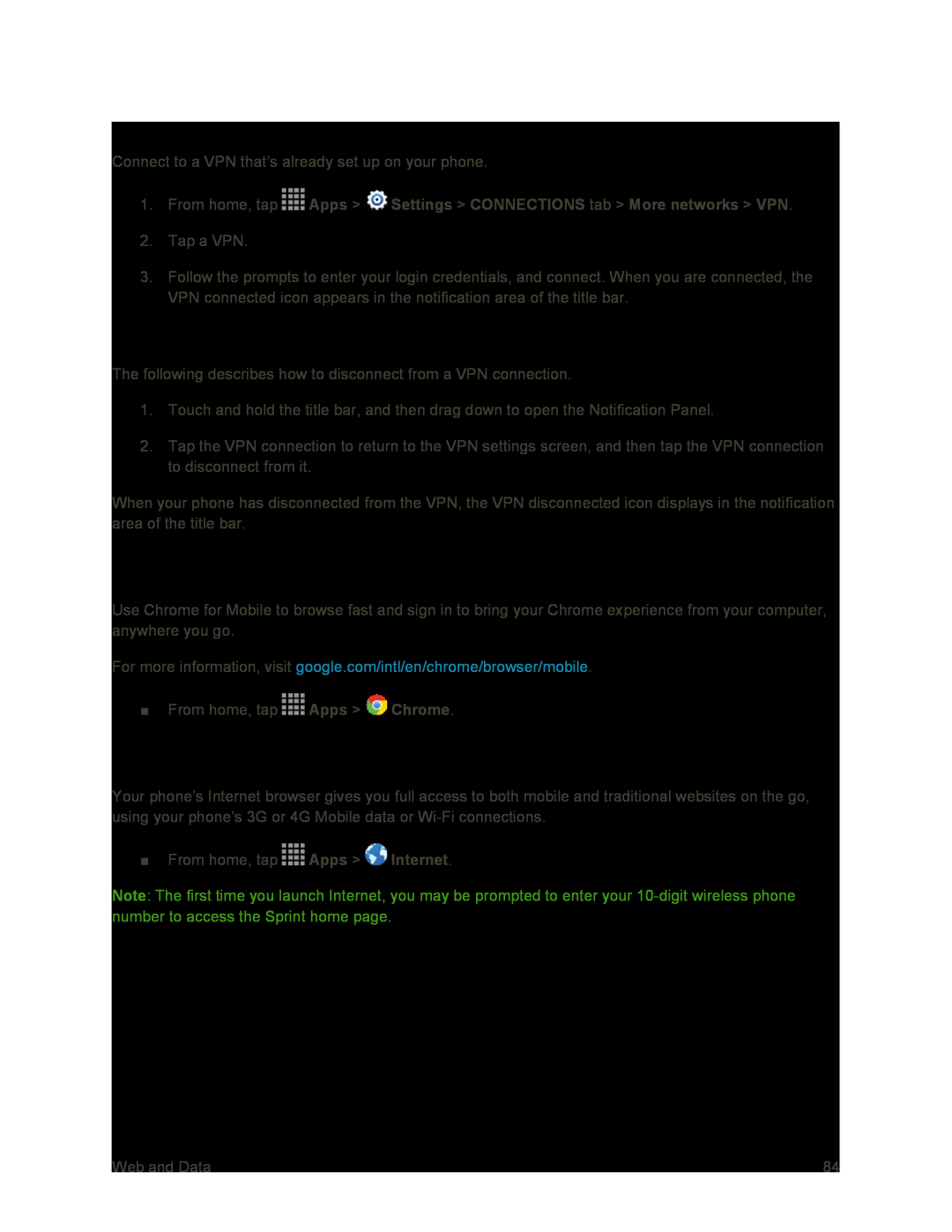Connect to a VPN
Connect to a VPN that’s already set up on your phone.
1.From home, tap ![]() Apps >
Apps > ![]() Settings > CONNECTIONS tab > More networks > VPN.
Settings > CONNECTIONS tab > More networks > VPN.
2.Tap a VPN.
3.Follow the prompts to enter your login credentials, and connect. When you are connected, the VPN connected icon appears in the notification area of the title bar.
Disconnect from a VPN
The following describes how to disconnect from a VPN connection.
1.Touch and hold the title bar, and then drag down to open the Notification Panel.
2.Tap the VPN connection to return to the VPN settings screen, and then tap the VPN connection to disconnect from it.
When your phone has disconnected from the VPN, the VPN disconnected icon displays in the notification area of the title bar.
Chrome
Use Chrome for Mobile to browse fast and sign in to bring your Chrome experience from your computer, anywhere you go.
For more information, visit google.com/intl/en/chrome/browser/mobile.
■From home, tap ![]() Apps >
Apps > ![]() Chrome.
Chrome.
Internet
Your phone’s Internet browser gives you full access to both mobile and traditional websites on the go, using your phone’s 3G or 4G Mobile data or
■From home, tap ![]() Apps >
Apps > ![]() Internet.
Internet.
Note: The first time you launch Internet, you may be prompted to enter your
Web and Data | 84 |